自动化药房管理系统用户手册
药房系统操作说明

双击桌面上的“药房系统”图标,在系统登录界面中,输入工号后回车,显示该工号对应的员工姓名,输入密码后回车进入系统。
进入系统后,在系统菜单栏下的密码修改可以更改自己的登录密码。
业务处理业务处理——窗口发药,如下图发药按钮:弹出要发药对话框:刷卡:点击“刷卡”按钮自动调出病人基本信息业务处理——退药处理,输入发票号码,回车显示要退要信息,选择要退得药品或是全退,核对无误后确定即可业务处理——取消发药,在处方号码框输入处方号,回车,核对后确认就可以取消发药业务处理——处方划价,输入门诊号码回车,选择医生,所在科室,回车就可以进行处方划价处理了。
库房管理库房管理——药房退药,点击增加,填写退药申请单,光标落在药品名称处,拼头录入,回车库房管理——入库处理,选择入库方式,例如“盘赢”回车光标停止药品名称处,输入拼头选择药品输入入库数量回车,弹出对话框,录入药品批号,有效期确认,然后可以继续盘赢其他药品。
点击“确认”后还会弹出入库单让您核对一遍,核对无误后就可以生产入库单,已确认入库单,不可修改点击“删除”删除入库单,最后确认退出就可以了。
如下图:库房管理——出库处理,拼头输入药品名称,录入药品出库单,完毕后点击退出,系统自动提示“该出口单是否保存”点击“是”生成“未确认出库单”未确认出库单生在左边对话框里可以看到,,核对无误后,点击“确认”后会弹出“出库单确认出库成功”,确认后生成了确认出库单就再右边显示库房管理——盘点处理盘点处理——点击“开始”生成盘点日期,退出后进入库房处里的“盘点录入”最后生成实盘数量可以选择“复制”按钮,录入完毕后保存退出,进入盘点处理,点击“完成”一个盘点过程就结束了。
中联HIS系统药房 操 作 说 明范文

中联医院信息系统用户操作说明适用对象:药房一、登录系统出现如下窗口:用户名: 在这里输入你的用户名,例如:U0001密码: 输入你的密码服务器: TEST为培训练习库,目前向用户开放使用ORCL为正式使用库,启用系统时才开放!这里都是用回车跳到下一个输入,你输入了用户名后敲回车就可以输入你的密码继续敲回车(第一次登录要敲两次)或者点击下面的确定就可以进入系统了第一次登录我们使用的密码是管理员给我们的初始密码,这就要我们进行修改密码操作为:先输入用户名–点击修改密码–输入旧密码–输入新密码–再次输入新密码点击确定等这个窗口消失后再点击原来窗口的确定,电脑会提示修改成功并登录系统。
二、一般的设置我们第一次使用系统时要进行设置进入系统后点击窗口上方的工具栏的工具–系统选项在弹出窗口的上方点击使用习惯,如下图所示:一般我们选择为:项目输入匹配方式:双向匹配,主要是使用简码调项目的时候,我们不一定要从左边输入,只要简码是连续就行了汉字输入法:选择五笔输入法简码处理方式:选择五笔我们也可以选择拼音简码处理方式,这是根据大家个人的使用习惯来选择的。
2成都中联信息产业有限公司 眉山市人民医院ZLHIS 项目资料3模块一:药品处方发药参数设置如下:药房”1、 药人员在待发药清单中找到病人记录,单击选中该单据,即可在右边的清单中看到病人的处方明细,或者利用病人的发票上的单据号,按回车即可调出相应的病人信息。
查看要发药处方,对照收费是否有误,若没有错2、在左边找出要退药的病人名字,药窗口的右下角,此时会将给病人模块二:药品库存查询药品库存查询:双击药品库存查询,进入药品库存查询系统。
库存数。
品的简码,然后按回车即可查询到单个药品的库存数量。
模块三:药品申请管理打开药品申领管理窗口,选择菜单栏文件下面的参数设置,打开参数设置对话框,设置如下图所示:1.药品申领管理窗口中,点击〖增加〗按钮的,打开【药品申领单】窗口,在[发药库房]处选择药品转出的对应部门,例如“药库”;在[药品名称与编码]栏中输入药品的简码,然后按回车键,在[填写数量]处输入申领药品的数量;按回车键继续输入下一个药品,输入完成后点击〖确定〗按钮完成申领药品操作(注:申领单由药库人员进行审核)。
Eyecon 药房自动化系统说明书
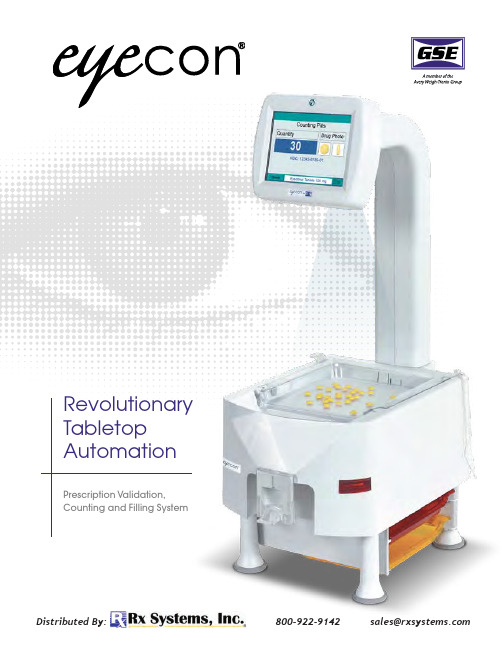
Prescription Validation,Counting and Filling SystemRevolutionary Tabletop AutomationDistributedBy:*******************************Eyecon® is a revolutionary pharmacy automation system Eyecon is fast becoming the preferredchoice of pharmacies that have decidedto automate their prescription fillingprocess. Filling automation improves Rxaccuracy, resulting in improved customersafety, inventory control and customersatisfaction, saving an average pharmacythousands of dollars per year.Eyecon’s unique Visual Counting System™is up to 76% faster and significantlymore accurate than manual counting.It helps reduce tedium and stress whileallowing employees to spend more timewith customers. Customers benefit fromimproved customer service andRx accuracy.How Eyecon worksThe Eyecon is a unique machine visioncounting system. A camera mounted above the counting platter captures photo images used to count pills five times per second. An added benefit of the machine vision technology is thedetection of pill fragments or foreign matter on the counting platter. The Eyecon alerts the operator when pill fragments or foreign matter are present on the counting platter. This feature ensures the quality of the prescriptions filled on the Eyecon.Safety –• Validation mode ensures customer safety with proper dispensing. Separate sulfa and penicillin platters prevent cross-contamination. Speed –• Counts poured pills in 200 ms,updating pill count up to 5 times per second. Accuracy –• Field-tested near 100%.Confidence – • Open design ensures quick and easy visual inspection of medication.Quality – • Recognizes and identifies tablet fragments and foreign material on platter.Versatility – • Counts all sizes and shapes of capsules and tablets. Can also be used for validation and inventory of ointments, creams, solutions and pre-packs. Longevity – • Regular updates to drug database and user interface.Cleaning – • No hidden compartments or disassembly required.The highlighted shadow images represented on the left side of the display illustrate the location of the pill fragments or foreign matter on the counting platter.Operator displayMachine visioncameraCounting trayBarcode readerDispensing spoutSulfa/penicillin platter storage1 425365/2010 eyecon_L_500353.indd (C&D) AWT35-500353© Avery Weigh-Tronix, LLC 2010. All rights reserved. This publication is issued to provide outline information only which, unless agreed by Avery Weigh-Tronix, LLC in writing, may not be regarded as a representation relating to the products or services concerned. Avery Weigh-Tronix, LLC reserves the right to alter without notice the specification, design, price or conditions of supply of any product or service.1000 Armstrong Drive Fairmont, MN 56031-1439*********************Toll-Free: (800) 533-0456 Phone: (507) 238-4461SPECifiCAtionSPlatter Surface Area:• 48” sqDimensions:• 28” H x 11” W x 17.5” D Weight:• 16-18 lb (28 lb ship weight)Screen:• 6.5” Color LCD flat panel touchscreen Integrated Barcode Scanner:• Class I Laser, Standard symbologies Warranty:• One year limited Pill database updates • Interfaces to pharmacy• management software systems Two (2) USB Ports • Ethernet Port• Power:•100-240 VAC, 47-60 HzApprovals:• FCC, ETL US Patent # 7,599,516•performed 5 times to calculate average Rx fill time.Individual results may vary.Pill Count Product Avg. Fill Time 30 pillsGSE Eyecon®13.6 sec GSE Model 664 Scale 15.6Competitive brand 17.1Hand counting 26.960 pillsGSE Eyecon®14.1 sec GSE Model 664 Scale 16.9 Competitive brand 21.9Hand counting 47.790 pillsGSE Eyecon®15.9 sec GSE Model 664 Scale 17.0Competitive brand 26.8Hand counting66.6For more information or to arrange for a free demonstration unit, please visit us at: *********************866-260-6540Your local representative is:T o schedule an in-house demo800-922-9142oremail:*******************。
药店信息系统(PhIS)和诊所药店系统(CPS)用户手册,TDM计算器版本:13版,文档ID:PB_
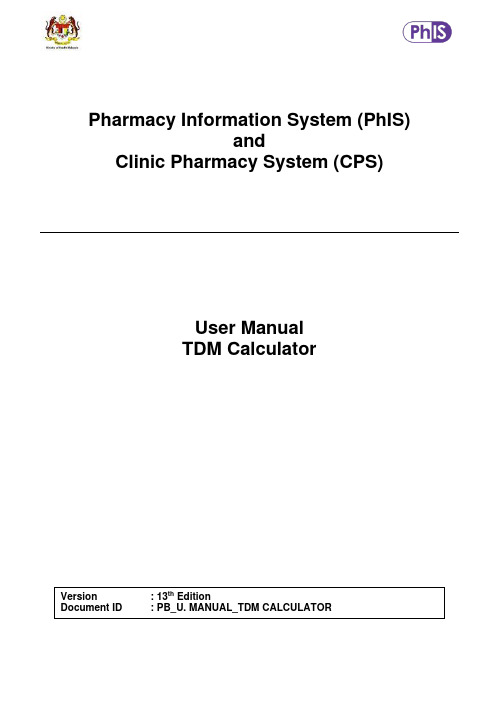
Pharmacy Information System (PhIS)andClinic Pharmacy System (CPS)User ManualTDM CalculatorVersion : 13th EditionDocument ID : PB_U. MANUAL_TDM CALCULATOR© 2011-2023 Pharmacy Information System & Clinic Pharmacy System (PhIS & CPS) Project CONFIDENTIAL COPYRIGHTED MATERIAL –The information includes all concepts, comments,recommendations, and material, contained herein shall remain the property of Pharmacy Information System & Clinic Pharmacy System (PhIS & CPS) Project. No portion of this document shall be disclosed, duplicated or used in whole or in part of any purpose other than the purpose of thePharmacy Information System & Clinic Pharmacy System (PhIS & CPS) Project execution only.Reference ID : PB_U. MANUAL_TDM CALCULATOR-13th EApplication reference: PhIS & CPS v2.6.1Table of Contents1.0 Introduction (1)1.1 Overview of PhIS (1)1.2 Purpose and Objectives (1)1.3 Organized Sections (2)2.0 Application Standard Features (3)2.1 PhIS Legend (3)3.0 Calculator for Vancomycin (5)4.0 Calculator for Gentamicin / Amikacin (8)5.0 Calculator for Valproic Acid (12)6.0 Calculator for Aminophylline / Theophylline (14)7.0 Calculator for Carbamazepine (16)8.0 Calculator for Digoxin (18)9.0 Calculator for Phenobarbitone (20)10.0 Calculator for Phenytoin (22)11.0 Acronyms (24)12.0 Links To Clinical Modules (24)1.0 Introduction1.1 Overview of PhISPharmacy Information System or better known as PhIS, is a complete and comprehensive system that integrates pharmacy related services geared towards pharmacy excellence. PhIS implementation would transform most of current manual process to electronic system would benefit facility end user in the health care sector.There are 12 modules to assist services delivery by the health care sector which comprises of:1. Order Management2. Inpatient Pharmacy3. Outpatient Pharmacy4. Medication Counselling5. Ward Pharmacy6. Pharmacy Inventory7. Manufacturing of Cytotoxic Drug Reconstitution, Parenteral Nutrition, lV Admixture & Eye Drop ,Radiopharmaceuticals and Extemporaneous8. Adverse Drug Reaction & Drug Allergic (ADR & DAC)9. Clinical Pharmacokinetics Services (TDM)10. Drug Information & Consumer Education (DICE)11. Medication Therapy Adherence Clinic (MTAC)12. Data Mining (PhARM)1.2 Purpose and ObjectivesThis user manual outlines the TDM Calculator module and its key features and functionalities. The primary objective is to guide user through the process of completing PhIS application process.User will understand the following activities in details:•Calculator for Vancomycin•Calculator for Gentamicin•Calculator for Valproic Acid•Calculator for Aminophylline /Theophylline•Calculator for Carbamazepine•Calculator for Digoxin•Calculator for Phenobarbitone•Calculator for Phenytoin1.3 Organized SectionsThese are the sections within this document:•Section 1: Introduction•Section 2: Application Standard Features•Section 3: Calculator for Vancomycin•Section 4: Calculator for Gentamicin•Section 5: Calculator for Valproic Acid•Section 6: Calculator for Aminophylline /Theophylline •Section 7: Calculator for Carbamazepine•Section 8: Calculator for Digoxin•Section 9: Calculator for Phenobarbitone•Section 10: Calculator for Phenytoin•Section 11: Acronyms•Section 12: Links to Clinical Modules2.0 Application Standard Features2.1 PhIS LegendStandard LegendLogin to PhIS Logout from PhISChange Login Password Reset Login ScreenExpand Menu Collapse Menu Display Home Tab Expand ModuleCollapse Module Close All Open TabsRefresh Screen Search Record Add/Create NewRecordShow Help Print *Mandatory Field Calendar Icon Search Icon Close Window Radio Button Checkbox Edit Record Cancel Delete RecordSave Export and Open Report in Excel FormatAdd Item to the list Delete Item from the listRequest for Approval Cancel the RequestApproveTransactionReject Transaction Send for Approval Dropdown Box AutomaticallyDisplay/Retrieve Box Empty Text BoxHPSF00088304Therapeutic Drug Monitoring Module LegendTo AcknowledgeDrug InfoTo Do New Order To VerifyCancel the Order To Add New SampleTo send request Ward PharmacyNoteTo learn more about Login Information, kindly click Login Information module for descriptive steps.3.0 Calculator for VancomycinTo view the calculator in the system, perform the steps below:Figure 3.0-1 Pre Calculator for Vancomycin DetailSTEP 1Select calculator from dropdown box example:- Vancomycin in Pre- Vancomycin in Post- Vancomycin in Pre-PostNote•Choose the calculator and fill the result in the box as per Figure 3.0-1. Sample Details consists of: ➢Calculator for Vancomycin Prea. D ose medication in mgb. I nterval Timec. Pre level result concentrationd. S erum Creatininee. V df. CrCl - user can select option to use Adult or paediatrics calculationg. E xpected Cmax if assuming Expected Cmin = Pre level result➢Calculator for Vancomycin Posta. Dose medication in mgb. Interval Timec. Sampling Time:Duration between time after complete infusion and post sampling(t)d. Serum level: Post level result concentration,Serum Creatininee. CrCl - user can select option to use Adult or paediatrics calculationf. New dose and Cmin based on desired Cmaxg. Expected Cmin and Cmax based on new suggested dose➢Calculator for Vancomycin Pre & Posta. Dose medication in mgb. Interval Timec. Sampling Time:Duration between time after complete infusion and post sampling(t) and Duration betweencompletion time of pre and post sampling (t2-t1)d. Serum level: Pre level result concentration, Post level result concentration and Serum Creatininee. CrCl - user can select option to use Adult or paediatrics calculationf. Vd, Ke and t1/2g. Area Under Curve (AUC) Over 24hrsh. New dose and Cmin based on desired Cmaxi. Expected Cmin and Cmax if Vd variesj. Expected Cmin and Cmax based on new suggested dose•After save the calculator, the result will appear at the Pharmacokinetics Profile box•Calculator is optional only user can direct type at the Pharmacokinetics Profile box without using the calculator as per Figure 3.0-1Figure 3.0-2 Pre Calculator for Vancomycin DetailFigure 3.0-3 Post Calculator for Vancomycin Detail Figure 3.0-4 Pre & Post Calculator for Vancomycin Detail4.0 Calculator for Gentamicin / AmikacinTo view the calculator in the system, perform the steps below:Figure 4.0-1 Calculator for Gentamicin / AmikacinSTEP 1Select calculator from dropdown box example:- Aminoglycoside Pre-Post- Aminoglycoside Pre- Aminoglycoside Post- Aminoglycoside Post 1- Post 6Note•Choose the calculator and fill the result in the box as per Figure 4.0-1. Sample Details consists of: ➢Calculator for Aminoglycoside Prea. Dose medication in mgb. Interval Timec. Pre level result concentrationd. Serum Creatininee. CrCl - user can select option to use Adult or paediatrics calculationf. Vdg. Expected Cmax if assuming Expected Cmin = Pre level result➢Calculator for Aminoglycoside Posta. Dose medication in mgb. Interval Timec. Sampling Time:Duration between time after complete infusion and post sampling(t)d. Serum level: Post level result concentration,Serum Creatininee. Vd, Ke and t1/2f. CrCl - user can select option to use Adult or paediatrics calculationg. New dose and Cmin based on desired Cmaxh. Expected Cmin and Cmax based on new suggested dose➢Calculator for Aminoglycoside Pre & Posta. Dose medication in mgb. Interval Timec. Sampling Time:Duration between time after complete infusion and post sampling(t) and Duration betweencompletion time of pre and post sampling (t2-t1)d. Serum level: Pre level result concentration, Post level result concentration and Serum Creatininee. CrCl - user can select option to use Adult or paediatrics calculationf. Vd, Ke and t1/2g. New dose and Cmin based on desired Cmaxh. Expected Cmin and Cmax based on new suggested dose➢Calculator for Aminoglycoside Post 1 & Post 6a. Dose medication in mgb. Interval Timec. Sampling Time:Duration between time after complete infusion and post 1 sampling(t) and Duration betweencompletion time of post6 and post1 sampling (t6-t1)d. Serum level: Post 1 level result concentration, Post 6 level result concentration and Serum Creatininee. CrCl - user can select option to use Adult or paediatrics calculationf. Vd, Ke and t1/2g. New dose and Cmin based on desired Cmaxh. Expected Cmin and Cmax based on new suggested dose•After save the calculator, the result will appear at the Pharmacokinetics Profile box•Calculator is optional only user can direct type at the Pharmacokinetics Profile box without using the calculator as per Figure 4.0-1Figure 4.0-2 Calculator for Aminoglycoside Pre Detail (Adult)Note•If adult selected shall display calculation as shown in Figure 4.0-2•K and height field will disable•Serum Creatinine, system shall auto calculate value for Creatinine Clearance (CrCl)•If paediatric selected shall display calculation as shown in Figure 4.0-3Figure 4.0-3 Calculator for Aminoglycoside Pre Detail (Paediatric) Note•User able to insert value for:- Serum Creatinine- K- Height•System shall auto calculate value for Creatinine Clearance (CrCl) based on formula as below: Formula = K x height (cm)Secr umol/L88.4Figure 4.0-4 Calculator for Aminoglycoside Post DetailFigure 4.0-5 Calculator for Aminoglycoside Pre Post Detail Figure 4.0-6 Calculator for Aminoglycoside Pre 1-Post 6 Detail5.0 Calculator for Valproic AcidTo view the calculator in the system, perform the steps below:Figure 5.0-1 Calculator for Valproic AcidSTEP 1Select calculator from dropdown box example:- Valproic AcidNote•Choose the calculator and fill the result in the box as per Figure 5.0-1. Sample Details consists of: ➢Valproic Acid calculator▪Dose medication in mg▪Interval (T) in Hours▪Total Dose in mg/day▪Choose between monotherapy or polytherapy✓Monotheraphy- single or combination therapies of different enzyme activities✓Polytherapy -combination therapies of similar enzyme activities▪Cp Measured in mcg/ml▪Constant Cl in mg/kg/hr▪Vd , Ke and t1/2 based on Cl▪New Maintanence Dose (NMD) based on l, Cp measured and Cp desired▪Cpss level based on current dose and Cl▪Expected Cp based on Cl and New Suggested Dose (NSD)•After save the calculator, the result will appear at the Pharmacokinetics Profile box•Calculator is optional only user can direct type at the Pharmacokinetics Profile box without using the calculator as per Figure 5.0-1Figure 5.0-2 Calculator for Valproic Acid Detail6.0 Calculator for Aminophylline / TheophyllineTo view the calculator in the system, perform the steps below:Figure 6.0-1 Calculator for Aminophylline / TheophyllineSTEP 1Select calculator from dropdown box Aminophylline / TheophyllineNote•C hoose the calculator and fill the result in the box as per Figure 6.0-1. Sample Details consists of: •T heophylline calculator•C hoose between oral or ivOrala. Dose medication in mgb. Cp measured in mcg/mlc. Clearance based on patient's factor(s)d. Ke and t1/2 based on Cle. Cpss level based on current dose and Clf. Loading Dose (LD) if Theophylline given within 24 hoursg. Incremental Loading Dose (ILD) if level is SUB-therapeutic based on Cp desired and Vdh. Infusion rate (Ko) based on Cp desired and Cli. New Maintanence Dose (IMD) based on Cp desired and Clj. New Dose (Ko) based on Cp and Cl when convert Oral to IV Aminophylline Intravenous (iv)k. Dose medication in mg/hrl. Cp measured in mcg/mlm. Clearance based on patient's factor(s)n. Ke and t1/2 based on Clo. Loading Dose (LD) based on Cp desired and Vdp. Incremental Loading Dose (ILD) if level is SUB-therapeutic based on Cp desired and Vdq. Cpss level based on current dose and Clr. Loading Dose (LD) if NO Theophylline given within 24 hourss. Withold Therapy Period (T) if level is SUPRA-therapeutic based on Cp desired and Ket. New dose (Ko) based on Cp desired and CI•After save the calculator, the result will appear at the Pharmacokinetics Profile box.•Calculator is optional only user can direct type at the Pharmacokinetics Profile box without using the calculator as per Figure 6.0-1Figure 6.0-2 Calculator for Theophylline for Drug Aminophylline7.0 Calculator for CarbamazepineTo view the calculator in the system, perform the steps below:Figure 7.0-1 Calculator for CarbamazepineSTEP 1Select calculator from dropdown box example:- CarbamazepineNote•Choose the calculator and fill the result in the box as per Figure 7.0-1. Sample Details consists of: ➢Carbamazepine calculator▪Dose medication in mg▪Interval Time in Hours▪Total Dose in mg/day▪Choose between monotherapy or polytherapy✓Monotheraphy- single or combination therapies of different enzyme activities✓Polytherapy -combination therapies of similar enzyme activities▪Cp Measured in mcg/ml▪Vd , Ke and t1/2▪New Maintanence Dose (NMD) based on Cp measured and Cp desired▪Cpss level based on current dose and Cl▪Expected Cp based on New Suggested Dose•After saving the calculator, the result will appear at the Pharmacokinetics Profile box.•Calculator is optional only user can direct type at the Pharmacokinetics Profile box without using the calculator as per Figure 7.0-1Figure 7.0-2 Calculator for Carbamazepine for Drug Carbamazepine8.0 Calculator for DigoxinTo view the calculator in the system, perform the steps below:Figure 8.0-1 Calculator for DigoxinSTEP 1Select calculator from dropdown box example:- DigoxinNote•Choose the calculator and fill the result in the box as per Figure 8.0-1. Sample Details consists of: ➢Digoxin calculator▪Total Dose in mg/day▪Serum Creatinine in umol/L▪CrCl - user can select option to use Adult or paediatrics calculation▪Choose patient condition:✓Without CHF and not renally impaired✓Without CHF and renally impaired✓With CHF and not renally impaired✓With CHF and renally impaired▪Cp Measured in mg/ml▪Ke and t1/2 based on Cl▪Cl based on Patient's Factor(s)▪Vd based on Patient's Factor(s)▪Cpss level based on current dose and Cl▪Expected Cp based on Cl and New Suggested Dose▪Loading Dose(LD) based on Vd and Cp desired▪New Maintanence Dose(NMD) based on Cl and Cp desired•After save the calculator, the result will appear at the Pharmacokinetics Profile box.•Calculator is optional only user can direct type at the Pharmacokinetics Profile box without using the calculator as per Figure 8.0-1Figure 8.0-2 Calculator for Digoxin for Drug Digoxin9.0 Calculator for PhenobarbitoneTo view the calculator in the system, perform the steps below:Figure 9.0-1 Calculator for PhenobarbitoneSTEP 1Select calculator from dropdown box example:- PhenobarbitoneNote•Choose the calculator and fill the result in the box as per Figure 9.0-1. Sample Details consists of: ➢Phenobarbitone calculator▪Dose medication in mg▪Interval Time in Hours▪Total Dose in mg/day▪Cp Measured in mcg/ml▪Constant Cl in ml/kg/hr▪Vd , Ke and t1/2 based on Cl▪New Maintanence Dose (NMD) based on Cl, Cp measured and Cp desired▪Cpss level based on current dose and Cl▪Expected Cp based on Cl and New Suggested Dose (NSD)•After save the calculator, the result will appear at the Pharmacokinetics Profile box.•Calculator is optional only user can direct type at the Pharmacokinetics Profile box without using the calculator as per Figure 9.0-1Figure 9.0-2 Calculator for Phenobarbitone for Drug Phenobarbitone10.0 Calculator for PhenytoinTo view the calculator in the system, perform the steps below:Figure 10.0-1 Calculator for PhenytoinSTEP 1Select calculator from dropdown box example:- PhenytoinNote•Choose the calculator and fill the result in the box as per Figure 10.0-1. Sample Details consists of: ➢Phenytoin calculator▪Total Dose in mg/day▪Albumin g/dl▪Choose patient condition between Without Hypoalbuminemia, Hypoalbuminemia or Hypoalbuminemia with ESRFWithout Hypoalbuminemiaa.Cp Measured in mcg/mlb.Vmax (population)c. Vd, Ke, t1/2 and Cl based on Vmaxd. Cpss level based on Vmaxe. Incremental Loading Dose (ILD) based on Cp desired and Cp measuredf. Loading Dose (LD) based on Cp desiredg. therapy withold period (T) when level is toxich. New Maintanence Dose (NMD) based on Vmax and Cp desiredHypoalbuminemia/Hypoalbuminemia with ESRFa.Cp Measured in mcg/mlb.Corrected Cp Measured in mcg/mlc.Vmax (population)d. Vd, Ke, t1/2 and Cl based on Vmaxe. Cpss level based on Vmaxf. Incremental Loading Dose (ILD) based on Cp desired and Cp measuredg. Loading Dose (LD) based on Cp desiredh. therapy withold period (T) when level is toxici. New Maintanence Dose (NMD) based on Vmax and Cp desired•After save the calculator, the result will appear at the Pharmacokinetics Profile box.•Calculator is optional only user can direct type at the Pharmacokinetics Profile box without using the calculator as per Figure 10.0-1Figure 10.0-2 Calculator for Phenytoin for Drug Phenytoin11.0 AcronymsAbbreviation DefinitionPhIS Pharmacy Information SystemCPS Clinical Pharmacy SystemPM Patient ManagementeGL Electronic Guarantee LetterHRMIS Human Resource Management Information SystemMRN Medical Record NumberMOH Ministry Of Health12.0 Links To Clinical ModulesNo Module PDF Links No Module PDF Links1 Inpatient Click Here12 CDR Dispensing Click Here2 CDR Order Click Here13 Methadone Dispensing Click Here3 TDM Order Click Here14 PN Dispensing Click Here4 PN Order Click Here15 Order Management Click Here5 IV Order Click Here16 Patient Management Click Here6 Prepacking Click Here17 Radiopharmaceuticals Click Here7 Galenical Click Here18 Outpatient Click Here8 MTAC Click Here19 Special Drug Request Click Here9 ADR & DAC Click Here20 MAR Click Here10 Medication Counselling Click Here21 DICE Click Here11 Ward Pharmacy Click Here22。
新益华智慧管理系统HIS药房操作手册
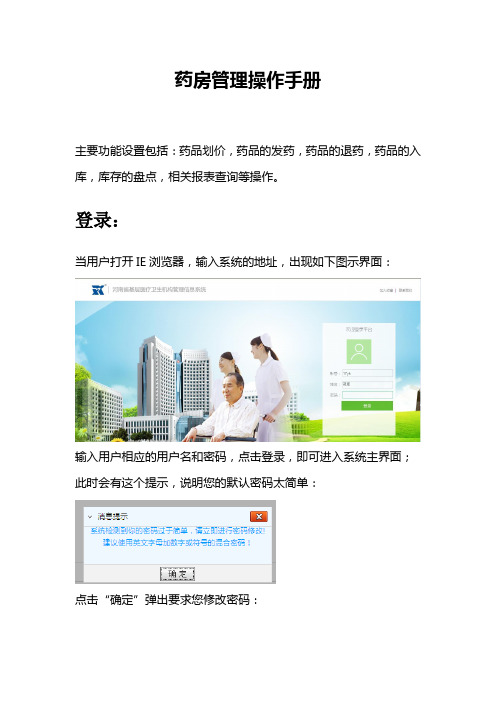
药房管理操作手册主要功能设置包括:药品划价,药品的发药,药品的退药,药品的入库,库存的盘点,相关报表查询等操作。
登录:当用户打开IE浏览器,输入系统的地址,出现如下图示界面:输入用户相应的用户名和密码,点击登录,即可进入系统主界面;此时会有这个提示,说明您的默认密码太简单:点击“确定”弹出要求您修改密码:可直接修改新密码,否则不想修改直接取消即可。
如果该用户有多个角色,此时会弹出一个角色的选择提示,选择使用的角色后,点确定即可。
一、发药1. 处方发药针对门诊处方,通过刷新,查询出收费室已经结算过的处方信息核对处方信息,看是否有错误,如果无误,可以选着确认发药,如果是药房打印处方或配药单,需要在发药前打印,,点击打印处方,会弹出处方打印预览,然后打印也可以打印配药单,打印过后,点击确认发药,信息就会变为已发药,在以往查询里面能查到信息,注:每次给病人发过药品以后,必须点击‘确认发药’点击‘确认发药’,如果提示库存不足,可以选着‘调药’查询以往的发药记录,可以在以往查询里面查询,此处在收费室作废单据是要用到,收费室作废单据的前提是药品是未发药状态,如果是发过药,必须在此处查询出单据,然后撤销发药可以通过不同的条件,查询发药记录,确认需要的处方信息,在这里可以重新打印处方或配药单撤销发药,撤销后,药品信息会出现在未发药状态里面,然后点击返回,返回到处方发药页面。
2. 医嘱发药对应的是住院患者,医生用电子医嘱的形式,或者是护士站录入医嘱的情况下,才能在这里操作根据病人所在的病区,通过不同的检索条件查询患者的药品信息发药方式有:部分确认(在药品明细前面方块里面打√),单患者确认(选着需要发药的患者信息),全部确认。
确认发药后,系统会弹出一个发药记录窗口窗口中提示押金信息,库存信息,发药条数,前面两个信息存在的记录是因条件不满足发药条件,发药不成功的信息。
在以往查询里面可以查到以往的发药记录,在发药记录查询中,查询是以科室、申请号为条件,不能通过姓名或住院号查询,右面标识出的是在申请号中通过姓名或住院号查询。
药店系统操作流程文档

药店系统操作流程文档本文档旨在帮助药店工作人员了解和使用药店系统。
本文档将介绍药店系统中的功能模块和操作流程。
前提条件在正式开始使用药店系统之前,请确保您已经具备以下条件:1.已经获得了药店系统的账户名和密码。
2.已经获悉药品销售的法律法规,并了解药品销售的规范操作方法。
3.了解您所在药店的供应商信息。
系统登录在使用药店系统之前,您需要登录系统。
在登录页面输入正确的账号和密码后,单击“登录”按钮即可进入系统。
药品销售1. 查询和销售药品在药品销售界面,您可以输入药品名称或编号开始查询。
找到需要售出的药品后,您可以选择售出数量,然后单击“出售”按钮进行销售操作。
2. 退货处理在完成一笔销售之后,如果客户需要进行退货,您可以在系统中进行相应的操作。
在销售记录中选择需要退货的记录,系统会自动显示可退货数量。
在输入实际退货数量后,单击“退货”按钮即可完成操作。
药品进货在药店系统中,您还可以进行药品进货操作。
1. 添加新的供应商信息在进行进货操作之前,您需要编辑和保存供应商信息。
在药品进货模块的操作界面中,您可以单击“添加供应商”按钮进行操作。
您需要填写供应商信息,并保存到系统中。
2. 进货在进货操作界面中,您可以输入进货药品的编号或名称进行查询。
找到需要进货的药品之后,您可以输入进货的数量和进货的单价等信息,并单击“进货”按钮,完成进货操作。
库存管理药店系统中提供了库存管理功能,可帮助您实时掌握存货情况。
1. 查看药品库存在库存管理模块中,您可以查询当前药品库存的数量和状态。
2. 药品库存变更当您需要对库存中的药品进行调整时,可以在库存管理模块的界面中进行相应操作。
您可以选择药品和对应的操作类型,输入需要变更的数量或状态,并单击“保存”按钮完成操作。
本文档介绍了药店系统的操作流程和各个模块的功能特点。
希望对药店工作人员使用药店系统提供了帮助。
如果您还有其他问题,可以随时联系系统开发人员或技术支持团队。
医保药店一体化信息管理系统操作手册
医保药店一体化管理信息系统用户操作手册V1。
1 2016年5月26日一、系统登录1、双击“药企通客户端。
exe”图标;2、选择默认的帐套名称“yd",点击【下一步】;注意事项:默认帐套“yd”不允许删除。
3、录入用户名、口令,并点击【登录】键,首次登录以YQT管理员身份登录,用户名和密码都为YQT,勾选【非医保身份登录】登录系统后,设置员工工号新增工号员工岗位选择;员工信息录入完成后点击【保存】修改药店名称在基础资料里,输入药店的名称【保存】以上信息设置完成后,切换医保身系统,首次以医保身份登陆需要输入软件注册名信息;登录成功后,进行医保目录导入工作;二、医保业务2。
1。
医保目录文件导入打开医保业务选项,基础功能——目录文件导入(db格式)在弹出的是否导入提示框中选择【是】,如图:选择之前医保中心审核过的药品目录文件,打开上传:2.2 医保刷卡选中医保业务菜单进行医保刷卡操作将读卡器连接电脑,插入医保卡,点击【读卡】按钮,系统会弹出是否确定将社保卡插入读卡器中的提示框,选中【是】进行读卡读卡成功之后我们可以看到页面左侧显示的持卡人的一些基本信息:在确认持卡人信息无误后,在录入框中通过输入药品拼音模糊查询并结合回车键选中待销售药品,确认无误双击选中,如图所示:在销售药品时若需销售多种药品,可在销售主界面按【回车键】切换到下一行进入下一待销售药品选择,或点击【新增】键;若需要删除已输入的药品的,可选择要删除的选项,点击【删除】键;若需将此单作废,直接点击【作废】键即可;在药品销售界面我们可以对待销售药品的数量和单价进行编辑,需选中需要修改的项目,在录入框中修改,如修改数量输入数量+号,例3+,即商品数量改为3,如修改单价输入单价金额-号,例15-,即商品单价改为15元,以上修改操作必须在电脑小键盘上操作,如图:药品录入信息确认无误后进行收费结算,选中【保存】按钮,在是否进行保存工作提示框中选中【是】,进行医保读卡,数据校验,此时数据传输需要时间,耐心等待;页面弹出输入密码提示,点击【确定】后请持卡人输入社保卡密码,进行收费操作输入密码后,弹出收费结算提示框,请仔细核实收费情况,医保支付、现金支付等, 勾选是否打单,选择打印类别为小票,确认:即可查看小票显示内容,如下图所示:若在收费结算界面打印类型选择的是大票,打印出来的结算单就会如下图所示:2。
全新药店管理系统使用说明书
药店管理系统使用说明书目录一、基础资料 (3)1、员工资料 (3)2、部门资料 (4)3、供应商资料 (6)4、药品资料 (7)5、地区资料 (7)6、仓库管理 (8)7、基本设置 (8)8、期初管理 (9)二、库存管理 (11)1、登记采购计划单 (11)2、采购计划查询 (14)3、审核采购计划单 (15)4、采购入库验收单 (16)5、采购入库单查询 (19)6、采购退货单 (20)7、采购退货单查询 (21)8、盘点登记单 (21)9、盘点单查询 (23)10、库存明细查询 (24)11、存货调价管理 (24)12、库存上下限报警 (25)13、库存近效期报警 (26)14、库存调拨单 (27)15、库存调拨单查询 (28)三、销售管理 (29)1、销售出库单 (29)2、销售退货单 (32)3、近效期提示单 (33)4、销售库存报警 (34)5、销售出库单查询 (35)6、销售退货单查询 (36)7、销售特批 (37)四、常用工具 (38)1、计算器 (38)2、切换用户 (38)3、交班管理 (39)4、销售利润 (40)五、系统管理 (40)1、数据管理 (40)2、修改密码 (41)3、操作授权 (41)4、打印机设置 (41)一、基础资料1、员工资料双击对话框左侧的树形目录,该部门所有员工都出现在右侧的列表框中。
双击列表框中的任一条记录,页面跳转到员工资料对话框,如下图所示:在此可以修改该员工的资料,如要增加新的员工信息,点击“保存”按钮后,点击左侧的树形目录,所在部门自动赋值到输入框中。
信息填写完整后点击保存即可!如要删除该员工的信息只要点击删除按钮即可!2、部门资料增加:点击图中红框中的第一个按钮,在输入框中填入部门编号、部门名称,双击对应仓库的输入框,弹出如下所示的仓库选择对话框,选择仓库后,该仓库名称自动输入到输入框中。
点击第二个按钮(保存)即可!操作方法同“员工资料”!5、地区资料操作方法同“员工资料”!6、仓库管理操作方法同“员工资料”!7、基本设置操作方法同“员工资料”!8、期初管理增加:在列表框上单击右键,出现一个菜单列表,分别是“编辑”、“添加”、“删除”、“取消”。
BSHIS2.22用户手册.中药房
目录目录 (1)第一章系统概述 (4)1.1软件功能概述 (4)1.2新增功能 (4)1.3技术特征 (5)1.4应用环境 (6)第二章系统安装 (7)2.1安装前准备 (7)2.2系统安装 (7)2.3系统卸载 (13)第三章系统登录 (16)第四章数据维护及初始化 (18)4.1数据维护 (18)4.1.1设置用户及用户权限 (18)4.1.2药房窗口设置 (18)4.1.3入库方式维护 (19)4.1.4出库方式维护 (20)4.1.5药品信息维护 (21)4.1.6系统选项 (23)4.1.7药品禁用设置 (26)4.2初始化 (27)4.2.1初始化 (27)4.2.2初建帐薄 (28)第五章处方划价 (30)5.1处方划价 (30)第六章发药 (33)6.1窗口发药 (33)6.1.1直接发药方式 (33)6.1.2配药方式 (35)6.1.3取消发药 (38)6.1.4退药处理 (39)6.1.5窗口发药查询 (41)6.1.6待发处方查询 (42)6.1.7门诊发药统计 (44)6.2住院记帐 (46)6.3住院业务 (48)第七章库房管理 (49)7.1药品申领 (49)7.2入库处理 (52)7.3出库处理 (54)7.4盘存 (56)7.4.1盘存处理 (56)7.4.2盘存录入 (57)7.5调拨申请 (59)7.6调拨出库 (60)7.7月终过帐 (62)7.8药房库存查询 (62)7.9药品最新价格查询 (63)7.10调价历史查询 (64)7.11药房帐薄查询 (65)7.12低储报警 (67)7.14失效报警 (68)7.15药房汇总月报 (69)7.16特殊药品日报 (69)第八章系统 (71)8.1院内邮件 (71)8.2密码修改 (75)8.3计算器 (75)8.4注销(操作员) (76)8.5退出系统 (76)第九章帮助 (78)9.1帮助 (78)9.2关于 (78)第一章系统概述1.1软件功能概述门诊中药房信息系统采用下拉式汉化菜单,界面友好,实用性强,设有与住院结算信息系统、药库信息系统及门诊收费信息系统的软件接口。
中联HIS系统药房操作说明
中联HIS系统药房操作说明中联医院信息系统⽤户操作说明适⽤对象:药房⼀、登录系统出现如下窗⼝:⽤户名: 在这⾥输⼊你的⽤户名,例如:U0001密码: 输⼊你的密码服务器: TEST为培训练习库,⽬前向⽤户开放使⽤ORCL为正式使⽤库,启⽤系统时才开放!这⾥都是⽤回车跳到下⼀个输⼊,你输⼊了⽤户名后敲回车就可以输⼊你的密码继续敲回车(第⼀次登录要敲两次)或者点击下⾯的确定就可以进⼊系统了第⼀次登录我们使⽤的密码是管理员给我们的初始密码,这就要我们进⾏修改密码操作为:先输⼊⽤户名–点击修改密码–输⼊旧密码–输⼊新密码–再次输⼊新密码点击确定等这个窗⼝消失后再点击原来窗⼝的确定,电脑会提⽰修改成功并登录系统。
⼆、⼀般的设置我们第⼀次使⽤系统时要进⾏设置进⼊系统后点击窗⼝上⽅的⼯具栏的⼯具–系统选项在弹出窗⼝的上⽅点击使⽤习惯,如下图所⽰:⼀般我们选择为:项⽬输⼊匹配⽅式:双向匹配,主要是使⽤简码调项⽬的时候,我们不⼀定要从左边输⼊,只要简码是连续就⾏了汉字输⼊法:选择五笔输⼊法简码处理⽅式:选择五笔我们也可以选择拼⾳简码处理⽅式,这是根据⼤家个⼈的使⽤习惯来选择的。
模块⼀:药品处⽅发药参数设置如下:药房”1、药⼈员在待发药清单中找到病⼈记录,单击选中该单据,即可在右边的清单中看到病⼈的处⽅明细,或者利⽤病⼈的发票上的单据号,按回车即可调出相应的病⼈信息。
查看要发药处⽅,对照收费是否有误,若没有错2、在左边找出要退药的病⼈名字,药窗⼝的右下⾓,此时会将给病⼈模块⼆:药品库存查询药品库存查询:双击药品库存查询,进⼊药品库存查询系统。
库存数。
品的简码,然后按回车即可查询到单个药品的库存数量。
模块三:药品申请管理打开药品申领管理窗⼝,选择菜单栏⽂件下⾯的参数设置,打开参数设置对话框,设置如下图所⽰:1.药品申领管理窗⼝中,点击〖增加〗按钮的,打开【药品申领单】窗⼝,在[发药库房]处选择药品转出的对应部门,例如“药库”;在[药品名称与编码]栏中输⼊药品的简码,然后按回车键,在[填写数量]处输⼊申领药品的数量;按回车键继续输⼊下⼀个药品,输⼊完成后点击〖确定〗按钮完成申领药品操作(注:申领单由药库⼈员进⾏审核)。
- 1、下载文档前请自行甄别文档内容的完整性,平台不提供额外的编辑、内容补充、找答案等附加服务。
- 2、"仅部分预览"的文档,不可在线预览部分如存在完整性等问题,可反馈申请退款(可完整预览的文档不适用该条件!)。
- 3、如文档侵犯您的权益,请联系客服反馈,我们会尽快为您处理(人工客服工作时间:9:00-18:30)。
2013.10)
韦乐海茨(上海)医药设备科技有限公司
1 / 30
自动化药房管理系统用户手册
目 录
1 系统的应用范围和对象 ......................................................................................................................................... 4 2 系统环境要求 ......................................................................................................................................................... 4 2.1 系统软件环境 ............................................................................................................................................... 4 2.2 系统硬件环境 ............................................................................................................................................... 4 3 系统安装指南 .......................................................................................................................................................... 5 3.1 系统安装前的准备 ....................................................................................................................................... 5 3.2 自动化药房管理系统的安装 ....................................................................................................................... 5 4 自动化药房管理系统 .............................................................................................................................................. 5 4.1 通用操作说明 ............................................................................................................................................... 5 4.1.1 通用界面说明 ................................................................................................................................... 5 4.1.2 通用数据修改操作说明 ................................................................................................................... 7 4.2 系统管理 ....................................................................................................................................................... 9 4.2.1 HIS 设置 .............................................................................................................................................. 9 4.2.2 CONSIS 设置 ....................................................................................................................................... 9 4.2.3 EPORT 设置........................................................................................................................................ 9 4.2.4 设备状态 ............................................................................................................................................ 9 4.2.5 用户管理 ............................................................................................................................................ 9 4.2.6 设备测试 ......................................................................................................................................... 10 4.2.7 系统日志 ......................................................................................................................................... 10 4.2.8 系统维护 ......................................................................................................................................... 10 4.3 库存管理 .................................................................................................................................................... 10 4.3.1 药品档案 ......................................................................................................................................... 10 4.3.2 商品对应 ......................................................................................................................................... 13 4.3.3 库存查询 ......................................................................................................................................... 15 4.3.4 机内盘点 ......................................................................................................................................... 16 4.3.5 机外盘点 ......................................................................................................................................... 17 4.3.6 库存调整 ......................................................................................................................................... 17 4.3.7 滞销调整 ......................................................................................................................................... 18 4.4 补药管理 ..................................................................................................................................................... 18 4.4.1 请货管理 ......................................................................................................................................... 18 4.4.2 补货开单 ......................................................................................................................................... 19 4.4.3 补货确认 ......................................................................................................................................... 20 4.5 发药管理 ..................................................................................................................................................... 22 4.5.1 发药窗口管理 ................................................................................................................................. 22 4.5.2 处方单打印 ..................................................................................................................................... 23 4.5.3 手动发药 ......................................................................................................................................... 24 4.5.4 处方单查询 ..................................................................................................................................... 24 4.5.5 处方管理 ......................................................................................................................................... 25 4.6 报表管理 ..................................................................................................................................................... 26 4.6.1 发药统计 ......................................................................................................................................... 26 2 / 30
