本科生英文文献翻译格式要求
本科毕业设计(论文)外文翻译基本规范
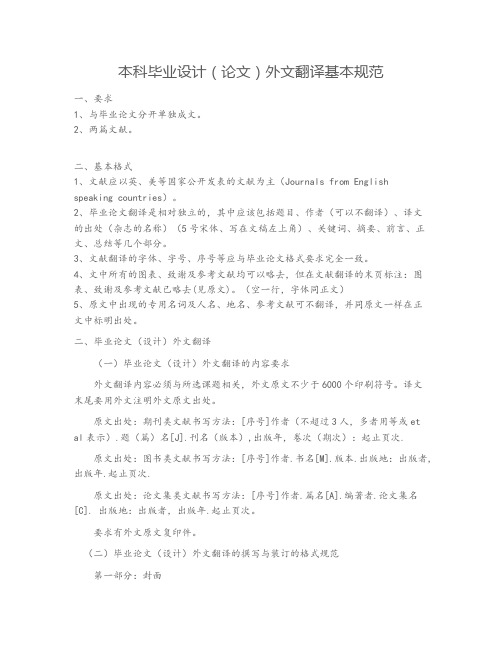
本科毕业设计(论文)外文翻译基本规范一、要求1、与毕业论文分开单独成文。
2、两篇文献。
二、基本格式1、文献应以英、美等国家公开发表的文献为主(Journals from English speaking countries)。
2、毕业论文翻译是相对独立的,其中应该包括题目、作者(可以不翻译)、译文的出处(杂志的名称)(5号宋体、写在文稿左上角)、关键词、摘要、前言、正文、总结等几个部分。
3、文献翻译的字体、字号、序号等应与毕业论文格式要求完全一致。
4、文中所有的图表、致谢及参考文献均可以略去,但在文献翻译的末页标注:图表、致谢及参考文献已略去(见原文)。
(空一行,字体同正文)5、原文中出现的专用名词及人名、地名、参考文献可不翻译,并同原文一样在正文中标明出处。
二、毕业论文(设计)外文翻译(一)毕业论文(设计)外文翻译的内容要求外文翻译内容必须与所选课题相关,外文原文不少于6000个印刷符号。
译文末尾要用外文注明外文原文出处。
原文出处:期刊类文献书写方法:[序号]作者(不超过3人,多者用等或et al表示).题(篇)名[J].刊名(版本),出版年,卷次(期次):起止页次.原文出处:图书类文献书写方法:[序号]作者.书名[M].版本.出版地:出版者,出版年.起止页次.原文出处:论文集类文献书写方法:[序号]作者.篇名[A].编著者.论文集名[C]. 出版地:出版者,出版年.起止页次。
要求有外文原文复印件。
(二)毕业论文(设计)外文翻译的撰写与装订的格式规范第一部分:封面1.封面格式:见“毕业论文(设计)外文翻译封面”。
普通A4纸打印即可。
第二部分:外文翻译主题1.标题一级标题,三号字,宋体,顶格,加粗二级标题,四号字,宋体,顶格,加粗三级标题,小四号字,宋体,顶格,加粗2.正文小四号字,宋体。
第三部分:版面要求论文开本大小:210mm×297mm(A4纸)版芯要求:左边距:25mm,右边距:25mm,上边距:30mm,下边距:25mm,页眉边距:23mm,页脚边距:18mm字符间距:标准行距:1.25倍页眉页角:页眉的奇数页书写—浙江师范大学学士学位论文外文翻译。
毕业论文 外文翻译格式
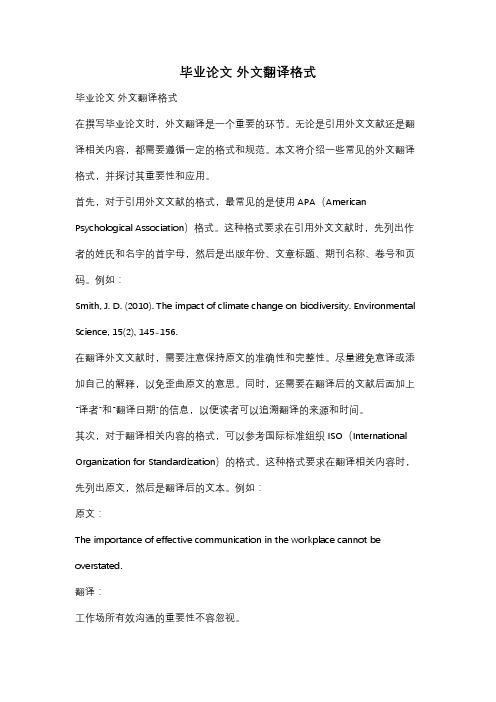
毕业论文外文翻译格式毕业论文外文翻译格式在撰写毕业论文时,外文翻译是一个重要的环节。
无论是引用外文文献还是翻译相关内容,都需要遵循一定的格式和规范。
本文将介绍一些常见的外文翻译格式,并探讨其重要性和应用。
首先,对于引用外文文献的格式,最常见的是使用APA(American Psychological Association)格式。
这种格式要求在引用外文文献时,先列出作者的姓氏和名字的首字母,然后是出版年份、文章标题、期刊名称、卷号和页码。
例如:Smith, J. D. (2010). The impact of climate change on biodiversity. Environmental Science, 15(2), 145-156.在翻译外文文献时,需要注意保持原文的准确性和完整性。
尽量避免意译或添加自己的解释,以免歪曲原文的意思。
同时,还需要在翻译后的文献后面加上“译者”和“翻译日期”的信息,以便读者可以追溯翻译的来源和时间。
其次,对于翻译相关内容的格式,可以参考国际标准组织ISO(International Organization for Standardization)的格式。
这种格式要求在翻译相关内容时,先列出原文,然后是翻译后的文本。
例如:原文:The importance of effective communication in the workplace cannot be overstated.翻译:工作场所有效沟通的重要性不容忽视。
在翻译相关内容时,需要注意保持原文的意思和语气。
尽量使用准确的词汇和语法结构,以便读者能够理解和接受翻译后的内容。
同时,还需要在翻译后的文本后面加上“翻译者”和“翻译日期”的信息,以便读者可以追溯翻译的来源和时间。
此外,对于长篇外文文献的翻译,可以考虑将其分成若干章节,并在每个章节前面加上章节标题。
这样可以使读者更容易理解和阅读翻译后的内容。
毕业设计(论文)外文资料和译文格式要求(模板)
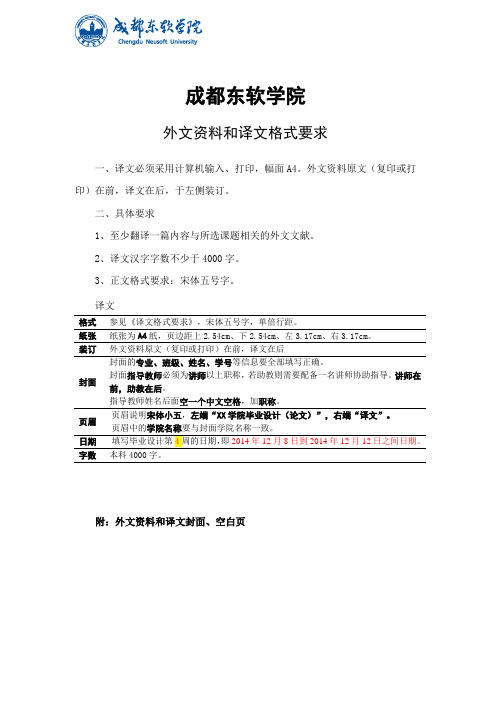
成都东软学院外文资料和译文格式要求一、译文必须采用计算机输入、打印,幅面A4。
外文资料原文(复印或打印)在前,译文在后,于左侧装订。
二、具体要求1、至少翻译一篇内容与所选课题相关的外文文献。
2、译文汉字字数不少于4000字。
3、正文格式要求:宋体五号字。
译文格式参见《译文格式要求》,宋体五号字,单倍行距。
纸张纸张为A4纸,页边距上2.54cm、下2.54cm、左3.17cm、右3.17cm。
装订外文资料原文(复印或打印)在前,译文在后封面封面的专业、班级、姓名、学号等信息要全部填写正确。
封面指导教师必须为讲师以上职称,若助教则需要配备一名讲师协助指导。
讲师在前,助教在后。
指导教师姓名后面空一个中文空格,加职称。
页眉页眉说明宋体小五,左端“XX学院毕业设计(论文)”,右端“译文”。
页眉中的学院名称要与封面学院名称一致。
字数本科4000字。
附:外文资料和译文封面、空白页成都东软学院外文资料和译文专业:软件工程移动互联网应用开发班级:2班姓名:罗荣昆学号:12310420216指导教师:2015年 12月 8日Android page layoutUsing XML-Based LayoutsW hile it is technically possible to create and attach widgets to our activity purely through Java code, the way we did in Chapter 4, the more common approach is to use an XML-based layout file. Dynamic instantiation of widgets is reserved for more complicated scenarios, where the widgets are not known at compile-time (e g., populating a column of radio buttons based on data retrieved off the Internet).With that in mind, it’s time to break out the XML and learn how to lay out Android activities that way.What Is an XML-Based Layout?As the name suggests, an XML-based layout is a specification of widgets’ relationships to each other—and to their containers (more on this in Chapter 7)—encoded in XML format. Specifi cally, Android considers XML-based layouts to be resources, and as such layout files are stored in the res/layout directory inside your Android project.Each XML file contains a tree of elements specifying a layout of widgets and their containers that make up one view hierarchy. The attributes of the XML elements are properties, describing how a widget should look or how a container should behave. For example, if a Button element has an attribute value of android:textStyle = "bold", that means that the text appearing on the face of the button should be rendered in a boldface font style.Android’s SDK ships with a tool (aapt) which uses the layouts. This tool should be automatically invoked by your Android tool chain (e.g., Eclipse, Ant’s build.xml). Of particular importance to you as a developer is that aapt generates the R.java source file within your project, allowing you to access layouts and widgets within those layouts directly from your Java code. Why Use XML-Based Layouts?Most everything you do using XML layout files can be achieved through Java code. For example, you could use setTypeface() to have a button render its textin bold, instead of using a property in an XML layout. Since XML layouts are yet another file for you to keep track of, we need good reasons for using such files.Perhaps the biggest reason is to assist in the creation of tools for view definition, such as a GUI builder in an IDE like Eclipse or a dedicated Android GUI designer like DroidDraw1. Such GUI builders could, in principle, generate Java code instead of XML. The challenge is re-reading the UI definition to support edits—that is far simpler if the data is in a structured format like XML than in a programming language. Moreover, keeping generated XML definitions separated from hand-written Java code makes it less likely that somebody’s custom-crafted source will get clobbered by accident when the generated bits get re-generated. XML forms a nice middle ground between something that is easy for tool-writers to use and easy for programmers to work with by hand as needed.Also, XML as a GUI definition format is becoming more commonplace. Microsoft’s XAML2, Adobe’s Flex3, and Mozilla’s XUL4 all take a similar approach to that of Android: put layout details in an XML file and put programming smarts in source files (e.g., JavaScript for XUL). Many less-well-known GUI frameworks, such as ZK5, also use XML for view definition. While “following the herd” is not necessarily the best policy, it does have the advantage of helping to ease the transition into Android from any other XML-centered view description language. OK, So What Does It Look Like?Here is the Button from the previous chapter’s sample application, converted into an XMLlayout file, found in the Layouts/NowRedux sample project. This code sample along with all others in this chapter can be found in the Source Code area of .<?xml version="1.0" encoding="utf-8"?><Button xmlns:android="/apk/res/android"android:id="@+id/button"android:text=""android:layout_width="fill_parent"android:layout_height="fill_parent"/>The class name of the widget—Button—forms the name of the XML element. Since Button is an Android-supplied widget, we can just use the bare class name. If you create your own widgets as subclasses of android.view.View, you would need to provide a full package declara tion as well.The root element needs to declare the Android XML namespace:xmlns:android="/apk/res/android"All other elements will be children of the root and will inherit that namespace declaration.Because we want to reference this button from our Java code, we need to give it an identifier via the android:id attribute. We will cover this concept in greater detail later in this chapter.The remaining attributes are properties of this Button instance:• android:text indicates the initial text to be displayed on the button face (in this case, an empty string)• android:layout_width and android:layout_height tell Android to have the button’swidth and height fill the “parent”, in this case the entire screen—these attributes will be covered in greater detail in Chapter 7.Since this single widget is the only content in our activity, we only need this single element. Complex UIs will require a whole tree of elements, representing the widgets and containers that control their positioning. All the remaining chapters of this book will use the XML layout form whenever practical, so there are dozens of other examples of more complex layouts for you to peruse from Chapter 7 onward.What’s with the @ Signs?Many widgets and containers only need to appear in the XML layout file and do not need to be referenced in your Java code. For example, a static label (TextView) frequently only needs to be in the layout file to indicate where it should appear. These sorts of elements in the XML file do not need to have the android:id attribute to give them a name.Anything you do want to use in your Java source, though, needs an android:id.The convention is to use @+id/... as the id value, where the ... represents your locally unique name for the widget in question. In the XML layout example in the preceding section, @+id/button is the identifier for the Button widget.Android provides a few special android:id values, of the form @android:id/.... We will see some of these in various chapters of this book, such as Chapters 8 and 10.We Attach These to the Java How?Given that you have painstakingly set up the widgets and containers in an XML layout filenamed main.xml stored in res/layout, all you need is one statement in your activity’s onCreate() callback to use that layout:setContentView(yout.main);This is the same setContentView() we used earlier, passing it an instance of a View subclass (in that case, a Button). The Android-built view, constructed from our layout, is accessed from that code-generated R class. All of the layouts are accessible under yout, keyed by the base name of the layout file—main.xml results in yout.main.To access our identified widgets, use findViewById(), passing in the numeric identifier of the widget in question. That numeric identifier was generated by Android in the R class asR.id.something (where something is the specific widget you are seeking). Those widgets are simply subclasses of View, just like the Button instance we created in Chapter 4.The Rest of the StoryIn the original Now demo, the button’s face would show the current time, which would reflect when the button was last pushed (or when the activity was first shown, if the button had not yet been pushed).Most of that logic still works, even in this revised demo (NowRedux). However,rather than instantiating the Button in our activity’s onCreate() callback, we can reference the one from the XML layout:package youts;import android.app.Activity;import android.os.Bundle;import android.view.View;import android.widget.Button; import java.util.Date;public class NowRedux extends Activity implements View.OnClickListener { Button btn;@Overridepublic void onCreate(Bundle icicle) { super.onCreate(icicle);setContentView(yout.main);btn=(Button)findViewById(R.id.button);btn.setOnClickListener(this);upd ateTime();}public void onClick(View view) { updateTime();}private void updateTime() {btn.setText(new Date().toString()); }}The first difference is that rather than setting the content view to be a view we created in Java code, we set it to reference the XML layout (setContentView(yout.main)). The R.java source file will be updated when we rebuild this project to include a reference to our layout file (stored as main.xml in our project’s res/l ayout directory).The other difference is that we need to get our hands on our Button instance, for which we use the findViewById() call. Since we identified our button as @+id/button, we can reference the button’s identifier as R.id.button. Now, with the Button instance in hand, we can set the callback and set the label as needed.As you can see in Figure 5-1, the results look the same as with the originalNow demo.Figure 5-1. The NowRedux sample activity Employing Basic WidgetsE very GUI toolkit has some basic widgets: fields, labels, buttons, etc. Android’s toolkit is no different in scope, and the basic widgets will provide a good introduction as to how widgets work in Android activities.Assigning LabelsThe simplest widget is the label, referred to in Android as a TextView. Like in most GUI toolkits, labels are bits of text not editable directly by users. Typically, they are used to identify adjacent widgets (e.g., a “Name:” label before a field where one fills in a name).In Java, you can create a label by creating a TextView instance. More commonly, though, you will create labels in XML layout files by adding a TextView element to the layout, with an android:text property to set the value of the label itself. If you need to swap labels based on certain criteria, such as internationalization, you may wish to use a resource reference in the XML instead, as will be described in Chapter 9. TextView has numerous other properties of relevance for labels, such as:• android:typeface to set the typeface to use for the label (e.g., monospace) • android:textStyle to indicate that the typeface should be made bold (bold), italic (italic),or bold and italic (bold_italic)• android:textColor to set the color of the label’s text, in RGB hex format (e.g., #FF0000 for red)For example, in the Basic/Label project, you will find the following layout file:<?xml version="1.0" encoding="utf-8"?><TextView xmlns:android=/apk/res/androidandroid:layout_width="fill_parent"android:layout_height="wrap_content"android:text="You were expecting something profound?" />As you can see in Figure 6-1, just that layout alone, with the stub Java source provided by Android’s p roject builder (e.g., activityCreator), gives you the application.Figure 6-1. The LabelDemo sample applicationButton, Button, Who’s Got the Button?We’ve already seen the use of the Button widget in Chapters 4 and 5. As it turns out, Button is a subclass of TextView, so everything discussed in the preceding section in terms of formatting the face of the button still holds. Fleeting ImagesAndroid has two widgets to help you embed images in your activities: ImageView and ImageButton. As the names suggest, they are image-based analogues to TextView and Button, respectively.Each widget takes an android:src attribute (in an XML layout) to specify what picture to use. These usually reference a drawable resource, described in greater detail in the chapter on resources. You can also set the image content based on a Uri from a content provider via setImageURI().ImageButton, a subclass of ImageView, mixes in the standard Button behaviors, for responding to clicks and whatnot.For example, take a peek at the main.xml layout from the Basic/ImageView sample project which is found along with all other code samples at : <?xml version="1.0" encoding="utf-8"?><ImageView xmlns:android=/apk/res/androidandroid:id="@+id/icon"android:layout_width="fill_parent"android:layout_height="fill_parent"android:adjustViewBounds="true"android:src="@drawable/molecule" />The result, just using the code-generated activity, is shown in Figure 6-2.Figure 6-2. The ImageViewDemo sample applicationFields of Green. Or Other Colors.Along with buttons and labels, fields are the third “anchor” of most GUI toolkits. In Android, they are implemented via the EditText widget, which is a subclass of the TextView used for labels.Along with the standard TextView properties (e.g., android:textStyle), EditText has many others that will be useful for you in constructing fields, including:• android:autoText, to control if the fie ld should provide automatic spelling assistance• android:capitalize, to control if the field should automatically capitalize the first letter of entered text (e.g., first name, city) • android:digits, to configure the field to accept only certain digi ts • android:singleLine, to control if the field is for single-line input or multiple-line input (e.g., does <Enter> move you to the next widget or add a newline?)Beyond those, you can configure fields to use specialized input methods, such asandroid:numeric for numeric-only input, android:password for shrouded password input,and android:phoneNumber for entering in phone numbers. If you want to create your own input method scheme (e.g., postal codes, Social Security numbers), you need to create your own implementation of the InputMethod interface, then configure the field to use it via android: inputMethod.For example, from the Basic/Field project, here is an XML layout file showing an EditText:<?xml version="1.0" encoding="utf-8"?><EditTextxmlns:android=/apk/res/androidandroid:id="@+id/field"android:layout_width="fill_parent"android:layout_height="fill_parent"android:singleLine="false" />Note that android:singleLine is false, so users will be able to enter in several lines of text. For this project, the FieldDemo.java file populates the input field with some prose:package monsware.android.basic;import android.app.Activity;import android.os.Bundle;import android.widget.EditText;public class FieldDemo extends Activity { @Overridepublic void onCreate(Bundle icicle) { super.onCreate(icicle);setContentView(yout.main);EditText fld=(EditText)findViewById(R.id.field);fld.setText("Licensed under the Apache License, Version 2.0 " + "(the \"License\"); you may not use this file " + "except in compliance with the License. You may " + "obtain a copy of the License at " +"/licenses/LICENSE-2.0");}}The result, once built and installed into the emulator, is shown in Figure 6-3.Figure 6-3. The FieldDemo sample applicationNote Android’s emulator only allows one application in the launcher per unique Java package. Since all the demos in this chapter share the monsware.android.basic package, you will only see one of these demos in your emulator’s launcher at any one time.Another flavor of field is one that offers auto-completion, to help users supply a value without typing in the whole text. That is provided in Android as the AutoCompleteTextView widget and is discussed in Chapter 8.Just Another Box to CheckThe classic checkbox has two states: checked and unchecked. Clicking the checkbox toggles between those states to indicate a choice (e.g., “Ad d rush delivery to my order”). In Android, there is a CheckBox widget to meet this need. It has TextView as an ancestor, so you can use TextView properties likeandroid:textColor to format the widget. Within Java, you can invoke: • isChecked() to determi ne if the checkbox has been checked• setChecked() to force the checkbox into a checked or unchecked state • toggle() to toggle the checkbox as if the user checked itAlso, you can register a listener object (in this case, an instance of OnCheckedChangeListener) to be notified when the state of the checkbox changes.For example, from the Basic/CheckBox project, here is a simple checkbox layout:<?xml version="1.0" encoding="utf-8"?><CheckBox xmlns:android="/apk/res/android"android:id="@+id/check"android:layout_width="wrap_content"android:layout_height="wrap_content"android:text="This checkbox is: unchecked" />The corresponding CheckBoxDemo.java retrieves and configures the behavior of the checkbox:public class CheckBoxDemo extends Activityimplements CompoundButton.OnCheckedChangeListener { CheckBox cb;@Overridepublic void onCreate(Bundle icicle) { super.onCreate(icicle);setContentView(yout.main);cb=(CheckBox)findViewById(R.id.check);cb.setOnCheckedChangeListener(this);}public void onCheckedChanged(CompoundButton buttonView,boolean isChecked) {if (isChecked) {cb.setText("This checkbox is: checked");}else {cb.setText("This checkbox is: unchecked");}}}Note that the activity serves as its own listener for checkbox state changes since it imple ments the OnCheckedChangeListener interface (via cb.setOnCheckedChangeListener(this)). The callback for the listener is onCheckedChanged(), which receives the checkbox whose state has changed and what the new state is. In this case, we update the text of the checkbox to reflect what the actual box contains.The result? Clicking the checkbox immediately updates its text, as you can see in Figures 6-4 and 6-5.Figure 6-4. The CheckBoxDemo sample application, with the checkbox uncheckedFigure 6-5. The same application, now with the checkbox checkedTurn the Radio UpAs with other implementations of radio buttons in other toolkits, Android’s radio buttons are two-state, like checkboxes, but can be grouped such that only one radio button in the group can be checked at any time.Like CheckBox, RadioButton inherits from CompoundButton, which in turn inherits fromTextView. Hence, all the standard TextView properties for font face, style, color, etc., are available for controlling the look of radio buttons. Similarly, you can call isChecked() on a RadioButton to see if it is selected, toggle() to select it, and so on, like you can with a CheckBox.Most times, you will want to put your RadioButton widgets inside of aRadioGroup. The RadioGroup indicates a set of radio buttons whose state is tied, meaning only one button out of the group can be selected at any time. If you assign an android:id to your RadioGroup in your XML layout, you can access the group from your Java code and invoke:• check() to check a specific radio button via its ID (e.g., group.check(R.id.radio1))• clearCheck() to clear all radio buttons, so none in the group are checked• getCheckedRadioButtonId() to get the ID of the currently-checked radio button (or -1 if none are checked)For example, from the Basic/RadioButton sample application, here is an XML layout showing a RadioGroup wrapping a set of RadioButton widgets: <?xml version="1.0" encoding="utf-8"?> <RadioGroupxmlns:android=/apk/res/androidandroid:orientation="vertical"android:layout_width="fill_parent"android:layout_height="fill_parent" ><RadioButton android:id="@+id/radio1"android:layout_width="wrap_content"android:layout_height="wrap_content"android:text="Rock" /><RadioButton android:id="@+id/radio2"android:layout_width="wrap_content"android:layout_height="wrap_content"android:text="Scissors" /><RadioButton android:id="@+id/radio3"android:layout_width="wrap_content"android:layout_height="wrap_content"android:text="Paper" /></RadioGroup>Figure 6-6 shows the result using the stock Android-generated Java forthe project and this layout.Figure 6-6. The RadioButtonDemo sample application Note that the radio button group is initially set to be completely unchecked at the outset. To pre-set one of the radio buttons to be checked, use either setChecked() on the RadioButton or check() on the RadioGroup from within your onCreate() callback in your activity.It’s Quite a ViewAll widgets, including the ones previously shown, extend View, and as such give all widgets an array of useful properties and methods beyond those already described.Useful PropertiesSome of the properties on View most likely to be used include:• Controls the focus sequence:• android:nextFocusDown• android:nextFocusLeft• android:nextFocusRight• android:nextFocusUp• android:visibility, which controls wheth er the widget is initially visible• android:background, which typically provides an RGB color value (e.g., #00FF00 for green) to serve as the background for the widgetUseful MethodsYou can toggle whether or not a widget is enabled via setEnabled() and see if it is enabled via isEnabled(). One common use pattern for this is to disable some widgets based on a CheckBox or RadioButton selection.You can give a widget focus via requestFocus() and see if it is focused via isFocused(). You might use this in concert with disabling widgets as previously mentioned, to ensure the proper widget has the focus once your disabling operation is complete.To help navigate the tree of widgets and containers that make up an activity’s overall view, you can use:• get Parent() to find the parent widget or container• findViewById() to find a child widget with a certain ID• getRootView() to get the root of the tree (e.g., what you provided to the activity via setContentView())Android 页面布局使用XML进行布局虽然纯粹通过Java代码在activity上创建和添加部件,在技术上是可行的,我们在第4章中做的一样,更常见的方法是使用一种基于XML的布局文件。
英文参考文献格式
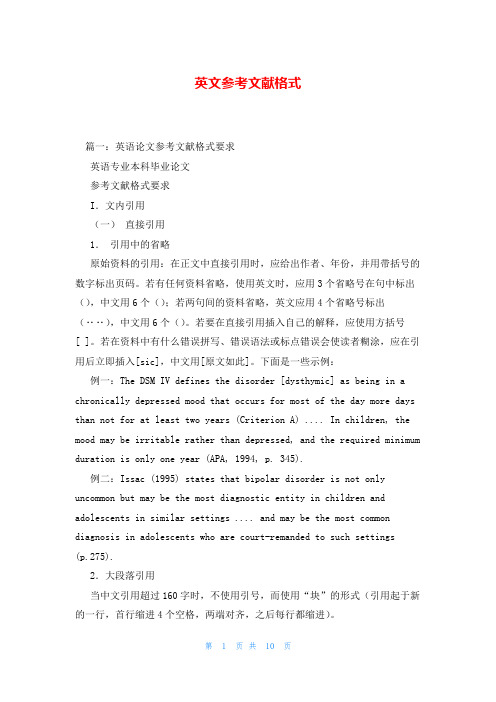
英文参考文献格式篇一:英语论文参考文献格式要求英语专业本科毕业论文参考文献格式要求I.文内引用(一)直接引用1.引用中的省略原始资料的引用:在正文中直接引用时,应给出作者、年份,并用带括号的数字标出页码。
若有任何资料省略,使用英文时,应用3个省略号在句中标出(),中文用6个();若两句间的资料省略,英文应用4个省略号标出(‥‥),中文用6个()。
若要在直接引用插入自己的解释,应使用方括号[ ]。
若在资料中有什么错误拼写、错误语法或标点错误会使读者糊涂,应在引用后立即插入[sic],中文用[原文如此]。
下面是一些示例:例一:The DSM IV defines the disorder [dysthymic] as being in a chronically depressed mood that occurs for most of the day more days than not for at least two years (Criterion A) .... In children, the mood may be irritable rather than depressed, and the required minimum duration is only one year (APA, 1994, p. 345).例二:Issac (1995) states that bipolar disorder is not only uncommon but may be the most diagnostic entity in children and adolescents in similar settings .... and may be the most common diagnosis in adolescents who are court-remanded to such settings (p.275).2.大段落引用当中文引用超过160字时,不使用引号,而使用“块”的形式(引用起于新的一行,首行缩进4个空格,两端对齐,之后每行都缩进)。
本科生英文文献翻译格式要求

外文文献翻译格式要求:外文文献翻译是本科生毕业的过程之一,有些格式需要我们注意一下。
(1)摘要,关键词:宋体五号(其中“摘要”和“关键词”为宋体五号加粗),行间距设置为18磅,段前段后间距设置为行,对齐方式选择“两端对齐”方式;各个关键词之间以分号(;)或者(,)隔开,最后一个关键词后不加标点;(2)正文一级标题:采用黑体小三号加粗,行间距设置为20磅,段前段后间距设置为行,一般采用“1 引言”样式,其中1和“引言”之间用一个空格分开;正文二级标题:采用黑体小三号,行间距设置为20磅,段前段后间距设置为行,一般采用“系统原理”样式,其中1和“系统原理”之间用一个空格分开;;一级标题和二级标题采用“左对齐”方式;(3)正文内容:采用宋体小四号,行间距设置为20磅,段前段后间距设置为0行,首行缩进2字符,正文对齐方式在段落格式设置中选择“两端对齐”,遇正文中有公式的,设置该行(段)行间距为“单倍行距”(4)插图:请设置图片版式为“浮于文字上方”,并勾选“居中”,图片大小根据版面,按比例适当进行缩放,图示说明采用“图 1 主控制器的结构图”样式置于图下,图序与说明以一个空格字符间隔,图示说明采用宋体五号,居中对齐,行间距设置为“单倍行距”,段前段后距设置为行;(5)表格:在表格属性中选择“居中”对齐方式,表格说明采用“表1 两种方法试验数据比较”样式置于表格上方,表序与说明以一个空格字符间隔,表格说明采用宋体五号,居中对齐,行间距设置为“单倍行距”,段前段后距设置为行;(6)参考文献:“参考文献”格式同一级标题格式,参考文献内容采用宋体五号,行间距设置为18磅,段前段后间距设置为0行,对齐方式选择“左对齐”方式,其中出现的标点一律采用英文标点;以上摘要,关键词,正文,标题及参考文献中出现的英文字符和数字,一律设置为“Times New Roman”字体。
外文文献翻译附于开题报告之后:第一部分为译文,第二部分为外文文献原文,译文与原文均需单独编制页码(底端居中)并注明出处。
关于翻译英文文献的相关要求

关于翻译英文文献的相关要求
按照学校要求,本科毕业论文的参考文献中至少有两篇为外文文献,且需要提交不少于3000字的外文文献翻译,因此,本次要求学生将自己参考文献中的一篇翻译成中文。
上交材料时,将英文原稿直接打印,后面附上中文翻译稿,两项装订到一起即可,放入论文档案袋中。
英文原稿,如果是PDF格式的直接打印即可。
如果是Word格式,最好是按照下载的原格式打印,否则按照times new roman字体打印,字号为12号。
中文译稿格式如下:
文章标题:宋体,小三,加粗,居中
一级标题,宋体,四号,加粗,靠左对齐
二级以上标题,宋体,小四,靠左对齐
正文,宋体,小四。
外文翻译及外文原文(参考格式)
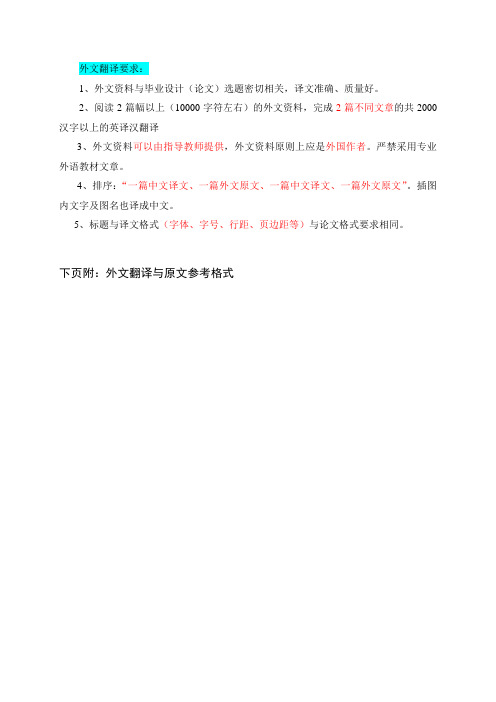
外文翻译要求:1、外文资料与毕业设计(论文)选题密切相关,译文准确、质量好。
2、阅读2篇幅以上(10000字符左右)的外文资料,完成2篇不同文章的共2000汉字以上的英译汉翻译3、外文资料可以由指导教师提供,外文资料原则上应是外国作者。
严禁采用专业外语教材文章。
4、排序:“一篇中文译文、一篇外文原文、一篇中文译文、一篇外文原文”。
插图内文字及图名也译成中文。
5、标题与译文格式(字体、字号、行距、页边距等)与论文格式要求相同。
下页附:外文翻译与原文参考格式2英文翻译 (黑体、四号、顶格)外文原文出处:(译文前列出外文原文出处、作者、国籍,译文后附上外文原文)《ASHRAE Handbook —Refrigeration 》.CHAPTER3 .SYSTEM Practices for ammonia 3.1 System Selection 3.2 Equipment3.10 Reciprocating Compressors第3章 氨制冷系统的实施3.1 系统选择在选择一个氨制冷系统设计时,须要考虑一些设计决策要素,包括是否采用(1)单级压缩(2)带经济器的压缩(3)多级压缩(4)直接蒸发(5)满液式(6)液体再循环(7)载冷剂。
单级压缩系统基本的单级压缩系统由蒸发器、压缩机、冷凝器、储液器(假如用的话)和制冷剂控制装置(膨胀阀、浮球阀等)。
1997 ASHRAE 手册——“原理篇”中的第一章讨论了压缩制冷循环。
图1.壳管式经济器的布置外文翻译的标题与译文中的字体、字号、行距、页边距等与论文格式相同。
英文原文(黑体、四号、顶格)英文翻译2(黑体,四号,顶格)外文原文出处:(黑体,四号,顶格)P. Fanning. Nonlinear Models of Reinforced and Post-tensioned Concrete Beams. Lecturer, Department of Civil Engineering, University College Dublin. Received 16 Jul 2001.非线形模型钢筋和后张法预应力混凝土梁摘要:商业有限元软件一般包括混凝土在荷载做用下非线性反应的专用数值模型。
本科生英文文献翻译格式要求

本科生英文文献翻译格式要求
翻译英文文献是本科生学习和研究的重要环节之一、在进行英文文献
翻译时,要求严谨、规范,以确保翻译结果准确、准确。
以下是本科生英
文文献翻译的一般格式要求:
1.标题:在翻译文献的标题处,应准确、简洁地翻译出原文的标题。
翻译后的标题应该置于原文标题的下方,并用加粗的字体显示。
4.主体内容:主体内容是英文文献的核心部分,应该全面、准确地翻译。
在翻译主体内容时,应注意不要改变原文的结构和意义,并尽量使用
符合学科特点的术语和词汇。
5.结论:结论是对整篇文献的总结和归纳。
翻译结论时,应准确地译
出原文的意思,并清晰地表达出来。
6.引用文献:如果原文中引用了其他文献,应该在翻译文献中注明出处,并按照相应的格式进行引用。
常见的引用格式包括APA、MLA等。
总体而言,整篇文献的翻译应该准确、准确地传达原文的意义,同时
符合学术规范和格式要求。
在翻译过程中,应注意用词准确、语法正确,
尽量避免出错。
此外,还需要注意文献的语言风格,以确保翻译结果通顺、自然。
- 1、下载文档前请自行甄别文档内容的完整性,平台不提供额外的编辑、内容补充、找答案等附加服务。
- 2、"仅部分预览"的文档,不可在线预览部分如存在完整性等问题,可反馈申请退款(可完整预览的文档不适用该条件!)。
- 3、如文档侵犯您的权益,请联系客服反馈,我们会尽快为您处理(人工客服工作时间:9:00-18:30)。
外文文献翻译格式要求:
外文文献翻译是本科生毕业的过程之一,有些格式需要我们注意一下。
(1)摘要,关键词:宋体五号(其中“摘要”和“关键词”为宋体五号加粗),行间距设置为18磅,段前段后间距设置为0.5行,对齐方式选择“两端对齐”方式;
各个关键词之间以分号(;)或者(,)隔开,最后一个关键词后不加标点;
(2)正文一级标题:采用黑体小三号加粗,行间距设置为20磅,段前段后间距设置为0.5行,一般采用“1 引言”样式,其中1和“引言”之间用一个空格分开;
正文二级标题:采用黑体小三号,行间距设置为20磅,段前段后间距设置为0.5行,一般采用“2.1 系统原理”样式,其中1和“系统原理”之间用一个空格分开;;
一级标题和二级标题采用“左对齐”方式;
(3)正文内容:采用宋体小四号,行间距设置为20磅,段前段后间距设置为0行,首行缩进2字符,正文对齐方式在段落格式设置中选择“两端对齐”,遇正文中有公式的,设置该行(段)行间距为“单倍行距”
(4)插图:请设置图片版式为“浮于文字上方”,并勾选“居中”,图片大小根据版面,按比例适当进行缩放,图示说明采用“图 1 主控制器的结构图”样式置于图下,图序与说明以一个空格字符间隔,图示说明采用宋体五号,居中对齐,行间距设置为“单倍行距”,段前段后距设置为0.5行;
(5)表格:在表格属性中选择“居中”对齐方式,表格说明采用“表1 两种方法试验数据比较”样式置于表格上方,表序与说明以一个空格字符间隔,表格说明采用宋体五号,居中对齐,行间距设置为“单倍行距”,段前段后距设置为0.5行;
(6)参考文献:“参考文献”格式同一级标题格式,参考文献内容采用宋体五号,行间距设置为18磅,段前段后间距设置为0行,对齐方式选择“左对齐”方式,其中出现的标点一律采用英文标点;
以上摘要,关键词,正文,标题及参考文献中出现的英文字符和数字,一律设置为“Times New Roman”字体。
外文文献翻译附于开题报告之后:第一部分为译文,第二部分为外文文献原文,译文与原文均需单独编制页码(底端居中)并注明出处。
本附件为封面,封面上不得出现页码。
因此,可以将封面、译文和原文分为3节,然后分别对此3节分别添加页码,页码
分节及设置页码方法如下:
1.将光标定位到需要分节的地方,选择“插入”菜单
下的“分隔符”,如图1所示,选择“下一页”后“确定”。
图1 插入分隔符
2.在需要设置页码的页面,选择“插入”菜单下的“页
码”,如图2所示:
图2 插入页码
在插入下一节的页码时,可能会遇到连续编页码的情况(如译文编页码到12页,原文第一页可能显示为13),此时可以在原文一节重新选择“插入”-》“页码”,出现图2后,选择“格式”,弹出图3所示的对话框中的“续前节”改选择为“起始页码”,并将其后编辑框中数字设置为1,确定即可。
图3 重新开始编号。
