China RoHS overview
VisionView 网页参考手册说明书

VisionView Web Reference Manual2023July26Revision:23.1.0.200Legal NoticesThe software described in this document is furnished under license,and may be used or copied only in accordance with the terms of such license and with the inclusion of the copyright notice shown on this page.Neither the software,this document, nor any copies thereof may be provided to,or otherwise made available to,anyone other than the licensee.Title to,and ownership of,this software remains with Cognex Corporation or its licensor.Cognex Corporation assumes no responsibility for the use or reliability of its software on equipment that is not supplied by Cognex Corporation.Cognex Corporation makes no warranties,either express or implied,regarding the described software,its merchantability,non-infringement or its fitness for any particular purpose.The information in this document is subject to change without notice and should not be construed as a commitment by Cognex Corporation.Cognex Corporation is not responsible for any errors that may be present in either this document or the associated software.Companies,names,and data used in examples herein are fictitious unless otherwise noted.No part of this document may be reproduced or transmitted in any form or by any means,electronic or mechanical,for any purpose,nor transferred to any other media or language without the written permission of Cognex Corporation.Copyright©2023.Cognex Corporation.All Rights Reserved.Portions of the hardware and software provided by Cognex may be covered by one or more U.S.and foreign patents,as well as pending U.S.and foreign patents listed on the Cognex web site at:/patents.The following are registered trademarks of Cognex Corporation:Cognex,2DMAX,Advantage,AlignPlus,Assemblyplus,Check it with Checker,Checker,Cognex Vision for Industry, Cognex VSOC,CVL,DataMan,DisplayInspect,DVT,EasyBuilder,Hotbars,IDMax,In-Sight,Laser Killer,MVS-8000, OmniView,PatFind,PatFlex,PatInspect,PatMax,PatQuick,SensorView,SmartView,SmartAdvisor,SmartLearn, UltraLight,Vision Solutions,VisionPro,VisionViewThe following are trademarks of Cognex Corporation:The Cognex logo,1DMax,3D-Locate,3DMax,BGAII,CheckPoint,Cognex VSoC,CVC-1000,FFD,iLearn,In-Sight(design insignia with cross-hairs),In-Sight 2000,InspectEdge,Inspection Designer,MVS,NotchMax,OCRMax,PatMax RedLine, ProofRead,SmartSync,ProfilePlus,SmartDisplay,SmartSystem,SMD4,VisiFlex,XpandPortions copyright©Microsoft Corporation.All rights reserved.Portions copyright©MadCap Software,Inc.All rights reserved.Other product and company trademarks identified herein are the trademarks of their respective owners.PrecautionsTo reduce the risk of injury or equipment damage,observe the following precautions when you install the Cognex product: l The VisionView Web requires a UL or NTRL listed power supply with a24VDC output.Any other voltage creates a risk of fire or shock and can damage the components.Applicable national and local wiring standards and rules must be followed.l This product is intended for industrial use in automated manufacturing or similar applications.l The safety of any system incorporating this product is the responsibility of the assembler of the system.l Do not install Cognex products where they are exposed to environmental hazards such as excessive heat,dust, moisture,humidity,impact,vibration,corrosive substances,flammable substances,or static electricity.l Route cables and wires away from high-current wiring or high-voltage power sources to reduce the risk of damage or malfunction from the following causes:over-voltage,line noise,electrostatic discharge(ESD),power surges,or other irregularities in the power supply.l Do not expose the image sensor to laser light.Image sensors can be damaged by direct,or reflected,laser light.If your application requires laser light that might strike the image sensor,use a lens filter at the corresponding laserwavelength.For suggestions,contact your local integrator or application engineer.l This product does not contain user-serviceable parts.Do not make electrical or mechanical modifications to product components.Unauthorized modifications can void your warranty.l Changes or modifications not expressly approved by the party responsible for regulatory compliance could void the user’s authority to operate the equipment.l Include service loops with cable connections.l Ensure that the cable bend radius begins at least six inches from the connector.Cable shielding can be degraded or cables can be damaged or wear out faster if a service loop or bend radius is tighter than10X the cable diameter.l This device should be used in accordance with the instructions in this manual.l All specifications are for reference purposes only and can change without notice.SymbolsThe following symbols indicate safety precautions and supplementalinformation:WARNING:This symbol indicates a hazard that could cause death,serious personal injury or electrical shock.Table of ContentsLegal Notices2 Precautions3 Symbols4 Table of Contents5 Getting Started6 About VisionView Web6 Product Overview6 VisionView Web Panel Layout6 VisionView Web HDMI Layout7 Dimensions8 Mounting Options10 Mounting Options for VisionView Web Panel10 Installation10 Mounting10 Connecting the VisionView Web18VisionView Web User Interface19 Devices19 Detected Devices19 Selected DevicesTilesDevice Defaults23 Appearance24 Network Settings24 Admin Password25 About26VisionView Web Specifications27 VisionView Web Panel Display Specifications27 VisionView Web HDMI Specifications27 Cleaning and Maintenance28 Regulations and Conformity29中国大陆RoHS(Information for China RoHS Compliance)30 For European Community Users30Getting StartedThis section provides general information about VisionView Web.About VisionView WebThe VisionView Web family of devices allows you to automatically connect to run-time Web HMIs from Cognex devices on the factory floor.The product family includes a touchscreen version and a screenless version that can connect to a third-party screen over HDMI.The VisionView Web offers you the following functionalities:l Automatically detect and connect to both In-Sight and DataMan Web HMIs on the factory floor.l Tile multiple Web HMIs on one screen.l Load and save jobs,change online status,and view run-time data.l Offload images and job files to SD cards or USB drives.l Configure network settings and admin passwords from the VisionView Web.l Supported by In-Sight Vision Suite.Product OverviewThe following VisionView Web products are available:VisionView Web Panel LayoutThe following table shows the layout of the VisionView Web Panel.Description10/100/1000Mbps EthernetDC-IN+8V~35VPower switchUSB2.0portsMicro SD slot(does not support CF)VisionView Web HDMI LayoutThe following table shows the layout for the VisionView Web HDMI:DescriptionSD card slotUSB2.0portsPower LEDSD/eMMC LEDDescriptionPower switchPower supply(DC+12V~+36V)HDMI output portRJ-45Ethernet portDimensionsVisionView Web Panel DimensionsThe following figure shows the dimensions for the VisionView Web Panel.VisionView Web HDMI DimensionsThe following figure shows the dimensions for the VisionView Web HDMI.Mounting OptionsYou can purchase the following components separately.For a list of options and accessories,contact your local Cognex sales representative.Mounting Options for VisionView Web PanelYou can install the VisionView Web Panel in an electrical panel to retain IP65environmental rating.See Mount VisionView Web Panel to Custom Bracket on page 16for instructions on how to properly mount the e the optional FastMount bracket to speed up this process.You can also use general mounting solutions,which lower the environmental rating below IP65.IllustrationInstallationThis section describes the installation process.MountingTo mount the VisionView Web HDMI,you can,for example,attach it to the back of your monitor or use a VESA-compliant solution.For more information on VESA-compliance,see .To mount the VisionView Web Panel,use one of the following procedures depending on your preferred mounting option.Mount VisionView Web Panel on Table Top Stand1.Insert two M4hex screws to the top mounting holes of the VisionView Web panel without fully tightening them.2.Slide the VisionView Web panel on the table top stand so that the screws catch onto the notches in the stand.3.Tighten the screws completely.Optionally,you can use the three screw holes on the bottom of the stand to attach the table top stand to a horizontal surface.Mount VisionView Web Panel to FastMount BracketYou can use the FastMount bracket to attach the VisionView Web Panel to any surface that has a suitable opening to accommodate the device.For the required size of the cutout,see VisionView Web Panel Dimensions on page 8.1.Attach the gasket to the back of the VisionView Web panel.2.Position the FastMount bracket to the back of the VisionView Web panel.Align the mounting holes of the bracket withthe screw holes of the panel,then insert and tighten the four hex screws.3.Rotate the VisionView Web panel and insert it into the cutout until the gasket is flush with the mounting surface.4.Insert the four fasteners into the respective holes without tightening them.5.Slide on the end cap of each fastener.6.Hand-tighten all four fasteners until the VisionView Web panel is securely fixed.Mount VisionView Web Panel to Custom Bracket1.Cut the screw holes into the bracket.Refer to the following image for the locations of the holes.The values areprovided in millimeters.2.If necessary,remove the twelve M3screws from the VisionView Web panel in a diagonal pattern,as shown on theimage below:3.Place the VisionView Web panel face-down on a clean,flat surface.4.Slide the bracket around the back of the VisionView Web panel until the bracket rests directly on the gasket.Align thescrew holes with the mounting holes on the VisionView Web panel.5.Insert all twelve M3screws into the mounting holes and screw them in until they are finger-tight.6.Finish tightening the screws using an M3screwdriver.Observe the tightening sequence shown below:Connecting the VisionView WebTo use the VisionView Web HDMI:1.Plug in the power cable.2.Connect to the network using an Ethernet cable.3.Connect to an external display using an HDMI cable.To use the VisionView Web Panel:1.Plug in the power cable.2.Connect to the network using an Ethernet cable.Once your VisionView Web device is powered and connected,turn on the device to access the VisionView Web application.VisionView Web User InterfaceDevicesThe Devices page of VisionView Web contains the Detected Devices list and the actions you can perform with the devices, such as selecting a detected device or adding an undetected device for display on the Tiles page.Detected DevicesAfter the VisionView Web application runs,the Detected Devices list automatically populates with discovered devices. Choose the device you want to connect to from the Detected Devices list.If you see no devices on your network or if you want to add a device that is not a Cognex device,click on Add Other Device at the bottom of the Devices page.To filter the devices you want,enter the related information into the Filter field.When you click on Add Other Device,the Device Configuration pop-up appears.The Tiled URL and Full Screen URL fields are mandatory.All other fields are optional.To see a specific user interface on the tiles:1.Enter the URL in the Tiled URL field of Device Configuration.For example,add WebHMI URLs.2.Click on the check mark button to add the device you configure to the Selected Devices list.Selected DevicesTo add already discovered devices from the Detected Devices list to the Selected Devices list,click on the Add button next to the device you want,or drag the device to the top of the Selected Devices list.You can determine the order of the devices in the Selected Devices list by clicking on the Up or Down buttons next to the device you want,or you can drag and drop the devices into the list.You can also remove the device from Selected Devices by clicking on the Remove button.After you expand the device information,the Settings button appears.To configure the device further,click on the Settings button.The Device Configuration window opens.For some devices,you can toggle Override Credentials to enter in a custom User Name and Password.Also,you can toggle Use Custom URLs to set your own Full Screen and Tiled URLs.Then click on the Run button in the bottom left corner of the page,to switch to the Run Mode.For more information,see Tiles on page 22.TilesThe Tiles page of VisionView Web displays tiles for the devices in the Selected Devices list.For more information on Selected Devices,see Devices on page 19.For example,if you add four devices,then the Tiles page displays the following:The drop-down Layout menu allows you to choose the display style:l Gridl Showcasel Rowl ColumnYou can toggle the Size Tiles to Fill Space to control the scale of the tiles.You can toggle the Click Tile Anywhere for Full Screen to enable opening a tile in full-screen mode when you click on it.To view the run mode,click on the Run button.Run mode displays a live feed from the web user interface of the devices.To go into full-screen mode,click on the Maximize button or any part of the tile header.Select the menu button in the left-hand corner.The Reload button allows you to reload run mode.The Configure button allows you to return to Settings.Device DefaultsThis page allows you to configure login credentials for the Web HMI of Cognex devices.UI Element DescriptionCredentials Toggle the default device credentialsEnter user name.Enter password.AppearanceIn the Appearance tab,you can change the appearance and the language.DescriptionThe Dark Mode toggle allows you to switch between a dark andThe Touch-Friendly toggle allows you to turn the touch-friendlyenable the Touch-Friendly setting,the size of some UI elementsthe headers of live tiles.Network SettingsIn the Network Settings pop-up,you can configure your network settings.DescriptionName of the VisionView Web device.l DHCP(Auto)Note:If you use the DHCP(Auto)setting,then onlyAdmin PasswordIn the Admin Password pop-up,you can change the VisionView Web admin password.To change the admin password,perform the following steps:1.Enter a new password into the Password row.2.Enter the new password again into the Confirm row.3.Click on the checkmark button to finish the process.AboutThe About page of VisionView Web displays information about the device.VisionView Web SpecificationsThe following sections list general specifications of the VisionView Web devices. VisionView Web Panel Display SpecificationsVisionView Web HDMI SpecificationsCleaning and MaintenanceTo clean the outside of the chassis,use a dry cleaningcloth.CAUTION:Do not clean VisionView Web products withliquids.CAUTION:Do not attempt to clean any VisionView Web product with harsh or corrosive solvents,including lye,methyl ethyl ketone(MEK)or gasoline.Regulations and ConformityEU RoHSFCCTÜV中国大陆RoHS (Information for China RoHS Compliance)根据中国大陆《电子信息产品污染控制管理办法》( 也称为中国大陆RoHS),以下部份列出了本产品中可能包含的有毒有害物质或元素的名称和含量。
中国EHS法例法规

卫生部新三定方案 ……负责职业卫生安全许可证的颁发管理。 广东情况: - 2007年1月5日省政府常务会议:
•
将作业场所职业卫生监管职能划归卫生部门管理,但急性职业中毒事故调查 处理理由安监部门牵头负责,卫生部门技术支持。
24
职业卫生服务范围
新建项目 卫生预评 价 辐射卫生 与监测评 价 职业危害 因素监测 与评价
15
为什么要追踪法规要求
-
我们的EHS承诺是―100%遵从法规要求‖,如果不了 解法规要求,就不能兑现承诺。 在中国,新的EHS法规层出不穷。如果不能及时了 解这些变化,随时会有违法的风险。
-
有时新的法规也会带来商机(例如:能源法)
为了―100%遵从法规要求‖,法规追踪必不可少
16
追踪EHS法规意味着什么?
职业病危害项目申报管理办法(卫生部令21号)
建设项目职业病危害分类管理办法(卫生部令22号) 职业健康监护管理办法(卫生部令23号) 职业病诊断与鉴定管理办法(卫生部令24号) 职业病危害事故调查处理办法(卫生部令25号) 职业卫生技术服务机构管理办法(卫生部31号令) 职业病危害因素分类目录(卫法监发2002 63号文) 建设项目职业病危害评价规范(2002 63号文) 职业病目录(卫生部、劳动保障部 卫法监发2002 108号文) 高毒物品目录(卫法监发2002 142号) 作业场所职业健康监督管理暂行规定(国家安全生产监督管理总局令 23) 职业危害因素申报(国家安全生产监督管理总局令27)
职业卫生相关标准
•工作场所有害因素职业 接触限值(GBZ2-2007) •工作场所职业病危害警 示标识(GBZ158-2003) •工业企业设计卫生标准 (GBZ1-2010) •有毒作业分级
国内rohs标准
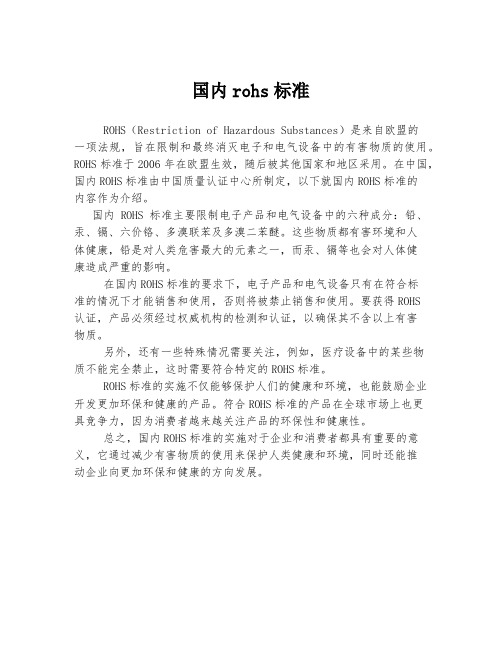
国内rohs标准
ROHS(Restriction of Hazardous Substances)是来自欧盟的
一项法规,旨在限制和最终消灭电子和电气设备中的有害物质的使用。
ROHS标准于2006年在欧盟生效,随后被其他国家和地区采用。
在中国,国内ROHS标准由中国质量认证中心所制定,以下就国内ROHS标准的
内容作为介绍。
国内ROHS标准主要限制电子产品和电气设备中的六种成分:铅、汞、镉、六价铬、多溴联苯及多溴二苯醚。
这些物质都有害环境和人
体健康,铅是对人类危害最大的元素之一,而汞、镉等也会对人体健
康造成严重的影响。
在国内ROHS标准的要求下,电子产品和电气设备只有在符合标
准的情况下才能销售和使用,否则将被禁止销售和使用。
要获得ROHS
认证,产品必须经过权威机构的检测和认证,以确保其不含以上有害
物质。
另外,还有一些特殊情况需要关注,例如,医疗设备中的某些物
质不能完全禁止,这时需要符合特定的ROHS标准。
ROHS标准的实施不仅能够保护人们的健康和环境,也能鼓励企业开发更加环保和健康的产品。
符合ROHS标准的产品在全球市场上也更
具竞争力,因为消费者越来越关注产品的环保性和健康性。
总之,国内ROHS标准的实施对于企业和消费者都具有重要的意义,它通过减少有害物质的使用来保护人类健康和环境,同时还能推
动企业向更加环保和健康的方向发展。
China RoHS新进展

中国RoHS新进展前言:中国ROHS全称为<电子信息产品污染控制管理办法>,对电子信息产品中的铅、镉、汞、六价铬、多溴联苯、多溴联苯醚(不含十溴联苯醚)进行限制,限量规定为:铅、汞、六价铬、多溴联苯、多溴联苯醚(不含十溴联苯醚)浓度分别小于产品中可机械拆分材料的0.1%,镉浓度相应为0.01%;标示:中国ROHS没有豁免条款,规定当电子产品中所有均质材料中限制物质都符合限量要求时,采用绿色标示;当有材料中含有限制物质超过限量要求时,采用橙色标示,并标示环保期限;合格评定中国ROHS规定,列入《电子信息产品污染控制重点管理目录》的产品,需要进行合格评定,即需要强制CCC认证,合格评定的要求是,电子产品中所有均质材料中有害物质都符合限量要求;最新进展:工业和信息化部最近发布了《电子信息产品污染控制重点管理目录》公示,将手机、电话机、打印机列入目录,交由利益攸关方讨论,最终会将这三种产品纳入CCC强制认证范围。
最大特点,是对产品中的材料列出例外,即对某些有害物质的使用进行了豁免,对合格评定的要求进行了修改。
结论:随着对合格评定要求的修改,意味着中国ROHS引入了豁免概念,这样就为更多产品甚至全部产品进入目录作了OPEN,因此,中国ROHS即将进入强制认证时代,这也为中国ROHS执行不力划上句号。
相应的,一些配套标准需要进行修改,比如准备将IEC62321:2008转换为中国检测标准。
HCT作为中国ROHS工作组的P成员,将会为中国ROHS相应标准的制定,以及实施作出自己的努力!自2007年至今,欧盟及其他各国纷纷推出自己的绿色环保法案,对电子信息产品从设计、制造,到流通环节都加以限制、约束,绿色制造无疑已成为整个电子行业的主旋律。
而在众多环保法规中最著名,也是影响力最大的欧盟RoHS 指令在过去的一年中得到了怎样的执行?以及中国政府的《电子信息产品污染控制管理办法》在推出后又将具有怎样的发展方向?为此,作为产品安全与性能测试及产品认证领域的百年老店Intertek天祥集团,特意在第70届中国电子展举办期间,举办了题为“全球RoHS执行现状”的国际论坛,Intertek天祥集团RoH S事业部总经理林正国表示,本次论坛的主旨,就是向大家报告RoHS这个国际法规在过去一年中官方部分是否有作出更新,而相关的国际大企业又是如何跟进执行,以此为中国企业提供参考;另外,还特意请到信息产业部经济运行司的黄建忠处长,对中国RoHS指令做出详细解读。
中国rohs标准

中国rohs标准中国RoHS标准。
中国RoHS标准是指中国对于限制使用某些有害物质的法规要求,RoHS全称为Restriction of Hazardous Substances,即有害物质限制指令。
该标准旨在保护环境和人类健康,限制电子电气设备中使用的有害物质,促进绿色制造和可持续发展。
中国RoHS标准对电子电气设备中的铅、汞、镉、六价铬、多溴联苯、多溴二苯醚等有害物质的使用做出了限制。
中国RoHS标准的实施对企业生产和出口的电子电气产品提出了严格的要求。
企业需要对产品的有害物质含量进行严格的管控和检测,确保产品符合中国RoHS标准的要求。
同时,企业还需要建立健全的管理体系,确保产品的设计、采购、生产、销售等环节都符合RoHS标准的要求。
对于不符合标准的产品,企业需要及时进行调整和改进,确保产品在国内外市场上的合规性和竞争力。
中国RoHS标准的实施对企业来说既是挑战也是机遇。
在一定程度上,实施RoHS标准会增加企业的生产成本和技术改造投入,但同时也会促使企业加快技术创新和产品升级,提高产品的品质和环保性能。
符合RoHS标准的产品不仅能够满足国内市场的需求,还能够打开国际市场,获得更多的出口机会。
因此,企业应该树立环保意识,加强技术研发和管理创新,积极适应和响应RoHS标准的要求,为企业的可持续发展奠定坚实的基础。
为了更好地实施中国RoHS标准,企业需要加强与供应链的合作和沟通,建立起完整的供应链管理体系。
从原材料采购到产品设计、生产制造再到销售和售后服务,都需要对有害物质的使用进行管控和监测。
企业应该与供应商进行合作,共同推动环保材料的研发和应用,建立起绿色供应链,为企业的可持续发展提供有力支持。
总之,中国RoHS标准的实施对企业来说既是挑战也是机遇。
企业需要树立环保意识,加强技术创新和管理创新,积极适应和响应RoHS标准的要求,为企业的可持续发展奠定坚实的基础。
同时,企业需要加强与供应链的合作和沟通,建立起完整的供应链管理体系,共同推动绿色制造和可持续发展。
中国RoHS英文介绍

Testing/Certification
Copyright © 2006 Design Chain Associates, LLC
3
Material Restrictions (Article 3)
• • • • • • Lead Mercury Cadmium Hexavalent chromium Polybrominated biphenyl (PBB) Polybrominated diphenyl ether (PBDE) and
• Consistent with EU except components smaller than 4mm3 considered “homogeneous”
•
Testing methods defined in draft of “Testing Methods for Regulated Substances in Electronic Information Products”
• Otherwise fairly common
•
But Be Careful!
• Parts used in products that are out of scope are in-scope:
• Components • Electronic Toy circuits • Washing machine motors
Copyright © 2006 Design Chain Associates, LLC
4
Material Restrictions (Article 3)
• Other toxic and harmful substances or elements provided by the State
中国RoHS物质报告
日期 / Date 6/19/2017部件系列Part Series:111O O O O O O O: 表示该有毒有害物质在该部件所有均质材料中的含量均在SJ/T 11363-2006 规定的限量要求以下.O: Indicates that the concentration of the toxic or hazardous substance contained in all of the homogenous materials for this part is below the limit requirement of SJ/T11363-2006X: 表示该有毒有害物质至少在该部件的某一均质材料中的含量超出SJ/T 11363-2006 规定的限量要求.(企业可在此处,根据实际情况对上表中打"X"的技术原因进行进一步说明.)X: Indicates that the concentration of the toxic or hazardous substance contained in at least one of the homogeneous materials used for this part is above the limit requirement of SJ/T11363-2006 (Enterprises may further provide in this box technical explanation for marking "X" based on their actual conditions.)01110506Z 中国RoHS 物质报告China RoHS Substance Report有毒有害物质或元素 / Toxic or Hazardous Substances and Elements铅 (Pb)汞 (Hg) 镉 (Cd) 六价铬 (Cr(VI)) 多溴联苯 (PBB)多溴二苯醚 (PBDE)部件名称Part Name CHI-EHS45-0009-A Page 1 of 1。
中国ROHS简介和GP说明培训课程
《管理办法》重点解读 管理办法》
《管理办法》共四章二十七条,涉 管理办法》共四章二十七条, 及企业的规定(主要规范的内容) 及企业的规定(主要规范的内容)有四 项:
电子信息 产品的设计 和生产需要 采用环保和 便于再生利 用的方案( 用的方案(第 二章:9、10、 二章: 10、 14条 14条)。
标
• 欧盟电器及电子设备危害物质限制指令:2002/95/EC 欧盟电器及电子设备危害物质限制指令: • SONY SS-00259零部件和材料中的环境管理物质管理 SS-00259零部件和材料中的环境管理物质管理 规定 • 华硕S-AT2-001技术标准要求 华硕S AT2-001技术标准要求
术语
相同之处
中国《 中国《管 理办法》 理办法》
欧盟RoHS 欧盟RoHS 指令
1 、 都是法律规范 性文件; 性文件; 2 、 主要目的是为 实现有毒有害物质 控制( 控制(禁止使用和 减量化) 减量化); 3 、 涉及贸易活动 货物贸易) (货物贸易); 4 、 限制和禁止使 用的有毒有害物质 为:铅、汞、镉、 六价铬、 六价铬、多溴联苯 ( PBB ) 、 多溴二 苯醚(PBDE) 苯醚(PBDE);
●管理级别 (a)1级 (a)1级 (b)2级 (b)2级
级别) 义(管 级别)
环境管理物质: 在部件、设备等所含有的物质中, 环境管理物质: 在部件、设备等所含有的物质中,有对地球环境和人体 存在显着影响的物质。 存在显着影响的物质。 对于该物质及其用途立即禁止使用。 对于该物质及其用途立即禁止使用。 对于该物质及其用途规定一定时期与以禁止。 对于该物质及其用途规定一定时期与以禁止。 超过表中规定的日期之后, 超过表中规定的日期之后,不能在部件及材料中 使用,到达期限时指定为“ 使用,到达期限时指定为“1级”。 (C)3级 (C)3级 目前虽然没有规定日期以及削减目标; 目前虽然没有规定日期以及削减目标;但指 定了计划削减在部件、 定了计划削减在部件、材料中含量的物质及其 用途。 用途。
中国rohs参考标准
中国rohs参考标准中国RoHS参考标准摘要中国RoHS(有害物质限制使用管理办法)参考标准是针对电子电气产品中有害物质含量的限制规定,旨在保护环境和人体健康。
本文对中国RoHS参考标准进行了详细解析,包括标准的背景与意义、适用范围与排除范围、限制物质清单、测试方法与限制物质浓度等内容。
1. 引言中国RoHS参考标准是为了减少电子电气产品中有害物质的使用而制定的管理办法。
有害物质如铅(Pb)、汞(Hg)、镉(Cd)、六价铬(Cr6+)、多溴联苯(PBBs)和多溴二苯醚(PBDEs)等会对环境和人体健康造成不可逆转的危害。
因此,限制和减少这些物质的使用是十分必要的。
2. 适用范围与排除范围中国RoHS参考标准适用于所有在中国市场销售的电子电气产品。
排除范围包括国防军事用途产品、研究开发用途产品以及特定用途产品等。
3. 限制物质清单中国RoHS参考标准明确规定了限制物质的含量限制。
铅的含量限制不得超过0.1%;汞、镉、六价铬的含量限制不得超过0.01%;多溴联苯和多溴二苯醚的含量限制不得超过0.1%。
这些限制物质的浓度限制在电子电气产品的各个部件及其材料中都适用。
4. 测试方法与限制物质浓度中国RoHS参考标准对限制物质的测试方法进行了详细描述。
在测试过程中,需要使用专用的检测设备进行有害物质的定量分析。
限制物质的浓度可以通过样品的分析结果得出,必须符合参考标准中规定的最高限值。
5. 标识与要求根据中国RoHS参考标准,符合要求的电子电气产品需要在产品上做出标识。
标识应包含限制物质的名称、数量以及生产日期等信息。
此外,企业需要建立一套有效的供应链管理体系,以确保从供应商到最终用户的全过程可追溯性。
6. 合规与管理中国RoHS参考标准要求企业建立适当的合规管理制度。
企业应指定专人负责RoHS合规事务,并定期进行内部检查和测试,确保产品始终符合RoHS要求。
对于不符合要求的电子电气产品,企业应及时采取措施进行整改或下架。
china rohs 标示要求
china rohs 标示要求中国RoHS(有害物质限制使用标准)是中国政府颁布的一项环保法规,旨在限制电子和电气产品中有害物质的使用,以减少对人类健康和环境的影响。
本文将以China RoHS标识要求为主题,详细解答China RoHS标识的定义、标识要求、实施步骤和重要性。
第一部分:China RoHS标识的定义China RoHS标识是中国政府强制要求电子和电气产品制造商遵守的一个标识要求。
该标识用于表明产品是否符合China RoHS要求,即是否符合中国政府对有害物质使用的限制。
第二部分:China RoHS标识的要求根据中国政府发布的法规,China RoHS标识必须包含以下要求:1. RoHS标志:RoHS标志应明确清晰地显示在产品上。
标志应该是一个叉叉(X)放在一个圆圈内,表示有害物质的限制。
2. 有害物质的标识:RoHS标识下方应标注产品中含有的有害物质的符号。
符号通常包括Hg表示汞、Cd表示镉、Pb表示铅、Cr(VI)表示六价铬、PBB表示聚溴联苯醚和PBDE表示多溴联苯醚。
3. 产品类别标识:RoHS标识的旁边应标注产品的类别,以便消费者能够区分不同的产品。
例如,电视、手机、电脑等。
4. 制造商联系信息:RoHS标识旁边应包含制造商的联系信息,如制造商名称、地址、电话等。
5. 可回收符号:RoHS标识旁边可以加上可回收符号(三角箭头环),以提示消费者进行正确的废弃物处理和回收。
第三部分:China RoHS标识的实施步骤在制造商开始使用China RoHS标识之前,需要执行以下步骤:1. 确定产品类别:制造商需要确定其产品所属的类别,并与相应的China RoHS法规保持一致。
这是以确保标识的准确性和一致性。
2. 确定产品材料和成分:制造商需要分析产品的材料和成分,以确定其中是否包含RoHS限制的有害物质。
3. 选择合适的标识符号:根据产品中含有的有害物质,制造商需要选择并使用相应的标识符号。
