投掟测试指引MF-WI-A-6-016
SCX-483x 563x 573x 使用者指南说明书

1.簡介5主要優勢7功能(依機型)8好用資訊9關於此使用者指南10安全資訊15機器總覽18控制面板概覽23開啟機器24本端安裝驅動程式25重新安裝驅動程式27功能表總覽43變更顯示語言44紙材和紙匣58基本列印63基本影印67基本掃瞄68基本傳真72使用 USB 記憶體裝置 3.維護79訂購耗材與配件80可用的耗材81可用的配件83可用的維護零件84搖勻碳粉86更換碳粉匣88升級記憶體模組89監視耗材壽命90設定碳粉不足警告91清潔印表機96避免卡紙的秘訣97清除原稿文件卡紙104清除卡紙111瞭解狀態 LED 112瞭解螢幕訊息5.附錄120規格132法規資訊145著作權1.5789101518232425友善的環境介面•此機器支援「環保」功能以節省碳粉和紙張。
•若要節省紙張,您可以在單一紙張上列印多頁(請參閱進階版指南)。
•您也可以在紙張的兩面(雙面列印)上列印以節省紙張(請參閱進階版指南)。
•此機器會在不使用時透過大幅減少耗電量,以自動省電。
高解析度快速列印•可以使用高達 1,200 × 1,200 dpi 的有效輸出解析度進行列印。
•可快速、隨需列印。
SCX-483x Series :-單面列印,31 ppm (A4) 或 33 ppm (Letter)。
-雙面列印,15 ppm (A4) 或 16 ppm (Letter)。
SCX-563x Series 或 SCX-573x Series :-單面列印,35 ppm (A4) 或 37 ppm (Letter)。
-雙面列印,17 ppm (A4) 或 18 ppm (Letter)。
便利•Printing Status (或智慧面板)為可監視和通知您機器狀態,並允許使用者自訂機器設定的程式(請參閱進階版指南)。
•比起您使用一般程式而言,AnyWeb Print 有助於您更輕鬆地捕捉螢幕、預覽、剪輯和列印 Windows Internet Explorer 畫面(請參閱進階版指南)。
FMX-003静电测试器中文操作手册

測量時請盡量靠近被測物體,對焦燈重疊之距離為最佳量測距離
6.5暫停功能
測量中按壓綠色[HOLD]鍵,可將數值暫停,主機畫面左方會顯示[HOLD],且對焦燈會熄滅,再按壓一次該鍵可取消暫停功能,恢復測量狀態
7.離子平衡測量
透過離子平衡測量板,可以快速測量各種靜電消除裝置的離子平衡狀態
7.1離子平衡測量板安裝方式
1.在無帶電空間裡,按下印有[POWER]字樣的紅色按鈕,之後會聽到一次的[嗶]聲響起(0.25秒),即表示進入靜電測量模式.
2.電源開啟時,螢幕上會有數值,單位顯示(kV)容量,電源開啟時,主機前端兩個LED燈會亮起,表示可進行量测動作.
3.開機狀態下,5分鐘內無任何操作動作將會進入自動關機模式,此時會有兩聲[嗶嗶]音響起,間隔約1秒鐘,之後電源將會切斷
SIMCOFMX-003
靜電測試器中文操作說明
光鼎儀器有限公司
PARA LIGHT INSTUMENTS CO LTD
總公司:330桃園市寶慶路514號3樓
TEL:03-3027863 FAX:03-3023252
台中分公司:台中市西屯區國安一路145號3樓之1
TEL:04-2463-1120FAX:04-24631123
3.測試結束後,按壓[POWER]關機
7.4歸零調整
主機畫面數值顯示[0.00]以外的場合時,在無帶電空間中,按壓灰色[ZERO]字樣的按鍵一次,即可將數值歸零,畫面顯示變為[0.00]即可測量
7.5離子平衡測量
測量時請盡量靠近被測物體,主機畫面會顯示數值及條圖比例
7.6暫停功能
測量中按壓綠色[HOLD]鍵,可將數值暫停,主機畫面左方會顯示[HOLD],且對焦燈會熄滅再按壓一次該鍵可取消暫停功能,恢復測量狀態
canon eos m5中文使用手册说明书

基本指南進階指南相機的基本操作自動模式/混合自動拍攝模式其他拍攝模式播放模式無線功能設定選單配件附錄索引P 模式Tv 、Av 、M 、C1及C2模式用前須知基本指南進階指南相機的基本操作自動模式/混合自動拍攝模式其他拍攝模式播放模式無線功能設定選單配件附錄索引P 模式Tv 、Av 、M 、C1及C2模式用前須知基本指南進階指南相機的基本操作自動模式/混合自動拍攝模式其他拍攝模式播放模式無線功能設定選單配件附錄索引P 模式Tv 、Av 、M 、C1及C2模式用前須知基本指南進階指南相機的基本操作自動模式/混合自動拍攝模式其他拍攝模式播放模式無線功能設定選單配件附錄索引P 模式Tv 、Av 、M 、C1及C2模式用前須知2223232424262728293131 (33)34 (37) (37)37基本指南進階指南相機的基本操作自動模式/混合自動拍攝模式其他拍攝模式播放模式無線功能設定選單配件附錄索引P 模式Tv 、Av 、M 、C1及C2模式用前須知5353 (53)5556) (56)) (57)5858) (58)) (59)) (59)) (59)) (60)(以1分鐘的短片為例) (60)) (61)61 (62)63636464656566) (66)在混合自動拍攝模式下拍攝 .播放短片摘要靜止影像/短片靜止影像短片場景圖示 .螢幕上的方框 ......................................................................................常用的便捷功能 ...............................................................................42使用自拍 ..............................................................................................使用自拍功能以避免相機震動 .....................................................自訂自拍 .........................................................................................輕觸螢幕進行拍攝(輕觸式快門) .......................................................連續拍攝 ..............................................................................................影像自訂功能 ...................................................................................45變更影像畫質 ......................................................................................拍攝RAW 格式的影像 ....................................................................使用選單 .........................................................................................變更長寬比 ..........................................................................................變更短片影像畫質 ..............................................................................實用的拍攝功能 ...............................................................................48使用雙軸電子水平儀 ..........................................................................使用自動程度 ......................................................................................自訂相機操作 ...................................................................................49避免自動對焦輔助光發光 ..................................................................關閉防紅眼燈 ......................................................................................變更拍攝後影像的顯示時間 ..............................................................其他拍攝模式.....................................................................使用您喜愛的設定進行拍攝(創意輔助儲存/載入設定.儲存設定載入設定基本指南進階指南相機的基本操作自動模式/混合自動拍攝模式其他拍攝模式播放模式無線功能設定選單配件附錄索引P 模式Tv 、Av 、M 、C1及C2模式用前須知8181818182828283 (83)84 (84)85858686 (87)8889) (89) (91)929292 (93).............................93調整影像亮度(曝光補償關閉曝光模擬鎖定影像亮度/曝光(自動曝光鎖變更測光方法 .變更ISO 感光度調整自動ISO 設定 .自動包圍曝光(自動包圍曝光拍攝) ...................................................自動校正亮度及對比度(自動亮度優化) ...........................................拍攝明亮主體(高光色調優先) ...........................................................影像色彩 ...........................................................................................71調整白平衡 ..........................................................................................自訂白平衡 .....................................................................................手動校正白平衡 .............................................................................手動設定白平衡色溫 .....................................................................自訂色彩(相片風格) ...........................................................................自訂相片風格 .................................................................................儲存自訂相片風格 .........................................................................對焦 ...................................................................................................75選擇自動對焦方式 ..............................................................................單點自動對焦 .................................................................................+追蹤............................................................................................流暢區域自動對焦 .........................................................................選擇要對焦的主體(觸控自動對焦使用自動對焦鎖拍攝 ..........................................................................使用伺服自動對焦拍攝 ......................................................................變更對焦設定 ......................................................................................微調焦點 ..............................................................................................使用手動對焦模式拍攝 .輕鬆辨識對焦區域(手動對焦突出輪廓) .閃光燈 ...............................................................................................80變更閃燈模式 .自動 .................................................................................................基本指南進階指南相機的基本操作自動模式/混合自動拍攝模式其他拍攝模式播放模式無線功能設定選單配件附錄索引P 模式Tv 、Av 、M 、C1及C2模式107108108109109110110110111111111111112112113113114115115116117117119120120將功能指定給按鈕及轉盤將功能指定給速控轉盤自訂快速設定選單 .選擇要包含在選單中的項目重新排列選單項目儲存拍攝設定 ......................................................................................可儲存的設定 .................................................................................儲存常用拍攝選單項目(我的選單) ...................................................重新命名我的選單設定頁 .............................................................刪除我的選單設定頁 .....................................................................將我的選單設定頁或項目全部刪除 .............................................自訂我的選單設定頁顯示 .............................................................播放模式..........................................................................檢視 .................................................................................................100輕觸式螢幕操作 ................................................................................切換顯示模式 ....................................................................................自訂顯示的拍攝資訊 ...................................................................過度曝光警告(影像的光亮部份) .顯示自動對焦點 ...........................................................................顯示格線 .......................................................................................亮度直方圖 ...................................................................................RGB 直方圖 ...................................................................................拍攝靜止影像時檢視建立的短片按日期檢視 ...................................................................................瀏覽及篩選影像 .............................................................................104使用索引搜尋影像 .輕觸式螢幕操作輕觸兩下放大尋找符合特定條件的影像 .使用主轉盤在影像之間跳轉 .輕觸式螢幕操作基本指南進階指南相機的基本操作自動模式/混合自動拍攝模式其他拍攝模式播放模式無線功能設定選單配件附錄索引P 模式Tv 、Av 、M 、C1及C2模式141141142142142143發送的影像 ........................143 .............................144 ................................................144144144145146146147 ...................................................147148 ............................................................148 ....................................................149150150150151151152152152縮減檔案大小 .編輯短片摘要 .無線功能.可用的無線功能使用Wi-Fi 功能使用藍牙®功能 ..................................................................................將影像傳輸至智能手機 .................................................................124將影像傳輸至具備藍牙功能的智能手機 ........................................將影像傳輸至兼容NFC 的智能手機 ................................................相機處於拍攝模式時透過NFC 連接............................................相機處於播放模式時透過NFC 連接............................................透過Wi-Fi 選單連接至智能手機.......................................................使用其他存取點 ................................................................................確認存取點的兼容性 ...................................................................使用兼容WPS 的存取點 ...............................................................連接至列出的存取點 ...................................................................以前使用過的存取點 ...................................................................發送影像至註冊的網絡服務 .........................................................132註冊網絡服務 ....................................................................................註冊CANON iMAGE GATEWAY ...............................................註冊其他網絡服務 .......................................................................上傳影像至網絡服務 ........................................................................使用媒體播放器檢視影像 .............................................................136從連接的打印機無線打印影像 .....................................................137發送影像至其他相機影像發送選項發送多張影像 .逐張選擇影像選擇範圍發送評分的影像基本指南進階指南相機的基本操作自動模式/混合自動拍攝模式其他拍攝模式播放模式無線功能設定選單配件附錄索引P 模式Tv 、Av 、M 、C1及C2模式用前須知164164165166166166167167 (169169169)170171171171171172173174 ...........................................174175175175176176176 ...........................................................177 ...........................................177 .. (177)使用省電模式 .省電調整 .螢幕亮度 .切換螢幕資訊顏色 .世界時鐘 .日期及時間 .顯示的語言 ........................................................................................關閉相機聲音 ....................................................................................開啟相機聲音 ....................................................................................隱藏提示 ............................................................................................按圖示列出拍攝模式 ........................................................................調整輕觸式螢幕面板 ........................................................................清潔影像感應器 ................................................................................關閉自動清潔 ...............................................................................啟動清潔感應器 ...........................................................................手動清潔感應器 ...........................................................................查看認證標誌 ....................................................................................設定要記錄在影像中的版權資訊 ....................................................刪除全部版權資訊 .......................................................................調整其他設定 ....................................................................................回復相機的預設設定 ........................................................................回復相機的所有預設值 ...............................................................回復個別功能的預設值 ...............................................................配件 .................................................................................系統圖 .............................................................................................161另購配件 .. (162)鏡頭 ....................................................................................................電源 ....................................................................................................閃光燈 ................................................................................................麥克風 ................................................................................................其他配件 ............................................................................................打印機 ................................................................................................基本指南進階指南相機的基本操作自動模式/混合自動拍攝模式其他拍攝模式播放模式無線功能設定選單配件附錄索引P 模式Tv 、Av 、M 、C1及C2模式用前須知清除打印清單的所有影像將影像加入相簿 .指定選擇的方法逐張加入影像將所有影像加入相簿移除相簿的所有影像附錄 .................................................................................疑難排解 .........................................................................................179螢幕提示 .........................................................................................183螢幕資訊 .. (185)拍攝時 ................................................................................................電量 ...............................................................................................播放時 ................................................................................................資訊顯示1 .....................................................................................資訊顯示2 .....................................................................................資訊顯示3 .....................................................................................資訊顯示4 .....................................................................................資訊顯示5 .....................................................................................資訊顯示6 .....................................................................................資訊顯示7 .....................................................................................資訊顯示8 .....................................................................................短片控制介面的總覽 ...................................................................功能及選單表 (188)各拍攝模式下的可用功能 ................................................................快速設定選單 ....................................................................................拍攝設定頁 .C.Fn 設定頁INFO.速控.設定設定頁 .我的選單設定頁 .播放設定頁 .播放模式下的快速設定選單 .206206206206206207207207207208209209210210210210210210211)的注意事項 ...............................214214214215 . (215215215)基本指南進階指南相機的基本操作自動模式/混合自動拍攝模式其他拍攝模式播放模式無線功能設定選單配件附錄索引P 模式Tv 、Av 、M 、C1及C2模式用前須知基本指南進階指南相機的基本操作自動模式/混合自動拍攝模式其他拍攝模式播放模式無線功能設定選單配件附錄索引P 模式Tv 、Av 、M 、C1及C2模式用前須知基本指南進階指南相機的基本操作自動模式/混合自動拍攝模式其他拍攝模式播放模式無線功能設定選單配件附錄索引P 模式Tv 、Av 、M 、C1及C2模式用前須知用前須知基本指南進階指南相機的基本操作自動模式/混合自動拍攝模式其他拍攝模式播放模式無線功能設定選單配件附錄索引P 模式Tv 、Av 、M 、C1及C2模式用前須知基本指南進階指南相機的基本操作自動模式/混合自動拍攝模式其他拍攝模式播放模式無線功能設定選單配件附錄索引P 模式Tv 、Av 、M 、C1及C2模式用前須知基本指南進階指南相機的基本操作自動模式/混合自動拍攝模式其他拍攝模式播放模式無線功能設定選單配件附錄索引P 模式Tv 、Av 、M 、C1及C2模式用前須知基本指南進階指南相機的基本操作自動模式/混合自動拍攝模式其他拍攝模式播放模式無線功能設定選單配件附錄索引P 模式Tv 、Av 、M 、C1及C2模式用前須知基本指南進階指南相機的基本操作自動模式/混合自動拍攝模式其他拍攝模式播放模式無線功能設定選單配件附錄索引P 模式Tv 、Av 、M 、C1及C2模式用前須知基本指南進階指南相機的基本操作自動模式/混合自動拍攝模式其他拍攝模式播放模式無線功能設定選單配件附錄索引P 模式Tv 、Av 、M 、C1及C2模式用前須知基本指南進階指南相機的基本操作自動模式/混合自動拍攝模式其他拍攝模式播放模式無線功能設定選單配件附錄索引P 模式Tv 、Av 、M 、C1及C2模式用前須知基本指南進階指南相機的基本操作自動模式/混合自動拍攝模式其他拍攝模式播放模式無線功能設定選單配件附錄索引P 模式Tv 、Av 、M 、C1及C2模式用前須知基本指南進階指南相機的基本操作自動模式/混合自動拍攝模式其他拍攝模式播放模式無線功能設定選單配件附錄索引P 模式Tv 、Av 、M 、C1及C2模式用前須知基本指南進階指南相機的基本操作自動模式/混合自動拍攝模式其他拍攝模式播放模式無線功能設定選單配件附錄索引P 模式Tv 、Av 、M 、C1及C2模式升起閃光燈],請按下起閃光燈。
HP PageWide Pro MFP 577dw系列用户指南说明书

用户指南版权与许可©2016 版权所有HP Development Company, L.P.保留所有权利。
除非版权法允许,否则在未经HP 预先书面许可的情况下,严禁转载、改编或翻译本手册的内容。
本文档包含的信息如有更改,恕不另行通知。
HP 产品与服务的全部保修条款在此类产品和服务附带的保修声明中均已列明。
此处内容不代表任何额外保修。
HP 对此处任何技术性或编辑性的错误或遗漏概不负责。
Edition 2016 年2 月1 日商标声明Adobe®、Acrobat®和PostScript®是 Adobe Systems Incorporated 的商标。
Intel® Core™ 是Intel Corporation 在美国和其它国家/地区的商标。
Java™ 是Sun Microsystems, Inc. 在美国的商标。
Microsoft®、Windows®、Windows® XP 和Windows Vista® 是Microsoft Corporation 在美国的注册商标。
UNIX®是The Open Group 的注册商标。
能源之星和能源之星标记是美国环保署拥有的注册商标。
目录1产品基本信息 (1)产品功能 (2)环境功能 (2)辅助功能 (3)产品视图 (4)左前视图 (4)右前视图 (5)后视图 (5)墨盒门视图 (6)开机/关机 (7)打开产品电源 (7)管理电源 (7)关闭产品电源 (8)使用控制面板 (9)控制面板按钮 (9)控制面板主屏幕 (10)控制面板仪表板 (10)控制面板的应用程序文件夹 (11)控制面板快捷方式 (11)帮助功能 (12)打印机信息 (12)帮助动画 (13)安静模式 (14)从控制面板打开或关闭安静模式 (14)从EWS 打开或关闭安静模式 (14)2连接产品 (15)将产品接入计算机或网络 (16)使用USB 电缆连接产品 (16)将产品连接到网络 (16)支持的网络协议 (16)ZHCN iii使用有线网络连接产品 (17)使用无线网络(仅限无线型号)连接产品 (17)使用WiFi 设置向导将产品连接到无线网络 (18)使用WPS 将产品连接至无线网络 (18)手动将产品连接至无线网络 (19)使用Wi-Fi Direct 将计算机或设备连接至产品 (20)打开Wi-Fi Direct (20)从具有无线功能的移动设备打印 (20)从具有无线功能的计算机进行打印(Windows) (20)从具有无线功能的计算机进行打印(OS X) (20)为已接入网络的无线产品安装HP 打印机软件 (23)打开打印机软件(Windows) (24)管理网络设置 (25)查看或更改网络设置 (25)设置或更改产品密码 (25)在控制面板中手动配置TCP/IP 参数 (25)链路速度和双工设置 (26)3打印机管理和服务 (27)HP 嵌入式Web 服务器(EWS) (28)关于EWS (28)关于cookie (28)启动EWS (29)功能 (29)主页选项卡 (29)“扫描”选项卡 (30)“传真”选项卡 (31)“Web 服务”选项卡 (31)“网络”选项卡 (31)“工具”选项卡 (31)“设置”选项卡 (32)Web 服务 (33)何为Web 服务? (33)HP ePrint (33)打印应用程序 (33)设置Web 服务 (33)使用Web 服务 (34)HP ePrint (34)打印应用程序 (35)删除Web 服务 (35)iv ZHCNHP Web Jetadmin 软件 (37)产品安全功能 (38)安全声明 (38)防火墙 (38)安全性设置 (39)固件更新 (39)打印机软件(Windows) 中的HP Printer Assistant (40)打开HP Printer Assistant (40)功能 (40)Connected 选项卡。
HP PageWide Pro MFP 477系列用户指南说明书

User GuideCopyright and License© 2016 Copyright HP Development Company, L.P.All rights reserved. Reproduction, adaptation, or translation of this material is prohibited without prior written permission of HP, except as allowed under copyright laws.The information contained in this document is subject to change without notice.The only warranties for HP products and services are set forth in the express warranty statements accompanying such products and services. Nothing herein should be construed as constituting an additional warranty. HP shall not be liable for technical or editorial errors or omissions contained herein.Edition 1, 2/2016Trademark CreditsAdobe®, Acrobat®, and PostScript® are trademarks of Adobe Systems Incorporated. Intel® Core™ is a trademark of Intel Corporation in the U.S. and other countries.Java™ is a US trademark of Sun Microsystems, Inc.Microsoft®, Windows®, Windows® XP, and Windows Vista® are U.S. registered trademarks of Microsoft Corporation.UNIX® is a registered trademark of The Open Group.ENERGY STAR and the ENERGY STAR mark are registered trademarks owned by the U.S. Environmental Protection Agency.Table of contents1 Product basics (1)Product features (2)Environmental features (3)Accessibility features (3)Product views (4)Front left view (4)Front right view (5)Back view (5)Cartridge door view (6)Power on and off (7)Turn the product on (7)Manage power (7)Turn the product off (8)Use the control panel (9)Control panel buttons (9)Control panel home screen (10)Control panel dashboard (11)Control panel application folders (11)Control panel shortcuts (12)Help features (12)Printer information (13)Help animations (13)Quiet Mode (14)To turn Quiet Mode on or off from the control panel (14)To turn Quiet Mode on or off from the EWS (14)2 Connect the product (15)Connect the product to a computer or a network (16)To connect the product using a USB cable (16)To connect the product to a network (17)Supported network protocols (17)Connect the product using a wired network (17)ENWW iiiConnect the product using a wireless network (wireless models only) (17)To connect the product to a wireless network using the Wireless SetupWizard (18)To connect the product to a wireless network using WPS (18)To connect the product to a wireless network manually (19)Use Wi-Fi Direct to connect a computer or device to the product (20)To turn on Wi-Fi Direct (20)To print from a wireless-capable mobile device (20)To print from a wireless-capable computer (Windows) (20)To print from a wireless-capable computer (OS X) (20)Install HP printer software for a wireless product already on the network (22)Open the printer software (Windows) (22)Manage network settings (22)View or change network settings (22)Set or change the product password (23)Manually configure TCP/IP parameters from the control panel (23)Link speed and duplex settings (23)3 Printer management and services (25)HP Embedded Web Server (26)About the EWS (26)About cookies (26)Open the EWS (27)Features (27)Home tab (27)Scan tab (28)Fax tab (29)Web Services tab (29)Network tab (29)Tools tab (29)Settings tab (30)Web Services (31)What are Web Services? (31)HP ePrint (31)Print apps (31)Set Up Web Services (31)Use Web Services (32)HP ePrint (32)Print apps (33)Remove Web Services (34)HP Web Jetadmin software (34)iv ENWWProduct security features (34)Security statements (35)Firewall (35)Security settings (36)Firmware updates (36)HP Printer Assistant in the printer software (Windows) (36)Open the HP Printer Assistant (36)Features (36)Connected tab (37)Print, Scan & Fax tab (37)Shop tab (37)Help tab (38)Tools tab (38)Estimated Levels tab (38)HP Utility (OS X) (38)AirPrint™ (OS X) (38)4 Paper and print media (39)Understand paper use (40)Supported media sizes (41)Supported paper and print media sizes (41)Supported envelope sizes (42)Supported card and label sizes (42)Supported photo media sizes (42)Supported paper types and tray capacity (43)Tray 1 (multipurpose) on left side of the product (43)Tray 2 (default tray) and Tray 3 (accessory tray) (44)Configure trays (44)Load media (45)Load Tray 1 (45)Load Tray 2 (46)Load optional Tray 3 (48)Load envelopes (49)Load letterhead or preprinted forms (51)Load the automatic document feeder (52)Load the scanner (53)Tips for selecting and using paper (55)5 Cartridges (56)HP PageWide cartridges (57)HP policy on non-HP cartridges (57)ENWW vManage cartridges (57)Store cartridges (58)Print with General Office mode (58)Print when a cartridge is at estimated end of life (58)Check the estimated cartridge levels (58)Order cartridges (59)Recycle cartridges (60)Replace cartridges (60)Tips for working with cartridges (62)6 Print (63)Print from a computer (64)To print from a computer (Windows) (64)To print from a computer (OS X) (65)To set up printing shortcuts (Windows) (66)To set up printing presets (OS X) (66)To adjust or manage colors (67)Choose a preset color theme for a print job (67)Adjust the color options for a print job manually (67)Match colors to your computer screen (68)Control access to color printing (69)Print from the control panel (69)Print using job storage (69)To enable job storage (69)Disable or enable job storage (Windows) (69)Disable or enable job storage (OS X) (69)To apply job storage to one or all print jobs (70)Apply job storage to one or all print jobs (Windows) (70)Apply job storage to one or all print jobs (OS X) (71)To print a job stored on the printer (71)To delete a job stored on the printer (71)Print from a USB device (72)Print with NFC (72)Print with HP ePrint (72)Print off site by sending an email with the HP ePrint app (32)Print from an on-site computer or mobile device (73)Print with AirPrint (OS X) (73)Tips for print success (74)Cartridge tips (74)Paper loading tips (74)vi ENWW7 Copy and scan (76)Copy (77)Copy settings (77)Adjust lightness or darkness for copies (77)Select a paper tray and paper size for copies (77)Reduce or enlarge a copy (77)Load and copy identification cards (78)Copy photos (79)Load and copy mixed-size originals (80)Copy on both sides automatically (80)Cancel a copy job (80)Scan (81)Scan to a USB drive (81)Scan to a computer (81)To set up scan to computer (81)Set up scanning to a computer (Windows) (82)Set up scanning to a computer (OS X) (82)To scan to a computer from the control panel (82)Scan to email (82)To set up scan to email (82)To scan a document or photo to email (83)Scan a document or photo to email from the control panel (83)Scan a document or photo to email from the printer software (83)To change account settings (83)Scan to a network folder (83)To set up scan to a network folder (84)Set up scan to a network folder in the EWS (84)Set up scan to a network folder in the HP Printer Assistant (84)To scan to a network folder (84)Scan to a network folder from the control panel (84)Scan to a network folder from the printer software (84)Scan to SharePoint (85)To set up scan to SharePoint (85)To scan to SharePoint (85)Scan using HP scanning software (85)Scan using other software (86)To scan from a TWAIN-compliant program (86)To scan from a WIA-compliant program (86)ENWW viiGuidelines for scanning documents as editable text (87)To scan a document to editable text (Windows) (88)To scan documents as editable text (OS X) (89)Tips for copy and scan success (90)8 Fax (91)Set up fax (92)Connect fax to a telephone line (92)Configure fax settings (92)To configure fax settings from the control panel (92)To configure fax settings using the HP Digital Fax Setup Wizard (Windows) (93)Set up HP Digital Fax (93)HP Digital Fax requirements (93)To set up HP Digital Fax (94)Set up HP Digital Fax (Windows) (94)Set up HP Digital Fax (OS X) (94)Set up HP Digital Fax in the EWS (94)To modify HP Digital Fax settings (94)Modify HP Digital Fax settings (Windows) (94)Modify HP Digital Fax settings (OS X) (94)Modify HP Digital Fax settings in the EWS (94)To turn off HP Digital Fax (95)Fax programs, systems, and software (95)Supported fax programs (95)Supported phone services - analog (95)Alternate phone services - digital (95)DSL (95)PBX (95)ISDN (96)VoIP (96)Set fax settings (96)Send-fax settings (96)Set pauses or flash hooks (96)Set a dialing prefix (97)Set tone-dialing or pulse-dialing (97)Set autoredial and the time between redials (97)Set the light/dark setting (98)Set the default resolution (98)Use cover-page templates (99)viii ENWWSet fax forwarding (99)Block or unblock fax numbers (100)Set the number of rings-to-answer (100)Set distinctive ring (101)Use autoreduction for incoming faxes (102)Set the fax sounds volume (102)Set stamp-received faxes (102)Send a fax (102)Send a fax from the control panel (103)Use speed dials and group-dial entries (103)Send a standard fax from the computer (103)Send a fax from the software (104)Send a fax using monitor dialing (105)Send a fax using printer memory (105)Receive a fax (106)Receive a fax manually (106)Fax memory (107)Reprint a fax (107)Delete faxes from memory (107)Use the phone book (107)Create and edit individual speed-dial entries (108)Create and edit group-dial entries (108)Delete speed-dial entries (108)Use reports (108)Print fax confirmation reports (109)Print fax error reports (110)Print and view the fax log (110)Clear the fax log (110)Print the details of the last fax transaction (111)Print a Caller ID Report (111)View the Call History (111)9 Solve problems (112)Problem-solving checklist (113)Check that the product power is on (113)Check the control panel for error messages (113)Test print functionality (113)Test copy functionality (114)Test the fax-sending functionality (114)Test the fax-receiving functionality (114)ENWW ixTry sending a print job from a computer (114)Test the plug-and-print USB functionality (114)Factors that affect product performance (114)Information pages (115)Factory-set defaults (116)Cleaning routines (116)Clean the printhead (117)Clean the scanner glass strip and platen (117)Clean the document feeder pick rollers and separation pad (118)Clean the touch screen (118)Jams and paper-feed issues (119)The product does not pick up paper (119)The product picks up multiple sheets of paper (119)Prevent paper jams (119)Clear jams (120)Jam locations (120)Clear jams from the document feeder (121)Clear jams in Tray 1 (multipurpose tray) (122)Clear jams in Tray 2 (122)Clear jams in optional Tray 3 (123)Clear jams in the left door (124)Clear jams in the output bin (125)Clear jams in the duplexer (126)Cartridge issues (127)Refilled or remanufactured cartridges (127)Interpret control panel messages for cartridges (127)Cartridge Depleted (127)Cartridge Low (128)Cartridge Very Low (128)Counterfeit or used [color] cartridge installed (128)Do not use SETUP cartridges (128)Genuine HP cartridge installed (128)Incompatible [color] (129)Incompatible cartridges (129)Install [color] cartridge (129)Non-HP cartridges installed (129)Printer Failure (130)Problem with Print System (130)Problem with Printer Preparation (130)Problem with SETUP cartridges (130)Use SETUP cartridges (130)x ENWWUsed [color] installed (131)Printing issues (131)The product does not print (131)The product prints slowly (132)Plug-and-print USB issues (132)The Memory Device Options menu does not open when you insert the USBaccessory (132)The file does not print from the USB storage device (132)The file that you want to print is not listed in the Memory Device Options menu (133)Improve print quality (133)Check for genuine HP cartridges (133)Use paper that meets HP specifications (133)Use the correct paper type setting in the printer driver (134)Change the paper type and size setting (Windows) (134)Change the paper type and size setting (OS X) (134)Use the printer driver that best meets your printing needs (134)Align the printhead (135)Print a print-quality report (135)Scan issues (135)Fax issues (136)Fax troubleshooting checklist (136)Change error correction and fax speed (137)Set the fax-error-correction mode (137)Change the fax speed (137)Fax logs and reports (137)Print individual fax reports (137)Set the fax error report (138)Fax error messages (138)Communication error. (138)Document feeder door is open. Canceled fax. (139)Fax is busy. Canceled send. (139)Fax is busy. Redial pending. (139)Fax receive error. (140)Fax Send error. (140)Fax storage is full. Canceling the fax receive. (141)Fax storage is full. Canceling the fax send. (141)No dial tone. (141)No fax answer. Canceled send. (142)No fax answer. Redial pending. (142)No fax detected. (142)Solve problems sending faxes (143)ENWW xiAn error message displays on the control panel (143)Document feeder paper jam (143)Scanner error (143)The control panel displays a Ready message with no attempt to send the fax. (143)The control panel displays the message "Receiving Page 1" and does not progressbeyond that message (144)Faxes can be received, but not sent (144)Unable to use fax functions from the control panel (144)Unable to use speed dials (144)Unable to use group dials (144)Receive a recorded error message from the phone company when trying to senda fax (145)Unable to send a fax when a phone is connected to the product (145)Solve problems receiving faxes (145)An error message displays on the control panel (145)The fax does not respond (145)Voice mail is available on the fax line (145)The product is connected to a DSL phone service (146)The product uses a fax over IP or VoIP phone service (146)Sender receives a busy signal (146)A handset is connected to the product (146)A phone line splitter is being used (146)Cannot send or receive a fax on a PBX line (146)Solve general fax problems (146)Faxes are sending slowly (146)Fax quality is poor (147)Fax cuts off or prints on two pages (147)Connectivity issues (147)Solve USB direct-connect problems (147)Solve network problems (148)Poor physical connection (148)The computer is using the incorrect IP address for the product (148)The computer is unable to communicate with the product (148)The product is using incorrect link and duplex settings for the network (149)New software programs might be causing compatibility problems (149)The computer or workstation might be set up incorrectly (149)The product is disabled, or other network settings are incorrect (149)Wireless network issues (149)Wireless connectivity checklist (149)The product does not print, and the computer has a third-party firewall installed (150)The wireless connection does not work after moving the wireless router or product (150)xii ENWWCannot connect more computers to the wireless product (150)The wireless product loses communication when connected to a VPN (151)The network does not appear in the wireless networks list (151)The wireless network is not functioning (151)Product software issues (Windows) (151)Product software issues (OS X) (153)The printer driver is not listed in the Print & Scan list (153)The product name does not appear in the product list in the Print & Scan list (153)The printer driver does not automatically set up the selected product in the Print & Scan list (153)A print job was not sent to the product that you wanted (153)When connected with a USB cable, the product does not appear in the Print & Scan list afterthe driver is selected. (153)You are using a generic printer driver when using a USB connection (154)10 Service and support (155)Customer support (156)HP limited warranty statement (157)UK, Ireland, and Malta (158)Austria, Belgium, Germany, and Luxemburg (158)Belgium, France, and Luxemburg (159)Italy (160)Spain (160)Denmark (161)Norway (161)Sweden (161)Portugal (162)Greece and Cyprus (162)Hungary (162)Czech Republic (163)Slovakia (163)Poland (163)Bulgaria (164)Romania (164)Belgium and the Netherlands (164)Finland (165)Slovenia (165)Croatia (165)Latvia (165)Lithuania (166)Estonia (166)Russia (166)ENWW xiiiAppendix A Technical information (167)Product specifications (168)Print specifications (168)Physical specifications (168)Power consumption and electrical specifications (168)Acoustic emission specifications (168)Environmental specifications (168)Environmental product stewardship program (170)Protecting the environment (171)Ozone production (171)Power consumption (171)European Union Commission Regulation 1275/2008 (171)Paper (171)HP PageWide printing supplies (171)Plastics (171)Electronic hardware recycling (172)Material restrictions (172)General battery information (172)Battery disposal in Taiwan (172)California Perchlorate Material Notice (172)EU Battery Directive (172)Battery notice for Brazil (173)Chemical substances (173)EPEAT (173)Disposal of waste equipment by users (173)Toxic and hazardous substance table (China) (174)Restriction on hazardous substances statement (Turkey) (174)Restriction on hazardous substances statement (Ukraine) (174)Restriction of hazardous substance statement (India) (174)China energy label for printer, fax, and copier (175)China SEPA Eco Label user information (175)Regulatory information (176)Regulatory notices (176)Regulatory model identification number (176)FCC statement (176)VCCI statement (Japan) (177)Power cord instructions (177)Power cord statement (Japan) (177)EMC statement (Korea) (177)Visual display workplaces statement for Germany (177)European Union Regulatory Notice (178)xiv ENWWEuropean Union Regulatory Notice (178)Wireless models only (178)Models with fax capability only (178)Additional statements for telecom (fax) products (179)New Zealand telecom statements (179)Additional FCC statement for telecom products (US) (179)Industry Canada CS-03 requirements (180)Notice to users of the Canadian telephone network (181)Australia wired fax statement (181)Notice to users of the German telephone network (181)Additional statements for wireless products (182)Exposure to radio frequency radiation (182)Notice to users in Brazil (182)Canadian statements (182)Japan statement (183)Notice to users in Korea (183)Taiwan statement (183)Mexico statement (183)Index (184)ENWW xvxvi ENWW1Product basics●Product features●Product views●Power on and off●Use the control panel●Quiet ModeENWW1Product featuresPageWide Pro MFP 477dnD3Q19A, D3Q19B, D3Q19C,D3Q19D Tray capacity (75 GSM or 20–lb Bond paper)●Tray 1: 50 sheets ●Tray 2: 500 sheets ●Optional Tray 3: 500 sheets ●Automatic Document Feeder(ADF): 50 sheets●Standard output bin: 300sheetsPrint ●Simplex speeds up to 40 pagesper minute (ppm) for both color and black with Professional quality●Duplex speeds up to 21 ppmfor both color and black with Professional quality●Up to 55 ppm in General Officemode●Walkup Plug-and-Print USBDevice port●Walkup printing of MS Officedocuments Copy ●Simplex speeds up to 40 ppm in black and color ●Single-pass, two-sided copying for speeds up to 26 ppm in black and color ●50-sheet ADF supports page sizes up to 356 mm (14.0 in) in length and 216 mm (8.5 in) in width Scan●Duplex speeds up to 26 ppm for both color and black ●Scan to walkup USB device, email address, network folder, or SharePoint site ●Glass supports page sizes up to 356 mm (14.0 in) in length and up to 216 mm (8.5 in) in width ●HP software enables scanning a document to a file that can be edited ●Compatible with TWAIN, WIA, and WS-Scan programs Fax●Fax to email address ornetwork folder●Fax from walkup control panelor from program on connected computer●Fax archive, fax log, junk-faxblocking, non-volatile fax memory, fax redirect featureConnectivity ●802.3 LAN (10/100) Ethernet port ●Host USB Type A and Type B ports (back)●USB 2.0 Device port (front)PageWide Pro MFP 477dw D3Q20A, D3Q20B, D3Q20C, D3Q20D Has the same features as the PageWide Pro MFP 477dn, and includes the following:●Embedded wireless capability ●802.11n 5GHz dual bandsupport●HP ePrint—send documents tothe product email address for printing●HP Wireless Direct support ●NFC-enabled (Near FieldCommunications); walkup printing from smart phones and tablets●Scan to smart phone 2Chapter 1 Product basics ENWWEnvironmental featuresFeature Environmental benefitDuplex printing Automatic duplex printing is available on all models of HP PageWide Pro MFP477dn/dw series. Duplex printing saves the environment and saves you money.Print multiple pages per sheet Save paper by printing two or more pages of a document side-by-side on onesheet of paper. Access this feature through the printer driver.Copies multiple pages per sheet Save paper by copying two pages of an original document side-by-side on onesheet of paper.Recycling Reduce waste by using recycled paper.Recycle cartridges by using the HP Planet Partners return process.Energy savings Sleep modes and timer options enable this product to quickly go into reducedpower states when not printing, thus saving energy. Accessibility featuresThe product includes several features that aid users with limited vision, hearing, dexterity or strength.●Online user guide that is compatible with text screen-readers.●Cartridges can be installed and removed using one hand.●All doors and covers can be opened using one hand.ENWW Product features3Product views●Front left view●Front right view●Back view●Cartridge door viewFront left viewLabel Description1USB device connection port2Cartridge door3Tray 1 extension4Tray 15Power button6Tray 2–main paper tray7Control panel8Scanner glass4Chapter 1 Product basics ENWWFront right viewLabel Description1Automatic document feeder (ADF) cover2Main output door3ADF paper guides4ADF loading area5ADF output bin6ADF output bin stop7Main output bin stop8Main output binBack viewLabel Description1Ethernet connection port2Fax connection ports3USB Type A and USB Type B ports4Power cord connectionENWW Product views5Label Description5Left door6DuplexerCartridge door viewLabel Description1Cartridge slots2Product serial number and product number3Cartridge part numbers6Chapter 1 Product basics ENWWPower on and offNOTICE:To prevent damage to the product, use only the power cord that is provided with the product.●Turn the product on●Manage power●Turn the product offTurn the product on1.Connect the power cord that is provided with the product to the connection port on the back of theproduct.2.Connect the power cord to a wall outlet with an adequate voltage rating.NOTE:Make sure that your power source is adequate for the product voltage rating. The product useseither 100-240 Vac or 200-240 Vac and 50/60 Hz.3.Press and release the power button on the front of the product.Manage powerHP PageWide Pro MFP 477dn/dw series printers include power-management features that can help reducepower consumption and save energy.●Sleep Mode puts the product in a reduced power-consumption state if it has been idle for a specificlength of time. You can set the length of time before the product enters Sleep Mode from the controlpanel.●Schedule On/Off enables you to turn the product on or off automatically at days and time that you setfrom the control panel. For example, you can set the product to turn off at 6 p.m. on Monday throughFriday.Set the Sleep Mode time1.Open the control panel dashboard (swipe the dashboard tab at the top of any screen downward, ortouch the dashboard area on the home screen).2.On the control panel dashboard, touch .ENWW Power on and off73.Touch Power Management, and then touch Sleep Mode.4.Select one of the time-interval options.The product switches into a reduced power-consumption state when it has been idle for the amount of timethat you select.Schedule the product to turn on or off1.Open the control panel dashboard (swipe the dashboard tab at the top of any screen downward, ortouch the dashboard area on the home screen).2.On the control panel dashboard, touch .3.Touch Power Management, and then touch Schedule Printer On/Off.4.Turn the Schedule On or Schedule Off option on.5.Select the Schedule On or Schedule Off options at the bottom of the screen, and then select the day andtime that you want to schedule.The product switches on or off at the time you select on the day you select.NOTE:The product cannot receive faxes when it is turned off. Faxes sent during a scheduled off interval willprint when the product is turned on.Turn the product offNOTICE:Do not turn off the product if a cartridge is missing. Damage to the product can result.▲Press and release the power button on the front of the product to turn off your HP PageWide Pro MFP 477dn/dw series printer.A warning message appears on the control panel if you attempt to turn the product off when one ormore cartridges are missing.NOTICE:To prevent print-quality problems, turn off the product by using the power button on the frontonly. Do not unplug the product, turn off the powerstrip, or use any other method.8Chapter 1 Product basics ENWWUse the control panel●Control panel buttons●Control panel home screen●Control panel dashboard●Control panel application folders●Control panel shortcuts●Help featuresNOTE:The small text on the control panel is not designed for prolonged viewing.Control panel buttonsButtons and indicator lights on the control panel of HP PageWide Pro MFP 477dn/dw series printers appear litwhen their function is available, and are darkened if their function is not available.1Home button.Touch to view the control panel home screen.2Wireless network indicator.Solid blue when the product is connected to a wireless network. Blinks when the product is searching for awireless connection. Off when the product is connected to a wired network or by a USB cable.3NFC (Near Field Communications) indicator.The product can be enabled for walkup printing from tablets and smart phones.4Back or Cancel button.Touch to return to the previous screen, or to cancel the current process.5Help button.Touch to view the Help menu options.ENWW Use the control panel9。
WI-QCD-015 掟箱测试工作指引
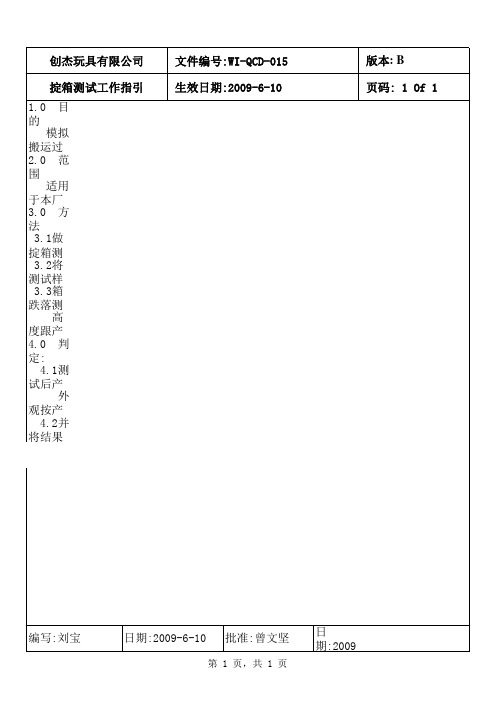
文件编号:WI-QCD-015 生效日期:2009-6-10
版本: B 页码: 1 Of 1
模拟搬运过程中操作工人的操作对产品外观,功能等的影响 2.0 范围 适用于本厂生产的之所有产品(如客要求例外) 3.0 方法
3.1做掟箱测试前,要先开箱检验包装好的成品,查看包装是否合格(成品有无缺陷) 3.2将测试样品(包装箱)的最低部与所规定的高度对齐,然后自由跌落。 3.3箱跌落测试的顺序按(角-边-面,从小到大)或跟客具体要求; 高度跟产品检验标准(客人特殊要求例外)。 4.0 判定:
4.1测试后产品无利尖、细小物件松脱、损坏等安全问题为合格; 外观按产品检验标准判定缺陷。 4.2并将结果记录在《掟箱测试报告》内,无论是否合格都交部门经理审核。
编写:刘宝
日期:2009-6-10
批ห้องสมุดไป่ตู้:曾文坚
第 1 页,共 1 页
日期:2009-6-10
中国电信移动终端测试规范-增值业务现网测试分册2009.V1
保密等级:公开发放中国电信正式版目 录前言.........................................................................................................................................4 1适用范围..................................................................................................................................1 2参考资料..................................................................................................................................1 3 名词和缩略语.. (1)3.1 名词 (1)3.2 缩略语 (1)4 概述 (1)4.1 测试等级 (2)4.2 测试结果判断准则 (2)4.2.1 预期结果的测试结果判断准则 (3)4.2.2 测试用例的测试结果判断准则 (3)4.3 测试编号组成 (4)5 测试环境和素材......................................................................................................................4 5.1 测试环境............................................................................................................................4 5.2 测试配置参数....................................................................................................................4 5.3 测试仪器仪表....................................................................................................................4 5.4 测试素材............................................................................................................................4 5.5 测试软件............................................................................................................................4 6 测试集.. (5)6.1 开机及基本通话测试 (5)6.1.1 TC-FT-01001[必选]待机界面显示运营商名称 (5)TC-FT-06002 (5)6.1.2 TC-FT-01002[必选]话音优先 (5)TC-FT-03005 (5)6.1.3 TC-FT-01003[必选]开机 (5)TC-FT-01008 (5)6.1.4 TC-FT-01004[必选]系统捕获 (6)TC-FT-04002 (6)6.1.5 TC-FT-01005[必选]数据业务鉴权 (6)TC-FT-04003 (6)6.1.6 TC-FT-01006[必选]网络选择方式,自动选网 (6)TC-FT-04005 (6)必选 (6)验证被测终端能否支持自动选网 (6)1) 步骤1后,被测终端能自动选择网络,并注册成功。
39.WIQA-039 掟箱测试 新
工作指引
掟箱測試
文件編號:WIQA-039
頁數:第1頁,共1頁
擬定:
确認:
審批:
生效日期:2014-5-20
版次:A/0
1.0目的:
用以評估產品在運輸過程中承受跌撞的能力。
2.0參考文:
ISTA
3.0儀器設備:
美Байду номын сангаас標准地台
4.0試驗范圍
所有卡通箱包裝好的產品
5.0測試步驟
5.1當作完震箱測試檢查完畢及記錄整理好后再作掟箱測試。
6.0評估方法
6.1按最終成品抽樣級別。將掟箱測試樣品總數作為抽樣數而決定合格與否。
6.2填寫測試報告,說明掟箱測試合格与否。
5.2掟箱高度如無客戶標準则按以下標準進行。
箱重(磅)
掟箱高度(英寸)
0-20LBS
30"
21-40LBS
24"
41-60LBS
18"
61-100LBS
12"
5.3先掟有接縫的一角,然後掟此角相鄰的三條邊,再掟此箱的6個面即一角﹑三邊﹑六面。<先小边后大边,先小面后大面>
5.4開箱﹐按《產品檢驗和試驗規格》檢驗產品的包裝﹑外觀﹑性能。
惠威HR70遥控器使用说明书
HR070 Series Remote Control Programming Guide
6. Repeat steps 1 to 5 for the other components you want to control. For future reference, write down each working component code below:
HR Series Remote Control Programming
Assigned Push-button Component Program Code
TV
CBL
SAT
AUX
DVR
Push-buttons available for Programming
Flashes during Programming
4
Used to activate Programming Mode
with the most popular code first. If the component
responds, go to step 7.
6. If the component does not respond, press LEVEL+
Push-button and the Remote Control will test
The HR70 Series Remote Controls have stored in permanent memory the necessary information to send the correct commands to the component to be controlled. By entering a five digit numeric code the commands for controlling the component is activated.
中国电信移动终端测试规范-MMS分册2009.V1
保密等级:公开发放中国电信正式版目 录前言.........................................................................................................................................5 1适用范围..................................................................................................................................1 2参考资料..................................................................................................................................1 3 名词和缩略语.. (1)3.1 名词 (1)3.2 缩略语 (1)4 概述 (1)4.1 测试等级 (2)4.2 测试结果判断准则 (2)4.2.1 预期结果的测试结果判断准则 (2)4.2.2 测试用例的测试结果判断准则 (3)4.3 测试编号组成 (3)5 测试环境和素材......................................................................................................................4 5.1 测试环境............................................................................................................................4 5.2 测试配置参数....................................................................................................................4 5.3 测试仪器仪表....................................................................................................................5 5.4 测试素材............................................................................................................................5 5.5 测试软件............................................................................................................................6 6 MMS 测试集 (6)6.1 业务功能 (6)6.1.1 作为MMS 发送方 (6)6.1.1.1 TC-MMS-01001 [必选] 新建MMS (6)6.1.1.2 TC-MMS-01002 [必选] 编辑MMS 标题 (6)6.1.1.3 TC-MMS-01003 [必选] 编辑MMS 正文 (7)6.1.1.4 TC-MMS-01004 [必选] 预览正在编辑的MMS (8)6.1.1.5 TC-MMS-01005 [必选] 编辑MMS 收件人 (8)6.1.1.6 TC-MMS-01006 [必选] MMS 群发(即设置多个收件人) (9)6.1.1.7 TC-MMS-01007 [必选] 发送MMS (10)6.1.1.8 TC-MMS-01008 [必选] 正在编辑的MMS 保存为草稿 (10)6.1.1.9 TC-MMS-01009 [必选] 放弃MMS 当前编辑 (11)6.1.1.10 TC-MMS-01010 [必选] 发送过程中,取消MMS 发送 (11)6.1.1.11 TC-MMS-01011 [必选] 本机图片通过MMS 发送 (12)6.1.1.12 TC-MMS-01012 [可选] 编辑MMS 正文时,设置页背景颜色 (12)6.1.1.13 TC-MMS-01013 [可选] 编辑MMS 正文时,设置各页播放时间 (12)6.1.1.14 TC-MMS-01014 [必选] 打开已发送成功的MMS 及转发 (13)6.1.2 作为MMS 接收方 (13)6.1.2.1 TC-MMS-01015 [必选] 接收短信承载的MMS 通知 (13)6.1.2.2 TC-MMS-01016 [必选] 下载MMS (即提取MMS ) (14)6.1.2.3 TC-MMS-01017 [必选] 附件操作,保存接收到的MMS 中的附件(格式为终端所支持的)到本地 (15)6.1.2.4 TC-MMS-01018 [必选] 附件操作,将接收到的MMS 中的图片附件(格式为终端所支持的)作为墙纸 (16)6.1.2.5 TC-MMS-01019 [必选] 附件操作,将接收到的MMS 中的音频附件(格式为终端所支持的)作为来电铃声 (16)6.1.2.6 TC-MMS-01020 [必选] 发送一条MMS ,作为对MMS 的回复 (16)6.1.2.7 TC-MMS-01021 [必选] 向MMS 发件人发起语音呼叫,作为对MMS 回复 (17)6.1.2.8 TC-MMS-01022 [必选] 转发MMS (17)6.1.2.9 TC-MMS-01025 [可选] 定时发送MMS (终端完成的定时发送功能) (18)中国电信正式版6.1.2.10 TC-MMS-01026 [可选] MMS 签名 (18)6.1.3 作为MMS 接收方和发送方........................................................................................19 6.1.3.1 TC-MMS-01027 [必选] 预置的MMS 文件夹.. (19)6.1.3.2 TC-MMS-01028 [必选] 打开MMS 文件夹 (19)6.1.3.3 TC-MMS-01029 [必选] MMS 列表 (20)6.1.3.4 TC-MMS-01030 [必选] 播放MMS 时,在当前页进行Page down 和PageUp (21)6.1.3.5 TC-MMS-01031 [必选] 打开一条MMS (21)6.1.3.6 TC-MMS-01032 [必选] MMS 页面适配 (23)6.1.3.7 TC-MMS-01033 [必选] 删除MMS (25)6.1.3.8TC-MMS-01034 [必选] 查看MMS 的相关信息 (26)6.1.3.9TC-MMS-01035 [可选] 查询MMS 存储空间的使用情况.............................................27 6.2 性能测试.. (27)6.2.1 TC-MMS-02001 [必选] MMS 标题最大长度 (27)6.2.2 TC-MMS-02002 [必选] 发送MMS 最大页数,至少20页 (27)6.2.3 TC-MMS-02003 [必选] 接收MMS 最大页数,至少20页 (28)6.2.4 TC-MMS-02004 [必选] MMS 收件人最大数量,至少10个 (28)6.2.5 TC-MMS-02005 [必选] 单条MMS 大小的最大值,至少300kB (28)6.2.6 TC-MMS-02006 [必选] MMS 附件图片格式,JPEG (Baseline )、GIF87a 、GIF89a 296.2.7 TC-MMS-02007 [必选] MMS 附件图片格式,WBMP (29)6.2.8 TC-MMS-02008 [必选] MMS 附件图片格式,PNG (30)6.2.9 TC-MMS-02009 [必选] MMS 附件音频格式AMR-NB 、SP-MIDI 类) (30)6.2.10 TC-MMS-02010 [可选] MMS 附件音频格式,标准MIDI (仅解码) (31)6.2.11 TC-MMS-02011 [必选] MMS 附件视频格式,H.263+AMR NB (封装为3GP )、MPEG-4+AMR NB (封装为3GP )(仅当终端支持本地视频文件播放功能) (31)6.2.12 TC-MMS-02012 [必选] vCard 文件作为MMS 附件发送和接收(仅当终端支持vCard 功能时) (31)6.2.13 TC-MMS-02013 [可选] vCalendar 文件作为MMS 附件发送和接收(仅当终端支持vCalendar 功能时) (32)6.2.14 TC-MMS-02014 [必选] MMS 收件人地址最大长度,至少50字节 (32)6.2.15 TC-MMS-02015 [必选] MMS 存储容量,至少300kB (32)6.2.16 TC-MMS-02016 [必选] MMS 从一页手动跳转到下一页不超过3秒 (33)6.2.17 TC-MMS-02017 [必选] MMS 打开时长 (33)6.2.18 TC-MMS-02018 [必选] MMS 正文文本最小长度,至少500字符 (33)6.3 用户界面要求 (34)6.3.1 TC-MMS-03001 [必选] 收到MMS 通知的界面要求 (34)6.3.2 TC-MMS-03003 [必选] 终端内置的MMS 文件夹 (35)6.4 业务参数要求 (35)6.4.1 TC-MMS-04001 [必选] MMSC 地址和端口 (35)6.4.2 TC-MMS-04002 [必选] 承载MMS 的连接模式设置 (36)6.4.3 TC-MMS-04003 [必选] MMS 递送报告 (36)6.4.4 TC-MMS-04004 [可选] MMS 阅读报告 (37)6.4.5 TC-MMS-04005 [可选] MMS 优先级 (39)6.4.6 TC-MMS-04006 [必选] MMS 下载方式 (39)6.4.7 TC-MMS-04007 [禁止] 发送地址隐藏的MMS (40)6.4.8 TC-MMS-04008 [必选] MMS 有效期 (40)6.5 协议/消息/信令要求 (41)6.5.1 TC-MMS-05001 [必选] 终端MMS 承载层和封装协议能力 (41)6.5.2 TC-MMS-05002 [必选] SMIL 作为描述媒体的表达语言 (41)6.5.3 TC-MMS-05003 [必选] MMS 各部分的编码 (41)6.5.4 TC-MMS-05004 [必选] MMS 消息发送时提交的字段(必选) (41)6.5.5 TC-MMS-05005 [可选] MMS 消息发送时提交的字段(可选) (41)中国电信正式版6.5.6 TC-MMS-05006 [必选] MMS 支持的DRM 能力.................................................41 6.5.7 TC-MMS-05007 [可选] MMS 下载(流媒体传输)............................................41 6.5.8 TC-MMS-05008 [必选] 终端能力协商和UA Profile...........................................41 6.5.9 TC-MMS-05009 [必选] MMS 收件人地址格式....................................................41 6.5.10 TC-MMS-05010 [必选] 通信流程,终端发送MMS............................................41 6.5.11 TC-MMS-05011 [必选] 通信流程,终端接收Notification 消息(MMS 通知)42 6.5.12 TC-MMS-05012 [可选] 通信流程,终端提取MMS............................................42 6.5.13 TC-MMS-05013 [必选] 承载MMS 对WAP 的要求.............................................42 6.6 用户操作流要求..............................................................................................................42 6.6.1 TC-MMS -06001 [必选] 用户操作流要求...........................................................42 6.7 与其它业务的并发要求..................................................................................................43 6.7.1 TC-MMS-07003 [必选] 语音电话与MMS 并发,编辑MMS 时,收到语音来电 43 6.7.2 TC-MMS-07004 [必选] 语音电话与MMS 并发,阅读MMS 时,收到语音来电 43 6.7.3 TC-MMS-07005 [必选] MMS 与闹铃并发,编辑MMS 时,闹铃响.................44 6.7.4 TC-MMS-07006 [必选] MMS 与闹铃并发,阅读MMS 时,闹铃响.................44 6.7.5 TC-MMS-07007 [必选] MMS 与闹铃并发,MMS 发送/接收中,闹铃响.........45 6.7.6 TC-MMS-07008 [必选] SMS 与MMS 并发,编辑MMS 时,收到SMS............46 6.7.7 TC-MMS-07009 [必选] SMS 与MMS 并发,阅读MMS 时,收到SMS............46 6.7.8 TC-MMS-07010 [必选] SMS 与MMS 并发,MMS 发送/接收中,收到SMS....47 6.7.9 TC-MMS-07011 [必选] MMS 与MMS 并发,编辑MMS 时,收到MMS 通知47 6.7.10 TC-MMS-07012 [必选] MMS 与MMS 并发,阅读MMS 时,收到MMS 通知48 6.7.11 TC-MMS-07013 [必选] MMS 与MMS 并发,MMS 发送/接收中,收到MMS 通知 49 6.8 其它体验要求..................................................................................................................51 6.8.1 TC-MMS-08001 [必选] 定制MMS 手机报...........................................................51 附 录 A 终端技术参数.. (52)中国电信正式版图目录图-1:多媒体消息业务测试环境 (4)表目录表-1:要求等级..............................................................................................................................2 表-2:用例的测试结果判断准则..................................................................................................3 表-1:测试仪器仪表......................................................................................................................5 表-2:测试素材..............................................................................................................................5 表 1:终端技术参数.. (52)中国电信正式版前 言本规范是中国电信移动终端测评体系的系列规范之一,该系列规范包括:(1) 中国电信移动终端测试规范-基本技术要求分册(2) 中国电信移动终端测试规范-SMS 分册(3) 中国电信移动终端测试规范-MMS 分册(4) 中国电信移动终端测试规范-浏览器分册(5) 中国电信移动终端测试规范-Java 分册(6) 中国电信移动终端测试规范-BREW 分册(7) 中国电信移动终端测试规范-流媒体分册(8) 中国电信移动终端测试规范-LBS 分册(9) 中国电信移动终端测试规范-PIM 分册 (10) 中国电信移动终端测试规范-CDMA/GSM 双模分册(11) 中国电信移动终端测试规范-DM 分册(12) 中国电信移动终端测试规范-DRM 分册(13) 中国电信移动终端测试规范-Email 分册(14) 中国电信移动终端测试规范-机卡一体分册(15) 中国电信移动终端测试规范-数据终端技术要求分册(16) 中国电信移动终端测试规范-数据终端AT 命令接口分册 (17) 中国电信移动终端测试规范-UI 分册本规范是中国电信终端测评体系移动终端测试系列的组成部分之一,描述了移动终端MMS 业务基本要求的测试环境、测试素材、测试用例和测试结果判定准则。
- 1、下载文档前请自行甄别文档内容的完整性,平台不提供额外的编辑、内容补充、找答案等附加服务。
- 2、"仅部分预览"的文档,不可在线预览部分如存在完整性等问题,可反馈申请退款(可完整预览的文档不适用该条件!)。
- 3、如文档侵犯您的权益,请联系客服反馈,我们会尽快为您处理(人工客服工作时间:9:00-18:30)。
7.1《不合格控制程序》
8、相关记录:
8.1《实验室实验申请报告》
■资材部
■品管部
■设计开发部
■生产技术部
□人力资源部
□物流部
■涂装部
■发泡部
■塑胶部
■针车部
■食品部
■工模部
■装配部
■橡胶部
■生产控制中心
1、目的:
模拟产品在跌落、抛出的使用过程中是否会出现松脱、爆开、断裂及功能不良等情况。
2、范围:
本公司所有产品。
3、职责:
QE负责测试工作。
4、定义:
投掟:包含自由跌落和抛投两个方向。
文件更改控制页
版次
发行原因/修订内容
生效日期
修订人
A/0
ISO9001:2008新版发行
2011/8/1
汤惠林
受
文
部
门
总经办
财务部
业务部
资材部
品管部
设计开发部
生产技术部
人力资源部
物流部
涂装部
发泡部
塑胶部
针车部
食品部
工模部
橡胶部
装配部
生产控制中心
份数
1
1ቤተ መጻሕፍቲ ባይዱ
1
1
1
1
1
1
1
1
1
1
1
1
1
会签
■总经办
□财务部
■业务部
5、作业流程:
略
6、作业内容:
6.1仪器:
水泥地台。
6.2样品数:
8PCS。
6.3测试方法:
6.3.1分两个方向:
a.垂直跌落,将产品的六个面离地面1.2M高的距离自由落下。
b.将产品在离地面1.2M高度抛投出8M以上距离,20次,检查产品质量情况。
6.4测试结果判定:
产品出现松脱、爆裂、断开及功能不良等,判定为不合格。不合格则按《不合格控制程序》执行。
