诺瓦科技LED显示屏视频切换器N6用户手册
诺瓦科技VX系列产品用户手册

-1-
VX 系列用户手册
⑦:功能键 TAKE: 画面切换快捷键。短按 TAKE 键 PIP 将被打开,如果 PIP 已经打开,实现 MAIN 画面和 PIP 的切换。 Fn:自定义快捷键。 ⑧:扁口(A 型 USB 母口)是 USB 接口,连接 U 盘; 方口(B 型 USB 母口 ) 是 USB 控制接口,连接 PC 通讯。
产品用户手册
视 频 控 制 器 VX 系列
声明
Rev1.0.0 NS160010129
欢迎您选用西安诺瓦电子科技有限公司(以下简称诺瓦科技)的产品,如果本文档为您 了解和使用产品带来帮助和便利,我们深感欣慰。我们在编写文档时力求精确可靠,随时可 能对内容进行修改或变更,恕不另行通知。如果您在使用中遇到任何问题,或者有好的建议, 请按照文档提供的联系方式联系我们。对您在使用中遇到的问题,我们会尽力给予支持,对 您提出的建议,我们衷心感谢并会尽快评估采纳。
VX 系列直接与控制计算机连接。 VX2U 的输出接口 LED OUT 只有 2 路网口输出 1、2。
VX2
输入源 Audio DP HDMI DVI VGA1~VGA3 CVBS1~CVBS2 输出接口 Monitor -DVI OUT1 Monitor -DVI OUT2 LED Out 1、2 控制接口 ETHERNET 方口(B 型 USB 母口 ) 电源 AC 100-240V ~ 50/60HZ 交流电源接口 网口控制(连接 PC 通讯,或接入网络) USB 控制(连接 PC 通讯,或 USB 级联输入) DVI 监视接口 1 DVI 监视接口 2 2 路网口输出 1 组音频输入 1 路 DP 输入 1 路 HDMI 输入 1 路 DVI 输入 3 路 VGA 输入 2 路 PAL/NTSC 制式复合视频输入
N6 无缝切换器 用户手册说明书
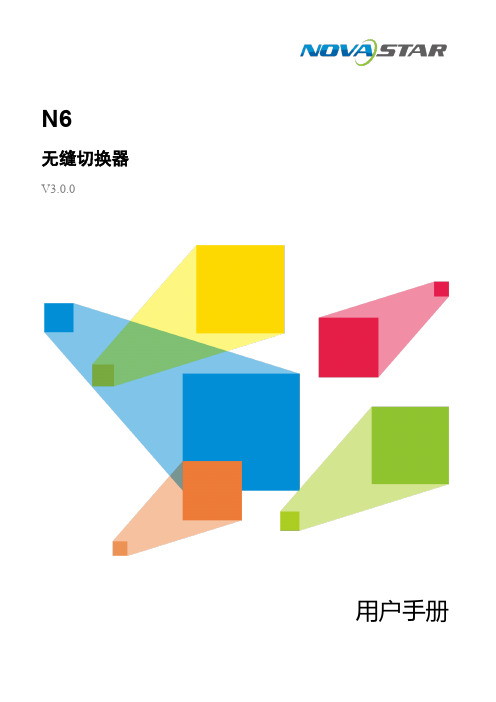
N6无缝切换器V3.0.0用户手册版权所有©2020西安诺瓦星云科技股份有限公司。
保留一切权利。
非经本公司书面许可,任何单位和个人不得擅自摘抄、复制本文档内容的部分或全部,并不得以任何形式传播。
商标声明是诺瓦科技的注册商标。
声明欢迎您选用西安诺瓦星云科技股份有限公司(以下简称诺瓦科技)的产品,如果本文档为您了解和使用产品带来帮助和便利,我们深感欣慰。
我们在编写文档时力求精确可靠,随时可能对内容进行修改或变更,恕不另行通知。
如果您在使用中遇到任何问题,或者有好的建议,请按照文档提供的联系方式联系我们。
对您在使用中遇到的问题,我们会尽力给予支持,对您提出的建议,我们衷心感谢并会尽快评估采纳。
目录1 产品概述 (1)产品简介 (1)产品特性 (1)2 外观说明 (3)前面板 (3)后面板 (4)产品尺寸 (5)3 应用场景 (6)4 液晶屏菜单操作 (7)操作说明 (7)主界面 (7)屏体配置 (9)4.3.2 输出模式 (9)4.3.3 屏体结构 (10)4.3.4 输出设置 (10)4.3.5 输出接口配置 (11)窗口设置 (11)4.4.1 窗口分屏模板 (11)4.4.2 BKG配置 (12)4.4.3 窗口配置 (13)场景设置 (14)输入设置 (15)画面控制 (15)测试画面 (16)预监选择 (17)高级设置 (18)4.10.2 系统模式 (18)4.10.3 同步模式 (18)4.10.4 AUX (18)4.10.5 Fn键设置 (19)4.10.6 返回主界面时长 (20)4.10.7 工厂复位 (20)4.10.8 HDCP开关 (20)4.10.9 硬件版本 (20)4.10.10 设备自检 (21)4.10.11 关于我们 (21)通讯设置 (21)5 V-CAN控制 (23)6 C1控制 (25)7 常见问题 (27)8 规格参数 (28)1 产品概述产品简介N6是由诺瓦科技自主研发的集视频处理,画面拼接,特效切换和多画面显示的高性能无缝切换器。
多屏拼接LED视频处理器诺瓦科技VX系列连接方法用户手册

视频控制器VX系列产品用户手册声明欢迎您选用西安诺瓦电子科技有限公司(以下简称诺瓦科技)的产品,如果本文档为您了解和使用产品带来帮助和便利,我们深感欣慰。
我们在编写文档时力求精确可靠,随时可能对内容进行修改或变更,恕不另行通知。
如果您在使用中遇到任何问题,或者有好的建议,请按照文档提供的联系方式联系我们。
对您在使用中遇到的问题,我们会尽力给予支持,对您提出的建议,我们衷心感谢并会尽快评估采纳。
版权本文档版权归诺瓦科技所有,未经本公司书面许可,任何单位或个人不得以任何形式对文本内容进行复制、摘录等,违者必究。
商标是诺瓦科技的注册商标。
安全声明为避免可能的危险,请按规定使用此设备。
如出现损坏,非专业人士请勿擅自打开维修,请及时与本公司售后联系。
高压危险:本产品的工作电压为100~240V AC。
接地:本产品通过电源的地线与大地相连,请确保接地导体的良好接地。
电磁干扰:设备应远离磁铁、马达及变压器。
防潮:请将设备置于干燥、干净的环境中。
如有液体浸入,请立即拔掉电源插头。
远离易燃易爆危险物品。
禁止液体、金属碎片浸入机器内部,以免引起安全事故。
目录1型号说明 12外观说明 1前面板 1后面板 2 3信号连接 54安装尺寸 55操作动作说明 66主界面 67菜单操作 7第一步输入设置 7 第二步快捷点屏 8 第三步亮度调节 9 第四步输出设置 9 拼接带载 11 高级设置 12 U 盘播放设置 17 工厂复位 17 通讯设置 17语言设置 18 8技术规格 189常见问题 191 型号说明型号描述VX2输入接口:1 路 DVI,3 路 VGA,2 路 CVBS,1 路 HDMI,1 路 DPVX2U输入接口:1 路 DVI,2 路 VGA,2 路 CVBS,1 路 HDMI,1 路 DP,1 路 USB VX4输入接口:2 路 DVI,3 路 VGA,3 路 CVBS,1 路 HDMI,1 路 DPVX4S输入接口:1 路 DVI,2 路 VGA,2 路 CVBS,1 路 HDMI,1 路 DP,1 路 SDIVX4U输入接口:1 路 DVI,2 路 VGA,2 路 CVBS,1 路 HDMI,1 路 DP,1 路 USB 提示:VX 系列产品的接口类型及接口个数不同、功能和技术参数基本相同,本手册以 VX4U 为例进行描述。
诺瓦科技Micro LED拼接处理器视频切换台N9用户使用手册
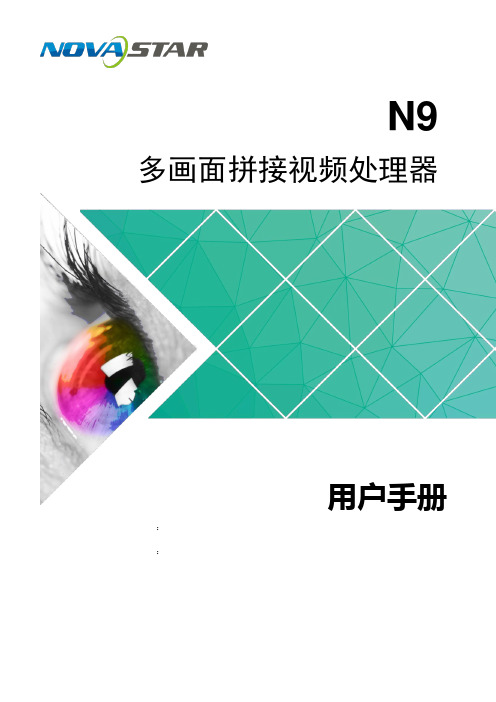
4.4.7 优先级 ................................................................................................................................ 17
4.3输入设置 ........................................................................................................................................ 10
4.3.1 预设 EDID .......................................................................................................................... 10
ii
用户手册
N9
1 产品概述
1 产品概述
2 预监接口支持输入、PVW、PGM 和 AUX 预监。
图层的位置和大小等可灵活调节,支持图层边框,边框宽度和颜色可调。 支持创建 32 个用户场景作为模板保存,可直接调用,方便使用。
提供多种切换效果。
外观说明
直观的前面板彩色 LCD 显示界面,清晰的按键灯提示,简化了系统的控制操作。
诺瓦科技LED联网播放器快速使用指南
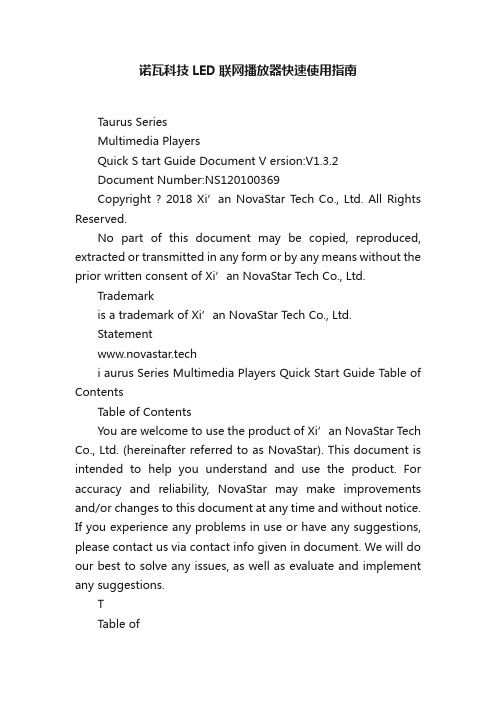
诺瓦科技LED联网播放器快速使用指南Taurus SeriesMultimedia PlayersQuick S tart Guide Document V ersion:V1.3.2Document Number:NS120100369Copyright ? 2018 Xi’an NovaStar Tech Co., Ltd. All Rights Reserved.No part of this document may be copied, reproduced, extracted or transmitted in any form or by any means without the prior written consent of Xi’an NovaStar Tech Co., Ltd.Trademarkis a trademark of Xi’an NovaStar Tech Co., Ltd.Statementwww.novastar.techi aurus Series Multimedia Players Quick Start Guide Table of ContentsTable of ContentsYou are welcome to use the product of Xi’an NovaStar Tech Co., Ltd. (hereinafter referred to as NovaStar). This document is intended to help you understand and use the product. For accuracy and reliability, NovaStar may make improvements and/or changes to this document at any time and without notice. If you experience any problems in use or have any suggestions, please contact us via contact info given in document. We will do our best to solve any issues, as well as evaluate and implement any suggestions.TTable ofContents ........................................................... .. (ii1)Overview (1)1.1 Scenario (1)1.2 Procedures (1)2 Preparation (2)2.1 Getting and Installing Software (2)2.2 Getting Required Account Information (3)3 Taurus Connections (4)3.1 Connecting via Ethernet Cable (4)3.2 Connecting via Local Area Network (LAN) (4)3.3 Connecting via Wi-Fi (5)3.3.1 Wi-Fi AP Mode .................................................................................................................. ........................53.3.2 Wi-Fi Sta Mode (6)3.3.3 Wi-Fi AP+Sta Mode (6)4 Receiving Card Parameter Configuration (8)4.1 Loading Configuration File or Configuring the Parameters Manually Through NovaLCT (8)4.2 Loading the Configuration File Through ViPlex Handy (9)5 Screen Configuration (10)6 General Operations (11)6.1 Taurus Login with ViPlex Handy (Android and iOS) (11)6.2 Taurus Login with ViPlex Express (Windows) (11)7 Caution (13)www.novastar.tech ii1 Overview 1.1 Scenario1.2 ProceduresThis document introduces a quick way to use Taurus series multimedia players andprovides instructions for the first-timer.www.novastar.tech2 Preparation2 PreparationTaurus Series Multimedia PlayersQuick Start Guidewww.novastar.tech2 Preparation3 Taurus Connections3 Taurus Connections 3.1 Connecting via Ethernet Cablewww.novastar.tech 3Taurus Series Multimedia PlayersQuick Start GuideNetwork DiagramConfiguration Users can access the Taurus directly when it is connected via the Ethernet cable.ViPlex Handy:Step 1 Refer to 6.1 Taurus Login with ViPlex Handy (Android and iOS ) to log in to the Taurus.Step 2 Click the screen name to enter the Screen management page.Step 3 Choose Network Settings > W ired Network Setting .Step 4 Turn off DHCP and set static IP address for the Taurus.ViPlex Express:Step 1 Refer to 6.2 Taurus Login with ViPlex Express (Windows ) to log in to the Taurus.Step 2 At the top right, click and select DHCP Service .Taurus Series Multimedia PlayersQuick Start GuideStep 3 Enable DHCP service to automatically assign an IP address to the Taurus.3.2 Connecting via Local Area Network (LAN)Network DiagramUsers can access the Taurus through LAN when it is connected via LAN. www.novastar.techConfigurationNo need for configuration.3.3 Connecting via Wi-FiThe Taurus series products have dual Wi-Fi function which can provide Wi-Fi hotspotas well as serve as Wi-Fi Station at the same time. The Wi-Fi working frequencyrange is 2400 MHz to 2483.5MHz.Users can access the Taurus directly when it is connected via Wi-Fi AP .3.3.1 Wi-Fi AP ModeNetwork DiagramConfigurationNo need for configuration. Please connect the Wi-Fi AP of the Taurus. SSID is “AP +last 8 digits of the SN”, for example, “AP10000033”. The default password is“12345678”.3.3.2 Wi-Fi Sta ModeNetwork DiagramUsers can access T aurus through external router when it is connected via Wi-Fi Sta.ConfigurationStep 1Refer to 6 General Operations to log in to the Taurus. Step 2 Turn on Wi-Fi Sta mode. Click the Wi-Fi name of the external router and then enter the password of the Wi-Fi.●ViPlex Handy: Select N etwork Settings > W i-Fi Setting in the S creen management page. ● ViPlex Express: Select S creen Control > N etwork configuration .3.3.3 Wi-Fi AP+Sta ModeBy using Wi-Fi AP+Sta connection, users can directly access the Taurus or accessthe Internet through bridging connection.Network DiagramConfigurationStep 1 Refer to 6 General Operations to log in to the Taurus.Step 2 Turn on Wi-Fi Sta mode. Click the Wi-Fi name of the external router and then enterthe password of the Wi-Fi.●ViPlex Handy: Select Network Settings > Wi-Fi Setting in the Screen management page. ● ViPlex Express: Select Screen Control > Network configuration .Related Information●●The Taurus can be connected to the Internet through following two ways. The priorityorder of the two ways is from high to low.Wired networkWi-Fi StaQuick Start Guide4Receiving Card Parameter Configuration 4Receiving Card Parameter ConfigurationTaurus Series Multimedia PlayersQuick Start GuideStep 5 ClickStep 6 Confirm whether the local PC has the required receiving card configuration file.www.novastar.tech4 Receiving Card Parameter Configuration●Yes. Please perform Load Configuration File . ● No. Please perform Manual Configuration .If receiving card parameters are already configured, please skip this chapter andperform the operations in 5 Screen Configuration . Loading Configuration File or Configuring the4.1 Parameters Manually Through NovaLCTStep 1 Open NovaLCT and choose User > Media Player Login . The system automatically searches the multimedia players in the same networksegment and then displays them in a specified sorting order.Step 2Click the terminal name in the terminal list. Step 3Click Connect System . Step 4Enter user name and password for logging in the terminal, and click OK . The default user na me is “ a dmin ” , and the default password is “ 123456 ”. on the main interface, and the Screen Configuration window pops up as shown in Figure 4-1 .Figure 4-1 The Screen Configuration windowTaurus Series Multimedia PlayersQuick Start GuideLoading Configuration FileStep 1 Select Load Configuration File. Click Browse to choose a configuration file from the local PC.Step 2 Click Next to load the configuration file.Manual ConfigurationStep 1 Select Configure Screen and click Next.Step 2 Configure receiving card parameters based on actual conditions.Step 3 Click Send to Receiving Card.Step 4 Adjust parameters until the screen displays normally and then click Save.Step 5 (Optional) Click Save System Configuration File to back up the receiving cardconfiguration file to the local PC.4.2 Loading the Configuration File Through ViPlex HandyStep 1 Save the receiving card configuration file to mobile phone.Step 2 Refer to 6.1 Taurus Login with ViPlex Handy (Android and iOS) to log in to the Taurus.Step 3 Click screen name to enter the Screen management page.Step 4 Select Screen Settings > RV Card Configuration to enter the RV CardConfiguration page.Step 5 Select the receiving card configuration file and click Send.5 Screen Configuration5 Screen ConfigurationStep 1 Refer to 6.1 Taurus Login with ViPlex Handy (Android and iOS) to log in to the Taurus.Step 2 Click screen name to enter the Screen management page.Taurus Series Multimedia PlayersQuick Start GuideStep 4 Configure screen information based on actual conditions and click OK. www.novastar.tech6 General Operations6 General OperationsTaurus series products feature the Wi-Fi AP function which is taken as the example bythis chapter to introduce T aurus Login methods.6.1 Taurus Login with ViPlex Handy (Android and iOS)Before You Begin●Acquire the SSID and password of Wi-Fi AP of Taurus series products. SSIDis default to be composed of AP and the last 8 numbers of SN, and thepassword is default as “12345678”.●Acquire the login password of user “admin” of which the default password is“123456”.Operating ProceduresViPlex Handy can connect numerous Taurus series products.Step 1 Connect Wi-Fi AP of the Taurus series products.Step 2 Start ViPlex Handy.System can automatically detect the Taurus series products and refresh Screen list.Users can also slide down Screen list to manually refresh the list.●: denotes that Taurus is online and you can log into it.●: denotes that Taurus is offline and you cannot log into it.●: denotes that Taurus login is successful.Step 3 Click Connect next to the screen name.Step 4 Enter the user name and password and click Login.6.2 Taurus Login with ViPlex Express (Windows) Before You Begin● Acquire the SSID and password of Wi-Fi AP of Taurus series products. SSID isdefault to be composed of AP and the last 8 numbers of SN, and the password is default as “12345678”.www.novastar.tech6 General Operations● Acquire the login password of user “admin” of which the default password is“123456”.Operating ProceduresViPlex Express can connect numerous Taurus series products.Step 1 Connect Wi-Fi AP of the Taurus series products.Step 2 Start the ViPlex Express.Step 3 Click Refresh and the screen list will be displayed on the page.●●●: denotes that Taurus is online and you can log into it.: denotes that Taurus is offline and you cannot log into it.: denotes that Taurus login is successful.After the Taurus is found by ViPlex Express, the ViPlex express will try to log into to the Taurus with the default account or the account used for last login.Step 4 Taurus login is successful or not.Yes.appears and no further operation is required. No. appears and then perform Step 5 .Step 5Click Connect o n the right of the screen information. Step 6 Enter the username and password, and click OK .。
诺瓦科技LED显示屏视频切换器N6用户手册

Rev1.0.1 NS160110161
多画面拼接处理器 N6 用户手册
声明 欢迎您选用西安诺瓦电子科技有限公司(以下简称诺瓦科技)的产品,如果本文档为您了解和使
用产品带来帮助和便利,我们深感欣慰。我们在编写文档时力求精确可靠,随时可能对内容进行修改 或变更,恕不另行通知。如果您在使用中遇到任何问题,或者有好的建议,请按照文档提供的联系方 式联系我们。对您在使用中遇到的问题,我们会尽力给予支持,对您提出的建议,我们衷心感谢并会 尽快评估采纳。
1.1 系统架构 ................................................................................................................................................ 4
西安诺瓦电子科技有限公司
www.novastar.tech
iii
安全声明
多画面拼接处理器 N6 用户手册
为避免可能的危险,请按规定使用此设备。如出现损坏,非专业人士请勿擅自打开维修,请及时与本 公司售后联系。
高压危险:本产品的工作电压为 100~240V AC。 接地:本产品通过电源的地线与大地相连,请确保接地导体的良好接地。 电磁干扰:设备应远离磁铁、马达及变压器。 防潮:请将设备置于干燥、干净的环境中。如有液体浸入,请立即拔掉电源插头。 远离易燃易爆危险物品。
4.7 通讯设置 ............................................................................................................................................. 14
诺瓦科技LED视频控制器VX2用户手册

版权
司 本手册版权归西安诺瓦科技所有,任何个人或单位未经书面许可,不得以任何形式对文本内容作复制、
摘录。
公
商标
是诺瓦科技的注册商标。
技有限
科
子
电
瓦
诺
安
西
视频控制器 VX2 用户手册
目录
1 安全声明 .............................................................................................................................................. 2
司
公
限
有
技
科
子
电
诺瓦 产品用户手册
安
视频控制器 VX2
西
Rev1.0.1 NS160000073
声明 尊敬的用户: 欢迎您成为诺瓦产品的使用者,如果本手册为您了解和使用产品带来帮助和便利,我们深感欣慰,我们 在编写手册时力求精确可靠,诺瓦会在未通知的情况下随时对手册的内容进行修改和变更,如果您在使 用中遇到任何使用问题,或者您有好的建议,请按照手册提供的联系方式联系我们。对您在使用中遇到 的问题,我们会尽力给予支持,对您提出的建议,我们衷心感谢并尽快评估采纳。
1
视频控制器 VX2 用户手册
1 安全声明
8.10 固件升级 ............................................................................................................................. 18
安 9 常见问题 ............................................................................................................................................ 20 西 10 技术规格 ........................................................................................................................................ 21
诺瓦操作说明

?2.1. 播放方案的组成播放方案对应保存为后缀plym的文件,由多个常规时段组成,此外,也可包含一个或多个插播时段。
常规时段和插播时段均由一个或多个节目页组成,每个节目页又由一个或多个窗口组成。
窗口可分为通用窗口、时钟窗口、走马灯窗口、计时窗、天气预报窗和视频设备窗。
通用窗口可添加一个或多个不同种类的媒体。
播放方案的组成如下图示例。
图 2-1 播放方案组成示例✍? 常规时段可指定播放日期、一周有效播放天数、一天内有效播放时段的播放段。
例如:常规播放段“段1”,从2012/6/23到2012/6/30,星期一、三、五,每天8:00至12:00播放,如下图。
图 2-2常规播放段“段1”✍? 定时插播段在指定日期范围内的有效天内,指定时间点开始播放指定次数或时长的播放段;例如:定时插播段“插播段2”,从2012/6/23到2012/6/30,星期一、三、五,每天8:30开始播放10分钟,如下图所示。
图 2-3 定时插播段“插播段2”✍? 周期插播段在指定的日期范围、指定的有效天内、指定的时间段内,每隔一定时间播放指定次数或时长的播放段;例如:周期插播段“插播段3”,从2012/6/23到2012/6/30,星期一、三、五,12:00至18:00,每隔30分钟播放1次,如下图所示。
✍? 节目页计算机显示器屏幕上映射到LED显示屏的区域,用以实现可视的媒体数据(如视频、图像、字幕等)在LED显示屏上的显示播放。
可划分为多个显示区域,每个显示区域对应一个窗口。
✍全局节目页:时段播放过程中,一直播放的节目页,可包含多个窗口。
全局节目页的播放窗口在播放时位于其它常规节目页的窗口前面。
在实际应用中,如果需要使用多种窗口布局的常规节目页,但又希望在固定位置一直显示时钟、天气预报、走马灯等媒体,可将该媒体编辑到全局节目页中;✍常规节目页:常规节目页可包含多个窗口,每个常规节目页可有不同的窗口布局。
同一个播放时段可包含多个常规节目页。
- 1、下载文档前请自行甄别文档内容的完整性,平台不提供额外的编辑、内容补充、找答案等附加服务。
- 2、"仅部分预览"的文档,不可在线预览部分如存在完整性等问题,可反馈申请退款(可完整预览的文档不适用该条件!)。
- 3、如文档侵犯您的权益,请联系客服反馈,我们会尽快为您处理(人工客服工作时间:9:00-18:30)。
www.novastar.tech
1
更新历史
多画面拼接处理器 N6 用户手册
更新日期 2017/4/18
版本号 V1.0.0
更新说明 初始版本
备注
西安诺瓦电子科技有限公司
www.novastar.tech
2
术语
多画面拼接处理器 N6 用户手册
4.7 通讯设置 ............................................................................................................................................. 14
4.8 语言设置 ............................................................................................................................................. 15
6 电气参数 ......................................................................................................................................................... 20
5.1 切换台模式 ......................................................................................................................................... 16
1.1 系统架构 ................................................................................................................................................ 4
预监:分为输入预监和切换台模式下的预监,
OSD:on screen display,屏幕叠加显示。预先加载的图片或文字可叠加在屏幕上显示,可放置在 屏幕的任意区域。
Genlock:同步锁定,可以使一套系统或多套系统与同一视频源实现同步。 场级同步:即同步的精度,一般有像素级同步、帧级同步和场级同步,场级同步为所有同步锁定后的 同步误差不超过一场。 级联:多台设备按照一定的顺序连接起来,可以实现更大面积的图像输出。 注意:此处术语解释仅针对下文内容,若未能帮助到您,请见谅。
公司 2.2 后面板.....................................................................................................................................................6 限 信号连接 ............................................................................................................................................................ 8 有 菜单操作 ......................................................................................................................................................... 10 科技 4.1 屏体配置 ............................................................................................................................................. 12 子 4.2 窗口布局 ............................................................................................................................................. 12 瓦电 4.3 场景切换 ............................................................................................................................................. 13 诺 4.4 输入设置 ............................................................................................................................................. 13 西安 4.5 画面控制 ............................................................................................................................................. 13
西安诺瓦电多子画科面技有拼限接公用处司户理器手N册6
Rev1.0.1 NS160110161
多画面拼接处理器 N6 用户手册
声明 欢迎您选用西安诺瓦电子科技有限公司(以下简称诺瓦科技)的产品,如果本文档为您了解和使
用产品带来帮助和便利,我们深感欣慰。我们在编写文档时力求精确可靠,随时可能对内容进行修改 或变更,恕不另行通知。如果您在使用中遇到任何问题,或者有好的建议,请按照文档提供的联系方 式联系我们。对您在使用中遇到的问题,我们会尽力给予支持,对您提出的建议,我们衷心感谢并会 尽快评估采纳。
版权 本文档版权归诺瓦科技所有,未经本公司书面许可,任何单位或个人不得以任何形式对文本内容
进行复制、摘录等,违者必究。
商标
是诺瓦科技的注册商标。
西安诺瓦电子科技有限公司
www.novastar.tech
i
目录
多画面拼接处理器 N6 用户手册
安全声明 .................................................................................................................................................................... 1
3 4
2.1 前面板.....................................................................................................................................................5
更新历史 .................................................................................................................................................................... 2
2 外观说明 ............................................................................................................................................................ 5
www.novastar.tech
ii
多画面拼接处理器 N6 用户手册 7 安装尺寸 ......................................................................................................................................................... 21 8 常见问题 ......................................................................................................................................................... 22
5.2 拼接器模式 ......................................................................................................................................... 18
1 概述.....................................................................................................................................................................4
西安诺瓦电子科技有限公司
www.novastar.tech
