OPTIFLECF简易操作手册
优湛Filter系列商品使用说明书

www.graf-online.de Contents:1. General advicePage 22. Installation conditions Page 2 3. Technical specsPage 3 4. AssemblyPage 4 5. InstallationPage 5 6. AccessoryPage 6 7. Maintenance Page 6 Otto GRAF GMBH, Carl-Zeiss-Straße 2-6, 79331 Teningen – Tel.: 0049/(0)7641/589-0, Fax: 0049/(0)7641/589-50 – www.graf-online.de ,GRAF SA - 45, route d'Ernolsheim, F- 67120 Dachstein-Gare – Tel.: 0033/388497310, Fax: 0033/388493280 – www.graf.frPlease read and follow all instructions provided by this manual. In case of non-compliance, any warranty claim is void. For every accessory supplied byGRAF you will receive separate installation instructions which will be enclosed inthe transport packaging.Any missing instructions have to be requested immediately.Previous to installation and mounting, it is necessary to test all components fo r possible damages.1.1 SafetyFor all work performed, please observe the relevant domestic rules for accident prevention.Furthermore all relevant rules and norms should be observed during installation, assembly, maintenance and repairing. Please find relating advice in the respective chapters of this instruction manual.The installation of this rainwater harvesting system and its different components should be performed in a professional manner and according to the enclosed instruction manual.For all workings on the system and its components respectively the whole system has to be stopped and protected against unauthorized resetting.GRAF offers a wide range of accessories which are all matched to each other and which can be extended to complete systems. The use of other accessories may lead to dysfunctions and the suspension of the liability for resulting damages.1.2 Marking responsibilityThe processed water is not suitable for consumption and for body hygiene.All plumbing and tappings of process water must be marked with non-potable water stickers, writing or by illustrations according to the relevant domestic rules, in order to avoid the wrong connection with the drinking water pipework even after years of use. Improper use may even arise with correct marking, e.g. by children. Therefore all process water tappings should be installed with child-safe valves.2.1 Optimax-Pro Filter internal-The Optimax-Pro Filter is suitable for installation in a manhole or underground tank.-The difference between inflow and outflow is 6.5”.-The filter is suitable for roof areas up to 3,750 ft².-The mesh width of the sieve insert is 0.35 mm.Dimensions:Transparent coverStainless Steel Filter InsertSupport for optional Opticlean sprayheadFilter body 5.1OverviewComponents:5.2 Installation of inflow pipe and overflow siphonCarat 2700 L 3750 L 4800 L 6500 L 7500 L 9800 L 13000 L[L] 1330 mm 1550 mm1800 mm2050 mm1550 mm1800 mm 2050 mm5.4 Insert the filter into the tankInsert the filter, fitted with the downpipe and the calming inlet, into the tank. Insert the overflow from top into the siphon and fix the filter inflow with the spannfix collar (contained in filter package 3).Depending on the amount and type of debris, the filter sieve may need to be cleaned up to several times a year. Remove the transparent cover from the filter body. The sieve and the cover is one unit which removes easily. The optional Opticlean sprayhead can minimize oreliminate the need for manual cleaning. 6. AccessoryHandle XL for Optimax – Pro FilterItem-No. 330220 7. Maintenance20”。
福禄克FLuke OptiFiber_Pro用户操作说明OFP-100-Q
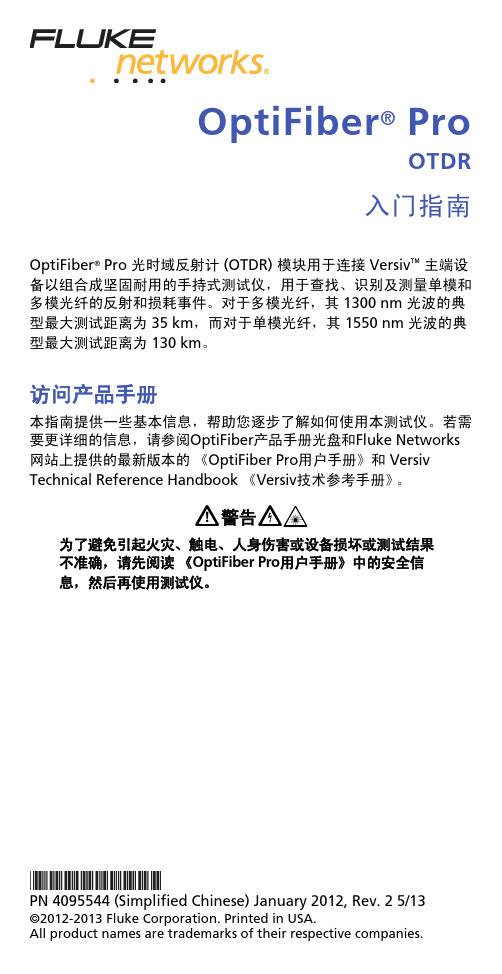
警告
为了避免引起火灾、触电、人身伤害或设备损坏或测试结果 不准确,请先阅读 《OptiFiber Pro用户手册》中的安全信 息,然后再使用测试仪。
PN 4095544 (Simplified Chinese) January 2012, Rev. 2 5/13
©2012-2013 Fluke Corporation. Printed in USA. All product names are trademarks of their respective companies.
GUY26.EPS
图 5.OTDR结果屏幕示例
6.
保存结果
6-1 如果通过测试,按保存;如果测试失败,按稍后修复。 6-2 如果电缆ID框显示正确的ID,按保存。 要输入电缆ID,按保存结果屏幕上的电缆ID框,使用键盘输入结 果的名称,按完成,然后按保存。 如果不选择其他项目,测试仪将把结果保存在默认项目中。
测试类型:选择自动OTDR。 前导补偿:如果您将使用前导/末尾线,将此设置为开。 波长:选择测试波长。 光纤类型:在光纤类型屏幕,选择适用的光纤类型。要查看 其他光纤类型组,按一下更多,然后按一个组。 测试限制:为此项作业选择正确的限制。要查看其他限制 组,按更多,然后按组名。
2-4 要保存设置,在测试设置屏幕上按保存。
连接器、按键和LED
B C D E
A N
M L K J I
F G H
GPU06.EPS
图 1.连接器、按键和LED
带触摸屏的LCD显示屏。 单模OTDR端口,带SC可互换适配器和护盖。当端口发出一个光
学信号时,端口前部的LED亮起。
带SC可互换适配器和护盖的多模OTDR端口。当端口发出一个光
金宝Fle床旁血滤操作流程

金宝F l e床旁血滤操作流程Coca-cola standardization office【ZZ5AB-ZZSYT-ZZ2C-ZZ682T-ZZT18】Flex血滤机持续血液滤过(CVVH)操作指南责任人:常建英【操作常规】预充流程:1.治疗信息确认开通确认开通相关配套后点“新病人”2.输入病人信息编号、体重3.选择治疗点“CVVH”4.安装配套装好相应部件后点“安装”确认后点“继续”(也可手动选择配套)5.准备和连接溶液选择“预充”6.预充请等待7.预充完成点“预充测试”8.预充测试通过调节静脉壶后点“继续”9.治疗设定设置完成后,点“确认”10.设置流速设置完成后点“确认”确认处方后点“继续”11.连接病人动、静脉端连接病人,废液端连接废液袋打开需要使用的管路夹子,点“开始”下机流程:1.确认治疗已完成,在治疗状态界面点“停止”,点“结束治疗”,点“回血”2.回血设置“血流速”并确认连接好管路后,长按“手动回血”启动血泵,回血完成后,点“继续”3.人机分离断开病人静脉端并封管,夹闭所有管路夹后,点“卸装”4.确认卸装确认已经人机分离后,点“卸装”5.治疗结束【注意事项】未安装配套之前,磅秤不可挂任何东西,更换任何液袋都要先将磅秤拉出2.随时注意静脉壶液面是否维持在正常位置,如果需要冲洗管路,应严格预防空气进入管路3.警报发生时请勿直接按“断连接”键4.警报无法排除时,请回血后才寻求协助,防止配套凝血5.若无法由机器自动回血,请改手动回血6.手动回血4步骤:1)关掉机器左侧的I/O开关;2)将静脉管路拉出静脉夹;3)将动脉管路接生理盐水;4)用工具顺时针转动血泵回血。
(注意:手动回血过程中,机器的病人保护警报不工作,请操作者留意血路中是否有空气或血栓)。
【维护保养】1.操作完毕,整理用物。
500mg/L含氯消毒剂擦拭机身。
处理完毕后,备用。
2.仪器负责人定期清洁检查仪器,有记录Prismaflex 操作指引(简易)开始治疗操作步骤开机准备消耗品自检自检通过这时屏幕为状态版面结束治疗操作步骤在状态版面分离动脉端并连接生理盐水关机。
IQFLEX使用规范

五、IQdebug使用
1、软件安装
• 双击IQflex BG only A,运行installer.bat
• 出现如上图所示对话框,点选Finish
• 等待安装完成出现上图所示,点击close
• 出现下图所示,点击NEXT
• 出现下图所示,点击点选“I accept ”后点击“next ”
七、常见故障及处理
• 测试过程出现IQ无法初始化 对策:检查IQ是否通电,启动是否正常,网线连接是否正确,能否PING通IP地址 • 确认IQ启动正常,无法PING通IQ 对策:确认网线连接是否正确,连接电脑网卡IP是否为192.168.100.X(除254 外),另确认网卡是否OK • IQ启动异常,常亮红灯 对策:分析可能为IQ保存设置电池长期使用,电量用尽,可将外设(键盘、鼠标、 显示器)接上,确认是否为此原因,是则更改COMS设置使其正常启动,有必 要通知厂商更换电池。若排除此原因,须联系厂商前来处理 • 校准线材时发现IQ偏差过大 对策:首先确认线材是否OK(进行交叉测试),若确认线材OK,使用IQdiagnostics
• 出现下图所示,点击NEXT
• 出现下图所示,点击Install
• 出现下图所示,等待自动安装
• 出现下图所示,点击Finish,完成安装
2、IQdebug校验线材
• 点击开始-程序-IQflex Applications 1.2.6.b-iqdebug.exe运行IQdebug,出现如下图所示
2、校准工具
校准接头
校准线
3、软件运用
• 点击开始—程序—IQdiagnostics,运行IQdiagnostics。
•
出现如上图所示,输入IQ IP地址(192.168.100.254)并点选Verify
伯乐 cf 操作指南
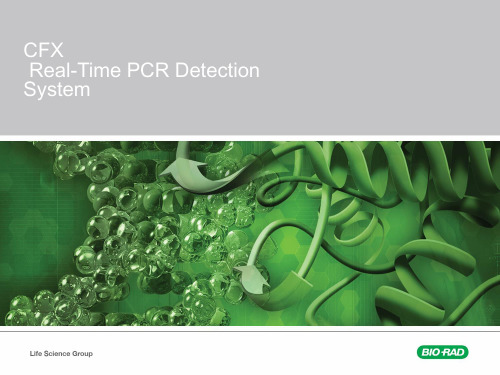
开启仪器
仪器自检后,开启软件。
开启或关闭Lid
新建实验,开启 数据进行分析等
Protocol-实验反应程序设置
从Express Load下拉菜单直接加载所需程序。 主要分为2步法-2stepAmp及3步法-3stepAmp。 带有+Melt为SYBR等染料法使用的。 带有Gradient的为温度梯度预设程序。
编辑Plate
样品放置 位置
选择正确的荧 光信号名称
设置样品 类型
加载荧光信 号名称,输 入基因名字
输入样品处 理信息
设置平行重复
设置标准品 的起始浓度
设置相对 定量信息
编辑Plate
确定内参基因
确定样品处理组对照
实验结果分析-标准曲线
在Quantification下可查看扩增曲线,标准曲线 鼠标右击图片区域可Copy或保存为图片格式。
基因分型 散点图
基因分型 Data
Protoc改sample volume。 根据预混液条件更改预变性温度、时间及延伸时间。
Plate设置
在Express Loading下拉菜单中直接加载全板扫描 Quick Plate_96_wells_SYBR Only适用于一个反应管中仅有SYBR或FAM探针 Quick Plate_96_wells_All Channels适用于一个反应管中含有多条探针
在Melt Curve Data下查看Tm值。鼠标右击可将数据输出到Excel表。
实验结果分析-相对定量
在Gene Expreesion里查看相对定量结果 鼠标右击相对定量数据区域可将数据输出至Excel表
2-ΔΔCt
相对定量 柱形图
相对定量 数据
实验结果分析-基因分型
OptimaICP光谱仪操作规程-详细方法建立

Optima ICP 光谱仪操作规程- 详细方法建立Optima ICP 光谱仪操作规程一、准备1、开机1.1检查实验室温度湿度,若有需要,打开空调。
1.2检查并保证有足够的氩气用于连续工作。
1.3确认废液桶有足够的空间用于容纳废液。
1.4 打开氩气并调节出口压力在0.6 —0.8Mpa 之间。
1.5 (如果有的话)打开稳压器电源,一分钟后将主机右侧电源开关置于ONI犬态。
1.6检查循环冷却水的水位,不能低于最低指示刻线,通常液面位于指示刻度的1/2 处。
如果正常,打开其电源开关。
1.7将空气压缩机电源接通。
1.8打开电脑、显示器和打印机,启动WinLab32软件。
2、进入软件2.1双击桌面打开Win Lab32软件图标,进入软件控制界面二、分析1 建立方法文件—新建—方法,打开方法模板,如下图:点击页面右上角的“确定”,会进入模板页面,如下图「f a1L 」点击“元素周期表”按钮,打开元素周期表双击元素符号即可选择该元素的最强谱线,如果需要选择元素的其他波长,请先单击该元素,之后从“波长“中选择其他波长。
元素选定后关闭“元素周期表”。
点击方法编辑器上面的“设置”,进入设置页面:在“设置”页面中,可以重复次数,一般设定为1,3 其余的参数使用仪器默认即可。
点击“取样器”,进入取样器设定页面在“取样器”页面中,如果没有特殊的要求,可以完全使用默认的参数点击“校准”进入校准页面:在“校准”页面按照自己准备的空白以及标准的数量分别给定空白以及标准的位置。
(注意:对于没有自动进样器的用户,这个位置是虚拟的,只要不重复即可)。
在上图中是1个标准空白,3个标准样品,1个试剂空白。
点击“标准单位和浓度”,进入下图:分别输入校准标样1、2、3的浓度,在这里,浓度分别是1、2、3.并且选择校准单位,在这里我选择的单位是毫克/升」「「厅就奇1=J■:Tf«la 如.ifen点击“方程及式样单位”,进入下图在图中标记的空白处给定方法的名称,之后点击“确定” 一个标准的方法。
AFL FOCIS Flex NW无线光纤测量系统说明书

•Optical network installation, troubleshooting and maintenance•Inspect MPO/MTP multi-fiber connectors•Assure critical fiber infrastructure performs properly•Keep fiber connections working at optimal performance levels•Verify proper connector cleaning practices are being usedThe FOCIS Flex NW addresses the need of network maintenance contractors operatingin secure environments, where devices emitting radio frequency (RF) communicationsignals are prohibited, such as government and defense facilities and restricted privateenterprise network facilities. The FOCIS Flex NW removes, in both hardware and software,Bluetooth and WiFi communications transceiver functions. It includes internal storage for10,000 ferrule end-face images and pass/fail results, as well as a USB mass storage deviceinterface, so that inspection results can be transferred at the end of the workday.Pass/fail results in seconds: With the press of a single button, FOCIS Flex NW auto-focuses, captures and centers the end-face image, applies pass/fail rules, and displays image and pass/fail results. All in a matter of seconds!Independent, untethered operation: With rechargeable battery supply and integrated display, FOCIS Flex NW can be used independently – without requiring an external OTDR or display unit.Save results internally or externally: FOCIS Flex NW internally stores thousands of results using file-naming capabilities similar to FlexScan and FlexTester OTDRs. A micro-USB port supports fast upload of internally stored results to PC, and ensures your FOCIS Flex NW software can be updated to the latest features and supported languages.Wide range of adapter tips: Interchangeable adapter tips support connector inspection for a wide range of both single-fiber and multi-fiber patchcords and bulkhead-mounted connectors having either PC or APC polished end-faces.FOCIS Flex NW is available in standalone kit configurations including soft carry case/holster and user-selected adapter tips.FOCIS Flex – No WirelessFiber Optic Connector Inspection SystemSpecifications aOPTICAL PERFORMANCEField of View (viewed on FOCIS Flex)Live: 710 x 860 µm;Captured, Zoomed Out: 560 x 600 µm;Captured, Partially Zoomed In: 360 x 390 µm;Captured, Fully Zoomed In: 180 x 195 µmField of View (Viewed on a PC)Stored, Zoomed Out: 700 x 525 µm;Stored, Fully Zoomed In: 240 x 180 µmManual Detection Capability 1 µmAnalysis Resolution 1.5 µmCaptured Image Size (Pixels)648 x 480 VGA; Images stored internally in three .JPG files, one at each FOV OPERATING FEATURESFocus Auto-focus and manual focusCentering Auto-centering after capturePass/Fail Analysis IEC 61300-3-35 (2015), IPC and user-defined criteriaImage Capture and File Storage Capacity10,000 filesFile Format (Image and Pass/Fail Results)jpg, gifUSB Characteristics USB 1.1 mass storage deviceSupported Languages English, French, German, Japanese, Spanish, Polish, Russian PHYSICAL AND POWER CHARACTERISTICSDisplay size, type, resolution 2.4", TFT, 240 x 320 with brightness controlBattery Type NiMH, user replaceableBattery Operating Time (typical)8 hours (60 tests in 20 minutes each hour; auto-off enabled) Recharge Time<4.5 hoursPower Save Features Auto-off (disabled, 2, 5, 10 minutes)AC Charger voltage, frequency, current100-240 V, 50/60 Hz, 5VDC, 2ASize47 x 37 x 183 mm (1.8 x 1.5 x 7.2 in)Weight240 g (0.5 lb)ENVIRONMENTAL CHARACTERISTICSOperating Temperature0 to +50 °CStorage Temperature-40 to +70 °CRelative Humidity95%, non-condensingTransit and shock2G vibration, 30G shockNotes:a. All specifications valid at 23°C ±2°C (73.4°F ±3.6°F).FOCIS Flex – No WirelessFiber Optic Connector Inspection SystemInternational Sales and Service Contact InformationAvailable at /Test/ContactsDESCRIPTIONAFL NO.SC-UPC bulkhead adapter tip FFLX-01-SC FC-UPC bulkhead adapter tip FFLX-01-FC ST-UPC bulkhead adapter tip FFLX-01-ST LC-UPC bulkhead adapter tipFFLX-01-LC Universal 2.5 mm, UPC ferrule adapter tip FFLX-01-U25Universal 1.25 mm, UPC ferrule adapter tip FFLX-01-U125SC-APC bulkhead adapter tip FFLX-01-ASC FC-APC bulkhead adapter tip FFLX-01-AFC LC-APC bulkhead adapter tipFFLX-01-ALC Universal 2.5 mm, APC ferrule adapter tip FFLX-01-A25Universal 1.25 mm, APC ferrule adapter tipFFLX-01-A125FOCIS Flex adapter extension tube, straight, 46 mm FFLX-01-EXTS46FOCIS Flex adapter extension tube, straight, 80 mm:FFLX-01-EXTS80E2000 PC/UPC bulkhead adapter tip DFS1-00-0023MR E2000 APC bulkhead adapter tipDFS1-01-0008MR Tip for SC/APC (OptiTap ®) bulkhead adapterDFS1-01-0007MR Tip for OptiTip ® APC ferrule and bulkhead adapterDFS1-01-0013MR Multi-row MTP/PC ferrule & bulkhead adapter extended tip kit (base plus multi-row MTP/PC front end tip)DFS1-00-0050MR MTP/PC ferrule & bulkhead adapter extended tip kit (base plus MTP/PC front end tip)DFS1-00-0037MR MTP/PC and MTP/APC ferrule & bulkhead adapter extended tip kit (base,MTP/PC, MTP/APC front end tips)DFS1-00-0042MR MTP/APC ferrule and bulkhead adapter extended tip kit (base plus MTP/APC front end tip)DFS1-01-0010MRFOCIS Flex Adapter Tips (Contact AFL for adapter tips for other connector types)AF L Te s t & I n s p e c t i o nOrdering InformationDESCRIPTIONAFL NO.FOCIS Flex Kit, soft carry case / holster, USB cable, AC charger, TRM 2.0 reporting software, reference guide, no tips, no BT or WiFi wireless functionalityFOCIS-FLX-NW-P4XN FOCIS Flex Kit, soft carry case / holster, USB cable, AC charger, TRM 2.0 reporting software, reference guide, 2 user-selected UPC adapter tips (ferrule and bulkhead), user-selected One-Click cleaner, no BT or WiFi wireless functionalityFOCIS-FLX-NW-P4XU FOCIS Flex Kit, soft carry case / holster, USB cable, AC charger, TRM 2.0 reporting software, reference guide, 2 user-selected APC adapter tips (ferrule and bulkhead), user-selected One-Click cleaner, no BT or WiFi wireless functionalityFOCIS-FLX-NW-P4XA。
optigrating基础教程
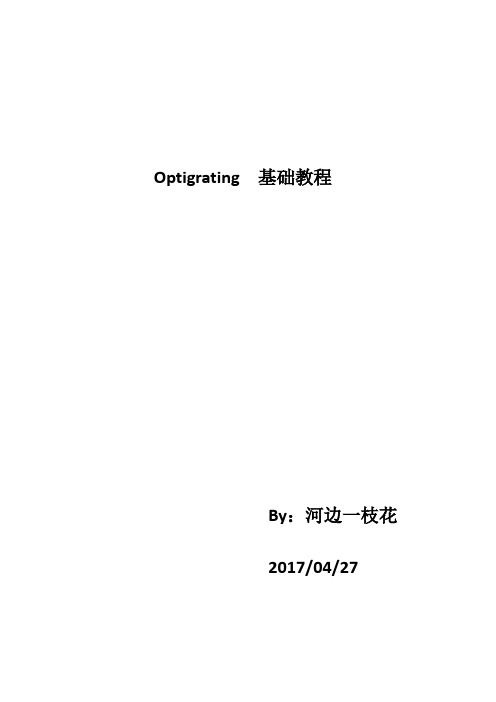
Optigrating 基础教程By:河边一枝花2017/04/27你需要在电脑上安装个optigrating,我这边安装的是optigrating4.2.2版本的,安装包和安装过程可自行百度,按照教程装好之后就可以使用optigrating了,刚接触这个软件在网上一直找不到入门教程,严重拖慢了学习进度,所以我这里就自己弄了个optigrating的初级入门教程方便大家熟悉这个软件,要想真正掌握还是要靠自己不断摸索练习。
首先,打开optigrating ,就是下面这个样子:自己先熟悉下操作界面,熟悉完了就可以开始最简单的布拉格光栅的设计咯,对于初学者,第一个光栅我们就不设定参数,都采用系统默认的参数。
具体步骤如下:点开File >> New 可以看到这个界面:这里我们选择第一个进行后续操作,点击了第一个单根光纤后可以看到下个界面:这个界面就是后面设定光纤参数,计算光纤,显示的界面了。
在左边项目窗口中点击光纤/波导参数设置按钮。
单光纤设置界面就出来了,我们这里使用默认参数就不用改变里面的参数了,直接点ok关掉该界面即可。
接着在左边项目框中点击mood按钮,访问光纤/波导结构的计算模式列表:在该界面要检查确保Input(幅度)设定为1 ,Phase(相位)设定为0.之后既可以点击Ok保存参数,退出该窗口。
注意:如果您选择使用单光纤模块或单波导模块,您将看到模式对话框中只有一个模式列表。
如果您正在使用其他模块,您将看到对话框中有两个可用的列表。
接下来,继续在左边项目框点击光栅按钮,进入光栅管理器窗口,可以在其中定义每个光栅的参数。
光栅管理器为您提供光栅对象的列表(以及有关这些对象的一些重要信息),并允许您添加,删除或复制光栅或相移。
点击编辑按钮(右上角那个小笔)进入光栅参数设定窗口:在该界面可以设定光栅的众多参数,就不一一介绍了,可以自己熟悉。
这里需要设定参数如下:1:Grating Shape:sine2:Index :03:Period Chirp :linear4:Total Chirp :25:Apodization :User Defined6:Ind. Mod :0.00067:Number of Segments : 101在“光栅定义”对话框中,单击启用的“定义”按钮(“锥度参数”选项旁边)在“用户定义的功能”对话框中,从“编辑”窗口(默认情况下已经定义了一个功能)删除所有内容,并写入以下函数:W = 0.7exp(-(2*(x-Length/2)/(Length*w))^4)点击显示按钮,查看定义的新曲线,如下:可以改变w的值,然后点击display 可以查看不同的曲线图。
- 1、下载文档前请自行甄别文档内容的完整性,平台不提供额外的编辑、内容补充、找答案等附加服务。
- 2、"仅部分预览"的文档,不可在线预览部分如存在完整性等问题,可反馈申请退款(可完整预览的文档不适用该条件!)。
- 3、如文档侵犯您的权益,请联系客服反馈,我们会尽快为您处理(人工客服工作时间:9:00-18:30)。
两线制导波雷达(TDR )物位仪表
测量液体和浆液的距离、液位、体积,也适用于粉料和固体颗粒
本文件根据以下文件编辑整理,如有更改,恕不通知。
OPTIFLEX 2200 C/F
目录
本手册是为现场接线、安装调试提供便捷途径。
详细内容请阅读随机光盘操作手册!
1开箱、交货范围
①转换器和天线
②同轴套管,标配没有!
③快速安装说明(英文版)
④光盘(包含所有的文件)
⑤开盖工具
⑥保护帽,用于转换器维修时防止传感器顶部进水。
2 安装要点
天线周围300mm半径内没有影响雷达波的机械结构件或受到物料冲刷,短节高度小于直径(h<d)。
3开盖与接线
开盖
取下外壳与前盖(或后盖)之间的紧固组件。
用开盖工具逆时针旋转前盖(或后盖),从刻度①---刻度②。
向上提出前盖(或后盖)③
3.2接线
二线制4--20mA回路供电信号接线,信号地③,设备地④
分体型仪表传感器与转换器接线
打开转换器与传感器盖子,用一根四芯帯屏蔽导线一一对应接线。
(防爆型仪表必须配科隆原厂导线)
4就地显示和键盘操作
正常显示状态设置显示状态
①百分百显示⑤更新数据①菜单功能描述
②显示内容:液位、距离等⑥测量值和单位②设置状态
③报警信息⑦设备状态③菜单编号
④位号⑧键盘
面板按键定义:
1号键2号键3号键4号键
按键功能
①液位、距离、体积等切换
请注意:按住4号键3秒钟,显示语言转换为英语。
再次按住该键3秒钟,显示语言会从英语转换为所设定的语言。
5 菜单操作
6 仪表安装时必需设置的内容(快速设置)
对于选液位的参考图1,选距离的参考图
缆长设置(菜单)加大,可以先加的大一点,读出空罐时的距离,再在该距离的基础上重新设置罐高(菜单)(空罐时的距离+110mm)
死区设置(菜单)400~500mm
输出范围(菜单)选择4-20mA
故障延时(菜单)设置为5min
跟踪速度(菜单)根据实际进出料的速度尽量取小
天线末端脉冲振幅(菜单)查看实际末端信号大小,然后在天线末端阈值(菜单)中进行修改,尽量将门槛设低。
需要指出的是,脖子安装DN 100 200mm高这不符合仪表的安装要求,建议用户整改。
要求是短脖高度不能大于短脖直径。
KROHNE产品一览
●电磁流量计
●浮子流量计
●超声波流量计
●质量流量计
●涡街流量计
●流量控制器
●物位计
●温度计
●压力计
●分析产品
●用于石油和天然气工业的测量系统●用于远程运输船舶的测量系统
科隆测量仪器(上海)有限公司
上海总部
地址:上海市徐汇区桂林路396号
(浦原科技园)1号楼9F
邮编:200233
电话:021 -
传真:021 -。
