Ros软路由安装+Winbox教程
软路由ROS的安装和Winbox的配置

1、安装ROS
除了自己学习和测试用ROS外,最好还是单独用一台机器,相信这也不用多说,安装的时候要注意的是硬盘一定要接在IDE0上面,并且作为主盘MASTER,光驱随便,很多安装之后不能正常启动的都是这个问题、用安装光盘启动后,如图1
选择i 进入安装界面选择需要安装的package,图2
选择完后,再按i安装,y确定,再按n不保存旧配置。
最后回车重新启动,这时进入ROS是未注册的版本,如图4
用光驱启动,在启动菜单按c破解,图5
破解之后进入已经没有了未注册提示。
见图6
2、服务端配置
/interface pri 能显示出你现在可用的网卡。
如图6
/ip address
add address=192.168.1.1/24 interface=ether1
设置ether1为内网IP,其中192.168.1.1/24添自己的内网IP ,设置成功没有提示,可以用pri查看在局域网其他机器IE浏览器192.168.1.1 进入WEBBOX,左边可以下载WINBOX,当然如果你已经有WINBOX可以省略这步。
打开WINBOX输入IP和用户名连接(图8)
进入配置界面
(1)点左侧INTERFACE,双击ether1将name改为lan,同样将另两个改为cnc和tel。
图9。
ROS软路由详细教程
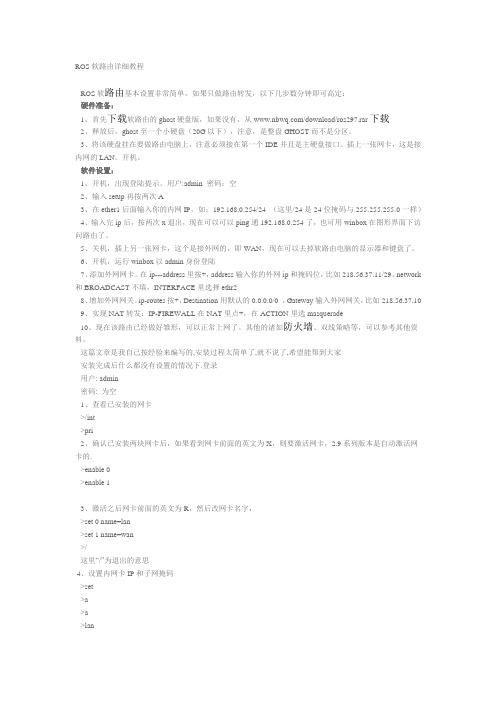
ROS软路由详细教程ROS软路由基本设置非常简单,如果只做路由转发,以下几步数分钟即可高定:硬件准备:1、首先下载软路由的ghost硬盘版,如果没有,从/download/ros297.rar下载2、释放后,ghost至一个小硬盘(20G以下),注意,是整盘GHOST而不是分区。
3、将该硬盘挂在要做路由电脑上,注意必须接在第一个IDE并且是主硬盘接口。
插上一张网卡,这是接内网的LAN。
开机。
软件设置:1、开机,出现登陆提示。
用户:admin 密码:空2、输入setup再按两次A3、在ether1后面输入你的内网IP,如:192.168.0.254/24 (这里/24是24位掩码与255.255.255.0一样)4、输入完ip后,按两次x退出,现在可以可以ping通192.168.0.254了,也可用winbox在图形界面下访问路由了。
5、关机,插上另一张网卡,这个是接外网的,即WAN,现在可以去掉软路由电脑的显示器和键盘了。
6、开机,运行winbox以admin身份登陆7、添加外网网卡。
在ip---address里按+,address输入你的外网ip和掩码位,比如218.56.37.11/29。
network 和BROADCAST不填,INTERFACE里选择ethr28、增加外网网关。
ip-routes按+,Destination用默认的0.0.0.0/0 ,Gateway输入外网网关,比如218.56.37.109、实现NAT转发:IP-FIREWALL在NAT里点+,在ACTION里选masquerade10、现在该路由已经做好雏形,可以正常上网了。
其他的诸如防火墙、双线策略等,可以参考其他资料。
这篇文章是我自己按经验来编写的,安装过程太简单了,就不说了,希望能帮到大家安装完成后什么都没有设置的情况下.登录用户: admin密码: 为空1、查看已安装的网卡>/int>pri2、确认已安装两块网卡后,如果看到网卡前面的英文为X,则要激活网卡,2.9系列版本是自动激活网卡的.>enable 0>enable 13、激活之后网卡前面的英文为R,然后改网卡名字,>set 0 name=lan>set 1 name=wan>/这里“/”为退出的意思4、设置内网卡IP和子网掩码>set>a>a>lan回车后输入你服务器内网卡的IP地址,我的内网卡的IP地址是192.168.1.1 ,下面IP后面的“/24”是代表子网掩码255.255.255.0 ,192.168.1.1/24回车后按G设置网关192.168.1.15、设置外网卡IP和子网掩码>set>a>a>wan回车后输入你服务器外网卡的IP地址,下面IP后面的“/29”是代表子网掩码255.255.255.248,如果你的子网掩码不是255.255.255.248,请自己计算,不要跟着我填29210.137.174.1/29回车后按G设网关219.137.174.193然后按X退出。
winbox配置教程
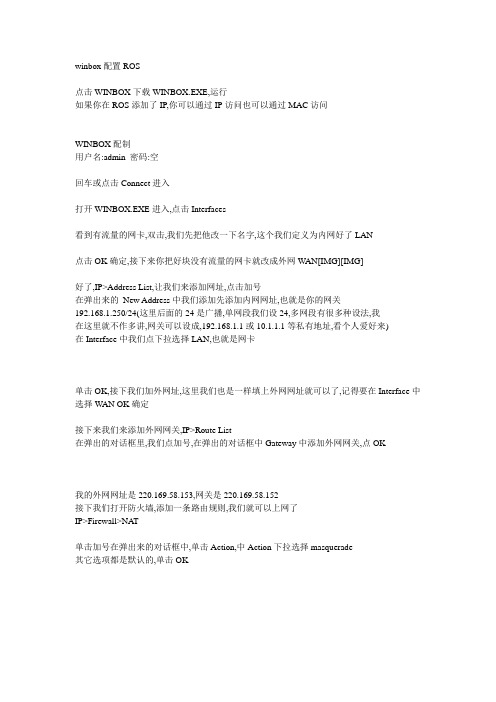
winbox配置ROS点击WINBOX下载WINBOX.EXE,运行如果你在ROS添加了IP,你可以通过IP访问也可以通过MAC访问---------------------------------------------------------WINBOX配制用户名:admin 密码:空回车或点击Connect进入打开WINBOX.EXE进入,点击Interfaces看到有流量的网卡,双击,我们先把他改一下名字,这个我们定义为内网好了LAN点击OK确定,接下来你把好块没有流量的网卡就改成外网W AN[IMG][IMG]好了,IP>Address List,让我们来添加网址,点击加号在弹出来的New Address中我们添加先添加内网网址,也就是你的网关192.168.1.250/24(这里后面的24是广播,单网段我们设24,多网段有很多种设法,我在这里就不作多讲,网关可以设成,192.168.1.1或10.1.1.1等私有地址,看个人爱好来)在Interface中我们点下拉选择LAN,也就是网卡单击OK,接下我们加外网址,这里我们也是一样填上外网网址就可以了,记得要在Interface中选择W AN OK确定接下来我们来添加外网网关,IP>Route List在弹出的对话框里,我们点加号,在弹出的对话框中Gateway中添加外网网关,点OK我的外网网址是220.169.58.153,网关是220.169.58.152接下我们打开防火墙,添加一条路由规则,我们就可以上网了IP>Firewall>NA T单击加号在弹出来的对话框中,单击Action,中Action下拉选择masquerade其它选项都是默认的,单击OK设置外网IP和外网网关(2)这里,我们假设本网吧外网IP为:222.82.241.34,网关为:222.82.241.33,子网掩码为:255.255.255.252开始设置。
Mikrotik RouterOS Winbox 操作手册说明书
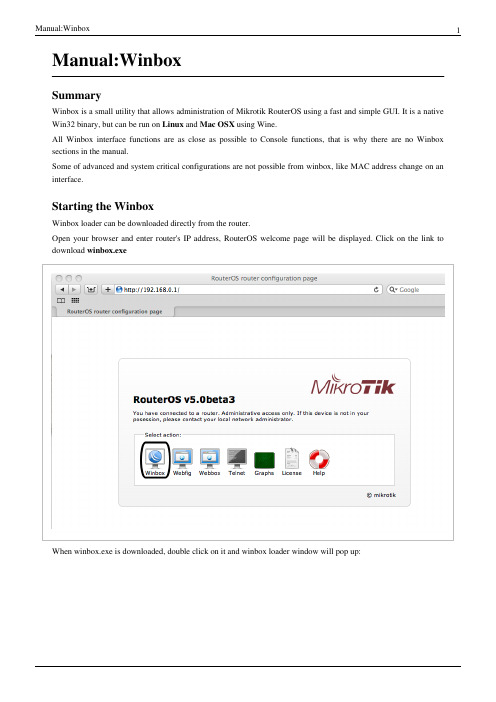
Manual:WinboxSummaryWinbox is a small utility that allows administration of Mikrotik RouterOS using a fast and simple GUI. It is a native Win32 binary, but can be run on Linux and Mac OSX using Wine.All Winbox interface functions are as close as possible to Console functions, that is why there are no Winbox sections in the manual.Some of advanced and system critical configurations are not possible from winbox, like MAC address change on an interface.Starting the WinboxWinbox loader can be downloaded directly from the router.Open your browser and enter router's IP address, RouterOS welcome page will be displayed. Click on the link to download winbox.exeWhen winbox.exe is downloaded, double click on it and winbox loader window will pop up:To connect to the router enter IP or MAC address of the router, specify username and password (if any) and click on Connect button. You can also enter the port number after the IP address, separating them with a colon, like this 192.168.88.1:9999. The port can be changed in RouterOS services menu.Note: It is recommended to use IP address whenever possible. MAC session uses network broadcasts and isnot 100% reliable.You can also use neighbor discovery, to list available routers by clicking on [...] button:From list of discovered routers you can click on IP or MAC address column to connect to that router. If you click on IP address then IP will be used to connect, but if you click on MAC Address then MAC address will be used to connect to the router.Note: Neighbor discovery will show also devices which are not compatible with Winbox, like Cisco routersor any other device that uses CDP (Cisco Discovery Protocol)Description of buttons and fields of loader screen•[...] - discovers and shows MNDP (MikroTik Neighbor Discovery Protocol) or CDP (Cisco Discovery Protocol) devices.•Connect - Connect to the router•Save - Save address, login, password and note. Saved entries are listed at the bottom of loader window.•Remove - Remove selected entry from saved list•Tools... - Allows to run various tools: removes all items from the list, clears cache on the local disk, imports addresses from wbx file or exports them to wbx file.•Connect To: - destination IP or MAC address of the router•Login - username used for authentication•Password - password used for authentication•Keep Password - if unchecked, password is not saved to the list•Secure Mode - if checked, winbox will use TLS encryption to secure session•Load Previous Session - if checked, winbox will try to restore all previously opened windows.•Note - description of the router that will be saved to the list.Warning: Passwords are saved in plain text. Anyone with access to your file system will be able to retrievepasswords.It is possible to use command line to pass connect to user and password parameters automatically:winbox.exe [<connect-to> [<login> [<password>]]]For example (with no password):winbox.exe 10.5.101.1 admin ""Will connect to router 10.5.101.1 with username "admin"without password.IPv6 connectivityStarting from v5RC6 Winbox supports IPv6 connectivity. To connect to the routers IPv6 address, it must be placed in square braces the same as in web browsers when connecting to IPv6 server. Example:Winbox neighbor discovery is now capable of discovering IPv6 enabled routers. As you can see from the image below, there are two entries for each IPv6 enabled router, one entry is with IPv4 address and another one with IPv6 link-local address. You can easily choose to which one you want to connect:Interface OverviewWinbox interface has been designed to be intuitive for most of the users. Interface consists of:•Main toolbar at the top where users ca add various info fields, like CPU and memory usage.•Menu bar on the left - list of all available menus and sub-menus. This list changes depending on what packages are installed. For example if IPv6 package is disabled, then IPv6 menu and all it's sub-menus will not be displayed.•Work area - area where all menu windows are opened.Title bar shows information to identify with which router Winbox session is opened. Information is displayed in following format:[username]@[Router's IP or MAC] ( [RouterID] ) - Winbox [ROS version] on [RB model] ([platform]) From screenshot above we can see that user admin is logged into router with IP address 10.1.101.18. Router's ID is MikroTik, currently installed RouterOS version is v5.0beta1, RouterBoard is RB800 and platform is PowerPC.On the Main toolbar's left side is located undo and redo buttons to quickly undo any changes made to configuration. On the right side is located:•winbox traffic indicator displayed as a green bar,•indicator that shows whether winbox session uses TLS encryption•checkbox Hide password. This checkbox replaces all sensitive information (for example, ppp secret passwords)with '*' asterisk symbols.Work Area and child windowsWinbox has MDI interface meaning that all menu configuration (child) widows are attached to main (parent) Winbox window and are showed in work area.Child windows can not be dragged out of working area. Notice in screenshot above that Interface window is dragged out of visible working area and horizontal scroll bar appeared at the bottom. If any window is outside visible work area boundaries the vertical or/and horizontal scrollbars will appear.Child window menu barEach child window has its own toolbar. Most of the windows have the same set of toolbar buttons:•Add - add new item to the list•Remove - remove selected item from the list•Enable - enable selected item (the same as enable command from console)•Disable - disable selected item (the same as disable command from console)•Comment - add or edit comment•Sort - allows to sort out items depending on various parameters. Read more >>Almost all windows have quick search input field at the right side of the toolbar. Any text entered in this field is searched through all the items and highlighted as illustrated in screenshot belowNotice that at the right side next to quick find input filed there is a dropdown box. For currently opened (IP Route) window this dropdown box allows to quickly sort out items by routing tables. For example if main is selected, then only routes from main routing table will be listed.Similar dropdown box is also in all firewall windows to quickly sort out rules by chains.Sorting out displayed itemsAlmost every window has a Sort button. When clicking on this button several options appear as illustrated in screenshot belowExample shows how to quickly filter out routes that are in 10.0.0.0/8 range1.Press Sort button2.Chose Dst.Address from the first dropdown box.3.Chose in form the second dropdown box. "in" means that filter will check if dst address value is in range ofspecified network.4.Enter network against which values will be compared (in our example enter "10.0.0.0/8")5.These buttons are to add or remove another filter to the stack.6.Press Filter button to apply our filter.As you can see from screenshot winbox sorted out only routes that are within 10.0.0.0/8 range.Comparison operators (Number 3 in screenshot) may be different for each window. For example "Ip Route" window has only two is and in. Other windows may have operators such as "is not", "contains", "contains not".Winbox allows to build stack of filters. For example if there is a need to filter by destination address and gateway, then•set first filter as described in example above,•press [+] button to add another filter bar in stack.•set up seconf filter to filter by gateway•press Filter button to apply filters.You can also remove unnecessary filter from the stack by pressing [-] button.Customizing list of displayed columnsBy default winbox shows most commonly used parameters. However sometimes it is needed to see another parameters, for example "BGP AS Path" or other BGP attributes to monitor if routes are selected properly.Winbox allows to customize displayed columns for each individual window. For example to add BGP AS path column:•Click on little arrow button (1) on the right side of the column titles or right mouse click on the route list.•From popped up menu move to Show Columns (2) and from the sub-menu pick desired column, in our case click on BGP AS Path (3)Changes made to window layout are saved and next time when winbox is opened the same column order and size is applied.Detail modeIt is also possible to enable Detail mode. In this mode all parameters are displayed in columns, first column is parameter name, second column is parameter's value.To enable detail mode right mouse click on the item list and from the popupmenu pick Detail modeCategory viewIt is possible to list items by categories. In tis mode all items will be grouped alphabetically or by other category. For example items may be categorized alphabetically if sorted by name, items can also be categorized by type like in screenshot below.To enable Category view, right mouse click on the item list and from the popupmenu pick Show CategoriesDrag & DropIt is possible to upload and download files to/from router using winbox drag & drop functionality.Note: Drag & Drop does not work if winbox is running on Linux using wine. This is not a winbox problem,wine does not support drag & drop.Traffic monitoringWinbox can be used as a tool to monitor traffic of every interface, queue or firewall rule in real-time. Screenshot below shows ethernet traffic monitoring graphs.Item copyThis shows how easy it is to copy an item in Winbox. In this example, we will use the COPY button to make a Dynamic WDS interface into a Static interface.This image shows us the initial state, as you see DRA indicates "D" which means Dynamic:•Double-Click on the interface and click on COPY:•A new interface window will appear, a new name will be created automatically (in this case WDS2)•You can see that the new interface status has changed:•Transferring SettingsOn Windows Vista/7 Winbox settings are stored in: %USERPROFILE%\AppData\Roaming\Mikrotik\Winbox\winbox.cfgSimply copy this file to the same location on the new host.[ Top | Back to Content ]Article Sources and Contributors17 Article Sources and ContributorsManual:Winbox Source: /index.php?oldid=25527 Contributors: Janisk, Marisb, Normis, Nz monkeyImage Sources, Licenses and ContributorsFile:win-web-snap.png Source: /index.php?title=File:Win-web-snap.png License: unknown Contributors: Marisb, SergejsBFile:winbox-loader.png Source: /index.php?title=File:Winbox-loader.png License: unknown Contributors: MarisbImage:Icon-note.png Source: /index.php?title=File:Icon-note.png License: unknown Contributors: Marisb, RouteFile:winbox-loader2.png Source: /index.php?title=File:Winbox-loader2.png License: unknown Contributors: MarisbImage:Icon-warn.png Source: /index.php?title=File:Icon-warn.png License: unknown Contributors: Marisb, RouteFile:winbox-ipv6-loader.png Source: /index.php?title=File:Winbox-ipv6-loader.png License: unknown Contributors: MarisbFile:winbox-ipv6nd.png Source: /index.php?title=File:Winbox-ipv6nd.png License: unknown Contributors: MarisbFile:Winbox-workarea.png Source: /index.php?title=File:Winbox-workarea.png License: unknown Contributors: MarisbFile:winbox-win-child.png Source: /index.php?title=File:Winbox-win-child.png License: unknown Contributors: MarisbFile:win-add.png Source: /index.php?title=File:Win-add.png License: unknown Contributors: MarisbFile:win-remove.png Source: /index.php?title=File:Win-remove.png License: unknown Contributors: MarisbFile:win-enable.png Source: /index.php?title=File:Win-enable.png License: unknown Contributors: MarisbFile:win-disable.png Source: /index.php?title=File:Win-disable.png License: unknown Contributors: MarisbFile:win-comment.png Source: /index.php?title=File:Win-comment.png License: unknown Contributors: MarisbFile:win-sort.png Source: /index.php?title=File:Win-sort.png License: unknown Contributors: MarisbFile:winbox-window-search.png Source: /index.php?title=File:Winbox-window-search.png License: unknown Contributors: MarisbFile:Winbox-window-sort.png Source: /index.php?title=File:Winbox-window-sort.png License: unknown Contributors: MarisbFile:Winbox-window-field.png Source: /index.php?title=File:Winbox-window-field.png License: unknown Contributors: MarisbFile:Winbox-window-detail.png Source: /index.php?title=File:Winbox-window-detail.png License: unknown Contributors: MarisbFile:Winbox-window-category.png Source: /index.php?title=File:Winbox-window-category.png License: unknown Contributors: MarisbFile:Winbox1.jpg Source: /index.php?title=File:Winbox1.jpg License: unknown Contributors: NormisFile:winbox-window-trafmon.png Source: /index.php?title=File:Winbox-window-trafmon.png License: unknown Contributors: MarisbImage:2009-04-02_1241.png Source: /index.php?title=File:2009-04-02_1241.png License: unknown Contributors: NormisImage:2009-04-02_1241_001.png Source: /index.php?title=File:2009-04-02_1241_001.png License: unknown Contributors: NormisImage:2009-04-02_1242.png Source: /index.php?title=File:2009-04-02_1242.png License: unknown Contributors: NormisImage:2009-04-02_1242_001.png Source: /index.php?title=File:2009-04-02_1242_001.png License: unknown Contributors: Normis。
ros软路由实用技术ros软路由adsl双线 pppoe服务器设置(图文讲解)
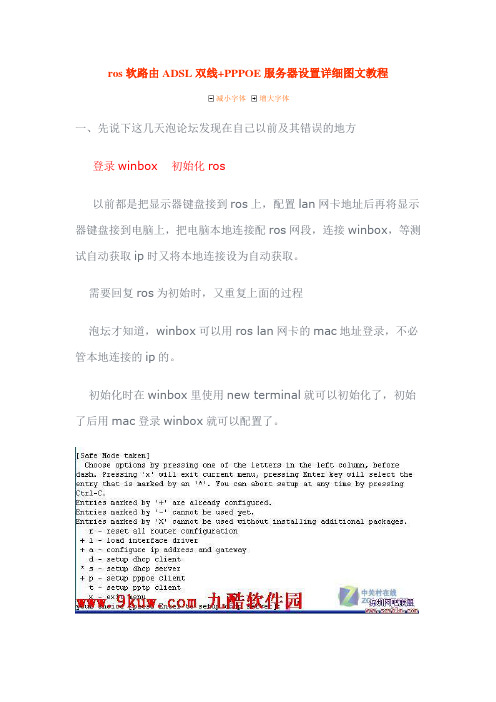
ros软路由ADSL双线+PPPOE服务器设置详细图文教程减小字体增大字体一、先说下这几天泡论坛发现在自己以前及其错误的地方登录winbox 初始化ros以前都是把显示器键盘接到ros上,配置lan网卡地址后再将显示器键盘接到电脑上,把电脑本地连接配ros网段,连接winbox,等测试自动获取ip时又将本地连接设为自动获取。
需要回复ros为初始时,又重复上面的过程泡坛才知道,winbox可以用ros lan网卡的mac地址登录,不必管本地连接的ip的。
初始化时在winbox里使用new terminal就可以初始化了,初始了后用mac登录winbox就可以配置了。
总结:把ros的电脑先设BIOS设为来电自动开机,忽略一切错误开机,就可以再也不接键盘和显示器了。
二、配置ros 双ADSl负载均衡走的弯路因为夹杂了pppoe服务,一直配不通,用脚本生成器生成的也不通,看很多教程,互相影响,自己最后也不知道在配什么了。
总结:先一步一步配,看到哪一步不通。
不如1、先配好lan,看winbox能否登陆winbox2、配置双线adsl,看2条adsl是否拨号成功,双线adsl脚本配置后,在ip里是不应该出现58类ip的,因为之前不理解自动刷新网关,看到脚本里58类ip,自己的机子里没有,以为不正常,重复添加脚本。
(增加pppoe服务后,拨号用户不通,这个后面详解)3、客户机配置手动ip和dns,看能否上网。
3、增加pppoe服务,导入pppoe账号,可以用脚本生成器生成。
三:配置双线adsl+pppoe服务过程1、安装ros,这个这里省略。
2、配置lan ip3、电脑配ip,和ros一个网段,winbox登陆,获取到lan的MAC,把ip换为mac登陆。
方法是ip登陆后点下后面小□(里面有三个...的那个,connect左边那个)在打开的菜单里点mac就可以换了。
4、改网卡名字我把第一个改为wan1,第二个改为wan2,第三个改为lan。
ROS软路由详细设置_图文全解

ROS软路由设置提示:此软件为顶级软路由软件!赶快用吧!记的要《全盘ghost!不是分区ghost恢复哦!是全盘恢复!》不要怀疑软路由的性能,也不用担心所谓的耗电多少。
所谓的软路由耗电大,只不过是商家搞的噱头而已。
软路由完全不需要显示器、键盘鼠标。
甚至,可以在BIOS 里设置系统启动完即关闭硬盘。
至于主板,带集成显卡的即可。
这样的配置下来,软路由功率仅仅20-30瓦左右。
软路由具有极高的性能和广泛的应用。
可轻易实现双线策略、arp绑定、限速、封杀BT 以及网吧借线、vpn等。
尤其对有连锁网吧经营者,利用IPIP协议,不仅可实现借线目的,还可象本地操作一样远程管理其他网吧。
这些,一般硬路由根本无法与之比拟。
我以前对硬路由一直情有独钟,换上软路由后,对它的强大功能赞叹不已。
现在利用它的内置VPN技术轻易做出电信网通加速软件-南北网桥(),又给两家网吧试做了IPIP借线,在这种比较大的压力下,软路由依然运行良好。
我软路由配置:730主板,128M内存,早期的AMD800毒龙CPU,集成显卡和一个8139网卡,外加两块3C905网卡抓图状态:vpn在线拨号,IPIP二家网吧,总用户数量在500多。
ROS软路由基本设置非常简单,如果只做路由转发,以下几步数分钟即可高定:硬件准备:A.首先下载软路由的ghost硬盘版,本站已经在压缩包总提供!B.释放后,ghost至一个小硬盘(20G以下),注意,是整盘GHOST而不是分区。
C.将该硬盘挂在要做路由电脑上,注意必须接在第一个IDE并且是主硬盘接口。
插上一张网卡,这是接内网的LAN。
开机。
软件设置:1.开机,出现登陆提示。
用户:admin 密码:空2.输入setup再按两次A3.在ether1后面输入你的内网IP,如:192.168.0.254/24 (这里/24是24位掩码与255.255.255.0一样)4.输入完ip后,按两次x退出,现在可以可以ping通192.168.0.254了,也可用winbox在图形界面下访问路由了。
RouterOS路由登陆方式,如何在WinBox界面登录?
RouterOS路由登陆方式,如何在WinBox界面登录?
RouterOS的基本操作——登录
管理RouterOS最方便的工具是Winbox,下面我来介绍RouterOS路由在Winbox管理界面登录的方法。
Winbox管理
RouterOS的管理方式有本地终端命令行管理,远程telnet,web页面管理以及winbox管理
MAC-telnet 是在路由器没有IP 地址的情况下或者配置防火墙参
数后无法连接,通过路由器网卡MAC 地址登录的方式远程连接到路由器。
MAC-telnet 仅能使用在来自同一个广播域中(因此在网络中不能有路由的存在),且路由器的网卡应该被启用。
注:在Winbox 中嵌入了通过MAC 地址连接路由器的功能,并内置了探测工具。
这样在管理员忘记或复位了路由器后,同样可以通过MAC 登陆到RouterOS 上,进行图形界面操作。
Winbox 图形操作界面
Winbox 控制台是用于MikroTik RouterOS 的管理和配置,使用图形管理接口(GUI)。
通过连接到MikroTik 路由器的HTTP(TCP 80 端口)欢迎界面下载Winbox.exe 可执行文件,下载并保存在你的Windows 中,之后直接在你Windows 电脑上运行Winbox.exe 文件。
ROS软路由详细设置_图文全解
ROS软路由设置提示:此软件为顶级软路由软件!赶快用吧!记的要《全盘ghost!不是分区ghost恢复哦!是全盘恢复!》不要怀疑软路由的性能,也不用担心所谓的耗电多少。
所谓的软路由耗电大,只不过是商家搞的噱头而已。
软路由完全不需要显示器、键盘鼠标。
甚至,可以在BIOS 里设置系统启动完即关闭硬盘。
至于主板,带集成显卡的即可。
这样的配置下来,软路由功率仅仅20-30瓦左右。
软路由具有极高的性能和广泛的应用。
可轻易实现双线策略、arp绑定、限速、封杀BT 以及网吧借线、vpn等。
尤其对有连锁网吧经营者,利用IPIP协议,不仅可实现借线目的,还可象本地操作一样远程管理其他网吧。
这些,一般硬路由根本无法与之比拟。
我以前对硬路由一直情有独钟,换上软路由后,对它的强大功能赞叹不已。
现在利用它的内置VPN技术轻易做出电信网通加速软件-南北网桥(),又给两家网吧试做了IPIP借线,在这种比较大的压力下,软路由依然运行良好。
我软路由配置:730主板,128M内存,早期的AMD800毒龙CPU,集成显卡和一个8139网卡,外加两块3C905网卡抓图状态:vpn在线拨号,IPIP二家网吧,总用户数量在500多。
ROS软路由基本设置非常简单,如果只做路由转发,以下几步数分钟即可高定:硬件准备:A.首先下载软路由的ghost硬盘版,本站已经在压缩包总提供!B.释放后,ghost至一个小硬盘(20G以下),注意,是整盘GHOST而不是分区。
C.将该硬盘挂在要做路由电脑上,注意必须接在第一个IDE并且是主硬盘接口。
插上一张网卡,这是接内网的LAN。
开机。
软件设置:1.开机,出现登陆提示。
用户:admin 密码:空2.输入setup再按两次A3.在ether1后面输入你的内网IP,如:192.168.0.254/24 (这里/24是24位掩码与255.255.255.0一样)4.输入完ip后,按两次x退出,现在可以可以ping通192.168.0.254了,也可用winbox在图形界面下访问路由了。
ROS的winbox中文版使用教程
NAT Router图形管理操作手册基本设置在使用NAT Router图形管理前,必须在本机上启用和设置网卡查看网卡状态:当我们需要查看路由器上的网卡使用情况,点开Interfaces可以看到网卡的使用状况:如果需要查看WAN口的使用情况,直接点开Interface列表中的WAN口的选项点开Traffic可以看到WAN口上的流量滢型图:设置一个双网口的基本路由1、添加IP地址:当我们需要添加IP地址,先进入IP-Addresses目录:如果我们要在LAN口上添加192.168.0.1/255.255.255.0(子网掩码24位)的地址,点开Addresses项后,点加号并填入相应的设置,设置完后点OK。
WAN口的设置同样的操作。
2、添加网关:进入IP-Routers中添加网关,列如网关假设为192.168.0.254,在路由列表中点加号,在Gateway中填写网关:3、IP伪装当IP地址和网关设置完毕后,这时可根据自己的路由器需要是否伪装内网的IP地址(即NAT功能),假设内网地址段为192.168.0.0/24,具体设置如下:进入IP-firewall-src-nat中添加一条策略,帆src-address设置为192.168.0.0/24,并帆action设置为masquerade(伪装):一个双网口的基本路由设置帱完成。
设置双WAN口的负载均衡基本情况:用户有两条Internet线路,一条是使用光纤,另一条是使用ADSL。
使用IP伪装使一个幀域网共享上网。
NAT Router共有3块网卡,WAN1用于ADSL,WAN2用于光纤,LAN用于连接终端。
实现负载平衡,并且在其中一条线路断掉后自动切换为单线路,线路恢复后,继续使用负载平衡。
实施:1、配置光纤线路 在IP-address中为光纤线路配置IP地址、子网掩码,地址为 61.139.77.77,掩码24,网关61.139.77.1,interface WAN2 设置的方滕同上面相同。
ROS2.927安装及WINBOX设置详解
�
7、添加拔号服务器。
PPP-INTERFACES-PPPOE SERVER点+号INTERFACES选LAN,下面选PROFILE1。点OK。
8、添加下面工作站的拔号帐号。
PPP-SECRETS点+号,NAME:帐号。PASSWORD:密码。SERVICE:选相应网速的配置文件。
9、下面测试拔号,成功,配置完毕。
如果变成了你改后的,绑定MAC地址就成功了。
2、设置防火墙的数据外通。
IP-FIREWALL-NET点+号,点ACTION选成MASQUERADE点OK。
3、设置DHCP地址分配。
IP-DHCP SERVER-SETUP-选LAN点NEXT-一直点下一步至完成。
4、添加自动拔号
INTERFACES-点+号-PPPOE CLIENT-DIAL OUT在USER后面输入你宽带拔号的用户名,在PASSWORD后输入拔号的密码。其他不要改。点OK。
6、设置拔号的配置文件。
PPP-PROFILES点+号点GENERAL,NAME后面可以随意输入配置文件名。LOCAL ADDRESS:输服务器的IP地址,REMOTE ADDRESS则选择POOL1。下面的DNS SERVER输入电信的DNS。下面全选YES。点OK。点LIMITS可以在RATE LIMIT:后面设置上行下行带宽。如500K/1000K。
一、硬件准备:
1、首先下载软路由的ghost硬盘版,如果没有,从/download/ros297.rar下载
2、释放后,ghost至一个小硬盘(20G以下),注意,是整盘GHOST而不是分区。
- 1、下载文档前请自行甄别文档内容的完整性,平台不提供额外的编辑、内容补充、找答案等附加服务。
- 2、"仅部分预览"的文档,不可在线预览部分如存在完整性等问题,可反馈申请退款(可完整预览的文档不适用该条件!)。
- 3、如文档侵犯您的权益,请联系客服反馈,我们会尽快为您处理(人工客服工作时间:9:00-18:30)。
网吧专用Ros软路由+Winbox教程(图)一:安装1、光盘版的(转自雨纷飞大哥作品)将iso文件刻录成可引导光盘。
机器的硬盘设置为IDE0,即第一个IDE通道的主盘。
bios设置光盘引导系统,放入光盘启动机器得到如下选择 2:Install RouteOS 2.8.18后稍等,得到如下画面:用方向键和空格选择你需要的模组功能后,按"A"全选,摁“i“键确定安装。
会再次询问你继续?yes or no?,摁“Y“.然后又问:do you want to keep lod configuraton?你需要保留旧的结构么?摁“N然后开始自动的格式化磁盘、安装核心、安装模组。
最后提示:Press ENTER to Reboot,按回车重新启动机器。
重新启动后出现图1的那个引导画面(如果没有出现而直接进了登陆界面说明用硬盘引导了):选择3: Crack RouteOS Floppy Disk,开始破解。
破解过程都是中文的。
如果你的硬盘在IDE0:0的话破解是不会有问题的。
否则可能出现系统文件被破坏、启动时0123456...循环出现等问题。
问你是否重启呢。
把光盘拿出来后按下Y确定重启动重新启动后开始登陆。
初始用户名admin,初始密码为空。
咦?怎么还有提示注册的信息和Soft ID?原来是还需要一个命令激活注册补丁才可以哦:输入命令:/system license import file-name=key或者缩写为/sy lic i f key然后提示你是否重新启动。
按Y重新启动重新启动并用admin:““登陆后发现,提示注册的信息已经完全消失了,现在是正式版了现在服务器启动起来了,但是还没有任何配置,若想用winbox对其进行控制,则必须激活和配置网卡的ip 掩码等。
这里我装了三块网卡,一块接电信,一块接网通,一块路由后接内网交换机。
首先看看三块网卡是否都被识别出来了,命令是:/interfaceprint可以缩写为/intpri以后用缩写不再另外注名。
结果应该如下图:然后我们来激活他们,命令是:ENABLE 0ENABLE 1ENABLE 20是第一块网卡。
激活后没有提示。
用print命令查看后发现网卡前面的X变成R,就代表激活成功了。
如下图但是ether1 ether2之类的名字实在是抽象不便于以后的配置,所以我们把网卡给改个名字:命令:SET 0 NAME=newname我这里用set 0 name=dianxinset 1 name=wangtongset 2 name=neiwang如下图:改名成功。
然后给他们相应的IP。
先返回顶层目录,用/键就可以了。
然后输入:IPADDRESSadd address 192.168.0.10/24 interface dianxinadd address 192.168.0.11/24 interface wangtongadd address 192.168.0.12/24 interface neiwang这样就设置好了dianxin、wangtong、内网这三块网卡的IP和子网掩码。
24代表255.255.255.0我只是做实验写教程,具体IP地址还要根据你的实际情况来变动。
添加完毕后可以用print命令来查看结果。
如果发现某条有错误,用“remove 错误的编号“既可以删除到这里IP的配置就大功告成了,我们终于可以跟文字界面说拜拜了~2、GHOST版的(原创)将下载好的G文件放在一块带有ghost的虚拟dos(我的是的MAX—dos)系统上,进ghost 选择恢复镜像到全盘(千万别错了哦,是全盘镜像)。
完毕重启后无需破解,余下的操作同上,我就不重复了。
二:winbox下调试根据你所设的局域网IP。
输入http://192.168.1.1(我的是192.168.1.1) 下载winbox得到如下图:输入管理员用户admin,默认密码为空,如图:第一项:interfaces。
这里可以更改你的网卡名称,查看个内外网总体查看外网流量如图:(选择网卡名称第四项traffic)第二项,IP由于你已经填写好了内外网的IP,所以IP Addresses里无须再管了。
注意事项,外网掩码请仔细询问你当地的电信或者网通部门2、ip routes,这里是更改你所走的网关用的,如图3、IP pool(不管他)4、IP arp(这里是网卡mac地址与ip地址绑定,我是绑定了),具体操作,双击前面带D (代表未arp绑定)的IP地址,点tools选择copy,点OK,哈哈,前面的D就没啦,恭喜你绑定成功。
5、IP vrrp(不管他)6、IP firewall(重点哦)到这里了,是不是还拼不通外网啊,哈哈,没有IP伪装啊,当然上不了啊。
IP—firewall—source,点加号加一条规则,第一项里面填你的设置的内网网段,不是网关哦,后面跟24,不是32哦。
切记!如图能上网了吧,这时候你的软路由非常脆弱,所以,我们来给他增“墙”,本文核心,防火墙配置。
input 设置图:一些重要的端口改变图:为什么要改变端口,用途很明显,默认的大家都知道,而你所改的呢?只有你自己知道,哈哈,这就是效果!看到没?比如telnet啊,winbox啊,upnp,http(这里是指访问你的路由的http端口哦)。
forward 设置,这里控制着你网吧的安全核心,先看图:其本都是drop drop drop。
(阻止的意思啦)tcp/udp协议的134—139端口,445端口(把三波引进来的就是这个端口,罪大恶极,封封封!)500端口(这个端口是别人经常攻击你软路由的端口,也封)还有迅雷5啊,P2P啊,QQ幻想啊(你的是100M光纤就别封了,无所谓)output 设置,此项比较简单,但很重要,syn大家都明白吧。
如图:virus设置:(也很重要哦)如果你input forward 两项防火没有起到什么作用,可以在里面做个跳转,使之两项转向virus设置。
virus设置图:jump(跳转图):哈哈,防火墙设置基本完成,不要看似简单,记住写规则的顺序:先允许,后拒绝,别说我没讲哦,否则防火墙会被你配的一团糟,你还以为你的路由很安全呢?哈哈。
端口映射:这项比较简单,IP—firewall—Destination。
先看图:负载平衡:IP—firewall—connections 点Tracking 看我图设置:吃午饭啦,下午继续!还有一些东西,经常遇到的问题啊什么的。
呵呵。
刚才有人问我配置怎么样,建议网卡用60元左右的吧,8139嘛最好不要用,路由的流量不小哦。
慎用慎用。
别的硬件倒无所谓,我想现在硬件也不会差到哪里吧,CPU,内存都是超便宜哦。
至于网卡顺序嘛:以三块网卡为例,以我的为例,从主板显卡这边数,依次为3、2、1。
路由水晶头做法:路由与电信的转发包同一设备,所以,你想想是用哪种接法呢?在这里卖个关子,不说。
不能什么都喂给你吃哦,有得时候自己动手,学的更多更深!我想知的是。
软件稳不稳定。
机子配制要不要很高的。
100多台的。
还有。
能不能控制内网的每个IP 的下载上传的流量。
限制以后。
会不会导倒内网打开网页慢的。
我前几天就买了侠诺的路由器。
它的只能限制内网的总速度的。
不能对每个IP的限制。
还有这样整体限制上传下载。
会影响到内网打开网页慢。
楼主我想知道这些的。
不知大家有没有测试过的。
这些问题得到解决没?机器配置要求不高,由于没有128的内存,我用的是256的,由于没有815的板子,我用的845的,由于没有cy1.7的CPU,我用的是2.0的,关键在网卡配置。
呵呵,ROS可以单个IP限速,不过我从来不限,防火墙配置好了,限速干什么呢?限速后玩游戏,网页都很正常。
但有人提及过刷浩方问题,由于我不限速,所以,至今没发现。
大家要限速的请看下面:Queues项的Simple queue:我的前面都是X,就是没有启用的意思啦,关键时候用一下,哈哈。
ros下怎样用命令关机?system—shutdown1、安装ROS除了自己学习和测试用ROS外,最好还是单独用一台机器,相信这也不用多说,安装的时候要注意的是硬盘一定要接在IDE0上面,并且作为主盘MASTER,光驱随便,很多安装之后不能正常启动的都是这个问题、用安装光盘启动后,如图选择 i 进入安装界面选择需要安装的package选择完后,再按i安装,y确定,再按n不保存旧配置。
最后回车重新启动,这时进入ROS是未注册的版本用光驱启动,在启动菜单按c破解破解之后进入已经没有了未注册提示。
2、服务端配置/interface pri 能显示出你现在可用的网卡。
如图/ip addressadd address=192.168.1.1/24 interface=ether1设置ether1为内网IP,其中192.168.1.1/24添自己的内网IP ,设置成功没有提示,可以用pri查看3、winbox配置(所有配置都在这里进行)在局域网其他机器IE浏览器192.168.1.1 进入WEBBOX,左边可以下载WINBOX,当然如果你已经有WINBOX可以省略这步。
打开WINBOX输入IP和用户名连接进入配置界面(1)点左侧INTERFACE,双击ether1将name改为lan,同样将另两个改为cnc和tel。
(2)左侧IP->ADDRESS ,+号,分别设置CNC和TEL的IP地址,添网通和电信给的IP/子网掩码(不要和我的一样...),红叉部分是自动添加的3)IP->ROUTE,+号添加默认的网关,默认网通就添网通网关,默认电信就添电信的网关,这里默认电信.如图11,正常下黑圈处为AS,黄圈出为ment设注释为tel(4)IP->FIREWALL,NAT选项卡,+号添加chain:srcnat,src.addr:192.168.1.0/24,ACTION选项卡里为masquerade.OK,现在可以通过电信上网了(5)上传路由表文件cnc.rsc FTP://admin:@192.168.1.1在WINBOX中,NEW TERMINAL,输入import cnc完成现在已经可以电信网通自动切换了.(6)只是切换也不太安全,一定要配制一下防火墙么,同5一样,上传防火墙的RSC文件到192.168.1.1,在NEW TERMINAL里执行import firewall,整体和第5步相近.(7)配置的差不多了,该改管理员账号了,左侧USERS,双击ADMIN改个名字和右下脚的password,如果不需要远程修改ROS的话,可以设定访问IP,192.168.1.0/24之类的。
