腾达无线网卡使用说明
腾达 W150M 用户手册
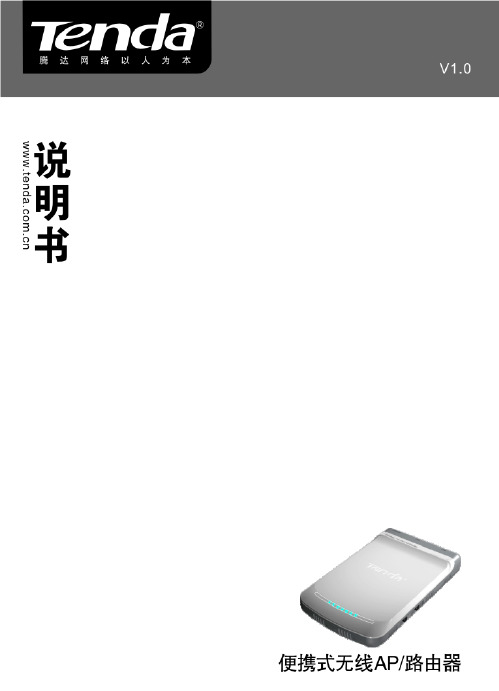
版 权 申 明是深圳市吉祥腾达科技有限公司注册商标。
文中提及到的其它商标或商品名称均是他们所属公司的商标或注册商标。
本产品的所有部分,包括配件和软件,其版权属深圳市吉祥腾达科技有限公司所有,在未经过深圳市吉祥腾达科技有限公司许可的情况下,不得任意拷贝、抄袭、仿制或翻译成其它语言。
本手册中的所有图片和产品规格参数仅供参考,随着软件或硬件的升级会略有差异,如有变更,恕不另行通知,如需了解更多产品信息,请浏览我们的网站:目 录第1章产品简介 (1)1.1产品规格 (2)1.2包装清单 (2)1.3面板指示灯及接口说明 (3)第2章产品硬件安装 (5)2.1硬件安装 (5)第3章工作模式介绍 (7)3.1无线接入点模式(AP模式) (7)3.2客户端+覆盖模式(C LIENT+AP模式) (8)3.3桥接+覆盖模式(WDS+AP模式) (8)3.4无线信号放大模式(WISP模式) (9)3.5无线路由器模式(W IRELESS R OUTER模式) (10)第4章如何登录到设备 (11)4.1正确设置您的计算机网络配置 (11)4.2登陆 (13)第5章工作模式设置 (14)5.1无线接入点模式设置向导 (14)5.2无线客户端+覆盖模式设置向导 (15)5.3无线桥接+覆盖模式设置向导 (18)5.4无线信号放大模式设置向导 (21)5.5无线路由器模式设置向导 (24)第6章高级设置 (30)6.1LAN设置 (30)6.2WAN设置 (31)6.3WAN口参数 (33)6.4MAC地址克隆 (33)6.5域名服务器 (34)第7章无线设置 (36)7.1基本设置 (36)7.2无线安全设置 (37)7.3高级设置 (40)7.4WPS设置 (41)7.5无线访问控制 (43)7.6连接状态 (44)第8章 DHCP服务器 (45)8.1DHCP服务设置 (45)8.2DHCP列表与绑定 (46)第9章虚拟服务器 (47)9.1端口段映射 (47)9.2DMZ主机 (48)9.3UPNP设置 (49)第10章安全设置 (50)10.1客户端过滤 (50)10.2URL过滤 (51)10.3MAC地址过滤 (52)10.4防网络攻击 (54)10.5远程WEB管理 (54)10.6WAN口PING (55)第11章路由设置 (56)11.1路由表 (56)第12章系统工具 (57)12.1时间设置 (57)12.2DDNS (57)12.3备份/恢复设置 (59)12.4恢复出厂设置 (60)12.5软件升级 (61)12.6重启设备 (61)12.7修改登录密码 (62)12.8系统日志 (62)12.9退出登录 (63)附录一:如何将电脑的IP地址改成自动获取? (64)附录二:设备加密后如何设置,能让无线网卡成功连接到本设备? (67)附录三:名词解释 (69)附录四:常见问题解答 (71)第1章产品简介感谢您购买W150M便携式无线AP/路由器(以下简称设备)W150M是一款便携式无线AP/设备,W150M无线传输速率为150Mbps,它具有五种功能实现各种无线应用。
Tenda腾达无线150M路由器中继器A6用户使用说明书、用户手册
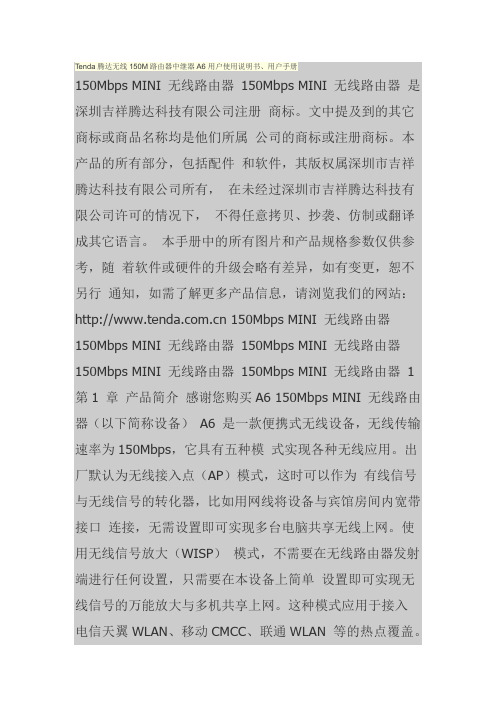
Tenda腾达无线150M路由器中继器A6用户使用说明书、用户手册150Mbps MINI 无线路由器150Mbps MINI 无线路由器是深圳吉祥腾达科技有限公司注册商标。
文中提及到的其它商标或商品名称均是他们所属公司的商标或注册商标。
本产品的所有部分,包括配件和软件,其版权属深圳市吉祥腾达科技有限公司所有,在未经过深圳市吉祥腾达科技有限公司许可的情况下,不得任意拷贝、抄袭、仿制或翻译成其它语言。
本手册中的所有图片和产品规格参数仅供参考,随着软件或硬件的升级会略有差异,如有变更,恕不另行通知,如需了解更多产品信息,请浏览我们的网站: 150Mbps MINI 无线路由器150Mbps MINI 无线路由器150Mbps MINI 无线路由器150Mbps MINI 无线路由器150Mbps MINI 无线路由器1 第1 章产品简介感谢您购买A6 150Mbps MINI 无线路由器(以下简称设备)A6 是一款便携式无线设备,无线传输速率为150Mbps,它具有五种模式实现各种无线应用。
出厂默认为无线接入点(AP)模式,这时可以作为有线信号与无线信号的转化器,比如用网线将设备与宾馆房间内宽带接口连接,无需设置即可实现多台电脑共享无线上网。
使用无线信号放大(WISP)模式,不需要在无线路由器发射端进行任何设置,只需要在本设备上简单设置即可实现无线信号的万能放大与多机共享上网。
这种模式应用于接入电信天翼WLAN、移动CMCC、联通WLAN 等的热点覆盖。
客户端(Client)模式,本设备相当于无线网卡,可以用来连接无线热点信号或无线路由器,实现无线信号转换为有线信号,可增大网络传输距离。
中继(Client+AP)模式,可以实现无线信号接收并继续放大的同时,通过网线接电脑能同时实现数据接收。
当您和邻居共享无线上网时,可以用这种模式增强信号,使无线信号放大后继续传输。
另外可以应用在接IPTV 机顶盒、宽带卫星接收机等。
腾达 1200M 11AC 双频无线路由器 AC6 使用说明书

1200M 11AC双频无线路由器·AC6使用说明书声明版权所有©2017深圳市吉祥腾达科技有限公司。
保留一切权利。
未经本公司书面许可,任何单位或个人不得擅自复制、摘抄及翻译本文档部分或全部内容,且不得以任何形式传播。
是深圳市吉祥腾达科技有限公司在中国和(或)其它国家与地区的注册商标。
文中提及的其它品牌和产品名称均为其相应持有人的商标或注册商标。
由于产品版本升级或其它原因,本文档内容会不定期更新。
除非另有约定,本文档仅作为产品使用指导,文中的所有陈述、信息和建议均不构成任何形式的担保。
本文档对路由器的使用步骤和功能设置步骤提供详细描述,对于页面直接提示信息和简单的信息查看不作详述。
前言感谢选择腾达产品。
开始使用本产品前,请先阅读本说明书。
约定说明书中使用的图片、IP地址等数据信息均为举例说明,具体请以实际信息为准。
本文可能用到的格式说明如下。
本文可能用到的标识说明如下。
表示重要信息或需要特别关注的信息。
若忽略此等信息,可能导致配置失效、数据丢失或设备故障。
表示有助于节省时间或资源的方法。
缩略语更多信息如需获取更多信息,请访问腾达官方网站:。
技术支持如需技术支持,请通过以下方式与我们联系。
热线400-6622-666电子邮件***************.cn网站官方微信Tenda_1999 官方微博Tenda腾达目录1产品介绍 (1)1.1 产品简介 (1)1.2 主要特性 (1)1.3 产品外观 (2)2设置上网 (5)2.1 未使用过其它路由器进行拨号上网 (5)2.2 使用过其它路由器进行拨号上网 (14)3页面简介 (23)3.1 登录路由器管理页面 (23)3.2 退出路由器管理页面 (24)4网络状态 (25)4.1 查看联网状态 (25)4.2 查看在线用户 (26)4.3 查看WiFi信息 (28)4.4 查看其它状态信息 (29)5外网设置 (30)5.1 概述 (30)5.2 宽带拨号上网 (31)5.3 动态IP上网 (33)5.4 静态IP上网 (34)6无线设置 (36)6.1 无线名称与密码 (36)6.3 无线中继 (41)6.4 无线信道与频宽 (44)6.5 信号强度调节 (47)6.6 WPS (47)6.7 Beamforming+ (51)6.8 AP模式 (52)6.9 无线抗干扰 (55)7访客网络 (56)7.1 概述 (56)7.2 设置访客网络 (57)8家长控制 (58)8.1 概述 (58)8.2 设置家长控制规则 (59)8.3 示例 (61)9VPN服务 (63)9.1 PPTP服务器 (63)9.2 PPTP在线用户 (70)9.3 PPTP/L2TP客户端 (71)10高级功能 (74)10.1 网速控制 (74)10.2 APP远程管理 (76)10.3 智能省电 (81)10.4 LED灯控制 (82)10.5 MAC地址过滤 (83)10.7 IPTV (88)10.8 静态路由 (90)10.9 DDNS (94)10.10 虚拟服务器 (99)10.11 DMZ主机 (104)10.12 UPnP (105)11系统管理 (106)11.1 局域网设置 (106)11.2 静态IP分配 (108)11.3 WAN口参数 (110)11.4 时间设置 (112)11.5 管理员密码 (112)11.6 重启与复位 (114)11.7 软件升级 (115)11.8 备份与恢复 (118)11.9 远端WEB管理 (119)11.10 系统状态 (122)11.11 系统日志 (125)11.12 系统自动维护 (126)附录 (128)A.1 设置电脑IP地址 (128)A.2 常见问题解答 (132)1 产品介绍1.1 产品简介AC6是专门为光纤用户打造的信号强劲,性能稳定的双频路由器。
腾达Tenda便携式无线AP-路由器 W150M+用户手册

版权申明是深圳市吉祥腾达科技有限公司注册商标。
文中提及到的其它商标或商品名称均是他们所属公司的商标或注册商标。
本产品的所有部分,包括配件和软件,其版权属深圳市吉祥腾达科技有限公司所有,在未经过深圳市吉祥腾达科技有限公司许可的情况下,不得任意拷贝、抄袭、仿制或翻译成其它语言。
本手册中的所有图片和产品规格参数仅供参考,随着软件或硬件的升级会略有差异,如有变更,恕不另行通知,如需了解更多产品信息,请浏览我们的网站:目录第1章产品简介 (1)1.1产品规格 (2)1.2包装清单 (2)1.3面板指示灯及接口说明 (3)第2章产品硬件安装 (5)2.1硬件安装 (5)第3章工作模式介绍 (7)3.1无线接入点模式(AP模式) (7)3.2客户端+覆盖模式(C LIENT+AP模式) (8)3.3桥接+覆盖模式(WDS+AP模式) (8)3.4无线信号放大模式(WISP模式) (9)3.5无线路由器模式(W IRELESS R OUTER模式) (10)第4章如何登录到设备 (11)4.1正确设置您的计算机网络配置 (11)4.2登陆 (13)第5章工作模式设置 (14)5.1无线接入点模式设置向导 (14)5.2无线客户端+覆盖模式设置向导 (15)5.3无线桥接+覆盖模式设置向导 (18)5.4无线信号放大模式设置向导 (21)5.5无线路由器模式设置向导 (24)第6章高级设置 (30)6.1LAN设置 (30)6.2WAN设置 (31)6.3WAN口参数 (33)6.4MAC地址克隆 (33)6.5域名服务器 (34)第7章无线设置 (36)7.1基本设置 (36)7.2无线安全设置 (37)7.3高级设置 (40)7.4WPS设置 (41)7.5无线访问控制 (43)7.6连接状态 (44)第8章DHC P服务器 (45)8.1DHCP服务设置 (45)8.2DHCP列表与绑定 (46)第9章虚拟服务器 (47)9.1端口段映射 (47)9.2DMZ主机 (48)9.3UPN P设置 (49)第10章安全设置 (50)10.1客户端过滤 (50)10.2URL过滤 (51)10.3MAC地址过滤 (52)10.4防网络攻击 (54)10.5远程WEB管理 (54)10.6WAN口PING (55)第11章路由设置 (56)11.1路由表 (56)第12章系统工具 (57)12.1时间设置 (57)12.2DDNS (57)12.3备份/恢复设置 (59)12.4恢复出厂设置 (60)12.5软件升级 (61)12.6重启设备 (61)12.7修改登录密码 (62)12.8系统日志 (62)12.9退出登录 (63)附录一:如何将电脑的IP地址改成自动获取? (64)附录二:设备加密后如何设置,能让无线网卡成功连接到本设备? (67)附录三:名词解释 (69)附录四:常见问题解答 (71)第1章产品简介感谢您购买W150M+便携式无线AP/路由器(以下简称设备)W150M+是一款便携式天线可拆卸无线AP/设备,W150M+无线传输速率为150Mbps,它具有五种功能实现各种无线应用。
w311m 无线网卡使用手册
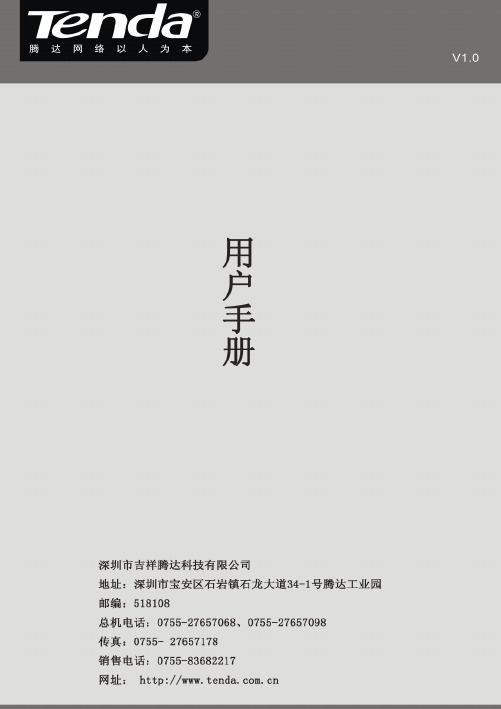
版权声明是深圳市吉祥腾达科技有限公司注册商标。
文中提及的其它商标或商品名称均是深圳市吉祥腾达科技有限公司的商标或注册商标。
本产品的所有组件,包括硬件和软件,其版权属深圳市吉祥腾达科技有限公司所有,在未经过深圳市吉祥腾达科技有限公司许可的情况下,不得任意拷贝、抄袭、仿制或翻译成其它语言。
本手册中的所有图片和产品参数仅供参考,随着软件或硬件的升级会略有差异,如有变更,恕不另行通知,如需了解更多产品信息,请登录我们公司网站:。
目 录版权声明..........................................................- 1 -第一章产品简介.. (1)1.1物品清单(以实际产品为准) (1)1.2指示灯描述 (1)1.3产品特性 (1)1.4产品应用 (2)1.5安装前准备工作 (2)1.6停用其它厂商的无线网卡 (3)1.7产品保养 (4)第二章安装指南 (5)第三章使用系统自带的无线配置程序 (9)3.1W INDOWS XP无线网络连接 (9)3.2VISTA无线网络连接 (13)3.3W INDOWS 7无线网络连接 (16)第四章客户端应用程序使用 (18)4.1S TATION模式(客户端模式) (19)4.1.1 连接信息 (20)4.1.2 站点检测 (20)4.1.3 配置管理 (21)4.1.4 流量统计 (31)4.1.5 WPS 配置 (32)4.2AP M ODE (32)4.2.1基本配置 (33)4.2.2安全设置 (34)4.2.3访问控制 (37)4.2.4关于 (38)4.2.5 Windows 7下AP模式 (39)附录一相关技术名词解释 (40)附录二如何设置WPS功能 (41)附录三常见问题解答 (45)附录四产品有毒有害物质清单 (47)第一章产品简介Tenda无线网卡支持IEEE无线标准,能迅速处理文件传输、视频、多媒体、以及其它对带宽要求较高的应用。
腾达ac7 使用说明书
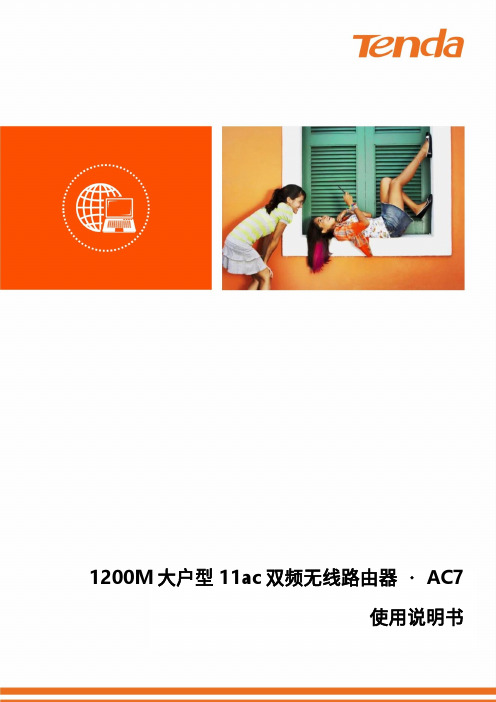
1200M大户型11ac双频无线路由器·AC7使用说明书1声明版权所有©2018深圳市吉祥腾达科技有限公司。
保留一切权利。
未经本公司书面许可,任何单位或个人不得擅自复制、摘抄及翻译本文档部分或全部内容,且不得以任何形式传播。
是深圳市吉祥腾达科技有限公司在中国和(或)其它国家与地区的注册商标。
文中提及的其它品牌和产品名称均为其相应持有人的商标或注册商标。
由于产品版本升级或其它原因,本文档内容会不定期更新。
除非另有约定,本文档仅作为产品使用指导,文中的所有陈述、信息和建议均不构成任何形式的担保。
前言感谢选择腾达产品。
开始使用本产品前,请先阅读本说明书。
约定菜单项「」选择「开始」菜单。
按钮边框+底纹点击确定。
连续菜单选择> 进入「系统管理」>「时间设置」页面。
故障。
表示有助于节省时间或资源的方法。
缩略语ISP Internet Service ProviderDNS Domain Name SystemDHCP Dynamic Host Configuration ProtocolVPN Virtual Private NetworkL2TP Layer 2 Tunneling ProtocolMPPE Microsoft Point-to-Point EncryptionPPP Point To Point ProtocolPPTP Point to Point Tunneling ProtocolIPTV Internet Protocol TelevisionDDNS Dynamic Domain Name SystemDMZ Demilitarized ZoneWPS Wi-Fi Protected SetupMU-MIMO Multi-User Multiple-Input Multiple-OutputMTU Maximum Transmission UnitUPnP Universal Plug and PlayAES Advanced Encryption Standard技术支持如需了解更多信息,请通过以下方式与我们联系。
腾达TendaW311MAP模式如何设置
腾达Tenda W311M AP模式如何设置
Q:腾达USB无线网卡AP模式如何设置上网?
适用类型:USB无线网卡问题分类:功能实现
A:腾达USB无线网卡支持两种工作模式:station模式和AP模式。
在AP模式下可以将您电脑上的有线信号转变为无线信号。
具体设置步骤(以XP系统为例):
一、先安装好网卡驱动,驱动安装成功后在电脑会出现网卡UI界面。
如下图所示:
二、将电脑本地连接或宽带连接进行共享。
在电脑桌面上右击“网
络邻居”—“属性”—“本地连接”—右击“属性”—“高级”—“Internet连接共享”。
如下图所示:
三、由于USB网卡默认的是station模式,所以需要进行模式切换。
右击电脑右下角tenda标识的网卡UI图标,点击“切换至AP模式”。
如下图所示:
点击切换后会出现如下图标:
四、(1)、切换AP模式成功后,在设置界面里点击“一般设置”--- 填写“AP的网络名称(SSID )”--“下一步”。
如下图所示:
(2)、设置好SSID点击下一步“选择国家区域码是默认”,“信道”建议选择“1”“6”“11”。
如下图所示:
(3)、选择信道后点击下一步,设置“验证方法”和“加密方法”(建议使用WPA-PSK、AES)。
如下图所示:
(4)、AP 模式设置成功,可查看到网络名称和IP地址。
如下图所示:
第五步:验证AP模式是否设置成功。
在附近通过另一台电脑搜索
AP的无线信号,连接成功后,获取的IP地址为软AP分配的IP地址。
如下图所示:。
腾达无线网卡的使用教程
腾达无线网卡的使用教程
通过腾达无线网卡可以接收或发射无线信号上网,下面是店铺给大家整理的一些有关腾达无线网卡的使用教程,希望对大家有帮助!
腾达无线网卡的使用教程
将电脑本地连接或宽带连接进行共享。
在电脑桌面上右击“网络邻居”—“属性”—“本地连接”—右击“属性”—“高级”—“Internet连接共享”(注:电脑通过宽带连接拔号上网的,请共享”宽带连接“,否则设置不成功,共享方法一样)如下图所示:无线网卡默认的是station模式,所以需要进行模式切换。
右击电脑右下角tenda标识的网卡UI图标,点击“切换至AP模式”。
如下图所示:
点击切换后会出现如下图标,如电脑是通过宽带连接拔号上网的,切换时请选择宽带连接。
切换AP模式成功后,在设置界面里点击“一般设置”--- 填写“AP的网络名称(SSID )”--“下一步”
设置好SSID点击下一步“选择国家区域码是默认”,“信道”建议选择“1”“6”“11”
选择信道后点击下一步,设置“验证方法”和“加密方法”(建议使用WPA-PSK、AES)
AP 模式设置成功,可查看到网络名称和IP地址
验证AP模式是否设置成功。
在附近通过笔记本或手机搜索AP的无线信号,连接成功后,获取的IP地址为软AP分配的IP地址END。
腾达W311M无线USB网卡说明书(英文)
Copyright Statementis the registered trademark of Shenzhen Tenda Technology Co., Ltd. All the products and product names mentioned herein are the trademarks or registered trademarks of their respective holders. Copyright of the whole product as integration, including its accessories and software, belongs to Shenzhen Tenda Technology Co., Ltd. Without the permission of Shenzhen Tenda Technology Co., Ltd, any individual or party is not allowed to copy, plagiarize, reproduce, or translate it into other languages.All the photos and product specifications mentioned in this guide are for references only. Upgrades of software and hardware may occur, and if there are changes, Tenda is not responsible for notifying in advance. If you would like to know more about our product information, please visit our website at .ContentsChapter 1 Product Introduction (3)1.1 Package Contents (3)1.2 LED Indicator Description (3)1.3 Product Features (4)1.4 Product Usage (4)1.5 Before Installation (5)1.6 Disable other manufacturers’ wireless network adapters (5)1.7 Product Maintenance (7)Chapter 2 Installation Guide (8)2.1 Hardware Installation (8)2.1.1 Install the USB network adapter (8)2.1.2 Install the PCI network adapter (8)2.2 Software Installation (9)Chapter 3 How to use the Windows Built-in Wireless Configuration (14)3.1 Wireless Network Connection under Windows XP (14)3.2 Wireless Network Connection under VISTA (18)3.3 Wireless Network Connection under Windows 7 (21)Chapter 4 Tenda Wireless Utility (23)4.1 Station mode (Client Mode) (23)4.1.1 Available Networks (24)4.1.2 Link Information (27)4.1.3 Profile Settings (29)4.1.4 Advanced (41)4.1.5 About (41)4.1.6 Help (42)4.2 AP mode (42)4.2.1 Config AP (44)4.2.2 Advanced (46)4.2.3 Access Control List (47)4.2.4 Associate List (48)4.2.5 AP Mode under Windows 7 (48)Appendix 1: Acronyms and Terms (50)Appendix 2: How to Set WPS (51)Appendix 3: How to connect with PSP (59)Appendix 4 :FAQ (63)Appendix 5 :Regulatory Information (68)Chapter 1 Product IntroductionThank you for choosing this Tenda wireless adapter!The Tenda wireless adapter supports IEEE wireless standards, and is able to quickly process file transfer, video, multi-media and other applications that require higher bandwidth.This Tenda wireless adapter also integrates wireless configuration program, which makes it easy and quick to set up the wireless client. Besides, Soft AP is supported for fast wireless network establishment, and WPS encryption supported for you to quickly encrypt and secure your wireless network.All in all, the Tenda wireless adapter is easy-to-use, and of robust signal, long transmitting distance.1.1 Package Contents¾One Wireless network adapter¾One Software CD (includes user guide and driver)The above list is for your reference only,the actual contents may differ according to the product you purchase.1.2 LED Indicator DescriptionThere is one status LED indicator on the side of the wireless network adapter. It lights up and stays ON when working correctly, and flashes when transferring data.1.3 Product Features¾Supports soft AP feature¾Detects wireless network and adjusts transmitting rate automatically¾Provides two working modes: Infrastructure and Ad-Hoc¾Supports WEP data encryption and WPA-PSK/WPA2-PSK encryption methods¾Supports WPS (Wi-Fi Protected Setup) encryption to secure your wireless network¾Complies with Windows 7/XP/ 2000/Vista, Linux, MAC OS, etc.1.4 Product UsageThis Tenda Wireless Adapter offers a fast, reliable and extendable solution for wireless access.It is mostly used in the following circumstances:1.Enables staff members who require higher mobility, to have access to the wireless network anywhere inside their company.2.Enables wireless communication for companies or places which are not suitable for wired LAN installation because of budget or building environment restrictions, such as historical buildings, rentals, or places for short-term usage.3.Suitable for Enterprises or individuals requiring to regularly alter the networking topology4.Helps enterprises or individuals who would like to usewireless to establish wireless network quickly and frees them from the trouble of cable distribution.1.5 Before Installation1.Please read through the whole user guide before you install and use this product.2.Please close or uninstall the configuration programs of other manufacturers’ before you install the configuration programs of Tenda network adapters to avoid possible UI (user interface) conflict.3.To avoid possible network conflicts between this Tenda network adapter and those of other manufactures’, we recommend that you first disable the network adapters of other manufacturers before installaing the driver.1.6 Disable other manufacturers’ wireless network adapters1. Right click “My Computer” and select “Manage”2. On the Computer Management screen ,select“Device Manager”- “Network adapters”, and right click the network adapter you want to disable and click “Disable”3. Click the “Yes” button on the dialogue box to disable thenetwork adapter.1.7 Product Maintenance1.Please keep the product away from water and humidenvironment to guarantee its normal performance 2.Protect it against hazardous substances (such as acids,alkalis etc).3.Please don’t directly expose the adapter to the sunlight orexcessive heat.4.Please contact Tenda tech support if any problems occur.Chapter 2 Installation GuideThis chapter will guide you through the process of installing the network adapter software package, with the included software CD. The package integrates driver and configuration software. Thus, when you are installing the driver, the configuration software will be installed automatically as well.The software installation steps and operating guide in this user guide are explained under Windows XP, Installation steps for other operating systems are similar.2.1 Hardware Installation2.1.1 Install the USB network adapterPlease insert the Wireless USB Adapter into the USB port of your computer.2.1.2 Install the PCI network adapterInsert the wireless adapter into the PCI slot of yourcomputer when it is turned off and then start it(Please make sure the PCI adapter’s “gold fingers” are clean. If the PCI adapter can not be identified after being inserted into the mainboard slot,or the adapter can not scan signals after the driver being installed, please shut down your computer and clean the adapter,and then re-install).2.2 Software Installation2.2.1When The “Found New Hardware Wizard” system dialogue pops up, we recommend that you select” Cancel” and use the included Setup Wizard software CD for fast installation.2.2.2 Put the included software CD into the CD drive of your computer ,and the driver should run automatically , a Welcome screen should pop up, just click the “RUN” button.( Double click “Tenda.exe”in the software CD and manually install when it doesn’t auto-run).2.2.3 Select “I accept the terms of the license agreement” and click “Next”.2.2.4 Two set up types are provided: one is “Install driver only” ,the other is “Install driver and Tenda WLAN Utility”.NOTE:you may select the first method when you areaccustomed to use the WINDOWS built-inwireless configuration program.However, thisprogram doesn’t support AP mode, WPS, andthe WPS button on the wireless adapter. To usethese advanced features, the second method isrecommended.2.2.5 Click “Install” to begin the driver installation.2.2.6 Click “Finish” to complete the installation.Chapter 3 How to use the Windows Built-in Wireless ConfigurationThis chapter explains to users who don’t install Tenda configuration program how to use Windows Built-in Wireless Configuration to connect to the wireless network .Use of the Windows Built-in Wireless Configuration requires enabling Wireless Zero Configuration service(the default is enabled).3.1 Wireless Network Connection under Windows XP1. Right click “My Network Places” on the desktop and select “Properties”.2. Open the network connection.Right click “Wireless NetworkConnection” and select “View Available Wireless Networks” as shown below.3. On the right of the screen displayed are the currently scanned wireless networks. If the one you want to connect has not been scanned, click “Refresh Network List” to update the network list.4. Select the wireless network you want to connect, and click “Connect” or double click this wireless network. Input the key in the key dialogue box (the key input is case-sensitive) then click “Connect”.NOTE: If the wireless device you are connecting to is not encrypted, the key dialogue box will not pop up.5.When it shows “Connected” as the picture below, then youcan enjoy wireless access to Internet now.6. You can modify wireless network key from “Change advanced settings”.7. Select “Wireless Networks”and choose the one you want to modify, and then click “Properties”.8. Modify the key in the appearing dialogue box.3.2 Wireless Network Connection under VISTA1. Click the Wireless Connection icon in the lower right corner of your desktop and select “Connect to a network” as shown below.2.Select the wireless network you wish to connect and click “Connect” or double click the wireless network to connect. Click the Refresh icon in the upper right corner to update the network list if you don’t find the specified wireless network.3. If the wireless network that you are connecting has enabledsecurity mode, you’ll be prompted to enter the network key .Click “Connect” after you enter the correct key.4.The following screen will appear after successfullyconnected to the wireless network.5.If you want to change the wireless network key, just rightclick the wireless network’s SSID and then select“Properties”.6.You can modify the key from the appearing dialogue box.3.3 Wireless Network Connection under Windows 71.Click the wireless connection in the lower right corner of the computer’s desktop to view the available wireless networks. Select the wireless network you wish to connect and click “Connect” or double click the wireless network to connect. If you don’t find the specified one, please click the refresh icon in the upper right corner to update the list.2.If the wireless network you are connecting is encrypted,you’ll be prompted to enter the key. Click “Ok” after you enter the correct key.3. It shows “Connected” after successfully connected. You can disconnect it, view its status or modify the wireless network properties by right click the wireless networkChapter 4 Tenda Wireless UtilityWhen you are installing the driver, select “Install driver and Tenda WLAN Config Tool” and the adapter driver and client utility will be installed. All functions of this adapter can be configured via Tenda’s utility interface (in the following text it is abbreviated as UI).Select “Start”—“All Programs” —“Tenda Wireless”— Tenda Wireless Utility”, or click the “Tenda Wireless Utility” shortcut on your PC’s desktop to start the UI.4.1 Station mode (Client Mode)Station mode (Client Mode) OverviewIt is a common solution to use the wireless network adapter as a client to receive signals.Main interface for station modeThe function buttons on the top(From L to R )are respectively Site Survey, Link Information, Profile, Advanced, About, Help, and MiniSize. While the left column displays Turn On/Off RF, Security /No security, and Signal status.4.1.1 Available NetworksThe “Available Networks” screen displays currently scannedwireless signals and you can click one to connect the signal. Select one and you may view the AP’s MAC address, wireless mode (A/B/G/N), authentication type, and encryption type, or WPS authentication and signal strength.Before you connect to a wireless network, please click the “Rescan” button to update the wireless network list and select the one you wish to connect, then click the “Connect” icon.For the networks that are not encrypted, you can directly click “Connect”. However, for the encrypted wireless networks,a“Profile” dialog will pop up and you must select the corresponding authentication type and encryption type,and then click the “Next” button to input the correct key.Please note that this type of connection will not create a profile ,thus next time connect to this network you still need to select it manually.The detailed explanations about the authentication and encryption are as follows:WEP:Supports 10/26-bit Hex characters and 5/13-bit ASCII. WPA-PSK:Supports 8-63-bit ASCII and 8-64-bit Hex characters.WPA2-PSK:Supports 8-63-bit ASCII and 8-64-bit Hex characters.WPA-PSK/WPA2-PSK:Supports 8-63-bit ASCII and 8-64 -bit hex characters.NOTE:The Hex characters consist of numbers 0~9 and letters a-f. ASCII characters consist of any Arabic digitals/letters and characters.4.1.2 Link InformationAfter successfully connected to one wireless network, you can view its detailed information by clicking the “Link Information” on the main interface.1.“Link Status” screen displays the detailed information of theconnected AP including its SSID,MAC address,authentication type, encryption type, network typeand channel.2. “Throughput” screen displays the signal strength of each of the wireless adapter’s antennas and the link quality.3.”Statistics” screen is used to count the total Rx and Tx data packets, including transmitted,retransmitted and fail to receive ACK after all retries.You can click the “Reset Counter” button to clear the count.4.1.3 Profile SettingsExcept the above common connection type, you can also connect to the wireless network by adding a profile on the “Profile Settings“screen.The “Profile Settings” screen is used to save the wireless network parameters. When the adapter is successfully connected to a network, the profile name of this network will automatically be added here, which helps the adapter to quickly connect to the wireless network next time.However, there’s one exception that when you have set the hidden SSID,namely the SSID can not be scanned,then you must manually connect by adding the profile name.The main interface is as shown below.Add: create a new profileDelete: delete the existing profileEdit: modify the existing profileAdd WPS Profile: WPS setting requires that the connecting wireless device support WPS function.WPS helps you to fulfill wireless encryption fast aswell as secure your wireless network. For detailedsetting steps, refer to appendix2.There are two network types for your option when clicking the “Add” button to add wireless adapter connection: Infrastructure and Ad-Hoc.Infrastructure is an application mode that integrates the wired and wireless LAN architectures. It is different from Ad-Hoc in that in this mode the computer installed with the wireless network adapter has to fulfill the wirelesscommunication via AP or wireless router. It can be devided into two modes:“wireless AP + wireless network adapter” and “wireless router + wireless network adapter”.Ad-Hoc is a special wireless mobile network application mode. All nodes in the network are ually it is used to share resources by connecting the opposing computer’s wireless adapter.1. Infrastructure Profile ManagementWhen you are connecting the wireless adapter to an AP or a wireless router, please select the Infrastructure mode.Click the “Add”button and select the network type as” Infrastructure”,and enter the profile name and SSID or you can find the SSID you wish to connect from the drop-down list.Click the next button to select the authentication type and encryption type such as WPA-PSK and AES, and then input the key and click next.After a profile is successfully added, the profile name can be seen on the profile list,you can edit , import or export the profile,click “Active” to finish the connection,now you can also view the detailed connection status on the “Link Information”screen.NOTE:If the SSID broadcast function of the wireless router or AP you wish to connect is disabled, then the wireless adapter can not scan the SSID, thus you need to connect by creating the corresponding profile.2.Ad-Hoc Profile managementUsing the Ad-hoc mode to establish a wireless network requires that each computer should be equipped with a wireless network adapter. By connecting these wireless adapters, computers are able to share the resources. The detailed setting steps are as follows:1)Firstly you’ll have to allocate a static IP to each wireless adapter to be connected in Ad-hoc mode.a.Right click “My Network Places” on your computer’s desktopand select “Properties”.b.Right click “Wireless Network Connection”, and select“Properties”c.Select “Internet Protocol(TCP/IP)”and click “Properties”.d. Please enter the IP address and subnet mask, and make surethis IP address is not used by other devices in thenetwork.For example: if your wireless adapter’s IPaddress is 192.168.0.1,then set other wirelessadapters’ IP addresses within the range of192.168.0.2—192.168.0.254.Click “Ok” to save thesettings.2) Create a new Ad-hoc profileClick the “Add” button and enter the network name in the SSID field to identify the wireless network, and select Ad-hoc as the network type and then select the channel.Click the “Next” button to select the authentication type and encryption type and then input the correct key and click “Next”.After a profile is successfully added,the profile can be seen on the profile list ,select it and click the “Active” icon on the lower right corner.And then search for the wireless network on other clients. Double click the wireless network you have configured and you’ll be prompted for the key .After entering the key, click “Connect”.When the highlighted part shows “Connected“ ,it indicates the connection is successful.4.1.4 AdvancedThis section is used to set the wireless mode and country region code for the current wireless adapter. You have three options to choose from: 2.4G, 5G or 2.4G+5G. The widely used is 2.4G wireless adapter. To use the 5G mode of 802.11a technology, please set it here.4.1.5 AboutThis screen mainly displays the version information of the UI’s different programs as well as Tenda’s copyright statement.4.1.6 HelpClick the help button to open the user manual.4.2 AP modeWhen you want to use the wireless adapter’s AP function, please right click the UI icon on the taskbar of your computer desktop and select “Switch to AP Mode”.In this mode, the wireless adapter acts as an AP to transmit wireless signal and create a wireless network, while allowing other wireless clients to access this network.As shown in the diagram below: The PC in the left has already accessed to the Internet by using a wired network adapter, meanwhile, you install a Tenda wireless adapter (take a USB wireless adapter as an example) and its UI on this computer, and set the adapter to AP mode.By using the wireless adapters to scan the AP’S SSID to connect, the computers in the right can also access to the Internet after successfully connectedIn this mode, the client utility differs from that in station mode,and the main interface is as shown below.When it is switched to AP mode, the wireless adapter will automatically set its IP address as 192.168.123.1, and other clients that connected to this AP will automatically obtain the IP addresses of: 192.168.123.X(X is any integer from 2 to 254).The function buttons on the top (From L to R )are respectively Config AP, Advanced, Access Control List, Associate List, About, Help, and MiniSize, while the left column displays Turn On/Off RF, Security /No security, and AP mode icon.4.2.1 Config APThis screen is used to set the AP’s general parameters including SSID, wireless mode, channel, authentication type and encryption type, as shown in the picture below.Here the authentication type is set as “Open” and the encryption type “Not Use”.4.2.2 AdvancedThis screen is used to set the advanced parameters of the wireless adapter when working in AP mode, such as No forwarding among wireless clients and TX power.No forwarding among wireless clients: This featureisolates the communications among the wireless clients that are connected to the wireless adapter in AP mode.TX power: To adjust the transmit power for the wireless adapter4.2.3 Access Control ListAccess Control is based on the wireless adapter’ MAC addresses to allow or reject a specified client’s access to this wireless network.Access Policy:Disable: To disable the filter function.Allow All: To permit all hosts whose wireless MAC addresses are included in the list to access the wireless network,other hosts whose wireless MAC addresses have notbeen added to the list will be prohibited by default. Reject All: To prohibit all hosts whose wireless MAC addresses are included in the list from accessing the wireless network,other hosts whose wireless MAC addresses have not been added to the list will be permitted by default.MAC Address:To input the client’s wireless MAC address you want to filter in the physical address field.: to add the entered wireless client MAC address to the list.: to delete an existing MAC address in the list.: to delete all clients’ wireless MAC addresses in the list.Add the MAC address of the client’s wireless network adapter to the list and select “All Allow” in the access policy drop-down list, computers whose wireless MAC addresses are not included in the list will be rejected by default. Select “All reject”, and only the host computers whose wireless MAC addresses are included in the list can not access the AP wireless network.4.2.4 Associate ListWhen there’s client connected to this AP and has successfully obtained the IP address ,then the client’s MAC address, AID and Status can be seen on the list.4.2.5 AP Mode under Windows 7。
腾达U12无线网卡驱动上网设置方法
腾达U12无线网卡驱动上网设置方法路由器系统构成了基于TCP/IP 的国际互联网络Internet 的主体脉络,也可以说,路由器构成了Internet的骨架。
腾达u12是腾达旗下的一款双频千兆无线网卡,在使用这款无线网卡前必须安装驱动,下面就分享了腾达u12网卡驱动的安装级上网设置详细教程,需要的朋友参考了解下吧安装步骤:1、网卡插入电脑2、安装驱动3、连接无线信号以Windows7系统为例:将网卡直接插入电脑USB接口或者通过自带USB延长线连接电脑和网卡1、网卡附带光盘插入电脑,双击打开桌面“计算机”,找到CD-DVD并右键单机选“打开”,看到“setup”程序后,双击运行程序安装;如果电脑没有光驱,需从本站下载(点击下载U12驱动)。
下载后是一个压缩包,需先解压整个文件。
解压完成后,双击解压后的文件夹,找到“Setup”程序双击安装。
2、点击“立即安装”即可进行安装。
3、安装完成后,即可连接wifi信号上网。
(如果选立即重启,请先保存电脑上的文件)第一种方法:可用网卡自带软件连接信号第二种方法:用系统自带方式连接信号相关阅读:路由器安全特性注意点由于路由器是网络中比较关键的设备,针对网络存在的各种安全隐患,路由器必须具有如下的安全特性:(1)可靠性与线路安全可靠性要求是针对故障恢复和负载能力而提出来的。
对于路由器来说,可靠性主要体现在接口故障和网络流量增大两种情况下,为此,备份是路由器不可或缺的手段之一。
当主接口出现故障时,备份接口自动投入工作,保证网络的正常运行。
当网络流量增大时,备份接口又可承当负载分担的任务。
(2)身份认证路由器中的身份认证主要包括访问路由器时的身份认证、对端路由器的身份认证和路由信息的身份认证。
(3)访问控制对于路由器的访问控制,需要进行口令的分级保护。
有基于IP地址的访问控制和基于用户的访问控制。
(4)信息隐藏与对端通信时,不一定需要用真实身份进行通信。
通过地址转换,可以做到隐藏网内地址,只以公共地址的方式访问外部网络。
- 1、下载文档前请自行甄别文档内容的完整性,平台不提供额外的编辑、内容补充、找答案等附加服务。
- 2、"仅部分预览"的文档,不可在线预览部分如存在完整性等问题,可反馈申请退款(可完整预览的文档不适用该条件!)。
- 3、如文档侵犯您的权益,请联系客服反馈,我们会尽快为您处理(人工客服工作时间:9:00-18:30)。
目录第一章产品简介 (2)1.1 产品特性 (2)1.2 产品应用 (3)1.3 物品清单 (3)第二章安装指南 (4)2.1 驱动程序安装 (4)第三章无线网卡配置软件的使用 (12)3.1 无线状态 (12)3.2 配置管理 (12)3.3 站点检测 (16)3.4 流量统计 (17)3.5 高级 (18)3.6 管理 (19)3.7 关于 (19)附录一 (21)附录二 (23)附录三 (24)第一章产品简介感谢您购买TWL542C/542P/542P+无线网卡。
TWL542C/542P/542P+无线网卡提供54M 传输速率,支持最新IEEE802.11g、IEEE802.11b 无线通讯标准。
1.1 产品特性TWL542P/542P+支持PCI 接口,兼容PCI 2.0、2.1、2.2、2.3 标准;TWL542C 支持32-bit CarBus 接口;TWL542P+支持可拆卸、更换天线;完全兼容IEEE802.11g,IEEE802.11b 2.4GHz 无线通讯标准;支持WEP 加密;支持WPA/PSK 、WPA (802.1x EAP/TLS)、CCX (802.1x EAP/LEAP)、TKIP 加密与安全机制;支持不同模式无线工作站点的信息过滤;支持54/48/36/24/18/12/9/6/11/5.5/2/1M 传输速度;支持网卡流量统计;TWL542P/542P+外置全向天线,根据信号强弱可手动调整天线方向达到最佳接收状态;TWL542C 内置全向智能天线,根据信号强弱可自动调整达到最佳接收状态;提供两种工作模式:集中控制式Infrastructure(需要AP)和对等式Ad-Hoc(不需要AP);支持WIN98、WINME、Windows2000、WINXP 操作系统;支持中英文客户端配置程序;提供简单的配置、监控应用软件;具有无线漫游功能,可在不同的AP 间移动,且网络连接不中断;室内覆盖范围100 米,室外覆盖范围300 米(实际距离因环境而异);采用DSSS 展频技术,并支持点对点,点到多点访问,与有线以太网实现无缝连接;即插即用,安装方便;低功耗,具有电源管理功能;1.2 产品应用TWL542C/542P/542P+无线网卡为无线访问提供快速、可靠、低成本的解决方法。
具体应用如下:1.那些想在企业里有更强移动性的工作人员,他们希望在公司内部的任意地方都能访问传统的有线或无线网络;2.那些要求某个区域或整个场所的局域网布线要能经常改变的企业、个人;3.由于建筑或预算的限制,那些不适合进行局域网布线的公司,比如历史古建筑物、租用地或是临时地点;4.避免使用昂贵的电缆线、租用线路或者通行权的公司、个人。
1.3 物品清单TWL542C/542P/542P+无线网卡包装盒内主要有以下部件:无线网卡1 块驱动软件安装光盘1 张用户手册1 本保修卡(说明书封三) 1 张合格证1张第二章安装指南本章节指导您如何使用产品附带的光盘软件进行网卡驱动程序和控制软件的安装,本安装步骤以Windows2000 操作系统为例进行说明,其它系统下的安装过程,请参照本手册和操作系统的相关提示进行。
2.1 驱动程序安装1、关掉计算机,把TWL542P/542P+无线网卡插入到计算机的PCI 插槽内,启动计算机,系统启动完毕(或把TWL542C 插入到笔记本电脑的CarBus插槽内),自动发现新硬件和启动新硬件安装向导,点击“下一步”:2、选择“搜索适于我的设备的驱动程序(推荐)(S),然后点击“下一步””:3、选择“指定一个位置”,点击“下一步”:4、在弹出的对话框中,点击“浏览”:5、选择路径“我的电脑>光驱盘符>网卡型号>Drivers>WINXP_2K(请对应您的操作系统)>mrv8335.inf”,点击“打开”:6、回到上一级对话框,点击“确定”:7、安装驱动过程中点“下一步”:8、弹出“没有找到数字签名”对话框。
点击“是”:9、点击“完成”,完成安装:确认安装:按照路径“我的电脑>控制面板>系统>硬件>设备管理器”下的网卡中有无“TENDA Libertas 802.11b/g Wireless(8335)”,如有则表示安装成功。
2.2 控制软件安装1.选择路径“我的电脑>光驱盘符>TWL542C/542P/542P+>Setup,双击SETUP 文件:2.在弹出的安装对话框中选择“ TENDA (R )Libertas ClientConfiguration Mana”,点击“Install”:3.点击“Next”:4.选择“I accept the terms in the license agreement”,点击“Next”:5.选择“Complete”。
点击“Next”:6.在随后的对话框中点击“Install”:7.点击“Finish”,完成安装:第三章无线网卡配置软件的使用本配置软件可以对TWL542C/542P/542P+无线网卡进行管理,所有的功能均可通过本软件设置。
请打开开始-程序-TENDA Libertas(TM)802.11g Client-TENDA Libertas Client Configuration Manager 或直接点击桌面的“TENDA Libertas Client Configuration Manager”快捷方式。
3.1 无线状态此状态主要显示本无线网卡的工作状态,包括状态,无线SSID,网络类型,信号强度及无线网卡的IP 地址,当前频道,数据加密类型等信息。
3.2 配置管理可在这一栏中预先设置或保存好已有的配置参数,可同时储存多个配置文件以适应不同网络的需要,方便存取。
设置配置文件:对一个配置文件进行网络信息、安全加密、协议配置方面的设置。
当然,您也可以在新建时确定配置文件的设置。
网络信息:配置名称:为您的配置文件确定一个文件名。
SSID:它是用以区分不同的网络工作组。
任何无线接入器或其他无线网络设备想要与某一特定的无线网络工作组进行连接,就必须使用与该工作组相同的SSID,如果设备不提供这个SSID,将无法加入该无线网络工作组。
无线模式:有Infrastructure 和Ad-Hoc 两种模式进行选择。
注意:选择Ad-Hoc 模式时,可以进行首选信道设定和选择启用802.11g 模式。
安全加密:验证方式:支持WEP、WPA-PSK、802.1x、CCX。
加密方式:WEP 加密可选择共享或者开放模式,WPA-PSK 可选择TKIP 加密方式。
WEP 密钥设置:选择启用一条密钥。
配置WEP 密钥:1.密钥模式:有ASCII 字符(所有键盘字符)和十六进制(0-9,A-F)两种模式选择。
2. 3.密钥大小:有64 位和128 位两种模式。
密钥内容:填写需通过验证的密钥内容。
协议配置:不要改变设置:启用时,使用默认配置。
不启用时,可以对相应的配置进行更改。
节能模式:有Continuous Access(正常模式)和最大节能模式两种模式进行选择。
前导码(802.11b):有Auto 和长两种模式进行选择。
传输速率:有Auto 和54/48/36/24/18/12/9/6/11/5.5/2/1M13 种速率模式进行选择。
Fragment:数据包大小,范围:(256-2346)。
RTS/CTS Threshold:RTS/CTS 值,范围:256-2346,建议使用默认值。
还原:恢复默认值。
应用配置:启用一个选定的配置文件。
上移:把一个应用配置文件上移一个位置。
下移:把一个应用配置文件下移一个位置。
删除:删除一个应用配置文件。
新建:新建一个应用配置文件。
保存:保存一个应用配置文件。
3.3 站点检测扫描附近可用的无线AP。
3.4 流量统计显示连接状态的信号强度,发送与接受的数据包量。
3.5 高级在这里可以对无线网卡进行传输速率,前导码,节能模式及网络类型的设置。
节能模式:正常模式/最大节能模式。
前导码:使用前导帧是为了限制传送数据包的大小。
Receive Antenna:接收天线。
Transmit Antenna:传输天线。
传输速率:Auto/54/48/36/24/18/12/9/6/11/5.5/2/1M。
Fragment:数据包大小,范围:(256-2346),建议使用默认值。
RTS/CTS:RTS/CTS 值,范围:(256-2346),建议使用默认值。
应用配置:保存更改过的设置参数。
还原:还原程序的默认出厂配置。
3.6 管理导入配置:把您储存在计算机上的一个配置文件导入到无线网卡配置软件中。
导出配置:把您在“配置管理”项目中的所有内容保存到您选择的目录当中。
3.7 关于显示无线网卡的MAC 地址、系列号、固件版本、驱动程序版本、配置程序版本信息。
附录一:如果您在安装过程中遇到问题,请登陆我们的网站 技术支持的下载中心有最新的驱动程序和升级包下载:还有常见问题解答:当然,我们还有完善的售后服务电话为您提供技术支持:附录二:常用术语解释802.11a 工作在5GHz 频带的54Mbit/s 速率无线以太网协议;802.11b 业界标准——工作在2.4GHz 的11Mbit/s 速率无线以太网协议;802.11e定义了无线局域网的服务质量(quality-of-service),例如支持语音IP;802.11g 802.11b 的继任者,在2.4GHz 提供54Mbit/s 的数据传输率;802.11h对802.11a 的补充,使其符合关于5GHz 无线局域网的欧洲规范;802.11i 无线安全标准,WPA 是其子集;802.11j 日本所采用的等同于802.11h 的协议;802.11n 预计在2006 年所采用的建议规范,此规范将使得802.11a/g 无线局域网的传输速率提升一倍;802.15 基于蓝牙的个域网标准;802.16 关于固定无线带宽(fixed-wireless broadband)的标准;802.16a 也被称为WiMax,在30 英里范围内提供高达70Mbit/s 的数据传输率;802.20 提供1Mbit/s 速率的无线城域网;802.1x 基于EAP 的认证方案;WEP Wired Equivalent Privacy,采用静态加密密钥的有线线等效协议;WPA Wireless Protected Access,无线(或Wi-Fi)保护访问,采用旋转密码(rotating keys)的WEP 替代技术;RSN Robust Security Network,强健的安全网络,WPA 的替代品,基于802.1x 以及先进加密标准。
TWL542C/542P/542P+无线网卡用户手册附录三:产品规格遵循标准接口类型工作频率IEEE820.11g,IEEE820.11b兼容PCI 2.0/2.1/2.2/2.32.4~2.4835GHz108M(TWL108P/P+)54 Mbps 、Mbps 、Mbps 、、4836传输速率24 Mbps 、18 Mbps、12 Mbps、9 Mbps、6 Mbps、11 Mbps、5.5 Mbps、2 Mbps、1 Mbps发射功率天线类型调制技术工作温度工作湿度20dBm(最大)外置全向天线,增益3dBiOFDM(正交频分复用),CCK(补码键控)0℃~40℃10%~90%无凝结。
