02_PDMS Installation Guide
FASS DRP 02 1998.5-2002 Dodge 燃料提供系统安装指南说明书

INSTALLATION MANUALAPPLICATION:DRP 02 (110GPH @ 16-18psi)Dodge Replacement1998.5-2002FASSRecommended ApplicationDRP 02 Dodge 1998.5-2002 with stock horsepower modificationsNote: Due to the increase of fuel flow you may encounter a problem with the stock fuel module. Adding a FASS suction tube kit will solve that issue.¡WARNINGs!∙Read all instructions before starting installation of this product!∙Installing the improper FASS Pump can cause severe engine damage.∙Secure vehicle from ROLLING!∙Use caution when drilling. Steer clear of any electrical wires , air lines or other damageablecomponents.∙Consult vehicle’s manufacturers’ instructions concerning the electrical system before at-tempting any electrical connections.∙Be sure that the serial # on this installation manual matches that of the outside of the box.∙Flush and clean all brass fittings and fuel line from debris.∙Keep debris from entering the internals of the system during installation. Getting debris inthe “T” port can lock up the motor.∙Be sure to utilize the inline fuel filter included in this kit, or the equivalent, to prevent amotor lock up.∙Wear safety glasses when operating power tools such as drills and grinders or when using apunch or chisel.∙Properly secure lines to prevent chaffing.Serial #INSTALLATION MANUALFollow these steps to ensure a simple installation of your newFASS DRP1.Having a retrofitted in-tank life pump slightly changes your needs with the FASSDRP. You will also need a STK (Suction Tube Kit) from FASS to allow the fuel to be drawn to the new DRP.2.Inventory the package components completely. Notify the place of purchase imme-diately of any parts missing or damaged.3.Read the installation manual completely before attempting installation. Under-stand how the system operates and read installation recommendations before be-ginning installation.4.The installation recommendations contained herein are guidelines. Its important tounderstand your vehicles accessories and limitations. Use good judgment and take in to consideration your vehicles' accessories.110 GPH 16-18 PSI (Approximately)DRP SeriesA fuel pressure gauge is highly recommended to identify fuel filter life and to prevent engine damage! “E” To Engine ‘T’ Fuel Inlet PortMountingBracketSerial # Installation Step 1:Remove Factory Lift Pump Step 2:Prepare Pump Step 3:Mount Pump Step 4: Review InstallationHex Bolt 5/16-18x1/2HC -1001BHCS 8-32x.5BF -4001 BW -4001Contents33007 FL -1001What you will need:∙3 Banjo Bolts (use OEM bolts)∙17mm wrench for the removal of the banjo bolts ∙10mm wrench for the removal of the fuel line retainer and factory pump studs ∙1/8” Allen WrenchThe FASS’s DRP series is a complete replacement for the stock lift pump (1998.5 – 2002 Dodge)Requires a FASS suction tube kit if truck has been retrofitted with an in tank fuel pump.A. Disconnect battery before beginning installation. Disconnect thefactory power supply from the factory lift pump.B. Drain the fuel from the factory filter housing. Remove the Sup-port Bracket Bolt. Remove the rear (inlet) banjo bolt, located onthe back side of the stock fuel pump. Pull the bracket/fuel lineassembly away and save for re -installation. Do Not allow theblack Flex -Line to kink. Discard Support Bracket bolt.Note: Keep all factory banjo bolts for re -use duringinstallation.C. Remove the inlet banjo bolt to the factory filter canister from the top or the side, depending on modelyear..Fuel InletE. With the factory pump out of the truck, remove the outlet banjobolt for re -use. Discard factory fuel line.B. Using two copper washers on each side and a factory banjo bolt,attach the banjo bolt fitting to the outlet side of the DRP. Do Nottighten at this time.C. Install the provide button head screw through the beveled hole inthe DRP bracket on the pump. This screw will act as a guide pinonly for the factory inlet Support Bracket.A. Using oil, insert BF -4001 banjo Push -Lok fitting into each end ofthe provided FL -1001 fuel line. Use 1’ of fuel line for top inletfilter canister and 8” for side inlet filter canister.D. With the 10mm tool of your choice, remove the three nuts on thetop of the bracket that holds the fuel pump in place. Lift the pump/fuel line assembly out as one unit.NOTE: Hose clamps are not recommended for push lockfittings. They will hold up to 300psi! Use oil on fittings andinside fuel line when installing Push -Lok fittingsNOTE: Before installing fittings make sure to inspect for burs or flare imperfections. When cutting fuel line make sure to blow out line to keep debris from moving forward.A. Using three provided bolts, install DRP onto factory bracket.Make sure the installed fuel line is pointing up to the top of thefactory filter canister.B. Re -install factory inlet bracket/fuel line assembly using factorybanjo bolt and two copper washers. Make sure the bracket guidepin is through the hole in the factory support bracket. Torque to18 ft./lbs.D. Use the remaining two copper washers and factory banjo bolts, attach the fitting to the inlet of the fac-tory filter canister. Torque to 18 ft./lbs.E. Tighten outlet banjo bolt on the DRP to 18 ft./lbs. Plug in factory wire harness to the DDRP until lockclicks and is secure.C. Cut the suction side plastic 5/16” Flex -line about 8” before it en-ters the DRP, leaving space to insert the in -line fuel filter. Use thehose clamps to secure fuel line to the filter. Make sure the flowarrow is in the proper direction.Note: Secure all fuel lines with cable ties. Cable ties are an economical way to preventthe possibility of problems occurring!Note: Inline filter will need to be replaced every 6,000 miles.Answer the following questions:∙ Did the vehicle start fine without the DDRP running? Do you have high mileage on the VP44? If yes,have your VP44 checked. Has the VP44 been subjected to a PSI of 5 or less? Has the VP44 been sub-ject to a failing lift pump? Does it occur more frequently when the conditions are warm? Have you recently replaced your VP44? Was it used?If yes to any of these questions, Start vehicle as soon as you enter the key (do not wait for the “wait to start” light to go out ) If the vehicle starts, it suggest that the problem lies with the VP44. ∙Is the fuel pressure where it should be? ∙ Has the truck had an ECM re -flash? If not, contact your dealer to find the most current flash for yourtruck.∙Blow out any open lines/cover any open ports ∙Bolts and fasteners properly tightened? ∙Electrical harness and fuel lines secured and properly tightened? ∙Has the system been primed? 1.Turn key to the ignition position, turning on the FASS pump for 15 sec..2.Crank engine and allow to run for at least 1 minute.∙∙∙ Check for leaks. Start the engine Recheck all fluid and filter connections for leaks。
PetroMod_2012_2_Installation_Guide
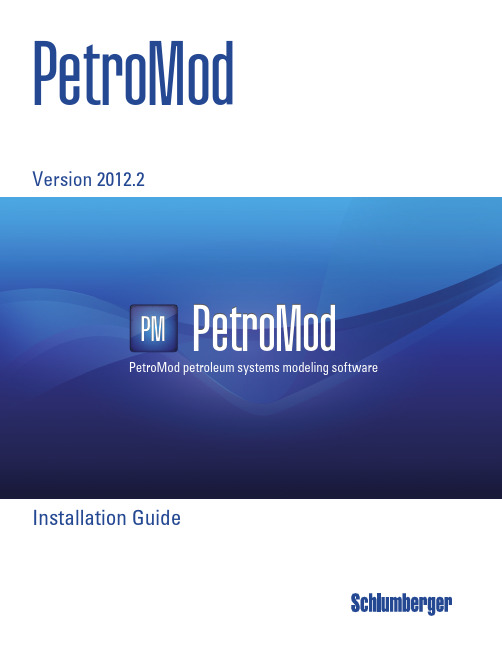
Installation GuideVersion 2012.2PetroModPetroMod petroleum systems modeling software PetroModPM*Mark of SchlumbergerCopyright © 2012 Schlumberger. All rights reserved.Copyright © 2012 Schlumberger. All rights reserved.This work contains the confidential and proprietary trade secrets of Schlumberger and may not be copied or stored in an information retrieval system, transferred, used, distributed, translated or retransmitted in any form or by any means, electronic or mechanical, in whole or in part, without the express written permission of the copyright owner.Trademarks & Service MarksSchlumberger, the Schlumberger logotype, and other words or symbols used to identify the products and services described herein are either trademarks, trade names or service marks of Schlumberger and its licensors, or are the property of their respective owners. These marks may not be copied, imitated or used, in whole or in part, without the express prior written permission of Schlumberger. In addition, covers, page headers, custom graphics, icons, and other design elements may be service marks, trademarks, and/or trade dress of Schlumberger, and may not be copied, imitated, or used, in whole or in part, without the express prior written permission of Schlumberger. Other company, product, and service names are the properties of their respective owners.An asterisk (*) is used throughout this document to designate a mark of Schlumberger.iv PetroMod 2012.2 Installation GuideContents1 Information Resources . . . . . . . . . . . . . . . . . . . . . . . . . . . . . . . . . . . . . . . . . . . . . . . . . . . . .1-1Schlumberger Product Documentation . . . . . . . . . . . . . . . . . . . . . . . . . . . . . . . . . . . . . . . . . . .1-2 About Schlumberger . . . . . . . . . . . . . . . . . . . . . . . . . . . . . . . . . . . . . . . . . . . . . . . . . . . .1-2 Documentation . . . . . . . . . . . . . . . . . . . . . . . . . . . . . . . . . . . . . . . . . . . . . . . . . . . . . . . .1-2 Typestyle Conventions . . . . . . . . . . . . . . . . . . . . . . . . . . . . . . . . . . . . . . . . . . . . . . . . . . .1-2 Alert Statements . . . . . . . . . . . . . . . . . . . . . . . . . . . . . . . . . . . . . . . . . . . . . . . . . . . . . . .1-2 Contacting Schlumberger . . . . . . . . . . . . . . . . . . . . . . . . . . . . . . . . . . . . . . . . . . . . . . . . . . . .1-3 Technical Support . . . . . . . . . . . . . . . . . . . . . . . . . . . . . . . . . . . . . . . . . . . . . . . . . . . . . .1-32 Getting Started . . . . . . . . . . . . . . . . . . . . . . . . . . . . . . . . . . . . . . . . . . . . . . . . . . . . . . . . . . .2-1Overview . . . . . . . . . . . . . . . . . . . . . . . . . . . . . . . . . . . . . . . . . . . . . . . . . . . . . . . . . . . . . . .2-2 Introduction . . . . . . . . . . . . . . . . . . . . . . . . . . . . . . . . . . . . . . . . . . . . . . . . . . . . . . . . . .2-2 Audience . . . . . . . . . . . . . . . . . . . . . . . . . . . . . . . . . . . . . . . . . . . . . . . . . . . . . . . . . . . .2-2 System Requirements . . . . . . . . . . . . . . . . . . . . . . . . . . . . . . . . . . . . . . . . . . . . . . . . . . .2-2 Licensing . . . . . . . . . . . . . . . . . . . . . . . . . . . . . . . . . . . . . . . . . . . . . . . . . . . . . . . . . . . .2-43 Installation (Windows) . . . . . . . . . . . . . . . . . . . . . . . . . . . . . . . . . . . . . . . . . . . . . . . . . . . . .3-1Downloading the Installation Package . . . . . . . . . . . . . . . . . . . . . . . . . . . . . . . . . . . . . . . . . . .3-2 Installing PetroMod . . . . . . . . . . . . . . . . . . . . . . . . . . . . . . . . . . . . . . . . . . . . . . . . . . . . . . . .3-3 Installing PetroMod . . . . . . . . . . . . . . . . . . . . . . . . . . . . . . . . . . . . . . . . . . . . . . . . . . . . .3-3 Files Installed During Installation . . . . . . . . . . . . . . . . . . . . . . . . . . . . . . . . . . . . . . . . . . .3-6 Optional: Installing Runtime Environment for Parallel Processing . . . . . . . . . . . . . . . . . . . . . . . .3-7 Installing Runtime Environment . . . . . . . . . . . . . . . . . . . . . . . . . . . . . . . . . . . . . . . . . . . .3-7 Activating Parallel Processing in the PetroMod Simulation Interface . . . . . . . . . . . . . . . . . . .3-7 Installing the Licensing Tool . . . . . . . . . . . . . . . . . . . . . . . . . . . . . . . . . . . . . . . . . . . . . . . . . .3-9 CodeMeter . . . . . . . . . . . . . . . . . . . . . . . . . . . . . . . . . . . . . . . . . . . . . . . . . . . . . . . . . . .3-9 Schlumberger Licensing Tool . . . . . . . . . . . . . . . . . . . . . . . . . . . . . . . . . . . . . . . . . . . . . 3-10 Configuring the PetroMod License . . . . . . . . . . . . . . . . . . . . . . . . . . . . . . . . . . . . . . . . . . . . . 3-13 Before you start . . . . . . . . . . . . . . . . . . . . . . . . . . . . . . . . . . . . . . . . . . . . . . . . . . . . . . 3-13 Obtaining the license . . . . . . . . . . . . . . . . . . . . . . . . . . . . . . . . . . . . . . . . . . . . . . . . . . . 3-13 Activating a local license . . . . . . . . . . . . . . . . . . . . . . . . . . . . . . . . . . . . . . . . . . . . . . . . 3-14 Activating an external license server . . . . . . . . . . . . . . . . . . . . . . . . . . . . . . . . . . . . . . . . 3-15 Checking the License Status . . . . . . . . . . . . . . . . . . . . . . . . . . . . . . . . . . . . . . . . . . . . . . 3-16Contents v4 Uninstalling PetroMod (Windows) . . . . . . . . . . . . . . . . . . . . . . . . . . . . . . . . . . . . . . . . . . . .4-1Uninstalling PetroMod (Windows) . . . . . . . . . . . . . . . . . . . . . . . . . . . . . . . . . . . . . . . . . . . . . .4-2 Before You Begin . . . . . . . . . . . . . . . . . . . . . . . . . . . . . . . . . . . . . . . . . . . . . . . . . . . . . . .4-2 Uninstalling PetroMod . . . . . . . . . . . . . . . . . . . . . . . . . . . . . . . . . . . . . . . . . . . . . . . . . . .4-2 Results of the Uninstallation Process . . . . . . . . . . . . . . . . . . . . . . . . . . . . . . . . . . . . . . . . .4-25 Installation (Unix) . . . . . . . . . . . . . . . . . . . . . . . . . . . . . . . . . . . . . . . . . . . . . . . . . . . . . . . . .5-1Downloading the Installation Package . . . . . . . . . . . . . . . . . . . . . . . . . . . . . . . . . . . . . . . . . . .5-2 Installing PetroMod . . . . . . . . . . . . . . . . . . . . . . . . . . . . . . . . . . . . . . . . . . . . . . . . . . . . . . . .5-3 Installing PetroMod . . . . . . . . . . . . . . . . . . . . . . . . . . . . . . . . . . . . . . . . . . . . . . . . . . . . .5-3 Files Installed During Installation . . . . . . . . . . . . . . . . . . . . . . . . . . . . . . . . . . . . . . . . . . .5-4 Parallel Processing Set-up (Systems Admin) . . . . . . . . . . . . . . . . . . . . . . . . . . . . . . . . . . . . . . .5-6 Intel MPI runtime . . . . . . . . . . . . . . . . . . . . . . . . . . . . . . . . . . . . . . . . . . . . . . . . . . . . . .5-6 PetroMod Machine Files . . . . . . . . . . . . . . . . . . . . . . . . . . . . . . . . . . . . . . . . . . . . . . . . . .5-6 Configuring users for ssh . . . . . . . . . . . . . . . . . . . . . . . . . . . . . . . . . . . . . . . . . . . . . . . . .5-7 Configuring users for rsh . . . . . . . . . . . . . . . . . . . . . . . . . . . . . . . . . . . . . . . . . . . . . . . . .5-7 Activating Parallel Processing in PetroMod . . . . . . . . . . . . . . . . . . . . . . . . . . . . . . . . . . . . .5-8 Load Sharing Facility (LSF) in Conjunction with Parallel PetroMod . . . . . . . . . . . . . . . . . . . . . . .5-9 Editing the MPI location . . . . . . . . . . . . . . . . . . . . . . . . . . . . . . . . . . . . . . . . . . . . . . . . . .5-9 Intel MPI Settings . . . . . . . . . . . . . . . . . . . . . . . . . . . . . . . . . . . . . . . . . . . . . . . . . . . . . .5-9 Running Parallel PetroMod with Queuing Systems . . . . . . . . . . . . . . . . . . . . . . . . . . . . . . . 5-10 Running PetroMod Software with LSF . . . . . . . . . . . . . . . . . . . . . . . . . . . . . . . . . . . . . . . 5-10 Configuring the License . . . . . . . . . . . . . . . . . . . . . . . . . . . . . . . . . . . . . . . . . . . . . . . . . . . . 5-12 Setting the Environment . . . . . . . . . . . . . . . . . . . . . . . . . . . . . . . . . . . . . . . . . . . . . . . . . 5-12 Obtaining a License Key . . . . . . . . . . . . . . . . . . . . . . . . . . . . . . . . . . . . . . . . . . . . . . . . . 5-12 Setting up the License Server (Systems Administrator) . . . . . . . . . . . . . . . . . . . . . . . . . . . 5-136 Uninstalling PetroMod (Unix) . . . . . . . . . . . . . . . . . . . . . . . . . . . . . . . . . . . . . . . . . . . . . . . .6-1Uninstalling PetroMod (Unix) . . . . . . . . . . . . . . . . . . . . . . . . . . . . . . . . . . . . . . . . . . . . . . . . .6-2 Before You Begin . . . . . . . . . . . . . . . . . . . . . . . . . . . . . . . . . . . . . . . . . . . . . . . . . . . . . . .6-2 Uninstalling PetroMod . . . . . . . . . . . . . . . . . . . . . . . . . . . . . . . . . . . . . . . . . . . . . . . . . . .6-2 Files Removed During Uninstallation . . . . . . . . . . . . . . . . . . . . . . . . . . . . . . . . . . . . . . . . .6-2vi PetroMod 2012.2 Installation Guide1Information ResourcesIn This SectionSchlumberger Product Documentation.........................................................1-2About Schlumberger.............................................................................1-2Documentation.....................................................................................1-2Typestyle Conventions..........................................................................1-2Alert Statements..................................................................................1-2 Contacting Schlumberger............................................................................1-3Technical Support.................................................................................1-3Information Resources 1-1Schlumberger Product Documentation1-2PetroMod 2012.2 Installation GuideSchlumberger Product DocumentationAbout Schlumberger Schlumberger is the leading oilfield services provider, trusted to deliver superiorresults and improved E&P performance for oil and gas companies around the world.Through our well site operations and in our research and engineering facilities, wedevelop products, services, and solutions that optimize customer performance in asafe and environmentally sound manner.Documentation Documentation is provided in the following electronic formats via the listed location:•PetroMod 2012.2 Installation Guide (Adobe ® Acrobat ® PDF file):https://•PetroMod 2012.2 User Guides (Adobe ® Acrobat ® PDF files):https://•Online help for some applications: PetroMod -> HelpYou must have Adobe ® Reader ® installed to read the PDF files. Adobe Readerinstallation programs for common operating systems are available for a freedownload from the Adobe Web site at .Typestyle Conventions The following conventions are observed throughout this guide:•Bold text is used to designate file and folder names, dialog titles, names ofbuttons, icons, and menus, and terms that are objects of a user selection.•Italic text is used for word emphasis, defined terms, and manual titles.•Monospace text (Courier ) is used to show literal text as you would enter it, or asit would appear onscreen.Alert Statements The alerting statements are Notes, Cautions, and Warnings. These statements areformatted in the following style:• • • • • •Note:Information that is incidental to the main text flow, or to an important pointor tip provided in addition to the previous statement or instruction.• • • • • •Caution:Advises of machine or data error that could occur should the user fail totake or avoid a specified action.• • • • • •Warning:Requires immediate action by the user to prevent actual loss of data orwhere an action is irreversible, or when physical damage to themachine or devices is possible.Contacting SchlumbergerInformation Resources 1-3Contacting SchlumbergerTechnical Support Schlumberger has sales and support offices around the world. For information oncontacting Schlumberger, please refer to the information below.For Technical Support for PetroMod software please contact the Customer CareCenter via the Schlumberger Support Portal at https://Internet Postal Mail SchlumbergerAachen Technology Center (AaTC)Ritterstr . 2352072 Aachen - GermanyContacting Schlumberger1-4PetroMod 2012.2 Installation Guide2Getting StartedIn This ChapterOverview...................................................................................................2-2Introduction.........................................................................................2-2System Requirements...........................................................................2-2System Requirements...........................................................................2-2Licensing.............................................................................................2-4Getting Started 2-1Overview2-2PetroMod 2012.2 Installation GuideOverviewIntroduction This document describes the steps necessary to install PetroMod* 2012.2. Theinstaller includes a full PetroMod installation.•Installing on a workstation using a local license•Installing on a workstation using a license on a central license serverThis guide also explains the procedures required after installation:•Defining your license environmentThis module has been designed by the Schlumberger Aachen Technology Center(AaTC), Germany.Note:The screen shots in this document show PetroMod 2012.1.Audience This guide is useful for the following people:•PetroMod users who install PetroMod on their workstations•System Administrator who installs PetroMod on a network shared diskSystem Requirements Before you install PetroMod 2012.2 your machine must meet the followingrequirements:Hardware Requirements Table 2-1Hardware Requirements for workstation (e.g. Dell T7500)Table 2-2Hardware Requirements for laptop (e.g. Dell M4600)Computer CPU 2 x Intel X5667 (quad core) or X5675 (hexa core)Physical Memory12 GB RAM Hard Disk Space 5 GB of free disk space Graphic CardNvidia Quadro 5000 Network Card 1000 Mbit NicComputerIntel Core i7-2860Q 2.5 GHz Physical Memory 16 GB RAMOverview Getting Started 2-3Table 2-3Hardware Requirements for Linux Cluster • • • • • •Warning:Linux Users - Due to known issues concerning the instability ofOpenGL graphics, PetroMod only supports local rendering on 3Dgraphic cards with stable graphic drivers. Rendering via a networkcould cause stability issues. In particular, we observed problems withthe Mesa OpenGL package that is delivered with RHEL5 and works asa fall-back when no other driver is installed.Software Requirements Table 2-4Software Requirements• • • • • •Caution:It is possible that graphics do not display correctly when using older ATIgraphics cards and drivers. Thus, we recommend the use of Nvidiagraphics cards. We also recommend to install the latest graphicsdrivers available from Nvidia to avoid OpenGL graphic display errors.The driver version that comes with the OS in most cases is quite old oreven generic drivers are used if the graphics hardware is notrecognized correctly during the installation of the OS. These driversonly support basic functionalities and do not offer the OpenGL featuresrequired by PetroMod. Please be aware that most onboard graphicshardware does not support OpenGL at all. A dedicated graphics card isrequired for PetroMod.Hard Disk Space5 GB of free disk space Graphic Card Nvidia Quadro 2000M Computer CPU 2 x Intel X5667 (quad core) or X5675 (hexa core)Physical Memory48GB RAM Network Card1000 Mbit Nic Hard Disk Space 5 GB of free disk spaceMicrosoft Vista64-bit Microsoft Windows 7(recommended)64-bit RedHat EnterpriseLinux 5.3(recommended)64 bit Framework 2.0Overview••••••Note:Software applications created under older operating system versions willrun under newer operating system versions, but not vice versa. Licensing Licenses are required to access PetroMod. Certain functionalities or modules willonly be available with the respective licenses. Contact your Schlumberger SISCustomer Support representative to obtain the necessary licensesMaintenance contracts are usually yearly contracts, renewed at any time during theyear. Prior to 2012.1, PetroMod licenses allowed you to step up to a new PetroModversion based on the PetroMod license expiration date without having a validmaintenance contract. Beginning with 2012.1, upgrades are based on yourmaintenance contract expiration date. This is how you read the new licensingformat:FEATURE petrobuilder3D slbsls <yyyy.mm> <dd-mmm-yyyy> <#>Where• <yyyy.mm> is the maintenance expiration year and month• <dd-mmm-yyyy> is the license expiration day, month, year• <#> is the number of licensesMaintenance renewal is required to run any PetroMod version released after yourmaintenance expiration date. You will be automatically contacted by SchlumbergerInformation Systems before your maintenance expires.2-4PetroMod 2012.2 Installation Guide3Installation (Windows)In This ChapterDownloading the Installation Package..........................................................3-2Installing PetroMod.....................................................................................3-3Installing PetroMod...............................................................................3-3Files Installed During Installation...........................................................3-6 Optional: Installing Runtime Environment for Parallel Processing....................3-7Installing Runtime Environment.............................................................3-7Activating Parallel Processing in the PetroMod Simulation Interface..........3-7 Installing the Licensing Tool........................................................................3-9CodeMeter...........................................................................................3-9Schlumberger Licensing Tool................................................................3-10 Configuring the PetroMod License...............................................................3-13Before you start..................................................................................3-13Obtaining the license...........................................................................3-13Activating a local license......................................................................3-14Activating an external license server.....................................................3-15Checking the License Status.................................................................3-16Installation (Windows)3-1Downloading the Installation PackageDownloading the Installation PackageTo install PetroMod, you need the installation package. If you have a DVD, you canuse it. Otherwise, download PetroMod from the Software Download Center.••••••Note:If you are a new user of the Software Download Center, you must registerbefore you can download PetroMod.To download PetroMod 2012 from the Software Download Center1Go to .2Click SIS Software download center.3Log in to the site.4On the Welcome Message page, click Continue.5In the Product Group Name list (in the upper-left corner), click Geology &Geophysics.6In the table on the right, click PetroMod.7In the table of PetroMod downloads, click the Download icon for the PetroMod2012.2 file you need.You are ready to install PetroMod 2012.3-2PetroMod 2012.2 Installation GuideInstalling PetroModInstallation (Windows)3-3Installing PetroModPerform the following tasks prior to beginning the installation:•Ensure that you have admin privileges on the machine on which you are installing PetroMod and/or install the software together with your systems administrator since superuser passwords are required.•Ensure that the “System Requirements” on page 2-2 are met.PetroMod 2012 is a full installation. If you are already using an earlier PetroMod release, copy the new release into a new directory! Do not install the new version ‘over’ the old version to ensure that all programs and files can be updated and will then be compatible.Installing PetroMod The installation ensures that the files required to run PetroMod are installed on yourcomputer.To Install PetroMod 20121Insert the DVD or navigate to the location where you downloaded theinstallation files.2Double-click PetroMod2012.2.exe to start the installation. The folderPetroMod2012.2.msi will be unpacked, then the InstallShield Wizard will open, see Fig. 3-1. Click Next .Fig. 3-1PetroMod InstallShield Wizard3Fill in your User Name and Organization , see Fig. 3-2, then click Next.Installing PetroMod3-4PetroMod 2012.2 Installation GuideFig. 3-2Filling in user name and organization 4Determine the location of the files, see Fig. 3-3. Default is a folder calledSchlumberger in your Program Files folder. If this is not what you want you need to change that manually by clicking the Change button.When you are content with the location, click Next.Fig. 3-3Determining the location of the files 5 A summary of the settings will be displayed, see Fig. 3-4. Click Install .Installing PetroModInstallation (Windows)3-5Fig. 3-4Summary of settings 6You can follow the progress of the installation in the InstallShield Wizard, seeFig. 3-5.Fig. 3-5Installation progress 7Once the installation is complete the InstallShield Wizard will display the finaldialog, see Fig. 3-6. Click Finish .Installing PetroMod3-6PetroMod 2012.2 Installation Guide Fig. 3-6Installation complete 8The PetroMod 2012.2 icon will appear on your desktop . PetroMod 2012.2 willalso be added to the Schlumberger folder in the Progams list of your Start menu.Proceed with the installation of the .NETruntime environment, the MS HPC runtime for parallel processing and / or with installing Flexnet.Files Installed During Installation The following files / folders are installed during the installation of PetroMod:•one folder: PetroMod 2012.2:-client folder incl. sub folders/files-cult folder incl. sub folders/files-def folder incl. sub folders/files-doc folder incl. sub folders/files-geo folder incl. sub folders/files-well folder incl. sub folders/files-WIN64 folder incl. sub folders/files-PetroMod2012.2.batOptional: Installing Runtime Environment for Parallel Processing Optional: Installing Runtime Environment for Parallel ProcessingPetroMod 2012.2 supports parallel processing on Windows platforms usingMicrosoft HPC Pack 2008 R2 SP3. Using parallel processing from the SimulationInterface Microsoft requires the previous installation of Microsoft HPC runtimeenvironment.Installing Runtime Environment You can find the files in the installation package in the RuntimeEnvironment/ Windows folder:•mpi_x64.exe - MS MPI runtime•HpcClient_x64.exe - MS HPC web interface (optional)Once you have installed the files you need to obtain and activate the necessary licenses.••••••Note:If you want to consolidate your existing MS HPC runtime environments (installed with PM 11 or PetroMod 2011) to the latest version that shipswith PetroMod 2012.2, then you have to uninstall the MS HPC Pack 2008SDK on your system and manually set the required environment variable(called CCP_SDK) to C:\Program Files|Microsoft HPC Pack 2008 R2.Otherwise, PetroMod 2011.1 or PetroMod 11 SP4 will complain about themissing MPI runtime environment.Activating Parallel Processing in the PetroMod Simulation Interface 1After the licenses have been activated open the PetroMod Simulation Interface and select Processors for Parallel Run, see Fig. 3-7.Fig. 3-7Activating parallel processing in the PetroMod Simulation InterfaceOptional: Installing Runtime Environment for Parallel Processing2Increase the number of processors in the Processors Selection dialog.••••••Caution:Parallel processing is only supported on your local machine. Youcannot run a simulation on several nodes (as you could on Linuxclusters).Installing the Licensing Tool Installing the Licensing ToolPetroMod 2012 supports the use of the CodeMeter dongle as well as HOSTIDs forlicense authentication.•If you use CodeMeter, you must install CodeMeter software prior to installing theSchlumberger Licensing tool.•If you use HOSTIDs, you can continue by installing the Schlumberger Licensingtool.CodeMeter PetroMod 2012 uses the CodeMeter dongle for license authentication. Before youinsert your CodeMeter dongle into a USB port on your local workstation or on acentral license server, you must install the CodeMeter software. You should useCodeMeter 4.40 in the following circumstances:•If you use a local license (that is, your local workstation is your local licenseserver), install the CodeMeter dongle, appropriate CodeMeter driver, and theSchlumberger Licensing tool on your computer.•If you use a license on a central license server, the Administrator installs theCodeMeter dongle, CodeMeter driver, and the Schlumberger Licensing tool on theserver. Individual users do not need to install any licensing hardware or softwareon their computers.Installing CodeMeter Follow the steps in this section to uninstall previous versions of CodeMeter, andinstall the version required for this PetroMod release.◆To uninstall previous versions of CodeMeterIf you have an older version of CodeMeter installed on your computer, uninstall itand then install the latest version.1If you want to check the version of CodeMeter you are currently using beforeuninstalling it, on the Windows toolbar right-click the CodeMeter icon and selectAbout to open the About CodeMeter window.2Remove your CodeMeter dongle from the USB port.3Select Start > Control Panel > Programs and Features.4On the list of currently installed programs, select CodeMeter Runtime Kit vx.x.5Click Remove.You are ready to install the latest CodeMeter version.◆To install Codemeter••••••Note:CodeMeter automatically installs in your default Program Files directory:%program files%/Codemeter (usually C:/Program Files).1From the Licensing folder in the PetroMod installation package run the correctprogram (.exe) file:Installing the Licensing Tool•For PetroMod 64-bit, run CodeMeterRuntime64.exeAlternatively, go to the CodeMeter website () anddownload CodeMeter 4.40 from their website.The CodeMeter installation wizard opens.2On the Welcome panel, click Next.3On the License Agreement panel, read the agreement, select I accept thelicense agreement, and then click Next.4On the User Information panel, enter your name, your company’s name, andwho will use CodeMeter on your computer, and then click Next.5On the Select Features panel, select the features you want to install and thenclick Next.Schlumberger recommends that you accept the default settings.6On the Ready to Install panel, click Next to begin the installation.7When the installation is complete, on the last panel click Finish.8Restart your computer.The CodeMeter icon appears in your Windows taskbar. When you insert yourCodeMeter dongle into the USB port, the icon changes to show that your computerrecognizes the dongle. If you double-click the icon, you can view information aboutthe dongle.You are ready to install the Schlumberger Licensing tool.Schlumberger Licensing Tool PetroMod uses FlexNet for licensing. The Schlumberger Licensing tool is a simple interface for FlexNet. Using the Schlumberger Licensing 2012 tool to configure and manage your PetroMod license is recommended, but you may use FlexNet tools instead.If you do not already have the Schlumberger licensing tool on your computer, install the Licensing tool as follows:•If you use a local license (that is, your local workstation is your local license server), install the licensing tool on your computer.•If you use a license on a central license server, the Administrator installs the licensing tool on the server. The Schlumberger Licensing tool is not required for the Administrator to install, configure, and manage the PetroMod license. The Administrator may choose to manage PetroMod licenses with FlexNet native tools.The computer that you use to run the Schlumberger licensing tool is the license server for your PetroMod 2012 installaton.Installing the Schlumberger Licensing Tool Follow the steps in this section to install the Schlumberger Licensing tool. If you have a previous version of the licensing tool and want the latest version (2012), uninstall the older version first, and then install the latest version.。
PDMS中文教程

VANTAGEIPE (Integrated Project Execution)项目一体化解决系统中文培训手册目录目录1. VANTAGE PE P&IDPDMS基础2. VANTAGEPDMS管道元件库3. VANTAGE4. VANTAGEPDMS结构建库PDMS管道等级5. VANTAGEPDMS设备设计6. VANTAGEPDMS管道设计7. VANTAGEPDMS土建设计8. VANTAGEPDMS结构设计9. VANTAGE10. VANTAGE PDMS支吊架设计11. VANTAGE PDMS数据一致性检查12. VANTAGE PDMS碰撞检查13. VANTAGE PDMS 出图14. VANTAGE PDMS出图管理15. VANTAGE PDMS出图定制16. VANTAGE PDMS 项目管理17. VANTAGE PDMS AutoDraft18. VANTAGE PDMS ImplantExplant19. VANTAGE PDMS PML培训手册20. VANTAGE PDMS Review键盘命令21. VANTAGE PDMS Review生成aviVPEVANTAGE Plant Engineering System工厂系统设计数据管理系统P&ID工艺流程图培训手册目录一、VANTAGE PE P&ID简介 (2)二、软件安装、项目生成、AutoCAD配置 (2)三、操作绘制P&ID (9)四、VANTAGE PE PID项目设置 (13)五、菜单、工具条、符号定制 (30)六、Elite(报表生成) (32)七、原有P&ID升级 (32)一、VANTAGE PE P&ID简介VANTAGE PE P&ID是一套基于嵌入到AutoCAD、Microstation或Visio软件中以提高智能绘制P&ID图能力的软件,其主要功能如下:1. 绘制工艺装置P&ID图。
Panduit PatchRunner 2 垂直管理器安装指南说明书

© Panduit Corp. 2018V00029RBINSTALLATION INSTRUCTIONSP ATCH R UNNER TM 2 Enhanced Vertical ManagersTable of ContentsDescription PagePart Configurations and Contents ...................................................................................................2 Door Support Installation ..............................................................................................................3 Orientation of Vertical Manager to Rack .......................................................................................4 Installation of Vertical Manager to Rack .......................................................................................5 End of Row Bracket Condition (Optional) ...................................................................................6 Finger Installation..............................................................................................................................7 Door Installation ...........................................................................................................................8 E IA 19” Equipment Vertical Mounting ...............................................................................9 End Panel Installation......................................................................................................................11 Other Compatible Accessories.. (12)Part NumbersStyleFront/Rear Two doors Front OnlySingle Door Front/Rear Single door 7ft Tall PE2VD06 PE2VFD06PE2VSD06 PE2VD08PE2VFD08 PE2VSD08 PE2VD10PE2VFD10 PE2VSD10 PE2VD12 PE2VFD12 PE2VSD12 8ft Tall PE2VD0696 PE2VFD0696 PE2VSD0696 PE2VD0896 PE2VFD0896 PE2VSD0896 PE2VD1096 PE2VFD1096PE2VSD1096 PE2VD1296 PE2VFD1296PE2VSD1296Add "WH" as a suffix to the part numbers listed above to identify a white part, such as PE2VD06WHTools required:3mm Allen Wrench (Door Support installation) 17mm Wrench (Rack installation) 18mm Wrench (Rack installation)5mm Allen Wrench (Optional End of Row Bracket installation)INSTALLATION INSTRUCTIONS© Panduit Corp. 2018V00029RBFront / Rear Assembly Contents(1) P ATCH R UNNER TM2 Enhanced Vertical CableManager(2) Door Support assemblies – Qty 2(3) P ATCH R UNNER TM2 door – Qty 2(4) Molded cable management left finger kits7ft – Qty 6 8ft – Qty 8(5) Molded cable management right finger kits7ft – Qty 6 8ft – Qty 8(6) Hardware Kit (not shown)Includes:M12 Serrated Flange Bolts and Hex Nuts – Qty 6 End of Row Bracket with (2) M6 Socket Head Cap ScrewsM5 Flat Head hex drive screws – Qty 12Front Only Assembly Contents(1) P ATCH R UNNER TM2 Enhanced Vertical CableManager(2) Door Support assemblies – Qty 2(3) P ATCH R UNNER TM2 door – Qty 1(4) Molded cable management left finger kits7ft – Qty 3 8ft – Qty 4(5) Molded cable management right finger kits7ft – Qty 3 8ft – Qty 4(6) Hardware Kit (not shown)Includes:M12 Serrated Flange Bolts and Hex Nuts – Qty 6 M5 Flat Head hex drive screws – Qty 12INSTALLATION INSTRUCTIONS © Panduit Corp. 2018V00029RBDoor Support InstallationCable manager frame assemblyDoor Support assembly (2 per cable manager)M5 flat head screws, use a 3mm hex allen wrench to secure in place at the top and bottom of the manager frame.Bottom of the assembly is indicated by the diamond shaped cutouts on the cable manager side panels.NOTE:The Door Support assembly slides vertically into place in the cable manager. Orientate so that the 40/60 open areas match as shown on the next page and align mount holes. The bottom of the vertical cable manager assembly is identified by the diamond shaped cutouts at the lower edge of the side panels.INSTALLATION INSTRUCTIONS © Panduit Corp. 2018V00029RBLARGER SIDEFACING FORWARDAPPROX. 40% OF CAPACITYAPPROX. 60% OF CAPACITYAPPROX. 60% OF CAPACITYSMALLER SIDE FACING FORWARDDetermine Cable Manager Mount Orientation to the RackAPPROX. 40% OF CAPACITYP ATCH R UNNER TM 2 Enhanced Vertical Cable Managers may be installed with either side facing forward.INSTALLATION INSTRUCTIONS © Panduit Corp. 2018V00029RBInstallation of Vertical Cable Managers to RacksThe Vertical Cable Manager will mount to the rack in 3 locations using (3) M12 Serrated Flange Bolts and (3) M12 Serrated Flange Nuts on 2 Post and 4 Post racks regardless of size.The racks have pairs of mounting holes where the vertical cable manager can be mounted, but the vertical cable manager is designed to use only one mounting hole per pair. Align the mount holes as shown. The mount holes used on the rack will be the forward holes on the top and bottom mount locations and the rear rack hole in the center mount location regardless of which side of the vertical cable manager is facing forward.Installed view with 40% capacity side of the vertical cable manager facing forwardInstalled view with 60% capacity side of the vertical cable manager facing forward-Top - Forward mount hole -Bottom- Forward mount hole -Middle- Rearmount holeINSTALLATION INSTRUCTIONS © Panduit Corp. 2018V00029RBEnd of row bracket condition (Optional)Place end of row bracket around inside face of the rack vertical post and inside face of Vertical Cable Manager as shown.Tighten the end of row bracket using (2) M6 x 30mm Socket Head Cap screws.M6 x 30mm Socket Head Cap screwsEnd of row bracketInside face of rack vertical postInside face of vertical cable managerINSTALLATION INSTRUCTIONS © Panduit Corp. 2018V00029RBFinger Installation to P ATCH R UNNER TM 2 Enhanced Vertical Managers Finger Removal and ReplacementStep 1:Using a flat head screwdriver, gently pry up plastic latches in (4) places indicated while at the same time applying forward pressure to the finger section. Step 2:Push out the finger section toward the inside of the manager.Align finger mount tabs with mounting slots on the manager side panels. Finger sections installed pointed up with the rounded side facing inward.Push toward the outside of the manager until you her an audible “click”.7 ft Managers: 3 Fingers per side8 ft Managers: 4 Fingers per sideWith the shorter section Installed at the top positionLatch tab locationINSTALLATION INSTRUCTIONS © Panduit Corp. 2018V00029RBDoor InstallationHinge pinsDoor knobs in locked positionAlign Door hinge pins on 4 sides to slots on door supports and simply push closed. The door knobs will be in locked position as shown. Hinge pinsslotsslotsINSTALLATION INSTRUCTIONS © Panduit Corp. 2018V00029RBEIA 19” Equipment Vertical Mounting InstructionsDetail ViewCable Manager Horizontal Panel1. Mount the appropriate cage nuts to the square cutouts provided in the cable manager horizontalpanels to allow mounting of EIA 19” equipment. 2. Secure equipment using appropriate screws.Cage nut cutoutsOptional Slack Spool mount keyhole slotsRack unit I.D. marksTak-Ty Hook & Loop cable tie slotsINSTALLATION INSTRUCTIONS© Panduit Corp. 2018V00029RB To open the door to the right, turn the left knob counterclockwise until engaged.To open door to the left, turn the right knob clockwise until engaged.INSTALLATION INSTRUCTIONS © Panduit Corp. 2018V00029RBEnd Panel Installation to PATCHRUNNER TM 2 Enhanced Vertical ManagersPart Numbers: PE2VEP, PE2VEPWH, PE2VEP96, PE2VEP96WH Installing Bottom Panel:Bottom panel with integral hooksM10 x 16 Serrated hex head bolt and nut (4x)Diamond cutout indicates bottom of panelUse integrated hooks on the bottom panel to clip in place in the square cutouts on the cable manager side panelsTop panelM10 x 16 Serrated hexhead bolt and nut (2x)Use integrated hooks on the top panel to hang in place in the front to back door supportbrackets and align mount holesM6 x 16 Serrated hex head bolt and nut (2x)INSTALLATION INSTRUCTIONS © Panduit Corp. 2018V00029RBOther Compatible Accessories (sold separately)PRSP5 and PRSP7 Slack Spools Mount face Angled flange for removal Mount keyhole slots Mount buttons Step 1: Align spool mount buttons with keyhole slots in the cable manager horizontal panel, with the angled flange facing upwards. Step 2: Push spool mount buttons though the keyholes and apply downward pressure until the spool clicks into place. Step 3: To remove the spool, pull back on the mount flange while applying pressure upward. Note: Spools will hold up to 14 lbs. WR5E-X Cable Retainer Clip To install cable retainer clips, place the open end of the clip around the leg of the molded finger on the vertical cable manager andposition as required.Cable retainer clipsINSTALLATION INSTRUCTIONS © Panduit Corp. 2018V00029RBSRB19BLY, SRB19MDBL, SRB19D5BL, SRB19D7BL Strain Relief Bars Strain relief bars can be mounted vertically in the cable manager patching area using #12-24 screws and cage nuts. Multi-Layer Strain Relief Bars can be used to create vertical channels within the manager and additional cable support and management. Other Compatible Accessories (sold separately) Strain Relief Bar#12-24 screwsand cage nutssupplied with theStrain Relief BarTop viewStrain Relief BarBR1B, BR2B Brush Seal Blank Panel 19” Panels1RU or 2RU Brush Seal Blank Panels can be mounted vertically in the cable manager patching area using screws and cage nuts.Brush Seal Blank Panels allow front to back cable management while maintaining a thermal seal pass through.Brush Seal。
PDMS教程 verygood_部分1_部分1

▪ 施工图信息系
System DB Lexicon DB(s) Spooler DB(s)
Properties DB(s) Catalogue DB(s)
PDMS 概念
▪ P D M S 的含义是什么?
Plant Design Management System
1
PDMS 概念
▪ 在计算机上创建全比例三维模型软件 ▪ 几何信息 + 属性 ▪ 图纸 + 报表
非“以图形为中心(Graphic Centric)”, 而是“以数据为中心(Data Centric)”
服务器端安装 1.共享服务器(本机)D:\CADCENTRE 为 CADCENTRE$ 2.共享服务器(本机)D:\PROJECTS 为 PROJECTS$. 3.映射“服务器\CADCENTRE$为 V: 4.映射“服务器\PROJECTS$为 W: 5.双击 P&ID5.1 软件安装文件 pidAcadSetup.EXE 弹出如下对话框
• 支吊架
• 设计模板
4
PDMS 模块
▪ 设计分析模块
– CLASHER (碰撞检查) – DATAL (数据库列表) – REPORTER (数据报表)
已整合在设计等模块中
PDMS 模块
▪ 出图模块
– DRAFT (图纸生成) – ISODRAFT (单管图生成)
PDMS 模块
▪ 管段下料模块
– SPOOLER (管段资料输入)
PDMS设计模块
进入PDMS
开始 程序 CADCENTRE PDMS11.4
FDMS 安装手册说明书

FDMS installation manualThis document contains following:Installation instructionsInstallation stepsFDMS ActivationInstallation instructionsSoftware and hardware requirementsThe hardware and software requirements of the FDMS are as follows: Wind ows OS: win7 64 bit or above and wind ows server 2012 64 bit or aboveDevice Quantity CPU RAM Disk 0-10000 8 cores 8G 300G10000-30000 16 cores 16G For every 1000 devices added, the required disk will increase by 30G.30000-60000 32 cores 32G 60000-10000064 cores64GNote: if the server hardware performance is too low, the system will be stuck, unabl e to access and other phenomena.Environment requirementsMake sure the server has the following environment before installation. 1. .Net Framework4.0 or aboveDownl oad address: https:///en-us/download/details.aspx?id=178512. Vc ++ 2013 runtime library: vcredist_x64.exeDownl oad address: https:///en-gb/download/details.aspx?id=40784Note: if the FDMS is depl oyed on the cloud server, you need to ad d rul es to open the corresponding ports.Udp port: 514,3478, 5070-5170TCP port: 30000-30300,9999-10299Installation steps1.Download the FDMS installation package on Fanvil's official website (), asshown in Figure 1-1;Figure 1-12.After the download is complete, place the installation package in the appropriate directory(Note: the path to store the installation package cannot be Chinese), extract it, click to enter the FDMS file, and find the FdmsSetup.exe executable file, as shown in Figure 1-2;Figure 1-23.Double-click to run the FdmsSetup.exe, and the introduction interface appears, as shown inFigure 1-3;Figure 1-34.Click “Next”,the statement interface will appears,as shown in Figure 1-4;Figure 1-45.Click “Accept” and the IIS setup will appears, this interface will display the version of thesystem and get the system features to be installed. After the acquisition is complete, click “Install”, as shown in Figure 1-5;Figure 1-56.After click the “Install”, you need to wait patiently for a few minutes.7.After installation, the computer interface will automatically pop up the interface of thewebsite installation, as shown in Figure 1-6;Figure 1-68.In Figure 1-6, the website name and port are FDMS ,9999 in default, users can customized,the port can use 80, the password need to type the computer/server’s administrator password, then click”Build”;Note: Must be the computer/server administrator account and password. If the administrator account does not have a password, you must first set the administrator password under Control Panel - User Account.9.The “Firewall setting” interface will appears, as shown in Figure 1-7;Note: this interface will skip automatically after 6 seconds, then open a browser to access the FDMS website automatically.Figure 1-710.After waiting for 6 seconds, the following interface will appear. The user can choose to restartthe computer immediately or manually later, as shown in Figure 1-8Figure 1-8FDMS ActivationAfter the installation, you need to activate the FDMS before use.After entering the FDMS for the first time, the system requires to register an administrator account. Note: there can only be one administrator accountThe FDMS activation steps is as follows:1.Registered administrator account, as shown in Figure 2-1;Figure 2-12.After registered, the login page will appears, as shown in Figure 2-2;Figure 2-23. Click “Enter” to jump to the system activation, as shown in Figure 2-3;Figure 2-3Activation steps:•Click “Download Private Key” and send it to the salesman or FDMS Administrator•The salesman or FDMS administrator generates a license file through the user-provided private key file and sends it to the user.•Import the license to complete the activation.4. Log in again and enter the FDMS home page, as shown in Figure 2-4;Figure 2-4。
SAP安装操作手册
SAP IDES 4.7 FOR ORACLE因为本人以前在Windows2003下安装时开始没有记得截图,所以就后面就没有写。
但是Windows2003Server对最新处理器、内存的管理、分配支持要优于WindowsXP安装更稳定,本次这主要实在在WindowsXP环境下安装的操作。
安装环境:VM虚拟机(建议虚拟机环境分配75G或者75G以上空间)内存:512M 以上,建议1G;硬盘:安装完后整个系统大小为58G,所以最好买个大点的。
推荐C盘大小为10G,D盘大下60G以上虚拟内存:4倍物理内存,但不要大于10G;操作系统:WindowsXP;(虚拟机安装)网卡:禁用任何的物理网卡,安装虚拟网卡,指定IP;SAP IDES 安装所涉及的系统信息:操作系统:管理账户,口令SAP 系统信息:系统ID,系统编号SAP 系统密码信息: <SID>admin 密码,SAP 服务管理账户(SAPService<SID>)密码数据库信息:数据库ID,数据库编号,数据库日志存储位置,数据库日志镜象存储位置数据库密码信息:DB schema user,DB user 'SYS',DB user 'SYSTEM'SAP R/3的安装主要分一下几步:Oracle软件的安装SAP INST的安装SAP Central Instance 的安装SAP Database Instance 的安装SAP语言包的设定Client Copy备注:在安装之前可以事先对操作系统进行备份或者使用虚拟机环境安装,以便安装错误后重来(因为安装过程中极容易出错),且Oracle 很难卸载干净并且Orcale安装时候后必须完全卸载才可重装Orcale,因此推荐用虚拟机安装,否者遭遇反复重装系统将是一个悲剧。
当然,如果你已经成功安装了Oracle,可以GHOST备份一次为SAP安装失败做准备。
Dell EMC OpenManage 安装指南 — Linux 版本 9.2.pdf_170115
Dell EMC OpenManage 安装指南— Linux 版本 9.2注、小心和警告注: “注”表示帮助您更好地使用该产品的重要信息。
小心: “小心”表示可能会损坏硬件或导致数据丢失,并说明如何避免此类问题。
警告: “警告”表示可能会造成财产损失、人身伤害甚至死亡。
版权所有© 2018 Dell Inc. 或其附属公司。
保留所有权利。
Dell、EMC 和其他商标均为 Dell Inc. 或其附属公司的商标。
其他商标均为其各自所有者的商标。
2018 - 10Rev. A001 简介 (5)What’s new in this release (5)软件可用性 (6)Systems Management Software (6)管理系统上的 Server Administrator 组件 (6)安全功能 (8)您可能需要的其他说明文件 (8)2 预安装设置 (10)安装要求 (10)支持的操作系统和 Web 浏览器 (10)系统要求 (10)受管系统要求 (11)支持的系统管理协议标准 (11)配置 SNMP 代理程序 (11)Remote Enablement 要求 (12)Remote Enablement 的相关 RPM (12)Remote Enablement 的安装后配置 (12)用于 Red Hat Enterprise Linux 操作系统 openwsman 和 sfcb 的 Winbind 配置 (13)Libssl 问题的解决方法 (14)用于 SUSE Linux Enterprise Server 操作系统 openwsman 和 sfcb 的 Winbind 配置 (14)3 Installing Managed System Software On Supported Linux And VMware ESXi (16)软件许可协议 (17)单个组件的 RPM (17)安装管理系统软件 (22)Prerequisites For Installing Managed System Software (22)使用提供的介质安装管理系统软件 (23)Server Administrator 自定义安装公用程序 (26)使用第三方部署软件进行管理系统软件安装 (27)卸载管理系统软件 (29)使用卸载脚本卸载管理系统软件 (29)使用 RPM 命令卸载管理系统软件 (29)4 在 VMware ESXi 上安装 Systems Management 软件 (30)使用 vSphere CLI (30)使用 VMware vSphere Management Assistant vMA (31)使用 VMWare Update Manager VUM (31)使用 Power CLI (32)在 VMware ESXi 上访问 Server Administrator (33)卸载现有的 Systems Management VIB (33)目录3在运行 VMware ESXi 的系统上配置 SNMP 代理 (33)使用 vSphere CLI 配置系统向管理站发送陷阱 (33)故障排除 (34)5 在 VMware ESXi 上升级系统管理软件 (35)使用 vSphere CLI (35)使用 Power CLI (36)使用 VMWare Update Manager VUM (36)6 常见问题 (38)系统管理应用程序使用哪些端口? (38)当我通过低带宽和存在延迟的广域网 (WAN) 在 iDRAC 控制器上运行虚拟介质时,在虚拟介质上直接启动系统管理安装失败,我应该怎么做? (38)在安装 Server Administrator Storage Management 服务之前,我是否需要先卸载已安装在系统上的Adaptec Fast Console 应用程序? (38)Red Hat Enterprise Linux 或 SUSE Linux Enterprise Server (38)当由于缺少 RPM 文件而导致 Management Station RAC 公用程序安装失败时,该怎么办? (38)当使用 rpm -e 'rpm -qa | grep srvadmin' 命令删除系统管理软件时,一些 RPM 公用程序版本可能会按照错误的顺序卸载,这将导致用户遇到误导的警告或错误消息。
AVEVA_PDMS_中文培训手册(可编辑)
AVEVA_PDMS_中文培训手册(可编辑)AVEVA_PDMS_中文培训手册VANTAGEIPE Integrated Project Execution项目一体化解决系统中文培训手册目录VANTAGE IPE 中文培训手册目录目录1. VANTAGE PE P&ID2. VANTAGE PDMS 基础3. VANTAGE PDMS 管道元件库4. VANTAGE PDMS 结构建库5. VANTAGE PDMS 管道等级6. VANTAGE PDMS 设备设计7. VANTAGE PDMS 管道设计8. VANTAGE PDMS 土建设计9. VANTAGE PDMS 结构设计10. VANTAGE PDMS 支吊架设计11. VANTAGE PDMS 数据一致性检查12. VANTAGE PDMS 碰撞检查13. VANTAGE PDMS 出图14. VANTAGE PDMS 出图管理15. VANTAGE PDMS 出图定制VANTAGE 培训VANTAGE IPE 中文培训手册目录16. VANTAGE PDMS 项目管理17. VANTAGE PDMS AutoDraft18. VANTAGE PDMS ImplantExplant19. VANTAGE PDMS PML 培训手册20. VANTAGE PDMS Review 键盘命令21. VANTAGE PDMS Review 生成 aviVANTAGE 培训VPEVANTAGE Plant Engineering System工厂系统设计数据管理系统P&ID 工艺流程图培训手册P&ID 工艺流程图目录一、VANTAGE PE P ,ID 简介.................................................................. (2)二、软件安装、项目生成、AutoCAD 配置 (2)三、操作绘制P&ID................................................................ .. (9)AGE PE PID 项目设四、VANT置 ..................................................................13五、菜单、工具条、符号定制 ................................................................. . (30)六、Elite (报表生成)................................................................. (32)七、原有 P&ID 升......................................................级 ............ (32)VANTAGE PE 培训手册 1P&ID 工艺流程图一、VANTAGE PE P ,ID 简介VANTAGE PE P,ID 是一套基于嵌入到 AutoCAD 、Microstation 或Visio 软件中以提高智能绘制 P,ID 图能力的软件,其主要功能如下:1. 绘制工艺装置 P,ID 图。
APC PDU-02 2-Outlet Intelligent Network PDU 安装和设置指
READ ME FIRST QUICK INSTALL GUIDEPDU 2Intelligent Network PDUPDU-02Includes:PDU 2 2-Outlet Intelligent Network PDUMounting KitFerrite RF ChokePower CordINSTALLATION AND SETUP1Physical InstallationThe PDU 2 can be easily installed on any flat surface. Alternately, use the included hardware kit to attach the mounting clip to a wall or rack rail, then attach the PDU 2 to the mounting clip.n NOTE: To remove the PDU 2 from the mounting clip, wedge a flathead screwdriver between the side of the unit and clip, then gently pry the PDU from the clip.MountingHolesMountingClipRack-Mounting the PDU 22Connecting Ethernet and PowerConnecting PowerUse the included power cable to connect the PDU 2 to an outlet with adequate current capacity. The AC input socket is on the rear panel. Once the powerInstall the RF Choke on the Ethernet CableNOTE:L uxul recommends at least Category 5 unshielded twisted pair (CAT5 UTP) cabling, but shielded cable (STP) is ideal forthis application.3 Access and SetupGetting ConnectedIf the PDU 2 isn’t already connected to main power, plug in the PDU. The PDU 2 is configured to use DHCP. Once initialized, the PDU 2 will power on the two switched outlets in sequence and obtain an IP address from aDHCP server on the network.Using a computer or mobile device, log in to a router on the network and locate the PDU 2 in the router’s DHCP client reservation table. Alternately, you may also use a remote management system, IP scanner or a similar tool to find the PDU 2 on the network and determine its IP address. The PDU 2 can be identified by its DHCP client name, which will look like “PDU-2-78083E,” where the last half of the name represents the last three octects of the device’s MAC address. Once you locate it, make a note ofthe IP address. If the PDU 2 fails to find a DHCP server the unit will default to the IP address 192.168.0.6Logging InTo access the PDU 2 web UI, use a web browser on a computer or mobile device on the same network as the PDU 2. In the address field, enter the IP address you determined in the previous step. Log in to the PDU 2 using the default user name and password:Username: adminPassword: adminSelect the menu items to view and/or modify the configuration. For more guidance on setup and configuration, refer to the product support resources at .4Hardware OperationFront PanelThe front panel of the PDU 2 includes two numbered controlled outlets and a power status indicator for each.PDU 2 Front PanelRear PanelThe rear panel of the PDU 2 includes the power supply inlet (with cable retain-er), a reset button, a general status indicator, an Ethernet port and a grounding screw.PDU 2 Rear PanelLED IndicatorsThe LED indicators on the PDU 2 include a general device status LED, and a power status indicator for each of the two controlled outlets.The following chart shows the LED indicators of the PDU 2 along with an explanation of the indicator’s properties:Reset ButtonThe Reset button (located adjacent the Ethernet port) is used to restore the PDU to factory default settings.X To Reboot the PDU: Remove the power supply cord from the PDU, wait five seconds, then reconnect the power supply cord to restore power.X To Restore Default Settings: With the PDU 2 powered on, use a pen orstylus to press and hold the Reset button on the back panel for at least six seconds, then release the button. The PDU automatically restores factory default settings and reboots. Once the Status LED indicates normal operation (see LED Indicators section), the PDU 2 is running again with factory defaults, including username and password and any IP configuration.n NOTE:P lease note that restoring Default Settings will remove any/ all custom configuration.3-Year Limited WarrantyThis Luxul™Return Material Authorization (RMA) number.please click here Luxul PDU warranty page online.Lifetime SupportLuxul offers free lifetime support of all products purchased through anthe website or the support section in the Dealer Portal, or to contact support, visit our Support Resources page online.Connected Equipment Protection Policy$25,000Warranty Luxul PDU warranty page online.SalesP: 801-822-5450 E:***************Technical SupportP: 801-822-5450 Option 3 E:*****************Copyright and Trademark Noticestrademarks and registered trademarks are property of their respective holders.。
