AAD03040D 简易安装调试说明
宏基无线胶装机新装机器的使用及调整方法

宏基无线胶装机新装机器的使用及调整方法1、.用机器时需等胶安全融化后才可使用机器。
.包厚书时,机器压力偏小,加紧时间定在4-6秒,刮胶杆放在中间位置。
.越薄加紧压力可偏大,加紧时间订在2-4秒,刮胶杆放在左边。
2、调整刀盘高低的方法:.铣刀盖板取下来,松开四个黑色螺丝,拧动外圈螺丝,调整时螺丝须标注记号,向左拧动时降低刀盘,向右拧动时升高刀盘。
.相纸时,上胶偏多,加紧压力偏大,加紧时间固定在六秒。
.换刀具时,应将铣刀盖取下来,用六棱扳手将刀盘上的铣刀螺丝拧松,方可更换铣刀(注:铣刀安装时应将铣刀底部与刀盘凹槽贴紧,小铣刀要比太阳刀高出一点).器包本出现内页超出封面,将机器后板上的两个螺丝向左拧动,如出现封面超出内页时,将后板上的两个螺丝向后拧。
.出现保险丝损坏,可将机器上部左端的平盖板取下,更换保险丝;如出现置本台停在左端将盖板挡住,可以低箱更换保险丝。
.期给光杆和夹钳加润滑油,确保机器的正常使用。
.使用机器前务必检查上胶开关是否已关闭,在冷胶状态下胶轮不能转动易导致电极负载过大而损坏。
.使用本公司指定的热熔胶,以保证包本质量,不掉内页。
.胶不宜太多,以不超过铜套中心为佳。
定期清理纸屑袋,堵塞会造成洗尘失灵。
(注:在每次开机前,请检查机器控制面板上的开关是否全部关闭,如没关闭,请关闭后再起动机器)40A40B60B1、打开电源,等30分钟,待胶完全融化;2、按住启动键约2秒以上,待跑车运动至右边,完全停止动作;3、将文件内芯理齐放入跑车的夹钳内并向左推至顶头;4、打开铣刀和吸尘开关后,按启动键待夹钳将内芯夹住后再按一下启动键;5、当跑车跑至左边后,将封面中心线与夹本台的箭头对齐,并将侧规推到和封面相碰为止;6、按下启动键当跑车运动至右边,并完全停止动作后,从右边将包好的文件抽出。
1、将文件内芯,在跑车右后边理齐向前推至顶头,夹钳自动枷等跑车向左运动;2、当跑车完全离开夹本台后将封面在夹本台后方放好并向前推到中心线与箭头相对齐为止。
adam4080快速入门手册
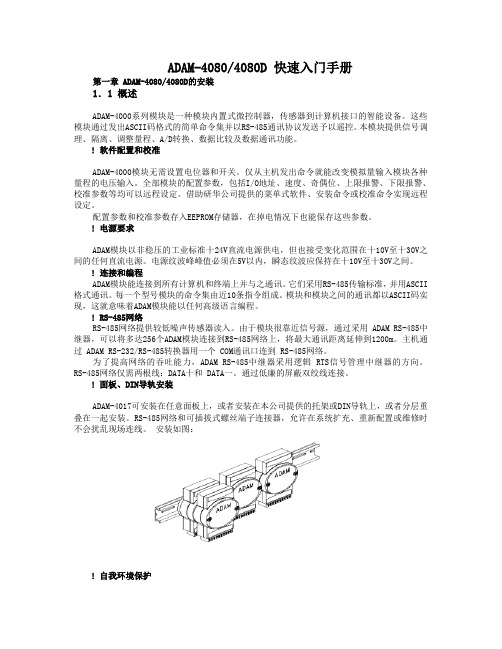
ADAM-4080/4080D 快速入门手册第一章ADAM-4080/4080D的安装1.1 概述ADAM-4000系列模块是一种模块内置式微控制器,传感器到计算机接口的智能设备。
这些模块通过发出ASCII码格式的简单命令集并以RS-485通讯协议发送予以遥控。
本模块提供信号调理、隔离、调整量程、A/D转换、数据比较及数据通讯功能。
! 软件配置和校准ADAM-4000模块无需设置电位器和开关。
仅从主机发出命令就能改变模拟量输入模块各种量程的电压输入。
全部模块的配置参数,包括I/O地址、速度、奇偶位、上限报警、下限报警、校准参数等均可以远程设定。
借助研华公司提供的菜单式软件、安装命令或校准命令实现远程设定。
配置参数和校准参数存入EEPROM存储器,在掉电情况下也能保存这些参数。
! 电源要求ADAM模块以非稳压的工业标准十24V直流电源供电,但也接受变化范围在十10V至十30V之间的任何直流电源。
电源纹波峰峰值必须在5V以内,瞬态纹波应保持在十10V至十30V之间。
! 连接和编程ADAM模块能连接到所有计算机和终端上并与之通讯。
它们采用RS-485传输标准,并用ASCII 格式通讯。
每一个型号模块的命令集由近10条指令组成。
模块和模块之间的通讯都以ASCII码实现,这就意味着ADAM模块能以任何高级语言编程。
! RS-485网络RS-485网络提供较低噪声传感器读入。
由于模块很靠近信号源,通过采用 ADAM RS-485中继器,可以将多达256个ADAM模块连接到RS-485网络上,将最大通讯距离延伸到1200m。
主机通过 ADAM RS-232/RS-485转换器用一个 COM通讯口连到 RS-485网络。
为了提高网络的吞吐能力,ADAM RS-485中继器采用逻辑 RTS信号管理中继器的方向。
RS-485网络仅需两根线:DATA十和 DATA一。
通过低廉的屏蔽双绞线连接。
! 面板、DIN导轨安装ADAM-4017可安装在任意面板上,或者安装在本公司提供的托架或DIN导轨上,或者分层重叠在一起安装。
AXIS StorPoint CD 快速安装指南说明书

Quick Installation GuideThis guide covers the installation and basic setup procedures for your AXIS StorPoint CD. If you need more detailed instructions, e.g. regarding Configuration and Security Management of the server, please refer to the AXIS StorPoint CD User’s Manual.Basic InstallationA single AXIS StorPoint CD can service up to 7 or 14 SCSICD-ROM drives, depending on model. The drives should be connected using the appropriate SCSI cables, which must be ordered separately.Network HubAXIS StorPoint CDNetwork CablesSCSI CablesCD-ROM DrivesEthernet network with a standalone version AXIS StorPoint CD Before you begin:•Standalone version only: Check that the power supply (PS-C or PS-E, 12V DC) is marked with the correct mains voltage. •Make sure that power is not connected to the StorPoint CD or any of the CD-ROM drives when making changes to theSCSI chain. The SCSI bus may be damaged, if you connector disconnect any units when the power is on.•Always consult the Network Administrator before making changes to the network configuration.•Make a note of the StorPoint CD serial number for future reference during the network configuration. You will findthe number on the underside label.Connecting the HardwareTo install the StorPoint CD, follow these steps:1.Connect the SCSI cable to the SCSI connector on the StorPoint CD.2.Connect the SCSI cable to the CD-ROM drive(s).3.Set the SCSI address of the CD-ROM drives. Each connected drive must be assigned a unique SCSI address. SCSI addresses 0 through 6 may be used. Refer to the CD-ROM drivedocumentation.4.Connect a SCSI terminator to the last drive in the SCSI chain. The other CD-ROM drives should not be terminated.5.Attach the network cable to the appropriate network connector.6.If you have a Token Ring network, set the Ring speed switch to the speed of your network; move the switch to the left for 4Mb/s and the right for 16 Mb/s (as viewed from the rear).7.Power up the drives, then the StorPoint CD. If installing the standalone version, make sure all the drives are powered up before the StorPoint CD. When the Status indicator stops flashing and remains off, the StorPoint CD is ready for use.8.Insert a disc into a drive and verify that the CD indicator turns on. If it remains off, verify your SCSI cable connections and then power cycle the StorPoint CD.Rear view of the standalone version AXIS StorPoint CDRear view of the tower module AXIS StorPoint CD/TNetwork connectorsPower supply connectorSCSI connectorPush button(black push button)Ring speed switch Token Ring version)(white slide switch on Network connectors and Push buttonPower supply connectorSCSI connectorRing speed switchToken Ring version)(white slide switch onSetup for NetWare 4.xInstallation as an NDS ServerWhen used as an NDS server, the StorPoint CD must first be installed in the NDS tree.Note: If this is the first StorPoint CD being installed in your NDS tree, the user/administrator defined in the NDSAdminName parameter must have Supervisor rights on the [Root] object. The StorPoint CD will try to extend the NDS Schema with a new attribute to the “NCP server” class. The extension is needed for storing the file system rights, i.e. access rights to the CD-ROMs and configuration files. The new attribute is called “AXIS:SPcd:rights” and will not affect the operation of your NetWare servers. The schema extension has been approved by Novell.Follow these steps:1.First you need to verify that the NDS tree is synchronized. To dothat, load DSREPAIR on the server in the NDS tree and select Unattended full repair.2.From Windows Explorer or File Manager, locate theconfiguration file at AXIS nnnnnn\config\config.ini,where nnnnnn are the last six digits of the StorPoint CD serial number.3.Open config.ini with a text editor and enter the appropriatesettings for these NetWare parameters:NDSEnable Must be set to yes to enable the NDSlogin.NDSTreeName The name of the tree that you want toinstall the server into, e.g. ACMECORP. NDSServerContext The context in the NDS tree where youwant to install the server, e.g. corp.acme. NDSAdminName Distinguished name of a user oradministrator with Supervisor rights onthe [Root] object and Create rights in thecontext where you are installing the server,e.g. admin.acme. NDSAdminPassword The password of the administrator enteredin NDSAdminName parameter. NDSInstall Change to install when you are readyto install the server. Forced will overwritethe existing server object without warning.4.Save the config.ini file to start the installation. It will takeabout 15 seconds.5.After the installation you must logout and then login again tohave all the necessary rights on the StorPoint CD server object and the associated volume.Using NetWare/IPTo use the IP protocol in NetWare, you must set the Internet address. See “Setup for TCP/IP”.Follow these steps to set up the communication:1.From Windows Explorer or File Manager, locate theconfiguration file at AXIS nnnnnn\config\config.ini,where nnnnnn are the last six digits of the serial number.2.Open config.ini with a text editor and enter the appropriatesettings for these parameters:PrimaryDNS The Internet address of theprimary DNS server. SecondaryDNS The Internet address of thesecondary DNS server, should theprimary DNS server be unavailableor disconnected.NetWareIP_Enable Enables NetWare over the IPprotocol.NetWareIP_DSS_Server The host name or Internet addressof the DSS server.3.Reboot the StorPoint CD and wait 5 minutes. Clients thatsupport the NetWare/IP protocol will now connect directly to the StorPoint CD, i.e. peer-to-peer. Clients without NetWare/IP support will be routed through a Novell server with an IPX/IP gateway.Setup for TCP/IPWindows 95, Windows NT, UNIX and OS/2To access the StorPoint CD in the TCP/IP environment, e.g. from a Web browser, you must assign a valid Internet address. Assigning an Internet Address and a Host Name1.Find an unused Internet address and choose a unique host namefor your StorPoint CD.2.The host names are normally located in these directories:•Windows 95 - c:\windows\hosts•Windows NT - c:\winnt\system32\drivers\etc\hosts•UNIX - /etc/hosts•OS/2 - c:\etc\hosts3.Add the Internet address and host name to your system host tableby appending the following line:<Internet address><host name>Example:192.36.253.80 cdserv4.If your system utilizes alias name databases such as Yellow Pages(YP) or Network Information Services (NIS), you should update these.Example: (The commands may be different on your system.)cd /var/ypmakeUsing ARP in Windows 95 and Windows NTYou will need administrator privileges on the Windows NT server to configure a node on a TCP/IP network.Enter the following commands from the DOS prompt. The Ethernet address or node address is your StorPoint CD serial number divided into six pairs of digits.arp -s <Internet address> <Ethernet or node adress>ping <Internet address>Example:arp -s 192.36.253.80 00-40-8c-10-00-86ping 192.36.253.80Note: In Windows 95, the arp command cannot be used if you have an empty ARP table. Type: arp -a to view the ARP table. If it is empty you must ping an existing unit on your network before you can set the Internet address of your StorPoint CD.Using ARP in UNIX and OS/2You will need root privileges on your UNIX system.Enter the following commands. The Ethernet address or node address is your StorPoint CD serial number divided into six pairs of digits.arp -s <host name> <Ethernet or node address>tempping <host name>Example:arp -s cdserv 00:40:8c:10:00:86 tempping cdservAccessing CD-ROMsBecause the AXIS StorPoint CD integrates into your network operating system just like any other file server, you may use the standard commands to access it.Inserting a CD-ROM into a connected drive, causes a new directory to be created. The directory name is the CD-ROM volume name, or cd_nnnnn, where nnnnn is a unique 5 digit number. You access the CD-ROM data through this directory.To access the CD-ROMs from your Windows, DOS or UNIX applications, you must make them available to your system, i.e. to “mount” the StorPoint CD. On PC systems this is typically done by mapping the StorPoint CD volumes to a drive letter. SomeCD-ROM software requires the CD-ROM to be assigned anindividual drive letter to run properly.Once the StorPoint CD has been mounted, you access it just as any other disk drive or file server connected to your system. Select the appropriate procedure for mounting the StorPoint CD.Web browsers (HTTP)Note: Before accessing the StorPoint CD from a Web browser, you must set the Internet address, see “Setup for TCP/IP”.1.Start the Web browser, e.g. Netscape Navigator.2.Enter the URL of the StorPoint CD, i.e. the Internet address orthe host name, in the Location field.3.Click Disc Access to access the CD-ROMs.4.Select Add Bookmark in the Bookmarks menu.Windows 95 and Windows NT 4.x (NetWare)1.Start the Windows Explorer from the Start/Programs Menu.2.In Network Neighborhood, locate your StorPoint CD under Entire Network/ NetWare Servers. The default name is Axis nnnnnn _nw where nnnnnn are the six last digits of the serial number.3.Expand the SYS folder.4.The Cd folder contains all the CD-ROMs. Right click the Cd folder and select Map Network Drive... to map it to a drive letter.Click Disc Accessto access the CD-ROMsRight click theCD folder andselect MapNetwork DriveWindows for Workgroups (NetWare)1.Start the File Manager and select Connect Network Drive… from the Disk menu.2.Select the entry for your new StorPoint CD. The default name is AXIS nnnnnn _NW , where nnnnnn are the last six digits of the serial number.3.Click the Login button and enter your user name and password.4.Click the Drive Connections button and double clickAXIS nnnnnn _NW\SYS .5.The CD folder contains all the CD-ROMs. Drag the CD folder to an available drive letter to map it to a drive letter.6.Click the Exit button.Windows 95 and Windows NT 4.x (Microsoft Networks - SMB)1.Start the Windows Explorer from the Start/Programs Menu.2.In Network Neighborhood, locate your StorPoint CD under Entire Network/ Workgroup. The default name is Axis nnnnnnwhere nnnnnn are the six last digits of the serial number.3.The cd folder contains all the CD-ROMs. Right click the cd folder and select Map Network Drive... to map it to a drive letter.Click and dragthe CD folderto an unuseddrive letter.Right click theCd folder andselect MapNetwork DriveWindows for Workgroups (Microsoft Networks - SMB)1.Start the File Manager and select Connect Network Drive… from the Disk menu. The Connect Network Drive dialog is displayed. You may have to click the Browse>> button to see thecomplete dialogue.2.Double click Workgroup in the top listing and double click the entry for your new StorPoint CD. The default name is AXIS nnnnnn , where nnnnnn are the six last digits of the serial number.3.The CD folder contains all the CD-ROMs. From the bottom listing, select the CD folder and click OK.OS/2 (IBM Networks - SMB)1.Open an OS/2 window.2.At the OS/2 prompt, type:where nnnnnn are the last six digits of the serial number.Example: (StorPoint CD serial no. = 00408CDB000B.)net use E: \\AXISDB000B\cdUNIX (NFS)To mount the StorPoint CD on a UNIX system, you need root privileges. Perform the following:1.Create a directory for the StorPoint CD.2.Mount the StorPoint CD.where <host name> is the host name assigned to the StorPoint CD during the TCP/IP configuration.Example:mkdir storpointmount cdserv:/ storpointnet use <drive>: \\AXIS nnnnnn \cdmkdir <directory>mount <host name>:/ <directory>Use default, orIn Path, type:\\AXIS nnnnnn \CDClick OK.select an unuseddrive letter.AXIS StorPoint CD Quick Installation GuidePart No: 15095Revision: 1.3 Date: October 1997 Copyright © Axis Communications AB, 1996-1997Axis CommunicationsURL:/LundPhone:+46462701800BostonPhone:+1800444AXISParisPhone:+33149691550LondonPhone:+441753714310T okyoPhone:+81335458282SingaporePhone:+652508077Hong KongPhone:+852********BeijingPhone:+861065102705ShanghaiPhone:+862164454522T aipeiPhone:+886287805972SeoulPhone:+8227809636。
无纸化考试系统的安装与调试

无纸化考试系统安装与调试广州市职业技能鉴定中心要求各考试站必须在2014年1月1日前更换无纸化考试系统,真是会折磨人啊!!个人认为无纸化系统比ATA系统差远了,而且无纸化考试系统的安装使用说明写得不是很清楚,让人一头雾水!经过摸索,终于装调好了,现在将安装及调试过程写出来,仅供参考。
一:安装(或更新)前准备1、登陆http://59.41.62.181:2121/file/下载以下软件备用:考点学生端XSD_x.x.x.x.zip、考点管理端GLD_x.x.x.x.zip、考点服务端FWD_x.x.x.x.zip、_Framework_v2.exe、MDAC_2.6_cn.exe,再下载ksd文件。
如果是第一次安装服务器,建议下载Win2003server版,数据库SQL2000、补丁SQL—SP4。
二、安装Win2003server系统:一开始我是将数据库SQL2000装到原来的考试服务器XP系统上的,结果发现无纸化系统学生端非常不稳定,经常报错,算了,装Win2003server系统吧。
原来的考试服务器端C盘装XP系统,并装了ATA考试系统,一直使用很稳定。
所以这次将Win2003server系统装到D盘,这样就有双系统了,原来的XP系统专门用来管理ATA考试,新装的WIN2003系统专门用来管理无纸化考试。
注意Win2003server 系统一定要用安装版,不要用GHOST版。
三、安装软件:WIN2003系统安装好后,再装SQL2000及SP4补丁、_Framework_v2.exe、MDAC_2.6_cn.exe,将ksd 文件放在E:\无纸化考试系统\数据库文件文件夹下(当然别的路径也可以)。
四:配置SQL2000数据库(注:以下文字及图片引用原安装教程)1)1、新建ksd数据库打开SQL SERVER企业管理器,将各目录逐步展开,在“数据库”上点击右键,会出现“新建数据库”选项。
在数据库属性页面中,“名称”一栏填写“ksd”,然后点还原ksd数据库(数据文件为:数据库文件/ksd)在弹出窗口的还原选项中选择“从设备”,然后点选“选择然后在弹出窗口中选择“添加”,并选择到数据库文件ksd 的存放路径。
迅达3300AP操作手册之欧阳歌谷创作

迅达3300AP无机房欧阳歌谷(2021.02.01)3300AP(rel.4版本),有四个按钮,分别是“ESC ↓↑ OK”,四个键。
查故障:1、在标准显示状态下,按OK一次,显示"10"2、按↑键4次,显示"50"3、按OK键,显示"50 0"4、按↑键,显示"50 1"5、按0K键,就能查看最近的故障代码;按↓键,直到显示"E0****",再按↓显示"E1****",依次类推。
E0表示最新的故障。
6、清除故障方法:在显示"e*****"时,一直按住OK键约3秒,显示“",说明清除故障成功。
限速器试验(刹车试验),注意:以下步骤前,先将107改为1(关闭称重),机房检修盒插上。
1、1、在标准显示状态下,按OK一次,显示102、按↑键一次,显示"20 0"3、按↑键一次,显示"20 1"4、按OK键5、显示”20 --",同时电梯跑到最顶层,开门后,6、按↑键直到显示"20 75",按OK键,同时显示"75 1"7、门开始关闭,之后显示"75 2"8、打机房检修,并按”下行键“,待电梯蜂鸣器长响后,按DBV键,刹车。
如果成功会显示"75 1"9、按ok键确认,显示"20 1",按↑键,显示"20 0",按OK键,显示”20“,再按"esc"退回返回主菜单。
10、刹车完后,机房检修拉起轿厢,(如果实在拉不起来,就搬走一部分砝码)11、最后,限速器开关复位操作:在主菜单上按"ok"键一次,显示"10",按OK键一次,显示"101",在按↑键直到显示125,按OK键一次,显示"125 0",按↑键一次,显示"125 1",按OK键一次,限速器开关就复位。
GData安装及操作手册
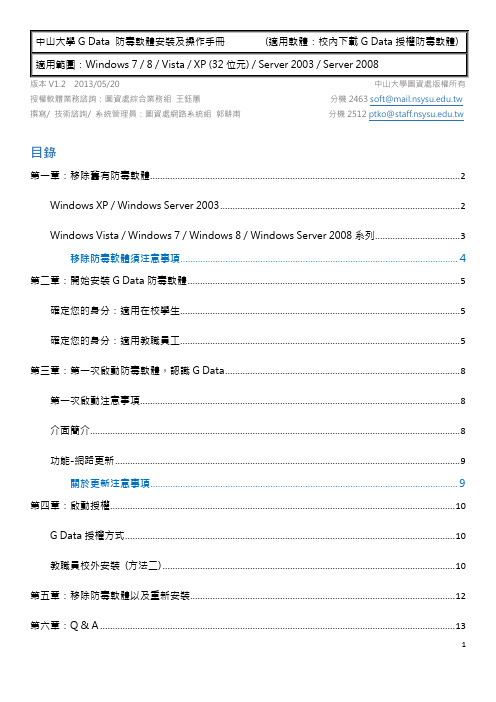
授權軟體業務諮詢:圖資處綜合業務組王鈺蕙分機2463 soft@.tw 撰寫/ 技術諮詢/ 系統管理員:圖資處網路系統組郭畊甫分機2512 ptko@.tw目錄第一章:移除舊有防毒軟體 (2)Windows XP / Windows Server 2003 (2)Windows Vista / Windows 7 / Windows 8 / Windows Server 2008系列 (3)移除防毒軟體須注意事項 (4)第二章:開始安裝G Data防毒軟體 (5)確定您的身分:適用在校學生 (5)確定您的身分:適用教職員工 (5)第三章:第一次啟動防毒軟體,認識G Data (8)第一次啟動注意事項 (8)介面簡介 (8)功能-網路更新 (9)關於更新注意事項 (9)第四章:啟動授權 (10)G Data授權方式 (10)教職員校外安裝(方法二) (10)第五章:移除防毒軟體以及重新安裝 (12)第六章:Q & A (13)■Step1:請先進入控制台,選擇新增或移除程式■Step2:點選想要移除的軟體名稱,點選移除(畫面以小紅傘Avira為例) ■Step3:依照系統提示下一步到移除軟體即可Windows Vista / Windows 7 / Windows 8 / Windows Server 2008系列■Step1:請先進入控制台,選擇解除安裝程式■Step2:點選想要移除的軟體名稱,點選解除安裝或變更(畫面以小紅傘Avira為例) ■Step3:依照系統提示下一步到移除軟體即可移除防毒軟體須注意事項■目前校園有三種防毒軟體,分別為Symantec、Kaspersky 跟Avira■部分防毒軟體會因為系統問題而無法順利移除,若發生類似問題,可以先上網尋找防毒軟體廠商提供之反安裝工具,如還有問題請與我們聯繫1.卡巴斯基Kaspersky請移除Kaspersky Endpoint 8 for windows、卡巴斯基安全管理中心網路代理(依照版本可能名稱不盡相同)兩項,校園授權卡巴斯基移除密碼:kaspersky2.賽門鐵克Symantec請移除Symantec Endpoint Protection、Live Update兩項3.小紅傘Avira請移除Avira Professional Security確定您的身分:適用在校學生■請直接進行Step1,依序完成安裝即可確定您的身分:適用教職員工■請直接進行Step1,依序完成安裝即可■若您選擇於其他網路速度緩慢的地點(如國外)安裝,我們提供第二種安裝方式,利用輸入帳號密碼的方式獲得授權;請先直接進入Step1安裝,並於安裝後閱讀第四章節■不論使用哪一種安裝方式,都僅有安裝時有差異,後續啟動、更新並無差異■Step1:解壓縮下載的防毒軟體,找到setup.exe,點擊安裝(解壓縮後有兩個setup檔案,請務必注意圖示)■Step3:選擇接受合約,並點選下一步繼續■Step4:輸入防毒伺服器名稱:.tw(務必輸入正確),並點選下一步繼續若您為windows7 / windows8使用者,會出現使用者帳戶控制提示,請選擇是■Step7:選擇完成以結束安裝,並請手動自行重新開機第一次啟動注意事項■重新開機之後,防毒軟體會背景自動嘗試同步授權、更新程式、病毒碼以及預設規則,時間約莫30-60分鐘,即便中斷、關機後仍會重新執行,建議第一次啟動後不要急著做任何修改■一般使用者到此就算安裝完畢,僅需等防毒軟體自行同步完成,出現功能選單即可,不需要特別調整,校內外都可以正常運作使用附註:若教職員攜帶軟體在校外安裝,並因為網路環境影響選擇第二種以帳號密碼獲得授權,則必須完成第四章節後才算完成(舉例:於國外安裝防毒軟體時,因為網路同步速度較慢,可以利用帳號密碼來加速取得授權)■如果有自行調整防毒軟體的需求,請繼續閱讀介面簡介■利用滑鼠右鍵點選右下角G Data圖示,可以叫出防毒軟體選單如果您看見的僅有這樣的功能選項,表示尚未同步授權,請靜置等待更新■病毒掃描:用於手動啟動掃描工作■停用監控:暫時停止防毒軟體運作■選項:修改預設載入的規則■隔離區:掃描後有問題的檔案會在此顯示■網路更新:更新病毒碼、同步伺服器等條件在此設定功能-網路更新■網路更新與G Data防毒軟體運作息息相關,請務必閱讀並依照自己需求修改■從G Data系統中心載入升級包:完全從校園防毒伺服器更新■自行執行網路更新:不經由校園防毒伺服器,嘗試連線到世界各地G Data病毒碼中心直接更新■如果病毒碼過期時無法連線到G Data系統中心,自行執行網路更新:第一次啟動後的預設值,請務必先選擇此項目同步授權後,再做其他調整關於更新注意事項■預設值為:如果病毒碼過期時無法連線到G Data系統中心,自行執行網路更新,由於此選項在每次更新時會重新同步伺服器上預設規則,如果您已經自行修改G Data功能選項,請記得來此地調整為:自行執行網路更新,並選擇設定和排程任務內,將病毒更新排程改為每小時G Data授權方式■G Data在安裝後才跟校園防毒伺服器同步授權,安裝套件不含任何授權檔案■在未同步授權之前,您無法啟動任何功能,僅有網路更新此一項目教職員校外安裝(方法二)■此方式係因網路速度不佳(如外國)時安裝使用,正常安裝不需要選擇此方式■請先利用第三章做完一般安裝,再開始此步驟■Step1:請利用滑鼠右鍵點選右下角G Data圖示,選擇網路更新■Step2:請先利用教職員序號查詢系統,取得G Data授權帳號密碼■Step3:選擇設定和排程任務■Step4:取消勾選使用系統中心帳號訊息,並輸入取得的帳號密碼,區域任選,最後確定後退出■Step5:退出後會出現警告訊息,不需要理會,確定後繼續■Step6:退出之前手動按下更新病毒碼,然後按下確定結束設定■Step7:依照伺服器忙碌程度以及網路傳輸速度不一,同步時間為30分鐘至一個小時■Step8:再次利用滑鼠右鍵點選右下角G Data圖示,出現完整選單時表示已經同步完畢■部分使用者在安裝重新開機後,會無法顯示圖示、或者您想要重新安裝此軟體可以依下列方式■Step1:請先比照第一章節的路徑,移除G Data防毒軟體,G Data AntiVirus Client■Step2:移除後執行安裝資料夾內的AVCleanercht.exe(若安裝資料夾無此檔案請重新下載)■Step3:選擇Select All,再選擇Delete,執行完畢後視窗內還會有一些殘留檔案,請直接忽略退出並重新開機,完畢後依照正常安裝程序再重新安裝即可Q:防毒軟體適用範圍?A:中山大學教職員生之電腦Q:為什麼我看不見授權起訖日期?A:授權起訖直接由伺服器控制,在軟體中無法查閱Q:我是學生,我依照手冊安裝,但為什麼還是沒有跑出功能項?A:如果在校內安裝並已經靜置15-30分鐘,請確定您的網路正常,校外安裝則請再耐心等候Q:如果我安裝時候防毒伺服器位置打錯,那該怎麼更正?A:請移除再重新安裝Q:此軟體有沒有防火牆功能?A:G Data企業版本已經具有網際網路防護等市售intenet security功能,經我們測試已經非常足夠Q:為什麼我無法查閱掃描Log歷史紀錄?A:G Data企業版本採管理集中制度,目前用戶紀錄會直接送往伺服器而不留於用戶端Q:Windows 2000是否支援?A:目前Windows 2000已不在支援範圍內,且微軟亦不提供漏洞更新,為求資訊安全,建議從升級作業系統做起Q:Windows8 跟Office 2013 支援程度為何?A:此版本已知Windows8 市集會遭到阻擋、Outlook2013垃圾郵件過濾會造成outlook當機,若您遇到以上問題,可先停止監控來開啟Windows8市集,可停用outlook增益集來避免outlook當機,這些問題G Data會於下一版本修正。
川气东送SCADA系统3安装调试
7.1.3 接地及接地系统的安装
SCADA系统对接地的要求要远高于常规仪表。 它分为本质安全接地、系统直流工作接地、 交流电源的保护接地和安全保护接地等。各 类接地系统、各接地母线之间彼此绝缘。各 接地系统检查无混线后,方能与各自母线和 接地极相连。
系统直流工作接地有时又称为数据高速通路 逻辑参考地(Logic ground),要求最高,不 同机型有不同要求,阻值一般不能超过1Ω, 因此必须打接地极,在地下水位很高的地方 容易做到,但在地下水位不高的地方却很困 难。尽管困难,也必须要达到小于1Ω的要求, 因此有时要采取一些特殊的减小电阻损失的 措施。 其他系统接地要求是接地电阻小于4Ω。安全 保护接地还可以与全厂系统接地网连起来。
SCADA系统硬件包装箱在运输、开箱、搬运 时必须小心,防止倾倒和产生强烈振动,以 免造成意外损失。
机、柜、盘的安装顺序与常规仪表箱安装顺 序相同,并要制作槽钢底座。SCADA系统控 制室通常有500mm左右的防静电、防潮地板, 因此底座的高度要考虑好,以保证其稳定性 和强度。底座要磨平,不能有毛刺和棱角。 要及时除锈和作防腐处理。然后再用焊接法 (有预埋铁)或用膨胀螺栓。(没有预埋铁)牢固 地固定在地板上。盘、柜、操作台用M10的 螺栓固定在底座上。
导线绝缘电阻的检查
这项检查可视为抽检。每一个回路都有保险 丝予以超载保护,可以抽检几个回路。检查 方法是导线与设备断开,用500V兆欧表测绝 缘电阻。具体要求是:信号线路绝缘电阻 ≥2MΩ,补偿导线之间的绝缘电,阻 ≥0.5MΩ,低于4V DC的超低压线路绝缘电 阻≥0.1MΩ,系统电源带电部分与外壳的绝 缘电阻≥5MΩ。
(4)故障模拟
故障模拟的主要目的是为了检查计算机系统 对故障的检测诊断和冗余功能。送人越限信 号、故障信号、测试操作站的显示状态。用 切断电源、切断负载、拔出插件(卡)、人为 调整和加临时跨接线等方法模拟故障状态, 测试操作站对相应故障的检测诊断和冗余功 能。
布什安全系统快速安装指南说明书
Enhanced Metadata for Milestone XProtect VMS Table of Contents | en Table of Contents1Installation 4 1.1Overview 4 1.2Prerequisites 4 1.3Installation procedure 42Setup 6 2.1Access restrictions 6 2.2Rule engine setup 6 2.3General settings (Smart Client) 7 2.4Object color / font configuration (Smart Client) 73Features 10 3.1Plug-in functionality 10 3.2Advanced metadata rendering 10 3.3MIC IP fusion 9000i specifics 11 3.3.1Metadata fusion 11 3.3.2Out of view marker 11 3.4Intelligent tracking coverage 16 3.5Object classification 17Bosch Security Systems Quick Installation Guide V 1.2 | 2020.08en | Installation Enhanced Metadata for Milestone XProtect VMSV 1.2 | 2020.08 Quick Installation Guide Bosch Security Systems1Installation1.1OverviewThe Bosch Enhanced Metadata plug-in for Milestone XProtect VMS Products adds advanced metadata rendering to the Smart Client: – Object shapes – Object trajectories– Object categories (if available) – Fire and smoke objects– Thermal objects are visualized by the plug-inIt also allows to control the Intelligent Tracking functionality on certain Bosch PTZ cameras via the Smart Client or through Milestone’s rule engine.1.2Prerequisites– Operating system: Windows 8, Windows 8.1, or Windows 10 – Milestone VMS: XProtect VMS 2017R1(Corporate, Expert, Essential+, Express+, Professional+) or above, Device Pack 9.6 or above,XProtect Smart Client 2020 R2 (with hardware decoding support)– A Bosch analytics camera (with firmware version 6.32 or above) connected to theMilestone XProtect VMS Product1.3 Installation procedureTwo different installers are available: –Bosch_EnhancedMetadataPlugin_x86_1.2.exe (32-bit installer for the 32-bit XProtect Smart Client) – Bosch_EnhancedMetadata_x64_1.2.exe(64-bit installer for the 64-bit XProtect Smart Client)The current versions of both installers can be downloaded from the website https:///.1. After extracting the download package double-click on the appropriate .exe file to start the installation on the Smart Client machine.2.Follow the instructions of the setup wizard.3. For rule-based control of the Intelligent Tracking mode, the plugin needs to be installed on the Event Server machine as well.Enhanced Metadata for Milestone XProtect VMS Installation | enBosch Security Systems Quick Installation Guide V 1.2 | 2020.084.When the installation is complete, the plug-in files are installed in the default plug-in directory – for the 32-bit XProtect Smart Client:C:\Program Files (x86)\VideoOS\MIPPlugins\Bosch_EnhancedMetadata(x86) – for the 64-bit XProtect Smart Client:C:\Program Files\VideoOS\MIPPlugins\Bosch_EnhancedMetadata(x64)The plug-in will now be available in the Milestone XProtect Smart Client and potentially the “BOSCH” action set will be exposed in the Management Client , if the installation was also executed on the Event Server machine.Note that the Event Server needs to be stopped for the installation or the uninstall process in case the actions are to be used .The User Guide can be accessed via the start menu, in case this option was selected during the installation process.en | Features Enhanced Metadata for Milestone XProtect VMSV 1.2 | 2020.08Quick Installation Guide Bosch Security Systems2 SetupThe Bosch Enhanced Metadata plug-in setup described in the following has a very limited num- ber of setup options. Object specific colors can be changed, and the plug-in can be completely disabled. Once installed, it detects the existence of Bosch metadata and starts metadata de- coding and rendering in the Smart Client as described below. Access restrictions and Milestone rule action setup is also covered in the next chapters.2.1 Access restrictionsIt is possible to restrict the access to the intelligent tracking control of the plugin through the Milestone Administration client. To do so, the Group Role Settings needs to be opened and the Bosch Enhanced Metadata entry in the MIPS tab needs to be selected. The available checkbox controls the access.The intelligent tracking control is using Milestone Driver commands and therefore the user needs to have access to the driver commands as well. (Group Role Settings → Overall Security → Hardware ):2.2 Rule engine setupIn case some camera actions, such as intelligent tracking control need to be executedautomatically Milestone Rule Actions are deployed when the plugin is available on the Event Server machine.If so, Milestone’s rule engine offers a set of BOSCH actions in their rule engine as depictedbelow:Enhanced Metadata for Milestone XProtect VMS Features | enBosch Security Systems Quick Installation Guide V 1.2 | 2020.082.3 General settings (Smart Client)The General check boxes control whether the plugin is run at all in the background and if the natively available bounding box overlays are to be shown. Sometimes it makes sense to see the native boxes together with the Bosch rendered metadata.2.4 Object color / font configuration (Smart Client)The color mapping can be adjusted in the Options dialog, as well as the Font that is used to render counter names and values:en | Features Enhanced Metadata for Milestone XProtect VMSV 1.2 | 2020.08Quick Installation Guide Bosch Security Systems3Features3.1Plug-in functionalityThe plug-in installation provides a background plug-in that connects automatically to the meta- data channel of a Bosch camera, if available, and takes care of the advanced metadata rendering as described in the next section. By default, Milestone’s native bounding box display is enabled but can be turned off in the View ItemsPropertiescontrol(reachable via the Setup functionality in the Smart Client “Show bounding box layer”).3.2Advanced metadata renderingThe Background plug-inimplements advanced metadata rendering, based on Bosch VCD or “Onvif Extended” streams. These streams are automatically detected, once they areconfigured to be available in the XProtect Management Client as depicted below.Make sure to select either Boschbinary or ONVIF Extended as the streaming format for the metadata channel.• Bosch binary is the more efficiently encoded format•ONVIF Extended format allows to use Milestone’s native metadata search as well asthis plugin.Enhanced Metadata for Milestone XProtect VMS Features | enBosch Security SystemsQuick Installation GuideV 1.2 | 2020.08The plug-in can render the following properties, if available in the metadata stream: – Object shapes – Object trajectories– Areas with fire (available with Bosch AVIOTEC IP starlight 8000) – Areas with smoke (available with Bosch AVIOTEC IP starlight 8000) – Thermal objects (available with MIC IP fusion 9000i) – Counter names and valuesThe rendering also includes color coding of the following object properties: – Object is triggering an alarm–Object is tracked by the Bosch Intelligent Trackeren | Features Enhanced Metadata for Milestone XProtect VMSV 1.2 | 2020.08Quick Installation Guide Bosch Security Systems3.3 MIC IP fusion 9000i specificsThe fact that the two camera channels of the MIC IP fusion 9000i both provide metadata, but potentially with a different field of view, implies the need for additional metadata processing. These two specific additions are described below.3.3.1Metadata fusionThe metadata in a MIC IP fusion 9000i is fused from one channel into the other, which means that the entire object information is available in any of the streams coming from the camera. Each camera view renders objects that are detected by its own sensor as well as objects that are detected by the adjacent sensor. The origin of the objects can be color coded, as previously described.3.3.2 Out of view markerSince the thermal camera block, in contrary to the visual camera block, doesn't have a zoom lens, it's very likely that objects are detected on the one channel which are out of view on the other channel. In such a scenario, an out of view indicator is drawn that can be used to move the camera to the object, as illustrated below.Thermal only view with visual objects out of viewEnhanced Metadata for Milestone XProtect VMS Features | en Bosch Security Systems Quick Installation Guide V 1.2 | 2020.08Side-by-side viewVirtual overlay of the two views3.4 Intelligent tracking coverageMany of the Bosch PTZ cameras provide an intelligent tracking mode that allows the dome tofollow an object of interest. Such a tracked object's shape is drawn with a dashed shape, in-stead a solid shape as shownbelow.en | Features Enhanced Metadata for Milestone XProtect VMSV 1.2 | 2020.08 Quick Installation Guide Bosch Security SystemsIntelligent tracking can be controlled via a Smart Client toolbar plugin, as shown below: To select an object to be tracked in Click mode, right-click on a selected object. The selected object is filled with red for visualization (see Screenshot above).Enhanced Metadata for Milestone XProtect VMS Features | en Bosch Security Systems Quick Installation Guide V 1.2 | 2020.083.5 Object classificationIn case a camera is set up for 3D tracking it can also classify objects. This classification can be rendered with the plugin by setting the option in the toolbar menu as shownhere:The rendered objects are then renderedwith their classification flags as shownbelow:Available categories are:PersonTruckBikeCarCamera TrainerUnknownBosch Sicherheitssysteme GmbH Robert-Bosch-Ring 585630 GrasbrunnGermany© Bosch Sicherheitssysteme GmbH, 2018。
海天OA系统安装指南
海天OA系统安装指南安装指南北京联杰汇佳信息科技进展2008年12月目录一、安装海天OA 2009 系统 (3)安装海天OA2009的硬、软件要求 (3)使用海天OA的安装向导进行服务器配置 (3)如何使用安装向导 (4)步骤一:运行安装向导 (4)步骤二:阅读用户许可协议 (4)步骤三:选择系统安装路径 (5)步骤四:选择安装类型 (5)步骤五:选择开始菜单文件夹 (6)步骤六:显示设置信息 (6)步骤七:数据库连接配置 (6)步骤八:设置系统治理员信息 (7)步骤九:执行系统安装 (7)步骤十:安装完毕 (8)安装完毕,正式使用系统,点击“完成”,通过IE运行系统。
(8)二、用户如何访问海天OA 2009 (9)局域网内用户如何访问系统 (9)Internet互联网用户如何访问系统 (9)三、常见问题 (9)四、海天网络协同办公系统最终用户许可协议 (9)一、安装海天OA 2009 系统安装海天OA 2009的硬、软件要求以下是海天OA 2009对运行环境的软、硬件要求,分为服务器端和客户端两个部分。
服务器端的软、硬件要求。
客户端的软、硬件要求。
应用服务器:•CPU:Intel Pentium(奔腾)Ⅳ2.0G 或更高•内存:512M以上(举荐1G)•硬盘:1G以上的可用磁盘空间操作系统:•Windows 2000及以上操作系统(Windows 2000 Server、Windows 2000 Advanced Server、Windows XP、Windows 2003)•WWW服务:Microsoft IIS5.0以上数据服务器(关于较小规模用户为了降低投资,数据服务器与应用服务器能够放在同一台机器上)•数据库:Microsoft SQL Server 2000以上版本终端用户机:•CPU:Intel Pentium (奔腾)Ⅲ1G 或更高•内存:256M以上(举荐512M)•扫瞄器:IE5.0以上•操作系统:Windows 98、Windows Me、Windows 2000、Windows XP、Windows 2003使用海天OA的安装向导进行服务器配置海天OA 安装过程专门简单,您只要输入一些参数,剩下的由安装程序自动完成,需要提醒的是在运行安装程序之前,将软件加密狗连接到服务器上。
M400-D 工业路由器用户手册说明书
M400-D工业路由器USER MANUAL(用户手册)目录一、接口描述 (4)接口说明 (4)指示灯状态说明 (4)二、设置准备 (5)1.连接设备 (5)1)有线连接 (5)2)通过WiFi方式连接 (5)2.确认计算机与路由器连通 (6)3.登陆路由器 (6)三、工作模式 (7)1.3G/4G无线路由模式 (8)2.标准路由模式 (9)1)静态IP址址上网方式 (9)2)动态IP地址上网方式 (10)3)PPPoE拨号上网方式 (11)3.无线AP+无线客户端桥接模式 (11)4.无线AP+客户端模式 (14)四、LAN设置 (16)五、无线WIFI设置 (16)1.无线基本设置 (16)2.无线安全设置 (17)3.无线用户列表 (17)4.无线MAC过滤 (18)六、网络安全 (18)1.防火墙开启 (18)2.网址站点控制 (19)3.IP访问控制 (19)七、系统服务 (20)1.虚拟端口映射服务 (20)2.DMZ DMZ设置 (21)3.串口服务 (21)八、设备管理 (22)1.设备管理 (22)1)UPNP启用 (22)2)远程管理 (22)3)计时、定时重启 (23)2.软件升级 (24)3.恢复出厂值 (24)4.密码管理 (25)5.备份、恢复 (25)一、接口描述接口说明项目参数WAN口(ETH0)1个10/100M自适应WAN口,内置隔离,支持自动翻转(Auto MDI/MDIX)、4G模式下为LAN口LAN口(ETH4)1个10/100M自适应LAN口,支持自动翻转(Auto MDI/MDIX)串口2个串口,UART0为console、UART1为数据传输口USB口(PCIE)USB2.0口,接4G模组.指示灯3个指示灯(SYS、4G、WLAN)天线接口2个一代I-PEX座电源接口 3.3V/2A±0.2V指示灯状态说明名称状态描述WLAN 闪烁无线WIFI已开启熄灭无线WIFI未开启4G 快闪上电后快闪,说明正在执行拨号过程常亮上电后常亮,说明拨号成功熄灭上电后熄灭,说明未识别LTE模组或SIM卡或非4G工作模式系统灯(SYS)熄灭上电熄灭,说明供电不正常或系统没有启动。
- 1、下载文档前请自行甄别文档内容的完整性,平台不提供额外的编辑、内容补充、找答案等附加服务。
- 2、"仅部分预览"的文档,不可在线预览部分如存在完整性等问题,可反馈申请退款(可完整预览的文档不适用该条件!)。
- 3、如文档侵犯您的权益,请联系客服反馈,我们会尽快为您处理(人工客服工作时间:9:00-18:30)。
宁波欧菱电梯配件有限公司AAD03040D 同步门控制器 简易安装调试说明【!】 必须遵守本手册的指导,由具有专业资格的人员对控制器进行安装调试、维修或检查。
否则可能 会出现危险!包括人员的伤害和设备的损坏。
【注】 本公司门机在出厂前,已完成控制器的调试,客户按照下述基本步骤接线设置后,就可以运行。
【基本调试步骤】● 在门机出厂前,本公司已经完成了电机参数的自调谐、门宽自学习的步骤。
所以,客户在安装调试门机时,不需再次进行自调谐和门宽自学习。
仅当客户更换了AAD03040D 门机控制器,或者更换了马达后, 才需要重新进行电机自调谐以及重新门宽自学习。
【操作面板说明】【安装调试步骤】 1. 安装接线● 确认门机控制器与电源以及电动机可靠连接,电机编码器的D 形插头已经与控制器P-IN 端口连接。
【注】 同步控制器与同步电机是一对一对应的,如非特殊原因,请不要随意更换和对调控制器和电机。
● 将同步控制器的控制信号线:1,2,3(开/关门指令信号),A1,A2,C1/C2(到位输出信号)连接到轿顶板。
【注】 到位继电器输出信号A1和A2,出厂时被默认设置为常闭信号输出: (开到位时:A1-C1断开,关到位时:A2-C2断开),如要将到位继电器输出信号更改为常开信号输出,请设置参数P033,P034(参见下文) ● 运行前,请确认门机结构可以正常进行开关门运动,无异常受阻。
轿门锁钩(如有)可以正常打开。
接线确认相关参数设置手动运行确认运行曲线优化结束运行键(RUN 绿色) 停止键(STOP 红色)模式键(MODE ) 设置键(SET )上/下箭头 递增/递减 键运行状态/频率 显示A1: 开门到位继电器输出A2: 关门到位继电器输出 C1/C2: 到位输出公共端 1: 输入信号公共端 2: 开门指令输入信号 3: 关门指令输入信号 5: 关门到位磁开关(已连接) 编码器电缆(D 形插头)松下AAD03040D 同步门机控制器3芯电缆~单相220V 电源M 同步电动机2.参数设置确认(设定 到位继电器输出 参数P033,P034)接通门机控制器电源,门机控制器显示“SYnC ”【注】可以通过操作面板MODE 模式按键,选择P 参数区域,对相关的P 参数进行设置,操作方法如下:根据电梯主控接收的到位信号类型(常开信号 或者 常闭信号),设定门机控制器的到位继电器输出信号:主控接收 常开信号(到位时,继电器输出信号ON)主控接收 常闭信号(到位时,继电器输出信号OFF) P033 (RY1功能) P033 = 10 P033 = r10 P034 (RY2功能)P034 = 11P034 = r11【注】请务必正确设置到位继电器输出信号类型,否则可能导致门机动作不正常,或不动作。
3.手动开关门动作确认通过面板手动控制开/关门动作。
(请确认门在关门到位的位置,并重新接通电源,面板显示”SYnC ”)● 将参数 P003 设置为 1 ( P003=1,面板开/关门运行 )● 面板执行开门/关门动作按操作面板上的“上箭头”+ “RUN 运行”按键(先按上箭头按键再按RUN 按键),启动开门。
按操作面板上的“下箭头”+ “RUN 运行”按键(先按下箭头按键再按RUN 按键),执行关门。
再次按操作面板上的“上箭头”+ “RUN 运行”按键,执行开门。
使用以上操作方法,手动确认门的开关门动作正常,到达位置的保持动作(0.0Hz 保持)正常。
【注】 a. 如果首次通电,执行启动开门时,门无法打开,请确认门是否有异常受阻。
在无受阻的情况下, 可以适当调大参数H035设定值(出厂默认45)。
b. 如果门在运行到开到位位置时,没有进入0.0Hz 保持状态(而是显示频率数字并闪烁),请确认门是否完全到达开到位位置,同时确认参数d006是设定为96。
如仍然无法进入到位保持 状态(0.0Hz ),请重新实施门宽自学习。
(门宽自学习方法,请参见应用手册“步骤5”操作) c. 如手动开关门运行中,显示“En5”故障码并闪烁,请确认关到位磁开关的接线和状态是否正常。
关到位磁开关,出厂默认为常闭信号(门到达关到位位置时OFF 断开,其它位置ON 接通)。
确认完毕以后,按操作面板上STOP 按键,停止运行。
面板显示“0000”。
n 参数区域P 参数区域H 参数区域d 参数区域u 参数区域3次2次3次+ 首次通电后开门时,门会小幅度动几次,以确定电机状态,几秒后执行慢速开门动作,运行到达开到位,并以0.0Hz 保持 + 门以设定的关门速度曲线,执行关门动作。
到达关到位以后,以0.0Hz 进行关保持。
并显示0.0+门以设定的开门速度曲线,执行开门动作。
到达开到位以后,以0.0Hz 进行开保持。
并显示0.04.开/关门运行曲线优化开门运行曲线设置:关门运行曲线设置:距离控制开/关门曲线调整说明:●各变速点的位置,由参数d002-d009设置,设置数据为门宽数值的百分比。
开到达位置为0%位置,关到达位置为100%位置。
●开门动作中,要提前变速,请减小d003-d005设定值,延迟变速,增大d003-d005设定值。
关门动作中,要提前变速,请增大d007-d009设定值,延迟变速,减小d007-d009设定值。
关门动作中,如有撞门情况,可以提前减速,增大d009设定值。
●开门动作各段速度由d011-d014设定,关门动作各段速度由d016-d019设定(如上图)。
●门运行到开/关到达终端位置后,自动切换为0.0Hz保持,保持力矩由d028,d029设定。
【注】出厂前,本公司已进行了运行曲线的设置和调整,现场安装后,仅需针对已有设置作略微优化调整即可。
参数d001、d002设定值请勿随意调整。
在优化开关门曲线时,可以参照步骤3中,面板手动进行开/关门动作,确认优化效果。
5.调试结束完成以上调试后,请按面板上“STOP”按键,停止运行。
设定参数P003 = 2 (使用端子No.2,No.3进行开关门控制),使门机控制器接收电梯主控的开关门信号运行。
门机控制器调试结束。
本公司出厂主要参数设置:电机及启动参数(H参数):参数名称设定范围设定值备注H001 马达类型选择1·2·3·4 2 参数H001-H016H007 马达旋转方向设定0·1 --请不要随意修改H009 编码器偏置置0 - 359 -- 每台马达不同H021 启动完了模式选择0·1 1H022 恢复供电时启动动作选择0·1 1H024 编码器异常检出时间0.0·0.1-2.0 1.0H035 启动定位动作电压10 - 60 45H036 启动定位时反转再试行0·1·2 2运行控制参数(P参数)参数名称设定范围设定值备注P003 运转指令选择0·1·2 2 端子台运行指令P004 控制模式选择0·1·2·3 1 门控制通常模式P026 输入逻辑设定0 - 63 2 关到位开关常闭输入信号P033 RY1功能选择(继电器输出A1/C1) 0-17、r0-r17 r10 开到达常闭输出P034 RY2功能选择(继电器输出A2/C2) 0-17、r0-r17 r11 关到达常闭输出开/关门运行曲线参数(d参数)参数名称设定范围设定值参数名称设定范围设定值d001 门宽设定值0 - 65535 --- d022 开加减速时间3 0.1 - 999 0.5 d002 开到达位置0.0 – 100.0 4 d023 开加减速时间4 0.1 - 999 1.2 d003 开变速位置1 0.0 – 100.0 15 d024 关加减速时间1 0.1 - 999 0.7 d004 开变速位置2 0.0 – 100.0 40 d025 关加减速时间2 0.1 - 999 1.0 d005 开变速位置3 0.0 – 100.0 68 d026 关加减速时间3 0.1 - 999 0.5 d006 开到达位置0.0 – 100.0 96 d027 关加减速时间4 0.1 - 999 1.7 d007 关变速位置1 0.0 – 100.0 85 d028 开到达保持力矩0.0 - 300 150 d008 关变速位置2 0.0 – 100.0 60 d029 关到达保持力矩0.0 - 300 100 d009 关变速位置3 0.0 – 100.0 34 d030 保持动作停止时间0.0·0.1-999 0 d010 关保持频率0.5 - 250 1.8 d033 开到达保持待机时间0.0 - 10 0 d011 开频率1 0.5 - 250 5.0 d034 关到达保持待机时间0.0 - 10 0 d012 开频率2 0.5 - 250 18.0 d038 门宽自学习频率0.5 - 250 5.0 d013 开频率3 0.5 - 250 18.0 d039 到达SW异常检出时间0.0·0.1-10 1.0 d014 开频率4 0.5 - 250 4.0 d050 夹入判定频率(低速) 0.0 – 100% 50 d015 开保持频率0.5 - 250 2.0 d051 夹入判定频率(高速) 0.0 – 100% 70 d016 关频率1 0.5 - 250 5.0 d052 夹入判定切换频率0.5 -250 0.5 d017 关频率2 0.5 - 250 15.5 d053 开夹入检出判定时间0·1-9999 300 d018 关频率3 0.5 - 250 15.5 d054 关夹入检出判定时间0·1-9999 300 d019 关频率4 0.5 - 250 2.0 d068 无信号到达选择0·1·2 1 d020 开加减速时间1 0.1 - 999 1.0 d090 关到达信号异常动作选择0·1 1 d021 开加减速时间2 0.1 - 999 1.0 d091 关到达信号异常检出幅度0·0.1-10 8 其它常见故障及处理En1故障(编码器无脉冲故障)确认编码器接线以及编码器是否损坏(使用n011监控)En5故障(关到达磁开关故障)确认关到位磁开关状态及接线(可使用n016监控)SErr故障(电机启动故障)确认电机启动时是否异常受阻,控制器和电机安装配对正确注:其它相关操作方法,请参考应用手册。
