VirtualBox安装使用说明
使用VirtualBox克隆虚拟机的步骤
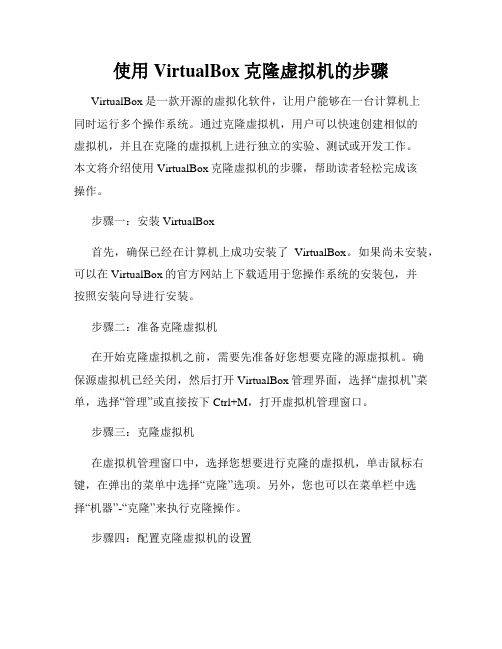
使用VirtualBox克隆虚拟机的步骤VirtualBox是一款开源的虚拟化软件,让用户能够在一台计算机上同时运行多个操作系统。
通过克隆虚拟机,用户可以快速创建相似的虚拟机,并且在克隆的虚拟机上进行独立的实验、测试或开发工作。
本文将介绍使用VirtualBox克隆虚拟机的步骤,帮助读者轻松完成该操作。
步骤一:安装VirtualBox首先,确保已经在计算机上成功安装了VirtualBox。
如果尚未安装,可以在VirtualBox的官方网站上下载适用于您操作系统的安装包,并按照安装向导进行安装。
步骤二:准备克隆虚拟机在开始克隆虚拟机之前,需要先准备好您想要克隆的源虚拟机。
确保源虚拟机已经关闭,然后打开VirtualBox管理界面,选择“虚拟机”菜单,选择“管理”或直接按下Ctrl+M,打开虚拟机管理窗口。
步骤三:克隆虚拟机在虚拟机管理窗口中,选择您想要进行克隆的虚拟机,单击鼠标右键,在弹出的菜单中选择“克隆”选项。
另外,您也可以在菜单栏中选择“机器”-“克隆”来执行克隆操作。
步骤四:配置克隆虚拟机的设置在克隆虚拟机向导中,您需要为新的克隆虚拟机设置一些参数。
首先,输入新虚拟机的名称和存储位置。
确保您选择了一个合适的名称和存储路径。
接下来,您可以选择克隆虚拟机的类型。
如果您打算在克隆虚拟机中进行更改,并且不希望对源虚拟机产生任何影响,建议选择“完全独立复制”。
如果您希望克隆虚拟机与源虚拟机共享一些资源,可以选择“链接克隆”。
在接下来的页面中,您可以选择是否复制虚拟硬盘。
如果选择了复制虚拟硬盘,将会创建一个与源虚拟机硬盘相同的副本,并占用更多的存储空间。
如果您选择了链接克隆,新虚拟机将共享源虚拟机的虚拟硬盘,不会占用额外的存储空间。
最后,点击“克隆”按钮开始克隆虚拟机。
步骤五:启动克隆虚拟机克隆虚拟机创建完成后,您可以在VirtualBox管理界面中看到新虚拟机的名称。
选择该虚拟机,并点击“启动”按钮,启动克隆虚拟机。
vbox使用方法

vbox使用方法VBox使用方法VBox是一款开源的虚拟机软件,它可以在计算机上模拟多个虚拟计算机环境,让用户可以在同一台计算机上同时运行多个操作系统。
本文将介绍VBox的使用方法,帮助读者快速上手该软件。
一、安装VBox1. 下载VBox安装包,并双击运行安装程序。
2. 按照安装向导提示,选择安装路径、安装组件等,点击“安装”按钮开始安装。
3. 安装完成后,点击“完成”按钮退出安装向导。
二、创建虚拟机1. 打开VBox软件,点击“新建”按钮进入虚拟机创建向导。
2. 输入虚拟机名称和操作系统类型,点击“下一步”。
3. 分配虚拟机内存大小,建议根据操作系统要求设置,点击“下一步”。
4. 创建虚拟硬盘,选择“创建虚拟硬盘”选项,点击“创建”。
5. 选择虚拟硬盘文件类型和存储类型,点击“下一步”。
6. 分配虚拟硬盘大小,建议根据需要设置,点击“创建”按钮完成虚拟硬盘创建。
7. 返回虚拟机创建向导,点击“完成”按钮完成虚拟机创建。
三、配置虚拟机1. 选中已创建的虚拟机,点击“设置”按钮进入虚拟机配置界面。
2. 配置虚拟机的硬件参数,如处理器数量、内存大小、网络设置等。
3. 点击“存储”选项卡,选择虚拟光驱并加载操作系统ISO镜像文件。
4. 点击“共享文件夹”选项卡,配置需要共享的文件夹。
5. 根据需要配置其他参数,如显卡、音频、USB等。
6. 点击“确定”保存配置并退出虚拟机设置。
四、安装操作系统1. 选中已创建的虚拟机,点击“启动”按钮启动虚拟机。
2. 在虚拟机启动界面,选择安装操作系统的方式,如从光驱、从网络等。
3. 按照操作系统安装向导提示,完成操作系统的安装。
4. 安装完成后,重新启动虚拟机。
五、使用虚拟机1. 打开VBox软件,选中已创建的虚拟机,点击“启动”按钮启动虚拟机。
2. 在虚拟机中,可以像使用真实计算机一样操作,运行应用程序、浏览网页等。
3. 在虚拟机中,可以使用快捷键(如Ctrl+Alt)在虚拟机和宿主机之间切换。
Oracle VM VirtualBox 2.0 用户手册说明书

Oracle VM VirtualBoxOracle VM VirtualBox is an open source, cross-platform, virtualization software that allows multiple operating systems to run concurrently on a single device. Developers use VirtualBox to deliver code faster by running and testing different operating systems on their laptop. IT teams and solution providers use VirtualBox to reduce operational costs and shorten the time needed to securely deploy applicationson-premises and to the cloud. Designed for IT professionals and developers, Oracle VM VirtualBox runs on Windows, macOS, Linux, and Oracle Solaris systems and is ideal for testing, developing, demonstrating, and deploying solutions across multiple platforms on a single device.Easy to Use, Fast and Powerful, Extensive Platform Coverage Designed for use on systems ranging from ultra-books to high-end server class hardware, Oracle VM VirtualBox is lightweight and easy to install and use. Yet, under the simple exterior lies an extremely fast and powerful virtualization engine. With a formidable reputation for speed and agility, Oracle VM VirtualBox contains innovative features to deliver tangible business benefits such as significant performance improvements, a more powerful virtualization system and a wider range of supported guest operating system platforms. Key benefitsLower operation costs by reducing the number of required desktop and server configurationsSimplify development environments by running the same solution on any x86 laptopAutomate deployments to the cloudFast track application development, quality assurance and testingEasily create secure and encrypted workspaces Enable remote workers to access restricted applications securelySimplify software distribution by embedding applications inside a VirtualBox VMRun almost any type of application on existing machinesBuild a multi-tier demonstration system on a single portable machineExtend the lifetime and usefulness of existing computersRun legacy platforms and applications on modern hardwareImage Caption 1. Oracle VM VirtualBox Manager screen.Easy to useImport from Oracle Cloud Infrastructure - The Oracle VM VirtualBox Manager now supports importing Oracle Cloud Infrastructure Instances to Oracle VM VirtualBox and get the same running as Virtual Machines. This functionality facilitates the experience of using VirtualBox as the development platform for the cloud.Easily export to Oracle Cloud Infrastructure - The Oracle VM VirtualBox Manager supports exporting of virtual machines to Oracle CloudInfrastructure as Emulated or Paravirtualized Instances and allowing thecreation of multiple virtual machines without re-uploading of the sameVirtual Machine (VM).Support for Nested Virtualization - Nested virtualization enables a hypervisor, such as Oracle VM VirtualBox or KVM to be installed, on anOracle VM VirtualBox guest. VMs can then be created and run in the guest VM.VirtualBox Guest Additions - Installed inside the guest virtual machine, the Guest Additions provide a more natural user experience. For example, guest windows can be easily resized to arbitrary resolutions, made full-screen or even operate in seamless mode. Data can be copied and pasted to and from, and between, concurrently running machines and the host platform. This functionality is controllable as bi-directional, uni-directional, or disabled.Guest Control File Manager - The Guest Control File Manager enables a guest VM user to transfer files between the guest and host.VirtualBox Manager - The Oracle VM VirtualBox Manager supports virtual machines moving on local storage.Virtual Machine Cloning Process - Options while cloning virtual machines include retaining the hardware UUID, MAC address policy, and disk image names.Cloud Profile Manager - A tool that enables and configure details of your Oracle Cloud Infrastructure service account to be configured usingVirtualBox.Shared Folders–A host platfor m’s filesystem can be shared with the guest to facilitate cross-platform computing.Multi-touch support– Hosts supporting multi-touch interfaces can deliver this capability to their guests.Flexible Networking options– Oracle VM VirtualBox offers a rich range of networking models from easy-to-use NAT networking, to fully functionalBridged networking, and specialist Internal and Host-only networking.IPv6– IPv6 is offered as an option in most networking modes alongside IPv4. Key FeaturesAvailable for Windows, macOS, Linux and Oracle Solaris host operating systemsSupports a wide range of guest platformsShort learning curve graphical user interfacePowerful, scriptable command-line interfaceImport and export virtual machines using OVF/OVA standardsExport Virtual Machines to Oracle Cloud Infrastructure Import Instances from Oracle Cloud InfrastructureShared folders between guest and hostSeamless, resizable, and full screen window display modes Video and 3D (OpenGL, DirectX) accelerationMultiple virtual screen support Powerful and flexible networking optionsUSB 1.1/2.0/3.0 and serial ports NVMe, SAS, SATA, SCSI and IDE storage controllersBuilt-in iSCSI initiatorBuilt-in Remote Display Server Multi-generational branched snapshotsLinked and full clones Controllable copy and paste Screen-recording facilityDisk image encryptionHiDPI supportDrag and drop supportVirtual Media Manager– Oracle VM VirtualBox supports the widest range of virtual disk formats from its own native (.vdi) format to those offered byMicrosoft (.vhd), VMware (.vmdk), and Parallels (.vdd). Oracle VM VirtualBox GUI allows conversions between formats.Video Capture– A built-in recording mechanism of the guest’s screen contents. Easy to start and stop, recording one or more virtual screens to the standard webm format.Performance and Power HighlightsIntel and AMD hardware support– Harnessing the latest in chip-level support for virtualization, Oracle VM VirtualBox supports recent AMD and Intelprocessors bringing faster execution times for everything from Windows to Linux and Oracle Solaris guests.3D Graphics support– Support for displaying 3D graphics in a guest has been improved; VBoxSVGA and VMSVGA are the new virtual graphicalinterface that boosts 3D performances.Bi-Directional Drag and Drop support– On all host platforms, Windows, Linux, and Oracle Solaris guests support “drag and drop” of content betwe en the host and the guest. The “drag and drop” feature transparently allowscopying or opening of files, directories, and more.Disk Image Encryption– VirtualBox allows data stored in hard disk images to be encrypted transparently for the guest. VirtualBox uses the AES algorithm and supports 128 or 256-bit data encryption keys.High-performance storage I/O subsystem– Oracle VM VirtualBox offers a wide range of virtual storage controllers including NVMe, SAS, SATA, SCSI, and IDE controllers. VirtualBox utilizes an asynchronous I/O virtual disksubsystem to achieve high-performance whilst maintaining high dataintegrity.Built-in iSCSI Initiator– Oracle VM VirtualBox includes an iSCSI initiator that allows virtual disks to exist as iSCSI targets. The guest sees a standardstorage controller while disk accesses are translated into iSCSI commands and sent across the network.Remote Display Protocol– The unique built-in VirtualBox Remote Display Protocol (VRDP) enables powerful remote, graphical access to the console of the guest. Microsoft RDP-capable clients can connect to one or more remote monitors, with USB device redirection when using rdesktop-based clients.VRDP is also accessible over IPv6.Serial and USB connections– External devices can be connected to guests, with specific USB devices selected by a powerful filter mechanism.VirtualBox supports USB 1.0, USB 2.0 and USB 3.0 devices.Virtual webcam– On hosts with cameras, VirtualBox exposes a virtual webcam allowing guests running apps such as Skype or Google Hangouts to use the host camera. Related ProductsThe following products complement Oracle VM VirtualBox:∙Oracle Linux∙Oracle VirtualizationRelated Services∙Oracle VM VirtualBoxEnterprise - CommercialLicenses and SupportHigh-Definition audio– Guests enjoy the rich audio capabilities of an Intelhigh-definition audio card.Full ACPI support–The host’s power status is fully available to the guest andACPI button events can be sent to the guest to control the lifecycle of thevirtual machine.Multi-generational and branched snapshots– Snapshots allow a user torevert to previous known states. Take a snapshot before installing software,then revert to the snapshot to recover the pre-installation state.Guest automation– The guest automation APIs allow host-based logic todrive operations in the guest including update of the Guest Additions.Web services– A Web service API enables remote control of VirtualBox byauthorized clients.Oracle VM VirtualBox licensing and support∙Commercially supported platforms– Oracle VM VirtualBox enables the option to install and run a broad range of host and guest platforms. Oracle offers commercial support for the most popular guest operating systems, providing customers with expert help when they need it.∙VirtualBox Licensing Terms and FAQ– Please read Personal Use and Evaluation License (PUEL) and FAQ to clarify Extension Pack usage on VirtualBox.Please refer to the User Manual for complete information on the use of these and other new features in Oracle VM VirtualBox.Connect with usCall +1.800.ORACLE1 or visit . Outside North America, find your local office at: /contact. /oracle /oracleCopyright © 2020, Oracle and/or its affiliates. All rights reserved. This document is provided for information purposes only, and the contents hereof are subject to change without notice. This document is not warranted to be error-free, nor subject to any other warranties or conditions, whether expressed orally or implied in law, including implied warranties and conditions of merchantability or fitness for a particular purpose. We specifically disclaim any liability with respect to this document, and no contractual obligations are formed either directly or indirectly by this document. This document may not be reproduced or transmitted in any form or by any means, electronic or mechanical, for any purpose, without our prior written permission.This device has not been authorized as required by the rules of the Federal Communications Commission. This device is not, and may not be, offered for sale or lease, or sold or leased, until authorization is obtained. Oracle and Java are registered trademarks of Oracle and/or its affiliates. Other names may be trademarks of their respective owners.Intel and Intel Xeon are trademarks or registered trademarks of Intel Corporation. All SPARC trademarks are used under license and are trademarks or registered trademarks of SPARC International, Inc. AMD, Opteron, the AMD logo, and the AMD Opteron logo are trademarks or registered trademarks of Advanced Micro Devices. UNIX is a registered trademark of The Open Group. 0120Disclaimer: This document is for informational purposes. It is not a commitment to deliver any material, code, or functionality, and should not be relied upon in making purchasing decisions. The development, release, timing, and pricing of any features or functionality described in thisdocument may change and remains at the sole discretion of Oracle Corporation.。
如何使用VirtualBox创建和管理虚拟机

如何使用VirtualBox创建和管理虚拟机VirtualBox是一款强大而且免费的虚拟化软件,可以帮助用户创建和管理多个虚拟机。
本文将介绍如何使用VirtualBox来创建和管理虚拟机的步骤和技巧。
首先,我们需要下载和安装VirtualBox软件。
官方网站提供了不同操作系统的安装包,选择适合自己操作系统版本的进行下载,并按照安装向导完成安装过程。
安装完成后,双击打开VirtualBox应用程序,你将看到一个简洁的界面。
现在,让我们来创建第一个虚拟机。
1. 点击上方的“新建”按钮,打开虚拟机创建向导。
给虚拟机起一个有意义的名称,并选择操作系统的类型和版本。
在这个步骤中,选择正确的操作系统类型非常重要,因为VirtualBox将会根据选择来进行配置。
2. 配置虚拟机的内存大小。
根据你的需要,选择合适的内存大小。
较大的内存将能提供更好的性能,但也可能占用较多的宿主机资源。
一般来说,为虚拟机分配至少1GB的内存是一个不错的选择。
3. 创建虚拟硬盘。
VirtualBox提供了两种选项:使用现有虚拟硬盘文件或者创建一个新的虚拟硬盘文件。
如果你已经有一个现有的虚拟硬盘文件,选择“使用现有虚拟硬盘文件”并浏览并选择文件。
如果没有,选择“创建新虚拟硬盘文件”并按照向导的提示创建一个新的虚拟硬盘。
4. 配置虚拟硬盘的大小。
根据你的需求,选择合适的虚拟硬盘大小。
建议至少为虚拟机分配20GB的硬盘空间,这样能够容纳操作系统、应用程序和文件。
5. 完成创建。
在创建过程的最后阶段,你可以对虚拟机的配置进行确认和调整。
点击“创建”按钮后,VirtualBox将会创建虚拟机并将其显示在主界面上。
现在,我们已经成功创建了一台虚拟机。
接下来,让我们了解如何管理虚拟机。
1. 启动虚拟机。
在VirtualBox主界面上,选择要启动的虚拟机并点击“启动”按钮。
虚拟机将会启动并显示一个新的窗口,其中运行着操作系统。
2. 设置共享文件夹。
VirtualBox 安装Mac系统和修改分辨率教程

在网上找了很多用VirtualBox虚拟机安装MAC系统的教程,但都没有成功,他们使用的引导工具(EmpireEFIv1085.iso),用在咱身上,却又出现了以下这种情况。
试了很多次,都没有成功,甚至用VMware也试着装了几次,也不行,引导工具倒是用了不少,但就是没一个在咱电脑上成功安装的。
后来又在网上查了一下,上图中报错的解决方法,没想到还真让我找到了。
按照那位大神所说,这和虚拟机版本根本没关系,主要原因出在了引导工具上,也就是EmpireEFIv1085.iso。
这不行啊,咱熬了大半夜,竟然全被这个工具给坑了,虽然这个工具在其他人安装的时候挺顺利的,但到了咱手上就是不中用了,没办法,换工具呗!这时候就需要更换引导iso工具为:LegacyEmpireEFI_V108.iso(点击进入下载网页)在用了这个工具以后,系统能顺利安装了,这把咱激动的,就差眼泪儿往下掉了,熬了大半宿,总算看到点希望了,在下真是十分感谢那位大神啊。
不过遇到问题的人肯定还有不少,所以在把自己的问题解决后,顺便截图下来,制成了这篇教程,希望能够帮到大家解决一下问题,争取早点玩上咱辛辛苦苦下载下来的Mac OS X .顺便提供一下苹果系统的下载地址吧,我就是用的这个,只不过就是镜像大小似乎有点......苹果雪豹系统正式版10.6版本(有点老了,凑合用吧,自己有资源的可以找10.8版本): /topics/2765539/行了,废话不多说,正式开始安装了。
虚拟机用的是4.1版本的,之前是4.2版本,让我给卸了。
系统名称可以随便写,操作系统我们选Mac OS X ,系统版本我们选Mac OS X Server 64bit上两步选择默认,直接下一步20G左右空间。
位。
另外要将“启用EFI”的勾去掉,操作完成后如上图所示。
这里要将显卡的显存调至最大,另外将3D加速也开启,不然运行的时候会很卡。
这里我们在Storage上挂载LegacyEmpireEFI_V108.iso引导工具,点击右边那个碟片的图标,在里面选取相应的镜像。
用virtualBox安装CentOS6.3

linux启动时候,按下 任意键(除过空格键 和Enter键),将进入 GRUB引导程序界面;
CentOS 操作系统名称 el6 代表来源于红帽子操作系统
2.6.32-279 linux内核版本号 i686 代表我们用的这个系统是32bit的
用VirtualBox虚拟 机安装CentOS6.3
环境:Windows7 ,VirtualBox 2.4,CentOS6.3 感谢: (很好的Linux视频教学) 作者:excelpx字母 安装中的两个重要问题:内存,CPU
为什么选择CentOS
• 目前的Linux操作系统主要应用于生产环境 • 主流企业级Linux系统仍旧是RedHat或者 CentOS • RedHat 和CentOS差别不大 • CentOS是去掉logo和商业信息的RedHat • CentOS是开源软件 • 综上所述,选择安装CentOS
在生产环境下,建议勾选 Sytem clock uses UTC。 因为在生产环境下,我们的服务器可能需要跟世界各地的服务器进行通信,所以需要 勾选这个选项。
• 为root用户设置密码
2.安装CentOS系统
• 选择安装系统的硬盘规划
2.安装CentOS系统
• 分区,选择硬盘
2.安装CentOS系统
• 初次进入系统,欢迎界面
2.安装CentOS系统
2.安装CentOS系统
• License信息
• 创建用户
2.安装CentOS系统
• 调整时间
2.安装CentOS系统
• 调整时间
2.安装CentOS系统
如果是生产环境下的服务器,请勾选Synchronize date and time over the network选项。 这个选项是网络校准时间功能,实际上就是linux中的NTP服务
GPC操作流程范文
GPC操作流程范文GPC(GPC-Pirates)操作流程详解:一、技术准备1. 选择合适的计算机:一台性能较好的计算机,操作系统最好是Windows系统。
2. 安装VirtualBox:VirtualBox是一个功能强大的虚拟机软件,用于创建和管理虚拟操作系统。
二、创建虚拟机环境1. 打开VirtualBox,点击“新建”按钮。
2. 输入虚拟机名称,选择操作系统类型为Windows,并选择正确的版本。
3.设置虚拟机的内存大小和硬盘大小。
4.创建虚拟硬盘并选择存储位置和大小。
5.完成虚拟机创建。
三、安装操作系统1. 在VirtualBox中选择新创建的虚拟机,点击“启动”按钮。
3. 按照系统提示完成Windows操作系统的安装过程。
四、安装GPC2.将GPC软件安装包传输到虚拟机中,如通过共享文件夹或者虚拟机的光驱功能。
3.在虚拟机中运行GPC软件安装包,按照系统提示完成GPC软件的安装。
五、配置GPC1.打开GPC软件,选择语言和主题。
2.进入设置界面,根据需要配置GPC的相关参数,如解析器设置、界面显示设置等。
3.配置GPC操作方式,如鼠标操作或者键盘操作。
六、使用GPC1.启动GPC,选择需要破解的游戏或软件。
2.通过鼠标或者键盘操作进行破解过程,按照软件使用说明完成破解步骤。
3.验证破解结果,确保破解成功并可以正常使用破解后的软件。
七、保存和备份1.在虚拟机中关机GPC软件。
2.备份虚拟机镜像文件,以保证在系统崩溃或操作失误时可以恢复到之前的状态。
3.关闭虚拟机,并在宿主机中定期备份虚拟机镜像文件,以免丢失重要数据。
八、问题解决1.如果在安装或使用过程中遇到问题,可以查阅GPC软件的使用说明书或官方文档,寻求帮助。
2.在互联网上相关问题,并参考其他用户的解决方案。
总结:上述是GPC操作流程的基本步骤。
请注意,在使用GPC过程中需要遵循国家法律和道德规范,不得用于非法或不道德的活动。
此外,虚拟机和GPC软件的操作也需要一定的技术水平和知识储备,新手请勿盲目操作,以免造成不必要的损失或风险。
虚拟机软件VirtualBox使用教程图解
虚拟机软件VirtualBox使用教程图解VirtualBox----由德国InnoTek公司出品的一款针对企业和家庭的实用型x86虚拟化软件。
VirtualBox 是一款功能强大的x86 虚拟机软件,它不仅具有丰富的特色,而且性能也很优异,VirtualBox从诞生之日起就一直受到广大用户的追捧。
这款软件不但功能丰富强大,而且运行迅速,体积小巧,中文界面操作简单,更为重要的是它是一款免费软件。
说起虚拟机软件,相信大家都会知道VMWare和微软的Virtual PC 了。
今天给大家介绍的是另外一款轻量级的虚拟机软件Virtual Box。
它原本是由德国的Innotek公司开发的,后来被Sun收购了。
不过呢,它从出生到现在被收购,还是一直保持着完全免费、开源且多平台支持的特性,再加上简单的使用,一下子成了虚拟机软件的新宠了~VirtualBox不仅具有丰富的特色,而且性能也很优异。
VirtualBox可以在Linux 、Mac 或Windows 主机中运行,这也正是很多用户使用VirtualBox 的原因。
毕竟在Ubuntu等Linux系统下需要常使用Windows的各种软件的话,安装个VirtualBox 再加个XP的精简版便是最方便的了。
VirtualBox支持在其中安装 Windows (NT 4.0、2000、XP、Server 2003、Vista)、DOS/Windows 3.x、Linux (2.4 和 2.6)、OpenBSD 等系列的客户操作系统。
假如你曾经有用过虚拟机软件的经历的话,相信使用VirtualBox 不在话下,因为VirtualBox的使用比起其他虚拟机都要来得简单。
VirtualBox独到之处包括Remote Desktop Protocol (RDP远程桌面)、iSCSI 及USB 的支持,VirtualBox 在客户机操作系统上已可以支持USB 2.0 的硬件装置了。
VirtualBox 下安装macOS虚机
计划学习一下iOS APP开发,可是不能因为学习就买个Apple MacBook吧,咋办,弄个虚拟机先凑合着吧,只不过这个过程还是挺艰辛的,可不像装个Windows或Linux 那么简单。
在安装过程中,遇到了各种问题,非常感谢搜索引擎,结合多篇文章,终于算是安装成功,供参考。
一、配置环境实验机器:Tinkpad X240,CPU i7-4600U,Memory 8G操作系统:Windows 7 64 Bit 旗舰版虚拟软件:VirtualBox 4.3.22Mac OS :Mac OS X 10.9 Mavericks二、安装软件1、VirtualBox及其扩展(Oracle_VM_VirtualBox_Extension_Pack,主要为支持USB2.0 设备, Vir tualBox RDP and PXE boot for Intel cards)安装文件,请到下载。
注意:不同的VirtualBox版本有对应的扩展安装包,2、Mac OS X Mavericks 安装包(1)引导虚拟镜像文件:HackBoot_Mav.iso(2)Mac OS Mavericks安装虚拟镜像文件:OSXMavericks2.iso下载地址:/s/1hqebqYw三、新建虚拟机3.1、创建虚拟机(1)设置虚拟机名称及虚机操作系统版本(2)根据自己主机的内存配置,设置虚机内存,至少1G。
(3)创建虚拟硬盘设置虚拟盘大小,如果要作为开发环境,建议设为40G,由于是动态分配,因此不会开始就占用很多空间。
3.2、配置虚拟机在VirtualBox 控制台,选择刚创建的虚拟机,从工具栏或者右键菜单选择配置,打开虚机配置界面。
3.2.1 <系统>项配置A、“主板”配置项中不要选择“启动顺序”中的软驱;不要选择“扩展特性”中的启用EFI、硬件时钟使用国际标准时间,其他选项默认即可。
EFI(Extensible Firmware Interface)统一的扩展固件接口,是英特尔推出的一种在未来的计算机系统替代BIOS的升级方案,即如果选择EFI,则启动过程就不需要BIOS的引导,而是用EFI执行启动。
oracle vm virtualbox 详细说明
Oracle VM VirtualBox安装系统一:ORACLE VM VirtualBox 简介简介:VirtualBox 是一款开源 x86 虚拟机软件。
Oracle VM VirtualBox 是由Sun Microsystems公司出品的软件,原由德国innotek公司开发,2008年Sun收购了Innotek,而Sun于2010年被Oracle收购,2010年1月21日改名成 Oracle VM VirtualBox。
2007 年1月InnoTek 以 GNU General Public License (GPL) 释出 VirtualBox,并提供二进位版本及开放源码版本的代码。
VirtualBox 可在Linux 和 Windows 主机中运行,并支持在其中安装 Windows (NT 4.0、2000、XP、Server 2003、Vista)、DOS/Windows 3.x、Linux (2.4 和 2.6)、OpenBSD 等系列的客户操作系统。
2008年2月12日,Sun Microsystems宣布将以购买股票的方式收购德国Innotek软件公司,新版不再叫做Innotek VirtualBox,而改叫Sun xVM VirtualBox。
2010年1月21日,欧盟终于同意Oracle收购Sun,VirtualBox再次改名变成 Oracle VM VirtualBox。
VirtualBox 3.2.0支持的操作系统包括:Windows, Mac OS X(Intel), Solaris 10,Linux(例如:Debian, Fedora, Mandriva, OpenSolaris, PCLiunxOS, Red Hat, SUSE Linux, Ubuntu, Xandros, openSUSE)等。
Oracle VM VirtualBox 支持的客户端操作系统包括:从 3.1到Vista的所有版本的Windows、Linux 2.2、2.4和 2.6内核、Solaris x86、OS/2、、OpenBSD、 Netware 、FreeBSD 和 DOS 。
- 1、下载文档前请自行甄别文档内容的完整性,平台不提供额外的编辑、内容补充、找答案等附加服务。
- 2、"仅部分预览"的文档,不可在线预览部分如存在完整性等问题,可反馈申请退款(可完整预览的文档不适用该条件!)。
- 3、如文档侵犯您的权益,请联系客服反馈,我们会尽快为您处理(人工客服工作时间:9:00-18:30)。
VirtualBox安裝使用說明
Opendesktop 團隊 林毓能撰寫
1、安裝主程式
➢
Linux
下載安裝程式,目前最新版本為1.3.2,下網址如下所示:
http://www.virtualbox.org/download/1.3.2/VirtualBox_1.3.2_Linux_x86.run
檢查是否已經安裝 compat-libstdc++-33,或者用以下指令安裝
# yum install compat-libstdc++-33
然後請執行以下VirtualBox 安裝指令:
# chmod +x ./VirtualBox_1.3.2_Linux_x86.run
# ./VirtualBox_1.3.2_Linux_x86.run install
➢
Windows
下載安裝程式,目前最新版本為1.3.2,下網址如下所示:
http://www.virtualbox.org/download/1.3.2/VirtualBox_1.3.2_Win_x86.msi
直接點選程式,按「Next」一直到安裝結束即可。
2、建立新的虛擬機器
在linux中,請執行「系統」中的「Inno Tek VirtualBox」,在Windows中,請
在「開始」->「程式集」->「Inno Tek VirtualBox」中執行「VirtualBox」執行
畫面如圖1所示。
圖1:VirtualBox啟動畫面
一開始都沒有設定虛擬機器,所以一片空白,要新增虛擬機器,請按下圖1左方上的
「New」圖示,會出現圖2的畫面。
圖2:新增虛擬機器(第1步)
接下來再按「Next」鍵,出現圖3的畫面,「Name」可隨意設定,「OS Type」
請依照要模擬的作業系統設定,「Pupa 5」為Linux 2.6。
圖3:新增虛擬機器(第2步)
完成後,請按「Next」,進到圖4畫面,請設定記憶體大小,最好用256MB。
圖4:新增虛擬機器(第3步)
接下來再按「Next」鍵,出現圖5的畫面,預設沒有硬體,請按下「New」新增。
圖5:新增虛擬機器(第5步)
接下來到圖6新增硬碟的畫面。
圖6:新增虛擬硬碟(第1步)
接下來再按「Next」鍵,出現圖7的畫面,設定硬碟型態,請選擇「Dynamically
.....」。
圖7:新增虛擬硬碟(第2步)
接下來再按「Next」鍵,出現圖8的畫面,請設定檔名、位置及硬碟大小。
圖8:新增虛擬硬碟(第3步)
接下來再按「Next」鍵,出現圖9的畫面,看看是否設定正確。
圖9:新增虛擬硬碟(第4步)
接下來再按「Finish」鍵,出現圖10的畫面。
圖10:新增虛擬機器(第5步)
接下來再按「Next」鍵,出現圖11的畫面,確認虛擬機器設定是否正確。
圖11:新增虛擬機器(第6步)
確認後,按下「Finish」鍵,會出現圖12的畫面,即新增完成。
圖12:完成新增虛擬機器
3、設定虛擬機器
➢
設定光碟機
VirtualBox可以使用實體光碟機或是ISO進行系統開機,請在VirtualBox主畫面
中按下「Settings」,並選擇「CD/DVD-ROM」,如圖13所示。
圖13:光碟機設定
如果要使用光碟機,請在圖13中勾選「Mount CD/DVD Drive」,然後下方的選
項就會出現,如圖14所示,此設定是使用實體光碟機。
圖14:設定啟動實體光碟機
如果要使用ISO檔來模擬光碟機的話,請勾選「ISO Image File」,並指定其路徑,
如圖15所示。
圖15:採用ISO模擬為光碟機
4、啟動VirtualBox之虛擬主機
請在主畫面中選擇一個虛擬主機,並按下「Start」鍵,就會開始啟動虛擬系統,如
圖16所示。
圖16:啟動系統
5、常用快速鍵
➢
滑鼠點2下啟動視窗:將畫面主控權切換成虛擬系統。
➢
右Ctrl鍵按2下:將主控權從虛擬系統切換成原有桌面系統。
➢
右Ctrl鍵 + F鍵:切換成全螢幕,再切換一次會恢復原有大小。
➢
右Ctrl鍵 + Delete鍵:在虛擬系統中模擬「Ctrl+Alt+Del」。
➢
右Ctrl鍵 + Backspace鍵:在虛擬系統中模擬「Ctrl+Alt+Backspace」。
