ADAMS动画控制基础知识
ADAMS教程很详细手把手教你学会PPT课件
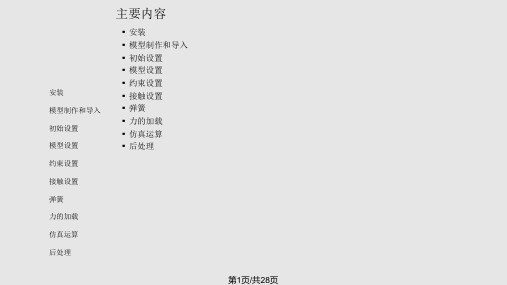
✓选取旋转点的方法:
▪ 当两个物体选取过后,把光标放在要旋转的圆心附近(一般靠近圆弧处),这时圆心处会有一个白色圆圈 出现。如图1;
▪ 这时点右键,弹出点的列表,在其中选取一个圆心点(后面标注center)。如图2; ▪ 选取点后,如图3显示表示铰链约束添加成功。
✓注意:加铰链约束时视图平面一定要与旋转轴垂直,如下图。
▪ 先选取一个物体,再选取另一个,最后选取固定点。
✓选取物体的方法:
▪ 当光标接近物体时,会有标签显示出该零件的名称,此时点击左键即可选中。 ▪ 当附近物体较多时,在该区域点击右键,会弹出零件列表,在列表中选取即可。 ▪ 如果需要和大地固定,只需要在没有物体的地方点左键就行,大地在列表中不显示。
✓选取固定点的方法:
▪ 对于固定约束来说,固定点位置选在任何地方都可以,建议放在容易识别的地方。
第9页/共28页
安装 模型制作和导入 初始设置 模型设置 约束设置 接触设置 弹簧 力的加载 仿真运算 后处理
约束设置
▪ 铰链约束
✓约束需要选取两个物体和一个旋转点: ▪ 先选取一个物体,再选取另一个,最后选取旋转点。
✓选取物体的方法:
▪ 添加接触关系
✓接触参数的设置。
安装 模型制作和导入 初始设置 模型设置 约束设置 接触设置 弹簧 力的加载 仿真运算 后处理
碰撞刚度,一般钢与钢碰撞使用默认值,有塑料件参与 设为3800。具体数值可根据实际情况调整。 嵌入深度,根据精度要求可适当改小。 如果需要设置摩擦力,选取此项。
静摩擦系数 动摩擦系数
安装 模型制作和导入 初始设置 模型设置 约束设置 接触设置 弹簧 力的加载 仿真运算 后处理
✓设置弹簧参数。在弹簧上点右键,如图选择Modify,弹出弹簧属性对话框。
ADAMS基础理论详解ppt
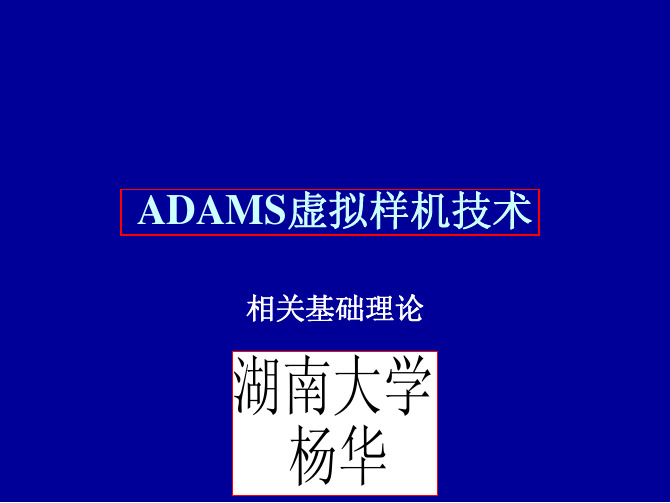
相关基础理论
湖南大学 杨华
一、机械系统结构的数学描述
• 构件——运动的单元 (意义同机械原理所定 义),以B表示。 • 铰——构件间的运动约 束(运动副是铰的一部 分),以H表示。 • 拓扑——各构件的联系 方式,用图表示如下。
一、机械系统结构的数学描述
• B0表示运动为已知的构 件(例如机架)。 • 铰定义为有向的目的:1) 铰连接的两个物体中定 义一个物体为参考物, 以描述另一物体的相对 运动。2)定义铰连接的 两个物体的作用力与反 作用力的正方向。
目标函数等值线— 使目标函数 f ( x , y ) =常数 c 的设计方案 集合。类比于山的 等高线,同一等值 线上所有设计方案 的好坏程度相同, 等值线中心为最优 方案(山的峰顶或 谷底)。
目标函数
设计空间
三、优化方法基础
• 数值迭代寻优方法 — 对多变量复杂目标函数 的优化问题,采用数值迭代计算法来求得最 优方案。其思想可类比于瞎子爬山 — 看不见 山顶在何处却要找到山顶:以任意点为起 点,探索附近若干点,得到一更好点;移动 到更好点,再以更好点为起点,循环进行, 直至探索不到更好点,则认为找到最优点 (山顶)。
数值迭代寻优方法-瞎子爬山法
数值迭代寻优方法-瞎子爬山法
数值迭代寻优方法-瞎子爬山法
数值迭代寻优方法-瞎子爬山法
数值迭代寻优方法-瞎子爬山法
数值迭代寻优方法-瞎子爬山法
数值迭代寻优方法-瞎子爬山法
数值迭代寻优方法-瞎子爬山法
数值迭代寻优方法-瞎子爬山法
数值迭代寻优方法-瞎子爬山法
数值迭代寻优方法-瞎子爬山法
数值迭代寻优方法-瞎子爬山法
数值迭代寻优方法-瞎子爬山法
ADAMS简单教程(上)

设定重力
欲设定重力… 使用 主菜单
Settings | Gravity
ADAMS简单教程
-Chapter 3: 环境介绍
山东大学机械工程学院
3.2 ADAMS/View 视窗布置
ADAMS/View… 主工具箱 建模与仿真 单击鼠标右 键可打开其 它工具 控制工具箱 显示功能的 变更决定于 你在主工具 箱中所选取 的指令而具 更不同的画 面 坐标系
ADAMS简单教程 -Chapter 1: 软件介绍
山东大学机械工程学院
2.1 机械系统的组成 ☺机械系统的组成
零件 零件 运动副 零件 零件 零件 静联接 构件 机构 静联接 构件
11
机构 机器
零件
ADAMS简单教程
-Chapter 2: 基本知识
山东大学机械工程学院
2.2 自由度
12
机械系统的自由度是指机械系统中各零件相对于地面所具有的独立运动的数 量。欲使机构具有确定的运动,则其原动件的数目必须等于该机构的自由度。
可以把标记分为固定标记和浮动标记两类。固定标记相对零件静止,可用 于定义零件的形状、质心位置、作用与约束的位置与方向等。浮动标记相 对零件运动,某些情况下要借助浮动坐标系来定义作用与约束。
ADAMS简单教程
-Chapter 2: 基本知识
山东大学机械工程学院
2.4 坐标轴旋转 ( Euler Angles)
R2005
教材编号:ADAMS-20060420-1
ADAMS ®
简单教程
高阶机械系统动态分析软件
Multi-body Simulation System
ADAMS Basic Training
教程目录
adams基础问题_值得学习
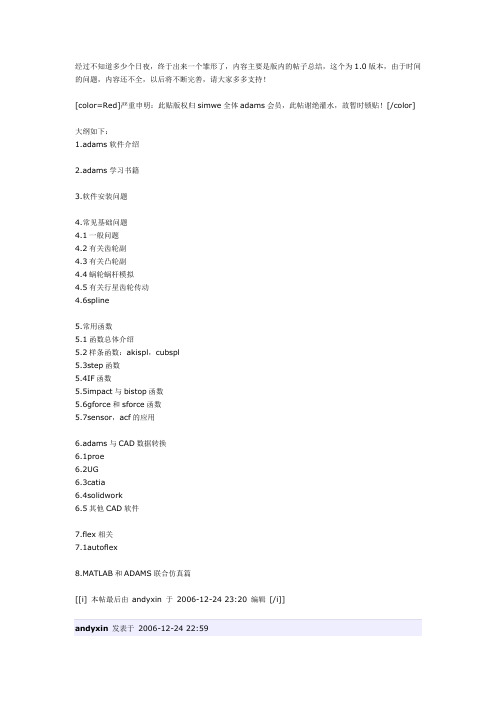
经过不知道多少个日夜,终于出来一个雏形了,内容主要是版内的帖子总结,这个为1.0版本,由于时间的问题,内容还不全,以后将不断完善,请大家多多支持![color=Red]严重申明:此贴版权归simwe全体adams会员,此帖谢绝灌水,故暂时锁贴![/color]大纲如下:1.adams软件介绍2.adams学习书籍3.软件安装问题4.常见基础问题4.1一般问题4.2有关齿轮副4.3有关凸轮副4.4蜗轮蜗杆模拟4.5有关行星齿轮传动4.6spline5.常用函数5.1函数总体介绍5.2样条函数:akispl,cubspl5.3step函数5.4IF函数5.5impact与bistop函数5.6gforce和sforce函数5.7sensor,acf的应用6.adams与CAD数据转换6.1proe6.2UG6.3catia6.4solidwork6.5其他CAD软件7.flex相关7.1autoflex8.MATLAB和ADAMS联合仿真篇[[i] 本帖最后由andyxin 于2006-12-24 23:20 编辑[/i]][color=Red]一、软件介绍篇[/color]ADAMS是Automatic Dynamics Analysis of Mechanical System缩写,为原MDI公司开发的著名虚拟样机软件。
1973年Mr. Michael E. Korybalski取得密西根大学爱娜堡分校(University of Michigan,Ann Arbor)机械工程硕士学历后,受雇于福特汽车担任产品工程师,四年后(1977)与其它等人于美国密执安州爱娜堡镇创立MDI公司(Mechanical Dynamics Inc.)。
密西根大学对ADAMS 发展具有密不可分的关系,在ADAMS未成熟前,MDI与密西根大学研究学者开发出2D机构分析软件DRAMS,直到1980年第一套3D机构运动分析系统商品化软件,称为ADAMS。
L6-ADAMS基本操作

2017/5/4
河北工程大学机电学院
另一方面,又是虚拟样机分析开发工具,其开放性的程序 结构和多种接口,可以成为特殊行业用户进行特殊类型虚 拟样机分析的二次开发工具平台。 • ADAMS软件由基本(核心)模块、扩展模块、接口模块、专 业领域模块及工具箱5类模块组成。用户不仅可以采用通 用模块对一般的机械系统进行仿真,而且可以采用专用模 块针对特定工业应用领域的问题进行快速有效的建模与仿 真分析。
2017/5/4
河北工程大学机电学院
重要表单:
• File | Open Database : 开启格式为*.bin • File | Import :导入*.cmd, *.adm, *.IGS等 CAD model, *.gra/req/res, 数据档等。 • File | Export :导出*.cmd, *.adm, *.IGS等 CAD model,FEA loads。 • File | Print:列印功能,可输出 PS 格式。 • Edit | Appearance : 提供物件透明度、隐藏、颜色等设定。 • Build | Model:可建构另一个model、删除、更名、切换等。 • Build | Flexible bodies:分 ADAMS/Flex, Discrete Flexible link,ADAMS/Flex提供mnf档的输入,Flexible Link提供各式断面特 性之杆件。 • Build | Materials:新增材质。 • Build | Design Variable :建立设计变量,供DOE, DS, OPT使用。
/Driveline
/Car
ADAMS 附加程序模块
/Control
/Rail
/Flex
《ADAMS全面教程》课件

动力学基础
牛顿第二定律
Adams中通过给定初始条件和外力, 利用牛顿第二定律计算系统的运动状 态。
刚体动力学
弹性动力学
考虑弹性元件的变形和应力,以及弹 性元件对系统运动的影响。
考虑刚体的平动和转动,以及刚体间 的相对运动。
控制系统基础
控制策略
介绍常见的控制策略,如PID控制、模糊控制等 。
控制系统建模
03
Adams高级功能
优化设计
总结词
Adams优化设计功能可以帮助用户找到满足设计目标的最佳 参数组合。
详细描述
Adams优化设计功能基于多目标遗传算法,能够自动搜索和 迭代,找到满足多个设计目标的最佳参数组合。用户可以设 置不同的设计变量、约束和目标函数,以实现高效的优化设 计。
多体动力学
总结词
Adams多体动力学功能可以模拟复杂机械系统的运动和动力学行为。
详细描述
Adams多体动力学功能基于多体动力学理论,能够模拟复杂机械系统的运动和 动力学行为,包括刚体和柔性体的运动、碰撞、接触等。用户可以建立复杂机 械系统的模型,并进行运动学和动力学仿真分析。
控制系统设计
总结词
Adams控制系统设计功能可以帮助用户设计和分析控制系统。
05
Adams常见问题解答
软件安装与配置
总结词
软件安装与配置是使用Adams软件的第一 步,也是确保软件正常运行的关键。
详细描述
在进行Adams软件安装之前,需要先确认 计算机系统是否满足软件的系统要求。安装 过程中,需要选择正确的安装路径并按照提 示完成安装。安装完成后,需要进行软件配 置,包括设置工作目录、选择求解器和许可 证配置等。
基于多体动力学理论,通 过建立系统动力学模型, 模拟和分析复杂机械系统 的动态行为。
adams入门必看

经过不知道多少个日夜,终于出来一个雏形了,内容主要是版内的帖子总结,这个为1.0版本,由于时间的问题,内容还不全,以后将不断完善,请大家多多支持!大纲如下:1.adams软件介绍2.adams学习书籍3.软件安装问题4.常见基础问题4.1一般问题4.2有关齿轮副4.3有关凸轮副4.4蜗轮蜗杆模拟4.5有关行星齿轮传动4.6spline5.常用函数5.1函数总体介绍5.2样条函数:akispl,cubspl5.3step函数5.4IF函数5.5impact与bistop函数5.6gforce和sforce函数5.7sensor,acf的应用6.adams与CAD数据转换6.1proe6.2UG6.3catia6.4solidwork6.5其他CAD软件7.flex相关7.1autoflex8.MATLAB和ADAMS联合仿真篇一、软件介绍篇ADAMS是Automatic Dynamics Analysis of Mechanical System缩写,为原MDI公司开发的著名虚拟样机软件。
1973年Mr. Michael E. Korybalski取得密西根大学爱娜堡分校(University of Michigan, Ann Arbor)机械工程硕士学历后,受雇于福特汽车担任产品工程师,四年后(1977)与其它等人于美国密执安州爱娜堡镇创立MDI公司(Mechanical Dynamics Inc.)。
密西根大学对 ADAMS发展具有密不可分的关系,在ADAMS未成熟前,MDI与密西根大学研究学者开发出2D机构分析软件DRAMS,直到1980年第一套3D 机构运动分析系统商品化软件,称为ADAMS。
2002年3月18日MSC.Software公司并购MDI公司,自ADMAS软件由若干模块组成,分为核心模块、功能扩展模块、专业模块、接口模块、工具箱5类,其中核心模块为ADAMS / View——用户界面模块、ADAMS / Solver——求解器和ADAMS/Postprocessor——专用后处理模块。
ADAMS基本操作

3.1 ADAMS软件包
ADAMS/View(基本环境) ADAMS/Solver(求解器) ADAMS/Postprocessor(后处理器) ADAMS/Car(轿车模块)、ADAMS/Rail(机车模 块)、ADAMS/Driver(驾驶员模块)、 ADAMS/Tire(轮胎模块)、ADAMS/Linear(线 性模块)、ADAMS/Flex(柔性模块)、 ADAMS/Controls(控制模块)、ADAMS/FEA (有限元模块)、 ADAMS/Hydraulics(液压模 块)、 ADAMS/Exchange(接口模块)、 Mechanism/Pro (与Pro/Engineer 的接口模块)、 ADAMS/Animation(高速动画模块)
3.2 ADAMS/View 建模仿真 步骤:
复杂机器仿真时 要循序渐进 完成几个零件的 约束添加后就进 行一次仿真
分析技巧:
采取渐进的,简单逐步发展到复杂的分析 策略 不必过分追求构件几何形体的细节部分 先从分析线性(阻尼)开始 →非线性 (阻尼 ) 整个系统分解为若干子系统 ,先对子系统 仿真分析和试验 应该尽量减小系统的规模,仅考虑影响样 机性能的构件
启动时的ADAMS/View主窗口:
窗口名称栏 主工 具箱 菜单栏 快捷工 具栏
欢迎 窗口
工作屏 幕区
视图方向
状态栏
3.4 ADAMS/View程序屏幕
1. 2.
3.
4. 5.
6.
ADAMS/View主窗口部分功能如下: 主工具箱—展示各种常用命令的快捷键; 命令菜单栏—包括了ADAMS/View程序的全部命 令; 快捷工具栏—设置了一些最基本的文件和编辑 命令的快捷按钮; 工作屏幕区—显示样机模型的区域; 工作栅格—在工作区显示栅格的目的是利于建 模; 状态栏—显示操作过程中的各种信息和提示;
- 1、下载文档前请自行甄别文档内容的完整性,平台不提供额外的编辑、内容补充、找答案等附加服务。
- 2、"仅部分预览"的文档,不可在线预览部分如存在完整性等问题,可反馈申请退款(可完整预览的文档不适用该条件!)。
- 3、如文档侵犯您的权益,请联系客服反馈,我们会尽快为您处理(人工客服工作时间:9:00-18:30)。
Animation Controls BasicsSetting Up LightingYou can enhance the quality and realism of your Animation s. You can set:•Overall intensity of the light (much like setting a dimmer switch in your home).•Background, ambient light to control the diffusion of light sources to effect the amount of lighting on edges.•Reflections off of parts. (Note that this is computationally expensive and can slow down your animations.)•Focused lighting that comes from different directions, and define the angle of that lighting (how far it is from the centerline). You can think of this as if you were swinging a light boom across your model.To access the lighting options:•From the Settings menu, select Lighting.•The Lighting Settings dialog box appears.To set up overall light intensity, ambient lighting, and reflections:e the Intensity slider to set how bright the overall light is.e the Ambient slider to set the ambient light.3.Toggle Reflections to set up reflections off of parts.See Reflections ExampleTo set up focused lighting:e the light buttons to turn on different focused light sources.e the Angle slider to set how far from the center line the light source is. May not be appropriatefor all light sources, such as front.Note:The number of light sources you can select depends on the graphics driver and system you are using. If you selected OpenGL, the number of light sources depends on your graphicscard.Adams/View Animation Controls Basics 522To set up one-sided lighting:•Clear the selection of Two-Sided .Specifying Which Simulation Results to AnimateBy default, Adams/View animates the results from the last Simulation performed. You can animate the results of any simulation that you have saved in your Modeling database . You can also animate the results of more than one simulation at the same time and change the colors of animations belonging to different simulations to help you differentiate between them.•To run animations of different simulations in different colors, use Adams/PostProcessor. See the Adams/PostProcessor online help .•To store simulation results in your modeling database, see Saving Simulation Results .To animate a specific simulation:•On the Animation Controls dialog box, in the Analysis box, enter the name of a saved simulation, and then play the animation as explained in Playing Animations .To animate multiple simulations simultaneously:•On the Animation Control dialog box, enter the names of the simulations that you want toanimate in the Analysis text box, and then play the animations. Separate each simulation name with a comma.The animations all play in the currently active or selected view. Learn how to select viewwindows in which to display animations .Selecting View Windows in Which to Display Animations By default, Adams/View only displays Animation s in the currently active View window . You can choose to play animations in a different view window or play the animation in multiple view windows at the same time. For more information on selecting the currently active view window or on setting up multiple view layouts, see Setting Up the Window Layout .Tip:To achieve the fastest animations, set the lighting options to:•No reflections•One-sided•One light sourceNote:When animating multiple simulations simultaneously, each simulation must have the samenumber of output steps or frames associated with it, as well as the same output time step size.523Animation Controls BasicsTo animate your results in a window other than the currently active one:•On the Animation Controls dialog box, enter the name of any view window that is currently visible on your screen. The default name is the currently active view.To animate your results in multiple views simultaneously:•On the Animation Control dialog box, in the View text box, enter multiple view names,separating each name with a comma.Superimposing Animation FramesBy default, during an Animation , Adams/View erases the previous frame before drawing the next frame. You can also overlay or superimpose frames on top of one another.We recommend that you use the frame or time range features, as well as the frame increment so that only certain frames are superimposed on top of one another. See Skipping Frames During an Animation and Playing a Subset of Frames .To superimpose animation frames:•Before selecting the Play-forward toolon the Animation Control dialog box, select Superimpose .Setting Screen Icon Display During AnimationsBy default, Adams/View turns off all Screen icons during Animation s to speed up the animation. If you need to examine the behavior of particular portions of your model to see if they are working properly, it may be helpful, however, to display the icons. When you display screen icons during an animation, all the screen icons that are visible when building your model are also displayed in the animation.For example, displaying screen icons during animations allows you to see if joints or forces applied to parts are behaving as expected because you can see their icons move as the animation progresses.Displaying screen icons can also help you see how coordinate system markers move during animations since they control the locations and directions for constraints and forces.Learn about Setting Screen Icon Display .To display screen icons during an animation:1.On the Main Toolbox , select the Icons button.2.On the Animation Controls dialog box, select Icons .Note:If you choose to animate in more than one view simultaneously, every view specified mustanimate the same simulation results. You cannot display one simulation in one view andanother simulation in another view.Adams/View524Animation Controls Basics3.Run the animation.Tracing Paths of Points During AnimationsDuring an Animation, you can draw curves on the screen that represent the path that one or more pointsin your model traveled. This can be useful when you are trying to design a mechanical system to producea certain motion, and you would like to see whether or not the parts move as intended.Tracing the paths of points can also be useful when performing envelope studies to see if any parts moveoutside a particular working envelope as the mechanical system completes a typical work cycle. Bydefault, Adams/View does not trace the paths of any points in your model during animation.To draw paths on the screen, you specify one or more markers for which you want paths generated.Adams/View draws curves representing the path of the marker during each animation frame. The moreframes you have in your animation, the smoother the curves appear.To trace the paths of particular points during an animation:1.On the Animation Controls dialog box, from the Point Trace pull-down menu, select TraceMarker.2.In the box that appears, enter the names of one or more markers for which you want Adams/Viewto generate paths.To search for or select a marker from the screen, right-click the box, and select the appropriatecommand.Specifying the View Perspective of AnimationsBy default, Adams/View uses the same view perspective or camera angle for an Animation as that of theView window you were using just before you ran the animation. You can also change your viewingperspective. For example, you can change the perspective to always look at a particular part as it movesor to always look from a particular vantage point, possibly one that moves with a part. Setting differentanimation view perspectives can be especially useful when parts undergo large motions and move offyour screen during an animation, such as with vehicle simulations.A good example of setting the view perspective is when you simulate a vehicle driving through a slalomcourse on a test track. By default, you view the simulation as a bystander alongside of the road whosegaze is fixed in one direction. Unfortunately, as the vehicle moves forward, it quickly moves out of yourfield of view. You can, however, set the animation view perspective to mimic the movement of your headas it moves to follow the vehicle. Furthermore, rather than observe the vehicle as a bystander alongsidea road, you can also set your animation view perspective to mimic what the driver sees as he or she looksout the front windshield of the vehicle.525Animation Controls BasicsThe table below explains the different options available to you to set up your view perspective from the Animation Controls dialog box.Setting Up Force GraphicsLearn About Force Graphics .To specify force graphics for animations:1.From the Settings menu, select Force Graphics .The Force Graphics Settings dialog box appears.Note:The Camera option menu is only available in the Animation Controls dialog box.Be the same as duringmodeling 1.Set the Base option menu to Fixed Base .2.Set the Camera option menu to Std Camera .Look from a stationarypoint to a movable point 1.Set the Base option menu to one of the following:•Base Marker and enter the marker that you want to follow.•Base Part and enter the part whose center-of-mass marker youwant to follow.2.Set the Camera option menu to Std Camera .Look from a movablepoint towards a stationarypoint1.Set the Base option menu to Fixed Base .2.Set the Camera option menu, to Camera Marker , and then select the marker that you want to remain in the center of the screen.Look from one movablepoint to another 1.Set the Base option menu on the Animation Control dialog box to one of the following:•Base Marker , and then enter the marker that you want to follow.•Base Part , and then enter the part whose center-of-mass markeryou want to follow.2.Set the Camera option menu to Camera Marker , and then enterthe marker that you want to remain in the center of the screen.Note:If you specify a camera and base marker, then the view direction points from the cameramarker towards the base marker. This does not, however, uniquely define the resultingorientation of the view, so Adams/View uses the positive y-axis of the camera point markerto define the “up” direction for your animation view perspective.Adams/View526Animation Controls Basics2.In the Force Scale and Torque Scale text boxes, enter the amount by which you want to scaleforce (straight arrows) and torque (semi-circular arrows) graphics. The default scale is 1.0.3.If you do not want to see the values of the force and torque magnitudes during animation, clearDisplay Numeric Values. If you leave it selected, Adams/View continuously displays themagnitudes for all force and torque graphics during the animation.4.If you want to see the force and torque graphic arrows respresented as three-dimensional objectsinstead of as simple lines and arcs, clear Always Wireframe Vectors. If you leave it selectedAdams/View shows the force graphics in Wireframe render mode even when you are renderingthe view in Shaded rendering mode.5.Select Always in Foreground if you want Adams/View to show force graphics in the foregroundof the model so model geometry does not obscure them.Tips on Speeding Up and Slowing Down AnimationsThe following tips will help you speed up the replay of Animation s. To slow down an animation, do theopposite of many of the tips below.•Reduce the graphic information on the screen. You can:•Turn off the visibility of your screen icons. Learn about setting screen icon display duringanimations.•Turn off the working grid. Learn about Displaying View Accessories.•Turn off the visibility of parts that you do not need to see. Learn about Setting Part Display.•Turn off the display of all measure strip charts, status bar, and numeric values associated with force graphics.•Skip frames while replaying the animation. Learn about Skipping Frames During an Animation.•Play only the set of frames within a desired time interval.Learn about Playing a Subset ofFrames.•Keep complex geometry to a minimum in your model.•Perform the simulation again and request fewer output steps. You can either set fewer output steps in the same time interval or use the same number of steps in a longer time interval. Becareful if you request fewer output steps, however, because it could affect your solution accuracyas well as the resolution of your plot data. For more on setting output steps, see Performing anInteractive Simulation.•Animate in only one view window at a time or animate only one set of simulation results at a time.•Use the Consolidate to Shells option when you import CAD geometry. Learn about Exchanging Data in Adams.。
