用友U8+连锁零售安装配置手册(完整版)
ERP-U8 V8.90_安装手册
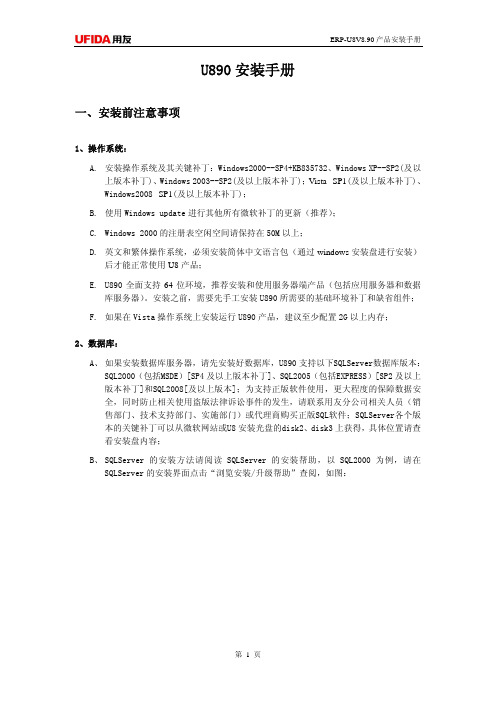
ERP-U8V8.90 产品安装手册
E、 如果选择使用销售管理,安装销售管理客户端的机器必须先安装 MS OFFICE2000 或 以上版本(如 OFFICE2003 等),因为它需要使用到 OFFICE 的部分组件功能;
F、 如果选择使用生产制造, 请确保 IIS Web 服务中的 Http 连接超时参数为 28800 秒。 在小于此值的情况下执行生产制造的 MPS/MRP 处理时,因服务端组件运行的时间比 较长,IIS 会认为客户端异常断开连接,自动清除此客户端的会话信息,导致客户 端系统异常退出;
第6页
ERP-U8V8.90 产品安装手册
此时请点击“忽略”,继续安装; 15、安装成功后请按照提示重新启动机器,没有重新启动机器而直接使用产品将导致不可预
期的错误和异常;
三、安装后注意事项
1、 安装成功后系统可能会提示补丁更新,选择执行与否并不影响 U890 的正常使用; 2、 如果应用服务器和数据库服务器装在同一台服务器上,当应用服务器指向数据源时,请
B. 使用 Windows update 进行其他所有微软补丁的更新(推荐);
C. Windows 2000 的注册表空闲空间请保持在 50M 以上;
D. 英文和繁体操作系统,必须安装简体中文语言包(通过 windows 安装盘进行安装) 后才能正常使用 U8 产品;
E. U890 全面支持 64 位环境,推荐安装和使用服务器端产品(包括应用服务器和数据 库服务器)。安装之前,需要先手工安装 U890 所需要的基础环境补丁和缺省组件;
使用数据库服务器的机器名或 IP 地址,而不要使用“.”(点)或者“localhost”; 3、 安装后不要随意对注册表进行修改和删除操作,也不要删除安装目录下的 Installer 文
用友U8零售客户端安装手册

零售客户端安装手册首先打开零售管理端安装文件夹(安装盘)中的setup.exe程序。
单击下一步,单击,是,填写“用户姓名”和“公司名称”,下面的选项默认,单击下一步,安装路径,不建议安装在系统盘中,单击浏览更改安装路径,单击下一步,选择安装类型,如果不是后两个行业则选标准企业,单击下一步,两项全选,单击下一步,单击下一步,显示安装进度,等候,配置零售管理端服务器的ip和端口(服务器的ip地址,端口默认为8080)单击下一步,服务器本服务器的主机名,用户名为登录主机(本计算机)的用户名,密码。
输入完毕,单击下一步。
注意:所输入的用户名应具有系统管理员权限,以保证用户能够正确设置COM+组件输入数据库实例名、用户名(登录数据库的用户名[数据库登录是windows身份验证])、密码(登录密码),输入完毕后,单击下一步,注意:零售管理端的安装过程,自动对“设置COM+组件管理器”和“设置数据库”两个步骤中的用户名、密码进行检测;若输入的用户名和密码不正确,安装程序返回至相应界面,请按照向导提示重新输入。
安装提示“请插加密狗进行远程注册获得使用授权”,点击确定,安装完成时,可选择“是,立即重新启动计算机”或“不,稍后再重新启动计算机”;系统如果提示要安装未经数字签名的程序,此程序为加密狗驱动,必须安装,点击“是”进行确认安装。
同时,安装程序自动完成交换服务控制台、交换服务以及相关Web站点的安装。
注意:若把零售管理端的Web服务器和数据库服务器分离安装,则必须保证两台服务器使用相同的、拥有系统管理员权限的用户名和密码。
零售管理端的配置设置一:将IE设置每次访问时检查所存网页的较新版本,步骤如下:运行IE,点击菜单“工具->Internet选项”;在“常规”卡片上的“Internet临时文件”组中,点击“设置”按钮;在弹出的对话框中,选择“检查所存网页的较新版本”组中的“每次访问此页时检查”。
(不同版本浏览器可能细节有所不同,只需将此项改为“每次访问页面时”)设置二:启用所有与ActiveX控件相关的选项,步骤如下:运行IE,点击菜单“工具->Internet选项”;点击“安全”卡片,再点“受信任的站点”。
用友软件U8安装步骤(附截图)
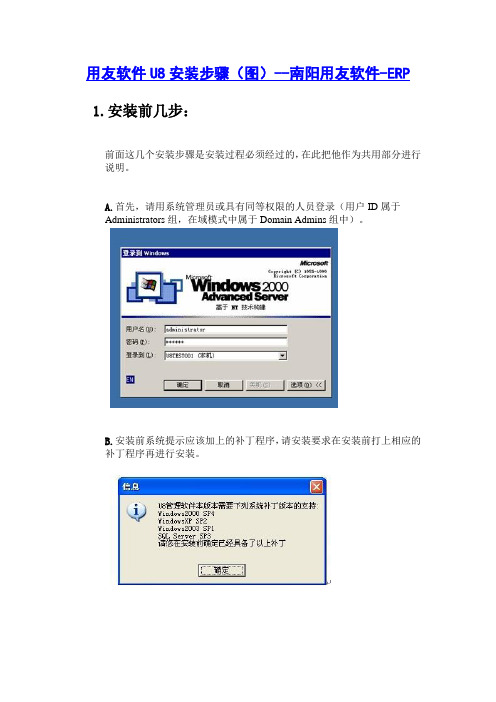
用友软件U8安装步骤(图)--南阳用友软件-ERP 1.安装前几步:前面这几个安装步骤是安装过程必须经过的,在此把他作为共用部分进行说明。
A.首先,请用系统管理员或具有同等权限的人员登录(用户ID属于Administrators组,在域模式中属于Domain Admins组中)。
B.安装前系统提示应该加上的补丁程序,请安装要求在安装前打上相应的补丁程序再进行安装。
C.运行安装光盘的setup.exe,出现欢迎界面,然后是U861软件许可协议,选择“是”到下一个界面,输入客户信息:D.选择软件的安装目录,如果要安装在其他的文件夹请点击“浏览”按钮。
E. 选择下一步出现安装类型,有很多选择,不同的选择会使计算机充当不同的角色,下边具体探讨如何选择合适的组件安装在服务器上F. 选择好组件后,下一步系统开始安装。
G. 安装后系统会提示“重新启动计算机”,可以选择立即重新启动计算机,也可选择“稍后再重新启动计算机”,但要完成U861的最后安装和设置就必须重新启动。
H. 如果安装的组件中包含应用服务器,重新启动后,安装程序完成最后的配置,配置文件权限,配置COM+服务。
I. 如果在您选择安装的组件中包括“应用服务器”,系统会提示配置数据源,在对话框中输入数据库服务器的机器名或IP地址和SA 的口令,点击“测试连接”按钮,出现信息“连接串测试成功”表示数据源配置成功,如果不成功,请检查数据库服务器的机器名或IP地址是否有误。
再有就是sa的口令是否记错了;J.设置好后,点击“完成”按钮,就完成最后了的配置。
一.安装前注意事项:1. 安装前请确认您的计算机HD(硬盘)剩余空间:至少2.5G。
并且请确认系统盘(即操作系统所安装的盘符)至少要有700-800M的空余空间(一些共享组件要装到系统目录),如果需要安装数据库组件,如果数据库组件要安装在这台服务器上的话,对剩余空间有更高的要求,要求如下:数据库的数据文件所在的逻辑驱动器至少要有10GB的空闲空间,因U8的所有数据和临时数据均存储在这台服务器的硬盘上,所以对它的硬盘容量有较高的要求,在存储数据文件的逻辑磁盘上至少有10G的空余空间,分区的文件系统格式应为NTFS。
用友软件u8系统用户操作手册(UFIDAU8systemusermanual)

用友软件u8系统用户操作手册(UFIDA U8 system user manual)UFIDA U8 system user manualI. system managementMain function:Reconciliation of sets of management, including the establishment, modification, backup, recovery, and delete accounting data.Unified management of the annual accounts, including the establishment, transfer, clear annual data, last year the data backup and restore the annual account data.Conduct unified planning, management and maintenance of operators and their rights.Clear the documents, lock, clear the abnormal tasks in time, etc..UFIDA Software default, the only system administrator for Admin, the initial password is empty. (suggest to reset the password)(1) how to set up accounts?The starting procedure UF ERP-U8 system service system management system (Admin operator) to determine the registration menu "account set menu set to enter the relevant account information (including account opening name, unit name, date, accounting system, accounting industry level dataaccuracy and length, etc.)(two) how do I set up an operator?Register with Admin, login, system management (i. e., the first 8 operations), permissions menuThe user adds input operator information (including operator code, name, password) to increase (increase here, confirm save)(three) how to set operator permissionsLogin system management with Admin identity (ibid.) "permission" menu permission first select the permissions set of account and accounting year, and then select the user to modify the authorization (i.e. in the relevant operation authority before me your attention, "+")If you want to set a user account manager, can be directly in the "tick" Account Supervisor(four) how to backup the accounting data?The system provides two backup modes: automatic backup and manual backupI. automatic backup: first, build a new folder on the local hard disk. The folder name is set as "UF automatic backup"". Then register with Admin, login system management (ditto), system menu"Auto backup plan" and "increase" input automatic plan number, automatic program name, the "frequency" for a week, "days" and "start time" is set according to the actual situation of the unit, "days" set for 7 days have already established a good selection of UF automatic backup folderThe last hit tick account and annual to choose the backup, click Add.Two, manual backup: first, on the local hard drive to build a new folder, folder name is set as "year + month + day manual backup", such as "20060925 manual backup."". Then take the Admin identity login system management (ditto) "account set menu" output "to choose the backup account check the system will automatically compress the process, wait a moment," select the backup "select just established" 20060925 manual backup "folder, click" confirm "" hard disk backup completed. "Ok. Finally, find the "20060925 manual backup" folder, and you will find two files, which show that manual backup is successful.Two, enterprise portal(1) basic setting1, operation methodRegister with operator as login, login, UF, U8 enterprise portal settings (enterprise portal, lower left), basic files2, special reminderThe content of the basic archives should be set according to the actual situation, not every item should be set up."Customer classification" refers to the unit in the day-to-day operation of the customer classification, and its classification standards are generally based on unit statistics need. So is the supplier classification. When setting, you must set the category and then set the file. If the customer is not selected when the account is set up, the supplier classification is not entered.In the setting of accounting subjects, if a subject chooses auxiliary accounting, then the subject does not need to set down subordinate detailed subjects, and the relevant detailed items are set in the corresponding basic setting. If the account receivable account, if the choice of auxiliary accounting "customer contact", then the subject of the relevant details should be set in the customer file.account setup is complete, or in new cash, bank subordinate subjects, such as the need to specify the cash bank accounts and cash flow based subjects, procedures for enterprise accounting archives portal settings specified to edit the specified subjects.When the initial balance is entered, the initial balance of the enterprise portal business ledger is set at the beginning of the entry periodIf a subject counts for quantity and foreign currency, the amount of the initial period and the balance of the foreigncurrency should be entered at the beginning of the entry period, and the amount of the local currency must be entered first, and then the amount of foreign currency balance will be entered.Non final course (data column is yellow), the balance is automatically calculated according to the balance of detail items.Red balance minus input?.The initial balance at the end of the certificate is read-only and cannot be modified.After the initial entry, the trial balance is made and the daily work can be done after the balance.(two) daily operation2.1 fill in the certificate1. document number: the system defaults automatically in chronological order. If you do not need the system automatic number, please hand number.Need to write the document number manual (mainly in vouchers, prompt whether vouchers off, "select" no "case), click the [[settings]] - GL - [options], click the" Edit "," modify system number "to" manual ", finally ok. This option can be modified at any time.2. if the subjects set the auxiliary accounting attribute, inthe fill in the certificate when the system will automatically prompt supplementary information, such as departments, individual projects, customers, suppliers, such as the number of. The auxiliary information entered will be displayed in the notes below the document.3. if you want to give up the unfinished entry input, according to the "line" button or the [Ctrl+D] key to delete the current entries.4. if you fill in the certificate used by the subjects for cash flow in the end of this article subjects recorded entries after the specified project cash flow of the entries as required. A conditional entry can be specified as a plurality of cash flow items, but the total amount must be consistent with the amount of entries. For the cash flow of the subject is not specified, such as specifying the project cash flow, in a record amount of input, click "flow" button, will pop up the cash flow of the specified window, ask you to enter the condition entries corresponding to the project cash flow.5. modify and delete documents5.1 modify the certificate must be modified in the "window" to fill in the certificate.In 5.2 after the lack of follow-up treatment, signed audit, directly find the need to modify the document can be modified.5.3, after the audit found the error, need to modify, cancel the audit directly, return 5.1 to modify.5.4, after accounting errors found, you need to modify, you need to cancel the account, cancel the audit and other operations, return 5.1 to modify.5.5, after checkout found errors, need to modify, you need to cancel the bill, cancel the account, cancel the audit and other operations, return 5.1 to modify.5.6 documents need to delete, in the "fill in the certificate" window, click on the [] - [single / recovery] will certificate void void. Click again [to make a copy of the document], select the month, click [OK]. At this point, the system will appear "whether the collation document broken" prompt window. If you need to retain the certificate number, select "no" and "yes", then the system automatically fills the document number.Note: the account must be final; the sum and the sum are not null; the scarlet letter is represented by "-". The cost of subjects, such as financial expenses in subjects, fill in the certificate, must be done in the debit, debit or debit (click on the blue and scarlet letter on the keyboard "-"). Otherwise, the number of reports is uneven.2.2 audit voucherNote: the audit and not made is the same person; leaflets or batch audit audit; cancel the audit by the audit can only cancel the signature signature; a certificate cannot be audited, modify, delete, cancel the audit is only the sign before they can modify or delete.2.3 billingShow the accounting report, for example, you want to pay the vouchers, some documents are not audited or not signed by the cashier, belong to the vouchers can not be accounted for, you can modify the prompt, and then billing. The following interface appears.When the progress bar is complete, the system will pop up and the account will be completed.2.4 period profit and loss carry over definition and transfer generation1. define period profit and loss carry over: click the [transfer definition] under the main menu [end of the system] and click [period gain / loss] to enter this function. Screen display [duration gain / loss setting] interface. At this time, in the "current profit account", enter the profit account for this year, click [determine], define the completion.2. period profit and loss carry over: click "transfer generation" under the system main menu [End], click [period profit and loss carry over] enter this function. The right window shows the [transfer generation] interface. Click [Select], then the system will automatically generate the certificate. At this time, you need to review and record this voucher.Note: the gains and losses during the transfer, check to do thismonth's daily business vouchers are accounting, if not accounting vouchers, in turn, the system will automatically prompt, if have accounting, can be carried forward.2.5 checkoutClick the checkout at the system main menu [end of the month] to enter this function. The screen shows the checkout wizard one - select the checkout month. Click the checkout monthClick "next",The screen display checkout wizard two checks the booksThe button in the "reconciliation", to check the system in checking accounts, in the reconciliation process, according to the "stop" button to suspend reconciliation, reconciliation is completed, click "next", the screen display checkout wizard three monthly report:Reconciliation is completed, click "next", the screen display checkout wizard three monthly report:If you need to print, click "print" to print monthly report. Click "next", the screen display four to complete the checkout checkout WizardIf you meet the requirements of the system will check, check, according to the "checkout" button to complete the work this month.If the bill does not meet the requirements, the system will not check out, appear belowClick "next", see the work report to find the reasons, revised again to check out.Note: checked the month can not fill in the certificate; there is no accounting voucher in the bill not; data backup advice before closing, to ensure the security of the data.2.6 cancellation of account and cancellation of accountA cancel the checkout: in the checkout wizard, you can select the month when you want to cancel the checkout, while holding the [Ctrl+Shift+F6] key on the keyboardB. cancel billing: in the reconciliation interface, while pressing the < Ctrl + H > key on the keyboard, the display / hidden menu will restore the status menu before loggingPress the < Ctrl + H > key before the certificate menu Press < Ctrl + H > after the keyChoose to return to the state at the beginning of the month? UFO report operationI. Introduction of basic concepts of UFIDA reporting system1, the system provides three major reports automatically fetching function: balance sheet, income statement, cash flow statement.2, report editing status: there are two kinds, one is "data" state; one is "format" state (report window left bottom) display.Format: mainly used for report format design, in the format of the state of the operation of this report, all tables and pages have an effect. In the format state, you can't do data entry, calculation and other operations. In this state, you can only see the report format, and all the report data are hidden.Data: mainly used for reporting data processing, through the fetch formula to take out the ledger data, in this state, used to manage the data of the report, such as input, audit data, increase or delete table, and other functions.Formats and data states can be transformed from one another to another3, table page: a UFO report can accommodate up to 9999 table pages, the table page in the "data" status can be increased or deleted, each table page data can be different.Two. Daily operation1., in the local hard disk new "UF report" folder, and then according to account sets and months to establish sub folder, easy to report storage.When 2. or three big reports need to be taken, click on the file above the window of the report window "open" to find the folder where the report is located, and select the folder you want to fetch.3. in the data status, you can automatically fetch from the ledger from the data above the key window - keyword entry - as follows.Take the number from the account: first, in the "data" status, enter the key word, enter units and date, date and other informationTo determine whether the system pop-up prompt retry, point "yes", starting from the system account access4 insert / append / delete table pageIn the data status, click "Edit" - insert "table" page, and others can refer to this method.Note: 1., after each time you take the data, you should pay attention to the preservation, so that next month can be built on the basis of the last few months. At this time you can add or insert a new tableTake the number 2. cash flow statement, need to be adjusted totake the number of system time month, for example: take the data of October, the bottom right - click the computer time, then there will be a window will be changed to October to january.。
用友U8移动应用产品安装说明说明书
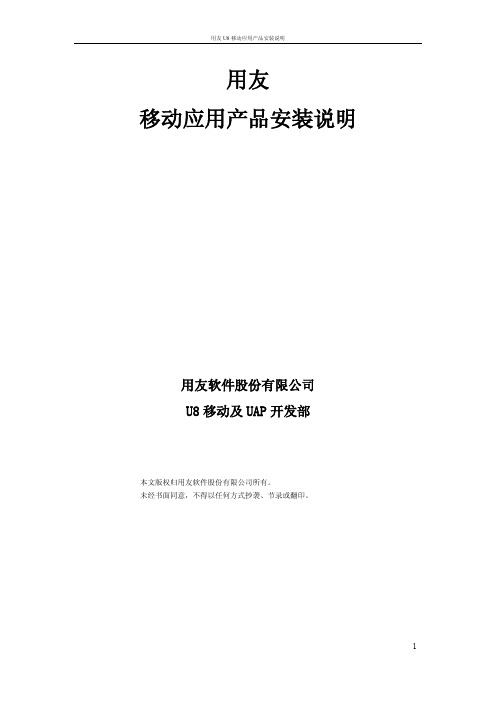
用友移动应用产品安装说明用友软件股份有限公司U8移动及UAP开发部本文版权归用友软件股份有限公司所有。
未经书面同意,不得以任何方式抄袭、节录或翻印。
第一章简介 (3)1.1产品信息 (3)1.2 产品简介 (3)第二章产品环境 (4)第三章产品安装配置 (5)3.3.1 安装JDK (5)3.3.2 安装MA-U8服务 (8)3.4 产品配置 (11)3.4.1 设置MA-U8服务访问IP和端口 (11)3.4.2 设置U8服务地址 (12)3.4.3 移动消息推送服务器设置 (13)3.4.4启动MA-U8服务 (14)3.4.5移动端访问 (15)3.5注意事项 (15)第四章Ma server卸载 (19)第一章简介1.1产品信息欢迎使用用友移动应用服务,以下简称MA系统。
本文描述如何安装配置用友MA-U8移动应用服务器。
使用产品前请先阅读本手册。
当本手册描述与产品操作不符时,请以产品为准。
对于本手册内容的最终解释权归用友公司所有。
本书中涉及的其他产品商标为相应公司所有。
1.2 产品简介产品名称:用友移动应用服务器产品版本:V2.5主要功能:用于ERP 服务器与用友移动客户端之间的数据请求和交换。
第二章产品环境2.1 服务器操作系统平台2.2 服务器硬件配置说明:1)在线用户数量:是指同时登录MA系统的用户数量,该数量小于产品许可用户数量。
2)集成部署:是指U8应用服务器与MA Server均安装集成在一台物理机器上,适用于在线用户数量少于100个的情况。
3)分离部署:是指MA Server和U8应用服务器分别单独部署在一台服务器上的情况。
第三章产品安装配置3.1 安装配置步骤移动应用服务器分为6个步骤:1.确认安装配置,包括确认系统硬件环境和软件运行环境;2.运行安装程序,设置安装路径安装;3.配置工具配置产品运行环境(IP端口,U8服务);4.重启电脑5.确认MA服务已启动;6.登陆App,验证移动端能否成功连接MA服务。
用友U8 All-in-One 安装说明
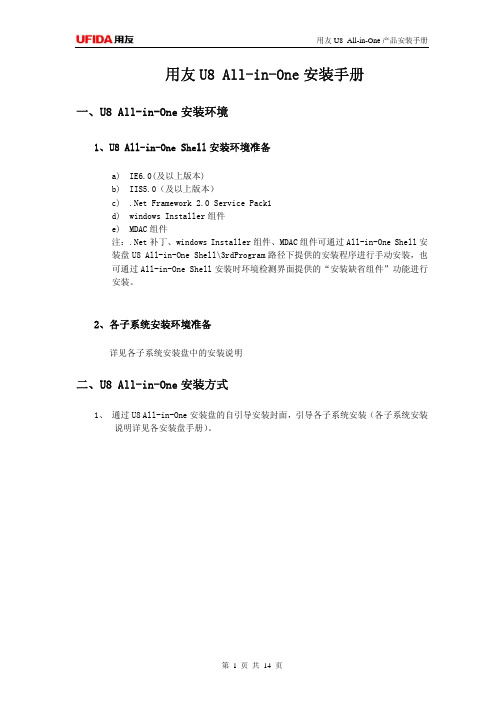
用友U8 All-in-One安装手册一、U8 All-in-One安装环境1、U8 All-in-One Shell安装环境准备a)IE6.0(及以上版本)b)IIS5.0(及以上版本)c).Net Framework 2.0 Service Pack1d)windows Installer组件e)MDAC组件注:.Net补丁、windows Installer组件、MDAC组件可通过All-in-One Shell安装盘U8 All-in-One Shell\3rdProgram路径下提供的安装程序进行手动安装,也可通过All-in-One Shell安装时环境检测界面提供的“安装缺省组件”功能进行安装。
2、各子系统安装环境准备详见各子系统安装盘中的安装说明二、U8 All-in-One安装方式1、通过U8 All-in-One安装盘的自引导安装封面,引导各子系统安装(各子系统安装说明详见各安装盘手册)。
U8ALlinOne Shell的安装盘中,安装封面可以选择安装Shell或者任何子系统,如果选择了子系统,自动提示插入相应的子系统安装盘,并自动启动子系统的安装程序。
2、通过各子系统安装盘的AUTORUN自动引导安装各子系统安装盘增加U8AllinOne的安装封面作为自动引导程序,但不能选择其他子系统(置灰),例如:3、不通过自动引导安装,使用各子系统setup程序直接安装;三、U8 All-in-One Shell安装推荐部署:All-in-One Shell与子系统应用服务器端一起部署安装,客户端直接通过IE访问All-in-One Shell服务器。
注意:客户端通过IE访问All-in-One门户登录各个子系统时,需要先安装相应子系统的客户端,具体安装及配置方式详见各子系统的使用说明。
安装过程:a)通过以上介绍的安装方式,运行U8 All-in-One Shell安装程序b)自动弹出安装欢迎界面,可以选择 “下一步”、“取消”操作;c)确认许可证协议;d)录入用户信息;e)选择安装路径,默认系统盘的“U8AllInOne”,并控制不允许安装在根目录下;f)环境检测:当“基础环境”和“缺省组件”都满足要求后,点击“确认”进入下一步;检测报告以记事本打开并显示出检测结果,可以保存;(“基础环境”需要手工进行安装,“缺省组件”可以通过“安装缺省组件”进行自动安装,也可以选择手工安装)g)选择是否记录日志,默认不选择h)开始安装i)完成安装四、U8 All-in-One安装部署注意事项1、U8 All-in-One各子系统安装兼容性问题a)U8ERP与BI安装在一台服务器上,必须先安装U8ERP,后安装BI;b)分销和U8ERP的应用服务器端如果安装在同一台机器上,分销自动任务不可用,不能执行数据上传;c)如果在U8ERP的服务器端安装分销或零售的客户端,请登录一下分销或零售产品,否则将影响U8ERP系统管理的使用;d)PLM与OA安装在一台服务器,Tomcat端口冲突,需要修改UFseeyon\OA\tomcat\conf下的server.xml,将默认的8005和8080端口分别进行修改:如<Server port="8005" shutdown="SHUTDOWN">改为<Server port="8006"shutdown="SHUTDOWN">修改<!-- Define a non-SSL HTTP/1.1 Connector on port 8080 --><Connector port="8080" maxHttpHeaderSize="8192"为如下内容<!-- Define a non-SSL HTTP/1.1 Connector on port 8080--><Connector port="8085" maxHttpHeaderSize="8192"e)U8 All-in-One多个子系统安装在一台服务器上,web端口需要重新部署,各系统不能相同,否则会造成端口冲突;2、IE上使用U8 All-in-One产品的设置说明f)在IE菜单internet选项->安全->可信任站点-站点中,将U8 All-in-One服务器站点添加为信任站点;g)将IE菜单internet选项->安全->可信任站点->自定义级别->ActiveX控件和插件->“对未标示为可安全执行脚本的ActiveX控件初始化并执行脚本”设置为启用;h)通过IE菜单的internet选项-常规-浏览历史记录设置,打开Internet 临时文件和历史记录设置设置窗口,将检查所存网页的较新版本设置为“每次访问网页时”;五、安装盘内容安装盘目录/文件内容说明3rdProgram 第三方软件安装程序_Setup.dllAutoRun.exeAutoRun.iniAutoRun.infdata1.cabdata1.hdrdata2.cab ISSetup.dll Layout.bin Setup.exe Setup.ini Setup.inx setup.isn U8 All-in-One Shell安装程序Shell用友U8 All-in-OneShell安装说明.pdf安装说明3rdProgram 第三方软件安装程序docs 说明文档MSI_Setup.dllAutoRun.exeAutoRun.iniAutoRun.infdata1.cabdata1.hdrdata2.cabISSetup.dllERPLayout.binU8 All-in-One ERP安装程序Setup.exeSetup.iniSetup.inxsetup.isn用友U8 All-in-One安装说明ERP安装说明.pdf文档 安装说明文档BIBO平台安装程序3rdProgram第三方软件安装程序U872 支持U8ERP-890版本安装程序和替换文件U890 支持U8ERP-872版本安装程序和替换文件AutoRun.exeAutoRun.iniU8 All-in-One BI安装程序AutoRun.infSetup.exePatch 程序补丁DRP安装必备第三方软件安装程序导入工具短信平台辅助工具多实例安装工具环境检查工具数据库升级工具加密服务器加密服务器安装及说明文档U8 All-in-One DRP安装程序AutoRun.exeAutoRun.iniAutoRun.infCheckDB.dllCommon.dllDBCommon.dllSetup.exe安装前检查.exe用友U8 All-in-OneDRP安装说明.pdf安装说明第三方软件安装程序环境及工具辅助工具零售管理端门店客户端AutoRun.exe Autorun.inf AutoRun.ini U8 All-in-One Retail安装程序(含零售管理端、门店客户端)Retail用友U8 All-in-OneRetail安装说明.pdf安装说明CADSetup U8 All-in-One PLM CAD接口安装程序help 帮助文件productsystemAutoRun.exeAutorun.infAutoRun.inireadme.txtSetup.exeU8 All-in-One PLM安装程序ufidainitdb.bak 初始模板数据库PLM用友U8 All-in-OnePLM安装说明.pdf安装说明LicenseServer 加密服务器安装程序AutoRun.exeAutoRun.ini AutoRun.inf Setup.exe U8 All-in-One CRM安装程序CRM用友U8 All-in-OneCRM安装说明.pdf安装说明OA Jdk JDK环境安装程序U8 All-in-One OA安装程序AutoRun.exeAutoRun.iniCC3260MT.DLLdbexpmda.dlldbexpmysql.dllinitData.pakInnoDB_Setup.batinstallbar_标准版.bmpinstallbar_企业版.bmpinstallbar_政务版.bmpleftBar_标准版.bmpleftBar_企业版.bmpleftBar_政务版.bmplibmySQL.dllmidas.dllmysqlupdate.exemysqlupdate.xmlOaadmin.datOAAdmin.dllOAInfo.datOAJDK.pakOAMysql.pakOAMysql_init.pakOAMysql_InnoDB.pakOAService.pakOASystem.pakOATomcate.pakOAUpdate.exeselectDogType.EXESetup.exeSetup_标准版.bmpSetup_企业版.bmpSetup_政务版.bmpUpdateDog.exe用友U8 All-in-One安装说明OA安装说明.pdf。
用友软件ERP-U8(简称U8)产品安装

友软件ERP-U8(简称U8)产品安装用友软件ERP-U8(简称U8)产品安装一. 用友ERP-U8产品安装步骤⑴安装加密盒。
如果是网络应用模式,首先把加密盒插在应用服务器的并口上。
如果是单机应用模式,则把加密盒插在本地并口上。
⑵以系统管理员Administrator身份注册进入系统,将用友ERP-U8管理软件光盘放入服务器的光驱中,打开光盘目录,双击Setup.exe文件,显示ERP-U8管理软件安装欢迎界面。
⑶单击【下一步】进入“安装授权许可证协议”界面。
⑷单击【是】,接受协议内容进入“客户信息确认”界面。
⑸输入用户名和公司名称,用户名默认为本机的机器名,单击【下一步】进入“选择目的地位置”界面。
⑹选择安装程序安装文件的文件夹。
可以单击【浏览】修改安装路径和文件夹,单击【下一步】进入“选择安装类型”界面。
⑺系统提供了五种安装类型,含义如下:u 数据服务器:只安装数据服务器相关文件。
系统自动将系统服务功能安装在此机器上。
u 完全:安装服务器和客户端所有文件。
u 应用服务端:只安装应用服务端相关文件。
u 应用客户端:只安装应用客户端相关文件。
u 自定义:如果上述安装都不能满足用户要求时,用户可自定义选择安装产品。
⑻ 无论选择哪一种安装类型,安装完成后,系统都会提示已安装成功,是否需要立即启动计算机,建议您选择“是,立即重新启动计算机”。
重新启动计算机进入 Windows操作平台,系统提示输入U8数据库服务器和数据库管理员密码,单击【确定】输入数据库服务器名称和用户密码。
如果安装成功,在右下角任务栏显示表示SQL Sever 数据服务管理器安装成功,显示表示U8应用服务管理器安装成功。
安装完之后,需要重新启动操作系统,然后必须启动系统管理,以便系统管理建立系统数据库。
提示:n 与以前版本不同,U850安装完成后系统内没有安装演示账套,如果需要999演示数据,需要以管理员身份进入系统管理,引入U8安装路径U8SOFT\DEMO999\UfErpAct.Lst账套备份文件。
用友U8操作手册说明书

用友U8操作手册目录第一部分系统初始化 (3)1.1系统说明 (3)1.2权限说明 (3)1.4系统管理员注册 (4)1.6增加操作员用户 (6)1.7更改账套名称 (8)第二部分总账 (11)2.1系统登录 (11)2.4会计科目调整 (12)2.6录入期初余额 (14)2.7凭证 (17)2.7.1填制凭证 (17)2.7.2作废/整理凭证 (21)2.7.3其他常用功能说明 (23)2.7.4审核凭证 (28)2.7.5查询凭证 (31)2.7.6打印凭证 (34)2.7.7记账与反记账 (37)2.8期末 (41)2.8.1期间损益结转 (41)2.8.3结账与反结账 (43)2.9账表 (45)2.9.1科目账 (45)2.9.2项目往来辅助账 (51)2.9.3账簿打印 (57)3.4设置备份计划 (59)3.5自动账套备份的还原及引入 (60)3.6清除单据锁定 (63)3.7清除系统运行异常 (63)第一部分系统初始化1.1 系统说明业务平台: 主要进行日常的账务处理:记账、结账、凭证及账表的查询打印等操作。
其图标如下:系统管理: 主要进行(1)账套的备份还原, (2)用户的填加, (3)年度账的建立及结转。
等操作。
其图标如下:1.2 权限说明主要指在登陆“系统管理”时可能涉及到的用户及权限:admin:系统管理员(1)账套的备份还原; (2)备份计划的建立; (3)用户的填加;(4)异常任务的清理等。
demo :账套主管(1) 年度账的建立; (2)年度数据的结转等。
系统管理员和账套主管的权限比较(Y代表可以,N代表不可以)主要功能功能选项功能细项系统管理员是否拥有账套主管是否拥有账套主管账套建立Y N 账套修改N Y 账套引入Y N 账套输出Y N 账套数据删除Y N1.4 系统管理员注册点击“系统管理”—“系统”—“注册”如下图:则弹出登陆对话框,如下图:“登录到”栏务必保证是本机的计算机名(在本系统中所有的登录窗口,都必须保证这一点),一般会自动带出,不用作任何修改。
- 1、下载文档前请自行甄别文档内容的完整性,平台不提供额外的编辑、内容补充、找答案等附加服务。
- 2、"仅部分预览"的文档,不可在线预览部分如存在完整性等问题,可反馈申请退款(可完整预览的文档不适用该条件!)。
- 3、如文档侵犯您的权益,请联系客服反馈,我们会尽快为您处理(人工客服工作时间:9:00-18:30)。
01 02
课程结构介绍 产品概述 安装准备 安装步骤 系统初始化 常见问题
03
04 05 06
01 02
课程结构介绍 产品概述 安装准备 安装步骤 系统初始化 常见问题
03
04 05 06
课程说明
学习目标: 通过学习掌握连锁零售产品的基础概念,并能进行安装配置;
适应对象:本课程适用于对连锁零售业务的相关知识、流程、实务有一定了解的学员学习; 参考文献: 本文中使用的专业术语参考了以下书籍及文献: 1、《用友连锁零售管理系统安装配置指南》,用友优普信息技术有限公司; 2、《用友U8+连锁零售管理系统V12.0 IT部署方案》,用友优普信息技术有限公司
•
连锁零售不能单独使用,必须与U8供应链或U8分销整合应用,产品功能设计是为了满足U8供
应链、U8分销的用户对零售门店集中管理与搜集信息的要求。
•
连锁零售本身由两部分构成:
零售管理端:集中创建和管理“门店档案”等基础档案,对门店的价格、促销、会员信息
等进行统一管理,并提供报表统计分析。
门店客户端:处理门店终端的销售和库存业务,采集零售相关的业务数据和信息,上传给 后台业务系统和零售管理端以供后续处理或进行数据统计分析。
产品概述-术语说明
• 零售:向最终消费者个人或社会集团出售生活消费品及相关服务,以供其最终消费之用的全部
活动。按是否具有店铺零售形式可分为:零售商店(包括专卖店、百货、超市、便利店等)、
无铺零售(包括电话电视销售、上门推销、自动售货、以及新兴的电子商务零售方式)。 • 连锁零售店:是指众多小规模的、分散的、经营同类商品和服务的同一品牌的零售店,在总部 的组织领导下,采取共同的经营方针、一致的营销行动,实行集中采购和分散销售的有机结合, 通过规范化经营实现规模经济效益的联合。 连锁店可分为直营连锁(由公司总部直接投资和经 营管理)和特许加盟连锁(通过特许经营方式的组成的连锁体系);后者是连锁经营的高级形 式。 • 直营店:由连锁企业独资设立、独自经营,有独立经营场所的终端零售节点,相当于连锁企业 的内部部门,与连锁企业一般是商品调拨关系。归属于公司的一个部门和一个客户,其对应着 公司的一个仓库及一个客户收货地址,与公司的库存业务往来为内部调拨关系,其销售视为该
部门零售客户的销售。
产品概述-术语说明
• 加盟店:由他人出资或和连锁企业合资建立,有独立经营场所的终端零售节点,自己直接收款,
相当于连锁企业的客户;连锁企业对门店的管理是依照相关连锁加盟协议进行。归属于公司的
一个客户,其对应着客户的一个收货地址。与公司的业务往来为销售出库及销售结算关系,其 销售视为公司的客户本身的销售。 • 直营专柜:连锁企业在商场中直接设立的终端零售节点,店存商品所有权与管理权均属于连锁 企业,销售管理由连锁企业自行负责,但双方定期按比例结算,即:商品调度是调拨关系,但 最终与商场是结算关系。归属于公司的一个部门和一个客户,其对应着公司的一个仓库及一个 客户收货地址,与公司的业务往来为内部调拨关系,其销售视为公司对该客户的代销出库。 • 代销专柜:连锁企业委托商场设立的终端零售节点,店存商品所有权属于连锁企业,但管理权 属于商场,销售管理一般由商场负责,销售货款由商场收取,双方定期按约定价格结算(和分销 接口)。归属于公司的一个客户,其对应着客户的一个收货地址。与公司的业务往来为代销出库
生成业务单据,上传业务单据。
• •
4、零售管理端中,接收门店客户端中上传来的单据,提供数据查询分析。 5、后台业务系统中,接收门店客户端中上传来的单据,进行继续处理并提供数据查询分析。
yonyouup information technology Co.,Ltd
产品概述-接口说明
•
与U8供应链整合——U8供应链中接口设置,在【基础设置-业务参数-供应链-零售接口设置】中, 设置接受门店上传数据时相关单据上某些数据项的默认值。
及代销结算关系,其销售视为公司的客户本身的销售。
产品概述-接口说明
•
网络分销、U8供应链系统、连锁零售系统的零售管理端安装在企业总部;连锁零售系统的 门店客户端安装在各连锁门店。它们之间的数据流程和接口说明如下图所示:
yonyouup information technology Co.,Ltd
产品概述-接口说明
•
销售管理:必须设置的项目包括:销售类型、制单人、币种、等等。
yonyouup information technology Co.,Ltd
•
连锁零售管理系统和U8供应链系统整合应用,能够支持直营店、直营专柜和加盟店这3种业 务模式。
•
若连锁零售管理系统后台使用U8供应链系统,所安装的产品至少应包括:企业应用集成 (EAI)、销售管理、库存管理、应收款管理。
•
连锁零售管理系统和U8网络分销系统整合应用,能够支持直营店、直营专柜、加盟店、代 销专柜这4种业务模式。
课程大纲
连锁零售安装 配置
课程结构介绍
产品概述
安装准备
安装步骤
系统初始化
常见问题处理
课程说明
课程大纲
产品综述 术语说明 接口说明 零售管理端软 硬件环境 门店客户端软 硬件环境
零售管理端安 装步骤 门店客户端安 装步骤
零售管理端系 统初始化 门店客户端系 统初始化
零售管理端安 装时提示"注
册组件失败"
零售分离部署 注意事项 ……
01 02
课程结构介绍 产品概述 安装准备 安装步骤 系统初始化 常见问题
03
04 05 06
产品概述-产品综述
• 《连锁零售》是用友U8+平台产品的重要组成部分,提供了连锁零售的完整业务流程,支持零 售价格管理、零售会员管理、零售促销政策管理、储值卡管理、零售开单、门店预订、门店库 存盘点等多种类型的零售相关业务,并可获取相关数据报表。
Hale Waihona Puke yonyouup information technology Co.,Ltd
产品概述-接口说明
数据流程说明如下:
•
• •
1、后台业务系统(U8供应链或网络分销)中,录入基础档案。
2、零售管理端中,下载基础档案,并录入零售业务所需的其他基础档案。 3、门店客户端中,下载基础档案;录入业务单据或者从后台业务系统中下载可参照的单据,参照
