FSUSB30_USB HUB 1-2
USB-HUB配合安卓一体机使用说明书

USB-HUB配合安卓一体机使用说明书USB-HUB外观图
与驱动板连接接线图
住:USB-HUB上PC/DB口对应安卓驱动板上的RXD2口,
USB-HUB上PC/ON口对应安卓驱动板上的TXD2口,
USB-HUB上pcDE口对应安卓驱动板上的SYNC口。
主要功能说明:
1.触摸屏可在安卓主板和电脑间随意切换
电视功能菜单内有项触摸屏设置的功能。
为安卓时触摸屏总在安卓主板上。
为电脑时触摸屏总在电脑上。
为自动(默认值)时,当切换到HDMI4通道时(没有就切换到HDMI3)触摸屏就会自动切换到电脑上,当切换到安卓桌面时触摸屏就会自动切换到安卓主板上。
按键板的K7键可以实现HDMI4通道(没有就为HDMI3)与安卓桌面的相互切换。
2.为安卓主板添加了三个UBS接口
USB(A,B,C)口,为安卓主板专用HUB功能,不能切换到PC。
B (D) 为触摸屏USB输出专用接口
它没有USB输入功能,没有电源输出功能。
直接连接外部电脑时触摸屏会自动切换到电脑上。
4.可侦测和控制电脑开关机
此功能UBS-HUB线路接法有点不同,程序也不一样。
USB集线器与供电解决方案

10
VariSense Technology™
4种可编程设置,用于调节USB PHY接收器的灵敏度,从而应对严重的 信号损失
基本USB PHY仅有系统架构
全功能系统架构 ,不采用
VariSense FAILS EL_17
全功能系统架构,采用
VariSense PASSES EL_17
注:值仅用于举例说明。实际值可能有变化。
Microchip ESS 14025
© 2014 Microchip Technology Incorporated.
3
集线器 —— 核心技术
链路电源管理 (LPM)
不采用LPM 采用LPM
传统USB信号传输
即便没有要发送的数据,传统USB规范仍 会要求每1 ms查询一次,即USB主机查询 USB设备,使得总线始终处于活动状态 。 即使没有事件发生,也消耗了功率
拥塞点—— 单个TT瓶颈
SIE
Hub Repeater
TT
TT
TT
.... .... ....
TT
Routing Logic
Downstream PHY #1
Downstream PHY #2
Downstream PHY # N
Downstream PHY #1
Downstream PHY #2
To FS Peripheral
6
MultiTRAK™
Microchip USB2.0集线器*
采用MultiTRAK
To HS Host
To HS Host
其他USB 2.0集线器
MultiTRAK
Upstream PHY SIE
Speed Key: 480 Mbps Path 12 Mbps Path
Razer USB Hub 说明书

The Razer Base Station Chroma provides versatility and organization to your gaming setup. Designed for convenience, the set includes a headphone stand, a 3-port USB hub and Razer Chroma lighting for notifications.CONTENTS1. PACKAGE CONTENTS / SYSTEM REQUIREMENTS (3)2. REGISTRATION / TECHNICAL SUPPORT (4)3. TECHNICAL SPECIFICATIONS (5)4. DEVICE LAYOUT (6)5. INSTALLING RAZER SYNAPSE FOR YOUR RAZER BASE STATION CHROMA (7)6. CONFIGURING YOUR RAZER BASE STATION CHROMA (8)7. SAFETY AND MAINTENANCE (17)8. LEGALESE (18)1. PACKAGE CONTENTS / SYSTEM REQUIREMENTSPACKAGE CONTENTS▪Razer USB Hub▪USB 3.0 Standard-A to USB Type-C cable▪USB 3.0 Standard-A to USB Type-C adapter▪Power Adapter▪Interchangeable plugs*▪Important Product Information Guide*May vary for specific regionsSYSTEM REQUIREMENTS▪PC or Mac with a free USB 3.0 port▪Windows® 7 / OS X 10.9 (or higher)▪Devices with USB Standard-A connectors2. REGISTRATION / TECHNICAL SUPPORTREGISTRATIONRegister your product online at /warranty to get real-time information on your product’s warranty status.If you haven’t registered for a Razer ID yet, register now at to get a wide range of Razer benefits.Your product’s serial number can be found here.TECHNICAL SUPPORT▪ 2 years limited manufacturer’s warranty.▪Free online technical support at .3. TECHNICAL SPECIFICATIONSTECHNICAL SPECIFICATIONS▪Made from lightweight high-grade plastic▪Access to Chroma lighting effects and Notifications via Synapse ▪Anti-slip feet▪Detachable headphone stand▪Chroma SDK compatibility▪ 3 USB 3.0 SuperSpeed ports▪ 3.5mm hybrid output port4. DEVICE LAYOUTA.Headset standB.3x USB 3.0 Standard-A downstream portsC.Underglow lightingD.Non-slip rubber baseB 3.0 Standard-A upstream port5. INSTALLING RAZER SYNAPSE FOR YOUR RAZER BASE STATION CHROMAStep 1: Connect your Razer device to the USB port of your computer.Step 2: Install Razer Synapse when prompted* or download the installer from /synapse. Step 3: Create your Razer ID or log into Razer Synapse with an existing account.*Applicable for Windows 8 or later.6. CONFIGURING YOUR RAZER BASE STATION CHROMADisclaimer: The features listed here require you to log in to Razer Synapse. These features are also subject to change based on the current software version and your Operating System.SYNAPSE TABThe Synapse tab is your default tab when you first launch Razer Synapse 3. This tab allows you to navigate the Dashboard subtab.DashboardThe Dashboard subtab is an overview of your Razer Synapse 3 where you can access all your Razer devices, modules, and online services.ACCESSORY TABThe Audio tab is the main tab for your Razer Base Station Chroma. From here, you can customize your device’s settings to unleash its full potential. Changes made under this tab are automatically saved to your system and cloud storage.LightingThe Lighting subtab enables you to modify your Razer device’s light settings.BrightnessYou can turn off your Razer device’s lighting by toggling the Brightness option or increase/decrease the luminance using the slider.Switch Off LightingThis is a power saving tool which allows you to disable your device’s lighting in response to yours ystem’s display turning off.Quick EffectsA number of quick effects can be selected and applied to your mouse’s lighting, as listed here:If you have other supported Razer Chroma-enabled devices, you can synchronize their quick effectswith your Razer device by clicking the Chroma Sync button ( ).Advanced EffectsThe Advanced Effects option allows you to choose a Chroma Effect you want to use on your Razer Chroma-enabled peripheral. To start making your own Chroma Effect, simply press the Chroma Studiobutton ( ). Click here to learn more about the Chroma StudioPROFILES TABThe Profiles tab is a convenient way of managing all your profiles and linking them to your games and applications.DevicesView which Razer device is using a specific profile using the Devices subtab. To create a new profile within the selected device, simply click the add button ( ). To rename, duplicate, or delete a profile, simply press the Miscellaneous button ( ). Each profile can be set to automatically activate when you run an application using the Link Games option.Linked GamesThe Linked Games subtab gives you the flexibility to add games, view peripherals that are linked to games, or search for added games. You can also sort games based on alphabetical order, last played, or most played. Added games will still be listed here even if it is not linked to a Razer device.CHROMA TABThe Chroma tab enables you to either create advanced lighting effects through the Studio subtab or enable/disable third party integrated apps to all Razer Chroma-enabled devices for a truly immersive lighting and gaming experience.StudioThe Studio subtab enables you to create and edit your own Chroma Effects which you can apply to all supported Razer Chroma-enabled devices. This tab can also be accessed under the Dashboard’s Chroma module.To add, rename, duplicate, or delete a Chroma Effect, simply click the Miscellaneous button ( ). To revert the selected layer to its original setting, click the Reset button ( ). And to apply and save a modified layer, click the Save button ( ).Quick SelectionsThe Quick Selections menu are a preset of lighting regions which you can use to easily customize your Razer device. Alternatively, you can individually select an LED by clicking on the area or select multiple LEDs by using click and drag.Effect LayerLighting effects are arranged in layers wherein the topmost layer takes priority. . You can group multiple lighting effects by clicking the Add Group button ( ) and dragging the layers you want to group to the newly added folder, duplicate a layer by clicking the Copy button ( ), or delete a layer by clicking the Trash button ( ). Some layers may have overlapping effects so you may need to arrange layers in a specific order.Add EffectAll supported quick effects are listed under the Add Effect option which you can click to insert onto the Effect Layer. Quick Effects can be edited on the Chroma Studio by allowing you to change its preset color, properties, and playback options.AppsThe Apps subtab is where you can enable or disable third party integrated apps for your Razer Chroma-enabled peripherals. The Apps tab can also direct you to the Chroma Workshop where you can download these third-party apps.SETTINGS WINDOWThe Settings window, accessible by clicking the () button on Razer Synapse 3, enables you to configure the startup behavior, change language, view your Razer device’s master guide, or perform factory reset on any connected Razer device.General tabThe default tab of the Settings window, The General tab enables you to change the software’s display language and start-up behavior, or view the master guide of all connected Razer devices.Reset tabThe Reset tab allows you to perform a factory reset on all connected Razer devices with on-board memory. All profiles stored on the selected device’s on-board memory will be erased.Note: Performing a factory reset on devices without on-board memory will only create a new profile for your device on Razer Synapse 3 using the default settings.About tabThe About tab displays brief software information, its copyright statement, and also provides relevant links for its terms of use. You may also use this tab to check for software updates, or as a quick access t o Razer’s social communities.7. SAFETY AND MAINTENANCESAFETY GUIDELINESIn order to achieve maximum safety while using your Razer Base Station Chroma, we suggest that you adopt the following guidelines:Should you have trouble operating the device properly and troubleshooting does not work, unplug the device and contact the Razer hotline or go to for support.Do not take apart the device (doing so will void your warranty) and do not attempt to operate it under abnormal current loads.Keep the device away from liquid, humidity or moisture. Operate the device only within the specific temperature range of 0°C (32°F) to 40°C (104°F). Should the temperature exceed this range, unplug and/or switch off the device in order to let the temperature stabilize to an optimal level.MAINTENANCE AND USEThe Razer Base Station Chroma requires minimum maintenance to keep it in optimum condition. Once a month we recommend you unplug the device from the computer and clean it using a soft cloth or cotton swab with a bit of warm water to prevent dirt buildup. Do not use soap or harsh cleaning agents.8. LEGALESECOPYRIGHT AND INTELLECTUAL PROPERTY INFORMATION©2018 Razer Inc. All rights reserved. Razer, the triple-headed snake logo, Razer logo, “For Gamers. By Gamers.”, and “Powered by Razer Chroma” logo are trademarks or registered trademarks of Razer Inc. and/or affiliated companies in the United States or other countries. All other trademarks and trade names are the property of their respective owners and other company and product names mentioned herein may be trademarks of their respective companies.Windows and the Windows logo are trademarks or registered trademarks of the Microsoft group of companies.Razer Inc. (“Razer”) may have copyright, trademarks, trade secrets, patents, patent applications, or other intellectual property rights (whether registered or unregistered) concerning the product in this guide. Furnishing of this guide does not give you a license to any such copyright, trademark, patent or other intellectual property right. The Razer Base Station Chroma (the “Product”) may differ from pictures whether on packaging or otherwise. Razer assumes no responsibility for such differences or for any errors that may appear. Information contained herein is subject to change without notice.LIMITED PRODUCT WARRANTYFor the latest and current terms of the Limited Product Warranty, please visit /warranty.LIMITATION OF LIABILITYRazer shall in no event be liable for any lost profits, loss of information or data, special, incidental, indirect, punitive or consequential or incidental damages, arising in any way out of distribution of, sale of, resale of, use of, or inability to use the Product. In no event shall Razer’s liability exceed the retail purchase price of the Product.COSTS OF PROCUREMENTFor the avoidance of doubt, in no event will Razer be liable for any costs of procurement unless it has been advised of the possibility of such damages, and in no case shall Razer be liable for any costs of procurement liability exceeding the retail purchase price of the Product.GENERALThese terms shall be governed by and construed under the laws of the jurisdiction in which the Product was purchased. If any term herein is held to be invalid or unenforceable, then such term (in so far as it is invalid or unenforceable) shall be given no effect and deemed to be excluded without invalidating any of the remaining terms. Razer reserves the right to amend any term at any time without notice.。
USBHub集线器分线器的工作原理及选购时的注意事项

USB Hub(USB集线器)的工作原理及选购时的注意事项无论你是一名电脑初学者,还是资深发烧友,有一种电脑设备你几乎每天都在与其打交道,这就是各种基于USB接口的外设,例如USB鼠标、USB键盘、USB摄像头、USB 打印机、移动硬盘、闪盘等……实际上,USB接口自诞生以来,其具有可热插拔、即插即用两大优异的特性,很快便赢得了用户的青睐。
一时间各种基于USB接口的外设层出不穷,逐步将过去采用并口及串口的老旧设备淘汰出局。
然而,这些品种繁多的USB设备的出现,却使得用户不得不面临着一个新的问题——USB接口不够用了。
带太阳能功能的四口USB Hub聪明的读者看到这已经想到了解决办法——利用USB Hub(即USB集线器)。
没错,使用USB Hub就可以很方便地通过一个USB接口扩展出4个甚至更多的USB接口,从而解决一些对供电要求不高的USB设备的扩展需求。
使用带外接电源接口的USB Hub,可以解决USB接口供电不足的问题。
如果需要用到USB硬盘之类对供电要求较高的设备时,那么就要选择具有外接电源的USB Hub。
“三看一摸”助你识好坏由于功能简单,品牌繁多(寻修网注:我们在市场上见到的多为杂牌产品),加之外壳多为封闭塑料外壳,玩家很难对产品好坏进行仔细鉴别,以致买回后,在使用中经常出现意外。
那么,一款USB Hub的品质究竟体现哪些方面呢?简单来说,我们通过“三看一摸”就可以加以快速辨别。
一看传输速率在购买USB Hub时,最需要注意的是其标准的版本,其他USB设备也是如此。
目前USB 标准分为高速(Hi-Speed,480Mb/s)、全速(Full-Speed,12Mb/s) 和低速(Low-Speed,s)三个版本。
留意包装盒上的产品规格标识在选购时注意观察产品外包装或产品本身上的规格标志,确保满足USB Hi-Speed传输规范;USB Full-Speed等同于USB 标准,已属淘汰产品;USB Low-Speed等同于USB 标准,仅在二手市场上还能见到这种规格的产品。
柔性检查作用域套件-USB 产品说明书
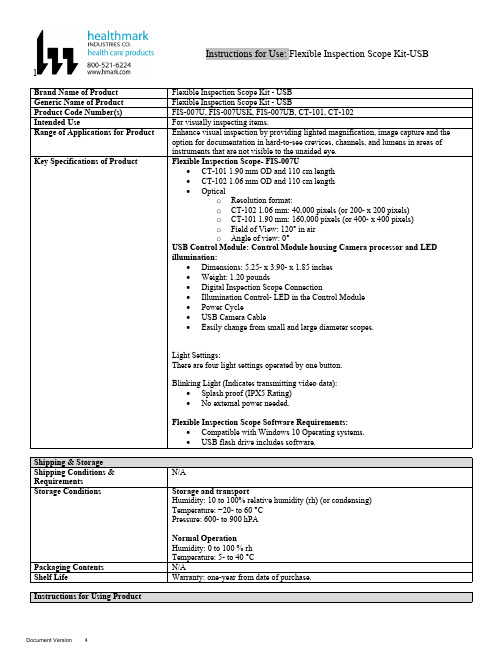
lInstructions for Use: Flexible Inspection Scope Kit-USB Brand Name of ProductFlexible Inspection Scope Kit - USB Generic Name of ProductFlexible Inspection Scope Kit - USB Product Code Number(s)FIS-007U, FIS-007USK, FIS-007UB, CT-101, CT-102Intended UseFor visually inspecting items.Range of Applications for ProductEnhance visual inspection by providing lighted magnification, image capture and the option for documentation in hard-to-see crevices, channels, and lumens in areas of instruments that are not visible to the unaided eye.Key Specifications of Product Flexible Inspection Scope- FIS-007U∙CT-101 1.90 mm OD and 110 cm length∙CT-102 1.06 mm OD and 110 cm length∙Opticalo Resolution format:o CT-102 1.06 mm: 40,000 pixels (or 200- x 200 pixels)o CT-101 1.90 mm: 160,000 pixels (or 400- x 400 pixels)o Field of View: 120° in airo Angle of view: 0°USB Control Module: Control Module housing Camera processor and LEDillumination:∙Dimensions: 5.25- x 3.90- x 1.85 inches∙Weight: 1.20 pounds ∙Digital Inspection Scope Connection∙Illumination Control- LED in the Control Module∙Power Cycle∙USB Camera Cable∙Easily change from small and large diameter scopes.Light Settings:There are four light settings operated by one button.Blinking Light (Indicates transmitting video data):∙Splash proof (IPX5 Rating)∙No external power needed.Flexible Inspection Scope Software Requirements:∙Compatible with Windows 10 Operating systems.∙USB flash drive includes software.Unpacking Flexible Inspection Scope:Carefully inspect for shipping damage. If there is any damage contact the shipping carrier and Heatlhmarkcustomer service 800-521-6224 immediately.USB Control Module: (Fig. 1).1.Digital Inspection Scope Connection 2.Illumination Control 3.Power Cycle B (Type C) on the right side of the boxFigure 1Flexible Inspection Scope™: (Fig. 2).∙CT-101 1.90 mm O.D. and 110 cm length ∙CT-102 1.06 mm O.D. and 110 cm lengthLarge1.90 mmSmall 1.06 mmFigure 2Flexible Inspection Scope™ Features3214Light/Illumination Settings: (Fig. 3).∙Five (5) light settingso Light on control indicats setting levelo Fifth setting is OFF∙Press light button to advance to next setting.∙Fifth setting turns the light OFF.Figure 3Power Cycle ButtonPress button to RESET camera (Fig. 4).Figure 41.Flexible Inspection Scope™ Plug (Fig. 5).Contains camera video connection as well as LED Light for illumination.1Figure 52.Flexible Working Length (Fig. 6).The portion of the Flexible Inspection Scope™ that is inserted into an item during visual inspection.The measuring scale markings on the Flexible Working Length are in centimeters (accuracy = ± 0.5 cm)2Figure 63.Distal Camera (Fig. 7).Distal portion of Flexible Inspection Scope™ that contains the camera lens3Figure 7SOFTWARE INSTALLATION:Note: This section is done only once when connecting the scope to the computer for the first time.∙System Requirements: MS Windows 10∙Install the Flexible Inspection Scope™ Software from the USB flash drive on a computer.Note: If you have any IT policies that may block this installation, please contact your IT team to give access to Healthmark scope viewer to install.1. Insert the USB Flash drive into your computer, and double click on the Healthmark Scope Viewer installer package to begin installation.2. The “Welcome to the Healthmark Scope Viewer Setup Wizard” screen pops up. Click on Next.3. Select the first tab Typical or setup type of your choice, click Next.4. Click Install and wait for installation to complete.5. Click Finish.STARTING SOFTWARE & CONNECTING SCOPE TO PC:(Fig 8).1.Open the Windows PC viewer software.2.Connect the Control Module to PC using USB Cable.3.Plug the Flexible Inspection Scope into the Control Module.4.In the viewer software, click Settings and Select USB Video Device, click on the desiredresolution, select the preferred Video Output Format, and then Click OK.5.Press the Power Cycle Button.Figure 86.Now you can start using the scope.Verifing OperationFollowing the steps listed below will ensure the proper use and performance of the Flexible Inspection Scope™. The Flexile Inspection Scope™ can be checked for normal operation by connecting it as described in the Startup section of this IFU.Normal operation includes:∙An image appearing on your computer monitor or HDMI Monitor.∙ A blinking light on Control Module near the Power Cycle button that indicates the image feed is transmitting.∙White light emitting from the distal end of the Digital Inspection Scope.∙An LED light on the control module top panel that indicates the light intensity of the device. Using SoftwareHealthmark Scope Viewer Software (Fig. 9).1.Capture button: Captures a Reference Image and saves it to the Reference Image folder.2.Main Image Window: Displays the image from the camera.3.Reference Image Window: Displays a reference image.4.Clear Button: Removes the image from the Reference image window.5.Open Reference Image button: Allows selection of a reference image from the Reference Imagefolder.6.Settings Button: Click to select the video camera and resolution settings.7.File Location Button: Click to change location where captured images are being saved.8.File Location Window: Shows the file path where captured images are being saved currently.9.Capture Image Button: Captures images and adds them to the File Location selected by the user(as shown in the File Location Window).10.Capture Video button: Click to record video. Click again to stop recording video.11.File Prefix: Type in text that you would like included in the file name of Captured Images.Figure 9Selecting Video Device or CameraFollow the directions below to select the video device or camera used to capture images using the Flexible Inspection Scope™ Viewer Software. (Fig. 10).1.Click Settings button in the lower left of the Scope Viewer software to display a list of videodevices or cameras being detected by your computer2.Select a device for capturing images using the Scope Viewera.The example below shows a webcam and USB Video Device in the Settings box. Select theUSB Video Device for the Flexible Inspection Scope™.b.You can also select your preferred Video Output Format from the dropdown box3.Click OK to view the selected Video Device.231Figure 10Capturing Still PicturesFollow the instructions for capturing still pictures from the Main Image Window.Select the Capture Image button. (Fig. 11).Figure 11Note: When an image is captured, “Image Captured” in red text will flash on the lower portion of the screen and a new file will appear in the Files Location.Capturing Video ImagesFollow the instructions below for capturing video from the Main Image Window.1.Select the Capture Video Button (Fig. 12).Figure 122.When the video is recording “Recording…” in red text will appear toward the bottom of thesoftware window.3.To stop recording, click Stop Capture. (Fig. 13).Figure 13Setting File PrefixFollowing the steps below allows you to create a file prefix that will appear after the underscore of image file names save to the File Location specified by the user.1.Click in the field next to File Prefix.2.Enter the characters that you would like to be included in the file name. (Fig 14).Figure 14Setting Location for Saved FilesFollowing the steps below allows you to set the file location of saved images using the Scope Viewer software.1.Click the File Location button.2.Select the file location you want to save captured images. (Fig 15).Figure 15Displaying Reference ImageThere are two ways to display a still image in the Reference Image Window on the Scope Viewer software.1.To display an image currently being displayed in the Main Image Window, click the Capture button. Note: The images will be saved in a file folder titled Reference Images in the designated File Location that the user specified in the File Location field. (Fig. 16).Figure 162.To display a saved image in the Reference Image Window from your File Location:a.Click the Open Reference Image button (Fig. 16 above).b.Select the file you want to display (Fig. 17 below).c.Click the OK Button, to display the image in the Reference Image Window. (Fig. 17).Figure 17Switching to a Different Flexible Inspection Scope™ on the Control Module:1.Press the Power button on the Control Module once.2.Disconnect the current Flexible Inspection Scope from the Control Module.3.Repeat the steps in the “STARTING SOFTWARE & CONNECTING SCOPE TO PC” procedure.Inserting Scope in ItemFigure 1Rotating Device to Avoid ObstacleFigure 2 Performing InspectionWipe down the Flexible Inspection Scope™ with a compatible wipe. Follow the manufacturer’s (Mfr.’s)Instructions for Use (IFU) for appropriate wipe usage. Click here to see the Chemical Compatibility Chart(PDF) for approved cleaning.The Flexible Inspection Scope™ is made of the same material as other common endoscopes. Any wipe,solution, or low temperature (≤ 60 °C [140 °F]) method intended for the reprocessing of endoscopes is likelycompatible with the Generation II Flexible Inspection Scope™ Catheters if used according to the productlabeling.Solutions Containing (Flexible Inspection Scope Only)Alcohol Ethoxylates Neutral or Near-Neutral pH DetergentsEnzymatic Cleaning Solutions Enzymatic DetergentsSodium Borated, Decahydrate Tetrapotassium PyrophosphateFlexible Inspection Scope™ has a fluid ingress protection rating of IPX7 (Waterproof) and can withstandimmersion in fluid up to one (1)-meter in depth for up to 30 minutes.Control Module USB has a fluid ingress protection rating of IPX5 (Water resistant) and can withstand asustained, low pressure water jet spray for up to three minutes.For Thorough Cleaning: CablesFollow the cleaning agent Mfr.’s IFU.1.Unplug and disconnect all components from the Control box prior to cleaning.2.Do not submerge or soak the cable for disinfection (cable is not waterproof).3.Wipe thoroughly with non-linting wipe moistened with facility approved neutral detergent. Use theappropriate brushes with detergent solution to remove any residues from areas that cannot bereached with the wipes.For Thorough Cleaning: Control Module1.Unplug and disconnect all components from the Control box prior to cleaning.2.Do not submerge or soak the cable for disinfection (Control Box is not waterproof).3.Wipe thoroughly with non-linting wipe moistened with facility approved neutral detergent. Use theappropriate brushes with detergent solution to remove any residues from areas that cannot bereached with the wipes.Note: Do NOT soak. Control Module and cables are not waterproof and should not be immersed.N/ACleaning –AutomatedDisinfection Control Module and CablesThese may be cleaned with alcohol based disinfectant wipes.Compatible agents (wipes and solutions) for disinfecting Flexible Inspection Scope™ and ControlModule:∙Hydrogen peroxide∙Isopropyl alcohol (IPA)∙Sodium hypochlorite (Bleach)∙Ortho-phenylphenol∙Quaternary ammonium.High-Level Disinfection (Flexible Inspection Scope™ Only)∙Select only disinfecting solutions listed in the compatible disinfecting methods.∙Follow all recommendations regarding health-hazards, dispensing, measuring, and storage from the Mfr. of cleaning and disinfecting agents.∙Soak the Flexible Inspection Scope™ in selected disinfecting solution per Mfr.’s IFU.∙Rinse the Flexible Inspection Scope™ with critical (sterile) water, again, following the disinfecting solutions Mfr.’s instructions.Reprocessing Chemical Compatibility Chart (PDF): Click here.。
usb hub 工作原理

usb hub 工作原理USB Hub 工作原理USB Hub(通用串行总线集线器)是用来扩展计算机USB接口的设备。
它可以将一个USB接口扩展为多个,从而实现同时连接多个USB设备的功能。
本文将从浅入深,逐步解释USB Hub的工作原理。
什么是USB Hub?USB Hub是一种设备,它具有一个Upstream口和多个Downstream 口。
Upstream口用于连接到主机电脑的USB接口,而Downstream口则用于连接其他USB设备,如鼠标、键盘、摄像头等。
USB Hub的作用是将主机电脑的一个USB接口扩展为多个接口,便于用户连接更多的USB 设备。
Hub的架构一个USB Hub内部包含多个端口。
当USB设备插入Hub的端口时,Hub会根据设备的需求进行交互,并提供适当的电力和数据传输速率。
Hub与主机电脑之间通过Upstream口进行通信,而与其他USB设备之间通过Downstream口进行连接。
数据传输流程当用户将USB设备插入到Hub的一个空闲端口时,数据传输流程如下:1.用户将USB设备插入Hub的端口。
2.Hub检测到设备插入并发送插入事件给主机电脑。
3.主机电脑收到插入事件后,发送初始化命令给Hub。
4.Hub根据设备的需求,向主机电脑请求为该设备分配适当的电力和速率。
5.主机电脑通过配置命令告知Hub分配的电力和速率。
6.Hub向设备提供适当的电力,并根据配置信息设置数据传输速率。
7.设备与主机电脑之间开始进行数据传输。
设备的供电USB Hub不仅可以传输数据,还可以为连接的USB设备提供电力。
Hub根据设备的需求动态分配电力,以满足设备的工作要求。
总线带宽管理USB Hub能管理其所有连接设备之间的数据传输。
如果多个设备同时发送数据,Hub会依照USB规范的带宽分配方法,协调数据传输,确保传输的稳定和流畅。
总结USB Hub是一种用于扩展计算机USB接口的设备。
通过将一个USB 接口扩展为多个接口,用户可以连接更多的USB设备。
长虹LS20机芯液晶彩电维修手册
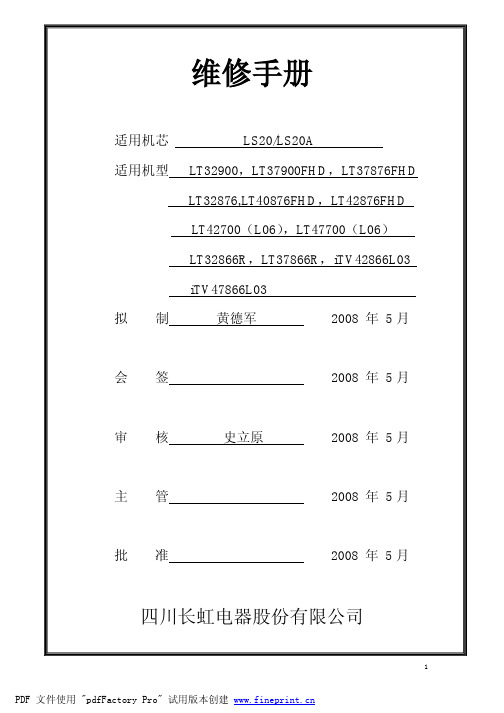
S-VIDEO2 输入
AV2 输入
图 3 LS20 机芯主板布局示意图
4、遥控接收板、指示灯板与以前液晶电视基本一致,主要是根据结构要求进行外形更改。
第二章 长虹液晶电视 LS20 机芯的主要集成电路功能简介
一、 长虹液晶电视 LS20 机芯主要集成电路及其功能如表 3:
表 3 LS20 机芯主要 IC 型号及功能简介
MCU 控制功能。
2
U21 HY5DU281622ETP-4 或 DDR,存储图像处理的中间数据、OSD 数据和从
HY5DU281622FTP-4-C
Flash 中调入的需要运行的程序
3
U27 HY5DU281622ETP-4 或 DDR,存储图像处理的中间数据、OSD 数据和从
HY5DU281622FTP-4-C
入方向也从以前由下向上,更改为垂直后盖方向插入,更便于售后安装调试。
LS20A 机芯是 LS20 机芯的派生,主要是结构尺寸的更改,与公司前期 LS12 机芯主板结
构尺寸一致。在多媒体处理功能上有改进增加,同时 USB 和 HDMI 只有 1 路。
LS20/A 机芯液晶电视覆盖产品尺寸从 32~47 寸,包括 50Hz/60Hz WXGA 屏(1366×768)、 50Hz/60Hz FULL HD 屏(1920×1080)和 120Hz WXGA 屏。典型型号有:LT32900、LT37900FHD、 LT32876、LT37876FHD、LT40876FHD、LT42876FHD、LT42700(L06)、LT47700(L06)、LT32866R、
字幕电影模式(Sub Title)、动态扩展模式(Panorama); l 3D COMB FILTER、3D 降噪; l LTI、CTI 画质改善功能,黑白电平扩展、彩色增强引擎; l 节目回叫、源回叫功能; l 节目管理功能:节目命名、节目交换; l 定时开关机功能:可设置液晶电视在预定的时间自动开机或关机; ● 蓝背景静噪:TV、AV、S-Video 状态下,无信号时屏幕呈蓝背景,并进入静音状态;
USB协议资料ppt课件

2024/1/26
26
B通信协议
• 3.1.3数据字段
同步字段(SYNC) PID字段 数据字段 CRC字段 包结尾字段(EOP)
– 帧序列号。当USB令牌包的PID为SOF时,其数 据字段必须为11位的帧序列号。帧序列号由主 机产生,且每个数据帧自动加一,最大数值为 0x7FF。当帧序列号达到最大数时将自动从0开 始循环。
14
B物理电气规范
• USB信号
– 差分传输
有利于降低噪声干扰
2024/1/26
15
B物理电气规范
信号电平
FS/LS电平
2024/1/26
16
USB 电气规范
数据信号发送
USB数据包采用差分信号传输; 低速/全速数据信号发送
2024/1/26
The start of a packet (SOP) is signaled by the originating port by driving the D+ and D- lines from the Idle state to the opposite logic level (K state). 8bit(L/F)/32bit(FULL) SYNC signal for a packet start; The SE0 state is used to signal an end-of-packet (EOP). EOP=2bit SE0+1 bit J state; then ,bus recover to Idle state;
17
USB 电气规范
挂起
所有的设备都必须能支持挂起状态,并可从任一电平状态进入挂起 态。当设备发现它们的上行总线上的空闲态持续时间超3.0ms时, 它们便进入挂起态。当设备的所有端口上的总线不活动时间不超过 10ms后,设备必须被真正的挂起,此时它仅从总线上获得挂起电流。 如果总线缺少其他的通信流量时,SOF令牌将在每(微)帧中出现 一次,以防止全速/高速设备被挂起。当任一低速设备缺乏通信流量 时,在SOF令牌出现的每一帧中至少有一个低速设备处于活动态, 以避免它们不被挂起。
- 1、下载文档前请自行甄别文档内容的完整性,平台不提供额外的编辑、内容补充、找答案等附加服务。
- 2、"仅部分预览"的文档,不可在线预览部分如存在完整性等问题,可反馈申请退款(可完整预览的文档不适用该条件!)。
- 3、如文档侵犯您的权益,请联系客服反馈,我们会尽快为您处理(人工客服工作时间:9:00-18:30)。
FSUSB30 Low-Power, Two-Port, High-Speed USB 2.0 (480Mbps) Switch
Absolute Maximum Ratings
Stresses exceeding the absolute maximum ratings may damage the device. The device may not function or be operable above the recommended operating conditions and stressing the parts to these levels is not recommended. In addition, extended exposure to stresses above the recommended operating conditions may affect device reliability. The absolute maximum ratings are stress ratings only.
Ordering Information
Order Number FSUSB30L10X FSUSB30BQX
FSUSB30MUX FSUSB30UMX
Package Number MAC010A MLP014A
MUA10A MLP010A
Product Code Top Mark FJ USB30
Green
10-Lead Molded Small Outline Package (MSOP), JEDEC MO-187, 3.0mm Wide
Green 10-Lead, Quad, Ultrathin, MLP (UMLP) 1.4 x 1.8mm
For Fairchild’s definition of “green” Eco Status, please visit: /company/green/rohs_green.html.
Set Top Box (STB) CPU
or DSP Processor
USB2.0 Controller
1D+ VCC 1D–
2D+
DVR or
Mass Storage Controller
2D–
FSUSB30 D+ USB Connector D–
Control S OE
Figure 1. Typical Application
Symbol
Parameter
Minimum Maximum
Pad Assignments for MicroPak
OE HSD1– HSD2– D–
9
VCC 10
1
8
7
6
5 GND
2
3
4
S HSD1+ HSD2+
D+
(Top View)
Pad Assignments for DQFN NC VCC
1
14
S2
13 OE
HSD1+ 3
12 HSD1–
NC 4
11 NC
Click to see this datasheet in Simplified Chinese!
FSUSB30 Low-Power, Two-Port, High-Speed USB 2.0 (480Mbps) Switch
September 2008
FSUSB30 Low-Power, Two-Port, High-Speed USB 2.0 (480Mbps) Switch
■ Wide -3dB Bandwidth, >720MHz ■ 8KV ESD Protection ■ Power-Off Protection when VCC = 0V; D+/D- Pins can
Tolerate up to 5.5V ■ Packaged in:
– 10-lead MicroPak™ (1.6 x 2.1mm) – 14-lead DQFN – 10-lead MSOP – 10-lead UMLP (1.4 x 1.8mm)
MicroPak™ is a trademark of Fairchild Semiconductor Corporation.
© 2006 Fairchild Semiconductor Corporation FSUSB30 Rev. 1.1.6
Connection Diagrams
Features
■ Low On Capacitance: 3.7pF (Typical) ■ Low On Resistance: 6.5Ω (Typical) ■ Low Power Consumption: 1µA (Maximum)
– 10µA Maximum ICCT over an Expanded Control Voltage Range (VIN = 2.6V, VCC = 4.3V)
Applications
■ Cell phone, PDA, Digital Camera, and Notebook LCD Monitor, TV, and Set-top Box
Related Application Notes
■ AN-6022 Using the FSUSB30 / FSUSB31 to Comply with USB 2.0 Fault Condition Requirements
HSD1– HSD2–
OE 8 VCC 9 Sel 10
76 12
5 D– 4 GND 3 D+
HSD1+ HSD2+
(Top Through View)
© 2006 Fairchild Semiconductor Corporation FSUSB30 Rev. 1.1.6
Analog Symbol
FSUSB30 GJ
Eco Status
Package Description
RoHS 10-Lead MicroPak, 1.6 x 2.1mm
Green
14-Terminal Depopulated Quad Very-Thin Flat Pack No Leads (DQFN), JEDEC MO-241, 2.5 x 3.0mm
Truth Table
S X LOW HIGH
OE HIGH LOW LOW
Function
Disconnect D+, D− = HSD1n D+, D− = HSD2n
2
FSUSB30 Low-Power, Two-Port, High-Speed USB 2.0 (480Mbps) Switch
The Recommended Operating Conditions table defines the conditions for actual device operation. Recommended
operating conditions are specified to ensure optimal performance to the datasheet specifications. Fairchild does not recommend exceeding them or designing to absolute maximum ratings.(2)
HSD1+ HSD2+ HSD1– HSD2–
S OE
D+ D– Control
Pin Descriptions
Pin Name OE S
D+, D−, HSDn+, HSDn− NC
Description Bus Switch Enable
Select Input Data Ports No Connect
Symbol
Parameter
Minimum Maximum
Unit
VCC Supply Voltage VCNTRL DC Input Voltage(1)
-0.5
+5.5
V
-0.5
VCC
V
HSDnX
0.5
VCC
V
VSW DC Switch Voltage(1)
D+,D- when VCC > 0
8
kV
8
kV
Note:
1. The input and output negative voltage ratings may be exceeded if the input and output diode current ratings are observed.
Recommended Operating Conditions
The FSUSB30 contains special circuitry on the D+/ Dpins which allows the device to withstand an overvoltage condition when powered off. This device is also designed to minimize current consumption even when the control voltage applied to the S pin, is lower than the supply voltage (VCC). This feature is especially valuable to ultraportable applications such as cell phones, allowing for direct interface with the general purpose I/Os of the baseband processor. Other applications include switching and connector sharing in portable cell phones, PDAs, digital cameras, printers, and notebook computers.
