Petrel官方地震解释培训M9_Attachm
Petrel官方地震解释培训M4_Well_Ties_Synthetics
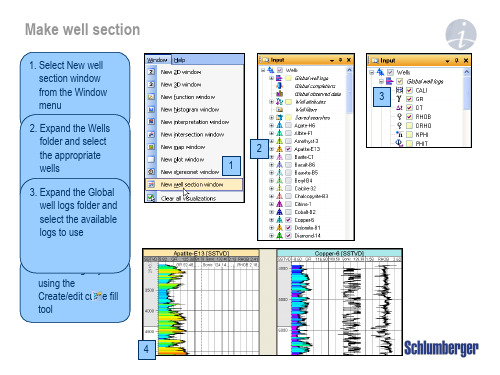
Despiked
2
3
5
4
Log estimation – Make density from sonic
1. Right click on the well where an estimated log should be generated
1
2. Click on Use existing, select Global Well Log from the list
Execute
1
4
2
5
Acoustic impedance and Reflection coefficient series
1. In the Seismogram tab, click on Create synthetic seismogram
2. Select Density to use
2 3
Opens settings page for the object Create a new object Opens the spreadsheet for the object
Well selection
1. Select a single well or the Wells folder to work with from the drop down menu
7
Synthetic seismogram
1. Click on the Synthetic seismogram pull down menu to view its content
2. Reflection coefficients and wavelet is input when Apply or OK is clicked
Petrel地震解释合成标定
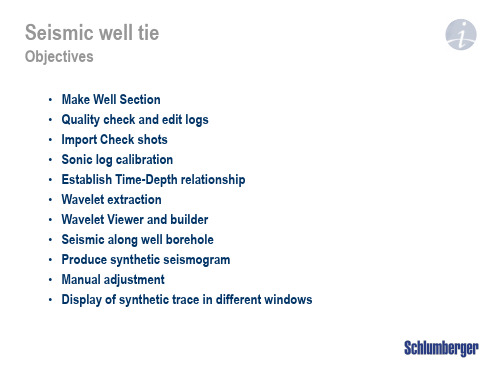
1 2 3 4 5
Log editing - Despike
1. From Global well logs Right click on Sonic_despiked and select Log editor 2. Change Action #1 to Despike 3. Use default parameters 4. Run and view the result in well section 5. Undo and adjust parameters if not satisfied
2
3
1
Load checkshots
1. Right click on Wells folder and use Import (on selection) 3. Select file(s) to import 4. Access the file(s) by clicking Open 2. Set Files of type to Checkshots (ASCII) (*.*) 3
1
Additional logs (optional): GR [API] Caliper [Hole diameter] 2. Bad logs must be edited Estimate logs if missing Splice log intervals Manual editing
2
Make well section
1. Select New well section window from the Window menu 3 2. Expand the Wells folder and select the appropriate wells 3. Expand the Global well logs folder and select the available logs to use 4. Color fill logs by using the Create/edit curve fill tool 4
Petrel地震地质解释和建模使用技巧2013
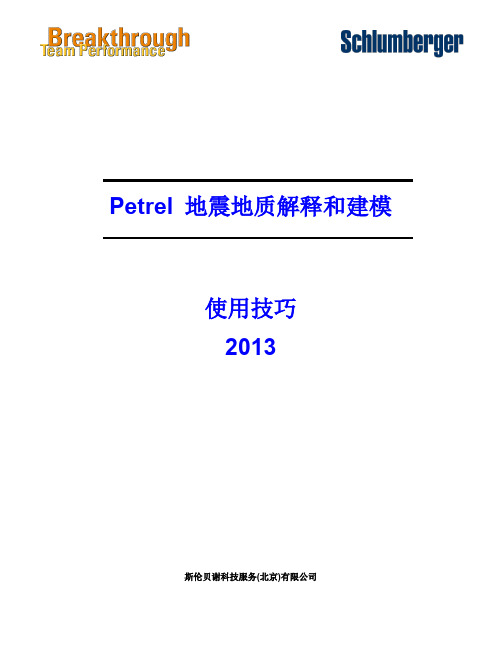
Schlumberger Private
Trademark Information Software application names used in this publication are trademarks of Schlumberger. Certain other products and product names are trademarks or registered trademarks of their respective companies or organizations.
Schlumberger Private
ห้องสมุดไป่ตู้
Petrel 地震地质解释和建模使用技巧
I
2.1 Petrel 合成记录工作流
Schlumberger
2.1 Petrel 合成记录工作流
制作合成地震记录,进行层位标定和确定时深关系是地震解释工作中非常重要的环 节。从 Petel2009.1.1,开始 Petrel 里有两个制作合成记录的模块,一个叫 Synthetics,一 个叫 Seismic-Well tie。这里介绍如何使用 Synthetics 模块制作合成地震记录。
Petrel 地震地质解释和建模 使用技巧 2013
斯伦贝谢科技服务(北京)有限公司
Copyright Notice © 2009 Schlumberger. All rights reserved. No part of this manual may be reproduced, stored in a retrieval system, or translated in any form or by any means, electronic or mechanical, including photocopying and recording, without the prior written permission of Schlumberger Information Solutions, 5599 San Felipe, Suite 1700, Houston, TX 77056-2722.
Petrel官方地震解释培训M1_2_Data_Import_Cube_handling_and_Q

Generate Attribute cubes Refine interpretation
Generate Ant-tracking cuAbueto generate fault patches
Edit fault patches Convert fault patches to
fault Vinotluermpereetaxttrioanction
Loading seismic data - Import with preset parameters
1. Right click on a survey folder and use ‘Import (on selection)’
2. Select the file, set ‘Files of type’ and click Open
3. Set corresponding data type (2D/3D), define vintage and Line detection method
3
1
2
Note: If selecting Line detection method – Automatic, trace headers will be analyzed and the most likely line/inline and trace/crossline headers are selected. When the automatic method is selected, scanning is unavailable since the headers are undetermined until the SEGY file is read.
Horizon operations Make surfaces Surface operations Attribute maps Process Manager
Petrel官方地震解释培训M4_Well_Ties_Synthetics
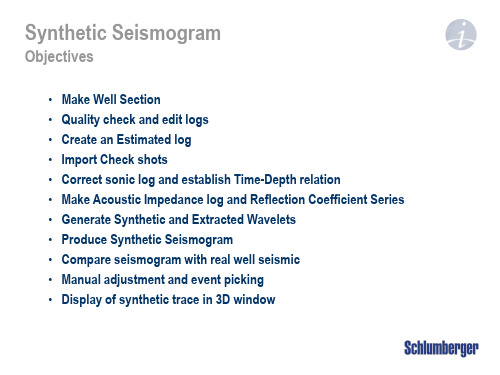
1
2. Make expression Sonic_despiked=DT
3. Use sonic as template 4. Sample MD from log
and select DT as input 5. Click Enter
2
3
4
5
Log editing - Despike
1. From Global well logs Right click on Sonic_despiked and select Log editor
7
Synthetic seismogram
1. Click on the Synthetic seismogram pull down menu to view its content
1
2. Reflection coefficients and wavelet is input when Apply or OK is clicked
Sonic Log
T.D.R.
Tim e
1 2
Dept h
Well time/depth relation
1. Well TDR is defined by generating global time log(s)
2. Open Settings for Global time.
3. Rearrange the priority list using the blue up/down arrows. Mark (green tick) objects to select from
Well selection
1. Select a single well or the Wells folder to work with from the drop down menu
Petrel地震地质解释和建模使用技巧
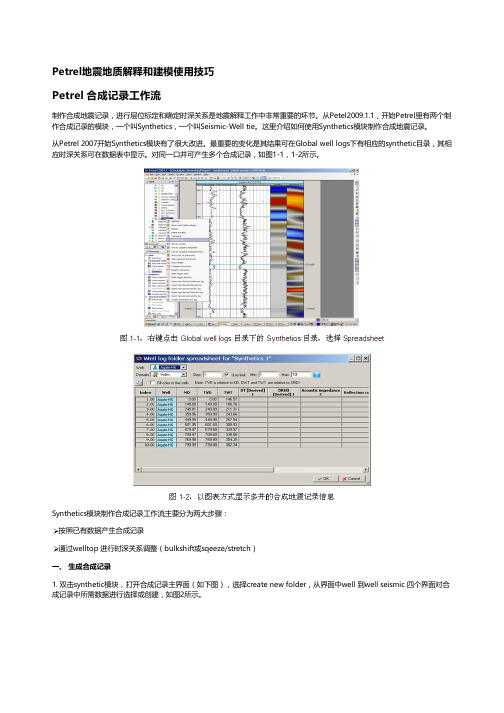
Petrel地震地质解释和建模使用技巧Petrel 合成记录工作流制作合成地震记录,进行层位标定和确定时深关系是地震解释工作中非常重要的环节。
从Petel2009.1.1,开始Petrel里有两个制作合成记录的模块,一个叫Synthetics,一个叫Seismic-Well tie。
这里介绍如何使用Synthetics模块制作合成地震记录。
从Petrel 2007开始Synthetics模块有了很大改进。
最重要的变化是其结果可在Global well logs下有相应的synthetic目录,其相应时深关系可在数据表中显示。
对同一口井可产生多个合成记录,如图1-1,1-2所示。
Synthetics模块制作合成记录工作流主要分为两大步骤:按照已有数据产生合成记录通过welltop 进行时深关系调整(bulkshift或sqeeze/stretch)一、 生成合成记录1. 双击synthetic模块,打开合成记录主界面(如下图),选择create new folder,从界面中well 到well seismic 四个界面对合成记录中所需数据进行选择或创建,如图2所示。
Well:选择要做合成记录的井,可多选,但每口井必须有相应的数据(DT和子波)。
Sonic and time:确定原始输入数据及时深关系。
根据实际数据品质,如果有checkshot,可用来做DT曲线校正;所有井上时深关系以工区井目录,以及每口井的Settings界面里Time界面下设置为准,Synthetics界面里的Overwrite global time log项不启用。
Create synthetic seismogram:创建合成记录选择创建合成记录所需数据:Density、Acoustic Impedence、Reflectiotion coefficients和Wavelet。
如果这些数据都不存在,或者希望修改参数重新创建,则点击黄色星状按钮创建新数据。
Petrel官方地震解释培训MDataImportCubehandlingandQC
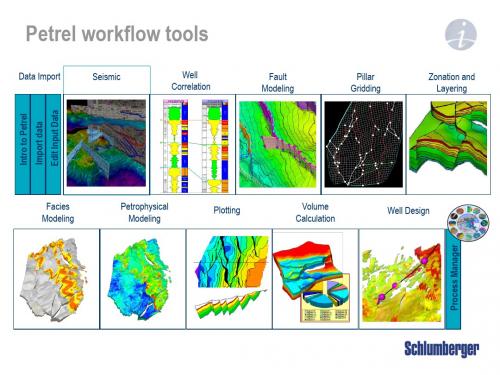
Facies Modeling
Petrophysical Modeling
Plotting
Volume Calculation
Well Design
Petrel Seismic Visualization and Interpretation
Course contents
Day 1
Day 2
Day 3
Loading seismic data - Import with preset parameters
1. Right click on a survey folder and use ‘Import (on selection)’
2. Select the file, set ‘Files of type’ and click Open
Generate Attribute cubes Generate Ant-tracking cube Auto generate fault patches Edit fault patches Convert fault patches to fault
interpretation Volume extraction Train Estimation Model
5. It is possible to scan a specified number of traces to QC the parameter selection
6. In the Input Data Dialog window, select the desired color template and correct domain
3. Right click or use the Insert menu to add seismic survey folders
Petrel培训教材(经典)
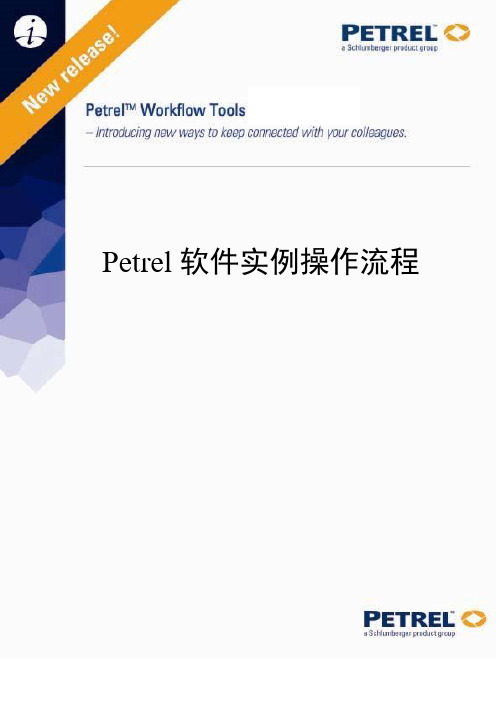
Petrel软件实例操作流程目录第一章Petrel简介一、安装并启动Petrel (01)二、界面介绍 (02)第二章Petrel处理流程介绍一、数据准备 (07)二、断层建模 (14)三、Pillar Gridding (22)四、Make H orizon (27)五、深度转换(可选步骤) (32)六、Layer ing (34)七、建立几何建模 (35)八、数据分析 (36)九、相建模 (42)十、属性建模 (51)十一、体积计算 (60)十二、绘图 (64)十三、井轨迹设计 (66)十四、油藏数值模拟的数据输入和输出 (69)第一章Petrel简介一、安装并启动Petrel把安装盘放入光驱,运行Setup.exe程序,根据提示就可以顺利完成安装,在安装的过程中同时安装DONGLE的驱动程序,安装的过程中不要把DONGLE插入USB插槽,安装完毕,再插入DONGLE,如果LICENSE过期,请和我们技术支持联系。
然后按下面的顺序打开软件。
1. 双击桌面上的Petrel图标启动Petrel。
2. 如果是第一次运行Petrel,在执行Petrel运行前会出现一个Petrel的介绍窗口。
3. 打开Gullfaks_Demo项目。
点击文件>打开项目,从项目目录中选择Gullfaks_2002SE.pet。
二、界面介绍(一)、菜单条/ 工具条与大多数PC软件一样,Petrel软件菜单条有标准的“文件”、“编辑”、“视图”、View等下拉菜单,以及一些用于打开、保存project的标准工具,在菜单条下面的工具条里还有更多工具。
在Petrel里,工具条还包含显示工具。
此外在第二个工具条里还有位于Petrel 项目窗口的右端的按钮,它具有附加的Petrel相关的功能。
后面的工具条称为功能条,这些工具是否有效取决于选择进程表中的哪个进程。
操作步骤1.点击上面工具条中的每一项看会出现什么。
你可以实践一些更感兴趣的选项。
- 1、下载文档前请自行甄别文档内容的完整性,平台不提供额外的编辑、内容补充、找答案等附加服务。
- 2、"仅部分预览"的文档,不可在线预览部分如存在完整性等问题,可反馈申请退款(可完整预览的文档不适用该条件!)。
- 3、如文档侵犯您的权益,请联系客服反馈,我们会尽快为您处理(人工客服工作时间:9:00-18:30)。
1. Settings -> Tracking tab of an interpretation and set ’Stop at visible faults’ as Lateral constraints
2. Interpreted faults are used to stop the autotracking
Attachments
Overview
• Converting pre-Petrel2007.1 seismic projects • Merge navigation and SEG-Y data • Seismic server • Use faults as constraint when autotracking • Modify autotrack parameters • Edit fault segments • Horizon operation example • Surface operation example • Artificial light • Generate surface from attribute maps • Generate variograms from attribute maps • Complete structural model • Create velocity model using a seismic velocity cube • Create velocity model using stacking velocities
Where events are dipping, interpretation may leak over the top or under the base of faults.
Modify autotrack parameters
1. The ”best practice” is to use a polygon to limit the autotracking to an area of interest.Open a 2D Window and display seismic and interpretation data in that window
2
selected points in display window / Satisfying filter-filter
2. Activate the Make/Edit Polygons process found under Utilities 3. Use Add New Points and digitize a closed polygon around the area of interest. Close
the polygon with Close Selected Polygon(s)
1
2
3
பைடு நூலகம்
Modify autotrack parameters - basics
1. Seed value confidence (minimum value tracked as % of seed point) 2. Max vertical delta (maximum vertical position change from one trace to
Converting pre-Petrel 2007.1 seismic projects
1. In Petrel 2007.1, select Open project from the File Menu
2. Select the preP2007.1 project and open it
3. Observe any warning and information boxes, as well as the Petrel message log that pops up
1
3 2
Connect to a seismic server
1. From the View menu, select Panes and Seismic Server explorer
1
2. In the Seismic Server explorer window, click on Connect and give in the needed parameters
2
3. Available seismic volumes and interpretations can be copied and pasted locally as links to seismic server data
3
2
3
Using faults as constraint when autotracking
1
2
The fault compartment must be completely surrounded by faults (closed compartment).
Any gap between faults may result in interpretation leaking through the hole.
next) 3. Toggle on Wavelet tracking and specify parameters 4. Expansion quality (distance out checked against seed point)
Hover cursor over questionmark for information on parameters
5. Boundary polygon (closed polygon that autotracking is not
1
permitted to expand beyond) 6. Seismic volume (3D volume to use if more than one cube)
7. Seeds (Visible -all points in display window / Selected -only
