minitab打印
Minitab的基本使用方法

Minitab 基本要素
菜单栏
SESSION WINDOW
工具栏
DATA WINDOW
DATA WINDOW 工具栏
翻开PROJECT 贮存PROJECT
任务薄打印
拔出表 拔出行 插出列 列移动 删除表
任务薄管理 图表管理 封锁图表 取消
剪切 复制 粘贴
复元
以前brushed 行 下面brushed 行
Minitab 图表 填注释 1
Minitab的 drawing tool和 attribute palettes运用于解释图表。用前面章作成的TIME SERIES PLOT作试范。
2
作业者2(5发射)
64
63
在Tool Palette 选择椭圆
62
Minitab的基本使用方法
2021/7/4
Minitab是什么?
统计的SOFTWARE PACKAGE 为数据剖析提供很多的统计工具 显示较容易了解的结果 现数据可显示为多种图表方式
Minitab的概要
Minitab 构成
MINITAB的末尾 MINITAB的画面上端由主菜单与4个窗口构成,各个窗口可以击活每个画面 Session Window : MINITAP的命令与的录入以及对录入命令的实行结果 Data Window : 资料的输入与修定,删除等编辑功用,与EXCEL画面相似。 Info Window : 如今 Data Window画面上运用的变数,常数等情报的提供 History Window: 记载Session Window即定的命令语
过去对话箱 Session window
现数据窗口
数据 窗口
工具栏在数据窗口使用时出现
Minitab使用教程合集

Inventec Confidential
Page 13
3.數據窗口和會話窗口
數據類型
– 日期數據的規則 使用日期/時間數據時,運行某些命令將得到意外的結果。例 如,考慮以日期/時間變量作爲因子的方差分析。日期列中的 兩個值 1/1/99 和 1/1/99 在數據窗口中會顯示爲相同的值, 因爲將該列的格式設置爲僅顯示日期部分。但是,這兩個值時 間部分可能不同(例如 10:30 PM 和 8:20 AM),因此它們的 內部數字不同。方差分析會將每個值視爲一個不同的因子水平
Inventec Confidential
Page 3
1.Minitab簡介與操作介面介紹
當您啟動 Minitab 時,程式將為您打開一個新的空項目。您將看到三個 視窗:
– 數據視窗 – 會話窗口 – Project Manager(處於隱藏狀態)
Inventec Confidential
Page 4
導出工作表
– 如果要在其他程序中使用Minitab工作表中的數據,可以導出工作 表以便在其他程序中使用。
– 可以使用 文件 > 將當前工作表另存爲 > 選項 來導出工作表
可將工作表導出 為Excel表格
Inventec Confidential
Page 8
2.打開,保存和打印文件
保存圖形
– 文件 > 將圖形另存爲 可以單獨保存Minitab所產生的圖形
數據類型
– 在 Minitab 中,可以處理三種類型的數據: 數字 - 數字。請參見使用數字數據。 文本 - 可以由字母、數字、空格和特殊字符混合組成的字符, 如“Test Number 4”。 日期/時間 - 日期(如 Jan-1-1997 或 3/17/97)、時間(如 08:25:22 AM.)或二者皆有(如 3/17/97 08:25:22 AM)。Minitab 在內部將日期和時間存儲爲數字,但 以所選擇的格式顯示它們。
Minitab-Minitab使用说明书及应用例题 精品

7
3-4-7. Make Mesh Data
97
10
3-4-8. Make Indicator Variables
103
16
3-4-9. Set Base
105
18
3-4-10. Random Data
106
25
3-4-11. Probability Distribution
115
37
3-4-12. Matrices
至GE公司使用 MINITAB扩大到全世界. – 目前大部分先进 6 sigma 公司都使用 MINITAB.
(GE, AlliedSignal, Motorola etc.) – 设计成使用者易学而简便使用,并已成为6sigma
方式中最具有代表性的软件。
Barbara F. Ryan President & CEO
119
40
3-5. Stat Menu
124
42
3-5-1. Basic Statistics(基础统计)
126
44
3-5-2. SPC(管理图)
141
46
3-5-3. Capability(工程能力)
152
49
3-5-4. MSA(计测系统的分析)
159
51
3-5-5. Multi-Vari(多变量分析)
226
63
3-6-1. Layout
228
65
3-6-2. 2D Graph
232
67
3-6-3. 3D Graph
259
69
3-6-4. 其它Graph
266
73
•附录. 6 sigma DMAIC 阶段别使用的专用术语说明
Minitab软件使用教程
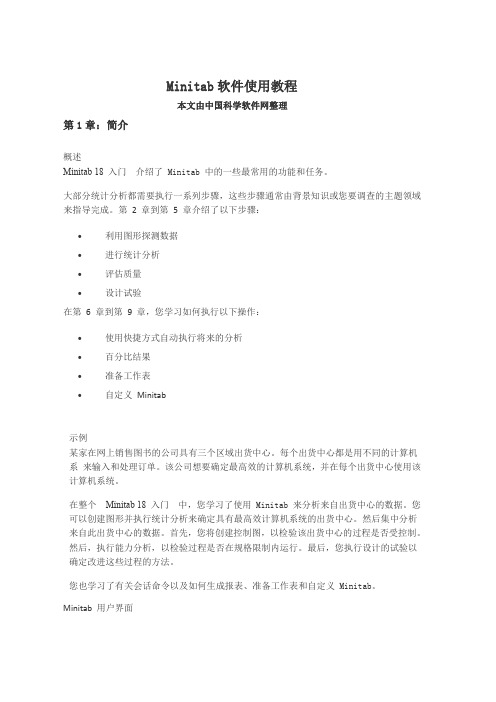
Minitab软件使用教程本文由中国科学软件网整理第1章:简介概述Minitab18入门介绍了Minitab中的一些最常用的功能和任务。
大部分统计分析都需要执行一系列步骤,这些步骤通常由背景知识或您要调查的主题领域来指导完成。
第2章到第5章介绍了以下步骤:∙利用图形探测数据∙进行统计分析∙评估质量∙设计试验在第6章到第9章,您学习如何执行以下操作:∙使用快捷方式自动执行将来的分析∙百分比结果∙准备工作表∙自定义Minitab示例某家在网上销售图书的公司具有三个区域出货中心。
每个出货中心都是用不同的计算机系来输入和处理订单。
该公司想要确定最高效的计算机系统,并在每个出货中心使用该计算机系统。
在整个Minitab18入门中,您学习了使用Minitab来分析来自出货中心的数据。
您可以创建图形并执行统计分析来确定具有最高效计算机系统的出货中心。
然后集中分析来自此出货中心的数据。
首先,您将创建控制图,以检验该出货中心的过程是否受控制。
然后,执行能力分析,以检验过程是否在规格限制内运行。
最后,您执行设计的试验以确定改进这些过程的方法。
您也学习了有关会话命令以及如何生成报表、准备工作表和自定义Minitab。
Minitab用户界面在开始您的分析之前,请打开Minitab,然后检查Minitab用户界面。
从Windows任务栏中,选择开始>所有程序>Minitab>Minitab18。
默认情况下,打开Minitab时会显示两个窗口和一个最小化的窗口。
会话窗口会话窗口将以文本格式显示分析的结果。
并且,在此窗口中,还可以在“命令行”窗格中输入会话命令,而无需使用Minitab的菜单。
工作表此工作表与电子表格类似,您可在其中输入和排列您的数据。
您可以打开多个工作表。
Project Manager第三个窗口是Project Manager,已在工作表下最小化。
项目和工作表可在项目中处理数据、执行分析以及生成图形。
minitab操作教程
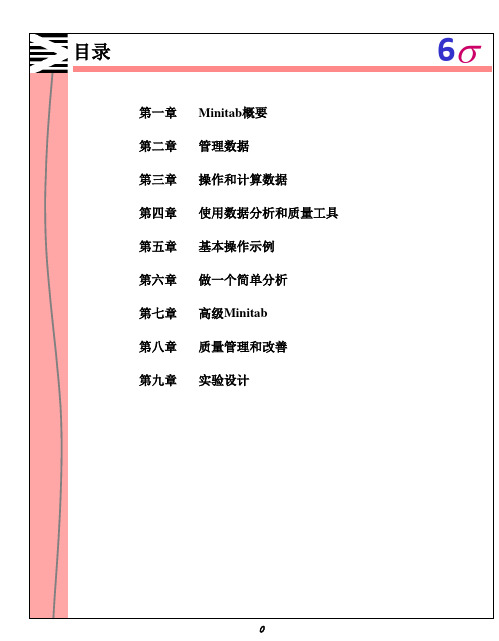
变量列表框中的内容即 当前工作表的列、矩阵
变量文本框只容纳列。当光 标停于其中时,左边的变量 列表框仅显示数据表中的各 列
6
Minitab的工作步骤
6s
在对话框中选择变量的几种方法
用鼠标选择一个变量 1. 点击需要填写变量的文本框。 2.在变量列表框中用鼠标选择一个变量,然后双击此变量。
用鼠标选择多个变量 1.点击需要填写变量的文本框。
4
打开、保存、关闭PROJECT文件
6s
■打开一个新的project文件,选择File New, 按Minitab Project, 再按 OK. ■打开一个已有的project文件,选择File Open Project. ■打开一个已有的project worksheet,选择File Open Worksheet. ■保存一个project文件,选择File Save Project ■关闭一个project文件,你必须打开一个新的project文件,或一个已有的 project文件,或者退出。 一个MINITAB Project文件包含了所有的工作:收集的数据、输出的文本、图形等。 当保存一个project文件时,所有的东西都保存下来了。
(date/time)
数值型数据由数字构成,如:1,2,3,5。 文本型数据由以下几种构成:字母、数字、空格和特殊字母如“Test number 4” 日期/时间型数据可以是日期(如Jan-1-2000 或者3/13/1999),时间(例如: 09:30:22AM),也可以是二者均有(如:5/13/2000 09:30:25 AM).MINITAB 将日期 和时间以数字的形式存储,但是可以选择任意一种格式来显示。
本 教 材 是为 了 配合 我们 LG 曙 光 电 子 Six Sigma 活 动 而 编 写 的, 主 要着 重 于 对 MINITAB 软件包的基本操作和运用,没有深入该软件的介绍和运用,更没有跟随新版软件 的升级更新。这些需要使用者自己深入钻研。
中文MINITAB操作教程

(海量营销管理培训资料下载)
10
数据管理概要
6s
B.信息窗口(Info window)
此窗口对当前活动工作表的数据(数据列、常量、矩阵)进行了概括。可以对这 些数据进行修改。
如果要察看另外一个工作 表的情况,可以从下拉列 表框中选择一个工作表。
如果是文本列,标志为T, 日期列标志为D,其余列为 数值型的列
2) 输入一行数据 a. 点击数据方向箭头使之朝右 b. 输入数据,然后按Tab或者Enter键移动当前活动单元格。按Ctrl+Enter 组合键,当前活动单元格便 跳到了下一行的顶部。
数据方向箭头
注意:输入完一个值回车之 后,当前活动单元格往右移 动一格。
(海量营销管理培训资料下载)
13
在数据窗口中输入数据
4. 再按 F2 键,将所选择的变量便出现在刚才被激活的文本框中了。
(海量营销管理培训资料下载)
7
第二章 数据管理(Managing Data)
2-1
数据管理概要
2-2
在数据窗口中输入数据
2-3
理培训资料下载)
8
数据管理概要
6s
1. 数据保存在工作表中
在MINITAB里,与特定的数据集有关的所有数据都包含在工作表中 。一个 project 文件允许有许多工作表(工作表的个数取决于计算机的内存大小)。
以下是各章节的列表及内容简述。
章节 标题
主要内容
2 数据管理
在数据窗口中输入和修改数据,从文件中导入数据或 将数据以文件形式保存,生成规则数据。
3 操作和计算数据 在数据窗口中对数据列进行操作,排序、分组和生成 方程式。
4 运用数据分析 和质量工具
Minitab帮助基础知识14
Minitab帮助目录1、File文件New - opens a new worksheet or project新建-翻开一个新的工作表或工程Open Project - opens a project file翻开工程-翻开一个工程文件Save Project - saves the current project保存工程-保存当前的工程Save Project As - saves the current project with a different name另存工程为-用一个不同的名字另存当前的工程文件Project Description - edits a description of the current project方案描述-编辑当前的工程描述Open Worksheet - copies data from a file (Minitab, Excel, Lotus, text, and others), replacing the current worksheet翻开工作表 -从一个文件中(Minitab, Excel, Lotus, text, and others )复制数据,替代当前的工作表Query Database (ODBC) - imports data from a database file, such as one saved by Microsoft Access, Oracle, Sybase, or SAS into the Minitab worksheet咨询数据库(ODBC)-从一个数据库文件输入数据,例如由Microsoft Access, Oracle, Sybase, or SAS存入Minitab的工作表.Save Current Worksheet - saves the current worksheet in an existing MTW or MTP file保存当前的工作表-保存当前的工作表到一个现有的MTW或者MTP文件中.Save Current Worksheet As - saves worksheet data in a file, with a choice of many different file formats另存当前的工作表为-保存工作表中的数据到一个文件,可选择许多不同文件格式Close Worksheet - closes the current worksheet关闭工作表-关闭当前的工作表Open Graph - opens a Minitab graph (MGF) file翻开图表一翻开一个Minitab图表文件夹〔MGF〕Save Session Window As - saves the Session window content to a file另保存Session Window 为-保存Session Window 里的内容到一个文件中Save History As - saves the History folder content to a file另存History为-保存一个历史文件夹里的内容到一个文件中Save Graph As - saves the current Graph window to a file另存图表为-保存当前的Graph window到一个文件中Other Files - displays commands for importing and exporting special text files, and for running an Exec其它文件-显示指定的文本文件输入和输出的命令,和运行一个Exec的命令.Prints Session Window - prints the Session window打印Session Window 一打印Session windowPrint History - prints the History打印History -打印HistoryPrint Graph Window - prints the current Graph window打印图表窗口 -打印当前的图表窗口Print Worksheet - prints the contents of the current Data window打印工作表-打印当前Data window里的内容Print Setup - defines printer specifications设置打印-定义打印机的标准Exit - exits Minitab退出-退出Minitab2、Edit编辑Undo - undoes your most recent editing operation撤消-撤消最近的编辑操作Clear/Clear Cells - erases the contents of the highlighted cells, without moving rows up or columns left消除/消除单元格-删除突出的单元格的内容,不用向上移动行或者向左移动列Delete/Delete Cells - deletes the highlighted text or data删除/删除单元格-删除突出的文本或数据Copy/Copy Cells - copies the highlighted text or data to the Clipboard复制/复制单元格-复制突出的文本或数据到剪贴板Cut/Cut Cells - removes the highlighted text or data and copies it to the Clipboard剪切/剪切单元格-移动突出的文本或数据,复制到剪贴板Paste/Paste Cells - copies the contents of the Clipboard to the current position in the active window粘贴/粘贴单元格-复制剪贴板的内容到活动窗口的当前位置.Paste Link - creates a new Dynamic Data Exchange (DDE) link by pasting an existing link into a Data window 粘贴链接-通过粘贴现有的链接到数据窗,创立一个动态数据交换链接.Links - creates new Dynamic Data Exchange (DDE) links; changes or removes existing links;gets external data, or executes an external command链接-创立新的动态数据交换链接;改变或者移动现有的链接;获得外部的资料,或者执行一个外部命令Select All/Select All Cells ■- highlights everything in the active window选定所有/选定所有单元格-在活动的window里突出所有内容Edit Last Dialog - opens the most recently used dialog box, with the same selections from the last time you used it编辑最后的对话-翻开最近用到的对话框,选择与最后一次相同的选择Command Line Editor - allows you to execute session commands and/or edit and re-submit previously executed commands命令行编辑-允许执行Session命令和/或编辑和重新递交先前执行的命令Preferences - allows you to specify numerous options to customize your Minitab environment参数选择-允许指定许多的选项去定制Minitab的运行环境3、ManipSubset Worksheet - copies specified rows from the active worksheet to the new worksheet子集工作表-从一个活动的工作表复制指定的行到一个新的工作表Split Worksheet - splits or unstacks the active worksheet into two or more new worksheets based on one or moreBy" variables 别离工作表-在一个或更多的“副〞变量根底上分割或解开活动的工作表成两个或者更多新的工作表Merge : combines two worksheets into one new worksheet合并-合并两个工作表成一个新的工作表Sort - sorts one or more columns of data分类-分类一个或者多列数据Rank一- assigns rank scores to values in a column排序-按列里的值赋序数值Delete Rows - deletes specified rows from columns in the worksheet删除行-在工作表里从列里删除指定的行Erase Variables - erases any combination of columns, stored constants and matrices删除变量-删除任何结合的列,保存常量和矩阵Copy Columns - copies columns from one position in the worksheet to another; can copy entire columns or a subset复制列-从工作表的一个位置复制列到另一个位置,可复制完整的列或者一个子集Stack - stacks columns on top of each other to make longer columns叠加-叠加列在相互顶端制作更长列Unstack - unstacks (or splits) columns into shorter columns叠减-叠减(或者分开)列成较短列Transpose Columns - switches columns to rows转换列-把列转换成行Concatenate - combines two or more text columns side by side into one new column连接-两个或更多文本列并排合成一个新的列Code - recode values in columns编码-再编值成一列Change Data Type - changes columns from one data type (such as numeric, text, or date/time) to another改变数据类型-从一种数据类型列(例如数字、文本、或者日期 /时间)改变到另一种类型Display Data - displays data from the current worksheet in the Session window显示数据-把当前的工作中的数据显示到Session window.4、Calc计算器Calculator - does arithmetic using an algebraic expression, which may contain arithmetic operations, comparison operations, logical operations, and functions计算器-用代数的表达式进行计算,可以包括算术的运算,比拟的运算,逻辑的运算和其它功能Column Statistics - calculates various statistics based on a column you select列统计-在选择的列上进行不同的计算Row Statistics - calculates various statistics for each row of the columns you select行统计-在选择的行上进行不同的计算Standardize - centers and scales columns of data标准化-居中和平分数据列Extract from Date/Time to Numeric/Text - extracts one or more parts of a date/time column, such as the year, the quarter, or the hour, and saves that data in a numeric or a text column从日期/时间到数字/文本摘选-挑出一个日期/时间的一局部或多局部,例如年,分,或者小时, 把那些数据保存进一个数字或者文本的列Make Patterned Data - provides an easy way to fill a column with numbers or date/time values that follow a pattern. See also Generating Patterned Data Overview for related information .生成模式数据-提供一个简单的用数字或者是遵从一种模式的日期/时间值填充一列的途径.参见产生模式数据概览的相关信息Make Mesh Data - creates a regular (x,y) mesh to use for drawing contour, 3D surface and wireframe plots, with the option to create the z-variable as well.生成啮合〔网格〕数据-创立一个有规律的〔X, Y〕啮合〔网格〕用来画轮廓,3D外表和画线框,也用这个选项创立Z-变量.Make Indicator Variables - creates indicator (dummy) variables that you can use in regression analysis. See also Generating Patterned Data Overview for related information.生成指示器变量-创立指示器(虚拟定)变量,可以用于衰退分析,参见产生模式数据概览的相关信息Set Base - fixes a starting point for Minitab's random number generator设置基数冬Minitab随机数字发生器设定一个起始点Random Data - displays commands for generating a random sample of numbers, sampled either from columns of the worksheet or from a variety of distributions随机数据-显示产生一个随机样本大小的数字,取样不是从工作表的列里就是一个多样的分布的命令.Probability Distributions - displays commands that allow you to compute probabilities, probability densities, cumulative probabilities, and inverse cumulative probabilities for continuous and discrete distributions概率分布状态 -显示允许计算概率,或概率密度,累积概率,和连续和不连续分布的反转累积概率的命令Matrices - displays commands for doing matrix operations矩阵-显示进行矩阵运算的命令5、Stat统计Choose an item below:选以下一个工程Basic Statistics根本统计学Regression回归ANOVA (Analysis of Variance)变异分析DOE (Design of Experiments)实验设计Control Charts限制图Quality Tools质量工具Reliability/Survival可靠性/成活率Multivariate多元分析Time Series时间数列Tables平台Nonparametrics非参数的EDA (Exploratory Data Analysis)初步数据分析Power and Sample Size水平和样本大小6、Graph 图表Core graphs:中央图表Layout - lets you specify where a single graph or several graphs appear on one page.布局图-指定在一页上显示一个图或者几个图Plot - produces scatter plots, line plots, area plots, and spike plots绘图-产品分散绘制,线性绘制,面积绘制和信号绘制Time Series Plot - produces time series plots时间数列图-产生时间系列图Chart - generates bar charts, line charts, area charts and other types of charts图表-产生条形图,线性图,面积图和其它类型的图Histogram - generates histograms直方图-产生直方图Boxplot - produces box-and-whisker plots盒状图-产生box-and-whisker图Matrix Plot - produces a two-dimensional matrix of separate scatter plots where the input columns are used for either row or column variables, depending on the order in which you list them矩阵图-产生一个二维的单个散布图的矩阵,依靠列于其中的命令,输入列用于行或是列的变量.Draftsman Plot - produces a two-dimensional matrix of separate scatter plots where you specify which columns should be used for row variables and which should be used for column variables起草图-产生一个二维的单个散布图的矩阵,指定哪一列应当用于行的变量,哪一个应当用于列的变量.Contour Plot - produces contour plots轮廓图-产生轮廓图3D Graphs:3D图表:3D Plot - displays a three-dimensional plot3D图表-显示一个三维空间图3D Wireframe Plot - displays a three-dimensional plot of a surface drawn with a wireframe grid3D线框图表-显示一个外表画有线框格子的三维空间的图3D Surface Plot - displays a three-dimensional plot of a smooth surface3D外表图表-显示一个平滑外表的三维图表Specialty Graphs:专业图表Pie Chart - generates pie charts饼形图-产生饼形图Dotplot - displays individual points along a number line.点图-显示沿着一条数据线单个的点Marginal Plot - produces scatter plots with histograms, boxplots, or dotplots in the margins边缘图-在页边里用直方图,盒状图,或者点图产生的散布图Probability Plot概率图Character Graphs:特征图表Stem-and-Leaf 树状图Character Graphs - displays commands that produce a variety of character (as opposed to high-resolution ) graphs 特征图表-显示命令生成一个多样特征的图表7、Editor编缉器Editor Menu (When Data Window is Active)编辑器菜单(当Data window是活动的)The following commands become available when you are working in the Data Window. Choose a command for more information:当你在Data window (数据窗)中工作时,以下命令可获得.选一命令以获更多信息.Find - allows you to search for data in the Data window查找-允许在Data window里查找数据Replace - allows you to search for and update data in the Data window替换-允许在Data window里查找和更新数据Go To - moves the cursor to the cell you specify定位-移动指针到指定的单元格Next Column - (visible when the data entry arrow is down) moves the cursor to the top of the next column下一列-(当数据登录箭头是向下的)移动指针到下一列的首端Next Row - (visible when the data entry arrow is pointing right) moves the cursor to the beginning of the next row下一行-(当数据登录箭头是指向右的)移动指针到下一行的开始之处Go To Active Cell - adjusts the Data window display so you can see the part of the worksheet that contains the active cell定位活动的单元格-调整Data window显示,以便你能看到包括活动单元格的局部工作表Next Brushed Row下一个格式化的行Previous Brushed Row以前刷过的行Format Column - allows you to specify how a column is displayed in the Data window格式化列-允许指定在Data window里一列是怎样显示的Column - allows you to add column descriptions, hide/unhide columns, set column widths, and apply a value order for text data列-允许增加列描述,隐藏/取消隐藏,设定列的宽度和适应为文本数据的评估命令Worksheet - allows you to add worksheet descriptions, change data entry arrow direction, and select data and label fonts工作表-允许增加工作表描述,改变数据输入箭头的方向,选择数据和标签字体Insert Cells - inserts one or more cells above the active cell插入单元格-在活动的单元格之上插入一个或多个单元格Insert Rows - inserts one or more rows above the active cell插入行-在活动的单元格上插入一行或多行Insert Columns - inserts one or more columns to the left of the active cell插入列-在活动的单元格左边插入一列或多列Move Columns - moves the active column or selected columns移动列-移动活动的列或者选定的列Define Custom Lists - define custom lists of text data to use with the Autofill command定义定制列表-用自动填充命令定义文本数据的定制列表Clipboard Settings - allows you to specify a value other than an asterisk (*) to represent missing values in the Clipboard剪贴板设置-允许指定一个值不同于星号(“ *〞)在剪贴板上不见的值的表现Editor Menu (When Graph Window is Active) 编辑器菜单(当Graph window是活动的)The following commands become available when you are working in the Graph Window. Choose a command for more information:View - just view the active Graph window视图-仅看到活动的Graph windowEdit - edit the active Graph window编辑-编辑活动的Graph windowBrush - put the active graph in brushing mode格式刷-把活动的图表放进格式刷的模式Duplicate - make a duplicate copy of the selected objects复制-制作一个选定的目标的复制Bring to Front - bring selected object to the foreground到最前-把选定的目标放到最前Send to Back - send selected object to the background到最后-把选定的目标放到最后Rotate Left - rotate the selected object counter-clockwise左旋转-把选定的目标顺时针方向旋转Rotate Right - rotate the selected object clockwise右旋转-把选定的目标顺时针旋转Align - align the selected objects排列-排列选定的目标Flip Horizontal - flip the selected object sideways水平翻转-侧面翻转选定的目标Flip Vertical - flip the selected object vertically垂直翻转-垂直翻转选定的目标Show/Hide Tool Palette - display or do not display the tool palette显示/隐藏调色板工具栏-显示或者不显示调色板工具栏Show/Hide Attribute Palette - display or do not display the attribute palette显示/隐藏调色板的属性-显示或者不显示调色板的属性Retain Tool/Select Object After Drawing - after drawing an object, either keep the drawing tool active, or select the object just drawn保存工具/在画图后选择目标-在画完一个目标之后,不是保存活动的绘图工具,就是选择刚画完的目标Lock/Unlock Data Display - prevent or allow changes to the plotted data in the graph锁住/解锁数据显示-预防或者允许改变图中图示的数据Show/Hide Brushing Palette - display or do not display the brushing palette显示/隐藏调色板格式刷-显示或者不显示调色板格式刷Set ID Variables - when brushing, specify which columns to identify in the brushing palette设置ID变量-当格式刷时,在调色板格式刷中指定哪一列要确定格式刷Set Brushing Color - specify which color to use to highlight the data points being brushed设定刷子的颜色-指定哪一种颜色突出要刷的数据点Create Indicator Variable - create a column whose values (0 s and 1 s) indicate which rows have been brushed on a graph创立Indicator变量-创立一列,包括谁的值,哪一行已在图上被格式刷过.Editor Menu (When Session Window Is Active)编辑器菜单 (当Session window 是活动的)The following commands become available when you are working in the Session window. Choose a command for more information:当在Section Window中工作时,可获得以下命令.选择一个命令以获得更多信息.Next Command - scroll to the next command in the Session window下一个命令 -在Session window 里翻到下一个命令Previous Command - scroll to the previous command in the Session window以前的命令-在Session window里翻到以前的命令Enable Commands - Uncheck Enable Commands to suppress display of command language and disable the ability to type commands in the Session window. Check Enable Commands to have command language displayed and allow you to type session commands in the Session window.有效命令-不选择有效命令去制止显示命令语言,丧失在Session window显示命令的水平.选择有效命令显示的命令语言,允许在Session window里显示Session命令.Output Editable - Check Output Editable when you want to delete, paste, and type in the Session window. Uncheck Output Editable and you can copy from the Session window, but you cannot delete from or add to it.输出编辑-当想删除、本贴,和在Session window显示类型时,检查可编辑的输出.不选择可编辑的选择,可以从Session window里复制,但是不能从中删除或者添加.Find - find specified text查找-查找指定的文本Replace - find specified text and replace with substitute text替换-查找指定的文本,用替代的文本替换Select Fonts - selects fonts to use in the Session window选择字体-选择字体并用于Session windowApply I/O Font - apply input and output font to current line or selected text应用I/O字体-应用输入和输出字体到当前的行或者选择的文本Apply Title Font - apply title font to current line or selected text应用标题字体-应用标题字体到当前的排列或选择的文本Apply Comment Font - apply comment font to current line or selected text应用注释字体-应用注释字体到当前的行或选择的文本Interrupting Commands or Macros - halt execution of commands or macros中止命令或者宏-中止命令或者宏的执行8、WindowCascade - arranges all open Minitab windows so that they overlap with each title bar visible (if possible)层叠-安排所有翻开的Minitab windows,以便于它们可看到与每一个标题条交迭(如果可能)Tile - arranges all open Minitab windows so that they fit next to each other on the desktop and do not overlap (if possible)分排-安排所有翻开的Minitab windows ,以便于在桌面上相邻放置,不需交迭(如果可能)Minimize All - reduces all open windows to icons and places them at the bottom of the screen最小化-缩小所有翻开的Windows的图标和位置并放在屏幕的下端.Restore Icons - opens all icons into windows, sized as they were when last reduced to icons within the session恢复图标-翻开所有图标到Windows ,在Session里恢复最后减小的图标的大小Arrange Icons - arranges icons along the bottom of the Minitab window排列图标-沿Minitab window的底部排列图标Refresh - redraws the graph in the active window刷新-在活动的Window里重画图表Standard Toolbar - display or hide the Standard Toolbar标准工具栏-显示或隐藏标准工具栏Project Manager Toolbar - display or hide the Project Manager Toolbar工程治理器工具栏-显示或隐藏工程治理器工具栏Status Bar - display or hide the Status BarBar状态-显示或隐藏Bar状态Close All Graphs - closes all Graph windows关闭所有图表-关闭所有图表窗Set Graph Size/Location - determines how Minitab will display Graph windows设置图表尺寸/位置-确定Minitab怎样显示图表Session <Ctrl>+<M> - switches you to the Session window, where you can enter session commands and/or view analysis results Session <Ctrl>+<M> - 转换到Session window ,在这里可以进入到Session命令,和/或者显示分析的结果Project Manager - switches you to the Project Manager window, where you can manage windows, graphs, worksheets, related documents, and project information.工程治理器-转换到Project治理器,可以治理Windows ,图表,工作表,相关的文件和工程信息Worksheets and Graphs - all open Graph and Data windows are listed at the bottom of the Window menu. Click on any window name to activate the window and bring it to the front of Minitab. See Multiple Graph Windows Limit for important information on graphs.工作表和图表-所有翻开的图表和数据Window都显示在window菜单的下端.点击任何window名称激活Window窗并带到Minitab的前端位置.在图表上看多重图表Windows对重要信息的限制9、HelpHelp - displays a table of contents of information in the Help system.帮助-在帮助系统里显示一平台的信息内容Search Help - opens the Windows Index dialog box. Type keywords to find topics, just like you would skim an index in a printed manual.查找帮助-翻开Windows索引对话框.建入关键字以查找主题,就像在打印手册里撤消一个索引How to Use Help - explains how to use the Windows Help system, including how to print, copy and paste Help text.怎样使用帮助-解释怎样使用Windows使用系统,包括怎样打印、复制和粘贴帮助文本.StatGuide - displays the welcome page统计指引-显示首页Search the StatGuide - opens the table of contents查找统计指引-翻开平台内容How to Use the StatGuide - opens the How to Use the StatGuide Help file怎样使用查找统计-找开怎样使用查找统计帮助文件Tutorials - opens the Tutorials, which walk you through five sample sessions of MINITAB 13,showing you step-by-step how to perform a broad range of analyses.指南-翻开指南,在MINITAB中预排五个样本的Sessions , 一步一步地显示执行一个宽范围的分析Search Tutorials - opens the Windows Search or Windows 95 dialog box. Type keywords to find topics, just like you wouldskim an index in a printed manual.查找指南-翻开Windows查找或者Windows 95对话框.键入关键字到查找主题,就像在打印手册里撤消一个索引Session Command Help - opens Session Command Help containing documentation on each session command, including syntax and examples.Session命令帮助-翻开Session命令帮助,包括在每一个Session命令上的文件,包括语法和例子Search Session Command Help - opens the Windows Search or Windows 95 dialog box. Type keywords to find topics, just like you would skim an index in a printed manual.查找Session命令帮助-翻开Windows查找或者Windows 95对话框.键入关键字到查找主题,就像在打印手册里撤消一个索引.About Minitab - displays the serial number, product name, release number, and other information关于Minitab -显示序列号,产品名称,版本号,和其它信息.。
Minitab 14 教程
打印
打印当前选择 window : File -> Print
练习) 把 当前的 Worksheet 保存为 Temp.mtw, 并关闭后重新打开
(#) 7
<5>
Minitab 菜单(Edit) 菜单(Edit)
<Cell的 修改/复制/删除> <Cell的 修改/复制/删除>
用鼠标拖动工作窗口 按鼠标的右键会出现 pop up menu 通过此项可编辑 把 Col/Row 的全部作为工作的对象 时,选择上端/左侧。 恢复已删除资料 清除 Cell(s) 的数据
-
N : data 数值 Median : 中央值 StDev : 标准偏差 Minimum :最小值 Q1 : 1/4数
(#)
-
Mean : 平均 TrMean : 调整平均 SE Mean : Standard Erro of Mean Maximum : 最大值 Q3 : 3/4数
17
基础统计量
Minitab
用1个以上的 col 计算统计值后,保存到新的 col 上 变换为标准化资料 把数据属性变更为数值属性 把数据属性变更为文字属性 生成 Pattern 数据 把 X、Y、Z 的值用 3D 图象方式组合后生成 Mesh 数据 生成在回归分析中要使用的指示变量 指定 Random 数据的基准点 生成符合分布函数的 Random 数据 生成符合分布函数的概率,并用数据保存 行列
对母比率的推定及检定 两个母集团的分散的同一性检定 相关分析 公分散分析 正态性检定
(#)
16
基础统计量
(Display Descriptive Statistics)
Minitab
Minitab 的操作
- 多变量分析
Minitab
- 非母数分析
品质管理
- 品质管理工具 - 计数值数据分析
- 测定系统分析 - 管理图分析
- 计量值数据分析 - 工程能力分析
信赖性 及 数据分析
- 分布分析
- 数据的回归分析
- 受益分析
实验计划
- 要因 实验计划 - 混合 实验计划
- 反应表面 实验计划 - Robust 实验计划
window
来自中国最大的资料库下载
来自中国最大的资料库下载
2. 基础统计
来自中国最大的资料库下载
基础统计
基础统计量输出 基础统计量保存
Minitab
对母平均的推定及检定
对母比率的推定及检定
两个母集团的分散的同一性检定 相关分析 公分散分析 正态性检定
Minitab 初始画面
来自中国最大的资料库下载
Minitab 画面 构成
Minitab
Session window:直接输入 Minitab 的命令或显示类似统计表的文本型结果文 件的窗口
WorKsheets:用于直接输入数据或可以修改的窗口,具有类似 Excel中的 spread sheet功能
来自中国最大的资atistics)
Minitab
< 制作图表选项 > Histogram of data : 制作 Histgram Histogram of data with normal curve : 制作
来自中国最大的资料库下载
Minitab 操作
Minitab
把 Minitab安装到电脑时,开始菜单 及 Minitab 公文包里生成Minitab的 运行图标。运行Minitab的方法有利用开始菜单及选择运行图标两种。
minitab说明书
1 / 122©2010M i n i t a b,I n c.保留所有权利。
16.1.02010年5月M i n i t a b®、M i n i t a b l o g o®、Qu a li t y C o m p a n i o n b y M i n i t a b®和 Qu a li t y T r a i n e r b y M i n i t a b®是M i n i t a b,I n c.在美国和/或其他国家/地区的注册商标。
C a p a b ili t y S i x p a ck™、P r o c e ss C a p a b ili t y S i x p a ck™、R e p o rt P a d™和S t a tGu i d e™都是M i n i t a b,I n c.的商标。
S i x S i g m a®是M o t o r o l a,I n c.的注册商标和服务标志。
所涉及的所有其他标志都属于其各自所有者。
2 / 122ii目录1入门.......................................................1-1目标........................................................1-1概述........................................................1-1本书中的印刷约定.............................................1-2示例........................................................1-3启动M i n i t a b.................................................1-3打开工作表...................................................1-4接下来的内容.................................................1-62用图形表示数据..............................................2-1目标........................................................2-1概述........................................................2-1管理数据....................................................2-2检验两个变量间的关系..........................................2-8使用图形布局和打印...........................................2-11保存项目...................................................2-13接下来的内容................................................2-143分析数据...................................................3-1目标........................................................3-1概述........................................................3-1显示描述性统计量.............................................3-2执行方差分析.................................................3-4使用M i n i t a b的P ro j e c t M a n a g e r..................................3-8接下来的内容................................................3-114评估质量...................................................4-1目标........................................................4-1概述........................................................4-1评估过程稳定性...............................................4-2评估过程能力.................................................4-8接下来的内容................................................4-103 / 122iii5设计实验...................................................5-1目标.......................................................5-1概述.......................................................5-1创建试验设计................................................5-2查看设计....................................................5-5输入数据....................................................5-5分析设计....................................................5-6得出结论....................................................5-9接下来的内容...............................................5-126使用会话命令...............................................6-1目标.......................................................6-1概述.......................................................6-1启用并键入命令..............................................6-2重新运行一系列命令...........................................6-5用E x e c s重复进行分析.........................................6-6接下来的内容................................................6-87生成报表...................................................7-1目标.......................................................7-1概述.......................................................7-1使用R e p or t P a d...............................................7-2保存报表....................................................7-6将报表复制到字处理器.........................................7-6使用嵌入式图形编辑工具........................................7-7将输出发送到M i c ro s o f t P o w e r P o i n t...............................7-9接下来的内容...............................................7-118准备工作表.................................................8-1目标.......................................................8-1概述.......................................................8-1从不同的数据源获取数据........................................8-2准备工作表进行分析...........................................8-4接下来的内容...............................................8-114 / 122i v9自定义M i n i t a b..............................................9-1目标........................................................9-1概述........................................................9-1设置选项....................................................9-2创建自定义工具栏.............................................9-3指定快捷键...................................................9-5恢复M i n i t a b的默认设置........................................9-6接下来的内容.................................................9-710获取帮助.................................................10-1目标.......................................................10-1概述.......................................................10-1获取解答和信息..............................................10-2M i n i t a b帮助概述.............................................10-4帮助.......................................................10-6S t a t G u id e...................................................10-8会话命令帮助..............................................10-10接下来的内容...............................................10-1111参考.....................................................11-1目标.......................................................11-1概述.......................................................11-1M i n i t a b环境................................................11-2M i n i t a b数据................................................11-5索引.........................................................I-15 / 122v6 / 122 v i1入门目标在本章中,您将:■了解如何使用M ee t M i n i t ab,第1-1页■启动M i n i t a b,第1-3页■打开并检查工作表,第1-4页概述M ee t M i n i t ab介绍了M i n i t a b中最常用的功能。
- 1、下载文档前请自行甄别文档内容的完整性,平台不提供额外的编辑、内容补充、找答案等附加服务。
- 2、"仅部分预览"的文档,不可在线预览部分如存在完整性等问题,可反馈申请退款(可完整预览的文档不适用该条件!)。
- 3、如文档侵犯您的权益,请联系客服反馈,我们会尽快为您处理(人工客服工作时间:9:00-18:30)。
30
编辑(Editor)菜单的基本内容
(图形视窗)
图形注释工具 制作注释副本 放至前台 发送至后台 左转 右转
立即更新图形 自动更新图形 立即更新全部图形 31
编辑(Editor)菜单的基本内容
(程序输出视窗)
下一命令 上一命令 程序输出窗口显示命令 程序输出可编辑 查找 替换
应用输入/输出字体 应用标题字体 应用注释字体
作直方图并用正态分布数据拟合它
27
图形(Graph)菜单的基本内容
散点图 矩阵图 边际图 直方图 点图 茎叶图 概率图 经验累积分布函数图
箱线图 区间图 区间值 图 时间序列图 面积图
柱图 饼图
轮廓图 三维散点图 三维曲面图 28
编辑(Editor)菜单的基本内容
(工作表视窗)
查找 替换 转移命令 转移 栏格式 栏编辑 工作表 插入单元格 插入行 插入栏 移动栏 自定义列表 剪贴板设置
极差控制图 标准差控制图 标准化控制图
17
统计( 统计(Stat)菜单的基本内容 )
控制单值数据用控制 图
单值-移动极差控制图 标准化的单值和移动极差控制图 单值控制图
计数值数据控制图
移动极差控制图 不合格品率控制图 不合格品数控制图 缺陷数控制图 单位缺陷数控制图 18
统计( 统计(Stat)菜单的基本内容 )
10
统计( 统计(Stat)菜单的基本内容 )
回归分析 逐步回归分析 最优子集法 拟合线图 偏最小二乘回归 二元逻辑斯蒂回归 顺序逻辑斯蒂回归 名义逻辑斯蒂回归
11
统计( 统计(Stat)菜单的基本内容 )
堆叠数据单变量方差分析 未堆叠数据单变量方差分析 双因子方差分析 均值分析 平衡数据方差分析 广义线性模型 完全嵌套数据方差分析 平衡数据多因变量方差分析 广义多因素方差分析 方差齐性测试 图示标准误差或置信区间表示一组均 值的偏差 主要影响图 12 交互作用影响图
生成正交实验设计表 根据工作表数据创建正交实验设计方案
分析正交设计实验
预测正交设计实验结果
16
统计( 统计(Stat)菜单的基本内容 )
Box-Cox转 换 控制子组用控制图
均值-极差控制图 均值-标准差控制图 三向控制图 均值控制图
联合子组控制图 多变量控制图 计数值数据控制图 控制单值数据用控制 图
6
复制 列到列 常量到常量 矩阵到矩阵 常量到列 常量到常量 矩阵到列 列到矩阵 工作表到工作 改变数据类 表 从日期/时间抽取数据或文本 型 连接
计算(Calc)菜单的基本内 计算( ) 容
计算器 列统计 行统计 标准化 生成模板数 据成成对数 生 生 据成指示变 量 设置基准点 随机数 概率分布 矩阵运算 生成一组等间距的 数 生成一组不等间距的 数 生成一 组文本 值 生成一组等间隔 的时间/日期值 生成一组不等间 隔的时间/日期值
32
工具栏的内容
关闭所有图形
项目管理 帮助工具
项目管理窗口 当前数据窗口 程序输出窗口 前一选中行
清除 下一选中行
编辑上一对话 框 上一命令 下一命令 查找 查找下一处 取消命令 帮助 统计指南
设计 有关文件 项目汇 报 历史记录 显示项目管理文件夹 显示图表文件夹 显示工作表文件夹 显示程序输出文件夹
7
计算( 计算(Calc)菜单的基本内 ) 容
生成服从卡方分布的数据 生成服从正态分布的数据 生成服从多元正态分布的数据 生成服从F分布的数据 生成服从t分布的数据 生成服从均匀分布的数据 生成服从贝努里分布的数据 生成服从二项分布的数据 生成服从超几何分布的数据 生成服从非连续分布的数据 生成服从整数分布的数据 生成服从泊松分布的数据 生成服从贝塔分布的数据 生成服从柯西分布的数据 生成服从指数分布的数据 生成服从咖玛分布的数据 生成服从拉普拉斯分布的数据 生成最大极值 生成服从逻辑斯蒂分布的数据 生成服从对数逻辑斯蒂分布的 数据
质量工具
能力工具 包
多变量正态分 布 多变量非正态分布 二项分布 对称图 多变量图 泊松分布
测量系统分 析 属性数据一致性分 析
20
统计( 统计(Stat)菜单的基本内容 )
能力工具 包 正态分布 数据服从正态分 布且群组差异显 著 非正态分布
量具运行图
量具线性和偏倚分析 量具重复性和再现性分析 (交叉数据)
8
计算(Calc)菜单的基本内 计算( ) 容
读 转置 反转矩阵 定义常数矩阵 对角线矩阵 特征分析 矩阵运算 9
统计( 统计(Stat)菜单的基本内容 )
基本统计 回归分析 方差分析 实验设计 控制图 质量工具 可靠性分析 多变量分析 时间序列分析 列联表分析 非参数分析 探测数据分析 推翻错误假设的概率和样本容 量 显示描述统计 存储描述统计 图形概要 单样本Z检验 单样本t检验 双样本t检验 成对t检验 单比例检验 双比例检验 双样本方差的假设检验 相关分析 协方差分析 正态性检验
统计( 统计(Stat)菜单的基本内容 )
茎叶图 箱线图 描述分布的位置和宽度 探索性数据分析
推翻错误假设的概率和样本容 量
为二变量实验设计拟合一模型并定义无法 用行、列说明的数据模式 用阻拦异常值的方法为数据拟合一条直线 用平滑的方法拟合阻拦异常值的直线
单样本Z检验 单样本t检验 双样本t检验 单比例检验 双比例检验 堆叠数据单变量方差分 析 二水平因子实验设计 Plackett-Burman实验设 计
24
统计( 统计(Stat)菜单的基本内容 )
计算唯一值
交叉表和卡方检验 (行或频率数据) 卡方检验 (数据以表的形式) 列联表 描述统计
25
统计( 统计(Stat)菜单的基本内容 )
单样本符号检验 单样本Wilcoxon检验 Mann-Whitney检验 Kruskal-Walls检验 Mood中位数检验 Friedman检验 非参数分析 游程检验 成对平均值计算 成对差异计算 成对斜率计算 26
测量系统分 析
量具重复性和再现性分析 (嵌套数据)
属性数据测量系统分析 (解析法) 21
统计( 统计(Stat)菜单的基本内容 )
可靠性鉴定试验计划 可靠性测定试验计划 加速寿命试验计划 分布分析(右侧检查)
分布ID图 分布概要图 参数分布分析
参数增长曲线 非参数增长曲线 加速寿命试验 衰退期分析 概率分析
混合设计
生成混合实验设计表 根据工作表数据创建混合实验设计方案
选择设计点子集增 加设计或评估设计 显示设计空间 显示主效应图、交互作用图和曲面 图 分析混合实验设计 响应轨迹图 轮廓图和三维响应曲面图 多响应变量轮廓图 优化解决方案和交互作用图
15
统计( 统计(Stat)菜单的基本内容 )
田口设计
Minitab简介 Minitab简介
中国航空综合技术研究所质量室
2
3
文件(File)菜单的基本内容
文件菜单 保存当前项目文件为 项目描述 打开工作表 保存当前工作表 保存当前工作表为 查询数据库 图形保存为 页面设置 退出 打开一个新的工作表或项目 打开一个项目文件 保存项目文件 工作表描述 关闭工作表 打开图形 其他文件 打印图形 最近打开的Minitab文件
统计( 统计(Stat)菜单的基本内容 )
因子试验设计
生成全因子或分部因子设计或“Plackett-Burman” 设计 根据工作表数据生成设计 响应预处理分析变差 表
响应曲面设计 混合设计 田口设计 改变因子名和水 平 改变实验顺序与工作表因子编码 轮廓图和三维响应曲面图 多响应变量轮廓图 优化解决方案和交互作用图 分析二水平全因子、分部 因子或“Plackett-Burman” 设计 分析变差 因子图
13
统计( 统计(Stat)菜单的基本内容 )
响应表面设计 生成Box-Behnken和中心符合实验设计表 根据工作表数据生成设计 表 选择设计点子集增 加设计或评估设计 分析响应曲面设计
轮廓图和三维响应曲面图 多响应变量轮廓图 优化解决方案和交互作用图
14
统计( 统计(Stat)菜单的基本内容 )
4
编辑( 编辑(Edit)菜单的基本内容 )
编辑菜单 无法撤消 重做 清除单元格内 删除单元格 容 复制单元格 工作表链接 选中所有单元 格 编辑最近使用的对话框 命令行编辑
5
剪切单元格 粘贴单元格 粘贴链接 管理链接 获取外部数据 执行外部命令
数据(Data)菜单的基本内 数据( ) 容
子工作表 分割工作表 合并工作表 取消堆叠 堆叠 转置列 排序 分类 删除行 删除变量 编码 数据显示
下一栏 活动单元格 下一扫过的行 以前扫过的行 数据 文本 日期/时间 宽度 隐藏选中的栏 不隐藏选中的栏 隐藏/恢复栏 使用隐藏栏对话 框 描述 值顺序 标准宽度 工作表描述
改变数据输入箭头方 向 29
编辑(Editor)菜单的基本内容
(图形视窗)
选择 格式刷 十字准线 设置标记 编辑图表区域 选择项目 添加 网格板 图表属性 排版工具 复制文本 复制命令语言 制作图表副本 制作相似图表 注释 刷新 放大镜
联合子组控制图
移动平均控制图 指数加权移动平均控制图 累积和控制图
T2 -广义方差控制图 T2控制图 广义方差控制图
多变量控制图
多变量EWMA控制图
19
统计( 统计(Stat)菜单的基本内容 )
运行图 排列图 因果图 确定单变量分布 约翰逊转 换
过程能力分析 正态分布
数据服从正态分 布且群组差异显 著 非正态分布
非参数分布分 析 分布ID图 分布概要图 参数分布分析 非参数分布分 析
22
统计( 统计(Stat)菜单的基本内容 )
主成分分析
多变量分析
因子分析 聚类观 测 聚类变量 K-Means聚类 判别分析 简单一致性分析 多重一致性分析 23
