产品激活说明
H3C WX系列无线控制产品License激活申请和注册操作指导-6W101-正文

目录1简介 ··················································································································································· 1-12 License激活申请和注册流程 ·············································································································· 2-13 License的激活申请 ···························································································································· 3-13.1 License首次激活申请 ························································································································ 3-13.2 License扩容激活申请 ························································································································ 3-44 License的注册操作 ···························································································································· 4-1 5技术支持 ············································································································································ 5-1已经获得License ,需要完成License 的激活申请和注册操作,才能号等信息,生成相应的激活码。
Trados studio 2014激活说明 -

Trados studio 2014激活说明
激活步骤图解如下:
找到crack文件夹,打开
点击打开下图的破解器
出现如下界面,鼠标点击豹子头
点击之后,左边豹子头下方的方框中出现“---”
此时,点击打开Trados studio 2014主程序
按照默认设置一直点“下一步”进行软件配置
输入个人电子邮件(必填)
出现以下界面时,可取消。
(想注册SDL公司社区账号的可以下一步)
点击“激活”(此时破解器仍处于运行状态)
点击右下角的“备选激活选项”
点击“脱机激活”
复制粘贴readme文件里的激活代码和激活证书到下列空白选框中
复制粘贴完毕之后,点击右下角“激活”按钮
激活成功之后,可以通过“帮助”—“产品激活”查看激活状态。
悦Me产品说明书

附件1:悦Me产品说明书一、产品简介悦me产品是以悦me盒、悦me电视、悦me网关三类智能终端为基础,向用户提供影音娱乐、民生应用、智能家居服务。
二、产品使用流程(一)开机激活流程1、准备工作:悦me盒子接上电源,HDMI线接入电视,有线或无线网卡接入互联网。
2、确认网络通畅后开机,点击遥控器“确定”3、输入CRM开户的12位账号与6位密码,或者11位悦me 卡号与密码,点击“激活”(二)业务使用流程开机后进入悦me电视桌面,桌面包含推荐、直播频道、视频点播、应用商店、我的应用、个人中心六大模块。
1、推荐进入桌面后首先看到首页推荐位,涵盖各种视频大片、热门应用推荐入口,可以点击直接进入。
2、直播频道遥控器右移点击直播频道,看以看到内容合作方提供的丰富的直播资源,包含100路频道,还包含频道回看等功能。
3、视频点播遥控器右移点击视频点播,涵盖电视剧、生活、体育、音乐、少儿、看天下、法制、财经、历史、纪实、军事等丰富的点播内容。
4、应用商店遥控器右移至应用商店,可以看到应用商店首页推荐的8款优质应用,点击应用商店如可则可进入下载各类应用。
应用商店包含民生、教育、健康、购物、游戏、娱乐6类应用。
用户可根据不同需求在不同的子栏目选择应用下载,搜索以及应用管理。
用户从应用商店中下载的应用,全部在我的应用中进行展示,方便用户快速找到想用的应用。
用户可在应用管理界面进行用户管理,功能如下:(1)应用管理:方便用户对应用进行卸载等操作。
(2)收藏:用户收藏的应用都会在这里显示。
(3)账号:用户的应用商店账号(4)帮助:应用商店的版本信息5、个人中心遥控器移至个人中心,点击进入后看到系统设置、个人信息、消费清单、订购关系4个模块系统设置:可以进行网络配置,时间日期更改等设置。
个人信息:用户可以用来将悦me盒关联到自己的手机上,方便管理。
消费清单:用户在悦me盒中的消费记录。
订购关系:用户在悦me盒中的订购记录。
MICROSOFTTOOLKIT使用说明

MICROSOFTTOOLKIT使用说明MICROSOFTTOOLKIT是一款集成了多种微软产品激活工具的软件包,它可以帮助用户激活Windows操作系统、Microsoft Office套件以及其他一些微软产品。
本文将为您介绍MICROSOFTTOOLKIT的使用方法及注意事项。
1.打开浏览器,MICROSOFTTOOLKIT官方网站,进入官网。
4. 双击文件夹中的.exe可执行文件,开始安装MICROSOFTTOOLKIT。
二、激活Windows操作系统1.打开MICROSOFTTOOLKIT软件。
2. 在主界面上找到"Activation"选项卡,点击进入。
3. 在"Product Keys"一栏中选择要激活的Windows版本,例如Windows 10。
4. 在"Install"一栏中点击"AutoKMS"按钮,等待激活过程完成。
5. 激活成功后,系统会显示"Activation Successful"的提示信息。
三、激活Microsoft Office套件1.打开MICROSOFTTOOLKIT软件。
2. 在主界面上找到"Activation"选项卡,点击进入。
3. 在"Product Keys"一栏中选择要激活的Office版本,例如Office 20244. 在"Install"一栏中点击"AutoKMS"按钮,等待激活过程完成。
5. 激活成功后,系统会显示"Activation Successful"的提示信息。
四、其他功能介绍1. Toolkit模式:在主界面的左下角有一个"Toolkit"按钮,点击后可以进入Toolkit模式,该模式下可以进行更多的微软产品激活和其他设置操作。
联想台式电脑激活流程

联想台式电脑激活流程英文回答:Step 1: Power on your Lenovo desktop computer.The first step is to power on your Lenovo desktop computer. Once you have done this, you will see the Windows logo appear on the screen.Step 2: Select your language and region.After the Windows logo has appeared, you will be prompted to select your language and region. Use the drop-down menus to make your selections and then click on the "Next" button.Step 3: Enter your product key.If you have a product key, you will be prompted to enter it now. A product key is a 25-character code that isused to activate Windows. If you do not have a product key, you can click on the "Skip" button.Step 4: Choose your activation method.You will now be asked to choose your activation method. You can either activate Windows over the internet or by phone. If you choose to activate Windows over the internet, you will need to be connected to the internet. If you choose to activate Windows by phone, you will need to call the Microsoft Activation Center.Step 5: Follow the on-screen instructions.Once you have chosen your activation method, you will need to follow the on-screen instructions. If you are activating Windows over the internet, you will need to enter your product key. If you are activating Windows by phone, you will need to provide the Microsoft Activation Center with your product key and installation ID.Step 6: Click on the "Activate" button.Once you have entered your product key and followed the on-screen instructions, you will need to click on the "Activate" button. Windows will then be activated and youwill be able to use your computer.中文回答:步骤 1,开机您的联想台式电脑。
Windows电话激活说明
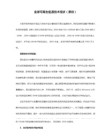
To activate, you must have your installation numbers from your activation wizard screen.
(要激活电脑,你必须要有从电脑的激活向导上得来激活号码)
1.按Win+X ,再按A
2.输入 slmgr -upk 回车 (卸载已经安装的密钥)
3.输入 slmgr.vbs -ipk *****-*****-*****-*****-*****
4.输入 slui 4 回车,国家选择英国 拨打电话 800 018 8354 按步骤提示进行
(重复此消息,请按 *号键)
Please enter the first group now.(建议朋友们把激活ID摘抄在记事本上,选择全部复制,在输入时全部粘贴即可,方便,不会出错。这个输完后,就会提示“Please wait while your confirmation number is generated.”,接下来一组一组一次记下确认ID就行了)
(如果您不只把这个密钥安装在一台电脑上,请按2)
We will now continue to activate yourproduct.
(现在,我们将继续以激活您的产品)
Your entry was accepted, nowyou will hear the confirmation ID readout.
To continue press the hash key.
(要继续,请按 #号键)
To repeat the last block press the star key.
office暴风激活方法
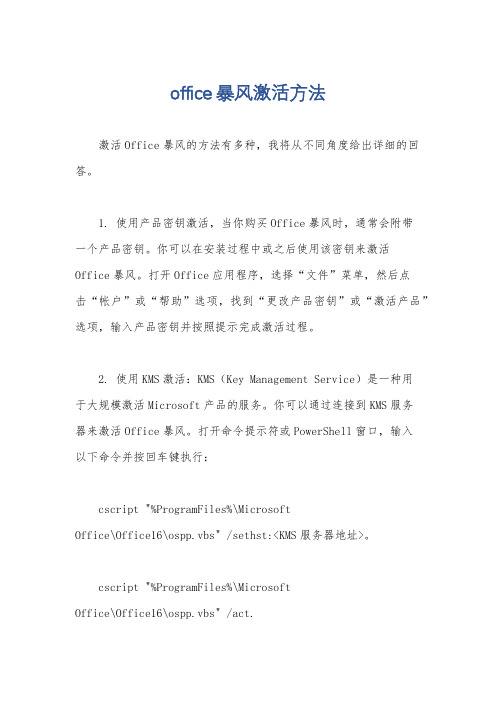
office暴风激活方法激活Office暴风的方法有多种,我将从不同角度给出详细的回答。
1. 使用产品密钥激活,当你购买Office暴风时,通常会附带一个产品密钥。
你可以在安装过程中或之后使用该密钥来激活Office暴风。
打开Office应用程序,选择“文件”菜单,然后点击“帐户”或“帮助”选项,找到“更改产品密钥”或“激活产品”选项,输入产品密钥并按照提示完成激活过程。
2. 使用KMS激活:KMS(Key Management Service)是一种用于大规模激活Microsoft产品的服务。
你可以通过连接到KMS服务器来激活Office暴风。
打开命令提示符或PowerShell窗口,输入以下命令并按回车键执行:cscript "%ProgramFiles%\MicrosoftOffice\Office16\ospp.vbs" /sethst:<KMS服务器地址>。
cscript "%ProgramFiles%\MicrosoftOffice\Office16\ospp.vbs" /act.请注意,上述命令中的“<KMS服务器地址>”应替换为实际的KMS服务器地址。
3. 使用激活工具,有一些第三方激活工具可以帮助你激活Office暴风。
这些工具通常会绕过官方激活机制,因此使用时需谨慎。
你可以在互联网上搜索并下载适合你的激活工具,然后按照其提供的说明进行操作。
无论你选择哪种激活方法,请确保你是从可信赖的渠道获取Office暴风,并遵守相关软件许可协议。
未经授权的使用可能会涉及侵权行为。
PerkinElmer产品激活用户指南说明书
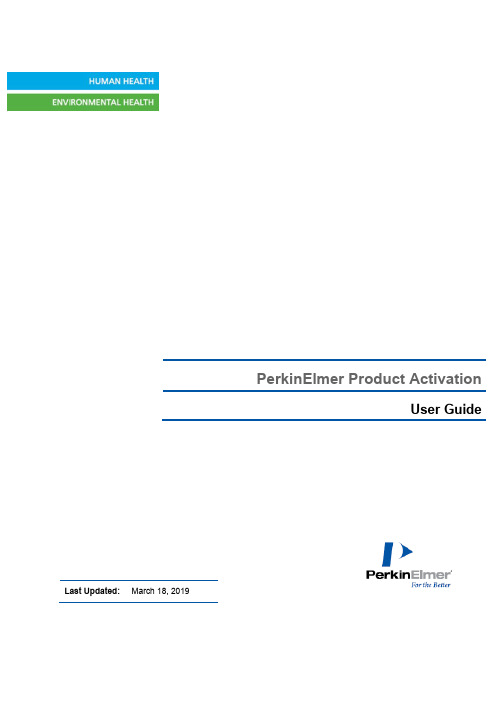
PerkinElmer Product ActivationUser Guide Last Updated: March 18, 2019Table of Contents1Introduction (3)2Downloading the Product (3)3Finding Your Activation Code (4)4Activation of Product (6)5Problems with Activation (6)6Activate by uploading a file (7)7Activate Later (8)8Deactivation of Software (8)8.1Deactivation from the licensed computer (8)8.2Deactivation from the online license manager (8)9Support (10)1 IntroductionThis guide explains the steps required for downloading any PerkinElmer product, activating a PerkinElmer product, ways to resolve any problems with activation and the steps required to deactivate a product.2 Downloading the ProductOn placing an order, you will receive a “Welcome to PerkinElmer Download Center!” email at the email ID specified in the order. You need to first create an account to access your software. To create an account:1. Click on the Password Finder link in the email. The Password Finder page appears.2. Enter your email address in the Email Address text box.3. Enter your new password in the New Password text box.4. Enter the password again for confirmation in the New Password Confirmation text box.5. Click the Submit button. The following message appears.To download the product:1. Navigate to the Download Center.2. Login using your Login ID (email address) and your password.3. Click on the product to view your software options.4. Click on the File name to begin download.3 Finding Your Activation Code1. C lick on “Order History” option in the Software &Services section in the PerkinElmerDownload Center.2. Click on the desired order number to open the order details page.The Order details page displays the following information:Activation CodeNOTE: You can view your order details any time by clicking on the Order History option on the left of the home page.You can now install the product and use any one of the activation methods described below to activate your product using the available Activation code.4 Activation of ProductTo activate your product online:1. In the Activation dialog, enter your name, email address, and activation code in theirrespective fields.Activation dialog for Mac: Activation dialog for Windows:NOTE: The activation code is available in the Order details page.2. Click Activate.On successful activation, a confirmation message is received.5 Problems with ActivationIf activation was unsuccessful, there are several possible reasons:1. A firewall may be blocking access to the activation server. If possible, temporarily disableyour firewall and then try the activation again.2. You may need to whitelist the following Flexera activation server website:https:///control/prkl/deviceservices.3. Your computer may need to install an SSL certificate. You will get a special message with asolution to this problem directing you to our website-https://. Simply visiting the site will provide you with thecertificate.4. You might not be connected to the internet. If so, try again after reconnecting to the internet.5. The activation server might be down or temporarily busy. In this case, try again later.6. If you are still experiencing issues, please contact your technical administrator or internal ITsupport representative.If the online activation failure persists, you can click on "More Options >>" (for Windows) or expand the down arrow next to "More Options" (for Mac) and choose one of the alternative activation methods described in Section 6 below.Activation dialog for Mac: Activation dialog for Windows:6 Activate by uploading a fileYou can also activate the software by uploading a .BIN file. To do so:1. Select the "Activate or deactivate by uploading a file" option and click on the "Activate"button. You will be prompted to save a local .BIN file to some location you choose (e.g., your Desktop).Then close the Activation Dialog. Continue installing the software to completion, if youhaven't done so already.2. Navigate to the following website: https:// and log in. Ifyou have never logged in, create an account using your organization’s email address. Oncelogged in, select "Devices>Upload Capability Request".3. Select the "Choose File" option, navigate to your .BIN file and then select "Open". Thenselect "Send" to upload this .BIN file. The "Response.BIN" file is downloaded from the site to your computer.4. The “Response.BIN” file should be placed in the folderC:\ProgramData\PerkinElmerInformatics\FNE\18.0 (for Windows) or/Users/Shared/com.perkinelmer.chemdraw.18/FNE (for Mac) on your hard drive. Then re-launch the software to activate the product.7 Activate LaterIf you choose not to activate now (or are unable to because of a firewall or lack of an Internet connection etc.), you have ten1 free launches of the product available before activation is required. To activate later:1. Select the "Activate later" option.2. Click on the "Activate" button to continue.8 Deactivation of SoftwareEach time you activate, a license is obtained to use the software for your computer. You can move the licenses to other computers. However, you will need to deactivate the software on the currently licensed computer before activating it on another. This operation is especially important if only a few license seats have been purchased.8.1 Deactivation from the licensed computerYou can choose to deactivate by selecting either "Activate or Deactivate online" option or "Activate or deactivate by uploading a file" option. Follow the steps mentioned above for activating the product and click "Deactivate" instead of "Activate".8.2 Deactivation from the online license manager1. Find the Host ID of the computer to be deactivated from the Activation Dialog of the machine.If the Host ID cannot be found for some reason, for eg, the computer to be deactivated is no longer available, then enter the Email Address that the user would have entered whenactivating the software.2. Log on to the Download center https://.3. On the left pane under "Devices" click "Search Devices". The Search Device page appears.4. Paste or type the Host ID in the Device ID field or the Email Address in the Email Addressfield and click on the Filter button. The Device record is listed below the "Search Devices"area.110 launches cover an expected usage of one trial activation per business day for two weeks.5. Click on the link for the device in question. The "View Device" page appears.NOTE: If the device has any active licenses they will be listed in the "Add-ons" section. The "Units Mapped" column should show "1" for active licenses.6. Click the link for "Remove Add-ons". The "Remove Add-ons" page appears displaying anylicenses available in the "Add-ons in Device" section.7. Type "1" in the "Quantity to Remove" column and click the "Remove Add-ons" button.8. The "View Device" page reappears and the "Units Mapped" column should now have thevalue "0".9 SupportOur customer support organization is dedicated to helping you with any problems you may be having while downloading or using the software.You can contact PerkinElmer Informatics Support via any of the methods listed on our Contact Page: /Support/Contact/。
- 1、下载文档前请自行甄别文档内容的完整性,平台不提供额外的编辑、内容补充、找答案等附加服务。
- 2、"仅部分预览"的文档,不可在线预览部分如存在完整性等问题,可反馈申请退款(可完整预览的文档不适用该条件!)。
- 3、如文档侵犯您的权益,请联系客服反馈,我们会尽快为您处理(人工客服工作时间:9:00-18:30)。
概述:在成功安装完“CRM”之后,您还需要进行一个简单产品激活流程,才可以正常使用我们的产品及服务
产品授权
CRM产品授权是由ShopEx商业授权中心颁发的ShopEx旗下系统商业运营授权许可证,经过认证后您将拥有商业授权用户身份,并且享有使用ShopEx旗下系统进行商业运营的合法权利。
产品激活码
产品激活码是为购买CRM的商家用户所提供的激活码。
凡是您购买我们“CRM”产品,您都会获得此激活码,从而激活您的产品,使您的网站商城正常运营。
(注:产品授权与您商城域名绑定的关系是1:1,如果您在运营过程中需要更换域名而导致无法正常运营,请联系产品激活流程
激活CRM,主要分为以下几个步骤:
→登入商家中心,注册商家账户,通过邮箱获取认证商家可以通过管理员界面或
注册页进行商家注册,获取商家ID
→登入CRM管理界面,成功登入商家账户
在注册完成后,登入CRM管理界面→输入产品激活码,产品激活成功
在CRM管理界面,成功登入商家中心之后,输入产品激活码,激活产品。
→正式运营网站
精品文档资料,适用于企业管理从业者,供大家参考,提高大家的办公效率。
精品文档资料,适用于企业管理从业者,供大家参考,提高大家的办公效率。
