flair基本教程(案例)
phoenics简易案例操作步骤.

关注phoenics 上海飞熠软件技术有限公司 TUTORIAL- Simulation of a Labyrinth Flow.FLAIR Tutorial 1: Investigating library case I203 FLAIR Tutorial 2: A room with two radiators Tutorial 3 Comfort index in a roomFLAIR Tutorial 4: Fire in a room关注phoenics 上海飞熠软件技术有限公司 TUTORIAL- Simulation of a Labyrinth Flow.This tutorial shows how to set up and run the simulation of steady turbulent flow of air with heat exchange. The geometry is 2-dimensional, of (y-direction) depth 1.0m, with the other dimensions shown in the figurebelow:wherein:•••••••• INLET is an aperture through which air at 20 degrees C enters at a prescribed velocity of 0.5m/s, giving an inlet Reynolds Number of 15000; OUTLET is a fixed-pressure aperture, where the pressure is held close to 0.0 Pa, relative to the external pressure;WALL-W is an adiabatic boundary wall; WALL-E is an adiabatic boundary wall; IN-PLATE is an internal plate, the only function of which is to obstruct the flow; IN-BLOCK is a block of copper; H-BLOCK is a block of aluminium; L-BLOCK is a block of aluminium, supplied uniformly with 100 watts of electrical heat.Preliminary remarks1. The tutorial must therefore explain how to:o introduce objects comprising blocks of different materials;关注phoenics 上海飞熠软件技术有限公司 o provide them with heat sources, if required;o introduce also objects (inlets, outlets, plates) having no volume, which however affect the flow in prescribedways;o prescribe the sizes and positions of each object.2. In addition to physically-meaningful data of the above kind, all CFD codes, and therefore PHOENICS also, requirenon-physical inputs such as:o a grid of computational cells;o instructions about how many iterations to make of the trial-and-error solution process; o how much data to print.3. The non-physical settings suggested below are such as to make the calculations rapid rather than accurate.4. Other tutorials will be provided which will enable you to explore the influences of the settings on accuracy and speed ofcalculation.Starting the tutorialFirst close any windows which are already running PHOENICS modules.Then activate the PHOENICS Satellite module, in its VR-Editor mode, by either:1. clicking on the PHOENICS VR icon on the desktop; or2. entering the Run Modules panel of the PHOENICS Commander, and then clicking the VRE button; or3. typing 'vre' at the Command prompt.Your working directory, i.e. the folder in which will appear all the files which the tutorial creates, will be, according to the method which you have used:1. /PHOENICS/d_priv1 [You can change this, if you wish, by clicking the 'options button' at the top of the satellite panel;or2. that which appears after: set globdata(cwd) in the file:/PHOENICS/d_pc/userpref/pcprefs . [You can change this, ifyou wish, by clicking the 'Customise' button of the PHOENICS Commander Top Page]; or3. that of the prompt itself.In PHOENICS-VR Editor•• When the Editor starts execution, what it shows on the screen at first will depend on what happens to be in your working directory. You can disregard this. [If you see the words: 'Display From Current Q1', click the top-right X so as to close the panel ] Make a fresh start by:o clicking first on 'File';o then on 'Start New Case';o then on 'Core';o then on 'OK' to confirm the resetting.You are now ready to begin. •关注phoenics 上海飞熠软件技术有限公司 Set the domain size••• Click on 'Menu' or 'M' (according to whether the 'C ontrol panel' is visible) [If it is not, you can make it so by clicking on 'View']. Set 'Simulation of a Labyrinth Flow' as the Title. Click on 'Geometry'.Note that clicking on '?' at the top right of any panel and then on a menu button will provide 'help'.•• Change the X-Domain Size to 2.0 m. Click 'OK' to close the Grid mesh settings dialog. Select the working fluid• Click on 'Properties' which will elicit a page like this:• Note that关注phoenics 上海飞熠软件技术有限公司 o the properties are already those of "Air at 20 deg C, 1 atm" by default.o The ambient (external) temperature is 20 degC, and the ambient pressure is 0 Pa relative to 1atm.•• Since these correspond to the present case, there is no setting to make. Click on 'Top menu' to accept.Indicate for which variables solution is required••••• Click on 'Models'. Leave the 'solution for velocities and pressure' ON. Click on'energy equation', and select 'Temperature'. Click on 'OK'. Leave the turbulence models setting as 'KECHEN'. This indicates that the 'KE' and 'EP' (kinetic energy and dissipation rate of turbulence) are to be solved by the CHEN method. Click on 'Top menu', then on 'OK' to exit the Main Menu.Re-sizing the domainThe domain no longer fits the screen; to resize, click on the pull-down arrow next to the 'R' icon on the toolbar; then 'Fit to window'.Introduce the required objects•• Click on the 'object-management' button ('O' on the toolbar or on the Control panel, also sometimes called 'hand set'). This will display the 'object-management' window with a list of objects of which only 'DOMAIN' is currently present.关注phoenics 上海飞熠软件技术有限公司 •• You will now introduce the objects which you require, one-by-one, giving each a position and size, corresponding to those in the above diagram. You will also introduce 'attributes', for example material, velocity or temperature, so completing the description of thesituation to be simulated.1. Introduce the H-BLOCK objecto In the Object-management dialog, click on 'Object', 'New' and 'New Object'. o Change name to H-BLOCK (which stands for 'high block'). o Click on 'Size' and set SIZE of object as:Xsize: tick 'To end'Ysize: tick 'To end'Zsize: 0.05o Click on 'Place' and set Position of object as:Xpos: 0.0Ypos: 0.0Zpos: Tick 'At end'o Click on 'General'.Select Type: Blockage (default).To change the material, click on 'Attributes', click on 'Types', click on SOLIDS then'OK', and then on 'ALUMINIUM at 27 deg C' and 'OK';. Click on 'OK' to exit the Attributes menu, and on 'OK' to close the Object Specification Dialogue Box. o H-BLOCK will now appear in the Object-Management list of objects.2. Introduce the L-BLOCK objecto Click on 'Object', 'New' and 'New Object'. o Change name to L-BLOCK (which stands for 'low block'). o Click on 'Size' and set SIZE of object as:Xsize: tick 'To end'Ysize: tick 'To end'Zsize: 0.05o Note that no position coordinates need to be given because the defaults (0.0, 0.0, 0.0) suffice in this case. o Click on 'General'.Define Type: Blockage (default).Click on 'Attributes', select material as ALUMINIUM as above. Set a HEAT SOURCE of 100 W. Click on 'Adiabatic', and select 'Fixed heat Flux'. Click on Value andenter 100.Click on 'OK' to return to the Object Specification Dialogue Box, and on 'OK' to close the ObjectDialogue Box.3. Introduce the WALL-E objecto Click on 'Object', 'New' and New Object'. o Change name to WALL-E (which stands for 'east wall'). o Click on 'Size' and set SIZE of object as:关注phoenics 上海飞熠软件技术有限公司 Xsize: 0.0Ysize: tick 'To end'Zsize: tick 'To end'o Click on 'Place' and set Position of object as:Xpos: tick 'At end'Ypos: 0.0Zpos: 0.5o Click on 'General'.Define Type: Plate.Note that a Plate differs from a Blockage in having zero thickness. Click on 'OK' to close the Object Specification Dialogue Box.4. Introduce the WALL-W objecto Click on 'Object', 'New' and New Object'.o Change name to WALL-W (which stands for 'west wall').o Click on 'Size' and set SIZE of object as:Xsize: 0.0Ysize: tick 'To end'Zsize: 0.5o Note that no position coordinates need to be given because the defaults (0.0, 0.0, 0.0) suffice in this case. o Click on 'General'.Define Type: Plate.Click on 'OK' to close the Object Specification Dialogue Box.5. Introduce the IN-PLATE objecto Click on 'Object', 'New' and New Object'.o Change name to IN-PLATE (which stands for 'interior plate').o Click on 'Size' and set SIZE of object as:Xsize: 0.0Ysize: tick 'To end'Zsize: 0.65o Click on 'Place' and set Position of object as:Xpos: 0.5Ypos: 0.0Zpos: 0.3o Click on 'General'.Define Type: Plate.Click on 'OK' to close the Object Specification Dialogue Box.6. Introduce the IN-BLOCK objecto Click on 'Object', 'New' and New Object'.o Change name to IN-BLOCK (which stands for 'interior block').o Click on 'Size' and set SIZE of object as:关注phoenics 上海飞熠软件技术有限公司 Xsize: 0.4Ysize: tick 'To end'Zsize: 0.65o Click on 'Place' and set Position of object as:Xpos: 1.0Ypos: 0.0Zpos: 0.05o Click on 'General'.Define Type: Blockage (default).Click on 'Attributes', then on 'Other materials', select 'Solids' then COPPER. Click on 'OK' to return to the Object Dialogue Box, o and on 'OK' to close the Object Dialogue Box.7. Introduce the INLET objecto Click on 'Object', 'New' and New Object'. o Change name to INLET.o Click on 'Size' and set SIZE of object as:Xsize: 0.0Ysize: tick 'To end'Zsize: 0.45o Click on 'Place' and set Position of object as:Xpos: 0.0Ypos: 0.0Zpos: 0.5o Click on 'General'.Define Type: Inlet.Click on 'Attributes' and set the velocity in X-direction to 0.5 m/s. Leave the temperature at 'Ambient', 20 degrees C for the inflowing air. Click on 'OK' to close the Attributes menu, and on 'OK' in the Object Specification Dialogue Box.8. Introduce the OUTLET objecto Click on 'Object', 'New' and New Object'. o Change name to OUTLET.o Click on 'Size' and set SIZE of object as:Xsize: 0.0Ysize: tick 'To end'Zsize: 0.45o Click on 'Place' and set Position of object as:Xpos: tick 'At end'Ypos: 0.0Zpos: 0.05o Click on 'General'.Define Type: Outlet.Leave the default values in the Attributes dialogue box.关注phoenics 上海飞熠软件技术有限公司 Click on 'OK' to exit the Object Dialogue Box.Inspect the 'default' gridThe PHOENICS satellite sets a computational grid which has sufficient lines at least to co-incide with the extremities of all the objects which have been introduced, with some additional lines in-between.This is known as the 'default' grid. It can be displayed by pressing the 'Mesh toggle' button, which in the present case should generate a picture such as the following.• Click anywhere on the image, and the 'Grid Mesh Settings' dialog box will appear.The grid in all three directions is set to 'Auto'. This gives 20 cells in X and Z, and 1 cell in Y. New users are advised not to make any changes at present.The grid is too coarse (i.e. lines are too few) for accuracy but will suffice for the tutorial. Click on 'OK' to close the dialog box.• Click on 'Mesh toggle' again to turn off the mesh display.The remaining solution-control parametersIn later tutorials, you will be invited to click on 'Menu' and then on 'Numerics', in order to inspect and modify other solution-control parameters. However, the defaults which have been set will suffice for the present purposes.关注phoenics 上海飞熠软件技术有限公司 Setting the Probe Location• Before running the solver, it is a good idea to place the probe in a suitable place to monitor the convergence of thesolution. Too close to an inlet, and the value will settle down very quickly before the rest of the solution. Placed in a recirculation zone, it may still show traces of change even though the bulk solution is converged. In this case, to the right of the IN-BLOCK object is fine.• Click on the probe icon on the toolbar or double-click the probe itself, and move the probe to X=1.8, Y=0.5, Z=0.3. Running the SolverYou are now ready to perform the simulation by activating the PHOENICS solver module (known as 'Earth'). In order to do so, click on 'Run', 'Solver'(Earth), and click on 'OK' to confirm.You will then see, in quick succession, indications on the screen of:••• the activation of the module; the reading by the solver of the input data which your tutorial session has prepared for it; the progress of the calculation, represented by the generation of curves which look like this:关注phoenics 上海飞熠软件技术有限公司 •Click the 'END' button to terminate the calculation and to return to the VR Environment. You are now able to launch the VR Viewer, in order to inspect the results of your calculation.Using the VR Viewer.Click on 'Run', 'Post processor', then GUI Post processor (VR Viewer) . Click 'OK' on the file names dialog to accept the default files.• To view:oVelocity vectors - click on the 'Vector toggle' . Vectors are coloured by the current plotting variable, but theirlength is always related to the absolute velocity.oContours - click on the 'Contour toggle'oStreamlines - click on the 'Streamline management' buttonoIso-surfaces - click on the 'Iso-Surface toggle'• To select the plotting variable:关注phoenics 上海飞熠软件技术有限公司 o To select Pressure - click on the 'Select Pressure button' oTo select Velocity - click on the 'Select Velocity button' .oTo select Temperature - click on the 'Select Temperature button' oTo select any other variable - click on the 'Select a Variable button' •• To change the direction of the plotting plane, set the slice direction to X, Y or Z To change the position of the plotting plane, move the probe using the probe position buttons.Alternatively, click on the probe iconProbe Location dialog.• on the toolbar or double-click the probe itself to bring up the A typical plot from this case is:关注phoenics 上海飞熠软件技术有限公司Checking the S ource Balance •• It is very important to know whether the inflows and outflows of mass and energy are in balance. If they are, it is a good sign that the solution is convergent. If they are not, the solution is definitely not converged. For further information on the assessment of Convergence, see the lecture . Open the Object-Management dialog, and right-click on the Domain entry. From the context menu select 'Showresults'.关注phoenics 上海飞熠软件技术有限公司•• This will display the sources and sinks of all variables. The section showing 'Nett source of R1 at...' shows the mass source in kg/s at each inlet and outlet.•• Positive values are inflo ws,negative values are outflows. The 'nett sum' at the end of the section should be close to zero, as all the mass entering must leave. The section showing 'Nett source of TEM1 at...' shows the energy source in Watts for each heat source or sink.关注phoenics 上海飞熠软件技术有限公司•• Positive values are sources, negative values are sinks. The energy source at the inlet is mass flow*specific heat*inlet temperature in Kelvin. The 'nett sum' should also be close to zero. In this case, it is a bit high, showing that convergence is not complete. These balances can also be checked by inspecting the RESULT file. This contains an echo of the inputs, a selection ofthe solution and the source balances. Click on 'File', 'Open file for editing', then 'Result'. Scroll down the file until you reach the section headed 'Sources and sinks'.Saving the results.• In the VR Viewer click on 'File' then 'Save as a case'; create a new folder called'LABYRINTH ' and save as 'CASE1'.These actions will place in the folder the following files:o case1.q1, a copy of the Q1 file created in the tutorial;o case1.res, a copy of the RESULT file printed by the solver at the end of its execution; o case1.phi, a copy of the PHI file which the VIEWER uses as the basis of its displays; o case1.gif, an image representing the approach to convergence, such as was shown above; ando case1.pat and case1.pbc, which there is no need to describe now.These will be discussed in later tutorials.关注phoenics 上海飞熠软件技术有限公司 FLAIR Tutorial 1: Investigating library case I203This tutorial is to illustrate how to load case I203, Ventilation of Hackney Hall from the FLAIR library andinvestigate its settings, run the case and view the results. However, this is a 3D real application and the user does not have to run through the case as it may take a few hours to complete.Starting FLAIR with the default room••• Click the FLAIR icon (a desktop shortcut created by the FLAIR installation program); or Start the VR-Editor by clicking on 'Start', 'Programs', 'FLAIR', then 'FLAIR-VR'. Click on the 'File' button and then select 'Start new case', followed by 'FLAIR' and 'OK'. The FLAIR VR-Environment screen should appear, which shows the default room with the dimensions10mx10mx3m.Loading the library case I203•Click on the 'File - Load from libraries'. This will bring up the 'load from library' dialog as shown below•• If you If you know the number of the case you want to load, type it into the 'case number' data entry box and click OK Otherwise, click on 'Browse' and you will see the following dialog box关注phoenics 上海飞熠软件技术有限公司••Use the '+' next to Special-purpose programs to expand the library listings Click on'Flair library' and 'Large cases'. Case I203 will be on the listings• Select cas e I203 and click 'OK' to confirm the selected case number, and then OK to load it. There willbe a display window which provides a link to the description. Click on the link, you will see the following details:The case was three dimensional, and the flow was steady.The geometry within the domain was created using PHOENICS-VR. As the auditorium was very nearly symmetrical, only half of the domain was modeled.The theatre includes balconies modeled as a series of stepped Cartesian blockages, and a new object was created to model the curved roof and stage.The computational domain is 33m long by 11.4m wide by 12.7m high, a 60*20*50 cells Cartesian grid was used, and PARSOL technique was used to map the non- Cartesian elements of the geometry; e.g. the curved roof and stage.The domain is filled with air, and ideal gas law was used in calculating pressure-temperature-density relationships. The roof, floors and walls were modeled using a material with the following properties; density: 1700kg/m***3, specific heat:800J/kg/degK, thermal conductivity: 0.62W/m/degK. • • • • •关注phoenics 上海飞熠软件技术有限公司 •••••• The effects of gravity were included by way of sources of momentum in the equations for the z component velocity using the built in buoyancy facilities available in PHOENICS. The LVEL model of turbulence is used to close the Reynolds-averaged Nervier-Stokes equations. The air supply under the balcony, on the long side of the theatre, is introduced at 12degC. The incoming air velocity, from this long, slot is fixed at 3m/s, giving a mass flow rate of about 2.5m***3/s. Further air is supplied under the seating, at the rear of the auditorium only, at 18degC. The inflow supply rate is0.7m***3/s, providing by seven 70mm high inlets. The occupant and light gains were modeled using heat sources respectively equivalent to 145W/m**2 and 50W/m**2. The ten outlets at the top of the domain were modeled as 500mm long by 250mm wide fixed pressureopenings.You may close the window after viewing the description. After successful loading, the geometry of caseI203 will appear on the screen as shown below •This case was to simulate the air flow and thermal characteristics in the theartre influenced by theventilation system.Investigating the model settings关注phoenics 上海飞熠软件技术有限公司 •Click on the 'Object management' button,management dialog box as shown below. . You will see all the objects listed on the object• You may double click on each of those objects and investigate their attributes. For example, you doubleclick on object IN37 (reference no. 36). This will bring up the 'Object specification' dialog box as shownbelow.• Click on 'Attributes' button to bring up the 'Object attributes' panel as shown below. The settings showthat the air is coming into the theatre at the speed of 0.16 m/s with the temeparture of 18 degree C.关注phoenics 上海飞熠软件技术有限公司• You can investigate the physical model settings by clicking on 'Main menu' button, and click oneach model panel, for example 'Models' as shown below. As can be seen, the pressure, velocities and temperature are solved. The constant effective turbulence viscosity is used for the turbulence modelling.关注phoenics 上海飞熠软件技术有限公司Running the solver•To obtain a solution for the loaded case, click 'Run - Solver' as shown below. Then click 'OK' to confirm.As the Earth solver starts and the flow calculations commence, two graphs should appear on the screen.The left-hand graph shows the variation of solved variables at the monitoring point that was set during the model definition. The right-hand graph shows the variation of errors as the solution progresses.A 3D real application like this requires 5-6 hours of computing time on a 3Mhz PC. Viewing the results• To run the Viewer, click on 'Run - Post processor - GUI post processor (VR Viewer)'. 关注phoenics 上海飞熠软件技术有限公司 • When the 'File names' dialog appears, click 'OK' to accept the current result files. You may use the'Object management' dialog box to hide some of objects. Click on the 'T' (Select temperature) button,Click on 'C', (select a variable) button,dialog box as shown below on the main control panel. • •on the main control panel to bring up the 'Viewer options'•••• Set the 'Maximum value' to 24 C Click on 'Streamline management' button, . Move the probe position to X = 26; Y = 6.0; Z = 2.46. Click on 'Object' menu and click on'Options' to bring up the 'Stream Options' dialog box and choose thefollowing settings关注phoenics 上海飞熠软件技术有限公司••Click on 'OK' to return to the 'Streamline management' dialog box. Click on 'Object' and select 'New' as shown belowThe following streamlines will be displayed on the screen.关注phoenics 上海飞熠软件技术有限公司 FLAIR Tutorial 2: A room with two radiatorsThis case models a three-dimensional room, consisting of two closed windows, a door. The radiators underneath each window produce a total heat flux of 500W and the walls are fixed at 20 degree C. TheIMMERSOL model is used. The 'Duplicate object' function is used for the creation of the second window and radiator. The material of the radiators is selected from the property database.The following picture shows the geometry.Setting up the modelStart FLAIR with the default roomClick FLAIR icon (a desktop shortcut created by the FLAIR installation program); or • Start the VR-Editor by clicking on 'Start', 'Programs', 'FLAIR', then 'FLAIR-VR'. • Click on the 'File' button and then select 'Start new case', followed by 'FLAIR' and'OK'. •关注phoenics 上海飞熠软件技术有限公司 The FLAIR VR-Environment screen should appear, which shows the default room with the dimensions 10mx10mx3m.Resizing the room• Change the size to 3m in x-direction, 5m in y-direction and 2.7m in z-direction respectively onthe control panel. Alternatively, the user may click on the main 'Menu' and then bring up the'Geometry' panel to change the room size.Click on "Reset" button,'OK'. on the movement panel, and then click on "Fit to window" and •Adding objects to the rooma. add a door• Click on the 'Object' menu and select 'New' (New Object) on the 'Object management' dialogbox to bring up the 'Object specification' dialog boxChange name to 'DOOR'.• Click on the 'Size' button and set 'Size' of the object as: •X: 1.0 mY: 0.0 mZ: 2.0 m• Click on the 'Place' button and se t 'Position' of the object as:X: 2.0 mY: 0.0 mZ: 0.0 mClick on 'General' button and set value of 'Type' to be 'PLATE'.• Click on 'Attributes', and leave the default setting 'Adiabatic'• Click on 'OK' to return to the 'Object specification' dialog box. Click on 'OK' again. •b. add the first window• Click on the 'Object' menu and select 'New' (New Object) on the 'Object management' dialogbox to bring up the 'Object specification' dialog boxChange name to 'WIND1'.• Click on the 'Size' button and set'Size' of the object as: •关注phoenics 上海飞熠软件技术有限公司 X:0.00 mY:0.98 mZ:0.87 m• Click on the 'Place' button and set 'Position' of the object as: X: 0.0 mY: 1.28 mZ: 1.0 m• Click on 'Shape' and a click on 'Geometry' selection will bring up the following dialog boxSelect WINDOW1 from d_object/public/furnture and click on 'Save' • Click on'General' button and select 'PLATE' from the object 'Type' list . • Click on 'Attributes', and then set the 'Energy source' to 'Surface temperature' and value to 15degree C.• Click on 'OK' to return to the 'Object specification' dialog box. Click on 'OK' again to exit from the'Object specification' dialog. •c. add the second window by duplicating the first window••Click on the WIND1 object to highlight it on the 'Object management' dialog. Click on 'Duplicate object' button, . followed by clicking 'OK' to confirm duplicating. Note that the newly duplicated object will be at the same place as the original one.关注phoenics 上海飞熠软件技术有限公司 Click on 'Object' menu and select 'Refresh' on the Object Management dialog box. This will bring the newly duplicated object into the list of objects.• Double click on the newly dup licated object to bring up the "Object specification" dialog box. • Change the name to WIND2• Click on the 'Place' button and set 'Position' of the object as: •X: 0.0 mY: 2.92 m。
初中英语翻翻书制作教程

初中英语翻翻书制作教程Alright, let's dive into the world of "Middle School English Flip-Chart Creation: A How-To Guide with a Twist!"Step 1: The Big IdeaFirst things first, you need a concept that's as catchy as a pop song from the '80s. Think of a theme that'll make your students go "Whoa, this is going to be epic!" Maybe it's "Around the World in 80 Idioms" or "The Wild West of Verbs."Step 2: Gather Your GearYou're going to need a few things:- A flip chart or a large piece of paper- Colorful markers (because who doesn't love a good rainbow of ink?)- Your trusty English textbook (or the internet, ifyou're feeling adventurous)- A sense of humor (it's the secret sauce!)Step 3: Sketch It OutBefore you go all Picasso on your flip chart, sketch outyour layout. Decide where the jokes will go, where the grammar will hang out, and where the vocab will vibe. Remember, a good flip chart is like a party – everyone has a place to dance.Step 4: The Vocabulary VaultPop in some vocab words that are as fun as a bouncy castle. Use pictures, puns, and playful phrases to make them stick. For example, "Breathtaking" could be illustrated with a character gasping for air in front of a stunning view.Step 5: Grammar GaloreGrammar can be groovy if you play it right. Break down the rules with examples that are as clear as a sunny day. Use cartoons or dialogues to show how it all fits together. Remember, a picture's worth a thousand words – or at least a few grammar lessons.Step 6: The Joke ZoneHere's where you let your inner comedian shine. Sprinkle in jokes that are as light as a feather but as memorable as a catchy tune. A pun here, a play on words there – it's all about keeping it fun and engaging.Step 7: The Review RoundupOnce your flip chart is a work of art, it's time to review. Walk through it with a friend or family member,making sure it's as easy to follow as a one-lane road.They'll be your guinea pigs, so treat them well!Step 8: The Grand UnveilingNow, it's showtime! Unveil your masterpiece to your class with the flair of a magician pulling a rabbit out of a hat. Watch as their eyes light up, and their minds open to theworld of English.Step 9: The Feedback LoopAfter the show, gather feedback. What worked? What didn't? Use this to refine your flip chart, making it better than the latest superhero sequel.Step 10: The EncoreRevise, refine, and repeat. Your flip chart isn't a one-hit-wonder; it's a classic that'll be passed down through the halls of middle school history.And there you have it, folks! A flip chart that's notonly educational but also a ticket to a world of laughter and learning. Now go forth and create, and may your flip chartsbe as legendary as the tales of old!。
新编英语教程6 Unit 3 Walls and Barriers

Unit 31. unnerve (l. 5): make someone lose self-control, confidence or courage 使某人失去自制力、信心或勇气E.g.: His encounter with the guard dog had completely unnerved him. 他遇上了警卫犬,把他吓坏了。
The experience completely unnerved me.那段经历使我彻底丧失了信心。
unnerving adj.: upsetting, frighteningE.g.:She found the whole interview rather unnerving. 她觉得整个面试都让人气馁。
2.tangible (l.8): substantially real; material可触摸的, 可触知的, 有形的;明确的, 确凿的, 实际的Sculpture is a tangible art form. 雕刻是一种可触摸的艺术形式。
The policy has not yet brought any tangible benefits. 这项政策还没有带来任何实质性的好处。
3.bullion (l.8): gold or silver in bulk or bars, before it is made into coins, etc. 金或银锭(条)4.heft (l.9): lift something in order to judge or estimate its weight 举起…以掂重量(Note 5)E.g.: pick a stone up and heft it 捡起一块石头掂一掂有多重hefty adj.: of considerate weight 重的E.g.: The baby is a hefty armful. 这娃娃抱在手里挺沉的。
FLAIRppt课件

.
10
2、对病灶检出的高敏感性
外伤
缺血性病变
脑部肿瘤性病变
脑变性疾病及白质病变
.
11
2-1 外伤
FLAIR对脑挫裂伤诊断有重要价 值,尤其是位于脑表的、不伴有 出血的小病灶,其稍长T1、长T2 信号难与容积效应相鉴别, FLAIR则可清晰显示。
.
12
2-2 缺血性病变
早期缺血组织呈水肿性改变,FLAIR较 T2WI序列敏感;
.
3
.
4
FLAIR序列的两大特性
适宜的TI时间选取 CSF信号近乎为0
较长的TE时间
重T2加权象
.
5
FLAIR序列的两大优势
1、CSF高信号的抑制 2、对病灶检出的高敏感性
.
6
1、CSF高信号的抑制
蛛网膜下腔病变 脑室相关病变
脑部的囊性病变
.
7
1-1 蛛网膜下腔病变
急性蛛网膜下腔出血,由于周围CSF的高信号 干扰,在T2WI上难于发现,FLAIR则因T1时间 的缩短产生高信号,更有利于评估急性蛛网膜 下腔出血的范围。
脑室内肿瘤如室管膜瘤和脑膜瘤等在T2WI上同脑脊液均呈长T2高信号
而边界欠清晰,甚至被掩盖;FLAIR序列图像则不同,由于明显抑制了
脑脊液的信号,而病变组织仍保持高信号不被抑制,这样高信号的病变
与低信号的脑脊液形成鲜明的对比,使肿瘤等病变组织清晰地显示。另
外由于大多数肿瘤任T2W I上呈高信号,靠近脑室(尤其是第4脑室)的脑室
有文献表明,对肿瘤性病变,FLAIR显示瘤体 与水肿的界限更清晰。
.
14
2-4 脑变性疾病及白质病变
肝豆状核变性的病理改变为局部铜沉积增多以及神经组 织继发的组织水肿、细胞变性、神经纤维脱髓鞘改变、 胶质细胞增多等,在MR上表现为壳核、苍白球、红核、 黑质、丘脑及齿状核异常信号,FLAIR 序列较T2WI 病 变信号更加突出,小的病灶也能清晰显示,提高了病灶 的检出率;
PHOENICS-风环境模拟教程

计算尺寸 网格数
分块网格 加密处理
稳态与非稳态
BLSI
香港伯立森景观规划设计师事务所有限公司
HONKONG BOLESONG LANDSCAPE PLANNING DESIGN LTD. BLESONG
BLSI
香港伯立森景观规划设计师事务所有限公司
HONKONG BOLESONG LANDSCAPE PLANNING DESIGN LTD. BLESONG
香港伯立森景观规划设计师事务所有限公司
HONKONG BOLESONG LANDSCAPE PLANNING DESIGN LTD. BLESONG
PHOENICS 风环境模拟
操作思路: Autocad
第一步 Sketchup 建模 3dmax
第二步 PHOENICS 模拟
(STL\3DS) 导入
HONKONG BOLESONG LANDSCAPE PLANNING DESIGN LTD. BLESONG
流体材质
BLSI
香港伯立森景观规划设计师事务所有限公司
HONKONG BOLESONG LANDSCAPE PLANNING DESIGN LTD. BLESONG
BLSI
香港伯立森景观规划设计师事务所有限公司
图九
BLSI
香港伯立森景观规划设计师事务所有限公司
HONKONG BOLESONG LANDSCAPE PLANNING DESIGN LTD. BLESONG
图十
BLSI
香港伯立森景观规划设计师事务所有限公司
HONKONG BOLESONG LANDSCAPE PLANNING DESIGN LTD. BLESONG
BLSI
PHOENICS初级培训教程

2016/6/17 16:47 Shanghai, China
PHOENICS 培训
①
1.单击Obj按钮,弹出Object Management管理框 2.导入:在Object Management管理框中 Object—New—New Object 弹出Object specification 窗口
单机Free all,则 会均匀划分网格
迭代步与收敛控制
② ③
2016/6/17 16:47 Shanghai, China
PHOENICS 培训
①
1.Menu菜单打开,弹出Domain setting对话框; 2.单击Numerics; 3.设置 Total number of iterations:1000。
添加变量
① ②
2016/6/17 16:47 Shanghai, China
PHOENICS 培训
1.弹出的添加变量菜 单中于Activate Storage下面对应的 store框中填入LIT; 2.点击Apply。
环境温度
①
③ ④
模型居中
2016/6/17 16:47 Shanghai, ChinaPHOENICS 培训 Nhomakorabea①
② 1.单击建筑; 2. VR Editor窗口中的 position下方框XY内 的依次输入400,350。
物理模型
②
2016/6/17 16:47 Shanghai, China
PHOENICS 培训
PHOENICS 培训
① 1.单击OK; 2.将Take size from Geometry file对应 键设为Yes; 3.于Geometry scaling factor后填入 0.001
FIR滤波器设计与实现实验报告
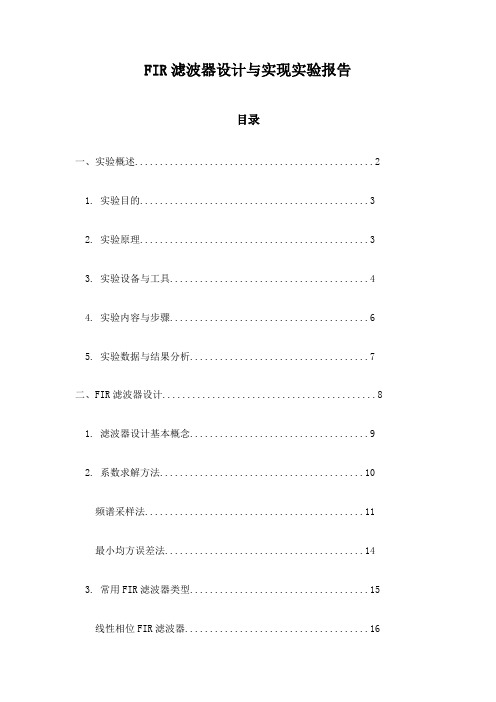
FIR滤波器设计与实现实验报告目录一、实验概述 (2)1. 实验目的 (3)2. 实验原理 (3)3. 实验设备与工具 (4)4. 实验内容与步骤 (6)5. 实验数据与结果分析 (7)二、FIR滤波器设计 (8)1. 滤波器设计基本概念 (9)2. 系数求解方法 (10)频谱采样法 (11)最小均方误差法 (14)3. 常用FIR滤波器类型 (15)线性相位FIR滤波器 (16)非线性相位FIR滤波器 (18)4. 设计实例与比较 (19)三、FIR滤波器实现 (20)1. 硬件实现基础 (21)2. 软件实现方法 (22)3. 实现过程中的关键问题与解决方案 (23)4. 滤波器性能评估指标 (25)四、实验结果与分析 (26)1. 实验数据记录与处理 (27)2. 滤波器性能测试与分析 (29)通带波动 (30)虚部衰减 (31)相位失真 (32)3. 与其他设计方案的对比与讨论 (33)五、总结与展望 (34)1. 实验成果总结 (35)2. 存在问题与不足 (36)3. 未来发展方向与改进措施 (37)一、实验概述本次实验的主要目标是设计并实现一个有限脉冲响应(Finite Impulse Response,简称FIR)滤波器。
FIR滤波器是数字信号处理中常用的一种滤波器,具有线性相位响应和易于设计的优点。
本次实验旨在通过实践加深我们对FIR滤波器设计和实现过程的理解,提升我们的实践能力和问题解决能力。
在实验过程中,我们将首先理解FIR滤波器的基本原理和特性,包括其工作原理、设计方法和性能指标。
我们将选择合适的实验工具和环境,例如MATLAB或Python等编程环境,进行FIR滤波器的设计。
我们还将关注滤波器的实现过程,包括代码编写、性能测试和结果分析等步骤。
通过这次实验,我们期望能够深入理解FIR滤波器的设计和实现过程,并能够将理论知识应用到实践中,提高我们的工程实践能力。
本次实验报告将按照“设计原理设计方法实现过程实验结果与分析”的逻辑结构进行组织,让读者能够清晰地了解我们实验的全过程,以及我们从中获得的收获和启示。
(完整word版)ATR-FTIR实验

实验四ATR-FTIR实验实验目的1. 了解衰减全反射的基本原理2。
学会用ATR-OMNI采样器采集固体样品的红外光谱图。
实验仪器傅立叶变换红外光谱仪及职能OMNI采样器实验原理当入社的红外光通过具有高折射率的锗晶体(光密介质)后再入射到样品(光疏介质)的表面上,且入射角大于临界角时,入射光将完全被反射.实际上,光线并不是在样品表面被直接反射回来,而是贯穿到样品表面内一定深度(一般为几百纳米到几微米之间)后再返回表面。
如果样品在入射光的频率范围内有吸收,则反射光的强度在被吸收的频率位置衰减,因而产生和普通吸收相似的现象,所得光谱也与投射法红外光谱法类似。
实验步骤1.打开电脑及红外光谱仪主机电源,预热半小时。
2。
安装ATR—OMNI采样器3。
设置试验参数;4.将样品的测试面直接放在锗晶体上,旋转OMNI采样器固定钮,压住样品.5.在4000~600波数范围内扫描,采集样品的衰减全反射红外光谱谱图。
实验数据及其处理D:\10热动\澳币.0 澳币 固体31/10/20123333.293293.302921.132855.452366.021733.691703.161638.721557.771452.351428.951362.961335.091314.901279.431247.111204.481159.681108.371053.041029.69767.26704.30664.39617.355001000150020002500300035004000Wavenumber cm-10.000.010.020.030.04A b s o r b a n c e U n i t s Page 1/1通过解析红外光谱图,得知,该物质有如下的特征峰:波峰 波数/描述1 3333。
29 醇和酚分子间氢键O-H 伸缩振动;酰胺N-H 伸缩振动2 3293。
30 醇和酚分子间氢键O-H 伸缩振动;酰胺N —H 伸缩振动;炔烃C —H 伸缩振动3 2921.13 烷烃C-H 伸缩振动4 2855.45 羧酸二聚体;烷烃C-H 伸缩振动 5 2366.02 烷烃饱和烃C —H 伸缩振动6 1733。
- 1、下载文档前请自行甄别文档内容的完整性,平台不提供额外的编辑、内容补充、找答案等附加服务。
- 2、"仅部分预览"的文档,不可在线预览部分如存在完整性等问题,可反馈申请退款(可完整预览的文档不适用该条件!)。
- 3、如文档侵犯您的权益,请联系客服反馈,我们会尽快为您处理(人工客服工作时间:9:00-18:30)。
-2-
1. Introduction
ห้องสมุดไป่ตู้
1.
Introduction
In the present tutorial we will go through a step-by-step example and we will build from scratch without the use of the Geometry Editor, run and analyze the results of a simple FLUKA example. We will simulate the neutron production and energy deposition of a lead target similar to the old n_TOF at CERN (http://cern.ch/n_TOF). The target has a rectangular shape of 80x80x60 cm3 and is submerged in a water container with a ~5 cm layer of water that is used both for cooling and moderation. The neutrons are produced by a 20 GeV a proton beam, impacting with 10º angle on the horizontal plane. To follow this tutorial, basic knowledge of FLUKA is required. The user must make a choice on the coordinate system. The general tendency is to use the Z-axis collinear with the beam axis (usually lying on the horizontal plane), and then select the vertical and horizontal axis. In this example we will use the following convention: X – horizontal axis, pointing to the left, with respect to beam direction Y – vertical axis, pointing upwards Z – beam axis, usually horizontal Flair is continues evolving project therefore some options, menus, forms or dialogs might not be exactly the same or might be replaced by similar functionality
●
-4-
2. Start a flair Project
●
add also a small note describing the present project
●
Click on the button with the new icon (on the right of the Input Filename field) to create a new input file. The new icon on the toolbox creates a new project. A list box will pop up to select one of the various standard templates. Select the basic by double clicking on it.
●
We start by selecting the root node on the left frame (it should be already selected). The right frame should show the general FLUKA project information, like title, input, geometry and executable filenames and notes. In the title entry field, type a title like:
-1-
Contents
1. 2. 3. 4. 5. 6. 7. 8. 9. Introduction........................................................................................................ 3 Start a flair Project.............................................................................................. 3 Edit the input file................................................................................................5 Debugging the input file...................................................................................12 Geometry Plotting............................................................................................. 13 Running the simulation.....................................................................................15 Viewing Output Files......................................................................................... 17 Data Merging.................................................................................................... 18 Data Plotting..................................................................................................... 20 9.1. USRBIN Plotting......................................................................................... 21 9.2. Single Differential Quantities Plot..............................................................23 9.3. Residual Nuclei Plot...................................................................................26
The dialog will show the default templates that exist in the flair package prefixed with the label “ D:” and all the user defined templates with the label “U:”. The user defined templates are located in the user directory ~/.flair/templates
author: Vasilis Vlachoudis email: Vasilis.Vlachoudis@cern.ch www: /flair version: 1.1 last change: May 2013
1 n: noun, U=Uncountable, C=Countable
-3-
2. Start a flair Project
On the flair main window one can find: i. a menu bar on top ii. a tool-bar with icons for fast access of the most common commands iii. a status bar at the bottom to display some useful information for the current frame iv. and three frames in the center separated by a horizontal and a vertical splitter: on the left frame, there is a tree browser for the various sections of the project. By expanding and clicking on the appropriate node of the tree a different frame appears on the right side. the right frames encapsulates all the project frames used for editing the information stored in the project file. The window-title displays the program name, version and the name of the project we are currently are working on. Since we didn't specify any name it will show the word *Untitled*. The Output window displays all information that are printed on the standard output and standard error unit. If you want to start flair without the output window, use the -X as command line argument flair -X
