立影偏光投影机LIDO500产品说明书
DLA-X系列D-ILA投影仪产品说明书

Printed in Japan CCE-3750-15"JVC" is the trademark or registered trademark of JVCKENWOOD Corporation.www.jvc.eu /asiaDISTRIBUTED BYCopyright © 2015, JVCKENWOOD Corporation. All Rights Reserved.TopBottomSide (left)Rear• D-ILA is a registered trademark of JVCKENWOOD Corporation. • Control4 and the Control4 logo are registered trademarks of Control4 Corporation. • THX and THX logo are trademarks of THX Ltd., which may be registered in some jurisdictions. • ISF is a registered trademark of Imaging Science Foundation, Inc. • HDMI, the HDMI logo and High-Definition Multimedia Interface are registered trademarks of HDMI Licensing LLC. • Please be aware that, because the D-ILA device is manufactured using highly advanced technologies, 0.01% or fewer of the pixels may be non-performing (always on or off). • The projector is equipped with an ultra-high pressure mercury lamp, which may break, emitting a loud noise, when it is subjected to shock or after it has been used for some length of time. • Please note that, depending on how the projector is used, there can be considerable difference between individual lamps regarding how many hours they will operate before requiring replacement. • An additional payment is required for installation of the projector or a new lamp, if necessary. • All other brand or product names may be trademarks and/or registered trademarks of their respective owners. • All pictures on this brochure are simulated. • Design and specifications are subject to change without notice. • Any rights not expressly granted herein are reserved.HDRfor ultimate dynamic rangebrightness• Dynamic contrast ratio: 1,500,000:1• Native contrast ratio: 150,000:1 • Brightness: 1,900 lm• Dynamic contrast ratio: 1,200,000:1• Native contrast ratio: 120,000:1 • Brightness: 1,800 lm• Dynamic contrast ratio: 400,000:1• Native contrast ratio: 40,000:1 • Brightness: 1,700 lmSmooth yet vivid — experience 4K quality as only D-ILA makes it possibleTechnologies to realise D-ILA 4K imagesSee the details even in the brightest highlights and darkest shadows4K video full of reality is achieved through ultimate dynamic range*4 contentSimulated pictureSimulated pictureDLA-X9000conventional cinemas thanks to the adoption of a new high-output Simulated pictureClear Motion Drive ONPrevious MPC technology New MPCConventional projectorDLA-X9000DLA-X9000Creating images that match the viewing environmentJVC’s advancing technologies and functions1,000 hrs after useAfter Auto-Calibrationimporting and exporting of gamma data.12-point manual gamma adjustment*8: Exclusive JVC software installed on a PC connected to the projector via a LAN Simulated pictureScreen Adjustment Modes OFF Screen Adjustment Modes ONMemory 1: Standard 16:9Memory 2: CinemaScope sizeReplacement LampPK-L2615Ubrightness. Furthermore, 3D image adjustment functions such as。
Epson PowerLite U50 WUXGA 3LCD 无线投影仪说明书

EducationSPECIFICATION SHEETSpecification Sheet | Page 1 of 2PowerLite ®U50 WUXGA 3LCD Wireless ProjectorWUXGA classroom projector with up to a 10,000-hour lamp life in Normal Mode 1.Ultra bright, vivid color — 3,700 lumens color/white brightness 2; advanced 3-chip, 3CLD technologyAmazing, widescreen images — native WUXGA resolution (1920 x 1200)Ultra long-life lamp — up to a 10,000-hour lamp life in Normal Mode; up to 17,000 hours in ECO Mode 1Easy classroom collaboration — integrated wireless networking with enterprise-level securityWireless sharing with Epson iProjection ™3 — connect up to 50 devices, includingChromebook ™, iOS ®, Android TM , Mac ® and PC screens; simultaneously display content from up to four devices 3Easy maintenance and remarkable dust handling — up to 10,000-hour filter cycle (20,000 hours in ECO Mode)4Remote management and control tools — compatible with Crestron ®, AMX ®, PJLink and moreSimple setup and positioning flexibility — 1.2x optical zoom, ± 30 degrees horizontal and vertical keystone correctionVersatile connectivity — 2x HDMI ® supports multiple high-definition A/V devices Powerful sound to engage every student — built-in 5 W speaker/educationEpson ProjectorsProjector shown with mount.Mount sold separately.Specification Sheet | Page 2 of 2Epson America, Inc.3840 Kilroy Airport Way, Long Beach, CA 90806Epson Canada Limited185 Renfrew Drive, Markham, Ontario L3R 6G3 www.epson.ca(Zoom: Wide)Keystone Correction (Automatic) Vertical: ± 30 degrees Horizontal: ± 30 degreesUSB Plug ’n Play Projector is compatible with PC and Mac computersContrast Ratio Up to 16,000:1 (Auto Iris on)Auto Iris High Speed/Normal/Off (Dynamic, Cinema only)Color Reproduction Up to 1.07 billion colorsWireless SpecificationsSupported Security Modes Quick Mode: OPEN, WPA2-PSKAdvanced Mode: OPEN, WPA/WPA2-PSK, WPA/WPA2-EAP Supported EAP Type: PEAP , PEAP-TLS, EAP-TLS, EAP-Fast, LEAPSupported SpeedsIEEE 802.11g (2.4 GHz): 54 Mbps*IEEE 802.11n (2.4 GHz): 130 Mbps* IEEE 802.11b (2.4 GHz): 11 Mbps**These modes and actual data throughputs depend on the supported wireless mode of the source devices and/or environment.Projection LensType Optical Zoom (Manual)/Focus (Manual)F-number 1.50 – 1.71Focal Length 20.42 – 24.50 mm Zoom Ratio 1 – 1.2(5 °C to 35 °C)Power Supply Voltage 100 – 240 V AC ±10%, 50/60 Hz Power Consumption 298 W (Normal Mode)226 W (ECO Mode)2.0 W Standby (Communication On) 0.3 W Standby (Communication Off)Fan Noise 37 dB (Normal Mode), 28 dB (ECO Mode)Security Kensington-style lock provisionDimensions (W x D x H)Including Feet 14.3" x 9.7" x 3.7" Excluding Feet 14.3" x 9.7" x 3.4"Weight 6.83 lb (3.1 kg)Remote ControlFeatures Brightness, Contrast, Tint, Saturation, Sharpness, Input Signal, Sync, Tracking, Position, Color Temperature, Volume, Split Screen 5Operating Angle Right/left: ± 30 degrees, Upper/lower: ± 30 Operating Distance Front/rear: 22.96 ft (7 m)Eco FeaturesRoHS compliant Recyclable product 6Epson America, Inc. is a SmartWay ® Transport Partner 7Service Programs 2-year projector limited warranty, Epson Road Service Program, PrivateLine ® dedicated toll-free support and 90-day lamp limited warrantyWhat’s in the BoxPowerLite U50 projector, remote control, batteries, power cable, computer cable (VGA), warranty card, Quick Setup SheetOrdering InformationPowerLite U50 ProjectorV11H952020Replacement Lamp (ELPLP97) V13H010L97Replacement Filter (ELPAF59) V13H134A59PowerLite Pilot ™ III (ELPCB03)V12H927020Universal Projector Mount (ELPMBPJG) V12H808001Ceiling Mount (ELPMB60)V12H963010Lighting Track Mount (ELPMB61)V12H964020Specifications and terms are subject to change without notice. EPSON, and PowerLite are registered trademarks, EPSON Exceed Y our Vision is a registered logomark and Better Products for a Better Future and Epson iProjection are trademarks of Seiko Epson Corporation. PrivateLine is a registered trademark, Pilot is a trademark and Epson Connection is a service mark of Epson America, Inc. Mac is a trademark of Apple Inc., registered in the U.S. and other countries. Android and Chromebook are trademarks ofGoogle LLC. SmartWay is a registered trademark of the U.S. Environmental Protection Agency. All other product and brand names are trademarks and/or registered trademarks of their respective companies. Epson disclaims any and all rights in these marks. Copyright 2019 Epson America, Inc. Com-SS-Oct-13 CPD-56871R1 6/191 Actual lamp life will vary depending on mode selected, environment conditions and usage. Lamp brightness decreases over time. The lamp comes with a 90-day limited warranty. |2 Color brightness (color light output) and white brightness (white light output) will vary depending on usage conditions. Color light output measured in accordance with IDMS 15.4; white light output measured in accordance with ISO 21118. |3 For wireless functionality, including via the Epson iProjection App, the projector must be configured on a network, either through the Ethernet port on the projector (check model specifications for availability) or via a wireless connection. Not all Epson projectors are able to be networked. The Epson iProjection App does not support all files and formats. See for details. |4 10,000 hours is the estimated life of the air filter when the projector is used in Normal Mode in an ordinary environment. Actual hours may vary depending on mode and usage environment. |5 Split Screen feature requires remote control. Consult your user manual for input combinations. |6 For convenient and reasonable recycling options, visit /recycle |7 SmartWay is an innovative partnership of the U.S. Environmental Protection Agency that reduces greenhouse gases and other air pollutants and improves fuel efficiency.Learn more about how our products can empower your institution. Visit us at /foreducation/educationContact:。
LG DLP投影仪 HU715QWG-GL 用户手册说明书

用户手册DLP 投影仪使用产品前请阅读使用说明。
保留备用。
HU715QWG-GLP/NO : SAC38519009 (2212-REV00)版权 2022 乐金电子(中国)有限公司版权所有。
2中文目录准备工作安装10 吊顶式安装11 基于屏幕大小的投影距离13 调整投影屏的焦点14 Kensington 安全系统使用动感应照明遥控器15 将电池装入遥控器16 查看遥控器功能20 如何注册动感应照明遥控器20 如何重新注册动感应照明遥控器21 使用动感应照明遥控器连接设备23 使用 HDMI 电缆连接24 连接数字放大器25 使用有线/无线连接智能设备(智能手机、平板电脑等)安全预防措施报告故障前的检查38 投影仪安全检查39 故障排除查看信息41 规格42 HDMI 支持的模式46 许可证46 开源软件提示信息47 其他规格48 标志本手册为公共版本,可能包含与您购买的产品不同的图像或内容。
本手册可根据公司的具体情况进行更改。
3中文准备工作图片可能与实际产品稍有不同。
配件投影仪附带的配件如下所示。
配件若有变更,恕不另行通知。
可能增加新配件或去除旧配件。
• 同时连接两个 USB 设备时,每个设备的边框厚度应小于 8.5 毫米。
• 使用经过认证的带有 HDMI 徽标的线缆。
• 如果您使用未经认证的 HDMI 电缆,屏幕可能没有显示或可能发生连接错误。
(推荐的 HDMI 线缆类型)—超高速 HDMI ®/™ 电缆(3 米或以下)4中文可选附件为购买可选附件,请访问家电城或网上购物中心,或者联系您购买本产品的零售店。
可选配件若有变更,恕不另行通知。
5中文部件和组件1)1)通风口温度较高,请勿靠近通风口。
2)使用投影仪时,请勿触摸镜头。
镜头可能损坏。
(使镜头远离尖锐物体。
)6中文1)向左或向右转动可调脚柱以调整角度。
7中文1 端口2 端口3 端口4 端口5 (AC IN 端口)8中文使用电源按钮电源按钮打开和关闭投影仪。
Dell S500 S500wi 投影仪 用户手册说明书

Dell™ S500/S500wi投影仪用户手册注意、小心和警告注:“注”表示可以帮助您更好使用计算机的重要信息。
小心:“小心”表示如果不遵循使用说明,可能会导致硬件损坏或数据丢失。
警告:“警告”表示潜在的财产损失、人身伤害甚至死亡。
____________________本文档所含信息如有更改,恕不通知。
©2010Dell Inc.保留所有权利。
未经Dell Inc.的书面许可,严禁任何人以任何方式复制这些资料。
本文所用商标:Dell和DELL标志是Dell Inc.的商标;DLP和DLP标志是T EXAS I NSTRUMENTS I NCORPORATED的商标;Microsoft和Windows 是Microsoft Corporation在美国和/或其它国家(地区)的注册商标或商标。
本文档中可能用到的其它商标和品牌名称是指拥有该商标或名称的实体或其产品。
除其自身的商标和品牌名称之外,Dell Inc.对其它商标和品牌名称不拥有任何权益。
型号S500/S500wi2010年12月 Rev. A00目录1Dell投影机 . . . . . . . . . . . . . . . . . . . . . . . . . . . . . . . . . . . . . . . . . . . . . . . . . . . . . . 7关于投影机. . . . . . . . . . . . . . . . . . . . . . . . . . . . . . . . . . . . . . . . . . . . . . 9关于您的手写笔(仅限S500wi) . . . . . . . . . . . . . . . . . . . 102连接投影机 . . . . . . . . . . . . . . . . . . . . . . . . . . . . . . . . . . . . . . . . . . . . . . . . . . . 12安装选购的无线Dongle. . . . . . . . . . . . . . . . . . . . . . . . . . . . . . . 13安装线缆盖. . . . . . . . . . . . . . . . . . . . . . . . . . . . . . . . . . . . . . . . . . . . . . 14连接到计算机 . . . . . . . . . . . . . . . . . . . . . . . . . . . . . . . . . . . . . . . . . . . . . . . . 15使用VGA线连接计算机 . . . . . . . . . . . . . . . . . . . . . . . . . . . . . . 15使用VGA线的显示器环通连接. . . . . . . . . . . . . . . . . . . . . . 16使用RS232线连接计算机 . . . . . . . . . . . . . . . . . . . . . . . . . . . . 17使用USB线连接计算机 . . . . . . . . . . . . . . . . . . . . . . . . . . . . . . 18以无线方式连接计算机 . . . . . . . . . . . . . . . . . . . . . . . . . . . . . . . 19连接DVD播放机. . . . . . . . . . . . . . . . . . . . . . . . . . . . . . . . . . . . . . . . . . . . . 20使用S视频线连接DVD播放机 . . . . . . . . . . . . . . . . . . . . . 20使用复合视频线连接DVD播放机. . . . . . . . . . . . . . . . . . . 21使用分量视频线连接DVD播放机. . . . . . . . . . . . . . . . . . . 22使用HDMI线连接DVD播放机 . . . . . . . . . . . . . . . . . . . . . . 23连接到局域网 . . . . . . . . . . . . . . . . . . . . . . . . . . . . . . . . . . . . . . . . . . . . . . . . 24投影图像,并控制通过RJ45线连接到网络的投影仪 . . . . . . . . . . . . . . . . . . . . . . . . . . . . . . . . . . . . . . . . . . . . . . . . . . . 24专业安装选项:自动驱动屏幕的安装. . . . . . . . . . . . . . 25连接商用RS232控制盒 . . . . . . . . . . . . . . . . . . . . . . . . . . . . . . . 26连接您的手写笔(仅限S500wi) . . . . . . . . . . . . . . . . . . . 27目录33使用投影机 . . . . . . . . . . . . . . . . . . . . . . . . . . . . . . . . . . . . . . . . . . . . . . . . . . . 29打开投影机电源 . . . . . . . . . . . . . . . . . . . . . . . . . . . . . . . . . . . . . . . . . . . . . 29关闭投影机电源 . . . . . . . . . . . . . . . . . . . . . . . . . . . . . . . . . . . . . . . . . . . . . 29调整投影图像 . . . . . . . . . . . . . . . . . . . . . . . . . . . . . . . . . . . . . . . . . . . . . . . . 30升高投影机 . . . . . . . . . . . . . . . . . . . . . . . . . . . . . . . . . . . . . . . . . . . . . 30降低投影机高度. . . . . . . . . . . . . . . . . . . . . . . . . . . . . . . . . . . . . . . . 30调整投影仪焦距 . . . . . . . . . . . . . . . . . . . . . . . . . . . . . . . . . . . . . . . . . . . . . 31投影仪镜子清洁过程. . . . . . . . . . . . . . . . . . . . . . . . . . . . . . . . . . 31调整投影图像尺寸 . . . . . . . . . . . . . . . . . . . . . . . . . . . . . . . . . . . . . . . . . . 32使用控制面板 . . . . . . . . . . . . . . . . . . . . . . . . . . . . . . . . . . . . . . . . . . . . . . . . 34使用遥控器 . . . . . . . . . . . . . . . . . . . . . . . . . . . . . . . . . . . . . . . . . . . . . . . . . . . 36使用手写笔(仅限S500wi). . . . . . . . . . . . . . . . . . . . . . . . . . . . . . . 39OSD警告消息 — 电池电量低. . . . . . . . . . . . . . . . . . . . . . . . 40OSD警告消息 — 超出范围. . . . . . . . . . . . . . . . . . . . . . . . . . . 40按钮组合 . . . . . . . . . . . . . . . . . . . . . . . . . . . . . . . . . . . . . . . . . . . . . . . . 40使用腕带(仅限S500wi). . . . . . . . . . . . . . . . . . . . . . . . . . . . . . . . . . 41安装遥控器电池 . . . . . . . . . . . . . . . . . . . . . . . . . . . . . . . . . . . . . . . . . . . . . 42对手写笔电池充电(仅限S500wi). . . . . . . . . . . . . . . . . . . . . . 43扩展坞充电器简介(选购,仅限S500wi) . . . . . . . . . . . . . 44使用扩展坞充电器对手写笔电池充电 . . . . . . . . . . . . . . . . . . . 46遥控器的工作范围 . . . . . . . . . . . . . . . . . . . . . . . . . . . . . . . . . . . . . . . . . . 47手写笔的工作范围(仅限S500wi). . . . . . . . . . . . . . . . . . . . . . 48 4目录使用屏显菜单 . . . . . . . . . . . . . . . . . . . . . . . . . . . . . . . . . . . . . . . . . . . . . . . . 49输入选择 . . . . . . . . . . . . . . . . . . . . . . . . . . . . . . . . . . . . . . . . . . . . . . . . 49自动调整 . . . . . . . . . . . . . . . . . . . . . . . . . . . . . . . . . . . . . . . . . . . . . . . . 50亮度/对比度 . . . . . . . . . . . . . . . . . . . . . . . . . . . . . . . . . . . . . . . . . . . 50视频模式 . . . . . . . . . . . . . . . . . . . . . . . . . . . . . . . . . . . . . . . . . . . . . . . . 51音量 . . . . . . . . . . . . . . . . . . . . . . . . . . . . . . . . . . . . . . . . . . . . . . . . . . . . . . 51音频输入 . . . . . . . . . . . . . . . . . . . . . . . . . . . . . . . . . . . . . . . . . . . . . . . . 52进阶选项 . . . . . . . . . . . . . . . . . . . . . . . . . . . . . . . . . . . . . . . . . . . . . . . . 52语言 . . . . . . . . . . . . . . . . . . . . . . . . . . . . . . . . . . . . . . . . . . . . . . . . . . . . . . 68帮助 . . . . . . . . . . . . . . . . . . . . . . . . . . . . . . . . . . . . . . . . . . . . . . . . . . . . . . 68安装无线网络 . . . . . . . . . . . . . . . . . . . . . . . . . . . . . . . . . . . . . . . . . . . . . . . . 69在投影仪上启用无线功能 . . . . . . . . . . . . . . . . . . . . . . . . . . . . 70在计算机中安装无线应用程序软件. . . . . . . . . . . . . . . . . 71S500或S500wi无线应用程序软件 . . . . . . . . . . . . . . . . . . 74Presentation to Go (PtG)安装 . . . . . . . . . . . . . . . . . . . . . . . . . . . . . . . 78 PtG查看器 . . . . . . . . . . . . . . . . . . . . . . . . . . . . . . . . . . . . . . . . . . . . . . 79照片查看器. . . . . . . . . . . . . . . . . . . . . . . . . . . . . . . . . . . . . . . . . . . . . . 79PtG/照片功能简介. . . . . . . . . . . . . . . . . . . . . . . . . . . . . . . . . . . . . 80PtG概览 . . . . . . . . . . . . . . . . . . . . . . . . . . . . . . . . . . . . . . . . . . . . . . . . . 80照片概览 . . . . . . . . . . . . . . . . . . . . . . . . . . . . . . . . . . . . . . . . . . . . . . . . 81按钮简介 . . . . . . . . . . . . . . . . . . . . . . . . . . . . . . . . . . . . . . . . . . . . . . . . 81设置PtG Converter - Lite. . . . . . . . . . . . . . . . . . . . . . . . . . . . . . . 82PtG Converter - Lite应用程序软件 . . . . . . . . . . . . . . . . . . . 82从Web管理来管理投影机. . . . . . . . . . . . . . . . . . . . . . . . . . . . . . . . . 84配置网络设置. . . . . . . . . . . . . . . . . . . . . . . . . . . . . . . . . . . . . . . . . . . 84访问Web管理. . . . . . . . . . . . . . . . . . . . . . . . . . . . . . . . . . . . . . . . . . 84制作应用程序令牌. . . . . . . . . . . . . . . . . . . . . . . . . . . . . . . . . . . . . . . . . .103目录54投影机故障排除 . . . . . . . . . . . . . . . . . . . . . . . . . . . . . . . . . . . . . . . . . .104手写笔故障排除 . . . . . . . . . . . . . . . . . . . . . . . . . . . . . . . . . . . . . . . . . . . . 107指导信号 . . . . . . . . . . . . . . . . . . . . . . . . . . . . . . . . . . . . . . . . . . . . . . . . . . . . . 108手写笔LED指导信号 . . . . . . . . . . . . . . . . . . . . . . . . . . . . . . . . . . . . . . 109更换灯泡 . . . . . . . . . . . . . . . . . . . . . . . . . . . . . . . . . . . . . . . . . . . . . . . . . . . . . 110 5规格. . . . . . . . . . . . . . . . . . . . . . . . . . . . . . . . . . . . . . . . . . . . . . . . . . . . . . . . . . . . . . 112 6与Dell联系. . . . . . . . . . . . . . . . . . . . . . . . . . . . . . . . . . . . . . . . . . . . . . . . . . 119联系eInstruction . . . . . . . . . . . . . . . . . . . . . . . . . . . . . . . . . . . . . . . . . . . . 120 7附录:术语表 . . . . . . . . . . . . . . . . . . . . . . . . . . . . . . . . . . . . . . . . . . . . . . 1216目录Dell 投影机71Dell 投影机投影机随机附带以下所示的所有物品。
LX500投影机灯光和滤网替换说明书

LX500 Lamp/Filter ReplacementInstruction SheetINTRODUCTIONThese instructions outline the details for Lamp and Filter replacement in the LX500 projector (Model No. 103-015101-01). The lamp is located at the rear of the projector (below the input panel) and can be accessed by removing the lamp door. NOTICE: Use only a Christie approved Lamp and Filter Kit for your specific projector model.KITS REQUIRED003-120377-01 (Replacement Lamp Type No.: POA-LMP116)003-001109-01 (Replacement Air Filter)INSTRUCTIONSDo not drop the lamp assembly or touch a glass bulb! The glass can shatter and maycause injury.Disconnect all power sources to the projector before opening lamp cover.Allow a projector to cool, for at least 45 minutes before you open Lamp Cover. Theinside of a projector can become very hot.2 of 5LX500 Lamp/Filter Replacement Instruction SheetLAMP REPLACEMENT PROCEDUREWhen the projection lamp of the projector reaches its end of life, the Lamp Replacement icon appears on the screen and LAMP REPLACEindicator lights orange (Figure 1). Replace the lamp with a new one promptly. The timing when the LAMP REPLACE indicator should light is dependent on the lamp mode. NOTICE: Forcontinued safety, replace with a lamp assembly of the same type.1.Turn off the projector and unplug the AC PowerCord. Let the projector cool for at least 45 minutes. CAUTION: The inside of the projector can become very hot.2.Remove the screw that secures the lamp cover, andthen open the lamp cover.3.Remove the two (2) screws that secure the lamp. Liftthe lamp out of the projector by using the handle.4.Replace the lamp with a new one and secure the two(2) screws. Make sure that the lamp is set properly. Put the lamp cover back and secure it with the screw.5.Connect the AC power cord to the projector and turnon the projector.6.Reset the lamp counter. See “Resetting the LampCounter” on the next page.Do Not Operate a projector while any lamp is removed. This may result in malfunctions, fire hazard, or other accidents.Figure 1 Top Panel IndicatorFigure 2 Lamp ReplacementRESETTING THE LAMP COUNTERBe sure to reset the Lamp counter after the lamp is replaced. When the Lamp counter is reset, the LAMP REPLACE indicator stops lighting and the Lamp replacement icon disappears.1.Press the MENU button to display theOn-Screen Menu. Use the Point but-tons to move the red frame pointer to the Setting Menu icon e the Point buttons to move thered frame pointer to Lamp counter and then press the SELECT button. A dialog box appears. Select a lamp and the “Lamp replacement counter Reset?” appears. Select [Yes] to continue.3.Another confirmation dialog box appearsand select [Yes] to reset the Lamp counter.NOTE: Do not reset the Lamp counter without replacing the lamp and only after replacing the lamp.HOW TO CHECK LAMP USED TIMEThe LAMP REPLACE indicator will light yellow when the total lamp used time (Corresponding value) reaches 3,000 hours. This is to indicate that lamp replacement is required.The total lamp used time is calculated by using the below expression,Total lamp used time (Corresponding value) = T eco + (T normal x 1.2) + (T high x 1.5)•T eco: used time in the Eco mode•T normal: used time in the Normal mode •T high: used time in the High modeYou can check the lamp used time following to the below procedure.1.Press and hold the ON/STAND-BY button on the projector for more than 20 seconds.2.The projector used time and lamp used time will be displayed on the screen briefly as follows.Select Reset and the “Lamp replacement counter Reset?”appears.Select [Yes],then another confirmation box appears.Select [Yes] again to reset the Lamp counter.Figure 3 Reset Lamp CounterFigure 4 Lamp Used Time4 of 5LX500 Lamp/Filter Replacement Instruction SheetFILTER CARE/REPLACEMENT PROCEDUREFilter prevents dust from accumulating on the optical elements inside the projector. Should the filter becomes clogged with dust particles, it will reduce cooling fans’ effectiveness and may result ininternal heat buildup and adversely affect the life of the projector. If a “Filter warning” icon (yellow or red) appears on the screen and the WARNING FILTER indicator lights or blinks, clean the filter immediately. Clean the filter by following the steps below. 1.Turn off the projector, and unplug the AC power cordfrom the AC outlet. 2.First, clean up the dust on the projector and aroundthe air vents.3.Press on the filter cover to release the latch and openthe filter cover.4.Gently clean the filter by using a brush or blower.5.Reinstall the filter into the projector properly.6.Reset the filter counter in the Setting Menu. See“Resetting the Filter Counter” below.7.Reset the filter counter and the scroll counter.NOTICES: 1) Do not operate the projector with the Air Filter removed. Dust may accumulate on the optical elements degrading the picture quality. 2) Do not put anything into the air intake vents. Doing so may result in a malfunction of the projector. Failure to properly clean the projector's air filters (in accordance with theinstructions in your Projector's Operating Manual, or more frequently in any environment which is somewhat dusty or smoky) could result in overheating and will void the warranty on the projector.NOTES: 1) If the filter is heavily clogged and unable toclean, replace it with a new one. Please consult your dealer for details. 2) Do not wash the filter with water or any other liquid matter.RECOMMENDATIONS: 1) We recommend avoiding dusty/smoky environments when operating the projector. Usage in these environments may cause a poor image quality. 2) When using the projector under dusty or smoky conditions, dust may accumulate on a lens, liquid crystal panels, or optical elements inside the projector. Such condition may degrade the quality of the projected image. 3) When the symptoms above are noticed, contact your authorized dealer or service station for proper cleaning.Figure 5 Replace FilterRESETTING THE FILTER COUNTERBe sure to reset the Filter counter after cleaning or replacing the filter.1.Press the MENU button to display the On-Screen Menu. Use the buttons to move the red frame pointer to the Setting Menuicon.e the buttons to move the red framepointer to Filter counter and then press the SELECT button. A dialog box appearsshowing the Used Time option you canscroll to view the remaining Time options.Use the buttons to select Used time. 3.Another confirmation dialog box appears,select [Yes] to reset the Filter counter. NOTE: Do not reset the Filter Counter without replacing the filter and only after replacing the filter.Select Reset and the“ Filtercounter Reset?” appears.Select [Yes],then anotherconfirmationbox appears.Select [Yes] again to resetthe Filter counter.Figure 6 Reset Filter Counter。
丽讯投影机说明书
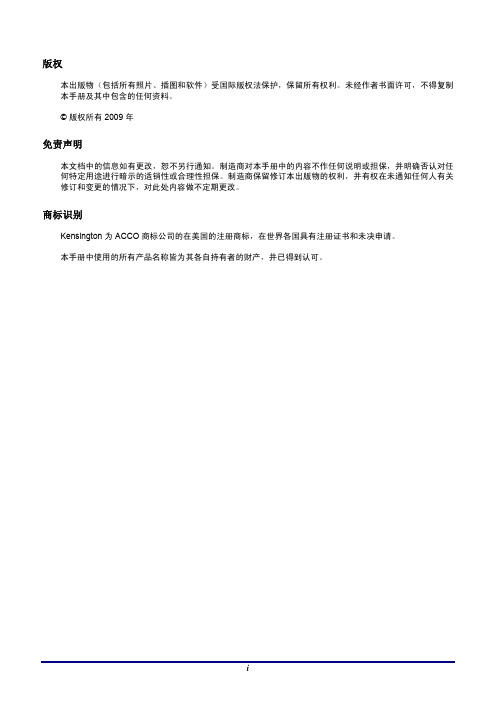
第二代激光投影机使用说明书
4
5
介绍 ............................................................................................... 32 4.1:遥控器介绍图 ..................................................................... 32 4.2:HDCB01 控制盒介绍 ............................................................ 34 4.3:光机连线 ............................................................................. 36 4.4 : 控制机芯部分 ................................................................... 37 4.5:内部连接配用介绍 ............................................................. 38 4.6:箱体风扇接口头方式: ..................................................... 40 系统操作 ....................................................................................... 41 5.1:控制及操作方式 ................................................................. 41 5.1.1:连接方式 ................................................................... 41 5.1.2:投影机设置操作方式 ............................................... 41 5.1.3:功能设置(设置 ID 号) ....................................... 42 5.2:色彩菜单 ............................................................................... 43 5.2.1 色温调整 .................................................................... 43 5.2.2:基色调整 ................................................................... 44 5.2.2.1: 六种颜色走向图 ..................................................... 45 5.2.3:测试画面介绍 ......................................................... 52 5.3:系统菜单操作介绍 ............................................................. 53 5.3.1:预案模式(调试颜色完毕之后保存用)................ 53 5.3.2:菜单设置 ................................................................. 53 5.3.3:功能设置 ................................................................... 54 5.3.4:语言选择 ................................................................. 54 5.3.5:系统复位 ................................................................... 55 5.3.6 投影设置 .................................................................... 55 5.3.7:拼接设定 ................................................................... 56 5.4:信号介绍 ............................................................................. 57 5.4.1 画中画 ........................................................................ 57 5.4.2:电脑 ........................................................................... 57
丽讯投影仪使用说明
清洁投影机
¾ 在清洁前,拔掉电源线。请参阅第 37 页的“清洁投影机”。 ¾ 让投影灯冷却大约一小时。
法规警告
安装和使用投影机之前,请先阅读第 48 页“法规”中的适用法规。
重要循环使用说明:
本产品内的投影灯含有水银。本产品中也含有如果处理不当会造成危害的其它电子废物。请根据当 地、州或联邦法律循环使用或丢弃。更多信息,请联系电子工业联盟:。有关投影灯的具 体处理信息请查看:。
D820MS/D825MS/D825MX 右前方视图 ...................................................................................................................... 2 顶视图 – 屏幕显示 (OSD) 按钮和 LED........................................................................................................................ 3 后部视图 ........................................................................................................................................................................ 4 底部视图 ........................................................................................................................................................................ 5 遥控器部件 ........................................................................................................................................................................ 6 遥控器操作范围 ................................................................................................................................................................ 8 投影机和遥控器按钮......................................................................................................................................................... 8
立影偏光投影机LIDO500产品说明书
包装概览
本投影机随机提供如下所示的所有物品。检查以确认所有物品齐全,如果缺少任何物品,请立即与 您的经销商联系。
投影机(带镜头盖)
3D 眼镜
遥控器
用户指南
HDMI 线
AC 电源线
4
投影机概览 投影机外观
正面/上面ຫໍສະໝຸດ 部位说明:1 投影镜头
2 进风口
3 出风口
5 上下画面对位旋钮
6 左右画面对位旋钮
产品特性........................................................................................................................................4 包装概览................................................................................................................................................5 投影机概览............................................................................................................................................6
8.不要将本产品放置在下列环境中: • 通风不良或狭窄的空间。 • 潮湿、多尘或吸烟的地方,否则可能会污染光学 元件,缩短使用寿命,使图像变暗。 • 环境温度超过30ºC/86ºF的地方。 • 海拔高度超过8000 英尺的地方。 9.在清洁之前关闭产品电源。切勿使用液体清洁剂 或喷雾式清洁剂。清洁时请使用湿布。
BenQ投影机ms500使用说明书
11. 請勿打開投影機的機殼。機身內含 有危險的高電壓配件,萬一不小心 觸碰可能會造成觸電的危險。使用 者唯一可自行更換的部分就是燈 泡,並以可拆卸的燈泡護蓋。
請勿在任何狀況下打開或移除其他 部分的護蓋。有關維修問題,請洽 詢合格的專業維修人員。
9. 投影機插頭如果尚未拔下,請勿更 換燈泡或任何電子零件。
標準配件
所提供的配件適用於購買所在地區,且可能會與手冊上的圖片有所不同。 * 保證書僅於某些地區提供。詳情請詢問您的經銷商。
投影機
電源線
VGA 訊號線
快速使用指南
使用手冊光碟
保證書 *
已裝有電池的遙控器
使用遙控器之前,請先將標籤抽出。
選購配件
1. 備用燈泡組 2. 天花板安裝工具組
8 介紹
3. RS232 訊號線
部過熱,可能會引起火災。
操作時請將設備置於平坦、水平的
檯面。 - 如果左右傾斜超過 10 度、前後超過
15 度,請勿使用投影機。使用投影 機時,如果將投影機擺放在不平坦 的位置上,可能會導致燈泡故障或 損壞。
3000 公尺 (10000
英呎)
0 公尺 (0 英呎)
16. 請勿將投影機直立擺放。因投影機 可能會不穩摔落,導致人身受傷或 投影機損壞。
如果您不是使用 BenQ 投影機的天花 板安裝工具組的話,有可能會因錯 誤的規格或使用錯誤長度的螺絲造 成不適當的安裝而有投影機墜落的 危險。
您可以在您購買 BenQ 投影機的地方 買到 BenQ 投影機的天花板安裝工具 組。BenQ 建議您也可以購買相容於 Kensington 安全線並將其鎖至投影機 上的 Kensington 鎖槽與天花板安裝 托架上。此舉在安裝托架變鬆時可 以提供第二層鎖住投影機的保護。
- 1、下载文档前请自行甄别文档内容的完整性,平台不提供额外的编辑、内容补充、找答案等附加服务。
- 2、"仅部分预览"的文档,不可在线预览部分如存在完整性等问题,可反馈申请退款(可完整预览的文档不适用该条件!)。
- 3、如文档侵犯您的权益,请联系客服反馈,我们会尽快为您处理(人工客服工作时间:9:00-18:30)。
重要安全说明........................................................................................................................................2 简介........................................................................................................................................................4
3
包装概览
本投影机随机提供如下所示的所有物品。检查以确认所有物品齐全,如果缺少任何物品,请立即与 您的经销商联系。
投影机(带镜头盖)
3D 眼镜
遥控器
用户指南
HDMI 线
AC 电源线
4
投影机概览 投影机外观
正面/上面
部位说明:
1 投影镜头
2 进风口
3 出风口
5 上下画面对位旋钮
6 左右画面对位旋钮
5. 请勿将任何类型的物体从机箱的槽缝中推入 本产品,否则可能会碰触到危险的电压或形成短 路,因而导致火灾或产生电击。请勿将任何种类 的液体泼洒到本产品之上。
10. 若投影机存在任何异常,应立即拔掉电源线。 投影机冒烟、发出奇怪的噪音或异味时,不要继续 使用。否则,可能导致火灾或电击。在此情况下, 应立即拔掉电源线,然后与经销商联系。 11. 本产品破裂或跌落时,切勿继续使用。在此情 况下,应与您的经销商联系检修。 12. 不要尝试拆解本投影机。内部存在可能导致人 身伤害的危险高压。只应由合适的专业服务人员进 行维修。
USB 直读 3D 文件,3D 游戏,3D 摄影即拍即放等 支持 USB 3D 解码,可解码 1080P 高清 3D TS,MKV 后缀等常见左右,上下格式 3D 文件 输入信号分辨率最高支持 1920*2205@24Hz 或 1920*1080@50/60Hz 简单快捷的机械式双画面对位,一分钟内可完成 RGB-LED 点光源超宽广色域,再现自然真实的色彩 多种色彩模式,多种投影模式,适合多种显示环境 多种画面显示比例切换,支持 16:10,4:3,16:9 以及去黑边缩放显示 与 NTSC/PAL/SECAM 兼容,支持 HDTV(720p,1080i,1080p) LED 光源技术,超长寿命、免换灯泡 支持垂直方向画面梯形校正功能 多国语言屏幕显示(OSD)菜单 可 USB 固件升级
8.不要将本产品放置在下列环境中: • 通风不良或狭窄的空间。 • 潮湿、多尘或吸烟的地方,否则可能会污染光学 元件,缩短使用寿命,使图像变暗。 • 环境温度超过30ºC/86ºF的地方。 • 海拔高度超过8000 英尺的地方。 9.在清洁之前关闭产品电源。切勿使用液体清洁剂 或喷雾式清洁剂。清洁时请使用湿布。
产品特性........................................................................................................................................4 包装概览................................................................................................................................................5 投影机概览............................................................................................................................................6
背面
4 调焦旋钮(上&下) 7 电源开关键
结构说明: 1 进风口
2,3 吊顶孔
遥控器和控制面板布局
遥控器示意图
# 按键名称
6. 请开机2个半小时后,让投影休息15分钟。
2
简介
产品特性
本产品是一款专为 3D 显示设计的支持 3D 解码的光学无损偏光 3D 投影机。它的主要特性如下: 光学无损 3D 技术实现高光效率,超低功耗 无交叉串扰无闪烁的真实立体感,护眼健康 兼容 RealD 3D 眼镜,完全无视角限制,或兼容 IMAX 3D 眼镜,极致立体效果 高清高亮大屏幕 3D 画面 3D 显示,画质如真人般栩栩如生 智能偏光 3D 解码转换技术,支持各种 3D 信号源,比如蓝光 3D 片源,广播电视 3D 节目,
投影机外观....................................................................................................................................6 遥控器和控制面板布局................................................................................................................7 开始使用................................................................................................................................................8 连接投影机....................................................................................................................................8 打开/关闭投影机电源.................................................................................................................. 8 USB 升级.......................................................................................................................................9 调整投影图像................................................................................................................................9 佩戴 3D 眼镜...............................................................................................................................10 投影相关的 3D 操作详细步骤说明...................................................................................................10 3D 播放过程概要,流程图................................................................................................................11 关于播放 3D 电影的详细说明...........................................................................................................12 一、关于 USB 3D 播放设置...................................................................................................... 12 二、关于蓝光 3D 设备播放的设置...........................................................................................12 三、关于常规设备播放的设置..................................................................................................13 四、关于电脑进行蓝光 3D 播放,或家庭 3D 互联娱乐中心的设置....................................14 五、用 3D 播放软件 Stereoscopic Player 播放方法的设置..................................................... 15 关于 3D 游戏的设置...........................................................................................................................16 附录......................................................................................................................................................17 故障处理......................................................................................................................................17 安装方式......................................................................................................................................18 规格..............................................................................................................................................19
