TinyOS2安装说明
安装TinyOS需要六个步骤
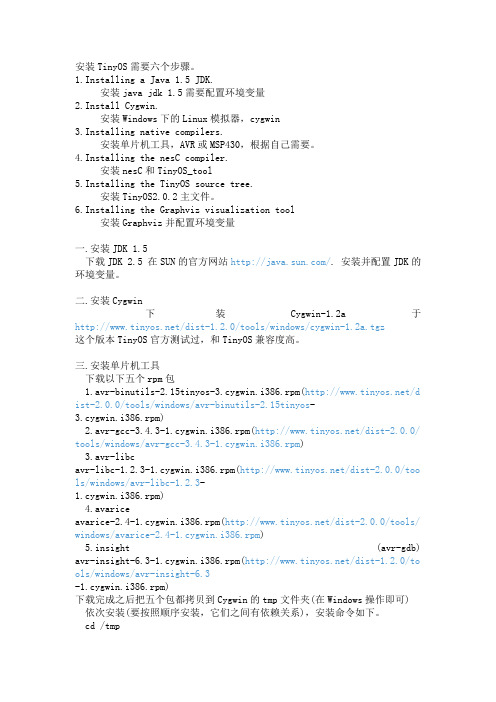
安装TinyOS需要六个步骤。
1.Installing a Java 1.5 JDK.安装java jdk 1.5需要配置环境变量2.Install Cygwin.安装Windows下的Linux模拟器,cygwin3.Installing native compilers.安装单片机工具,AVR或MSP430,根据自己需要。
4.Installing the nesC compiler.安装nesC和TinyOS_tool5.Installing the TinyOS source tree.安装TinyOS2.0.2主文件。
6.Installing the Graphviz visualization tool安装Graphviz并配置环境变量一.安装JDK 1.5下载JDK 2.5 在SUN的官方网站/. 安装并配置JDK的环境变量。
二.安装Cygwin下装Cygwin-1.2a于/dist-1.2.0/tools/windows/cygwin-1.2a.tgz这个版本TinyOS官方测试过,和TinyOS兼容度高。
三.安装单片机工具下载以下五个rpm包1.avr-binutils-2.15tinyos-3.cygwin.i386.rpm(/di st-2.0.0/tools/windows/avr-binutils-2.15tinyos-3.cygwin.i386.rpm)2.avr-gcc-3.4.3-1.cygwin.i386.rpm(/dist-2.0.0/t ools/windows/avr-gcc-3.4.3-1.cygwin.i386.rpm)3.avr-libcavr-libc-1.2.3-1.cygwin.i386.rpm(/dist-2.0.0/too ls/windows/avr-libc-1.2.3-1.cygwin.i386.rpm)4.avariceavarice-2.4-1.cygwin.i386.rpm(/dist-2.0.0/tools/ windows/avarice-2.4-1.cygwin.i386.rpm)5.insight (avr-gdb) avr-insight-6.3-1.cygwin.i386.rpm(/dist-1.2.0/to ols/windows/avr-insight-6.3-1.cygwin.i386.rpm)下载完成之后把五个包都拷贝到Cygwin的tmp文件夹(在Windows操作即可) 依次安装(要按照顺序安装,它们之间有依赖关系),安装命令如下。
TinyOS2.x安装指南

一.TinyOS安装官方说明:/tinyos-2.x/doc/html/install-tinyos.html/index.php/Installing_TinyOS_2.1#Manual_installation_on_your_host_OS_ with_RPMs开发基础:熟悉Linux环境及常用Linux命令;熟悉嵌入式系统开发流程;精通模块设计的思想;能深刻理解交叉编译和MAKE等概念;熟悉C,nesC两种编程语言;对C++,JAVA有一定了解;对ZigBee协议熟悉且具有一定的通信基础,能深刻理解地址、通道等概念。
1.JAVE JDK 安装首先,我们安装JAVE 开发工具JAVE JDK :Java SE Development Kit (JDK) 5/6下载地址:/javase/downloads/index.jsp 下载的默认文件名为:jdk-6u10-windows-i586-p.exe / jdk-1_5_0-windows-i586.exe安装过程只需下一步……下一步便可……然后,我们需要设置电脑的环境变量,需要新建两个环境变量,以便使用JDK具体过程如下:右击我的电脑——〉属性——〉高级——〉环境变量——〉系统变量(S)栏——〉新建(W)——〉新建系统变量对话框如下图:变量名(N):JAVA_HOME变量值(V):JDK安装的路径,默认路径为:C:\Program Files\Java\jdk1.6.0_10C:\Program Files\Java\jdk1.5.0变量名(N):CLASSPATH变量值(V):.;%JAVA_HOME%\lib\dt.jar;%JAVA_HOME%\lib\tools.jar;;%JAVA_HOME%\bin;%JAVA_HOME%\jr e\bin;在用户变量的PATH中添加:;%JAVA_HOME%\bin:$PATH;%JAVA_HOME%\jer\bin:$PATH;在系统变量(S)栏选中变量为Path的选项,点编辑在变量值(V)的末尾添加:;%JAVA_HOME%\bin; ;%JAVA_HOME%\jre\bin;系统变量里最好也同样再设置一个CLASSPATH。
TinyOS开发环境安装-KeShi

添加环境变量
•在/etc/profile.d文件夹内新建tinyos.sh文件, 文件内容为
•export TOSROOT="/opt/tinyos-2.1.2" •export TOSDIR="$TOSROOT/tos" •export CLASSPATH = $CLASSPATH:$TOSROOT/support /sdk/java:$TOSROOT/support/sdk/java/tinyos.jar •export MAKERULES=$TOSROOT/support/make/Makerule s •export PYTHONPATH=$PYTHONPATH:$TOSROOT/sup port/sdk/python •echo "setting up TinyOS on source path $TOSROOT"
TinyOS开发环境安装
基于Ubuntu14.04
安装条件
• Ubuntu 14.04 及先前版本,能 会有稍许不同 • 有基本的linux知识 • Ubuntu里装过了java(非必要)
添加源
• 在 /etc/apt/sources.list.d 文件夹里新建 tinyos.list文件文件内 容为
修改权限
• 第二个方法是新建tos的组然后将本地用户 加入该组,最后将tinyos-2.1.2文件夹改成 tos组 • 具体方法如下
• • • • sudo addgroup tos sudo adduser 用户名 tos sudo chown -R root:tos /opt/tinyos-2.1.2 最后进入Blink目录下执行make micaz sim进行编译, micaz是平台名,sim表示进行仿真编译,只有micaz平台 支持仿真。
TinyOS 2.x 入门教程
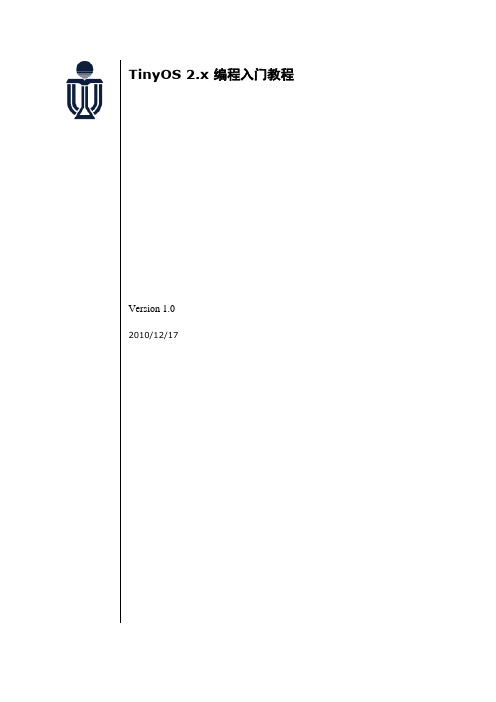
TinyOS 2.x 编程入门教程Version 1.02010/12/17目录前言 (1)第1章编程环境的建立 (2)1.1安装J AVA 1.6JDK (2)1.2安装CWGWIN(WINDOW ONLY) (2)1.3安装编译器 (3)1.4安装T INY OS工具 (3)1.5设置环境变量 (4)1.6安装G RAPHVIZ (4)1.7检测软件安装情况 (4)1.8USB串口驱动下载及安装 (5)第2章TINYOS简介 (7)2.1NES C语言简介 (7)2.1.1组件(components) (7)2.1.2并发模型 (11)2.2常用MAKE命令简介 (12)2.3应用举例:B LINK ---T INY OS编程的“H ELLO W ORLD”程序 (12)2.3.1Blink配件 (13)2.3.2BlinkC模块 (14)2.3.3事件evenst和命令commands (16)2.3.4编译Blink应用程序 (17)2.3.5安装Blink程序到Telosb节点并运行 (17)2.4下载程序出错故障排除 (18)2.5小结 (20)第3章TELOSB硬件平台常用可编程器件和对应的TINYOS组件介绍 (21)3.1L ED (22)3.1.1Telosb硬件平台上的Led器件展示 (22)3.1.2TinyOS中Led编程组件介绍 (22)3.2传感器 (23)3.2.1Telosb硬件平台上的传感器展示 (23)3.2.2TinyOS中传感器编程组件介绍 (24)3.3串口 (25)3.3.1Telosb硬件平台上的串口展示 (25)3.3.2TinyOS中串口编程组件介绍 (26)3.4R ADIO (26)3.4.1Telosb硬件平台上的Radio相关器件展示 (26)3.4.2TinyOS中Radio编程组件介绍 (27)3.5小结 (27)第4章用事件驱动方式从传感器获取数据 (27)4.1模块实现 (28)4.2ADC (30)第5章TINYOS任务及应用举例 (32)5.1任务的创建和调度 (32)5.2举例:S ENSE T ASK应用程序 (33)5.3小结 (33)第6章TINYOS串口编程 (34)6.1T EST S ERIAL应用程序 (34)6.2串口助手:PC上显示从串口读取的数据 (38)6.3T ELOSB从串口读取数据 (39)6.4O SCILLOSCOPE应用程序——数据感知 (41)6.5B ASE S TATION应用程序 (45)6.6小结 (51)附录1 TINYOS命名约定 (52)附录2 NESC语言特有关键字 (54)前言随着传感器技术、微机电系统、现代网络、无线通信、低功耗等技术的飞速发展,推动了无线传感器网络 (WSN:wireless sensor network) 的产生和发展。
TinyOs的安装方法
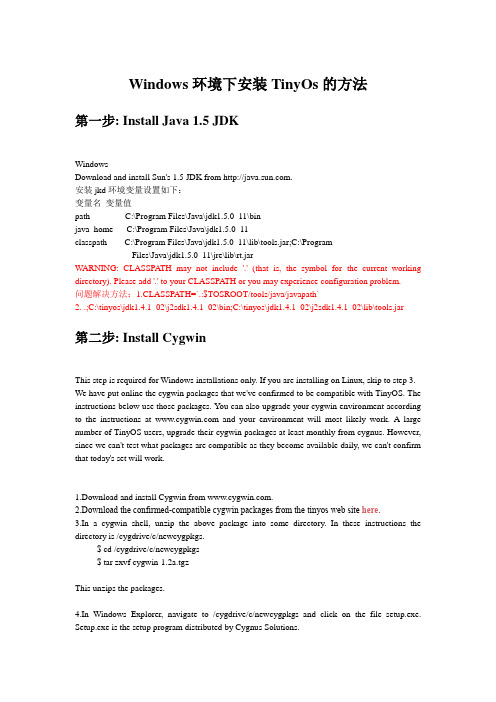
Windows环境下安装TinyOs的方法第一步: Install Java 1.5 JDKWindowsDownload and install Sun's 1.5 JDK from .安装jkd环境变量设置如下:变量名变量值path C:\Program Files\Java\jdk1.5.0_11\binjava_home C:\Program Files\Java\jdk1.5.0_11classpath C:\Program Files\Java\jdk1.5.0_11\lib\tools.jar;C:\ProgramFiles\Java\jdk1.5.0_11\jre\lib\rt.jarWARNING: CLASSPA TH may not include '.' (that is, the symbol for the current working directory). Please add '.' to your CLASSPA TH or you may experience configuration problem.问题解决方法:1.CLASSPA TH=`.:$TOSROOT/tools/java/javapath`2..;C:\tinyos\jdk1.4.1_02\j2sdk1.4.1_02\bin;C:\tinyos\jdk1.4.1_02\j2sdk1.4.1_02\lib\tools.jar第二步: Install CygwinThis step is required for Windows installations only. If you are installing on Linux, skip to step 3. We have put online the cygwin packages that we've confirmed to be compatible with TinyOS. The instructions below use those packages. Y ou can also upgrade your cygwin environment according to the instructions at and your environment will most likely work. A large number of TinyOS users, upgrade their cygwin packages at least monthly from cygnus. However, since we can't test what packages are compatible as they become available daily, we can't confirm that today's set will work.1.Download and install Cygwin from .2.Download the confirmed-compatible cygwin packages from the tinyos web site here.3.In a cygwin shell, unzip the above package into some directory. In these instructions the directory is /cygdrive/c/newcygpkgs.$ cd /cygdrive/c/newcygpkgs$ tar zxvf cygwin-1.2a.tgzThis unzips the packages.4.In Windows Explorer, navigate to /cygdrive/c/newcygpkgs and click on the file setup.exe. Setup.exe is the setup program distributed by Cygnus Solutions.5.Follow these steps when the Cygwin Setup windows appears:Opt to disable the virus scanner (it will be enabled when you're finished).Opt to Install from Local Directory.6.Specify the Root directory to be where your current cygwin installation is. This would be the directory that directories like 'opt' and 'usr' are in. For example, mine is rooted at c:\tinyos\cygwin, so I enter that.7.Select to Install for All Users8.Select the Unix file type (very important!)9.For the Local Packages Directory, specify where you unzipped the cygwin packages tarfile. For example, I would specify c:\newcygpkgs. (The setup.exe program will probably select the right default directory.)10.The next window will allow you to select packages to install. Y ou should see that most of the packages have an X-ed box next to them; these are the packages that are to be installed.11.Click install. Some notes:Y ou might see a message explaining that you need to reboot because some files are in use. This most likely means that your cygwin DLL is loaded and in-use and, therefore, cannot be replaced. When you reboot, the new DLL will be loaded.Related to the above warnings, if you see warnings about the cygwin1.dll not being found, don't worry. All will be well once you reboot and the right DLL is loaded.第三步:Download and install Sun's m package在cygwin下unzip javacomm20-win32.zipcd commapicp win32com.dll "C:\Program Files\Java\jdk1.5.0_11\jre\bin"chmod 755 "C:\Program Files\Java\jdk1.5.0_11\jre\bin\win32com.dll"cp comm.jar "C:\Program Files\Java\jdk1.5.0_11\jre\lib\ext"cp m.properties "C:\Program Files\Java\jdk1.5.0_11\jre\lib"第四步Install native compilersInstall the appropriate version of the following (Windows or Linux, avr or msp430 or both) with the rpm command 'rpm -ivh '. On windows, if you get an error claiming that the rpm was build for an NT computer and you're on a windows NT computer, bypass the erroneous error by using 'rpm -ivh --ignoreos rpmname'. (We have xscale compiler tools online at /dist-1.2.0/tools/ but they have not yet been extensively tested by a large community.)Atmel AVR ToolsTool Windows/Cygwin Linuxavr-binutils†avr-binutils-2.15tinyos-3.cygwin.i386.rpm avr-binutils-2.15tinyos-3.i386.rpm avr-gcc avr-gcc-3.4.3-1.cygwin.i386.rpm avr-gcc-3.4.3-1.i386.rpmavr-libc avr-libc-1.2.3-1.cygwin.i386.rpm avr-libc-1.2.3-1.i386.rpmavarice avarice-2.4-1.cygwin.i386.rpm avarice-2.4-1.i386.rpminsight(avr-gdb)avr-insight-6.3-1.cygwin.i386.rpm avr-insight-6.3-1.i386.rpm†If you receive an rpm error that indicates that you have a newer version already installed, try rpm -Uvh --force第五步Install TinyOS toolchainThe TinyOS-specific tools are the NesC compiler and a set of tools developed in the tinyos-2.x/tools source code repository. They are also installed using rpms. If you using the Cygwin version recommended in these install instructions, you should install the "Recommended" Windows/Cygwin nesC RPM. If you get strange errors when you try to compile TinyOS programs, such as the error message "the procedure entry point basename could not be located in the dynamic link library cygwin1.dll", this is likely due to a Cygwin version incompatibility: try the "Other" Windows/Cygwin RPM (1.2.7a). If you are using Cygwin and installing the nesC RPM causes an error that the RPM was built for Cygwin, add the --ignoreos option.TinyOS-specific ToolsTool RecommendedWindows/CygwinOther Windows/Cygwin Linux CommandNesC nesc-1.2.8a-1.cygwin.i386.rpmnesc-1.2.8b-1.cygwin.i386.rpmnesc-1.2.8a-1.i386.rpmrpm-Uvhrpm-Uvh--ignoreos (ifCygwincomplains)tinyos-t ools tinyos-tools-1.2.3-1.cygwin.i386.rpmtinyos-tools-1.2.3-1.cygwin.i386.rpmtinyos-tools-1.2.3-1.i386.rpmrpm-ivh--force (1.x tree)rpm-Uvh (no1.x tree)第六步Install the TinyOS 2.x source treeNow that the tools are installed, you need only install the tinyos 2.x source tree and then set your environment variables. Install the appropriate version of the following (Window or Linux) with the rpm command 'rpm -ivh '. As with the previous rpms, if you get an error claiming that the rpm was build for an NT computer and you're on a windows NT computer, bypass the erroneous error by using 'rpm -ivh --ignoreos rpmname'.∙Install tinyos-2.xTinyOS 2.xWindows/Cygwin LinuxTinyOS tinyos-2.0.1-5.cygwin.noarch.rpm tinyos-2.0.1-5.noarch.rpm ∙Configure your environmentIdeally, you'll put these environment variables in a shell script that will run when yourshell starts, but you needn't put such a script under /etc/profile.d.The example settings below assume that the tinyos-2.x installation is in /opt/tinyos-2.x.Change the settings to be correct for where you've put your tinyos-2.x tree. Note that thewindows CLASSPATH must be a windows-style path, not a cygwin path. You cangenerate a windows style path from a cygwin-style path using 'cygpath -w'. For example:export CLASSPATH=`cygpath -w$TOSROOT/support/sdk/java/tinyos.jar`export CLASSPATH="$CLASSPATH;."TinyOS 2.xEnvironment VariableWindows Linux TOSROOT /opt/tinyos-2.x same as in Cygwin TOSDIR $TOSROOT/tos same as in CygwinCLASSPAT H C:\tinyos\cygwin\opt\tinyos-2.x\support\sdk\java\tinyos.jar;.$TOSROOT/support/sdk/java/tinyos.jar:.MAKERULES$TOSROOT/support/make/Makerules same as in CygwinPATH†/opt/msp430/bin:$PATH same as in Cygwin†Only necessary if you're using the MSP430 platform/tools.In addition to the above environment variables, do the following on Linux machines:1.Change the ownership on your /opt/tinyos-2.x files: chown -R <youruid> /opt/tinyos-2.x2.Change the permissions on any serial (/dev/ttyS<N>), usb (/dev/tts/usb<N>,/dev/ttyUSB<N>), or parallel (/dev/parport) devices you are going to use:chmod 666 /dev/<devicename>Finally, if you have installed TinyOS 2.0.1, there is a bug in TOSSIM (which will be fixed in 2.0.2). The bug is in file tos/chips/atm128/sim/atm128_sim.h. Change these lines 22 and 23 from:#define _SFR_IO8(io_addr) _MMIO_BYTE((io_addr) + 0x20)#define _SFR_IO16(io_addr) _MMIO_WORD((io_addr) + 0x20) to#define _SFR_IO8(io_addr) _MMIO_BYTE((io_addr))#define _SFR_IO16(io_addr) _MMIO_WORD((io_addr)) If you do not do this, then timers will not work correctly.第七步Installing GraphvizGo to download page of the Graphviz project and download the appropriate RPM. Y ou only need the basic graphviz RPM (graphviz-); you don't need all of the add-ons, such as -devel, -doc, -perl, etc. If you're not sure what version of Linux you're running,uname -amight give you some useful information. Install the rpm with rpm -i rpm-name. In the case ofWindows, there is a simple install program, so you don't need to deal with RPMs. 下载1.10版/tos/dist-1.1.0/tools/windows/graphviz-1.10.exeand install it by executing it.第八步在/etc/profile.d下建立tinyos.sh文件内容如下:export TOSROOT=/opt/tinyos-2.xexport TOSDIR=$TOSROOT/tosexport CLASSPA TH=`cygpath -w $TOSROOT/support/sdk/java/tinyos.jar` export CLASSPA TH="$CLASSPA TH;."export MAKERULES=$TOSROOT/support/make/Makerulestype java >/dev/null 2>/dev/null || PA TH='/usr/local/bin/locate-jre --java':$PA TH type javac >/dev/null 2>/dev/null || PA TH='/usr/local/bin/locate-jre --javac':$PA TH echo $PA TH | grep -q /usr/local/bin || PA TH=/usr/local/bin:$PA TH第九步Tos-check-env。
TinyOS在windows中安装步骤

1.TinyOS1.1概要TinyOS应用程序都是有一个或多个组件链接起来,从而形成一个完整的可执行程序.组件中实现了功能接口,同时也能使用其它组件提供的接口。
在接口定义中可以申明命令函数和事件函数,命令函数由接口提供者实现,事件函数由接口使用者实现。
对于一个组件而言,如果它要使用某个组件接口中的命令,它必须实现这个接口的事件。
一个组件可以使用或提供多个接口以及同一个接口的多个实例。
组件有两种类型:模块(module)和配置(configuration)。
模块提供应用程序代码,实现一个或多个接口;配置则是用来将其它组件装配起来,将各个组件所使用的接口与其它组件提供的接口连接在一起,进行导通。
每个应用程序都由一个顶级配置所描述,其内容就是将该应用程序所用到的所有组件导通起来,形成一个有机整体.TinyOS应用程序必须包含Main 组件,Main组件是首先被执行的一个组件。
确切的说,在TinyOS 中执行的第一个命令是Main。
StdControl.init(),接下来是Main.StdControl。
start()。
Main组件完成以下功能:芯片初始化,外围电路初始化,操作系统调度数据结构初始化,子组件初始化,启动子组件件,进入调度死循环从而将控制权交给操作系统,一旦没有任务可以调度就进入休眠状态以降低系统功耗。
TinyOS的调度系统是TinyOS系统的核心部分。
它采用先进先出的排队策略,任务之间不可以抢占,但是中断可以抢占任务,中断是否可以抢占中断则是应用程序自己控制的.即如果中断处理程序进入中断以后执行了关中断的操作,那么这个中断将是不可抢占的,否则在服务的过程中就有可能被抢占掉.另外还要注意,在中断服务程序里面是可以创建任务的。
1.2在Cygwin下的安装在/etc/bash.bashrc文件中增加以下内容:export TOSROOT=/opt/tinyos—2。
xexport TOSDIR=$TOSROOT/tosexport CLASSPATH=C:\cygwin\opt\tinyos—2。
Win7上安装Tinyos2.x步骤 其实最后我还是用的虚拟机
Win7上安装Tinyos步骤:Step1. 按照文件GettingStarted_Imote2_v2.pdf上的step1安装cygwin,添加源的时候可以用(电信)ftp:///sites//pub/cygwin/;(教育网bras@a/b可以连接到的)/pub/(参考:/site/install/ 按照安装步骤,在url site中添加cygwin中国镜像地址/pub/,之后的安装就很快了。
)Step2. 按照网页/index.php/Installing_and_Configuring_T2_for_iMote2_on_Win dows_XP(为了防止在一些网络环境下上述网页访问不到,我把这个网页下载下来,放在根目录文件夹Installing and Configuring T2 for iMote2 on Windows XP - TinyOS Documentation Wiki)中的step1 安装java(1.5以上版本,配置环境变量);step2 已经安装过了;step3 tinyos2.xtree下载完以后,要安装rpm --ignoreos -ivh tinyos-tools-1.2.4-2.cygwin.i386.rpm,安装这个rpm时可能会被告知貌似权限不够,由于cygwin没有root用户,所以不用担心;Step4 Download the TinyOS 2.x Contrib Tree ;step5 Downloading and Installing NesC from CVS;step6 Downloading and Installing NesC from RPM;(step5和step6之选其中一个安装就好了,我安装的是step6)step7 Setting up the Intel Mote 2 debug board drivers;(step可选)step8 Downloading and Installing GraphViz;step9 Downloading and Installing the Xscale GCC Binaries没什么好说的,照着装就是咯~~;Step10 Configuring your Environment这个不用管它;中间需要下载几个rpm包;Step3. 上面都装好后,要配置两个文件:~/.bashrc和/etc/profile.d/tinyos.sh。
TinyOS 安装说明
1 CNTTORFMANDLEDS 应用程序 .......................................................................36 2 INTTORFM:发送信息 .....................................................................................39 3 INTTORFMM:实现网络通信..........................................................................41 4 GENERICCOMM 网络堆栈.................................................................................42 5 使用 RFMTOLEDS 接收消息 ............................................................................42 6 一些细节问题...................................................................................................42 7 练习...................................................................................................................43
OS2系统安装指导(简)
Orbotech AOI OS/2 系统安装指导书AOI系统安装流程:一. OS/2系统安装;二. 磁盘分割;三. 网络设置(IBMIAN.INI文件设定;网络适配卡/协议设定;Startup.CMD文件建立;不同类型网卡驱动安装.)具体步骤:一.OS/2系统安装:1. 使用(Recovery Image For Tester + Rep Station IPC P寒装光盘,启动计算机并设置由光盘启动;2. 在启动到安装盘以后,会提示让你选择A.CREATE IMAGE B. RESTORING THEIMAGE ,选择A.则先对磁盘做格式化,选择B.是修复之前安装的系统,但是也删除旧系统中不需要的系统文件来安装,这样与选择A.是完全一样的;3. 在安装盘中查找IPC2_OS2.PQI安装引导文件再点击NEXT;4. 删除旧系统中的所有文件点击NEXT;5. a. Automatically resize partitions proportion any to fitb. Leave remaining unused spacec. Resize partitions manually to fit.选择磁盘的分割方式b.6. a. Fast modeb. Safe mode选择a.快速安装模式点击NEXT Finsh进入安装进度图标,完成后系统会自动重新启动.7. 恢复为硬盘启动.二. 磁盘分割1. OS/2中的磁盘管理命令:FDISK:2. 在系统安装完成后,系统会根据需求建立C,D,E,F盘,除F盘为FAT格式外,其它盘都为HPFS格式.3. 一般我们需要自行分割剩余的磁盘空间,使用FDISK进入磁盘管理界面后,使用Greate Partition健立分割)Exterded Logical Drive(建立/延伸一个合理的盘符)4. 添加Service启动方式:Add to Boot Manage Menn并且在后续中输入” Service保在重新启动.5. 添加G盘的格式化Format DISK 并且选择HPFS格式.三. 网络设置:1. I BMIAN.INI 文件设定:在该文件中需要设置的有该计算机的名称:Computer name:Server2_;需要确认netl设置是否为:tcpbeui$,o,lm10,34,100,14网域设定必须与网络中其它PC 一致,例如:Domain=SHUCH2. 网卡/协议添加:如果计算机使用的网卡驱动在OS/2中有,就可以直接选择网卡型号以及以下协议:0-IBM OS/2 NETBIOS OVER TCP/IP0-IBM TCP/IP如果计算机使用的网卡没有在OS/2的默认中,则需要自行安装网卡驱动,需要把网卡驱动中OS/2的安装文件COPY到中即可安装.例如Intel PRO100网卡,需求将安装盘下的:E100B.OS2;E100BEO2.NIF;PROTOCOL.INI 文件拷贝到下.3. Startup.CMD文件的建立:建立该文件,并输入指令:Logon userid /p:passwordexit该文件可以在系统启动后自行执行Logon来连接网域中的计算机.高峰11/22。
tinyos2.0安装
tinyos2.0安装20102994吴超1)下载JDK并且安装安装完成后要设置环境变量,我安装的路径是C:\program files\java环境变量的设置如下:在系统变量中添加变量:变量“JAVA_HOME”配置变量值:D:\java变量"CLASSPATH"配置变量值.;%java_home%\jre1.6.0\lib;变量“path”配置变量值:%java_home%\jdk1.6.0\bin;验证:二.安装Cygwin:下载地址:/dist-1.2.0/tools/windows/cygwin-1.2a.tg z安装过程:三.安装单片机工具下载以下五个rpm包1.avr-binutils-2.15tinyos-3.cygwin.i386.rpm(http://www.tinyos. net/dist-2.0.0/tools/windows/avr-binutils-2.15tinyos-3.cygwin. i386.rpm)2.avr-gcc-3.4.3-1.cygwin.i386.rpm(/dist-2.0.0/tools/windows/avr-gcc-3.4.3-1.cygwin.i386.rpm)3.avr-libcavr-libc-1.2.3-1.cygwin.i386.rpm(/dist-2.0.0/tools/windows/avr-libc-1.2.3-1.cygwin.i386.rpm)4.avariceavarice-2.4-1.cygwin.i386.rpm(/dist-2.0. 0/tools/windows/avarice-2.4-1.cygwin.i386.rpm)5.insight(avr-gdb)avr-insight-6.3-1.cygwin.i386.rpm(/dist-1.2.0/tools/windows/avr-insight-6.3-1.cygwin.i386.rpm)下载完成之后把五个包都拷贝到Cygwin的tmp文件夹(在Windows操作即可)依次安装(要按照顺序安装,它们之间有依赖关系),安装命令如下。
- 1、下载文档前请自行甄别文档内容的完整性,平台不提供额外的编辑、内容补充、找答案等附加服务。
- 2、"仅部分预览"的文档,不可在线预览部分如存在完整性等问题,可反馈申请退款(可完整预览的文档不适用该条件!)。
- 3、如文档侵犯您的权益,请联系客服反馈,我们会尽快为您处理(人工客服工作时间:9:00-18:30)。
使用Zigbex Option Module II(传感器选项模块)时,必须先安装TinyOS2,因为产品所提供的原始码是在TinyOS2环境中开发的
安装步骤说明:
1.移除机码,请先执行开始/执行/regedit
2.删除登录码:请分别删除(删除前请先导出以下路径的注册表,以备在使用
TinyOS1时在注册使用。
)
a.HKEY_CURRENT_USER ->Softwave ->Cygnus Solutions
b.HKEY_LOCAL_MACHINE ->SOFTWARE ->Cyguns Solutions
3.
将先前安装TinyOS1时的Cygwin 桌面路径从新命名为Cygwin1(表示TinyOS1时使用,使用前要注册tinyOS1的注册表)
4.
在光盘“CD\TinyOS_2开发环境\cygwin-1.2a\cygwin-installationfiles ”下,双击 SETUP.exe 文件。
5.请依照下述步骤进行安装Cygwin
6.选择Install from Local Directory
7.点选下一步
8.点选Browse更改路径,将路径更改到光盘如下路径:
CD \TinyOS_2开发环境\cygwin-1.2a\cygwin-installationfiles\ cygwin\release
9.
点选下一步
10.开始进行安装
11.安装完毕
12.在C槽cygwin根目录下新增数据opt
13.复制光盘中光盘:\Install_TinyOS2X数据夹下两个档案
Install_TinyOS2X.sh
Install_TinyOS2X.zip
14.将步骤13复制的两个档案(Install_TinyOS2X.sh、Install_TinyOS2X.zip),贴到
步骤12新增的opt数据夹中
15.点选桌面Cygwin会显示下图画面
16.将路径经改道opt下
指令:cd~/opt
可以输入ls确认opt资料夹是否有步骤14贴上的两个档案
17.输入 ./ Install_TinyOS2X.sh解压缩
18.解压缩完毕后将Cygwin关闭(必须),将光盘中bin数据夹中的五个.dll档案
复制
19.将步骤18复制的五个档案贴到C:\cygwin\bin数据夹中(选择全部取代)
20.复制光盘中hanback_zigbex_TinyOS2x数据夹中的两个档案
zigbex_TinyOS2_install.sh
hanback_zigbex_TinyOS2.zip
21.将步骤20复制的两个档案(zigbex_TinyOS2_install.sh、
hanback_zigbex_TinyOS2.zip),贴到步骤12新增的opt数据夹中
22.点选桌面Cygwin
将路径经改道opt下
指令:cd~/opt
可以输入ls确认opt资料夹是否有步骤20贴上的两个档案
23.输入 ./ zigbex_TinyOS2_install.sh解压缩
24.完成TinyOS2的安装。
