热敏小票机安装使用说明
映美 MP-320T高速热敏微型打印机 说明书
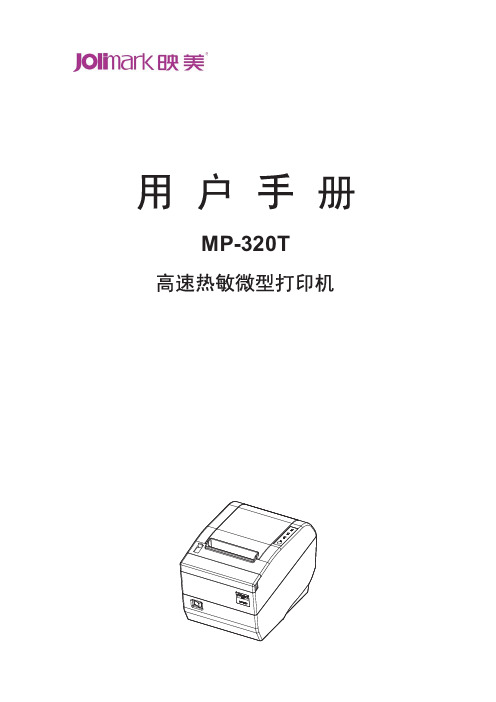
MP-320T安全指引请在使用本产品前仔细阅读本手册,不要执行本手册中没有明确说明的操作。
未经授权的操作会导致错误或意外。
制造商对因错误操作而导致打印机出现的任何问题均不负责。
请严格遵守标示在打印机上的所有警告和指导。
热敏打印头是精密电子部件,任何时候不要用手直接碰触热敏打印头。
安装卷纸的时候,不要用手指触摸锯齿状的手动切纸刀。
请勿带电或用酒精等化学用品清洁打印机。
如需清洁,请先把电源插头拔下,用微湿的柔软布料擦拭。
请勿在容易被液体溅到的地方使用打印机。
请勿堵塞机壳上的小槽或开孔。
不要把打印机放在睡床、沙发、地毯或其它类似物品的表面,以防堵塞通风孔。
如果打印机被置于比较拥挤的环境中工作,应采取相应的通风措施。
打开包装之前,应考虑好放置打印机的位置。
应选择一个平稳的台面或坚固的打印机台架,并要确保打印机周围有足够的空间,以便纸张容易进出。
避免与其他大功率电器或容易引起电压波动的电器设备使用同一交流电源插座。
将整个计算机系统远离可能引起电磁干扰的器件,例如扬声器或无线电元件。
请勿把电源线放在容易被踩到的地方。
如果电源线或电源插头已破损或断裂,请马上停止使用并更换新部件。
避免把打印机放在温度和湿度变化较大的地方,如:阳光直射、靠近热源、多尘或多油烟的地方。
为防止触电或引起短路,请勿把任何物体从打印机通风孔推入机体内。
请勿自行检修打印机,或打开打印机的外壳,以免触电或产生其它危险。
如需检修应找专业维修人员。
联接或拔除电源线及数据线时,请确保电源开关处于OFF状态。
在不用打印机时,应关闭打印机电源并拔掉电源线。
外接插座应安装在接近打印机的地方。
出现以下情况时,请拔掉打印机电源线,并与专业维修人员联系:A:当电缆或插头损坏、磨损时。
B:当有液体溅入机内时。
C:当打印机被雨淋湿或进水时。
D:当遵从操作手册操作,机器却不能正常工作时。
E:当机器被摔落,造成机壳损坏时。
F:当打印机特性明显变坏,需要维修时。
警告:为保证打印机使用寿命,严禁连续满行全黑打印超过2厘米!注:本手册内容如有更改,恕不另行通知。
炜煌WH-E47 热敏打印机 快速安装手册说明书

QUICK INSTALL 快速安装 北京炜煌科技发展有限公司Beijing Bright Technology Development Co.,Ltd●打印机各部件一览 Printer Parts Names1.指示灯/LF 键 Indicator Light/LF Button2.纸仓盖 Paper Case Cover3.顶轴 Axis4.纸卷 Paper Roll5.滚轴 Platen Roller6.电源 数据接口 Power Interface Connector7.固定架 Fastener按钮开关的操作及指示灯打印机上电后指示灯保持常亮状态,打印机缺纸时指示灯闪,不能接受数据。
正常上电后,LF 键为走纸键。
自检测方式打印机断电,按LF 键不放手同时给打印机上电,打印机就会打印出自检条。
Operation SpecificationAfter turning on the printer, the indicator light will keep on. When the light flash, it shows that the paper is lacking, and the printer can not receive data.Press the LF button, the printer will feed paper.The Self TestPress the LF button, do not release and turn on the printer at the same time,and then the printer will print out the self-check scrip.●尺寸 SizeWH-E47型尺寸 Product Size:外型尺寸 Outline Dimension: 82mm×56.7mm×39mm开口尺寸Mounting Dimension: 75.6mm+0.5 X 51.6mm+0.5 嵌入深度 Inlaid Deepness: 39mm打印纸规格 Paper Size:纸类型 Paper Type厚度Thickness宽度width纸卷直径Diameter热敏纸Thermal Paper0.06-0.08mm57±0.5mm Max 30mm注:请在开口尺寸要求的范围内开口,如开口尺寸过大会造成打印机与面板固定不牢固。
热敏打印机使用流程

热敏打印机使用流程下载温馨提示:该文档是我店铺精心编制而成,希望大家下载以后,能够帮助大家解决实际的问题。
文档下载后可定制随意修改,请根据实际需要进行相应的调整和使用,谢谢!并且,本店铺为大家提供各种各样类型的实用资料,如教育随笔、日记赏析、句子摘抄、古诗大全、经典美文、话题作文、工作总结、词语解析、文案摘录、其他资料等等,如想了解不同资料格式和写法,敬请关注!Download tips: This document is carefully compiled by theeditor. I hope that after you download them,they can help yousolve practical problems. The document can be customized andmodified after downloading,please adjust and use it according toactual needs, thank you!In addition, our shop provides you with various types ofpractical materials,such as educational essays, diaryappreciation,sentence excerpts,ancient poems,classic articles,topic composition,work summary,word parsing,copy excerpts,other materials and so on,want to know different data formats andwriting methods,please pay attention!热敏打印机使用流程。
1. 准备工作。
检查打印纸是否有纸芯并已正确安装。
热敏打印机使用方法
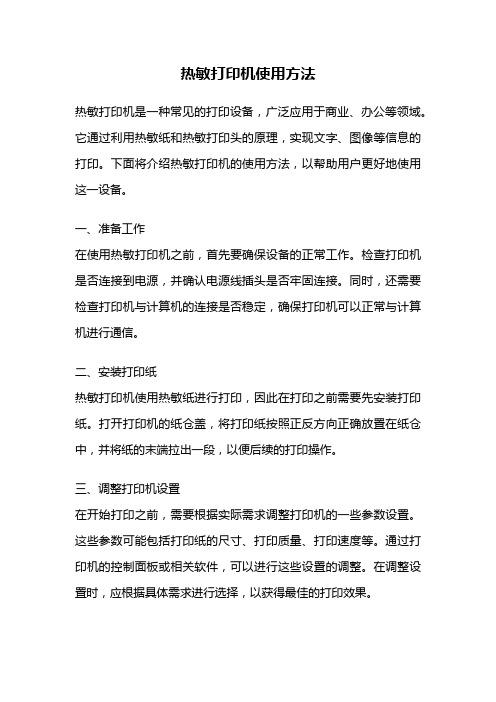
热敏打印机使用方法热敏打印机是一种常见的打印设备,广泛应用于商业、办公等领域。
它通过利用热敏纸和热敏打印头的原理,实现文字、图像等信息的打印。
下面将介绍热敏打印机的使用方法,以帮助用户更好地使用这一设备。
一、准备工作在使用热敏打印机之前,首先要确保设备的正常工作。
检查打印机是否连接到电源,并确认电源线插头是否牢固连接。
同时,还需要检查打印机与计算机的连接是否稳定,确保打印机可以正常与计算机进行通信。
二、安装打印纸热敏打印机使用热敏纸进行打印,因此在打印之前需要先安装打印纸。
打开打印机的纸仓盖,将打印纸按照正反方向正确放置在纸仓中,并将纸的末端拉出一段,以便后续的打印操作。
三、调整打印机设置在开始打印之前,需要根据实际需求调整打印机的一些参数设置。
这些参数可能包括打印纸的尺寸、打印质量、打印速度等。
通过打印机的控制面板或相关软件,可以进行这些设置的调整。
在调整设置时,应根据具体需求进行选择,以获得最佳的打印效果。
四、打印测试页在进行正式打印之前,建议先进行打印测试页的操作。
这样可以确保打印机的工作正常,并且可以检查打印效果是否符合预期。
通过打印测试页,可以检查打印的清晰度、对齐度等方面的问题,以便及时调整设置或进行维护。
五、进行打印操作在完成前面的准备工作后,就可以进行正式的打印操作了。
首先,需要打开要打印的文件或图片,并选择打印命令。
在打印设置中,可以选择打印的页面范围、打印份数等参数。
确认设置无误后,点击“打印”按钮即可开始打印。
六、打印维护和保养为了保证热敏打印机的长期稳定工作,需要进行定期的维护和保养。
这包括清洁打印头、清理纸仓和调整打印质量等方面的工作。
定期清洁打印头可以防止灰尘和污垢对打印质量的影响,清理纸仓可以确保打印纸的正常供给,调整打印质量可以获得更好的打印效果。
七、故障排除在使用热敏打印机过程中,可能会遇到一些故障或问题。
例如,打印机无法正常启动、打印质量不佳、打印纸卡纸等。
对于这些问题,可以参考打印机的使用手册或联系售后服务进行故障排除。
POS80 热敏小票打印机使用说明书

POS80 Thermal Printer User’s ManualCatalogue1.1 Brief introduction (2)1.2 Main features (2)2 specification (3)2.1 Specification (3)2.2 Printing material requirements (5)2.2.1 Paper parameters (5)2.2.2 Mark paper parameters (5)2.2.3 Paper using attention (5)2.3 Printing and paper cutting position (6)2.3.1 Printing position (6)2.3.2 Paper cut position (6)3 Appearance and components (7)3.1 Appearance and components (7)3.2 Indicator and buzzer instruction (8)4 Printer installation (9)4.1 Open the package (9)4.2 Requirements of installation position (9)4.3 Connect to power adapter (9)4.4 Connect communication cables (9)4.5 Connect to cash drawer (9)4.6 Paper roll loading (10)4.6.1 Printing paper type confirmation (10)4.6.2 Loading/change paper roll (10)4.7 Set DIP switch (12)4.8 Printer self-test (12)4.9 Set ethernet port IP address (12)5 Interface pin definition (14)5.1 Parallel interface pin definition(DB25M) (14)5.2 USB interface pin definition(standard B type female base) (14)5.3 Power interface pin definition(MPC-3-001B) (15)5.4 Cash drawer interface pin definition(RJ11-6P6C) (15)5.5 Serial port pin definition(DB9F) (16)5.6 Ethernet interface pin definition(RJ45) (16)6 Faults handling (17)6.1 Printer does not work (17)6.2 Indicator light error and buzzer warning (17)6.3 Problems when it is printing (17)6.4 Problems when cutting paper (18)6.5 Paper jam and cutter retraction troubles removal (18)1 Introduction1.1 Brief introductionPOS80 is a thermal POS printer with auto-cutter. It has good printing quality, high printing speed and high stability, which is widely used in POS system, food service industry and many other fields.POS80 connects other devices via parallel, serial or USB port. It offers drivers for WINDOWS and LINUX operating systems.The supported operating systems are as below:WINDOWS XPWINDOWS 7 32/64WINDOWS 8UBUNTU 12.04 32/64UBUNTU 14.04 32/641.2 Main features1)With auto-cutter2)Low noise and high printing speed3)Easy paper loading4)Easily use and maintain5)Support mark paper and continuous paper printing6)Compatible with many kinds of paper width7)With cash drawer interface8)Optional communication interfaces(Such as USB, parallel, serial, Ethernet)9)Optional Wireless communication function(Wi-Fi or Bluetooth, just for special models)2 Specification2.1 SpecificationItem ParameterPrinting parameter Printing method Thermal printingResolution 203DPI,8 dots/mmPrinting width 72mm(576 dots)Printing speed About 250 mm/sInterfacesStandard: cash drawer /USB interfaceOptional: serial/parallel/Ethernet portsOptional Wireless Communication: Wi-Fi or BluetoothPage mode / Support(Optional)Command set / ESC/POS compatible commandsStorageRAM RAM 8M bytes, receive buffer area 1M bytes FLASH FLASH 4M bytes, NV bitmap 256K bytescharactersChinese GB18030 24×24Words, figures ASCII 9×17,12×24User-defined SupportCode pagesOptional international character sets 45TRADITIONAL CHINESECHINESECP437 [U.S.A., Standard Europe]KatakanaCP850 [Multilingual]CP860 [Portuguese]CP863 [Canadian-French]CP865 [Nordic]WCP1251 [Cyrillic]CP866 Cyrillic #2MIK[Cyrillic /Bulgarian]CP755 [East Europe,Latvian 2]IranCP862 [Hebrew]WCP1252 Latin IWCP1253 [Greek]CP852 [Latina 2]CP858 Multilingual Latin Ⅰ+Euro)Iran IILatvianCP864 [Arabic]ISO-8859-1 [West Europe]CP737 [Greek]WCP1257 [Baltic]ThaiCP720[Arabic]CP855CP857[Turkish]WCP1250[Central Europe] CP775WCP1254[Turkish]WCP1255[Hebrew]WCP1256[Arabic]WCP1258[Vietnam]ISO-8859-2[Latin 2]ISO-8859-3[Latin 3]ISO-8859-4[Baltic]ISO-8859-5[Cyrillic]ISO-8859-6[Arabic]ISO-8859-7[Greek]ISO-8859-8[Hebrew]ISO-8859-9[Turkish]ISO-8859-15 [Latin 3] Thai2CP856Chart / Supports different density dots and images printingsSupports grating bitmap printingSupports download bitmap printing, every bitmap size should less than 256K, and the total capacity of download bitmap is 256K.Bar codes 1DUPC-A、UPC-E、EAN-8、EAN13、CODE39、ITF、CODEBAR、CODE128、CODE932D PDF417、QR CodeDetection function Sensor Paper out, cover opened, paper will be lack(optional),un-take out printed paper(optional)LED indicatorPower indicator Green Paper out indicator Red Error indicator RedPaper RequirementType Standard thermal receipt paper Width 79.5±0.5mmThickness 0.056~0.1mmDiameter 80mm(Max.)Physical characteristicsPaper loading Easy paper loadingPaper cutting Manual or automatically cut paper Operating condition -10℃~ 50℃,25% ~ 80%RH Storage condition ~40℃~ 70℃,≤93%RH(40℃)Outline dimension 145mm×195mm×144mm(W×L×H)Weight 1.1KgReliabilityTPH life 50kmCutter life 2,000,000 times Motor life 360,000 hoursSoftware function Driver procedure Windows(WIN7/WIN8/Vista/XP/2000)Ubuntu 12.04 32/64, Ubuntu 14.04 32/642.2 Printing material requirements2.2.1 Paper parameters1)Paper type: thermal receipt paper/thermal black mark paper2)Paper width:80±0.5 mm3)Paper roll diameter: 80 mm (Max.)4)Paper thickness:0.065 ~ 0.10mm2.2.2 Mark paper parametersBlack mark imprint position is on the front side of the receipt when using mark paper. The black mark reflectivity is no more than15%, the other parts of paper reflectivity should be more than 85%.There are not any patterns in black mark area, such as ad, and the mark size shall be satisfied with requirements as below:2.2.3 Paper using attentionNote:1)Please use good quality paper, otherwise, it will effect printing quality and even reduce printer head life.2)Don’t make the paper stick on axis.3)Paper will be fading out or reduced thermal sensitivity if it is polluted by chemical or oil, which will affectprinting effects.4)Don’t use nail or hard things to clash printing paper, otherwise, it will be fade out.5)Paper will be fading out if the environment temperature exceeds 70°C. So please take note the temperature,humidity and illumination effects.2.3 Printing and paper cutting position2.3.1 Printing positionL1-Paper storehouse’s width: 82±0.5mmL2-Effective printing width: 80mmL3-Distance between print head to paper storehouse’s left edge (fixed width): 3±0.3mmL4-Distance between print head to paper storehouse’s right edge (fixed width): 3±0.3mmL5-Left margin: Default is 4mmL6-Printing area width: it is set by commands (refer to programming manual). Default is 72mm. L7-Right margin: Default is 4mm.2.3.2 Paper cutting positionThe distance between print head to cutter: 12.5mm3 Appearance and components 3.1 Appearance and componentsFunction instruction of components1)Power switchPress “O” side to power off, press “I” side to power on.2)Power indicator(green)The indicator is on when power on, and it is off when power off.3)Error indicator (Red)Error indicator is on when it detects error. Such as: paper out, upper cover is open and cutter is stocked. 4)Paper indicator(red)Paper out indicator is on when it detects the paper is out. Please put a new paper roll to printer inside then.3.2 Indicator and buzzer instruction1)Function instruction of indicators and buzzerName Status InstructionPower indicator (Power) On Printer is power on Off Printer is power offError indicator (Error) On Printer is in error status Off Printer is in normal statusPaper out indicator (Paper)On Printer is in paper out status Off Printer is in normal statusDescription Power Indicator Error Indicator Paper Indicator Buzzer Open printer cover On On On It rings 6 times by 1.5s.Paper is enough On Off Off Silent Paper out On On On It rings 3 times by 1.5s.Note: Printer detects printer head temperature via thermal resistance. It will cut off print head powerand stop printing if print head is overheat. The print head protection temperature is 80℃.4 Printer installation4.1 Open the packagePlease make sure everything is in good status when you open the package. Otherwise, please contact to distributor in time.4.2 Requirements of installation position1)Put the printer on a stably place.2)Let the printer far away from water, fire, and sunlight.3)Avoid to put it on oscillatory and impassive place.4)Make sure to connect printer with ground safety4.3 Connect to power adapter1)Make sure the printer is power off.2)Connect power adapter’s DC output plug to the printer.3)Connect power adapter’s AC input plug to a power outlet.4)Please be careful to operate correctly when plug out the plug of power cord to avoid damage.4.4 Connect Communication cables1)Make sure the printer is power off.2)Connect communication cable to the printer’s port, and fix it as plug lag spike (or snap spring).3)Connect communication cable to the other side host.4.5 Connect to cash drawer1)Make sure the printer is power off.2)Connect cash drawer to cash drawer port behind the printer.Warning: The Voltage of cash drawer port is 24V. (It cannot connect to telephone cable.)4.6 Paper roll loading4.6.1 Printing paper type confirmationYou can load paper roll to print after connecting power adapter and communication cables. Please make sure the printing paper type before printing. The default paper type is continuous thermal receipt paper.4.6.2 Loading or change paper roll1)Power off the printer.2)Slide or press paper roll storehouse button, and then open storehouse cover.3)Draw out paper roll tap, and load paper roll as below.4)Draw out a printing paper, and leave some on the paper out month, then close the storehouse cover.5)The status after paper loading4.7 DIP switch settingDIP switch Switch Function On Off Default 1 Cutter Forbidden Enable Off 2 Buzzer Enable Forbidden On 3 Printing density DarkLight Off 4 Multi-byte encoding Single-byte encodingmulti-byte encodingOff 5 Max. number of Printing characters in each line42 48 Off 6 Cash drawer EnableForbiddenOn 7 Baud rate options (bps)Ref. Chart 1Off 8OffChart 1:Baud rate optionsBaud rate Switch 7 Switch 8 Default9600 On Off 19200 19200 Off Off 38400 On On 115200Offon4.8 Printing self-test page1) Make sure the printer loaded paper roll correctly.2) Press down [FEED] button and hold on, then power on the printer, the printer will print a self-test page.4.9 Set Ethernet port IP Address.The printer’s Ethernet IP address can be set directly via printer inserted web setting page. The operation steps are as below:1. Connect printer and PC in a same Ethernet LAN.2. Print a printer self-test page to get printer recent IP address (self-test page printing operation method refers to “4.8 printer self-test” instruction):You can find the printer’s IP address is same as 192.168.1.87 in self-test page “IP address: 192.168.1.87” 3. Set network card IP address in PC and printer IP address as different IP address in the same networksegment.(Such as 192.168.1.xxx, xxx is a number among 1 to 254);4. Please enter address “http://printer IP address ” in browse of PC after making sure that printer connects with Ethernet.(e.g.: If printer IP address is “192.168.1.87”, please enter “http://192.168.1.87”), then press Enter key,open Ethernet port setting page in browser as below:5. Click “Configure Interface” link in the left side, then enter the modified target IP and click “save” button tosave setting. Click “Reboot” button to reset printer if you want the setting to take effect.6. Enter the new IP address as the above step 4 procedure, and re-open printer Ethernet port setting web page, then click “Printer Status” link in the left side. And click “Printer Test Page” button to print self-test page, andcheck the IP Address contents in the self-test page is right or not.5 Interface pin definitionsThe printer has a cash drawer driver interface and many kinds of communication interfaces: parallel, serial (RS-232), USB and Ethernet ports. USB port and cash drawer interfaces are standard interfaces, and it has Ethernet, serial and parallel ports as optional.5.1 Parallel interface pin definition(DB25M)Number Signal Function Number Signal Function1 /STROBE Gate. Low level is10 /ACK Confirm. Low level is effectiveeffective2 DATA0Data bit is 011 BUSY Busy3 DATA1Data bit is 112 PE Paper out4 DATA2Data bit is 213 SEL Choose5 DATA3Data bit is 314 /AUTOFEED Change line automatically. Lowlevel is effective6 DATA4Data bit is 415 /ERROR Error. Low level is effective7 DATA5 Data bit is 516 /INIT Initialize. Low level is effective8 DATA6 Data bit is 617 /SELIN Choose input. Low level iseffective9 DATA7 Data bit is 718-25 GND Ground wire5.2 USB interface pin definition(standard B type female base)1)Pin definitionPin Number Signal name Typical wire color1 VBUS Red2 D- White3 D+ Green4 GND Black5.3 Power interface pin definition(MPC-3-001B)1)Pin definitionPin number Signal name1 +24V2 GND3 N.CSHELL F.G5.4 Cash drawer interface pin definition(RJ11-6P6C)1)Electrical specificationDriver voltage: DC24VDriver current: Max. 0.8A (within 510ms)Cash drawer status tests signal: “L” = 0~0.5 V ; “H” = 3~5 V2)Cash drawer interface socket uses RJ-11 6P type connector;3)Interface signal definitionPin number Signal function1 FG Printer cover2 DRAWER 1 Cash drawer 1 driver signal3 DRSW Cash drawer status detection signal4 VDR Cash drawer driver power5 DRAWER 2 Cash drawer 2 driver signal6 GND Common ground circuitNotes:1) Prohibit socket with power to pull out communication wire plug.2) Please avoid to parallel with strong power when wring communication cables av通讯线布线时应避免和强电并行;3) Communication cables use with shielded cables.5.5 Serial port pin definition(DB9F)Printer serial port is compatible with RS-232, the interface socket is DB9 female socket.User can check interface setting status via printing setting self-test page. Printer default serial interface is set as: baud rate 19200bps, 8 bit data bits, no parity,1 bit stop bit, and the handshakes method is DTR/DSR。
SP-RMDIIIDIV微型热敏打印机使用说明书

SP-RMDIII/DIV微型热敏打印机使用说明书
SP-RMDIIID/SP-RMDIVD 微型热敏打印机
使用说明书 VER 1.03
北京思普瑞特科技发展有限公司
1
Hale Waihona Puke SPRT 思普瑞特 ®SP-RMDIII/DIV微型热敏打印机使用说明书
目录
目录..................................................................................................................................................... 2 简介..................................................................................................................................................... 3 第一章 特征与性能指标.................................................................................................................4
1.1 主要特征.............................................................................................................................. 4 1.2 性能指标.............................................................................................................................. 5 第二章 安装说明.............................................................................................................................6 2.1 打印机外型..........................................................................................................................6 2.2 外型尺寸.............................................................................................................................. 6 2.3 安装纸卷.............................................................................................................................. 7 第三章 操作说明............................................................................................................................... 8 3.1 接口连接.............................................................................................................................. 8
SNBC BTP-2002NP热敏小票打印机用户指南说明书

Advanced High Speed Versatile PrinterThe BTP-2002NP thermal receipt printer is a low-cost high quality transaction printer produced by SNBC – a leading manufacturer of thermal print heads. The heavy-duty metal frame makes the BTP-2000NP thermal printer ideal for rugged environments. 200mm per Second Print SpeedSerial, Parallel, USB, Ethernet and Wireless WiFi Interface Options Prints WatermarkStores and Prints Logo Images Extraordinary ReliabilityEverything Needed – Including Communications Cable – Included in the BoxCertified with Popular POS Software ApplicationsThermal Receipt PrinterBTP-2002NPFeaturesA low-cost high quality thermal receipt printer ideal for rugged environments. •Everything You Need is in the Box •Serial, Parallel, USB, Ethernet orWireless WiFi Interface Boards Available •Uses the Same Interface Boards as Other SNBC Printers•Auto-Cutter with Selectable Full or Partial Cut•Stores/Prints Logo Images •Prints Watermark•Fast 200mm per Second Print Speed •Drop and Print Paper Loading •Paper-End Sensor•Adjustable Paper Near-End Sensor •No Dip Switches – Intuitive Keypad Programming•Includes Starter Paper Roll, Paper Width Selector, Communications Cable, Power Adapter and Cord, Cable Cover, CD-ROM with Drivers, Utilities and User’s ManualOptional Devices / UpgradesUpgrade your printer with these easy-to-add options:•Serial, Parallel, USB, Ethernet andWireless WiFi Interface Boards Are User Interchangeable•Audio/Visual Print Messenger – For Noisy Kitchens – Alarm Sounds and Light Flashes When a New Order is Printed•Powered USB Cable •Wall Mount Bracket •Spill Cover•Power Supply CoverPorts and ConnectivityA Choice of Serial (Shown), Parallel,USB, Ethernet or Wireless WiFi Interface Boards AvailableB Cash Drawer CDC 24V Power-InDrop and Print PaperLoading with Built-In Paper Width Selector Standard Cable Management Cover / Optional Power Supply Cover & Spill Cover Optional Audio/Visual Print Messenger and Optional Wall Mount BracketIncludes Everything Necessary in the CartonSpecificationsPrint Speed:200mm per Second / 63 Lines per Second Characters Per Line –Font A : 42 (80mm) / 37 (58mm)Font B:56 (80mm) / 49 (58mm)Characters Size –Font A:12 x 24Font B:9 x 17Paper Roll Type –Width:82.5±0.5mm, 80.0±0.5mm, 76.0±0.5mm,69.5±0.5mm, 57.5±0.5mm Maximum Diameter:83mmReliability –MTBF:348,000 Hours MCBF:52,000,000 LinesPrinthead Life:100,000,000 Characters Cutter Life:1,500,000 CutsCharacter Set:Alphanumeric: 95 International: 37Extended Graphic:128 x 11 PageBar Code:UPC-A / UPC-E / EAN8 / EAN13 / CODABAR /Code39 / ITF / Code128 / Code93 / PDF417Interpreter:ESC/POS TMInterface:Serial / Parallel / USB / Ethernet / Wireless WiFi Driver:Windows ®POSReady 2009 / Windows 7 32 &64 bit / Server 2008 32 &64 bit / Vista 32 & 64bit / Server 2003 32 &64 bit / XP Professional 32 & 64 bit / 2000 Server / 2000 Professional Drawer Port:One RJ-11 (+24VDC)(Maximum 2 Drawers – Supports Open/Close)Data Buffer –Receive Buffer: 4 KB RAM Selectable to 64 KB NV Bit Image Data:128 KB User NV Memory:1 KBPower Supply:AC 100 ~ 240 V, 50/60 Hz Adapter Included Current/Power Usage: 2.5A / 60WOperating Temperature:40° ~ 114°F (5° ~ 45°C)Operating Humidity:20% ~ 90% RH (Non-Condensing)Paper Cutting Method:Auto-Cutter with Selectable Full or Partial Cut Dimensions:5-3/4"W x 5-11/16"H x 7-5/8"D Weight:5.08 lbs.Safety and EMI:FCC, RoHSAll features/specifications are subject to change without notice.© 2009, Printed in U.S.A.Lit-98。
热敏票据打印机使用手册

热敏票据打印机POS-58使用手册一、概述 (2)1、简介 (2)2、主要特点 (2)3、技术规格 (2)4、注意事项 (3)二、打印机安装 (3)1、部件清单 (3)2、打印机外型 (4)3、连接打印机 (4)3.1 串行接口型 (4)3.2 并行接口型 (5)3.3 USB接口型 (6)3.4以太网接口型 (6)4、连接钱箱 (6)三、打印机使用 (7)1、操作控制面板 (7)2、在线和离线 (7)3、进纸 (8)4、设定打印浓度 (8)5、设定打印速度 (8)6、设定波特率 (8)7、打印测试模式 (9)8、调试输出模式 (9)9、安装纸卷 (9)9、撕纸方法 (10)10、清洗打印机芯 (10)四、USB驱动程序的安装 (11)1、驱动程序的安装 (11)2、驱动程序的卸载 (12)3、系统需求 (13)五、PC工具软件使用 (13)1、工具软件的安装 (13)2、工具软件主界面 (15)六、故障排除 (15)七、ESC/POS打印控制命令 (16)1、打印命令一览表 (16)2、打印命令详解 (17)2.1 打印命令 (17)2.2 行间距设置命令 (18)2.3 字符设置命令 (18)2.4 图形打印命令 (20)2.5 钱箱控制命令 (21)2.6 按键控制命令 (22)2.7 初始化命令 (22)2.8 状态传输命令 (22)2.9 条码打印命令 (23)2.10位置和页模式命令 (25)附录1:代码页 (27)附录B:国际字符集 (29)声明此为A级产品,在生活环境中,该产品可能会造成无线电干扰,可能需要用户对其干扰采取切实可行的措施。
本公司保留对说明书修改而不通知用户的权利。
一、概述1、简介欢迎您使用POS-58行式热敏打印机。
POS-58是一款高性能的行式热敏打印机,具有打印速度快、噪声低、可靠性高等特点,可广泛用于商业POS系统、餐厅收费系统等各种需要现场打印输出的场所。
- 1、下载文档前请自行甄别文档内容的完整性,平台不提供额外的编辑、内容补充、找答案等附加服务。
- 2、"仅部分预览"的文档,不可在线预览部分如存在完整性等问题,可反馈申请退款(可完整预览的文档不适用该条件!)。
- 3、如文档侵犯您的权益,请联系客服反馈,我们会尽快为您处理(人工客服工作时间:9:00-18:30)。
北洋BTP-N58II热敏小票打印机安装使用说明
1、将电源适配器和USB数据线与打印机相连接,按箭头指示方向打开上盖,将热敏小票专用纸正确放入(热敏纸有正反面,粗糙面朝上,出切纸口),扣紧上盖后,将USB数据线的另外一头与电脑连接,接通电源后打开打印机背后的电源开关,电源指示灯亮。
2、双击运行打印机驱动Setup.exe文件,安装方式:【典型安装】,端口:【USB_BTP-N58II_1】,其他选项默认,点击安装。
提示安装成功。
3、打印测试页,确定打印机安装成功:【开始】--【设置】--【打印机和传真】,找到“BTP-N58II(U) 1”打印机,右键【属性】--【打印测试页】。
4、在便民站系统中,缴任意一笔话费并打印小票以作测试:输入缴费金额后,在“是否打印凭证”此处选择【打印小票】,注意这里先选择【打印小票】,然后再【提交】,在提示交易成功的界面,点击【打印】,如果之前没有成功安装过打印控件,此时会有【安装运行控件】的提示,安装成功后点击浏览器上方的【后退】回到上一页面,再次点击【打印】,弹出打印控件,显示小票打印内容。
点击控件上方的【打印】,弹出打印对话框,点击【确认】,打印机动作并打出小票。
注:如提示打印控件安装成功但未显示打印控件,可以关闭浏览器重新登陆系统并根据浏览器上方或下方的提示运行“加载项”,点击【公共交易】下的【发票重打】,重新打印小票(通常下会有几页,包括发票或凭证或小票的内容,请选择小票样式的这一页进行打印)或者再做一笔缴费业务以作打印测试。
5、出现“小票最后一行打印不完整”的情况处理:在打印控件上方,点击【打印】弹出打印对话框,点击名称为“BTP-N58II(U) 1”的打印机后面的【属性】,弹出属性对话框,在【纸张/质量】选项卡中,点击【高级】,在高级选项对话框中【打印后走纸】此处,设置成【走纸7mm】即可。
6、在安装小票机驱动时提示:“复制驱动文件错误,文件名:UNIDRV.HLP,系统找不到指定的文件。
请检查安装包完整性。
”说明电脑需要安装“Windows XP sp3”升级包,请从网上搜索下载安装后,再次安装小票机驱动。
