User Manual
使用说明书的英文
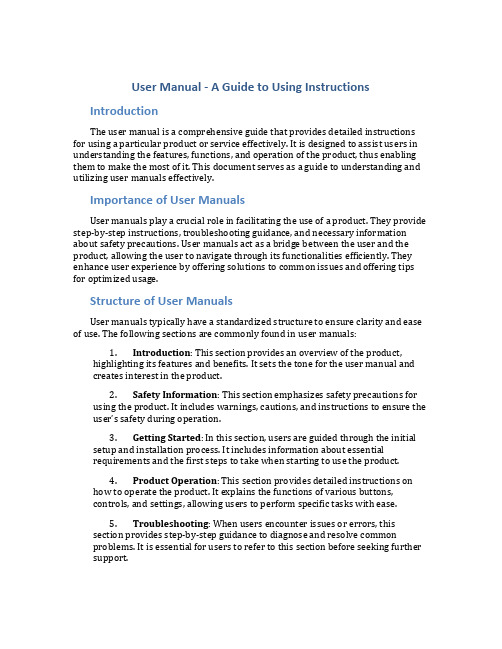
User Manual - A Guide to Using Instructions IntroductionThe user manual is a comprehensive guide that provides detailed instructions for using a particular product or service effectively. It is designed to assist users in understanding the features, functions, and operation of the product, thus enabling them to make the most of it. This document serves as a guide to understanding and utilizing user manuals effectively.Importance of User ManualsUser manuals play a crucial role in facilitating the use of a product. They provide step-by-step instructions, troubleshooting guidance, and necessary information about safety precautions. User manuals act as a bridge between the user and the product, allowing the user to navigate through its functionalities efficiently. They enhance user experience by offering solutions to common issues and offering tips for optimized usage.Structure of User ManualsUser manuals typically have a standardized structure to ensure clarity and ease of use. The following sections are commonly found in user manuals:1.Introduction: This section provides an overview of the product,highlighting its features and benefits. It sets the tone for the user manual and creates interest in the product.2.Safety Information: This section emphasizes safety precautions forusing the product. It includes warnings, cautions, and instructions to ensure the user’s safety during operation.3.Getting Started: In this section, users are guided through the initialsetup and installation process. It includes information about essentialrequirements and the first steps to take when starting to use the product.4.Product Operation: This section provides detailed instructions onhow to operate the product. It explains the functions of various buttons,controls, and settings, allowing users to perform specific tasks with ease.5.Troubleshooting: When users encounter issues or errors, thissection provides step-by-step guidance to diagnose and resolve commonproblems. It is essential for users to refer to this section before seeking further support.6.Maintenance and Care: Proper maintenance helps optimize thelifespan and performance of the product. This section outlines maintenancetasks, cleaning procedures, and any additional care requirements.7.Frequently Asked Questions: Compiled from the most commoninquiries, this section addresses specific queries that users may encounterduring product usage. It provides quick solutions to avoid unnecessary support requests.8.Contact Information: Finally, user manuals include contact detailsfor customer support, including phone numbers, email addresses, and online forums. This information acts as a resource for users experiencing complexissues or requiring additional assistance.Tips for Using User Manuals EffectivelyTo make the most of a user manual, consider the following tips:1.Read the Manual: Thoroughly read the user manual before operatingthe product for the first time. This will familiarize you with its features,capabilities, and safety instructions.2.Follow Step-by-Step: Go through the instructions systematically,following each step carefully. Skipping or overlooking steps may lead todifficulties or even damage the product.3.Highlight Important Information: Use highlighters or sticky notes tomark critical instructions, warnings, or troubleshooting solutions. This willallow for easy reference in the future.4.Consult Troubleshooting: When facing issues, refer to thetroubleshooting section before seeking external support. Often, minor issues can be resolved independently with the help of the manual.5.Keep the User Manual Handy: It is advisable to keep the usermanual in a safe place where it is easily accessible. This ensures that it isreadily available whenever required, even after an extended period of usage.6.Update the Manual: In case of any updates or revisions to theproduct, check the manufacturer’s website for the latest version of the usermanual. Keeping up-to-date ensures that you have the most accurateinformation regarding the product.ConclusionUser manuals are indispensable tools for understanding and operating products effectively. By following the instructions provided, users can maximize the benefitsand avoid potential issues. Remember, a well-utilized user manual enhances product experience and promotes user satisfaction.。
UserManual-danfoss 板换软件
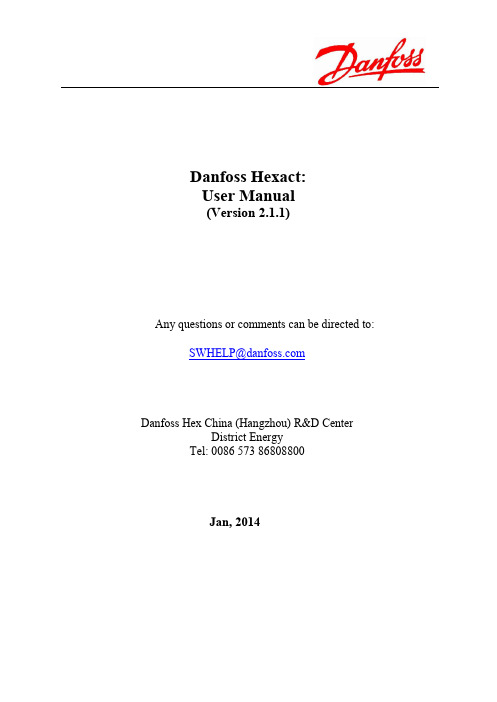
Danfoss Hexact:User Manual(Version 2.1.1)Any questions or comments can be directed to: SWHELP@Danfoss Hex China (Hangzhou) R&D CenterDistrict EnergyTel: 0086 573 86808800Jan, 2014Table of Contents1INSTALLATION AND REGISTRATION OF DANFOSS HEXACT (1)2OVERVIEW OF DANFOSS HEXACT (2)3DESIGN CALCULATION-FOR DEN PART (3)4RATING CALCULATION -FOR DEN PART (11)5PERFORMANCE CALCULATION (13)6DESIGN CALCULATION-RC PART (13)7RATING CALCULATION-RC-PART (15)8PERFORMANCE CALCULATION-RC Part (16)9FILE (17)10SETTINGS (17)11WINDOW (17)12HELP (17)13NEW (17)14OPEN (17)15SAVE (17)16SAVING IN EXCEL (17)17REPROTOUT (18)18UNITS (18)19LANGUAGE (18)20STOCK (18)21MULTICALC (19)22 D. P. CALC (20)23FLUID EDITOR (21)24CURRENCY AND EXCHANGE RATE (22)25USER DEFINED UNITS (23)26MORE HELP (24)27WARNING MESSAGES (24)28ERROR MESSAGE OR NO SOLUTION (24)29SPECIAL FUNCTIONS & APPLICATIONS for RC PRODUCTS (25)1INSTALLATION AND REGISTRATION OF DANFOSS HEXACT1.1Minimum PC System RequirementsPC Hardware✧ 1.5 GHz Intel© processor or equivalent (2.0 GHz or faster recommended)✧ 1 GB RAM (2 GB or more recommended)✧20 MB available hard driveOperating system tested:✧Windows XP (SP3)✧Win7 (32-bit)✧Win7 (64-bit)Additional software:✧.net framework 3.5✧Microsoft Office1.2InstallationDownload the installation package to your computer. The installation package consists of two files:✧Danfoss Hexact(*.*.*).msiIf you have .net framework installed on your computer, please double click the file “Danfoss Hexact(*.*.*).msi” for fast installation. After installation, you will find a shortcut of the Hexact on the desktop.1.3RegistrationWhen you first time run the Hexact, you will see the following Figure 1error message.Figure 1 - Message for registrationThen the following registration window will be popped up automatically, such as Figure 2:Figure 2 - Registration code generationRegister your software at /hexact or contact your local Danfoss sales representative. After registration you will be provided a license file “registry.ini”.Then please copy “registry.ini” to the installation folder (e.g. default installation folder is C:\ Danfoss Hexact) and try to run the Hexact again. If you still cannot open the software, please restart your PC or contact the support team for further assistance.Note that there are three registration code with different last number for one PC.2OVERVIEW OF DANFOSS HEXACTWhen you open up the Hexact, a “New application” window will be brought up automatically. And the whole applications are as shown in Figure . You can select different applications including Heat pump, Chiller, Universal RC for RC products and X-Standard, X OEM, XGC, X Traco, X Europe for DEN products. For certain application, you can further find available functions the Hexact can perform, e.g. evaporator, condenser, etc., in Heat pump and Chiller application, Single phase, Cascade Condenser, etc., in RC General application, and XB, XG in X-Standard.Note: the ‘New application’ will vary based on the permission.Figure 3 - New applicationIf it is the first time you open up Hexact and will do some DEN calculation. A “Personal Setting” warning massage (shown in Figure ) will be brought up. Please click “OK” and then a “Personal Setting” dialogue box will be brought up (shown in Figure ), you can input your information in it. Please note that the items include “*”are mandatory.You can modify your personal information by click menu “Setting-Personal Setting” (as shown in Figure6).Note: The “Region” has Europe only for version 2.1.1 and the personal setting dialogue box is just for DEN part.Figure 4 - Personal Setting Warning MassageFigure 5 - Personal Setting Dialogue BoxFigure 6 - Setting Personal Setting3DESIGN CALCULATION-FOR DEN PARTThe design calculation helps the user find out the appropriate heat exchangers subject to the given inputs. For the same products it will find out the most optimal solution.Let’s take a case as example for X Standard products and select ‘X Standard’ –‘XG Gasketed HEX’ button, then you will goes into the design calculation duty screen. Users can also use functions such as “New”, “Open”, “Save”, “SavingInExcel”, “ReportOut”, “Units”, “MultiCalc”, etc., In addition, as for functions “Fluid Editor” , only authorized users have access to them (as shown in Figure 7).Figure 7 – Design Calculation Duty Screen3.1Design Duty screenUsers can input the condition data into ‘Input window’ of duty screen, the inputs of duty screen include:✧Heat exchanger:The type of heat exchanger, user can further pick the available products.Optimum-XB/XG/XGC/TR will calculated with all available products.✧Load: Required heat load.✧Surface margin:The positive difference between the calculated required heat transfer surfaceand the actual heat transfer surface of the selected heat exchanger✧Fluid: user can select refrigerant or brine mediums for each side.✧Inlet & Outlet temperatures: Inlet & Outlet temperatures of side 1 & side 2✧Phase and Concentration: will pop up for special brine (as shown in Figure 8)✧Flow rate: Mass or volumetric flow rate.✧Max pressure drops: The max pressure drops allowed for side1 & side2✧Pass Number: Include Auto/1pass/2pass and 2-AC if users choose 2-AC in ‘Config tab’.✧Tab Selection Keys: Include ‘Temp’,‘Option’, ‘Config’, ‘Results’, and users can open differenttabs by click these keys.✧Calculate: Users can do a calculation by click this button.✧Real Outlet Calculate: Users can do a real outlet calculation by click this button. And the outlettemperature will be actual temperature based on the input condition.Figure 8 –Phase and Concentration input box3.2Temperature Profile TabUsers can input the inlet & outlet temperatures in duty screen, and click ‘Temp tab key’, a temperature profile tab will be pop up (as shown in Figure9), and if you don’t need the temperature profile tab, click ‘Temptab key’ again, it will be disappeared.Figure 9 –Temperature ProfileFigure 10 – Option Tab3.3Option tabUsers can click ‘Option tab key’ to open the option tab, and filer the available products (as shown in Figure 10). The options of option tab include:✧Price List: Users can select price list✧Fouling factor: The heat resistance which can offset the surface margin✧Flow type: Counter current or co-current✧Max Units: In parallel/series cam allows the user to narrow down the selection with unit amountlimit of products.✧Size limitation: Allow the user to narrow down the selection with the products size limit.✧Plate Material: Allow users to filter by available plate material to find the available products.‘Auto’ means select all available products.✧Plate Thickness: Allow users to filter by available plate Thickness to find the available products.‘Auto’ means select all available products.✧Gasket Material: Allow users to filter by available gasket material to find the available products.‘Auto’ means select all available products.✧Delivery Concept:Allow users to filter by available delivery concept to find the availableproducts. ‘A’ means, ‘B’ means, ‘C’ means,‘Auto’ means select all available products.✧Certification/Approve Type: Allow users to filter by available certification/approve type to findthe available products.✧Design Pressure (Max): Allow users to filter by design pressure to find the available products.If the text box is blank, it means ‘Auto’ and will select all available products.✧Design Temp (Max/Min):Allow users to filter by max/min design temperature to find theavailable products. If the text box is blank, it means ‘Auto’ and will select all available products.✧Max Port Velocity:✧Connection Type:Allow users to filter by available connection type to find the availableproducts. ‘Auto’ means select all available products.✧Connection Size: Allow users to filter by available connection size to find the available products.‘Auto’ means select all available products.Note: Users can click ‘Option’ again to close the option tab.3.4Configuration TabUsers can click ‘Config’tab key’to open the configuration tab, and choose standard or tailor made calculation mode. User can set pass Number in this tab too (as shown in figure 11).The items of configuration tab include:✧Grouping: Users can only set pass number in design mode.✧Standard number of plates: Users can checked this item to calculate standard case only.✧Mixed is allowed: This item will be enabled if the product allowed mixed channel, and users canchecked this item to do mixed channel calculation.✧One channel more: Users can specified one channel more for side1/side2 by checked this item.✧Has bigger hole: This item will be enabled if the product allowed one side hole bigger than theother side. And users can checked this item to calculation with one side hole bigger than the otherside.✧Has bigger gap: This item will be enabled if the product allowed one side gap bigger than theother side. And users can checked this item to calculation with one side gap bigger than the otherside.✧2-AC: Users can checked this item to do after cooling calculation. And the after cooling dialoguebox will appeared in duty screen. (as shown in figure 12)Figure 11 –Configuration TabFigure 12 –After Cooling Dialogue Box3.5Result TabUsers can click ‘Results’ tab key to open the results tab (as shown in figure 13).Users can find the general information of available solutions on the top, and detail information of the selected solution on the bottom.Users can select different information of the selected solution by click the result information button. It’s included Duty&Media, Mechanical Configuration, Dimension data, Accessories, Punch List, BOM.Figure 13 –Results Tab✧ Duty&MediaAs shown in Figure 13, Duty&Media tab will be shown by click “Duty&Media” button.Users can find the calculated parameters, properties of fluid and some technical information.✧ Mechanical ConfigurationAs shown in Figure 14, Mechanical Configuration tab will be shown by click “Mechanical Configuration”button.User can finish/change the available configurations of the HEX by choice of connections, plate material, gaskets etc. And make it ready for final prices and quote.Please note that the BOM and Punch List will be updated too, if users change the configurations.The items of Mechanical Configuration tab include:Plate Material: Users can change the available plate material to find the final prices and quote.Plate Thickness:Users can change the available plate thickness to find the final prices and quote.Please note that, if the plate thickness changed, then the design pressure will be changed to the relatedvalue.Gasket Material: Users can change the available gasket material to find the final prices and quote.Gasket Attachment: Users can change the available gasket attachment to find the final prices and quote.Design Pressure: Users can change the available design pressure to find the final prices and quote.Please note that, if the plate thickness changed, then the plate thickness will be changed to the relatedvalue.Extension:Extension means the number of plates users want to extend. Users can change the extension value to 10%, 20%, 30%, then the frame and price might be updated.Connection Type: Users can change the available connection type to find the final prices and quote.Connection Size: Users can change the available connection size to find the final prices and quote.Figure 14 –Mechanical Configuration TabFigure 15 –Dimension Data Tab✧Dimension data:As shown in Figure 15, Dimension data tab will be shown by click “Dimension data” button. Users can find the dimension data and drawings.✧Accessories:As shown in Figure 16, Accessories tab will be shown by click “Accessories” button. Users can select the available accessories for the selected solution by change the number of Pcs.Please note that the price of the selected accessories will be not included in the total GPL.Figure 16 –Accessories Tab✧Punch List:As shown in Figure 17, Punch List Tab will be shown by click “Punch List” button.Punch List Tab shows all plates in the selected HEX ranked according to its place in the plate pack and is used in production for assembly of the unit.Figure 17 –Punch List TabBOM:As shown in Figure 18, BOM Tab will be shown by click “BOM” button.BOM is list of materials used to build the selected GHEX. The list will include number of components and detail information (Danfoss Code, category, Description) for each type of component.Figure 18 –BOM Tab4RATING CALCULATION -FOR DEN PARTAs shown in Figure 19. Users can click rating to go to rating mode. The inputs of rating mode is the same as design mode in duty screen, but do not need “Max pressure drop”.Figure 19 –Rating Mode Duty ScreenFor rating calculation, Number of plates is necessary, users can input the grouping information in “config tab”.Figure 20 ~25 shows how to input the number of plates and pass number into “config tab”.✧Pure Channel:Select pass number, and inputs channel number & channel Type (as shown in figure 20). If users click “standard number of plates”, a “number of plates” drop down list will be appeared in duty screen, and users can select the standard number of plates.Figure 20 –Tailor Made Pure ChannelFigure 21 – Standard Case Pure Channel✧Mixed Channel:User can input mixed channel information by click “Mixed is allowed” first, then select “Mixed channel”tab. As shown in figure 22, users can select pass number, and inputs channel number & channel Type in “Mixed channel” tab✧Asymmetric Channel:Asymmetric channel will be activated by 2 pass number case. Users can select the pass number as 2 in duty screen, then input asymmetric channel information into “Asymmetric channel” tab (as shown in figure 23)Figure 22 –Mixed ChannelFigure 23 –Asymmetric ChannelThe Rating calculation outputs are similar to those of design calculation. Please refer to section 3 “Design Calculation-DEN Part”.5PERFORMANCE CALCULATIONThe performance calculation helps users figure out one outlet parameter based on zero surface margin. And “Performance” function will cost more time than “Rating” function to response.The input is similar to Rating.The outputs are similar to those of design calculation, except:✧Surface margin is zero, which is the convergence criterion of performance calculation.✧ Unknown temperature is calculated in order to achieve zero margin.6DESIGN CALCULATION-RC PARTThe design calculation helps the user find out the appropriate heat exchangers subject to the given inputs.As shown in Figure 24Figure 23 - Calculation inputs and outputs for EvaporatorThe inputs include:✧The type of heat exchanger: MPHE and BPHE is available for RC products calculation. Foreach type of heat exchangers, user can further pick the available products.✧Size limitation allows the user to narrow down the selection with the products size limit✧Max Units in parallel/series cam allows the user to narrow down the selection with unit amountlimit of products.✧Flow type: counter current or co-current✧Fluid: user can select refrigerant or brine mediums.✧Phase and Pressure / Saturation temp is available for special application✧Concentration is available for special brine✧Load✧Surface margin the positive difference between the calculated required heat transfer surface andthe actual heat transfer surface of the selected heat exchanger✧Fouling factor is the heat resistance which can offset the surface margin✧Mass / Volumetric flow rate✧Pass number✧Max pressure drops of both sides is necessarySpecial in Evaporator / Economizer:✧Liq Temp at Exp Vlv / Inlet quality is used to define the inlet state of refrigerant✧Evaporating temperature is defined as outlet evaporating temperature of refrigerant side✧Refrigerant leaving superheat / Outlet quality is used to define the outlet state of refrigerant✧Inlet & outlet temperatures on liquid sideSpecial in Condenser:✧Inlet temperature / Inlet quality is used to define the inlet state of refrigerant✧Condensing temperature is defined as inlet of refrigerant side✧Subcooling / Outlet quality is used to define the outlet state of refrigerant✧Inlet & outlet temperatures on liquid sideSpecial in Cascade Condenser:✧Inlet temperature / Inlet quality is used to define the inlet state of Condensing side✧Dew temperature is defined as inlet condensing temperature of Condensing side and the outletevaporating temperature of Evaporating side✧Subcooling / Outlet quality is used to define the outlet state of Condensing side✧Liq Temp at Exp Vlv / Inlet quality is used to define the inlet state of Evaporating side✧Superheating / Outlet quality is used to define the outlet state of Evaporating sideSpecial in Subcooler / Desuperheater / HeatRecovery :✧Inlet & Outlet temperatures of Ref side & Fluid sideSpecial in Single phase:✧Inlet & Outlet temperatures of side 1 & side 2The outputs include:✧For each heat exchanger, the heat exchanger name is followed by the price factor (if the valueexists), surface margin, units in parallel/series, plate number per unit, number of channels forrefrigerant and liquid, total heat transfer area, overall heat transfer coefficient, and pressuredrops.✧“Technical data” and “Dimensional data” are presented in the bottom field. The “Technicaldata” tab consists of output parameters and fluid properties. The “Dimensional data” tab posts thefigures and data of heat exchanger dimension.NOTES: While using Optimum MPHE and Optimum BPHE in “Design” function, much longer time will be took to get all solutions than other single cases.7RATING CALCULATION-RC-PARTThe rating calculation helps users rate the selected heat exchangers subject to the given inputs.The inputs include:✧Heat exchanger type should be specified✧Units in parallel or series✧Flow type: counter current or co-current✧Fluid: user can select refrigerant or brine mediums✧Phase and Pressure / Saturation temp is available for special application✧Concentration is available for special brine✧Load✧Mass / Volumetric flow rate✧Pass number✧Number of plates is necessarySpecial in Evaporator / Economizer:✧Liq Temp at Exp Vlv / Inlet quality is used to define the inlet state of refrigerant✧Evaporating temperature is defined as outlet evaporating temperature of refrigerant side✧Refrigerant leaving superheat / Outlet quality is used to define the outlet state of refrigerant✧Inlet & outlet temperatures on liquid sideSpecial in Condenser:✧Inlet temperature / Inlet quality is used to define the inlet state of refrigerant✧Condensing temperature is defined as inlet of refrigerant side✧Subcooling / Outlet quality is used to define the outlet state of refrigerant✧Inlet & outlet temperatures on liquid sideSpecial in Cascade Condenser:✧Inlet temperature / Inlet quality is used to define the inlet state of Condensing side✧Dew temperature is defined as inlet condensing temperature of Condensing side and the outletevaporating temperature of Evaporating side✧Subcooling / Outlet quality is used to define the outlet state of Condensing side✧Liq Temp at Exp Vlv / Inlet quality is used to define the inlet state of Evaporating side✧Superheating / Outlet quality is used to define the outlet state of Evaporating sideSpecial in Subcooler / Desuperheater / HeatRecovery :✧Inlet & Outlet temperatures of Ref side & Fluid sideSpecial in Single phase:✧Inlet & Outlet temperatures of side 1 & side 2The outputs are similar to those of design calculation. Please refer to section 6 “Design Calculation-RC Part”.8PERFORMANCE CALCULATION-RC PartThe performance calculation helps users figure out one outlet parameter based on zero surface margin. And “Performance” function will cost more time than “Rating” function to response.The inputs include:✧Heat exchanger type should be specified✧Units in parallel or series✧Flow type: counter current or co-current✧Fluid: user can select refrigerant or brine mediums✧Phase and Pressure / Saturation temp is available for special application✧Concentration is available for special brine✧Load✧Mass / Volumetric flow rate✧Pass number✧Number of plates is necessarySpecial in Evaporator / Economizer:✧Liq Temp at Exp Vlv / Inlet quality is used to define the inlet state of refrigerant✧Refrigerant leaving superheat / Outlet quality is used to define the outlet state of refrigerant✧Inlet & outlet temperatures on liquid sideSpecial in Condenser:✧Inlet temperature / Inlet quality is used to define the inlet state of refrigerant✧Subcooling / Outlet quality is used to define the outlet state of refrigerant✧Inlet & outlet temperatures on liquid sideSpecial in Cascade Condenser:✧Inlet temperature / Inlet quality is used to define the inlet state of Condensing side✧Dew temperature is defined as outlet evaporating temperature of Evaporating side✧Subcooling / Outlet quality is used to define the outlet state of Condensing side✧Liq Temp at Exp Vlv / Inlet quality is used to define the inlet state of Evaporating side✧Superheating / Outlet quality is used to define the outlet state of Evaporating sideSpecial in Subcooler / Desuperheater / HeatRecovery :✧Inlet & Outlet temperatures of Fluid side✧Inlet temperatures of Ref sideSpecial in Single phase:✧Inlet & Outlet temperatures of side 2✧Inlet temperatures of side 1The outputs are similar to those of design calculation, except:✧Surface margin is zero, which is the convergence criterion of performance calculation.✧Unknown temperature are calculated in order to achieve zero surface margin.9FILEThe FILE menu contains ‘New’, ‘Open’, ‘Save’, ‘Save As’ and ‘Exit’ 5 functions.10SETTINGS‘Exchange Rate’: Please see 21. CURRENCY AND EXCHANGE RATE.‘User defined units’: Please see 22. USER DEFINED UNITS for more information.‘P ersonal settings’: DEN customer can set their information in personal settings.11WINDOWThe WINDOW menu contains three selectable window layouts: Cascade, Horizontal, and Vertical.12HELPThe HELP menu contains a ‘About’ function, that expresses some information of Danfoss Hexact.13NEWThe NEW icon can activate ‘New application’ window when click it, and help users select all application directly using click the item in the drop down bar.14OPENThe OPEN icon can help users open a existed .dat file.15SAVEThe SAVE icon can help users save the selected solution in .dat file.16SAVING IN EXCELThe SAVING IN EXCEL icon is available when the solution is selected, and help user save the work conditions in a fixed excel.Note that if while the saving is doing, don’t do any manual intervention.17REPROTOUTThe REPORTOUT icon can help users save the selected solution in .doc file for RC products The icon is available when a solution is selected.For DEN Part, a “Project Dialog” box will be pop up when press the icon “ReportOut”.As shown in Figure 25, users can select the print out sheet and input project information in this dialogue box. Saved fold name can be changed by users, the fold directory is showed in “Default saving directory”.Figure 25- ReportOut dialog boxNote that if while the saving is doing, don’t do any manual intervention.18UNITSThe UNITS icon can be changed following the selected units. And there are four units: SI, British, US, Metric, and User defined.For User Defined Units please see 25 User Defined Units.19LANGUAGEThe Language icon can be changed following the selected language. And there are five units: English, Chinese, Russian, Polish and Hungarian. The default language is the same as the OS language. If OS language is not one of those languages, the default language is English. Users also can click this icon to choice language.Note that the language function can’t do any change the Units except th e name of Units.20STOCKThe STOCK icon is only available for General application of RC products selection. It can help users know heat exchanger in stock. After clicking the icon, a new window will be popped up, like Figure shows.Types of heat exchanger in the Inputs area include all right models in the stock, based on the selected application. Users can choose heat exchange and plate number, select the location, and then click the ‘Find’button, the code number, Drawing number and the Connections will be showed in the results display area. If choose ‘All’ of plate number, all models according with the type will be displayed.Figure 26 - Stock windowUsers can use ‘OK’ button or click the top right corner to close the window.21MULTICALCUsers can do multiple design/rating/performance calculation using the MULTICALC icon. After users click it, a new window will be popped-up, like Figure shows.Figure 27 - MultiCalc windowThe items area shows required inputs and some important outputs based on the special application.The initial MultiCalc window just has one blank row in the LISTS area and it is able to add rows accordingto user’s calculation.In the FUNCTION area, there are 5 functions used in Multicalc.Firstly, users should create the MiltiCalc template using the first button. When it is clicked, a new excel contains values will be created automatically according to the selected application and the selected mode, and the required inputs is marked in blue. Additionally, heat exchange type and fluid mediums that can be selected are the same as in the main window, and the excel includes selectable value. Users add inputs in it, and then saved it.Secondly, click the ‘Import’ button, and the software will ask you to select an excel in the PC. And then all data in the selected excel will be import in the grid of LIST area orderly.Figure 28 - Message box in MultiCalcAfter all data are imported completely, click ‘Run’ button, the software can do calculation. If the calculation is finished, a message box will be popped-up, like Figure shows:If click the ‘Export’ button, a new excel that contains all inputs and results can be showed.Users can use ‘OK’ button or click the top right corner to close the window.Notes:✧The right excel with right data are very important, because MULTICALC function can onlycalculate right heat exchanger types and right inputs liking in the main window.✧Default value will be used if required input is missing, that may cause uncertain results.✧If the input is not required in the special mode calculation, the value will be ignored and the valuewill be replace by the results.✧Manual inputs in the LIST area are also acceptable.✧MultiCalc may take more time to get results according to calculation number and mode.22 D. P. CALCAfter clicking the D. P. CALC icon, a new window for calculating pressure drop will be popped up, like Figure shows.There are three areas in the ‘D. P. Calc’ window. Inputs area shows the required inputs. And heat exchanger and Fluid list are the same as in the main window. There are some limitation in Concentration and Phase according to the fluid medium and the application.After clicking ‘Run’ button, the calculation will do based on inputs. And results will be showed in the Results area.Users can use ‘Export’ button to save the results.Users can use ‘OK’ button or click the top right corner to close the window.。
User Manual.pdf_1698151953.1296403说明书

2.55”
4
* Average expected LED life per LED manufacture
Main Power Connection
Caution!
1. Do not connect fixture to a dimmer system. 2. This unit has Auto switching power supply. It will respond to 100V or 220V automatically 3. This unit must be earthed. (electronically grounded)
USER MANUAL
Table of Contents
Safety Information…………………………………………………..…3 Specifications………………………………………………………….. 4 Main Power Connection…………………………………………….. 5 IR Controller………….……………………………………………...... 5 Main Control Menu......................................................................... 6 DMX Profile.................................................................................... 8 Wireless DMX Set Up…………………………………………………10 Rigging the Fixture……………………………...……………………..11 Cleaning & Maintenance.................................................................11 Parts List.........................................................................................11
User Manual
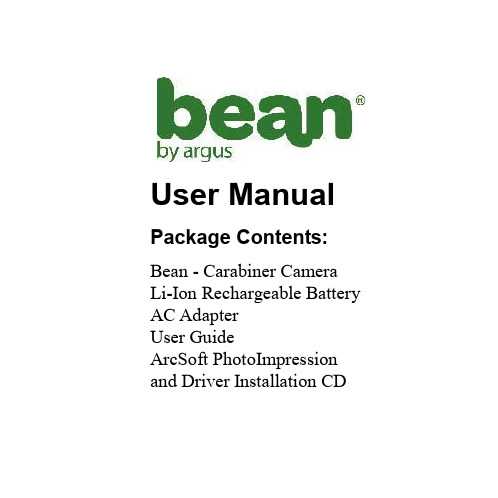
00:00:24
Ba tte ry le ve l ind ic a to r Em p ty Ha lf Full
White b a la nc e ind ic a to r Clo ud y Da y Lig ht Fluo re sc e nt T ung ste n Auto Me m o ry c a rd insid e
T
Dig ita l zo o m b a r
W
4
Image Capture
Pho to ta ke n/ p ho to c a p a c ity Ca p ture m o d e EV Va lule
Re so lutio n ind ic a to r
2592x1944 2048x1536 1600x1200 1280x960 640x480 White b a la nc e ind ic a to r Clo ud y Da y Lig ht Fluo re sc e nt T ung ste n Auto
00:00:24
12/1511 EV&#ISP
Attention: You can not change the LCD status in the following situations: While in Setup; While previewing files in the thumbnail mode; While in slide show mode.
User Manual
Package Contents:
Bean - Carabiner Camera Li-Ion Rechargeable Battery AC Adapter User Guide ArcSoft PhotoImpression and Driver Installation CD
BMS产品用户手册user manual

微软用户[选取日期]前言非常感谢您选择了力高新能EK-FT-11电动汽车电池管理系统(BMS: Battery Management System),为了使您能够更好地安装、使用和维护本产品,请在安装和使用前仔细阅读本用户手册(以下简称手册)。
EK-FT-11是力高新能针对电动汽车发展需求开发的新一代电池管理系统。
根据大型电动车的强干扰、高电压、高稳定的需求特点,EK-FT-11的设计具有极强的适用性。
根据组件的不同选择及配置,可满足客户各种不同应用需求,提供优异的产品性能。
EK-FT-11通过有效的隔离及设计方式可较好的屏蔽电动车上较强的电磁干扰,通过汽车级处理器芯片、CAN总线通信方式及高冗余度性的硬件及软件设计,显著提高了系统的安全性、稳定性、可靠性。
1.1 提示本手册包含客户必须掌握的重要信息,如客户未严格按照本手册安装、使用和维护本产品,本公司将不承担相关后果或责任。
1.2 企业资质及相关认证1.3 声明为求准确,本手册已经过复审和验证。
本手册包含的指导和描述对EK-FT-11电池管理系统是准确的,但是由于技术的改进,后续的EK-FT-11电池管理系统及手册可能变动。
EK-FT-11产品突出优势⏹高准确率——采用独有Vmin-EKF 算法(业界最精确的SOC 的估计算法),电池剩余容量估计SOC 精度已达到95%以上,业界领先;⏹高精确度——基于独有的D-Filter 算法高精度采集系统,系统参数(如单体电压)采集误差均在0.2%以内;温度采样误差±1℃(-20℃~85℃),电流采样误差±1A ;⏹高安全性——双重隔离电路及主动保护技术、强电安全、电磁兼容设计、多重主动保护技术(全面的安全管理和控制系统);⏹高效均衡——领先的高频开关电路与温度保护技术(电池智能均衡技术)的使用,可同时控制多路电池均衡,总均衡电流可达到1A ,并通过温度监控、均衡失效等多重保护,确保均衡电路的稳定可靠;⏹强可靠性——创新优化结构设计;系统电路采用高冗余度设计,同时支持CAN 总线和高压继电器两种充放电控制方式;通过EMC 测试、高低温老化、防水防尘以及振动实验等,保证系统可靠运行;采用多重电源隔离方案,使得系统采样和通信的可靠性大大提高;BMUBMUBMUBMUBCU仪表Batterymodule 1Battery module 2Battery module 3Battery module nB U S电机控制器整车控制器⏹CAN 总线通讯功能——可通过多重隔离的CAN 总线实现与整车控制器/电机控制器、仪表及充电机之间的智能交互,实现各种信息的有效共享;EK-FT-11电池管理系统用户手册⏹绝缘监控功能——绝缘检测模块能够有效地检测电动汽车绝缘状况,实时显示绝缘故障等级,确保人身安全;⏹实时显示——通过RS485/CAN接口与上位机或显示屏进行通讯,实时显示电池组电压、温度、SOC、故障等信息;⏹强电控制——将强电控制系统和电池串管理单元独立设计,实现强弱电的有效隔离,避免串扰,提高电磁抗干扰能力,保证系统安全可靠运行;⏹系统上电自检——系统上电后对电压、温度、通讯、显示等功能进行自动检测,保证系统自身的工作正常。
USERMANUAL嵌入式电源模块用户手册
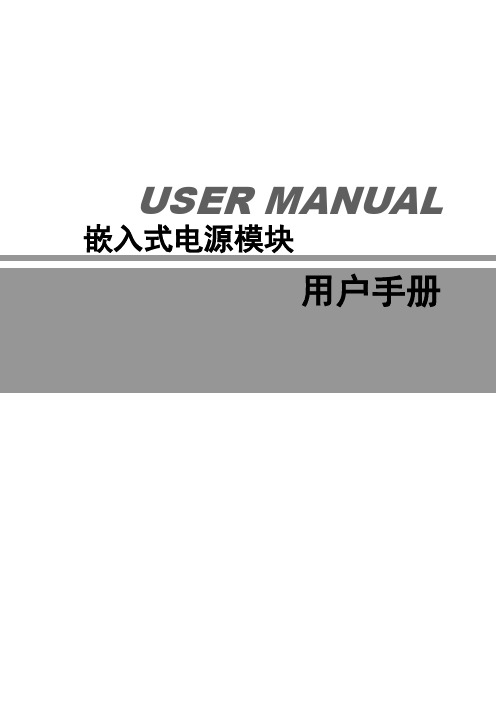
USER MANUAL 嵌入式电源模块用户手册COMPACT SYSTEMAD-2U220S2430嵌入式通信电源模块——用户手册1前言欢迎您使用由本公司研发生产的嵌入式电源模块,模块为一体化设计,整机性能稳定,实用性强。
声明1. 规格书详细描述了嵌入式电源模块的各项性能,在对电源模块进行各项操作前,请用户仔细阅读本规格书,遵守相关行业的安全规范。
对于操作不当或者超出本规格书规定之使用条件导致产品损坏,本公司概不负责。
2. 我公司有权利在不通知客户的情况下更改手册的内容。
安全守则高压 交流引入线为高压工作线路,操作过程一定要确保交流输入断电,操作过程中对不许动用的开关要加上临时禁止标识牌。
注意 交流线路端子接点及其它不必要的裸露之处,要充分绝缘。
注意 上电之前必须接地。
严禁在雷雨天气下进行高压、交流电操作——用户手册2——用户手册4COMPACT SYSTEMAD-2U220S2430嵌入式通信电源模块——用户手册5七、其他特性项目 指标要求性能 机器噪音 输入电压和输出电压电流范围内,距离电源前、后、左、右1米,距离上、下1.5米,电源的噪音应小于55dB(A) 通过 MTBF 100,000H通过 振动 5~9Hz ,振幅3.5mm ,9~200 Hz ,加速度10m/s2,3轴向,每个方向扫频振动5次(3*50分钟),电源不损坏。
通过 冲击 半正弦波,加速度为20G ,脉冲宽度为11ms ,X 、Y 、Z 三方向,各三次 通过 防尘 有一定的防尘功能 通过 气味无异味或有害性气体通过第三章 外形图及接口定义、告警指示一、整机外形图整机尺寸:深(290mm )*宽(482.6mm )*高(89mm )二、安装尺寸图COMPACT SYSTEMAD-2U220S2430嵌入式通信电源模块——用户手册6DISPLAY输出显示电源开关Power高频开关电源High frequency switching power supply并机信号及接点直 流 输 出 DC OUTPUT1路2路交流输入 C OUTPUT电 池 输 入 +电 池 输 入 - 直 流 输 出 +直 流 输 出 -后视图三、端子接口定义浮充:可旋转调节 均充:可旋转调节 Fail:故障时亮 Run:运行正常亮LED 显示 切换开关 拔码开关:均浮充转换 总开关COMPACT SYSTEMAD-2U220S2430嵌入式通信电源模块——用户手册7交流输入(L 、N 、E ) 干结点输出 负载输出保险空开 电池(+)电池(-)负载(+)负载(-)温馨提示 接线方式:可将电源输出正极(红色接线柱)接通信设备如交换机、光端机等GND 地线,电源输出负极(黑色接线柱)接通信设备负极。
User Manual.pdf_1693220181.9502394说明书
User ManualCONTENTSIntroduction (1)Box items and guidelines (2)Charging (2)Unpacking (3)Warning (3)The main parts of the Cashmaster (4)Keys and displayThekeypad (5)Thescreen (5)Thetray (5)Key identificationFastkeys (6)Getting started (7)What you can count (7)Switchingon (8)Setting date and time (9)Setting bank mode (10)Switching bank mode on/off (11)Switching auto-add on/off (12)Switching scroll on/off (13)Counting (14)Learning - bills only (14)Counting loose bills (15)Counting loose coins (16)Counting rolled coins (17)Totalling, clearing, and printing (18)Troubleshooting (19)FAQ (20)Technical specification (20)Global support (21)Copyright © 2017 Cashmaster International. All rights reserved. This document may not be copiedor reproduced in whole or in part, or transferred to any other media or language, by means withoutINTRODUCTIONThe Cashmaster Sigma 105 is an electronic weighing device which calculates the value of coins and bills. The Cashmaster Sigma 105 supports your domestic currency: bills and coins. The intuitive user friendly interface guides you through the cash counting process. The Cashmaster Sigma 105 is programmed to count the contents of a typical cash register:· Bills (loose)· Coins (loose, rolled)Using the Cashmaster you will notice some changes in the way you work:· Reduced paperwork· Streamlined working methods, makingthe business more competitive· More time to concentrate on key tasksChargingCharging takes approximately 3 hours.Only use the device with the factory supplied power adapter.When the LED is red this indicates that the battery is fast-charging. When the LED is green the battery is fully charged.When the LED is flashing the battery is very low and the unit is on slow charge.If the LED continues to flash for more than 3 hours the battery may have a fault (In event of this, switch off the power at the mains and contact Customer Support).To fully charge the battery, plug the Cashmaster machine into the mains. The LED on the front will show GREEN (for one second) then RED .Cashmaster Sigma 105BOX ITEMS & GUIDELINES1. Unpack your Cashmaster machine and check that you have a Cashmaster scale, a tray, a power adapter and a scoop.2. Place the Cashmaster scale on a firm even surface.3. Fit the tray into the top of the Cashmaster scale. Push down very firmly until it clicks into place. (To remove the tray, hold the Cashmaster machine firmly and twist the tray until it clicks, then lift the tray from the base).4. Plug the power adapter into the socket at the back of the Cashmaster scale.5. Ensure the tray is empty (the coin scoop/cup should NOT be placed on the tray before switching on).Push down VERY FIRMLY until you hear aclickUNPACKINGWarningEnsure power is switched off during cleaning.Clean machine with dry cloth only. Do not use cleaning products or damp material.Do not spill any liquids on device. If liquid is spilled on device, disconnect the power cable and contact your supplier.Do not leave any objects on the Cashmaster or tray when not in use.Do not use a damaged or wet power adapter.Do not connect power adapter with wet hands.Do not place weights over 1.5kg on the device.Do not disassemble the device, sensitive elements in the scale may be affected and this will affect your warranty.The Cashmaster Sigma 105 shown above is the device you are going to use. There are three main component parts:· the keypad · the screen · the trayThe Cashmaster is robust and will stand up to all normal Cash Office activities. Treat it with sensible care.ScreenKeypad TrayTHE MAIN PARTS OF THE CASHMASTERThe keypadTo keep counting as easy as possible, the number and layout of the keys on the keypad has been kept simple.They are designed to resist spills and increase durability.The screenThis is where you will see: - displays of the piece and value counts - messages related to Cashmaster functionsThe trayThe tray is designed to hold scoops, rolled coins and loose bills. To insert, place the trayon the Cashmaster and push down very frmly, until you hear a click.KEYS AND DISPLAYThe ON/OFF key. Press once to switch machine on. Press and hold down to switch machine off.The COINS/BILLS key. Used for selecting coins, bills or rolles of coins.The c/+ key. Used for clearing values and adding to totals.Fast keysFast key functions are controls that allow you to quickly access settings within the Cashmaster. To perform the fast key functions press both keys simultaneously.Set Bank Limit Bank on/off toggleAuto Scroll on/off toggleAuto Add on/off toggle Calibrate Scoop Switch CurrencyUP and DOWN arrow keys. Used to toggle between denominations.The PRINT key. Press once for a print out of the totals.The FUNCTION key. In combination with other keys is used to control various settings. (Please see ‘Fast keys’).KEY IDENTIFICATIONWhat you can countBills Rolled coins Loose coin counting Bill countingHow to count cash itemsGETTING STARTEDScoop - for counting loose coins that are on a scoop or other calibrated container.Loose coinsSwitching onPressWhen the Cashmaster is initially switched on, the display will show the following “Place empty scoop on scale”.You must now place the scoop provided on the tray. This scoop is now ready to be used with the machine. (Please note the scoop must only be used for counting coins).You are now in count mode.To recalibrate the scoop at any time (ensure the tray is empty):Currency Setting *IMPORTANT*Please ensure your Cashmaster is set to your domestic currency. The set currency is shown above the Total/Bank on the display. See table below for country and corresponding currency setting.stopping at the desired currency.Place EmptyScoop On ScaleCountryUSA Europe Currency USD EurGETTING STARTEDSetting date and timeTo change the date and time settings, you need to enter the supervisor menu.Date/Time Use the arrow keys to toggle between date and time.Power the machine off.GETTING STARTEDSetting bank modeThis function allows you to set the bank value on the Cashmaster.Change bank valueX on sreen.Floatx---.-- 0.00GETTING STARTEDBankGETTING STARTEDSwitching bank mode on/offOnce you have stored your default bank amount in memory, you can switch the bank mode on/off as required.The display will show the current bank amount stored and you may begin counting inbank mode.Indicates bank is offIndicates bank is onSwitching auto-add on/offAuto-add is a feature which allows the Cashmaster to automatically addthe value of any bill/coin amount (which is placed on the tray) to the total amount.If auto-add is off, the value displayed will not be automatically added to the totals,to add the value to the totals.Your device may already have auto-add set to on/off as default. See below:Indicates auto-add is onIndicates auto-add is offGETTING STARTEDSwitching scroll on/offAuto-scroll feature allows the Cashmaster to automatically advance to the next denomination when the value has been added to the total and the cash is removed from the tray.Your device may already have Auto scroll set to on/off as default. See below:Indicates auto-scroll is onGETTING STARTEDLearning - bills onlyAll Cashmaster machines are calibrated at our production facility to the average bill weights of your domestic currency. As bill weights vary slightly depending on age and usage and humidity of the environment, the following should be completed on receipt of your new machine.(Please ensure auto-add/scroll has been switched off before beginning “bill learning” - see page 12 and 13.)1. 2. Place 8 -10 bills of the chosen denomination on the tray.3. When the Cashmaster beeps add some more bills.4. Remove all bills from the tray.5. Repeat steps 2 - 4 several times each time increasing the number you can apply in one slice. After repeating a few times you will be able to apply 25 - 30 bills in one go.If the display shows :remove a few bills until you see a valid reading, then continue re-adding bills.COUNTINGToo Many Remove SomeCounting loose billsPlace bills of the selected denomination on the tray.Bills should be applied in slices of up to 30 bills at a time. The device is constantly learning, if too many bills are applied this message will be displayed.Simply remove a few bills until the message disappears, then continue adding bills to those already on the tray.Repeat above steps for each denomination of bill. To skip a denomination,Too Many Remove SomeCOUNTINGCounting loose coinsPlace the scoop of the selected coins on the tray; the Cashmaster will beep and the display will show the value of the coin and the number of coins in the scoop:If auto-add is on, the Cashmaster will automatically update the totals, and beep toconfirm the add. Remove the scoop from the tray and advance to the next denomination in the sequence.scoop from the tray and advance to the next denomination in the sequence.Note: If bank mode is on, the bank amount will decrease as more money is counted, it will be displayed at the bottom of the screen; once the bank amount has been reached your Cashmaster will signal with a double beep, the screen will show the total amount for the day; the bank value has already been taken into account.COUNTINGCounting rolled coinsPlace a roll of coins on the tray. If the roll is full the Cashmaster recognises the weight. The denomination, together with the value, is shown on the display. For certain denominations of rolls the display will show:If the machine does not recognise the weight as a “full roll” the following will be displayed.thenThe machine will then display the value together with the number of coins in the roll.* Suspect *Select Actual Denomination(2) Possible ResultsCOUNTINGClearing the sub-totalsClearing grand totalsconfirm”.Printing the totals(When using the printer it is always advisable to operate the machine with the mains adapter connected).TOTALLING, CLEARING & PRINTINGMode Message Description CoinsLoose/ Rolled Too much weighton scaleThis means there is too much weight on scale, simplyremove some. The Cashmaster will weigh up to amaximum of 1.5kg.Rolled* Suspect *Roll applied is suspect. User may leave roll on tray and select the correct denomination for an actual roll amount.NotesLoose PRESS ZEROKEY Cashmaster has drifted from zero (usually due to draft or vibration). Ensure the tray is empty, then press on/ off key momentarily.Loose Please removescoop/cup fromscalePlease remove scoop from the scale. User hasselected a bill denomination while the scoop is stillon the tray. Remove the scoop.Loose Too ManyRemove some Bills should be applied in amounts of up to 30 at a time. Simply remove a few bills until the message disappears then continue counting.MiscHigh vibration lockout Check that the Cashmaster is placed on a level surface and away from vibrations and drafts (e.g. air conditioning or fan).Battery low Plug machine into power supply to recharge battery.Print timeout Ensure that printer is switched on and properlyconnected to the scale before retrying.Scale is below minimum weight!Indicates that the tray has not been placed correctly. Ensure tray is pushed firmly into the Cashmaster.TROUBLESHOOTINGWeight1kg Dimension162mm (W) x 172mm (H) x 224mm (D)Load Capacity1.5kg Power SupplyMains adapter 12V 2.5A LED red:Battery charging LED Green:Battery fully charged LED flashing red/green:Very low battery and charging LED off:Power from battery only Battery Type LiPo 7.4V 1250mAhTECHNICAL SPECIFICATION FAQWhat is the maximum weight the machine can weigh?1.5kg.What do I do if my printer does not work?1. Ensure printer is connected to machine 2. Ensure printer has power 3. Ensure printer is loaded with correct paper 4. Ensure paper grip level is in downward positionNorth America t: +1 877 227 4627e:***************************Hong Kong and Asia t: +852 2157 9363e:****************************Germany t: +49 (0) 2463 999 339e:**********************UK and all other customers t: +44 (0) 1383 410 121e:**********************GLOBAL SUPPORT。
USER'S MANUAL(英文版)
Table of Contents Page 1. Introduction 11.1 Safety Instruction 11.2 System Description 21.3 Rear Panel’s Explanation 31.4 Communication Port(DB9) 42. Installation and Operation 72.1 Unpacking and Inspection 72.2 Installation 72.3 Storage Instruction 73. Troubleshooting3.1 Troubleshooting Chart 84. AppendixSpecification 9Chapter One:Introduction1.1Safety InstructionCaution:The UPS contains voltages which are potentiallyhazardous. All repairs should be performed byqualified service person. The UPS has its owninternal energy source (battery). The outputreceptacles may be live even when the UPS is notconnected to an AC supply.For safe and continuous operation of the UPS depend partially on the care taken by user. Please observe the following precautions.1. Do not disassemble the UPS.2. Do not place the UPS near water or in environmentof excessive humidity.3. Do not allow liquid or any foreign object to getinside the UPS.4. Do not plug appliances, such as hair dryers, intothe UPS receptacles.5. Do not place the UPS under direct sunshine orclose to heat-emitting source.6. The power socket should be installed near theequipment and be easily accessible. To isolatefrom AC input, disconnect the plug in the powercord.7. The printer may best be connected directly to wallreceptacle instead of UPS. (laser printer can’t beconnected to the UPS.)8. The battery will discharge naturally. If it is chargedperiodically, its life time will be prolonged. It willbe damaged if long-term no use, which will not becovered in our warranty.Page 11.2System DescriptionThe UPS equipped with AVR (Auto voltage regulator) Break-down features accepts wide range input windows without using batteries. It is your best choice for LAN and PC.To enable user to start on the UPS without Utility Power, it is also equipped with “cold start function”.Compact size, lighter weight and quiet operation allow for convenient placement in any office or workplace.Key Features:1. AVR (Auto voltage regulator) Break-down2. Wide Range Input V oltage Windows3. Cold Start Function Built4. Green for CPU version only function5. Compatible with DOS/Windows, Novell, NT, Unix, etc.6. Complete Power Protection7. SNMP ReadyPage 21.3Front/R ear Panel’s Explanation (please refer page5)1)Main SwitchIt is used to control the UPS on / off when user want toturn-on/turn-off the UPS by A C-start function. Please push the main s witch button about 5 seconds until buzzer alarm.2) LED Function(a)Line: green LED When utility power is normal.(LED light.)(b)Inv: yellow LED When UPS working in battery mode.(LED light.)(c)Battery low: red LED When UPS battery voltage less than11.0V (LED light.)(d)Short protection: When UPS working over normal range.(about over 125%) All of LED lighted,buzzer alarm continuously.(e)Overload: When UPS working in overload mode. Inv LED andBat LED will light.3) Secondary SwitchThis is to control the on/off of the UPS. (For NON-CPU version only)4) AC InputThis is to be connected with an AC power cord for plugging into the wall receptacle.5) AC Input FuseThis is to disconnect line input to protect outlets from overload orPage 3short-circuit. A spare fuse is also enclos ing in the bracket forpossible replacement purpose.6) Comm PortAn interface PCB with DB9 connector is mounted on the rear panel to provide signals to the computer via optional UPS kit or Novell monitor board. The pin ass ignments of the interface will be illustrated on page5. (This feature jus t for CPU version)7) UPS OutputThis is to be connected to the computer sockets, which will beprotected by the UPS.8) Telephone portThis is to connect the modem plug and the telephone line.Page 4Page 5Page 61.4 Communication Port(DB9)The communication port on the rear panel of the UPS provides a dry contact type.For DOS/Windows’, Novell’s, & Unix’s solutions, you may contact with local distributor for more details.*True RS232 TypeF O R ST A N D A R D C A B L EDB 9-M 594837261DB 9-F 594837261UPS MONITOR PIN DEFINES.1. Pin5: UPS Shutdown Control Phase.2. Pin8: UPS DC/ON Phase.3. Pin1: UPS BATTERY STATUS.Chapter Two: Installation and Operation2.1 Unpacking and InspectionExamine the packing carton for damage. Notify the carrierimmediately of any damage occurs. Retain the packing for future use.2.2 Installation1)Power off your computer.2)Use your computer’s power cord to connect the UPS (inlet)and a verified grounded 3-wire receptacle.3)Plug the UPS power cord to your computer’s inlet.4)Switch on the UPS by pressing the front panel switch.The “Line” LED will l ight on. The UPS is now considered tobe working properly.5)To test backup function, you may disconnect the power cordof the UPS. The “Line” LED of the UPS will extinguish,“Inv” LED light on (or “Line” LED is flickering) and thealarm will beep every 4 seconds.6)Charge the batteries for 10 hours before use. The UPS willrecharge the batteries automatically whenever its power cordis plugged into a wall receptacle. Y ou may use the UPSimmediately without recharging, but the backup time may beless than the rating.※Caution: Do not plug laser printers into the UPS’s outletbecause they may draw too much power.2.3 Storage InstructionFor extended storage in moderate climates, the batteriesshould be charged for 12 hours every 3 months byplugging the power cord into the wall receptacle. Repeatit every 2 months in high temperature locations.Page 7Chapter Three: TroubleshootingThe Troubleshooting chart covers most of the difficulties that you may encounter under normal working condition. Should the UPS fails to operate properly, please proceed the followings before calling for service.1.Is the UPS plugged into an incorrect wall receptacle?2.If A C input voltage out of windows?When calling for service, please offer the following information:1.Model No. and Serial No.2.Date of problem occur.3.Full description of the problem occur, includingcondition happened, environment installed, devicesconnected to the UPS, etc..Page 8Page 9。
使用说明书Usermanual-GlobalSources
使用说明书Usermanual感谢阁下信任本公司的产品,为了使您能更愉快地使用该设备,请在使用前务必仔细阅读此说明书。
Thank you for using the products,in order to make you more happy to use this equipment,please read this manual carefully before you use.产品功能图示Product function diagram电源输入孔The power input hole耗材导入口Import and exportLCD 显示屏LCD display调温开关Temperature control switch调速开关Speed control switch 退丝按键Wire back button 送丝按钮Wire forward button 喷嘴加热头Integrated nozzle heating head 挂钩Hook规格定义及电气参数Specifications and parameters:出料方式:热熔挤压堆积成型Discharging mode:hot melt extrusion molding 成型方式:三维成型Molding:three-dimensional molding打印范围:无限定Print range:Unlimited吐丝速度:可调Spinning speed:adjustable 温度:60℃-245℃可调T emperature:60℃-245℃adjustable 设备工作电压:12V2AWorking voltage:12V2A equipment喷嘴直径:0.7mmThe nozzle diameter:0.7mm耗材直径:1.75mmFilament diameter:1.75mm特征Characteristic:·LCD屏能显示耗材种类、速度、温度、警告信息LCD display can directly show the information like filament type,speed level,temperature, warning,more humanized display interface.·支持ABS和PLASupport shift between PLA and ABS·2A供电,能耗低Max working current is2A,lower energy consumption·人体工学设计,注重用户感受Human engineering design,Pay attention to the user experience·点触式调速调温,智能切换材料所需温度Smart program control,simplifies use,intelligent filament replacement are used for the first time,this makes the user more convenient,more secure to change and replace the filament.警告!Warning!1.此设备适用于8岁以上儿童和成人使用。
user manual手机英文说明书
An instruction manualDirectoryFirst,note..................................................................................................... 错误!未定义书签。
1 security matters ....................................................................................... 错误!未定义书签。
1.1 traffic safety first ................................................................................... 错误!未定义书签。
1.2in the hospital should be shut down .................................................. 错误!未定义书签。
1.3on the plane should be shut down..................................................... 错误!未定义书签。
1.4 gas should be shut down.................................................................... 错误!未定义书签。
1.5 in the blasting site near shutdown of................................................. 错误!未定义书签。
2the use of mobile phone......................................................................... 错误!未定义书签。
- 1、下载文档前请自行甄别文档内容的完整性,平台不提供额外的编辑、内容补充、找答案等附加服务。
- 2、"仅部分预览"的文档,不可在线预览部分如存在完整性等问题,可反馈申请退款(可完整预览的文档不适用该条件!)。
- 3、如文档侵犯您的权益,请联系客服反馈,我们会尽快为您处理(人工客服工作时间:9:00-18:30)。
Page
1 1 3 3 4 4 5 6 7 8 10 10 10 11 14 14 17 17 21 23 24 30 32 32 35 40
Chapter 1: Introduction & Manual Overview
Your Daisy Chain Duplication System is a reliable, scaleable, ultra-high performance standalone multi-tower system. It consists of 2 or more Daisy Chain capable duplication towers
Before you start:
Before you start using this system, please read the following to ensure proper operation: 1. Important Notice: The type of system you purchase will determine the type of discs you are able to copy. For example, if you purchased a CD only system, then you will only be able to copy onto recordable CD formats. If you purchased a DVD system, then you can copy on to recordable DVD and CD formats. If you purchased a Blu-ray system, then you can copy onto recordable Blu-ray, DVD, and CD formats. If you have a Blu-ray capable system, the terms CD or DVD can be substituted for Blu-ray within the text of this user manual. 2. System Limitations: The system will not copy any CD, DVD, or Blu-ray discs that have Copy Protection encoded inside. Typically, the movies you purchase or rent from the store will contain copy protection. In addition to the copy protection limitation, the system cannot copy across formats. This means that you cannot copy a DVD master onsa. In addition, you cannot copy the same formats if the discs have different maximum capacity limitations. This means that you cannot copy a single layer DVD or Blu-ray Disc onto a double/dual layer DVD or Blu-ray Disc or vice versa. The recordable blanks must be the same format and maximum capacity as the master disc you intend to duplicate. 3. Temperature Warning: If the system was stored in a location where the temperature dropped below 32 oF (0oC) within the past 24 hours, please leave the system in a warm room with temperatures at least 65oF (19oC) for 4 hours prior to powering it on for the first time. Failure to do so may cause irreparable harm and prevent the system from functioning. 4. Maintenance: It is very important to operate and keep the system in a dust free, clean environment since dust is the number 1 killer for optical recording devices. Failure to do so may severely damage your system. We strongly suggest you place an Air Cleaner next to the system and constantly use the Air Duster (Can Air) to clear off any dust on the surface of the system. Do not try to use the Air Duster to clean the system while the reader/writer trays are open. In doing so, you may inadvertently blow dust into the recording device and damage the recording device.
Copyrights and Trademarks
ALL RIGHTS RESERVED. NO PART OF THIS PUBLICATION MAY BE REPRODUCED IN ANY MEDIUM PRINTED OR ELECTRONIC WITHOUT THE PRIOR WRITTEN PERMISSION FROM VINPOWER, INC. COPYRIGHT©2000-2008 BY VINPOWER, INC. ALL RIGHTS RESERVED.
User Manual
For Daisy Chain Duplicator V 3.5.5
WARNING!
VINPOWER DIGITAL’S CD/DVD/BLU-RAY/LIGHTSCRIBE DUPLICATOR IS MEANT FOR BACK UP AND DISTRIBUTION OF ORIGINAL DATA AUTHORED OR OWNED BY THE USER. ANY DUPLICATED DISCS MADE FROM A VINPOWER DIGITAL’S CD/DVD/BLU-RAY/LIGHTSCRIBE DUPLICATOR IS THE COPYRIGHT OWNERSHIP OF THE AUTHOR OR COMPANY WHICH OWNS THE SOURCE DISC. ANY UNAUTHORIZED COPYING, EDITING, OR ANY PART THEREOF OF A COPYRIGHT DISC IS STRICTLY PROHIBITED. WE DISCOURAGE THE USE OF ANY SUCH ACTION THAT GIVES RISE TO CRIMINAL INTENT AND PROSECUTION. VINPOWER DIGITAL IS NOT RESOPONSIBLE FOR ANY POTENTIAL ILLEGAL ACTIONS OF THE USER DUE TO ACTIVITIES BEYOND THE SCOPE OF THE PRODUCTS INTENDED USE.
Table of Contents
Title
Chapter 1: Introduction & Manual Overview……………………………….……… Before you start………………………………………………………….……. Package Content……………………………………………………………… Chapter Overview……………………………………………………….……. Chapter 2: Getting to know your system…………………………………………… System Overview………………………………………………….………….. LCD Front Panel………………………………………………………………. Input Characters/Numbers…………………………………………………. Understanding the Boot up Screen Display………………………………. Chapter 3: Setup your Daisy Chain Systems……………………………………… Chapter 4: Basic Operations……………………………………………………….. Make Disc-to-Disc Copies……………………………………………………. o Section 1: Selecting the Source Drive …………………………….…… o Section 2: Making Copies from the Source Drive..................……… Make Hard Drive-to-Disc Copies………………………………………….. o Section 1: Loading Master Disc content into the Hard Drive as a partition/image…………....................................….……………………. o Section 2: Selecting the Source Drive for the Hard Drive…………….. o Section 3: Making Copies from an existing partition/image of the Hard Drive……………………..………….……………………………….. Select the Duplication Speed.…..…………………………………………… Change the Setup settings………..…………………………………………. Chapter 5: Menu Overview………………….……………………………………….. Appendix A: Installing additional tower(s) to existing Daisy Chain configuration………………………………………………………………………….. Appendix B: Troubleshooting……………………………………………...………… Frequently Asked Questions…..…………………………………..………… Error Code………………………….…..…………….……………………….. Appendix C: Safety & Regulatory information……………………………………...
