激光共聚焦显微镜中文说明书
Zeiss 激光扫描共聚焦显微镜 操作手册

Zeiss 激光扫描共聚焦显微镜操作手册目录:1 系统得组成系统组成及光路示意图实物照片说明2 系统得使用2、1 开机顺序2、2 软件得快速使用说明2、3 显微镜得触摸屏控制2、4 关机顺序3 系统得维护1 系统得组成激光扫描共聚焦显微镜系统主要由:电动荧光显微镜、扫描检测单元、激光器、电脑工作站及各相关附件组成。
系统组成及光路示意图:电脑工作站激光器电动荧光显微镜扫描检测单元实物照片说明:电动荧光显微镜扫描检测单元CO2 培养系统控制器激光器电脑工作站2 系统得使用2、1 开机顺序(1)打开稳压电源(绿色按钮)等待2 分钟(电压稳定)后,再开其它开关(2)主开关[ MAIN SWITCH ]“ON”电脑系统[ SYSTEMS/PC ]“ON”扫描硬件系统[ PONENTS ]“ON”(3)打开[ 电动显微镜开关]打开[ 荧光灯开关](注:具有5 档光强调节旋钮)(4)Ar 离子激光器主开关“ON”顺时针旋转钥匙至“—”预热等待约15分钟,将激光器[ 扳钮] 由“Standby”扳至“Laser run”状态,即可正常使用(5)打开[ 电脑开关],进入操作系统注:键盘上也具有[ 电脑开关]2、2 软件得快速使用说明(1)电脑开机进入操作系统界面后,双击桌面共聚焦软件ZEN 图标(2)进入ZEN 界面,弹出对话框:“Start System”——初始化整个系统,用于激光扫描取图、分析等。
“Image Processing”——不启动共聚焦扫描硬件,用于已存图像数据得处理、分析。
(3)软件界面:1 功能界面切换:扫描取图(Acquisition)、图像处理(Processing)、维护(Maintain) (注:Maintain仅供Zeiss专业工程师使用)2 动作按钮;3 工具组(多维扫描控制);4 工具详细界面;5 状态栏;6 视窗切换按钮;7 图像切换按钮;8 图像浏览/预扫描窗口;9 文档浏览/处理区域;10 视窗中图像处理模块动作按钮:Single ——扫描单张图片、并在图像预览窗口显示。
激光共聚焦使用手册讲解
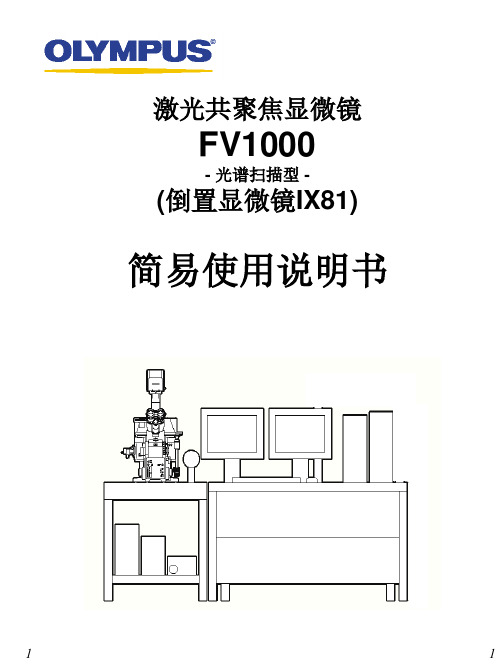
[3]
14
14
如何取图 (XY平面-双标)
8 9
8. 选择AutoHV, 并选择扫描速度.
* 随着扫描速度变慢, 在保持同等亮度的前提 下, 背景噪音就会消除. (也可以使用Kalman accumulation方式. 更多的信息,参照附录2.)
9. 点击XY按钮取得一幅图像. 10. 点击SeriesDone按钮, “2D ViewLiveImag何取图 (XY平面-双标)
7 8
7. 选择AutoHV, 并选择扫描速度.
* 随着扫描速度变慢, 在保持同等亮度的前提 下, 背景噪音就会消除. (也可以使用Kalman accumulation方式. 更多的信息,参照附录2.)
8. 点击XY按钮取得一幅图像. 9. 点击SeriesDone按钮, “2D ViewLiveImage(x)” 2D界面就出现.
(图像调节的略述如下. 更多的信息,参照附录 1.)
7. 点击Stop按钮停止扫描.
(参照 Memo.)
7
Memo
扫描控制面板
: 连续扫描 : 停止扫描 : 快速扫描(隔行扫描)
图像调节略述
[1]
[2]
[1] 探测器的灵敏度调节 (HV) [2] 共聚焦的孔径大小调节 (C.A.) [3] 激光输出的调节 (Laser) 调节方法 (例: HV调节): 点击滑块, HV直接提高 (或降低) 到指定的 位置. 点击此按钮 或者使用鼠标转轮进行 微调.
*取消当前荧光染料,选择另外荧光染料, 要双击已指定的荧光染料,并重复步骤2.
点击Apply按钮. (关闭染料选择面板可以用Close按钮.)
3 4
4.
选择TD1.
染料选择后的显示界面
Zeiss 激光扫描共聚焦显微镜 操作手册
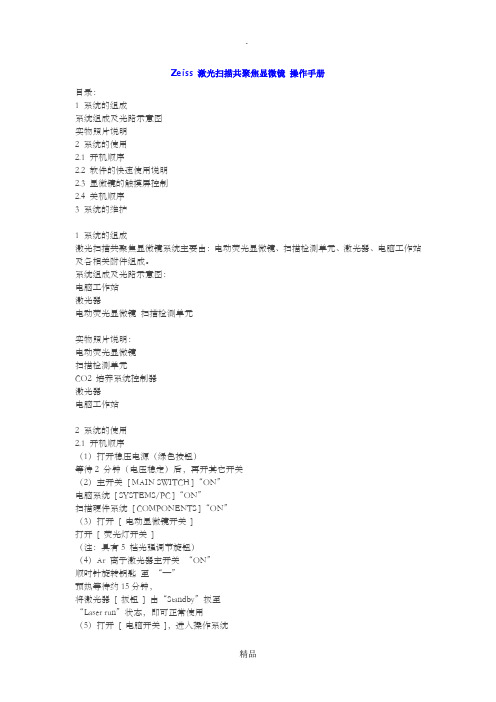
Zeiss 激光扫描共聚焦显微镜操作手册目录:1 系统的组成系统组成及光路示意图实物照片说明2 系统的使用2.1 开机顺序2.2 软件的快速使用说明2.3 显微镜的触摸屏控制2.4 关机顺序3 系统的维护1 系统的组成激光扫描共聚焦显微镜系统主要由:电动荧光显微镜、扫描检测单元、激光器、电脑工作站及各相关附件组成。
系统组成及光路示意图:电脑工作站激光器电动荧光显微镜扫描检测单元实物照片说明:电动荧光显微镜扫描检测单元CO2 培养系统控制器激光器电脑工作站2 系统的使用2.1 开机顺序(1)打开稳压电源(绿色按钮)等待2 分钟(电压稳定)后,再开其它开关(2)主开关[ MAIN SWITCH ]“ON”电脑系统[ SYSTEMS/PC ]“ON”扫描硬件系统[ COMPONENTS ]“ON”(3)打开[ 电动显微镜开关]打开[ 荧光灯开关](注:具有5 档光强调节旋钮)(4)Ar 离子激光器主开关“ON”顺时针旋转钥匙至“—”预热等待约15分钟,将激光器[ 扳钮] 由“Standby”扳至“Laser run”状态,即可正常使用(5)打开[ 电脑开关],进入操作系统注:键盘上也具有[ 电脑开关]2.2 软件的快速使用说明(1)电脑开机进入操作系统界面后,双击桌面共聚焦软件ZEN 图标(2)进入ZEN 界面,弹出对话框:“Start System”——初始化整个系统,用于激光扫描取图、分析等。
“Image Processing”——不启动共聚焦扫描硬件,用于已存图像数据的处理、分析。
(3)软件界面:1 功能界面切换:扫描取图(Acquisition)、图像处理(Processing)、维护(Maintain)(注:Maintain仅供Zeiss专业工程师使用)2 动作按钮;3 工具组(多维扫描控制);4 工具详细界面;5 状态栏;6 视窗切换按钮;7 图像切换按钮;8 图像浏览/预扫描窗口;9 文档浏览/处理区域;10 视窗中图像处理模块动作按钮:Single ——扫描单张图片、并在图像预览窗口显示。
OlympusFV1200激光共聚焦显微镜系统操作手册
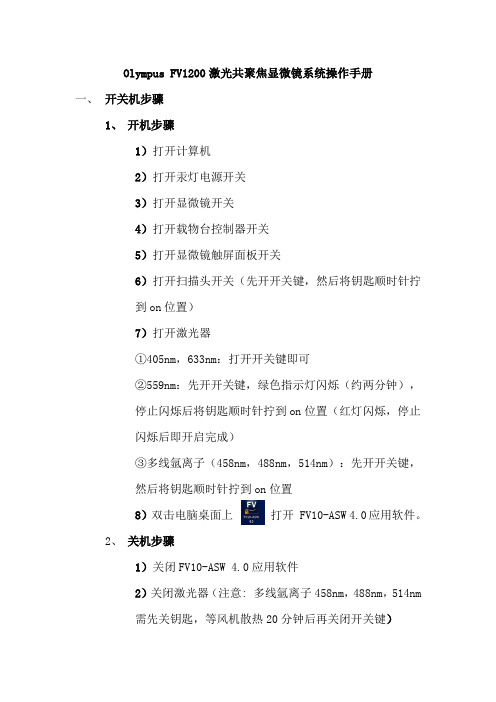
Olympus FV1200激光共聚焦显微镜系统操作手册一、开关机步骤1、开机步骤1)打开计算机2)打开汞灯电源开关3)打开显微镜开关4)打开载物台控制器开关5)打开显微镜触屏面板开关6)打开扫描头开关(先开开关键,然后将钥匙顺时针拧到on位置)7)打开激光器①405nm,633nm:打开开关键即可②559nm:先开开关键,绿色指示灯闪烁(约两分钟),停止闪烁后将钥匙顺时针拧到on位置(红灯闪烁,停止闪烁后即开启完成)③多线氩离子(458nm,488nm,514nm):先开开关键,然后将钥匙顺时针拧到on位置8)双击电脑桌面上打开 FV10-ASW 4.0应用软件。
2、关机步骤1)关闭FV10-ASW 4.0应用软件2)关闭激光器(注意: 多线氩离子458nm,488nm,514nm需先关钥匙,等风机散热20分钟后再关闭开关键)3)关闭扫描头(先将钥匙拧到off位置,再关开关键)4)关闭显微镜触屏面板5)关闭载物台控制器6)关显微镜开关7)关汞灯,先关前面off按钮,倒计时30s,再关后方开关键8)关计算机二、显微镜观察1、用触屏面板选择物镜;2、点击触屏面板EPI,选择需要的荧光滤片,如下图:紫外激发/蓝色光蓝色激发/绿色荧光绿色激发/红色荧光)打开,显微镜目镜下观察样品,推动载物台控制手柄可水平方向移动样品,转动调焦旋钮可调节焦距;三、获图XY多通道扫描1、镜下调好之后,点击软件中的按钮,关闭汞灯快门。
2、首先进行软件设置:在Acquisition Setting里将扫描速度设置为8us/Pixel,像素数一般设置为1024*1024。
在Image Acquisition Control里点击Dye List按钮,在染料列表中,双击用于观察的荧光染料(注:再次双击已选项目可取消),然后点击Apply按钮。
3、将Image Acquisition Control面板中Filter Mode里Kalman 打钩选中,设置线平均Line 2次,这样可以降低图像的噪声。
激光共聚焦显微镜操作指南说明书
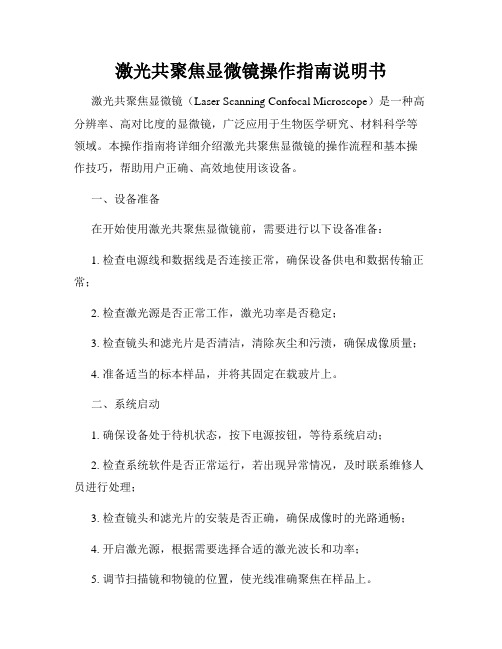
激光共聚焦显微镜操作指南说明书激光共聚焦显微镜(Laser Scanning Confocal Microscope)是一种高分辨率、高对比度的显微镜,广泛应用于生物医学研究、材料科学等领域。
本操作指南将详细介绍激光共聚焦显微镜的操作流程和基本操作技巧,帮助用户正确、高效地使用该设备。
一、设备准备在开始使用激光共聚焦显微镜前,需要进行以下设备准备:1. 检查电源线和数据线是否连接正常,确保设备供电和数据传输正常;2. 检查激光源是否正常工作,激光功率是否稳定;3. 检查镜头和滤光片是否清洁,清除灰尘和污渍,确保成像质量;4. 准备适当的标本样品,并将其固定在载玻片上。
二、系统启动1. 确保设备处于待机状态,按下电源按钮,等待系统启动;2. 检查系统软件是否正常运行,若出现异常情况,及时联系维修人员进行处理;3. 检查镜头和滤光片的安装是否正确,确保成像时的光路通畅;4. 开启激光源,根据需要选择合适的激光波长和功率;5. 调节扫描镜和物镜的位置,使光线准确聚焦在样品上。
三、图像获取1. 打开激光共聚焦显微镜软件,并根据需要选择合适的成像模式;2. 调节激光功率和增益,确保图像的亮度和对比度适宜;3. 调节扫描镜的扫描速度,根据样品的要求选择合适的扫描速度;4. 调节焦距和聚焦位置,通过手动或自动对焦功能获取清晰的图像;5. 点击图像捕捉按钮,记录当前图像或录制图像序列。
四、图像处理和分析1. 通过激光共聚焦显微镜软件提供的图像处理功能,对图像进行调整和增强,以获得更好的观察效果;2. 根据需要,利用软件提供的计算和分析功能对图像进行进一步处理,如三维重建、光学切片等;3. 对图像进行定量分析时,选择合适的工具和算法,并按照要求设定参数;4. 记录和保存处理后的图像数据,以备后续分析和报告撰写使用。
五、设备关闭1. 停止图像采集和处理工作;2. 降低激光功率,关闭激光源;3. 将扫描镜和物镜返回初始位置,关闭设备;4. 断开电源和数据线,保持设备清洁干燥。
Leica Stellaris 5 激光扫描共聚焦显微镜使用说明书
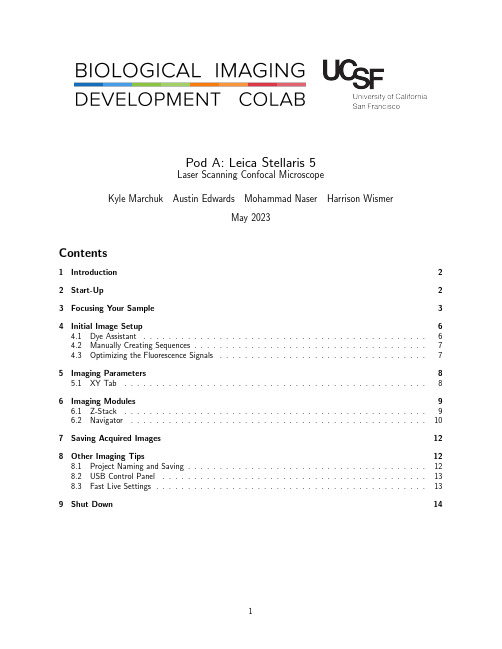
Pod A:Leica Stellaris5Laser Scanning Confocal MicroscopeKyle Marchuk Austin Edwards Mohammad Naser Harrison WismerMay2023Contents1Introduction2 2Start-Up2 3Focusing Your Sample3 4Initial Image Setup64.1Dye Assistant (6)4.2Manually Creating Sequences (7)4.3Optimizing the Fluorescence Signals (7)5Imaging Parameters85.1XY Tab (8)6Imaging Modules96.1Z-Stack (9)6.2Navigator (10)7Saving Acquired Images12 8Other Imaging Tips128.1Project Naming and Saving (12)8.2USB Control Panel (13)8.3Fast Live Settings (13)9Shut Down141IntroductionThe Leica Stellaris5is an inverted laser scanning confocal with4laser lines(405nm,488nm,561nm,and638 nm).It features3next-generation Hybrid Detectors(HyDs).All new users need to be trained by a BIDC staff member before independent use.Sign up for time using the iLab microscope scheduler.The objectives available for use on the Stellaris5are:Objective Mag NumericalAperture Immersion WorkingDistanceID NumberHC PL Fluotar5x0.15Air13.7mm506224 HC PL APO CS220x0.75Air0.62mm506517 HC Fluotar VISIR25x0.95Water 2.40mm506375 HC PL APO CS240x 1.30Oil0.24mm506358 HC PL APO63x 1.40Oil0.14mm506350 2Start-Up1.Turn On the two power switches on the left side of the microscope control box.See Figure:1.NOTE:The key should always be On and the microscope power box should always be On.Figure1:The power supply switches located to the left of the computer desk.2.Turn On the computer tower.3.Log into the User account.unch the LAS X software from the desktop.5.Confirm that the machine configuration and the DMI8microscope are selected at the first prompt.SeeTop Figure:2.6.Ensure the stage area is clear of obstructions and Initialize the stage in the second prompt.See BottomFigure:2.Figure2:The two prompts to launch the software.3Focusing Your Sample1.Select your objective in the software(See Top Figure: 3.)or on the front panel of the microscope(SeeBottom Figure:3.).Figure3:Options for selecting the objectives.2.Add an immersion media to the objective if needed.3.Place your sample into the appropriate sample holder.4.Add the sample holder to the stage.e the xy-stage controller to align the sample above the objective.6.On the front of the microscope navigate to the filter panel menu.See Red square Figure:4.7.Select FLUO for the Incident light.See Blue square Figure:4.8.Press the IL-Shutter to shine light on the sample.See Green square Figure:4.9.Slowly raise the objective using the z-control until your sample comes into focus.Figure4:Widefield illumination panel.4Initial Image Setup4.1Dye AssistantFigure5:Dye Assistant Interface.The Dye Assistant is a useful tool to quickly generate acquisition sequences for multiple fluorophores.The software can optimize for speed of acquisition or minimal fluorescence bleedthrough between channels.1.Click on the Dye Assistant Icon near the top-middle of the main screen.See...2.Press the’...’Icon and search for your fluorophore.3.Continue until all fluorophores are added.4.Apply one of the proposed sequences.None Sequential:All channels will be acquired simultaneously.This is the fastest option,but it is limited to3channels.This will likely have the most Crosstalk of the suggested settings.Line Sequential:Switches Sequences each line of the images scanned.To maximize speed,Channels that share a Detector need to have the same Bandpass width.Frame Sequential:Switches Sequences at the end of each image plane.No limitation on the width of the Bandpass window.Switching the hardware this way increases time.Stack Sequential:Switches Sequences at the end of each Stack.Considerably faster than Frame Se-quential and no limitation on Bandpass width.5.Once a sequence in the Dye Assistant has been selected,the program will ask if you want to turn on thelasers needed for imaging.Select Yes.6.Ensure the microscope arm is in place prior to going Live.4.2Manually Creating SequencesFigure6:Sequence Interface.1.Press the’+’Icon to add the number of Sequences you would like.2.Search for a fluorophore in the Search Bar.3.Drag the fluorophore Icon down to the Sequence you want to place it in.4.Continue adding all your fluorophores to the Sequences.5.Choose whether you want Line Sequential,Frame Sequential,or Stack Sequential by choosing theappropriate Icon(see above).6.When you are happy with your Sequence you can Save it to your directory by pressing the Down ArrowIcon.4.3Optimizing the Fluorescence SignalsFigure7:Tools to quickly optimize your image intensity.1.Click Live or Fast Live in the lower-left of the screen to start imaging the selected Sequence.2.Ensure the sample is in the imaging plane by adjusting the Z-position using the dial on the smart panel.You may need to adjust the Look up Table(LUT)slider to see signal.3.Select the Over/Under Saturation display for the live images.4.Click on a displayed image to select that channel for gain adjustment.5.Adjust the laser power and gain until you have a bright image just below saturation(blue pixels).6.Click on the Capture Image button to collect and save an image of that Sequence.7.Click on the Start button to collect and save an image of all Sequences.5Imaging ParametersAfter setting up the laser and gain acquisition settings for the sequences,the user can set up the rest of sample acquisition parameters.5.1XY TabFigure8:XY TabIn general,used for setting up XY parameters pertaining to how images are captured.Format:The size of the image in pixels.Suggested size is1024x1024for most applications.Speed:Image acquisition speed.Suggested speed is600Hz.Speed faster than600Hz will require increasing the Zoom of the image.Bidirectional X:Data is collected on both movement directions of the X galvo.Some acquisition parameters are tied to this setting.Zoom Factor:Digital Zoom of the image.Increasing the magnification of the objective will give a better image and optical section capability.Zoom In:Press this button to draw an ROI on the image.The microscope will zoom on the ROI.Image Size:Describes the size of the image in microns.This is dependent on the Objective,Format,and Zoom Factor.Pixel Size:Describes the size of the pixel in microns.Optical Section:Thickness of the image plane.Pixel Dwell Time:Length of data collection for each pixel.Frame Rate:Time required to collect a single sequence at a given image plane.Line Average:Number of times each line of the image will be acquired and averaged to produce the image.Used to reduce noise.Line Accu:Number of times each line is accumulated(summed)to produce and image.Can be used on very dim samples.Frame Average:Number of times each frame of the image will be acquired and averaged to produce the ed to reduce noise.Frame Accu:Number of times each frame is accumulated(summed)to produce and image.Can be used on very dim samples.Auto Gain:The system will increase the gain to optimize the image with the current laser power.Rotation:Rotation of the image.Pinhole:Used to adjust the pinhole size.Increasing the pinhole produces a brighter signal at the expense of your optical section capability.6Imaging Modules6.1Z-StackFigure9:Available settings for the volume acquistion.Used for creating the volumes of a3D stacked image.Begin:Using the Z-Position knob,move the image plan to the Top of your sample and press this button to assign this position.End:Using the Z-Position knob,move the image plan to the Bottom of your sample and press this button to assign this position.Trash Can Icon:Deletes your position assignments.Stack Direction(Z):Scanning direction for the volume acquisition.Typically,you want to move the stage toward the objective to scan into your sample.Number of Steps:Volume divided by Z-Step Size.Z-Step Size:Volume divided by Number of Steps.System Optimized:Determined by the objective;the smallest Z-Step Size before over-sampling the volume. Z-Compensation:Is used to associate laser power and gain with z-position.Typically,it is used to compensate for scattering in a thick sample.1.Check which options you’d like to associate with z-position.Excitation Gain is laser intensity.Emis-sion Gain is the HyD gain.2.Navigate to an imaging plan within your volume and adjust the laser intensity and HyD gain to yoursatisfaction.3.Move to other planes and repeat the process.4.Delete any positions you do not need or may have loaded when you started.5.Select your next Sequence and repeat the process.Travel Range:Full distance the z-stage can travel.6.2NavigatorThe Navigator Module is a large-area exploration tool that is capable of setting up multiple ROIs of different sizes for tiled-image acquisition.The navigator can be opened by clicking the grid icon in the top left corner of the main LAS X window.Figure10:Navigator IconOnce open,you should see a white box on a gray background.This box represents the current field of view of the stage.When opening the navigator for the first time,this box will be located at last field of view seen in the main software window.Beam Path Tab On the Stellaris,individual settings can be temporarily turned on and off by checking and unchecking the box in the top left corner of each setting in the Beam Path tab.Having less settings active when spiraling will greatly increase the tile it takes to create a tiled preview.Moving the Stage:Double-click on the viewing area and the stage will move and take a preview tile using the currently selected sequence.Live:Press the Live button to continuously view the current stage position depicted by the white box.Fast Live:Press the Fast Live button to continuously view that stage position in a lower resolution(faster than Live).Spiral Press the Spiral button to engage the stage in an expanding pattern for exploration.ROIs Using the ROI shape tools,draw ROIs on the stage area for exploration or experiment acquisition.Figure11:ROI&Focus Map tools located at the bottom-center of the screenPreview Press Preview and the microscope will do a fast acquisition of the drawn ROIs.Start Press Start to run the experiment from the Navigator.Any ROIs created for tiling will be listed in the tab in the bottom right of the screen.Shapes can be either deleted or temporarily turned off using this tab.Figure12:List of all created ROI shapes to be imaged.Focus Map For uneven tissues,individual focus points can be manually placed and each associated with a unique Z position in order to correct for the uneveness of the sample.1.Select either the blue focus point or green auto-focus point from the options next to the ROI tools.See Figure11.2.The Focus Map option will now be illuminated.Select Focus Map,and click on the first focus pointlisted.3.The software will zoom in on a live view of the field of view surrounding the selected focus point.Adjust the Z position until the sample is in the desired focal plane.4.Once satisfied,select Set Z to associate the focus point with the current Z position.5.Hit Next.Then repeat steps3-5for each focus point placed.Figure13:Focus Map Tab7Saving Acquired Images1.Click the Experiments tab to view all images taken.2.Delete or Rename images as needed.3.Click Save All to save images as a.lif file to your hard drive.4.Please remove old files from the Stellaris computer once they have been saved on your hard drive or Box. 8Other Imaging Tips8.1Project Naming and SavingIt is important to adopt a project naming and saving convention to avoid future headaches when trying to analyze the data.1.Save your Project file with a name that identifies the experiment.We recommend this to be either a slideidentifier or an experiment identifier with a date.2.Rename the images within the Project file with descriptions of the image type.We recommend makingnote of whether the images are z-stack,tiles,timelapse,etc.This will make it easier to’unpack’the imageslater.8.2USB Control PanelFigure14:Can be customized for your workflow.The USB Control Panel can be customized to include controls you may want to readily access.For example, the xy stage position can be controlled similarly to the z-piezo.To add additional features:1.Press the USB Panel shortcut button.2.Select a dropdown and change it to x Position(Stage).3.Select another dropdown and change it to y Position(Stage).To change the speed at which the z-stage moves:1.Located below the Z-Position dropdown(far right):2.Select the speed you wish the stage to move per full turn of the wheel on the USB bar.8.3Fast Live SettingsFigure15:Interface for the Fast Live settings.Pressing the Fast Live’gear’icon allows you to change the XY imaging settings while in Fast Live.The BIDC recommends256x256at600Hz with Bi-Directional scanning On.9Shut Down1.After saving,close the LAS X software.2.Shut down the computer using Shut Down option in the Start Menu.3.Remove samples and clean objectives as needed.4.Press the two Power Switches to turn off the entire system.5.Replace dust cover and clean the area.Contact the BIDCThe BIDC office is located in Medical Sciences Building Room S1109.The BIDC office phone number is415-476-4550.If you need immediate assistance and no one is available in the office,or it is after business hours,please call the BIDC Hotline at415-745-2432.。
共聚焦使用指南
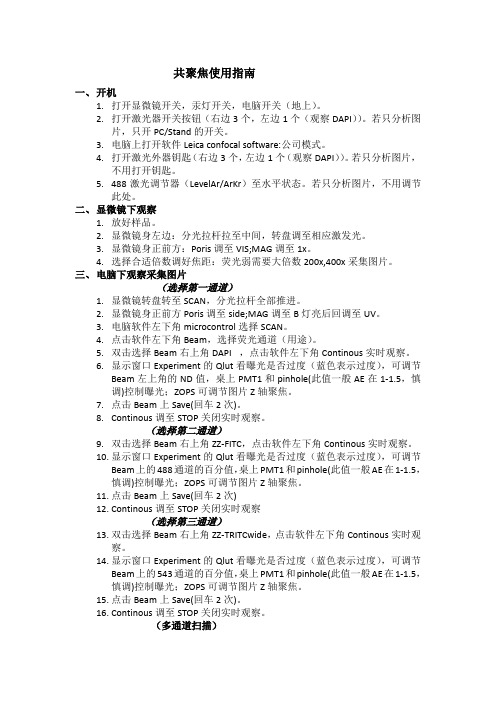
共聚焦使用指南一、开机1.打开显微镜开关,汞灯开关,电脑开关(地上)。
2.打开激光器开关按钮(右边3个,左边1个(观察DAPI))。
若只分析图片,只开PC/Stand的开关。
3.电脑上打开软件Leica confocal software:公司模式。
4.打开激光外器钥匙(右边3个,左边1个(观察DAPI))。
若只分析图片,不用打开钥匙。
5.488激光调节器(LevelAr/ArKr)至水平状态。
若只分析图片,不用调节此处。
二、显微镜下观察1.放好样品。
2.显微镜身左边:分光拉杆拉至中间,转盘调至相应激发光。
3.显微镜身正前方:Poris调至VIS;MAG调至1x。
4.选择合适倍数调好焦距:荧光弱需要大倍数200x,400x采集图片。
三、电脑下观察采集图片(选择第一通道)1.显微镜转盘转至SCAN,分光拉杆全部推进。
2.显微镜身正前方Poris调至side;MAG调至B灯亮后回调至UV。
3.电脑软件左下角microcontrol选择SCAN。
4.点击软件左下角Beam,选择荧光通道(用途)。
5.双击选择Beam右上角DAPI ,点击软件左下角Continous实时观察。
6.显示窗口Experiment的Qlut看曝光是否过度(蓝色表示过度),可调节Beam左上角的ND值,桌上PMT1和pinhole(此值一般AE在1-1.5,慎调)控制曝光;ZOPS可调节图片Z轴聚焦。
7.点击Beam上Save(回车2次)。
8.Continous调至STOP关闭实时观察。
(选择第二通道)9.双击选择Beam右上角ZZ-FITC,点击软件左下角Continous实时观察。
10.显示窗口Experiment的Qlut看曝光是否过度(蓝色表示过度),可调节Beam上的488通道的百分值,桌上PMT1和pinhole(此值一般AE在1-1.5,慎调)控制曝光;ZOPS可调节图片Z轴聚焦。
11.点击Beam上Save(回车2次)12.Continous调至STOP关闭实时观察(选择第三通道)13.双击选择Beam右上角ZZ-TRITCwide,点击软件左下角Continous实时观察。
Leica激光扫描共聚焦显微镜快速操作手册

可通过调节控制面板的“Z Position”旋钮找到最适合观察的焦平面(如 下图);或者调节遥控手轮或显微镜镜体上的调焦旋钮(见第 8 页图)。
图像亮度动态范围可通过调节激光输出功率(见第 9 页图)、Smart Gain 和 Smart Offset(见上图)。
针孔大小:默认值为 1AU。如果样品的荧光非常弱,可通过增大针孔直 径来增加信号强度,所获取图像的光切厚度也会随之增加。
平均:用于降低背景噪音。分为线平均(Line average)和面平均(Frame average),可在下拉菜单中选择平均的次数。
累加:仅用于荧光非常弱的样品
10
2.4.3 预览图像
物镜选择按钮 预览按钮 Live 拍摄按钮 叠加图像显示按钮,在使用两个或以上数量通道拍摄多色图像时,用于显示 所有通道叠加后的图像
7
2.3 在显微镜下观察样品
2.3.1 选择物镜:可通过显微镜主机右侧的物镜转换按钮,或软件中的“Objectives” 键进行选择。(如下图)(注意:有时,显微镜主机上的物镜转换按钮不能在干镜 和油镜或水镜之间切换,软件中都可以切换)
8
2.3.4 观察完毕后,按显微镜前面板上的“SHUTTER”按钮以保护样品
2.4 采集共聚焦图像 2.4.1 光路设置:
调用已有的设置:选择“Load/Save single setting”下拉菜单中已有的设置,激光波长及 其输出功率、分光镜、检测波长范围、检测器 gain 及 offset 都会自动设置,包含几种最常用 的荧光染料。选择某一设置后,可按样品的实 际情况对参数进行优化(如后述),并以新的名 称保存。(如右图)
- 1、下载文档前请自行甄别文档内容的完整性,平台不提供额外的编辑、内容补充、找答案等附加服务。
- 2、"仅部分预览"的文档,不可在线预览部分如存在完整性等问题,可反馈申请退款(可完整预览的文档不适用该条件!)。
- 3、如文档侵犯您的权益,请联系客服反馈,我们会尽快为您处理(人工客服工作时间:9:00-18:30)。
激光共聚焦显微镜中文说明书
1
2020年4月19日
激光共聚焦显微镜
FV1000
(倒置显微镜IX81) 简易使用说明书
2 2020年4月19日
3
2020年4月19日 开启系统
1.打开计算机.
2.打开激光器.(打开钥匙开关.)
2-1.多线氩离子 (458 nm, 488 nm,
514 nm) ON
2-2氦氖绿 (543 nm) ON
2-3氦氖红 (633 nm) ON
3.打开汞灯电源开关.
4.登陆 Windows XP 系统.
User ID: Administrator
Password: fluoview
5.双击快捷方式:
打开 FV10-ASW 应用软件.
5 2 3 1
文档仅供参考,不当之处,请联系改正。
4
2020年4月19日 User ID: Administrator
Password: Administrator
* 系统软件的启动需要等待一定时间.
显微镜镜下观察
微分干涉差观察
1.使用手控面板选择物镜.
(参照Memo .)
2.插入起偏镜.
3.插入微分干涉滑块.
*DIC 元1
3
2 4
手控面板
用此旋钮进行微分涉法对比度的调.
文档仅供参考,不当之处,请联系改正。
4.点击FV10-ASW软件中的图标.
Note1:使用TD滑块控制卤素灯的光强;
Note2:检查滤色片转盘的位置是否为“6.DICT”,如果不是,用手柄按下DICT 图标
5.标本聚焦
Memo
显微镜镜下观察
荧光观察
5
2020年4月19日。
