飞利浦监护仪说明书
监护仪使用说明

新生儿科飞利浦监护仪使用流程及说明:使用对象:凡是病情危重需要进行持续不间断的监测心搏的频率、节律与体温、呼吸、血压、脉搏及经皮血氧饱和度等患儿。
操作程序:一心电监护操作程序。
1. 连接心电监护仪电源。
2. 将患儿平卧式半卧位。
3. 打开主开关。
4. 用生理盐水棉球擦拭患儿胸部贴电极处皮肤。
5. 贴电极片( 巳有导电糊) 连接心电导联线,屏幕上心电示波出现,附一: 通常使用心电监护仪时用的电极以及各电极安放的位置:有五个电极安放位置如下。
右上(RA) :胸骨右缘锁骨中线第一肋间。
右下(RL) :右锁骨中线剑突水平处。
中间(C) :胸骨左缘第四肋间。
在上(LA) :胸骨左缘锁骨中线第一肋间,左下(LL) :左锁骨中线剑突水平处。
附二: 监护系统临监测心电图时主要观察指标。
1. 定时观察并记录心率和心律。
2. 观察是否有P 波,p 波的形态、高度和宽度如何。
3. 测量p 一R 间期、Q—T 间期。
4. 观察QRS 波形是否正常,有无“漏搏”。
5. 观察T 波是否正常。
6. 注意有无异常波形出现二监测血压将袖带绑在至肘窝3 一6cm 处。
按主设定﹥测量>NIBP﹥START分为自动监测,手动监测和持续监测及报警装置。
手动监测是随时使用随时启动START 键;自动监测时可定时,人工设置间隔时间,机器可自动按设定时间监测;设置持续监测时,机器持续监测数分钟,一般为 5 分钟。
机器在这 5 分支内不断充气、放气,直至测出结果。
三经皮血氧饱和度监测:用经皮血氧饱和度监测仪红外线探头固定在患儿指( 趾) 端,监测到患儿指( 趾) 端小动脉搏动时的氧合血红蛋白占血红蛋白的百分比。
注意事项一心电监护1. 若存在规则的心房活动,则应选择P 波显示良好的导联。
2. QRS 振幅应>0.5mV ,以能触发心率计数。
3. 心电监护只是为了监测心率、心律变化,若需分析ST 段异常式更详细地观察心电图变化,应做常规导联心电图。
飞利浦除颤仪M4735A.

心电信 号功能 键
同步/非同 步
充电
放电
起搏功 能键
部分功能键说明
打印“事件概要”
打印ECG 数据、除颤事件、以及标志的事件。可以是实时打印, 也可以延迟6 秒钟再打印(按配置而定)。按此键启动打印,再 按此键,停止打印。
在“事件概要”中插入有时间标记的注释。可以配置为:在按下 时打印一份有注释的ECG 条图。
显示下方最左边的按钮。当在手动模式中第一次按下此钮时,使 同步心脏复律能够动作,再按,使同步心脏复律不能动作。
起搏功能键
构造介绍(俯视)
构造介绍(背面)
电源插 头
构造介绍(电极板)
电极板接触指示条
二、手动除颤
操作程序 (一)手动模式除颤法
1、转动选择按钮到手动通。 2、选择同步、非同步,室颤为“非同步”,房颤为“同步”, 安置电极(避开除颤电击放置的位置)。 3、选择所需能量150J(瓦秒/焦耳)。 4、用生理盐水棉球擦拭病人胸前除颤电板放置区域 5、将S.P放置在右锁骨下方(胸骨右缘第二、三肋间),A.P放在 左乳头的左下方(左腋前线第五肋间) 准备放电,电击时电击板不能移动,紧贴病人胸部。 6、充电,按下A.P内侧黄色按扭,听到充满电的声音(绿色指示 灯亮)。 7、喊一声“准备”、“电击”,以示警告周围的人员远离病人 及床。 8、放电后立即观察心电图,观察除颤是否成功,并决定是否需 要再次除颤。 9、使用后将选择按钮开关转到“手动通”位置。 10、让交流电仍然接在机器上,继续充电。 11、擦拭机器,检查记录纸,电极位是否完备,确保下次使用。
飞利浦M4735A除颤监护仪 操作使用指南
内
容
一、介绍 二、手动除颤 三、半自动体外除颤(AED) 四、起搏 五、除颤仪维护及保养 六、除颤仪注意事项 七、清 洁
Chinese M8000-9113B

M8000-9113B*M8000-9113B*飞利浦IntelliVue MP20-MP90病人监护仪快速参考指南备注: 所述的有些功能可以直接通过主屏幕上的智能键实现。
在选择屏幕元素时,对于触摸屏,可使用触摸的方式,对于非触摸屏,可以使用指示设备,比如快速点选装置 (SpeedPoint),导航装置(navigation point),或是鼠标。
还可以使用主设定键,访问所有功能。
打开监护仪:找到监护仪左下的“开机/关机”开关。
按下开关1 秒,将之打开,开关旁门的一盏绿色 LED 会亮起,而且屏幕会点亮。
连接病人与监护仪:按照需要:连接ECG 电缆至连接口,为病人备皮然后连接各个导联。
连接SpO 2电缆至连接口,并将传感器与病人相连;连接NBP 管路至连接器,选择正确尺寸的袖带,绑在病人手臂上。
连接压力电缆至连接器,连接压力电缆至压力传感器。
开始 NBP 测量:选择屏幕上的NBP 数值,进入设置菜单。
选择开始/停止,开始 NBP 测量。
选择重复时间,更改自动 NBP 测量的频率。
主设定压力测量归零:关闭压力管路旋阀通向病人的方向,向空气开放。
在压力的设置菜单中,选择归零弹出键将管路归零。
检查监护仪左下角是否有一条信息,告知管路已经归零。
将旋阀向空气侧关闭,向病人侧打开,压力数值会出现在压力波形的旁边。
更改压力波形的标名:在屏幕上选择压力管路的波形,然后选择标名。
右侧会出现一个列表,从中选择新的标名。
“快速收治”操作:选择快速收治智能键(如果有的话),使用条形码阅读器或是屏幕键盘,输入“姓氏”或是 MRN ,这取决于监护仪的配置。
标准收治操作:选择监护仪顶端灰色监护仪信息行中的未收治区域。
如果出现设置菜单,在菜单中滚动至收治/解除,将之选中。
选择监护仪底部的收治病人弹出键。
选择姓氏字段,在键盘上输入姓名,再选择回车键。
同样的方法输入剩余的病人资料。
对于病人类别,起搏状态以及性别,您可以在右侧框中的列表内进行选择。
医院几款主流品牌心电监护仪使用指引

一、进一步设置1.飞利浦CMS型监护仪除了常规监测心电、血氧、血压外,可接压力,心排和体温监测模块,监测CVP.ABP、心房压、心室压、肺动脉楔压、体温等参数,需要使用时,准备相应的模块及导联线,连接起来即可。
2.有创压力模块的使用:1)改变波形大小:按模块上“压力”一按“改变标尺”选择合适的标尺使图形最清晰2)改变压力标名:按模块上“压力”一按“改变标名”选择监护项目的名称3)传感器调零:按模块上“压力”一按“传感器调零”一将传感器向空气打开(对病人关闭)一再次按下“传感器调零”一直到出现“传感器调零己完成”一关闭传感器通向空气的通路(打开通向病人的通路)3.ICU心电监护仪均使用3导联装置电极,为监护呼吸,不需要附加电极,监护仪将从两个电极间的胸廓阻抗值测定呼吸;对角安放白色和红色电极以便获得最佳呼吸波,应避免将肝区和心室置于呼吸电极间的连线上。
4.监护仪各个参数的报警限设置,应该是以病人基础值的上下限的20%为调节限度,并根据病情变化随时调节。
二、参考文献1、飞利浦CMS型使用说明.飞利浦医疗器械有限公司.2、卢根娣,席淑华.临床护理管理丛书:急救仪器身份确认及标准操作流程[M].第二军医大学出版社,2013.一、进一步设置1.ICU心电监护仪均使用3导联装置电极,为监护呼吸,不需要附加电极,监护仪将从两个电极间的胸廓阻抗值测定呼吸;对角安放白色和红色电极以便获得最佳呼吸波,应避免将肝区和心室置于呼吸电极间的连线上。
2.监护仪各个参数的报警限设置,应该是以病人基础值的上下限的20%为调节限度,并根据病情变化随时调节。
3.MP20型监护仪每台备有一块电池,最多可插入2块电池,使用时即处于充电状态,无需另外充电。
该监护仪前面板上有电池符号显示:绿色表示电池蓄电量>90%;黄色表示电池蓄电量V90%,电池正在充电;红色且闪烁表示剩余电量不够维持10分钟的供电。
同时,该监护仪主屏幕上有一栏显示电池状态信息,会指示剩余电量和电池耗尽时间。
飞利浦心电监护仪操作流程及管理办法

飞利浦心电监护仪操作流程1、携用物至床旁,核对床号姓名。
清醒病人做好解释工作,嘱咐或协助病人排尿2、接好地线,注意安全,打开电源开关,接监护导联线3、按“步骤”键 f “接收病人”,解开病人上衣钮扣,暴露胸部。
选择左右两侧锁骨中线外下方及左侧腋前线第六肋间为电极贴膜处。
按“监护仪设定”键“成人/儿童/婴儿”进行病人类别选择4、先用电极膜上的小纱布擦拭皮肤,去脂擦红,擦拭范围与电极膜等大,然后用酒精棉球擦拭贴电极膜的皮肤,贴电极膜,连接监护导线,五个电极安放方法为:右上(RA)右锁骨中点下缘;右下(RL)右锁骨中线与胸廓下缘交接处;左上(LA )左锁骨中点下缘;左下(LL )左锁骨中线与胸廓下缘交接处;中间(CF)胸骨左缘第四肋间,避开除颤部位。
三个电极时:右上、左上、左下,盖好被子。
5、通过监护仪模块设定ECG、NBP、SP02各检测参数,玄真清楚的监护导联,适度调整心电图波形大小,QRS振幅应v 0.5mv,已能触发心率计数,调整心律报警上下限,选择范围。
6、ECG 选择导联、波幅及心率报警上下限,NBP选择血压监测间隔时间及报警,SP02 设定SP02上下限7、病情平稳后,遵医嘱结束心电监护,向病人解释。
查对床号,姓名,安装是否正确,病情平稳后做适当解释工作,关机。
8、分离导联线,摘除电极膜,用干纱布擦净贴电极贴膜处皮肤,协助病人穿好衣服,整理床单位。
9、拔下电源线及底线,查对及整理用物,作好记录。
飞利浦心电监护仪监护仪保养制度1、做好仪器运行记录,出现故障的时间和现象以便维修查询。
2、注意保护仪器外表,特别是探头、按钮及其连接电缆,眼睛机械损坏一旦损坏后应立即停止使用。
3、主机要注重防水、防尘、防震、和防热。
4、在工作过程中不要随意关机,养成良好的使用习惯各种操作完成后再关电源。
5、保持仪器各部分外表清洁,定期用布条沾清洁液擦洗,注意不要将清洗液弄到机箱内,清洁后擦干,显示屏上只能用干布擦拭。
飞利浦监护仪(20等)使用说明书-2
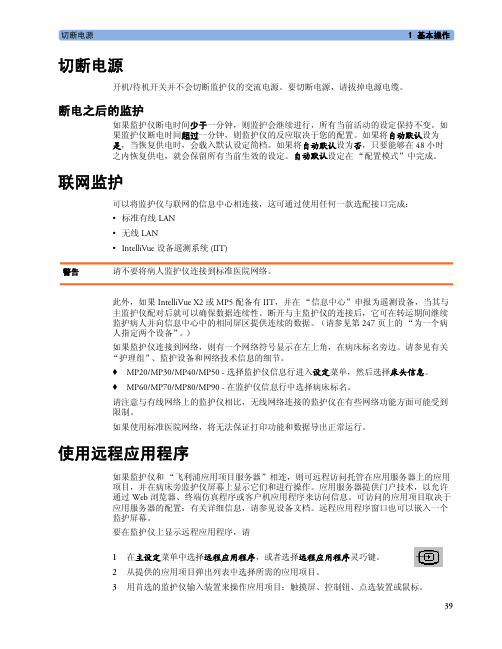
切断电源1基本操作切断电源开机/待机开关并不会切断监护仪的交流电源。
要切断电源,请拔掉电源电缆。
断电之后的监护如果监护仪断电时间少于一分钟,则监护会继续进行,所有当前活动的设定保持不变。
如果监护仪断电时间超过一分钟,则监护仪的反应取决于您的配置。
如果将自动默认设为是,当恢复供电时,会载入默认设定简档。
如果将自动默认设为否,只要能够在 48 小时之内恢复供电,就会保留所有当前生效的设定。
自动默认设定在“配置模式”中完成。
联网监护可以将监护仪与联网的信息中心相连接,这可通过使用任何一款选配接口完成:•标准有线 LAN•无线 LAN•IntelliVue 设备遥测系统 (IIT)警告请不要将病人监护仪连接到标准医院网络。
此外,如果 IntelliVue X2 或 MP5 配备有 IIT,并在“信息中心”申报为遥测设备,当其与主监护仪配对后就可以确保数据连续性。
断开与主监护仪的连接后,它可在转运期间继续监护病人并向信息中心中的相同屏区提供连续的数据。
(请参见第 247 页上的“为一个病人指定两个设备”。
)如果监护仪连接到网络,则有一个网络符号显示在左上角,在病床标名旁边。
请参见有关“护理组”、监护设备和网络技术信息的细节。
♦MP20/MP30/MP40/MP50 - 选择监护仪信息行进入设定菜单,然后选择床头信息。
♦MP60/MP70/MP80/MP90 - 在监护仪信息行中选择病床标名。
请注意与有线网络上的监护仪相比,无线网络连接的监护仪在有些网络功能方面可能受到限制。
如果使用标准医院网络,将无法保证打印功能和数据导出正常运行。
使用远程应用程序如果监护仪和“飞利浦应用项目服务器”相连,则可远程访问托管在应用服务器上的应用项目,并在病床旁监护仪屏幕上显示它们和进行操作。
应用服务器提供门户技术,以允许通过 Web 浏览器、终端仿真程序或客户机应用程序来访问信息。
可访问的应用项目取决于应用服务器的配置:有关详细信息,请参见设备文档。
Philips Brilliance LCD监护器与USB-Cwright П说明书
Philips BrillianceLCD monitor with USB-C dockingP Line32 (viewable 31.5" / 80 cm)2560 x 1440 (QHD)328P6AUBREBSimplify your connectionswith USB-C docking monitorThis Philips Brilliance monitor with USB-C docking replaces cable clutter. View QHD images, secure connect to intranet, re-charge your notebook. All at the same time with a single USB-C cable.Single cable USB-C connection •Built in USB-C docking station•Connect your notebook with one USB-C cable•Power and re-charge compatible notebook from the monitor •View Crystalclear QHD 2560x1440 images •USB 3.1 high speed data transfer•Built in RJ-45 ethernet gives data securityTrue-to-life colorful images•High Dynamic Range (HDR) for more lifelike colorful visuals •Pro color standards 99% AdobeRGB, 100% sRGB•10-bit IPS technology for full colors and wide viewing angle •LowBlue Mode for easy on-the-eyes productivity Sustainable Eco-design •100% recyclable packaging •PVC-BFR free housingHighlightsBuilt in USB-C docking stationThis Philips display features a built-in USB type-C docking station with power delivery. Its slim, reversible USB-C connector allows for easy, one-cable docking. Simplify by connecting all your peripherals like keyboard, mouse and your RJ-45 Ethernet cable to the monitor's docking station. Simply connect yournotebook and this monitor with a single USB-C cable to watch high-resolution video and transfer super-speed data, while powering up and re-charging your notebook at the same time.Power & re-charge notebookThis monitor features a built in USB-Cconnector which meets USB Power Delivery standard. With intelligent and flexible power management, you can now power up and or re-charge your compatible* Notebook directly from the Monitor using a single USB-C cable.Crystalclear QHD imagesThese Philips screens deliver Crystalclear, Quad HD 2560x1440 or 2560x1080 pixel images. Utilizing high performance panels with high density pixel count, enabled by high bandwidth sources like USB-C, Displayport, HDMI, Dual link DVI, these new displays will make your images and graphics come alive. Whether you are demanding professional requiring extremely detailed information for CAD-CAM solutions, using 3D graphicapplications or a financial wizard working on huge spreadsheets, Philips displays will give you Crystalclear images.High Dynamic Range (HDR)High Dynamic Range delivers a dramatically different visual experience. With astonishing brightness, incomparable contrast and captivating color, images come to life with much greater brightness while also featuring much deeper, more nuanced darks. It renders a fuller palette of rich new colors never before seen on display, giving you a visual experience that engages your senses and inspires emotions.AdobeRGBMeeting professional industry-standard color, this monitor offers Adobe 99% and 100% sRGB color spectrum. The enhanced color rendering range of Adobe RGB makes it ideal for professional photo and video editing,animation, or work with color-critical projects. You can now be confident that your color is consistent and true to the original image.10-bit IPS display technologyThis Philips monitor uses a native 10-bit wide view angle display. This enables you to viewconsistent and smooth images with a color depth of 1.07 billion colors, vs an 8-bit display which is limited to only 16 million possible colors. With a suitable graphics card and appropriate software, you can now work on your color critical professional work with ease.LowBlue ModeStudies have shown that just as ultra-violet rays can cause eye damage, shortwave length blue light rays from LED displays can cause eye damage and affect vision over time. Developed for wellbeing, Philips LowBlue Mode setting uses a smart software technology to reduce harmful shortwave blue light.SustainabilityPhilips is committed to use sustainable, eco-friendly materials across its monitor range. All body plastic parts, metal chassis parts and packing materials use 100% recyclablematerials. In selected models, we utilize >= 65% Post-Consumer Recycled plastics,ensuring reduction in waste. Strict adherence to RoHS standards ensure substantialreduction or elimination of toxic substances like Lead and Mercury. Our display housing is made up of PVC/BFR free material. For more information, please visit Philips @ /global/ to learnmore.Issue date 2023-03-26 Version: 9.0.112 NC: 8670 001 48458 UPC: 6 09585 25156 4© 2023 Koninklijke Philips N.V.All Rights reserved.Specifications are subject to change without notice. Trademarks are the property of Koninklijke Philips N.V. or their respective owners.SpecificationsPicture/Display•LCD panel type: IPS technology•Backlight type: W-LED system•Panel Size: 31.5 inch / 80.1 cm•Display Screen Coating: Anti-Glare, 3H, Haze 25%•Effective viewing area: 698.11 (H) x 392.69 (V)•Aspect ratio: 16:9•Optimum resolution: 2560 x 1440 @ 60Hz •Pixel Density: 93 PPI•Response time (typical): 4 ms (Gray to Gray)*•Brightness: 450 cd/m²•Contrast ratio (typical): 1,200:1•SmartContrast: 50,000,000 :1•Pixel pitch: 0.2727 x 0.2727 mm•Viewing angle: 178º (H) / 178º (V), @ C/R > 10•Flicker-free•Picture enhancement: SmartImage•Display colors: Color support 1.07 billion colors •Color gamut (typical): Adobe RGB 99% (CIE 1976)•HDR: DisplayHDR 400 (HDMI)•Scanning Frequency: Horizontal: 30 - 99 KHz (VGA/DP/USB type-C); 30 - 160 KHz (HDMI) / Vertical: 56 - 76 Hz•SmartUniformity: 96% ~ 103%•Delta E:<2•sRGB•EasyRead•LowBlue ModeConnectivity•Signal Input: VGA (Analog), DisplayPort 1.2, HDMI 2.0 x 1, USB-C 3.1 Gen 1 x 1, USB 3.1 Gen 1 x 2 (downstream, w/fast charging BC 1.2)*•Sync Input: Separate Sync, Sync on Green •Audio (In/Out): PC audio-in, Headphone out •RJ45: Ethernet LAN up to 1G*USB•USB-C: Reversible plug connector•Super speed: Data and Video transfer•DP: Built-in Display Port Alt mode•Power delivery: USB PD version 2.0•USB-C max. power delivery: Upto 60watts (5V/3A; 7V/3A; 9V/3A; 12V/3A; 15V/3A; 20V/3A) Convenience•Built-in Speakers: 3 W x 2•User convenience: SmartImage, Input, Brightness, Menu, Power On/Off•Control software: SmartControl•OSD Languages: Brazil Portuguese, Czech, Dutch, English, Finnish, French, German, Greek, Hungarian, Italian, Japanese, Korean, Polish, Portuguese, Russian, Simplified Chinese, Spanish, Swedish, Traditional Chinese, Turkish, Ukrainian •Other convenience: Kensington lock, VESA mount(100x100mm)•Plug & Play Compatibility: DDC/CI, Mac OS X,sRGB, Windows 10 / 8.1 / 8 / 7Stand•Height adjustment: 180 mm•Pivot: 90 degree•Swivel: -170/+170 degree•Tilt: -5/20 degreePower•ECO mode: 31.9 W (typ.)•On mode: 23.72 W (EnergyStar test method)•Standby mode: <0.5 W (typ.)•Off mode: Zero watts with Zero switch•Power LED indicator: Operation - White, Standbymode- White (blinking)•Power supply: Built-in, 100-240VAC, 50-60HzDimensions•Product with stand(max height): 742 x 657 x270 mm•Product without stand (mm): 742 x 438 x 63 mm•Packaging in mm (WxHxD): 970 x 526 x 224 mmWeight•Product with stand (kg): 9.70 kg•Product without stand (kg): 6.74 kg•Product with packaging (kg): 13.86 kgOperating conditions•Temperature range (operation): 0°C to 40 °C•Temperature range (storage): -20°C to 60 °C•Relative humidity: 20%-80 %•Altitude: Operation: +12,000ft (3,658m), Non-operation: +40,000ft (12,192m)•MTBF (demonstrated): 70,000 hrs (excludedbacklight)Sustainability•Environmental and energy: EnergyStar 8.0,EPEAT*, RoHS•Recyclable packaging material: 100 %•Post consumer recycled plastic: 65%•Specific Substances: PVC / BFR free housing,Mercury freeCompliance and standards•Regulatory Approvals: CE Mark, FCC Class B,VCCI, RCM, BSMI, ICES-003, J-MOSS, cETLus,EPA, PSB, CU-EAC, SASO, KUCAS, UKRAINIAN,PSE, CECP, WEEE, TUV Ergo, TUV/GS, CBCabinet•Front bezel: Black•Rear cover: Black•Foot:Black•Finish: Texture*Response time value equal to SmartResponse*For Video transmission via USB-C, your Notebook/device mustsupport USB-C DP Alt mode*Activities such as screen sharing, on-line streaming video and audioover the Internet can impact your network performance. Yourhardware, network bandwidth and its performance will determineoverall audio and video quality.*For USB-C power and charging function, your Notebook/devicemust support USB-C standard Power Delivery specifications. Pleasecheck with your Notebook user manual or manufacturer for moredetails.*If your Ethernet connection seems slow, please enter OSD menuand select USB 3.0 or higher version which can support the LANspeed to 1G.*EPEAT rating is valid only where Philips registers the product. Pleasevisit https:/// for registration status in your country.*The monitor may look different from feature images.。
飞利浦监护仪使用说明书-1.pdf
部件号 M8000-9013K2008 年 9 月德国印刷4512 610 29651*M8000-9013K*M8000-9013Ki目录1基本操作1介绍 IntelliVue 系列监护仪2采集测量结果的设备9操作与浏览18工作模式25了解屏幕26连接附加显示屏与监护仪27使用 XDS 远程显示器28使用“访客屏幕”28了解设置简档28了解设定30改变波形速度31波形冻结32使用标名33手动输入测量36更改监护仪设定36检查监护仪版本37准备工作37切断电源39联网监护39使用远程应用程序39将 X2 或 MP5 和主监护仪配套使用402新特性41G.0 版的新功能41F .0 版的新功能42E.0 版有哪些新特性?44D.0版有哪些新特性?45C.0 版有哪些新特性?46B.1 版有哪些新特性?47B.0版有哪些新特性?48A.2 版有哪些新特性?493报警51报警的可视指示52报警的声音指示53确认收到报警 54暂停或关闭报警55报警极限57查看报警61锁定报警63检测报警63报警响应开/关64报警记录644病人报警与 INOP65病人报警消息65技术报警消息 (INOP)69 5管理病人89收入病人89快速收入一名病人91编辑病人信息91解除一名病人92转移病人93从 MMS 上载的数据95护理组98 6ECG,心律失常,ST 及 QT 监护105备皮以供粘贴电极105连接心电图电缆105选择主要的及次要的心电图导联106检查起搏的状态106了解 ECG 显示107监护起搏病人108更改ECG 波形的大小109改变 QRS 声的音量110改变 ECG 滤波设定110选择 Va 和 Vb 胸前导联的位置(对于 6 导联摆放位置)110选择 EASI 或标准导联位置111关于心电图导联111ECG 导联后退111ECG 导联位置112捕获 12-导联116EASI ECG 导联位置117ECG 及心律失常报警概览118使用 ECG 报警118心电图安全信息119关于心律失常监护120打开与关闭心律失常分析121选择一个 ECG 导联进行心律失常监护121了解心律失常显示122心律失常再记忆125心律失常报警126关于 ST 监护130打开和关闭 ST131了解 ST 显示132更新 ST 基线片段133记录 ST 片段133关于 ST 测量点134ST 报警136ii查看 ST 映象136关于 QT/QTc 间期监护140QT 报警143打开或关闭 QT 监护144 7监护脉率145进入设定脉搏菜单145系统脉搏源145接通与断开脉搏146使用脉搏报警146 8监护呼吸频率(呼吸)149监护呼吸时的导联位置149了解“呼吸”显示150改变呼吸检测模式150更改“呼吸”波形的大小151改变呼吸波的速度151使用“呼吸”报警151改变呼吸暂停报警延迟152“呼吸”安全信息152 9监护 SpO2153 SpO2传感器153佩戴传感器154连接 SpO2电缆154测量 SpO2155SpO2信号质量指标(仅适用于 Fast SpO2)155评估可疑的 SpO2读数155更改平均处理时间156了解 SpO2报警156体积描记波157灌注数值157灌注变化指标157将 SpO2/容积描记设为脉搏源158设定音调调制158设定 QRS 音量158计算 SpO2差值15810监护无创血压159介绍振量计法 NBP 测量159准备测量 NBP161启动和停止测量162启用自动模式并设定重复时间163启用序列模式并设定序列163选择 NBP 报警源164接通/断开来自 NBP 的脉搏164iii辅助静脉穿刺165校准 NBP16511监护温度167执行温度测量167计算温差16812监护有创压力169设定压力测量169压力传感器归零171调整校准因子172仅显示平均压力值172改变压力波形标度173优化波形173使用波形光标173非生理性伪差抑制173选择压力报警源174校准可重复使用的传感器 CPJ840J6175计算脑灌注176计算脉压变异176测量肺动脉楔压177编辑楔压178识别压力模拟输出连接器17813监护心输出量179血液动力参数180使用“心输出量测量过程”窗口181访问“设定 C.O.”和“设定 CCO”菜单182进入“血液动力计算”窗口182利用 PiCCO 法测量 C. O.182利用右心热稀释法测量心输出量186记录 C.O. 测量188C.O.注射液指导方针189C.O./CCO 曲线警告消息190C.O./CCO 提示消息191C.O./CCO 警告消息191C.O./CCO 安全信息19214监护二氧化碳193使用 M3014A 或 X2 测量 CO2194使用 M3016A 测量主流 CO2197使用 M3015A 测量微流 CO2199设定所有 CO2 测量200iv15监护气道流量,容积以及压力203安装流量传感器204校零206自动吹洗206手工吹洗207气体补偿207设置肺量测量20716监护 tc气体211识别 tc气体模块的部件211设定 tc气体传感器的温度212使用 tc气体部位定时器212设定 tc气体大气压213在 tc气体传感器上重新安装隔膜213校准 tc气体传感器213贴附 tc气体传感器215完成 tc气体监护216tc气体校正21617监测血管内氧气饱和度217选择测量标名218准备用 M1021A 宽模块进行监护218准备用 M1011A 窄模块进行监护221两种模块的详细信息22218监护脑电图 (EEG)225 EEG 监护的设定225使用 EEG 阻抗/导联组合窗口226关于压缩的频谱阵列 (CSA)228改变 EEG 设定229EEG 报告230EEG 安全信息230EEG 与电气干扰23019监护 BIS231 BIS 监护装置232BIS 持续阻抗检查234BIS 相序阻抗检查234BIS 窗口235改变 BIS 平滑率235打开/关闭 BIS 和各个数值236更改 EEG 波形的标度236打开/关闭 BIS 滤波236BIS 安全资料236v20为一个病人指定两个设备239如何组合设备?239在显示“遥测数据”窗口时可用的功能241与遥测相关的一般功能242使用带有遥测设备的型号24421趋势245查看趋势245设定趋势248记录趋势251趋势数据库252屏幕趋势25322计算257查看计算值257回顾计算值259进行计算259输入计算需要的值259计算值归档26123高分辨率趋势波形263改动所显示的高分辨趋势波形263高分辨趋势波形标度263高分辨趋势波形和 OxyCRG264打印高分辨趋势波形报告264高分辨趋势波形记录26424事件监视265事件监视的级别265事件组266事件片断266事件弹出键267事件触发268事件数据库271查看事件271诊断事件274记录事件27425ProtocolWatch281 SSC 败血症规程28126记录293启动和停止记录294记录类型概述296所有心电图波形记录296创建和更改记录模板296vi改变 ECG 波形增益297记录优先位298记录条图举例298重新装纸299记录仪状态消息30027打印病人报告301开始报告打印输出301停止报告打印输出302设定报告302设定单项打印作业304检查打印机设定305打印一份检测报告305允许或禁止打印机打印报告305报告上的虚线305打印机不可用:改道发送报告306检查报告状态和手动打印306打印机状态消息307报告打印输出的样本30728药物计算器的使用313访问药物计算器313执行药物计算314制图表显示输液进程315使用滴定表格316记录药物计算31629IntelliBridge EC10 模块317连接外部装置318改变显示的波形和数值318查看“IntelliBridge 装置数据”窗口318使用具备外部装置数据的屏幕319源自外部设备的报警/INOP319与外部设备驱动程序发生语言冲突32030VueLink 模块321连接外部装置322改变显示的 VueLink 波形和数值322查看“VueLink 装置数据”窗口322使用 VueLink 屏幕323打开和关闭 VueLink323来自外部装置的报警/INOP323与外部装置驱动程序发生语言冲突323vii31使用计时器325查看计时器325定时器设置弹出键326设置定时器326在主屏幕上显示一个定时器328在主屏幕上显示一个时钟32832呼吸环329查看环状图329捕捉和删除呼吸环330显示/隐藏环状图330改变环状图显示尺寸330使用环状图光标330改变环状图类型331设置源设备331记录环状图33133实验室数据333查看接收的数据33334保养与清洁335一般要点335清洁监护仪336对监护仪杀菌336监护仪灭菌336清洁、灭菌与消毒监护附件336清洁 SO2光学模块337清洁记录仪打印头(仅涉及 M1116B)337清洁电池和电池盒33735使用电池339电池电源指示灯340检查电池充电情况343更换电池343优化电池性能344电池安全信息34536维护及故障排除347检查设备和配件347检查电缆和电线347维护任务和检测时间表348故障排除348监护仪的弃置349处理空的校准气体罐349viii37附件351心电图/呼吸配件351NBP 附件355有创压力配件357SpO2 配件357温度附件363心输出量 (C.O.) 附件364主流 CO2配件364侧流 CO2附件365主流 CO2附件(供 M3016A)365微流 CO2 附件366肺量测量附件367tcGas(经皮气体)配件367EEG 附件368BIS 附件368M1021A 的 SO2附件369M1011A SO2 附件369记录仪附件370电池配件37038安装与规格371设计用途371制造商信息372符号373安装时的安全信息375海拔高度设定381监护仪安全性规格381EMC 和无线电管理符合性381监护仪性能规格387M4605A 电池规格395规格396安全与性能测试41439默认设定附录419国家/地区特有的默认设定419报警和测量默认设定424报警默认设定424ECG、心律失常、ST 和 QT 默认设定426脉搏默认设定429呼吸默认设定429SpO2默认设定430NBP 默认设定431温度默认设定431有创压力默认设定432心输出量默认设定434CO2 默认设定435ix肺功能测定默认设定435 tcGas 默认设定436 SO2默认设置436 SvO2默认设定437 ScvO2 默认设置437 EEG 默认设定437 BIS 默认设定438 VueLink 默认设定438 x1基本操作这些使用说明书供临床专业人员将 IntelliVue MP20/MP30 (M8001A/M8002A)、MP40/50 (M8003A/M8004A) 和 MP60/70/80/90 (M8005A/M8007A/M8008A/M8010A) 病人监护仪与多测量模块 X1 (M3001A) 和 X2 (M3002A) 以及测量模块一起使用时参考。
飞利浦CMS病人监护系统服务指南说明书
Philips CMS Patient Monitoring SystemService GuidePADPart No. M1046-9423LPrinted September 2002NoticeThis document contains proprietary information which is protected by copyright. AllRights Reserved. Reproduction, adaptation, or translation without prior writtenpermission is prohibited, except as allowed under the copyright laws.Philips Medical SystemsCardiac and Monitoring Systems3000 Minuteman RoadAndover, MA 01810+1 (800) 934-7372Publication numberM1046-9423LPrinted in GermanyWarranty The information contained in this document is subject to change without notice.Philips makes no warranty of any kind with regard to this material, including, but notlimited to, the implied warranties or merchantability and fitness for a particularpurpose.Philips shall not be liable for errors contained herein or for incidental or consequentialdamages in connection with the furnishing, performance, or use of this material.© 2002 Philips Medizin Systeme Böblingen GmbHAll rights are reserved.Reproduction in whole or in part is prohibited without the prior written consent of thecopyright holder.Printing HistoryNew editions of this document will incorporate all material updated since theprevious edition. Update packages may be issued between editions and containreplacement and additional pages to be merged by a revision date at the bottom of thepage. Note that pages which are rearranged due to changes on a previous page are notconsidered revised.The documentation printing date and part number indicate its current edition. Theprinting date and part number change when a new edition is printed.Part Number M1046-9303FFirst Edition.........................................January 1996Part Number M1046-9303GSecond Edition.....................................May 1997Part Number M1046-9088GThird Edition........................................January 1998Part Number M1046-9303HFourth Edition......................................June 1998Part Number M1046-9303KFifth Edition.........................................March 1999Part Number M1046-9303LSixth Edition........................................June 2000Part Number M1046-9423LSeventh Edition....................................September 2002OverviewIntroduction The Philips CMS Patient Monitoring System Service Guide is a reference guidefeaturing six chapters on how to test, troubleshoot, and repair the instrument.The Philips CMS Patient Monitoring System and the Philips Anesthesia CMS PatientMonitoring System, as well as the Philips Neonatal CMS Patient Monitoring Systemwill be referred to throughout this guide as the CMS.Target Audience This reference guide is intended for hospital Biomedical Engineers and Technicians,Philips Customer Engineers, Response Center Engineers, and Installation PlanningSpecialists who have experience servicing Philips patient monitoring devices orsimilar products.Prerequisites In addition to this guide we recommend you to complete the Philips Patient Monitors– Concepts Guide also contained in the Service Training Kit.Course Objectives This guides objectives are:•Identify the major units of CMS.•Identify the controls and connectors of the major units of CMS.•Identify the four operating modes of CMS.•Connect the cabling of the CMS.•Complete a Quick Check of the system.•Perform Safety checks.•Perform recommended maintenance.•Perform a general inspection of the system.•Clean the major units of the CMS.•Perform Self-check procedures for CMS modules.•Recognize a properly operating CMS.•Identify symptoms of improper operation for the CMS.•Use any symptoms or indications to identify a fault as being in the displaymodule, computer module, or the plug-in parameter modules.•Further isolate faults down to field-replaceable assemblies.•Locate and understand the removal and replacement procedures for the CMS andACMS.•Provide a list of available parts for the CMS and ACMS.In This GuideChapter 1 - Introducing the CMS provides a physical/functional overview of themonitor.Chapter 2 - Testing & Maintaining the CMS describes how to test, maintain andcheck that the instrument operates in an optimum condition.Chapter 3 - Troubleshooting the CMS provides troubleshooting and diagnosticprocedures for the monitor.Chapter 4 - Troubleshooting the Plug-in Modules provides troubleshooting andself-test procedures for the parameter modules.Chapter 5 - Repairing the CMS includes removal and replacement procedures forfield replaceable parts.Chapter 6 - Parts List for CMS lists replacement and exchange part numbers for theinstrument.Appendix A - Product Information gives a listing of the options for the monitor.Appendix B - Conversion Charts gives relative conversion information.Appendix C - Philips 15210B Calibration Unit gives service and installationinformation for this instrument used in calibrating plug-in modules.Appendix D - CPC Programming Tool ManualGlossary gives relevant definitions for the systemIndex gives an alphabetical listing the contents of the guide.How to Use this GuideEach chapter begins with a title which is followed by three sections: an opening statement, an objectives statement and a concepts listing. These three sections can be thought of as your guide to the chapter. They will tell you what you are going to find in the chapter, what you should take away from the chapter in the way of goals and terms, and concepts central to the chapter.Chapters containing procedures will then proceed with a procedure overview table and the body of the chapter. The procedure overview table is your guide to the actual procedures in the chapter. It is designed to be used by an experienced user who needs a quick review of the procedure or a page number of a particular procedure.The body of the chapter will cover all of the procedures associated with the task. In order to make the procedure easier to follow, we have kept the body of the text focused on the procedure at hand and pulled the extra information, which might be helpful to a new engineer, into the outside column. Here is a formatting example:___________________________________________________________________Example: Inspect the System Hardware No tools are required to perform this inspection.Step 1Examine the exterior of the unit for cleanliness and general physical condition. Check that the plastic housings are intact, that all hardware is present and tight, and that there are no signs of spilled liquids or other serious abuse.Step 2 Check fuse values and type against that marked on the chassis, and ensure that a spare is provided.Step 3 Inspect connectors of the module rack and ensure that the plug-in modules are locked into place and do not slide out without first releasing the locking plate on the bottom of the module.Step 4 Ensure all labeling is present and legible.Step 5 Inspect all accessories external to the system such as transducers, referring to the manufacturer’s documentation.___________________________________________________________________Inspecting the systemon an annual basiswill help you keeptrack of your systemand identify potentialparts that need to bereplaced.Table of Contents1. Introducing the CMS . . . . . . . . . . . . . . . . . . . . . . . . . . . . . . . . . . . . . . . . . . . . . . . . . . . . . . . .1-1Objectives. . . . . . . . . . . . . . . . . . . . . . . . . . . . . . . . . . . . . . . . . . . . . . . . . . . . . . . . . . . . . . . . . . . . . . . . . . . . . . . .1-1 Concepts . . . . . . . . . . . . . . . . . . . . . . . . . . . . . . . . . . . . . . . . . . . . . . . . . . . . . . . . . . . . . . . . . . . . . . . . . . . . . . . . .1-2 Main Display Module. . . . . . . . . . . . . . . . . . . . . . . . . . . . . . . . . . . . . . . . . . . . . . . . . . . . . . . . . . . . . . . . . . . . . . .1-4 Objective . . . . . . . . . . . . . . . . . . . . . . . . . . . . . . . . . . . . . . . . . . . . . . . . . . . . . . . . . . . . . . . . . . . . . . . . . . . . .1-4 Concepts . . . . . . . . . . . . . . . . . . . . . . . . . . . . . . . . . . . . . . . . . . . . . . . . . . . . . . . . . . . . . . . . . . . . . . . . . . . . .1-4 Front Panel Controls and Connectors – CRT Display. . . . . . . . . . . . . . . . . . . . . . . . . . . . . . . . . . . . . . . . . . .1-7 Front Panel Controls and Connectors – Flatscreen Display . . . . . . . . . . . . . . . . . . . . . . . . . . . . . . . . . . . . . .1-8 Rear Panel Controls and Connectors. . . . . . . . . . . . . . . . . . . . . . . . . . . . . . . . . . . . . . . . . . . . . . . . . . . . . . .1-11 Slave Display Module. . . . . . . . . . . . . . . . . . . . . . . . . . . . . . . . . . . . . . . . . . . . . . . . . . . . . . . . . . . . . . . . . . . . . .1-13 14" Slave Display Front Panel Controls . . . . . . . . . . . . . . . . . . . . . . . . . . . . . . . . . . . . . . . . . . . . . . . . . . . .1-14 14" Slave Display Rear Panel Controls and Connectors. . . . . . . . . . . . . . . . . . . . . . . . . . . . . . . . . . . . . . . .1-14 Handheld Keypad. . . . . . . . . . . . . . . . . . . . . . . . . . . . . . . . . . . . . . . . . . . . . . . . . . . . . . . . . . . . . . . . . . . . . . . . .1-16 Objective . . . . . . . . . . . . . . . . . . . . . . . . . . . . . . . . . . . . . . . . . . . . . . . . . . . . . . . . . . . . . . . . . . . . . . . . . . . .1-16 Concepts . . . . . . . . . . . . . . . . . . . . . . . . . . . . . . . . . . . . . . . . . . . . . . . . . . . . . . . . . . . . . . . . . . . . . . . . . . . .1-16 Handheld Keypad Membrane Keyboard. . . . . . . . . . . . . . . . . . . . . . . . . . . . . . . . . . . . . . . . . . . . . . . . . . . .1-17 Handheld Keypad Rear Cover. . . . . . . . . . . . . . . . . . . . . . . . . . . . . . . . . . . . . . . . . . . . . . . . . . . . . . . . . . . .1-18 External Alarm Device M1109A. . . . . . . . . . . . . . . . . . . . . . . . . . . . . . . . . . . . . . . . . . . . . . . . . . . . . . . . . .1-18 Computer Module. . . . . . . . . . . . . . . . . . . . . . . . . . . . . . . . . . . . . . . . . . . . . . . . . . . . . . . . . . . . . . . . . . . . . . . . .1-19 Objective . . . . . . . . . . . . . . . . . . . . . . . . . . . . . . . . . . . . . . . . . . . . . . . . . . . . . . . . . . . . . . . . . . . . . . . . . . . .1-19 Concepts . . . . . . . . . . . . . . . . . . . . . . . . . . . . . . . . . . . . . . . . . . . . . . . . . . . . . . . . . . . . . . . . . . . . . . . . . . . .1-19 Brief Functional Overview . . . . . . . . . . . . . . . . . . . . . . . . . . . . . . . . . . . . . . . . . . . . . . . . . . . . . . . . . . . . . .1-20 Delivered Configurations. . . . . . . . . . . . . . . . . . . . . . . . . . . . . . . . . . . . . . . . . . . . . . . . . . . . . . . . . . . . . . . .1-21 Function Cards of the Computer Module . . . . . . . . . . . . . . . . . . . . . . . . . . . . . . . . . . . . . . . . . . . . . . . . . . .1-21 Function Card Placement. . . . . . . . . . . . . . . . . . . . . . . . . . . . . . . . . . . . . . . . . . . . . . . . . . . . . . . . . . . . . . . .1-22 EEPROM Numbers. . . . . . . . . . . . . . . . . . . . . . . . . . . . . . . . . . . . . . . . . . . . . . . . . . . . . . . . . . . . . . . . . . . .1-28 Front Connectors. . . . . . . . . . . . . . . . . . . . . . . . . . . . . . . . . . . . . . . . . . . . . . . . . . . . . . . . . . . . . . . . . . . . . .1-33 Rear Connectors. . . . . . . . . . . . . . . . . . . . . . . . . . . . . . . . . . . . . . . . . . . . . . . . . . . . . . . . . . . . . . . . . . . . . . .1-35 Computer Module External Connector Pinouts. . . . . . . . . . . . . . . . . . . . . . . . . . . . . . . . . . . . . . . . . . . . . . .1-36 Mounting the CMS. . . . . . . . . . . . . . . . . . . . . . . . . . . . . . . . . . . . . . . . . . . . . . . . . . . . . . . . . . . . . . . . . . . . . . . .1-39 Connecting the CMS Cables. . . . . . . . . . . . . . . . . . . . . . . . . . . . . . . . . . . . . . . . . . . . . . . . . . . . . . . . . . . . . . . . .1-39 To Connect the Computer Module and Plug-in Module Rack . . . . . . . . . . . . . . . . . . . . . . . . . . . . . . . . . . .1-39 To Connect the CRT Display to the Computer Module . . . . . . . . . . . . . . . . . . . . . . . . . . . . . . . . . . . . . . . .1-41 To Connect the Flatscreen Display to the Computer Module . . . . . . . . . . . . . . . . . . . . . . . . . . . . . . . . .1-42 To Connect the XGA-Compatible Display to the Computer Module. . . . . . . . . . . . . . . . . . . . . . . . . . . . . .1-42 To Connect the Satellite Rack. . . . . . . . . . . . . . . . . . . . . . . . . . . . . . . . . . . . . . . . . . . . . . . . . . . . . . . . . . . .1-42 To Connect the Strip Recorder . . . . . . . . . . . . . . . . . . . . . . . . . . . . . . . . . . . . . . . . . . . . . . . . . . . . . . . . . . .1-42 To Connect the Handheld Keypad to the CRT Display Module. . . . . . . . . . . . . . . . . . . . . . . . . . . . . . . . . .1-42 To Connect the Handheld Keypad to the External Alarm Device. . . . . . . . . . . . . . . . . . . . . . . . . . . . . . . .1-43 To Connect the External Alarm Device to the Computer Module . . . . . . . . . . . . . . . . . . . . . . . . . . . . . . . .1-43 To Connect Printers and PCs. . . . . . . . . . . . . . . . . . . . . . . . . . . . . . . . . . . . . . . . . . . . . . . . . . . . . . . . . . . . .1-43 Configuring and Adjusting Displays . . . . . . . . . . . . . . . . . . . . . . . . . . . . . . . . . . . . . . . . . . . . . . . . . . . . . . . . . .1-45 Introduction . . . . . . . . . . . . . . . . . . . . . . . . . . . . . . . . . . . . . . . . . . . . . . . . . . . . . . . . . . . . . . . . . . . . . . . . . .1-45 Configuring the RS-232 Port. . . . . . . . . . . . . . . . . . . . . . . . . . . . . . . . . . . . . . . . . . . . . . . . . . . . . . . . . . . . .1-45 XGA Display Adjustments . . . . . . . . . . . . . . . . . . . . . . . . . . . . . . . . . . . . . . . . . . . . . . . . . . . . . . . . . . . . . .1-46 Calibrating the Touch Screen . . . . . . . . . . . . . . . . . . . . . . . . . . . . . . . . . . . . . . . . . . . . . . . . . . . . . . . . . . . .1-47 Performing the Functionality Test. . . . . . . . . . . . . . . . . . . . . . . . . . . . . . . . . . . . . . . . . . . . . . . . . . . . . . . . .1-48 Configuring the Mouse or Trackball . . . . . . . . . . . . . . . . . . . . . . . . . . . . . . . . . . . . . . . . . . . . . . . . . . . . . . . . . .1-49 Introduction . . . . . . . . . . . . . . . . . . . . . . . . . . . . . . . . . . . . . . . . . . . . . . . . . . . . . . . . . . . . . . . . . . . . . . . . . .1-49 Configuring the RS-232 Port. . . . . . . . . . . . . . . . . . . . . . . . . . . . . . . . . . . . . . . . . . . . . . . . . . . . . . . . . . . . .1-49 Performing the Functionality Test. . . . . . . . . . . . . . . . . . . . . . . . . . . . . . . . . . . . . . . . . . . . . . . . . . . . . . . . .1-49Adjusting the Pointer Speed of the Mouse or Trackball (Optional). . . . . . . . . . . . . . . . . . . . . . . . . . . . . . . 1-50 Integral Power Supply - Computer Module (M1046B). . . . . . . . . . . . . . . . . . . . . . . . . . . . . . . . . . . . . . . . . . . . 1-51 Integral Power Supply - Connectors and Controls. . . . . . . . . . . . . . . . . . . . . . . . . . . . . . . . . . . . . . . . . . . . 1-51 Remote Power Supply . . . . . . . . . . . . . . . . . . . . . . . . . . . . . . . . . . . . . . . . . . . . . . . . . . . . . . . . . . . . . . . . . . . . . 1-52 Front Panel Controls - Remote Power Supply . . . . . . . . . . . . . . . . . . . . . . . . . . . . . . . . . . . . . . . . . . . . . . . 1-52 Remote Power Supply - Rear Controls and Connectors. . . . . . . . . . . . . . . . . . . . . . . . . . . . . . . . . . . . . . . . 1-53 Fuse Values . . . . . . . . . . . . . . . . . . . . . . . . . . . . . . . . . . . . . . . . . . . . . . . . . . . . . . . . . . . . . . . . . . . . . . . . . . . . . 1-54 Plug-in Module Racks . . . . . . . . . . . . . . . . . . . . . . . . . . . . . . . . . . . . . . . . . . . . . . . . . . . . . . . . . . . . . . . . . . . . . 1-55 Objective. . . . . . . . . . . . . . . . . . . . . . . . . . . . . . . . . . . . . . . . . . . . . . . . . . . . . . . . . . . . . . . . . . . . . . . . . . . . 1-55 Concepts . . . . . . . . . . . . . . . . . . . . . . . . . . . . . . . . . . . . . . . . . . . . . . . . . . . . . . . . . . . . . . . . . . . . . . . . . . . . 1-55 Front and Rear Connectors. . . . . . . . . . . . . . . . . . . . . . . . . . . . . . . . . . . . . . . . . . . . . . . . . . . . . . . . . . . . . . 1-56 Plug-in Modules. . . . . . . . . . . . . . . . . . . . . . . . . . . . . . . . . . . . . . . . . . . . . . . . . . . . . . . . . . . . . . . . . . . . . . . . . . 1-58 Objective. . . . . . . . . . . . . . . . . . . . . . . . . . . . . . . . . . . . . . . . . . . . . . . . . . . . . . . . . . . . . . . . . . . . . . . . . . . . 1-58 Concepts . . . . . . . . . . . . . . . . . . . . . . . . . . . . . . . . . . . . . . . . . . . . . . . . . . . . . . . . . . . . . . . . . . . . . . . . . . . . 1-58 Plug-In Module Control Panel Keys and Indicators. . . . . . . . . . . . . . . . . . . . . . . . . . . . . . . . . . . . . . . . . . . 1-59 Plug-in Module Pin-outs. . . . . . . . . . . . . . . . . . . . . . . . . . . . . . . . . . . . . . . . . . . . . . . . . . . . . . . . . . . . . . . . 1-63 Operating Modes . . . . . . . . . . . . . . . . . . . . . . . . . . . . . . . . . . . . . . . . . . . . . . . . . . . . . . . . . . . . . . . . . . . . . . . . . 1-65 Objective. . . . . . . . . . . . . . . . . . . . . . . . . . . . . . . . . . . . . . . . . . . . . . . . . . . . . . . . . . . . . . . . . . . . . . . . . . . . 1-65 Concepts . . . . . . . . . . . . . . . . . . . . . . . . . . . . . . . . . . . . . . . . . . . . . . . . . . . . . . . . . . . . . . . . . . . . . . . . . . . . 1-65 Operating Rules to Remember . . . . . . . . . . . . . . . . . . . . . . . . . . . . . . . . . . . . . . . . . . . . . . . . . . . . . . . . . . . 1-66 Identifying Monitoring Mode. . . . . . . . . . . . . . . . . . . . . . . . . . . . . . . . . . . . . . . . . . . . . . . . . . . . . . . . . . . . 1-66 Identifying Demo Mode . . . . . . . . . . . . . . . . . . . . . . . . . . . . . . . . . . . . . . . . . . . . . . . . . . . . . . . . . . . . . . . . 1-66 Identifying Configuration Mode. . . . . . . . . . . . . . . . . . . . . . . . . . . . . . . . . . . . . . . . . . . . . . . . . . . . . . . . . . 1-67 Identifying Service Mode. . . . . . . . . . . . . . . . . . . . . . . . . . . . . . . . . . . . . . . . . . . . . . . . . . . . . . . . . . . . . . . 1-67 Changing Operating Modes . . . . . . . . . . . . . . . . . . . . . . . . . . . . . . . . . . . . . . . . . . . . . . . . . . . . . . . . . . . . . 1-68 2. Testing & Maintaining the CMS . . . . . . . . . . . . . . . . . . . . . . . . . . . . . . . . . . . . . . . . . . . . . .2-1Objectives. . . . . . . . . . . . . . . . . . . . . . . . . . . . . . . . . . . . . . . . . . . . . . . . . . . . . . . . . . . . . . . . . . . . . . . . . . . . . . . . 2-1 Concepts. . . . . . . . . . . . . . . . . . . . . . . . . . . . . . . . . . . . . . . . . . . . . . . . . . . . . . . . . . . . . . . . . . . . . . . . . . . . . . . . . 2-1 Procedure Overview. . . . . . . . . . . . . . . . . . . . . . . . . . . . . . . . . . . . . . . . . . . . . . . . . . . . . . . . . . . . . . . . . . . . . . . . 2-2 Test and Inspection Requirements. . . . . . . . . . . . . . . . . . . . . . . . . . . . . . . . . . . . . . . . . . . . . . . . . . . . . . . . . . . . . 2-3 Safety Tests. . . . . . . . . . . . . . . . . . . . . . . . . . . . . . . . . . . . . . . . . . . . . . . . . . . . . . . . . . . . . . . . . . . . . . . . . . 2-11 Preventive Maintenance Procedure for the Philips M1180A #A01 and #A02 Wall Mount Assembly. . . . . . . . 2-15 Overview. . . . . . . . . . . . . . . . . . . . . . . . . . . . . . . . . . . . . . . . . . . . . . . . . . . . . . . . . . . . . . . . . . . . . . . . . . . . 2-15 Step 1: Inspect visible fasteners . . . . . . . . . . . . . . . . . . . . . . . . . . . . . . . . . . . . . . . . . . . . . . . . . . . . . . . . . . 2-15 Step 2: Check maximum tilt range. . . . . . . . . . . . . . . . . . . . . . . . . . . . . . . . . . . . . . . . . . . . . . . . . . . . . . . . 2-17 Step 3: Inspect mounting plate for movement . . . . . . . . . . . . . . . . . . . . . . . . . . . . . . . . . . . . . . . . . . . . . . . 2-17 General Inspections of the System. . . . . . . . . . . . . . . . . . . . . . . . . . . . . . . . . . . . . . . . . . . . . . . . . . . . . . . . . . . . 2-19 Objective. . . . . . . . . . . . . . . . . . . . . . . . . . . . . . . . . . . . . . . . . . . . . . . . . . . . . . . . . . . . . . . . . . . . . . . . . . . . 2-19 Concepts . . . . . . . . . . . . . . . . . . . . . . . . . . . . . . . . . . . . . . . . . . . . . . . . . . . . . . . . . . . . . . . . . . . . . . . . . . . . 2-19 Inspect the System Hardware. . . . . . . . . . . . . . . . . . . . . . . . . . . . . . . . . . . . . . . . . . . . . . . . . . . . . . . . . . . . 2-19 Inspect the Cables. . . . . . . . . . . . . . . . . . . . . . . . . . . . . . . . . . . . . . . . . . . . . . . . . . . . . . . . . . . . . . . . . . . . . 2-20 Inspect the Red Power Indicators (LEDs) of the System. . . . . . . . . . . . . . . . . . . . . . . . . . . . . . . . . . . . . . . 2-20 Inspect the Display CRT / LCD . . . . . . . . . . . . . . . . . . . . . . . . . . . . . . . . . . . . . . . . . . . . . . . . . . . . . . . . . . 2-21 Inspect the Controls of the System. . . . . . . . . . . . . . . . . . . . . . . . . . . . . . . . . . . . . . . . . . . . . . . . . . . . . . . . 2-22 Cleaning and Disinfecting Procedures. . . . . . . . . . . . . . . . . . . . . . . . . . . . . . . . . . . . . . . . . . . . . . . . . . . . . . . . . 2-23 Objective. . . . . . . . . . . . . . . . . . . . . . . . . . . . . . . . . . . . . . . . . . . . . . . . . . . . . . . . . . . . . . . . . . . . . . . . . . . . 2-23 Concepts . . . . . . . . . . . . . . . . . . . . . . . . . . . . . . . . . . . . . . . . . . . . . . . . . . . . . . . . . . . . . . . . . . . . . . . . . . . . 2-23 General Cleaning of the System. . . . . . . . . . . . . . . . . . . . . . . . . . . . . . . . . . . . . . . . . . . . . . . . . . . . . . . . . . 2-24 General Disinfecting of the System . . . . . . . . . . . . . . . . . . . . . . . . . . . . . . . . . . . . . . . . . . . . . . . . . . . . . . . 2-25Cleaning the Recorder Module . . . . . . . . . . . . . . . . . . . . . . . . . . . . . . . . . . . . . . . . . . . . . . . . . . . . . . . . . . .2-26 Cleaning the Blood Analysis Module . . . . . . . . . . . . . . . . . . . . . . . . . . . . . . . . . . . . . . . . . . . . . . . . . . . . . .2-27 3. Troubleshooting the CMS . . . . . . . . . . . . . . . . . . . . . . . . . . . . . . . . . . . . . . . . . . . . . . . . . . . .3-1Objectives. . . . . . . . . . . . . . . . . . . . . . . . . . . . . . . . . . . . . . . . . . . . . . . . . . . . . . . . . . . . . . . . . . . . . . . . . . . . . . . .3-1 Concepts . . . . . . . . . . . . . . . . . . . . . . . . . . . . . . . . . . . . . . . . . . . . . . . . . . . . . . . . . . . . . . . . . . . . . . . . . . . . . . . . .3-1 Procedure Overview. . . . . . . . . . . . . . . . . . . . . . . . . . . . . . . . . . . . . . . . . . . . . . . . . . . . . . . . . . . . . . . . . . . . . . . .3-2 General System Troubleshooting . . . . . . . . . . . . . . . . . . . . . . . . . . . . . . . . . . . . . . . . . . . . . . . . . . . . . . . . . . . . . .3-3 Objectives. . . . . . . . . . . . . . . . . . . . . . . . . . . . . . . . . . . . . . . . . . . . . . . . . . . . . . . . . . . . . . . . . . . . . . . . . . . . . . . .3-7 Concepts . . . . . . . . . . . . . . . . . . . . . . . . . . . . . . . . . . . . . . . . . . . . . . . . . . . . . . . . . . . . . . . . . . . . . . . . . . . . . . . . .3-7 Procedures. . . . . . . . . . . . . . . . . . . . . . . . . . . . . . . . . . . . . . . . . . . . . . . . . . . . . . . . . . . . . . . . . . . . . . . . . . . . . . . .3-8 Objectives. . . . . . . . . . . . . . . . . . . . . . . . . . . . . . . . . . . . . . . . . . . . . . . . . . . . . . . . . . . . . . . . . . . . . . . . . . . . . . .3-14 Concepts . . . . . . . . . . . . . . . . . . . . . . . . . . . . . . . . . . . . . . . . . . . . . . . . . . . . . . . . . . . . . . . . . . . . . . . . . . . . . . . .3-14 Error Codes . . . . . . . . . . . . . . . . . . . . . . . . . . . . . . . . . . . . . . . . . . . . . . . . . . . . . . . . . . . . . . . . . . . . . . . . . .3-14 What an Error Code Tells You . . . . . . . . . . . . . . . . . . . . . . . . . . . . . . . . . . . . . . . . . . . . . . . . . . . . . . . . . . .3-15 Using Error Codes . . . . . . . . . . . . . . . . . . . . . . . . . . . . . . . . . . . . . . . . . . . . . . . . . . . . . . . . . . . . . . . . . . . . . . . .3-15 Using Status Log Error Codes. . . . . . . . . . . . . . . . . . . . . . . . . . . . . . . . . . . . . . . . . . . . . . . . . . . . . . . . . . . .3-16 Using Start-up Error Codes. . . . . . . . . . . . . . . . . . . . . . . . . . . . . . . . . . . . . . . . . . . . . . . . . . . . . . . . . . . . . .3-16 How Device ID Codes and Error Codes Relate to Each Other. . . . . . . . . . . . . . . . . . . . . . . . . . . . . . . . . . .3-17 Identifying the Slot Number Using the Error Code Chart. . . . . . . . . . . . . . . . . . . . . . . . . . . . . . . . . . . . . . .3-17 Device ID 16400 (or 4010H) Error Code Lists. . . . . . . . . . . . . . . . . . . . . . . . . . . . . . . . . . . . . . . . . . . . . . .3-18 CMS System Hardware Configuration Problems. . . . . . . . . . . . . . . . . . . . . . . . . . . . . . . . . . . . . . . . . . . . . . . . .3-23 Concepts . . . . . . . . . . . . . . . . . . . . . . . . . . . . . . . . . . . . . . . . . . . . . . . . . . . . . . . . . . . . . . . . . . . . . . . . . . . .3-23 Rules for Card Placement . . . . . . . . . . . . . . . . . . . . . . . . . . . . . . . . . . . . . . . . . . . . . . . . . . . . . . . . . . . . . . .3-24 Procedures . . . . . . . . . . . . . . . . . . . . . . . . . . . . . . . . . . . . . . . . . . . . . . . . . . . . . . . . . . . . . . . . . . . . . . . . . . .3-25 CMS System Hardware/Software Problems. . . . . . . . . . . . . . . . . . . . . . . . . . . . . . . . . . . . . . . . . . . . . . . . . . . . .3-27 Procedures . . . . . . . . . . . . . . . . . . . . . . . . . . . . . . . . . . . . . . . . . . . . . . . . . . . . . . . . . . . . . . . . . . . . . . . . . . .3-27 Loudspeaker Test at Power On . . . . . . . . . . . . . . . . . . . . . . . . . . . . . . . . . . . . . . . . . . . . . . . . . . . . . . . . . . .3-27 CMS System RAM Problems. . . . . . . . . . . . . . . . . . . . . . . . . . . . . . . . . . . . . . . . . . . . . . . . . . . . . . . . . . . . . . . .3-27 Error Code Lists for Other Device IDs . . . . . . . . . . . . . . . . . . . . . . . . . . . . . . . . . . . . . . . . . . . . . . . . . . . . .3-28 Error Code List for Specific Device IDs other than 16400 (4010H). . . . . . . . . . . . . . . . . . . . . . . . . . . . . . .3-30 Device ID Codes for Software. . . . . . . . . . . . . . . . . . . . . . . . . . . . . . . . . . . . . . . . . . . . . . . . . . . . . . . . . . . .3-33 Local Jet Printer Configurations . . . . . . . . . . . . . . . . . . . . . . . . . . . . . . . . . . . . . . . . . . . . . . . . . . . . . . . . . .3-37 Accessing & Leaving Service Mode . . . . . . . . . . . . . . . . . . . . . . . . . . . . . . . . . . . . . . . . . . . . . . . . . . . . . . . . . .3-39 Facilities Available in the Service Mode . . . . . . . . . . . . . . . . . . . . . . . . . . . . . . . . . . . . . . . . . . . . . . . . . . . . . . .3-40 Changing the Global Switches. . . . . . . . . . . . . . . . . . . . . . . . . . . . . . . . . . . . . . . . . . . . . . . . . . . . . . . . . . . .3-40 Line Frequency . . . . . . . . . . . . . . . . . . . . . . . . . . . . . . . . . . . . . . . . . . . . . . . . . . . . . . . . . . . . . . . . . . . . . . .3-40 Control Panel Software . . . . . . . . . . . . . . . . . . . . . . . . . . . . . . . . . . . . . . . . . . . . . . . . . . . . . . . . . . . . . . . . .3-41 Settings Transfer . . . . . . . . . . . . . . . . . . . . . . . . . . . . . . . . . . . . . . . . . . . . . . . . . . . . . . . . . . . . . . . . . . . . . .3-41 Setting the Altitude . . . . . . . . . . . . . . . . . . . . . . . . . . . . . . . . . . . . . . . . . . . . . . . . . . . . . . . . . . . . . . . . . . . .3-42 Setting the Date and Time. . . . . . . . . . . . . . . . . . . . . . . . . . . . . . . . . . . . . . . . . . . . . . . . . . . . . . . . . . . . . . .3-42 French Homologation (French language CMS only) . . . . . . . . . . . . . . . . . . . . . . . . . . . . . . . . . . . . . . . . . .3-42 Displaying the Status Log . . . . . . . . . . . . . . . . . . . . . . . . . . . . . . . . . . . . . . . . . . . . . . . . . . . . . . . . . . . . . . .3-42 RS-232 Interface . . . . . . . . . . . . . . . . . . . . . . . . . . . . . . . . . . . . . . . . . . . . . . . . . . . . . . . . . . . . . . . . . . . . . .3-42 Checking the Hardware and Software Revisions . . . . . . . . . . . . . . . . . . . . . . . . . . . . . . . . . . . . . . . . . . . . .3-43 Power On Modes. . . . . . . . . . . . . . . . . . . . . . . . . . . . . . . . . . . . . . . . . . . . . . . . . . . . . . . . . . . . . . . . . . . . . .3-44 Display Alignment Patterns. . . . . . . . . . . . . . . . . . . . . . . . . . . . . . . . . . . . . . . . . . . . . . . . . . . . . . . . . . . . . .3-44 Network Test. . . . . . . . . . . . . . . . . . . . . . . . . . . . . . . . . . . . . . . . . . . . . . . . . . . . . . . . . . . . . . . . . . . . . . . . .3-45 Description of the Boot Process . . . . . . . . . . . . . . . . . . . . . . . . . . . . . . . . . . . . . . . . . . . . . . . . . . . . . . . . . . . . . .3-48 Overview . . . . . . . . . . . . . . . . . . . . . . . . . . . . . . . . . . . . . . . . . . . . . . . . . . . . . . . . . . . . . . . . . . . . . . . . . . . .3-48xi。
飞利浦监护仪简易使用手册
Confidential
PCCI, Guan Wei, 2012-12-13
28
ECG菜单 ST报警范围调整
Confidential
PCCI, Guan Wei, 2012-12-13
29
ST测量点的确定
Confidential
PCCI, Guan Wei, 2012-12-13
30
ECG菜单 ST环
47
NBP测压模式
Confidential
PCCI, Guan Wei, 2012-12-13
48
自动测压重复时间
Confidential
PCCI, Guan Wei, 2012-12-13
49
SpO2血氧饱和度
Confidential
PCCI, Guan Wei, 2012-12-13
50
SpO2菜单
;解决高流量O2传输) – 成人、儿童和婴幼儿
Confidential
PCCI, Guan Wei, 2012-12-13
测量原理
Confidential
PCCI, Guan Wei, 2012-12-13
• 缺点
– 需要经常校准 – 需要150-250 ml/min气体用于精确采样,影响潮气量 – 延迟的反应时间:没有实时图形 – 分泌物阻塞采样管
Confidential
PCCI, Guan Wei, 2012-12-13
Microstream CO2
• 灵活多样 - 插管和非插管患者
– 口和鼻呼吸 – 输送氧气(低流量O2解决方案
9
屏幕上的按键 灵巧键
Confidential
PCCI, Guan Wei, 2012-12-13
- 1、下载文档前请自行甄别文档内容的完整性,平台不提供额外的编辑、内容补充、找答案等附加服务。
- 2、"仅部分预览"的文档,不可在线预览部分如存在完整性等问题,可反馈申请退款(可完整预览的文档不适用该条件!)。
- 3、如文档侵犯您的权益,请联系客服反馈,我们会尽快为您处理(人工客服工作时间:9:00-18:30)。
飞利浦监护仪说明书
飞利浦监护仪说明书
1. 简介
飞利浦监护仪是一种专业的医疗设备,用于监测患者的生命体征和病情变化。
它采用先进的技术和可靠的传感器,能够准确测量和记录血压、心率、呼吸、体温等重要指标,并及时警示医护人员,以保障患者的安全和健康。
2. 功能特点
2.1 生命体征监测
飞利浦监护仪可以同时监测多项生命体征指标,包括但不限于:
- 血压:通过袖带压力传感器测量患者的血压值,提供收缩压、舒张压和平均压的监测结果。
- 心率:通过心电传感器检测患者的心电脉搏波形,提供心率和心电图的监测结果。
- 呼吸:通过呼吸传感器测量患者的呼吸频率和呼吸波形,提供呼吸监测结果。
- 体温:通过温度传感器测量患者的体温值,提供体温监测结果。
2.2 实时数据显示和记录
飞利浦监护仪具备清晰的屏幕显示,可以实时显示患者的生命体征数据。
同时,它还支持数据记录和存储功能,可以将监测结果保存到内部存储器或外部存储介质,方便后续复查和分析。
2.3 报警功能
飞利浦监护仪内置先进的报警系统,当患者的生命体征数据超出设定的安全范围时,会自动触发报警,并通过声音、闪光灯等方式提醒医护人员立即采取相应的措施。
2.4 远程监护
飞利浦监护仪还支持远程监护功能,可以通过网络连接将监测数据传输到远程终端,医护人员可以在任何地方实时监控患者的生命体征状况,并进行及时干预。
3. 使用方法
3.1 开机和关机
按下电源按钮启动监护仪,待屏幕显示正常后即可进行监测操作。
长按电源按钮可关
闭监护仪。
3.2 生命体征测量
将袖带、心电传感器、呼吸传感器和温度传感器连接至患者相应的部位,并调整到合
适的位置。
在屏幕上选择相应的监测模式,并等待监测结果显示。
3.3 数据记录和存储
在监测过程中,可以按下记录按钮将当前的生命体征数据保存下来。
监护仪会自动将
数据记录到内部存储器,并可选择将数据传输到外部存储介质。
3.4 报警处理
当监测数据超出安全范围时,监护仪会发出报警提示。
医护人员应及时处理报警,并
采取相应的紧急措施,以保证患者的安全。
4. 注意事项
- 在使用飞利浦监护仪前,请仔细阅读本说明书,并按照说明操作。
- 使用前请检查设备是否正常工作,避免使用损坏或故障的监护仪。
- 操作时请注意个人安全,避免将监护仪暴露在潮湿、灰尘多或有腐蚀性气体的环境中。
- 请定期检查设备的电源和电池电量,确保正常使用。
- 若监护仪出现异常,请立即停止使用,并联系经销商或飞利浦客服进行维修。
5. 维护保养
- 在使用前请仔细清洁设备,确保无灰尘和污物附着。
- 高温和高湿度的环境不适宜存放监护仪,请保持通风干燥的环境,并妥善封存设备。
- 定期进行设备的校准和维护,确保监护仪的准确性和可靠性。
- 避免将水或其他液体溅入监护仪内部,以免损坏。
- 若需要更换部件或进行维修,请联系飞利浦客服或授权维修中心。
以上为飞利浦监护仪的说明书,如有其他疑问或操作问题,请咨询飞利浦客服。
