zbrush快捷键
zbrush基础介绍
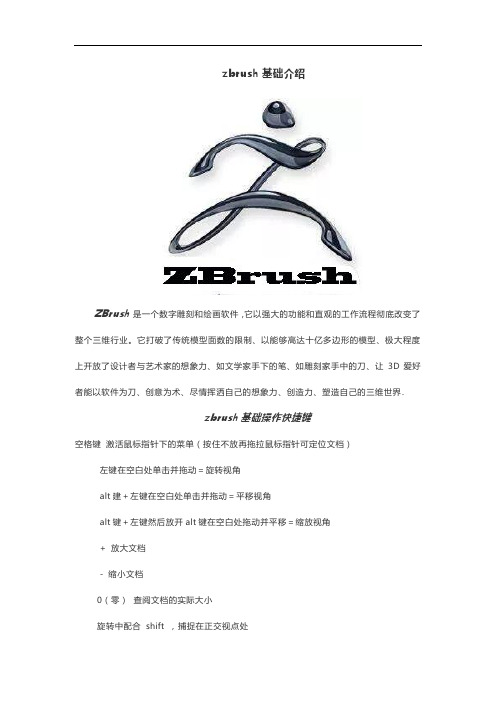
zbrush基础介绍ZBrush 是一个数字雕刻和绘画软件,它以强大的功能和直观的工作流程彻底改变了整个三维行业。
它打破了传统模型面数的限制、以能够高达十亿多边形的模型、极大程度上开放了设计者与艺术家的想象力、如文学家手下的笔、如雕刻家手中的刀、让3D爱好者能以软件为刀、创意为术、尽情挥洒自己的想象力、创造力、塑造自己的三维世界.zbrush基础操作快捷键空格键激活鼠标指针下的菜单(按住不放再拖拉鼠标指针可定位文档)左键在空白处单击并拖动=旋转视角alt建+左键在空白处单击并拖动=平移视角alt键+左键然后放开alt键在空白处拖动并平移=缩放视角+ 放大文档- 缩小文档0(零)查阅文档的实际大小旋转中配合shift ,捕捉在正交视点处旋转中配合ALT ,以相对平滑方式旋转视图按下DEL ,可以将物体在画布中最大化显示Ctrl+0 查阅文档实际大小的一半,抗锯齿(还影响输出)ctrl+shift+拖动=未选中的部分将隐藏。
ctrl+shift+点击空白处=恢复显示ctrl+shift+拖动+释放(ctrl、shift)=选中的部分将隐藏Ctrl+f 用当前texture填充canvas当前layerCtrl 遮罩功能Ctrl+d 细份一次Tab 隐藏/显示浮动调控板H 隐藏/显示Zscript窗口C 在指针下面拾取颜色S 绘图大小I RGB强度Shift+I Z强度Shift+d 绘制贴图的时候让模型上的网格线隐藏Q 绘图指示器(默认为所有工具)W 移动模式E 缩放模式R 旋转模式T 编辑模式Shift+s 备份物体M 标记物体点中marker ctrl+M 取消标记Ctrl+Z 撤销Shift+Ctrl+Z 重做Alt/Option 影响转换大多数工具G 打开Projection MasterAlt+A Alpha调控板Alt+C Color颜色调控板Alt+T tool调控板Alt+T Transform调控板Alt+R Render调控板Alt+鼠标左绘图模式下可以删除Z求点Shift+crease--------------crease everything Shift_uncrease------------uncrease everything A ------------------zSphere to Z meshctrl+N ----------------- clear the layer。
zbrush的快捷键
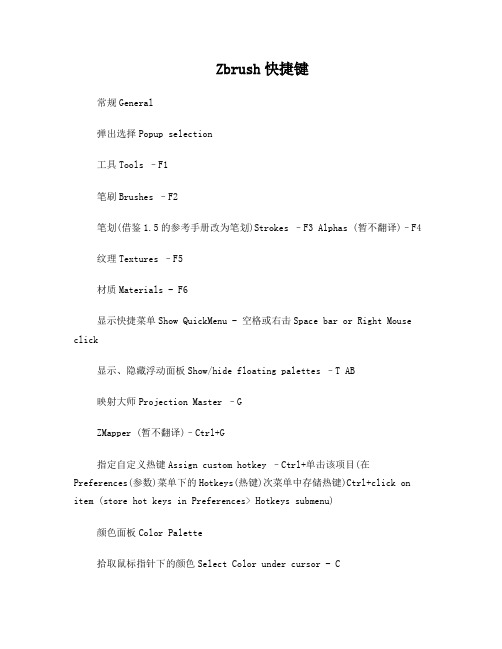
Zbrush快捷键常规General弹出选择Popup selection工具Tools –F1笔刷Brushes –F2笔划(借鉴1.5的参考手册改为笔划)Strokes –F3 Alphas (暂不翻译)–F4纹理Textures –F5材质Materials - F6显示快捷菜单Show QuickMenu - 空格或右击Space bar or Right Mouse click显示、隐藏浮动面板Show/hide floating palettes –T AB映射大师Projection Master –GZMapper (暂不翻译)–Ctrl+G指定自定义热键Assign custom hotkey –Ctrl+单击该项目(在Preferences(参数)菜单下的Hotkeys(热键)次菜单中存储热键)Ctrl+click on item (store hot keys in Preferences> Hotkeys submenu)颜色面板Color Palette拾取鼠标指针下的颜色Select Color under cursor - C主次色互换Switch Color - V填充层Fill Layer - Ctrl+F文件面板Document Palette打开文件Open Document - Ctrl+O保存文件Save Document - Ctrl+S绘画面板Draw Palette笔刷大小Draw Size - S焦点调节Focal Shift - O色彩强度RGB Intensity - IZ 强度Z Intensity –U透视视图Perspective –P笔刷大小增加10单位Increase Draw Size by 10 un its - ] 笔刷大小减少10单位Decrease Draw Size by 10 u nits - [ 编辑面板Edit Palette撤销Undo - Ctrl+Z重做Redo –Shift+Ctrl+Z图层面板Layer Palette 清理图层Clear Layer - Ctrl+N填充图层Fill Layer - Ctrl+F烘培图层Bake Layer –Ctrl+B标记面板Marker Palette放置标记Place Marker - M移除标记Remove Marker –Ctrl+MMovie面板Movie Palette快照Snapshot –Ctrl+ Shift+! (US) Shift+Ctrl+Page Up (UK)参数面板Preferences Palette配置Configuration存储配置文件Store Configuration File - Shift+Ctrl+I 加载用户界面配置文件Load User Interface Configu ration File - Ctrl+L存储用户界面配置文件Save User Interface Configu ration File - Shift+Ctrl+Alt+I渲染面板Render Palette渲染所有Render All - Shift+Ctrl+R鼠标指针选择渲染Cursor Selective Render –Ctrl+ R模板面板Stencil Palette开启模板Stencil On - Alt+H隐藏显示模板Hide/Show Stencil - Ctrl+H硬币控制器(用来控制模板的一个圆形控制器)Coin Controller –空格Spacebar笔划面板Stroke Palette懒鼠标(还是翻译成滞后笔刷呢?)Lazy mouse -L重复最后一笔Replay Last Stroke - Ctrl+1记录笔划Record Stroke - Ctrl+3重复所有被记录的笔划Replay All Recorded Stroke s –Ctrl+2纹理面板Texture PaletteCrop文件并填充(Crop不明白具体含义)CropAndFi ll - Shift+Ctrl+F从文档中掠夺纹理(强盗行为呵呵)Grab Texture Fr om Document –Shift+Ctrl+G工具面板Tool Palette存储工具Save Tool - Shift+Ctrl+T几何体(Geometry细分Divide - Ctrl+D进入低一级分辨率Lower Res - Shift+D进入高一级分辨率Higher Res - D边缘加环Edge Loop –Ctrl+E (须隐藏部分网格) (partially hidden mesh) HD几何体HD Geometry切入、出HD雕刻模式Toggle in/out of HD Sculpti ng mode –A (鼠标指针放在网格物体上)(cursor o ver mesh)渲染所有HD几何体Render all HD Geometry –A (鼠标指针放在在背景上)(cursor over background) 遮罩Masking查看、隐藏遮罩View Mask - Ctrl+H反选遮罩Invert Mask - Ctrl+I清除遮罩Clear Mask - Shift+Ctrl+A遮罩所有Mask All –Ctrl+AZ球ZSpheres预览适应的皮肤Preview Adaptive Skin - A变换面板Transform Palette激活对称Activate Symmetry - X绘制指示器Draw Pointer - Q移动Move - W缩放Scale - E旋转Rotate - R编辑Edit –T网格物体居中(在编辑模式下) Center mesh in canv as (when in Edit mode) - F显示多边形结构Draw Polyframe - Shift+F点选择模式Point Selection Mode - Shift+Ctrl+P设置坐标轴点Set Pivot Point –Ctrl+ P清除坐标轴点Clear Pivot Point - Shift+P快照Snapshot - Shift+S套索选择模式Lasso selection mode - Ctrl+Shift+M 缩放面板Zoom Palette实际大小Actual Size - 0 (数字零)[zero]抗锯齿一半大小Antialiased Half Size - Ctrl+0放大Zoom In - + (加号)[plus sign]缩小Zoom Out - - (减号)[minus sign]Z脚本面板ZScript Palette加载Z脚本Load ZScript - Shift+Ctrl+L重新加载Z脚本Reload ZScript - Ctrl+U隐藏Z脚本Hide ZScript - H 鼠标操作Mouse Actions切换到Z加和Z减Toggle ZAdd and ZSub - Alt(按住)(hold down)在图层缩略图上,切换所有图层的开和关On Layer th umbnail, toggle all layers on/off - Shift+Click选择鼠标点击的物体所在的图层Select layer on whic h clicked pixol resides - ~+单击画布(美式键盘) @+单击画布(英式键盘)~+Click canvas (US)@+C lick canvas (UK)移动图层内容向上下左右(在X&Y坐标平面)Move layer contentsup/down/sideways (X & Y)- ~+拖动(美式键盘)@+拖动(英式键盘)~+Drag (US) @+ Drag (UK)面后移动图层内容(Z轴向)Move layer contents f orward/backward (Z) - ~+Alt+拖动(美式键盘)@+ Alt+拖动(英式键盘)~+Alt+Drag (US) @+Alt+Drag (UK)显示项目简介(当弹出信息已经启用)Show item de scription (when Popup Info is switched on) - Ctrl+鼠标指针放到该项目上Ctrl+cursor over item往自定义界面添加项目Move item to custom interfa ce position –Ctrl+拖动(在可自定义启用的状态下)Ct rl+Drag (when Enable Customize is switched on) 从自定义界面移除项目Remove item from custom in terface position –Ctrl+拖动到画布(在可自定义启用的状态下)Ctrl+Drag to Canvas (when Enable Custo mize is on)编辑模式操作Edit Mode Actions转化Transformations自由旋转Free Rotate - 单击并在背景上拖动Click & Drag Background移动Move - Alt+单击并在背景上拖动Alt+Click & D rag Background约束到90度旋转Constrain to 90-degree rotation - 单击+拖动,按Shift Click+Drag, press Shift缩放Scale –Alt+单击,松开Alt,在背景上拖动Alt+ Click, Release Alt, Drag Background绕Z轴旋转Rotate around Z-axis - Shift,单击,松开Shift,拖动Shift, Click, release Shift, Drag遮罩Masking在物体上绘制遮罩(alpha,笔划可用时)Paint mask on object(alphas/strokes can be used) - 按住Ctrl Ctrl (hold down)删除或绘制反遮罩Delete or paint reverse mask –按住Ctrl+Alt ( hold down)反转遮罩Reverse mask –Ctrl+单击背景Ctrl+Click Background清除遮罩Clear Mask –Ctrl+Click+背景上拖动Ctrl+ Click+ Drag Background恒定强度的遮罩Constant-intensity mask - Ctrl+单击,松开Ctrl,拖动(始于网格物体)Ctrl+Click, Rele ase Ctrl, Drag (starting off mesh)透明度遮罩Alpha-intensity mask - Ctrl+单击并拖动(始于网格物体,关闭套索模式)Ctrl+Click & Drag (s tarting off mesh, Lasso off)虚化遮罩lur mask - Ctrl+在网格上单击Click on me sh模板Stencil创建自定义模板Create custom Stencil - Shift+Ctrl+单击,松开Ctrl,拖动(在套索选择模式下)Shift+Ctrl +Click, Release Ctrl, Drag (when Lasso selection switched on)局部网格可见Partial Mesh Visibility显示部分网格Show mesh portion –Shift+Ctrl+单击并拖动Shift+Ctrl+Click & Drag隐藏部分网格Hide mesh portion - Shift+Ctrl+单击,松开shift,拖动Shift+Ctrl+Click, Release Shift, Drag 显示全部网格Show entire mesh - Shift+Ctrl+单击背景Shift+Ctrl+Click Background显示被选择的网格组(在全部可见的网格物体上)Sh ow only selected Polygroup (on fully visible mesh) - Shift+Ctrl+单击Shift+Ctrl+Click隐藏被选择的网格组(在全部可见的网格物体上)Hid e selected Polygroup (on fully visible mesh) - Shift +Ctrl+单击Shift+Ctrl+Click反相可见性Reverse visibility - Shift+Ctrl+在背景上单击并拖动Shift+Ctrl+Click & Drag BackgroundZ球的编辑操作ZSphere Edit Actions绘制模式Draw Pointer 加子Z球Add a child ZSphere - 在Z球上拖动Dra g ZSphere删Z球Delete ZSphere - Alt+单击Z球Alt+Click Z Sphere加等大子Z球Add a child ZSphere at same size –Shift+Click加笔刷大小的Z球Add a child ZSphere at Draw Si ze –开始拖动,按Ctrl start Drag, press Ctrl定义磁性球、打断网格Sphere Define magnet/ brea k mesh - Alt+单击链接球Alt+Click Link-Sphere插入Z球Insert ZSphere - 单击链接球Click Link-S phere移动模式Move Mode移动Z球Move ZSphere - 拖动Z球Drag ZSphere 摆姿势(自然链接的移动,链接长度不变)Pose (Nat ural-linked move) - Alt+拖动链接球Alt+Drag Link-S phere移动链接Move Chain –拖动链接球Drag Link-Sph ere缩放模式Scale Mode缩放Z球Scale Zsphere - 拖动Z球Drag ZSphere 链接充气、放气(链接长度不变)nflate/deflate chain –Alt+拖动链接球Alt+Drag Link-Sphere缩放链接Scale chain - 拖动链接球Drag Link-Spher e旋转模式Rotate Mode捻转(滚动)链接Spin chain - 拖动Z球Drag ZSph ere控制扭动Control twist - Alt+拖动链接球Alt+Drag Li nk-Sphere 旋转链接Rotate chain - 拖动链接球Drag Link-Sph ere补充部分:工具菜单shift+F1笔刷菜单shift+F2笔划菜单shift+F3Alpha菜单shift+F4纹理菜单shift+F5材质菜单shift+F6。
ZB快捷键
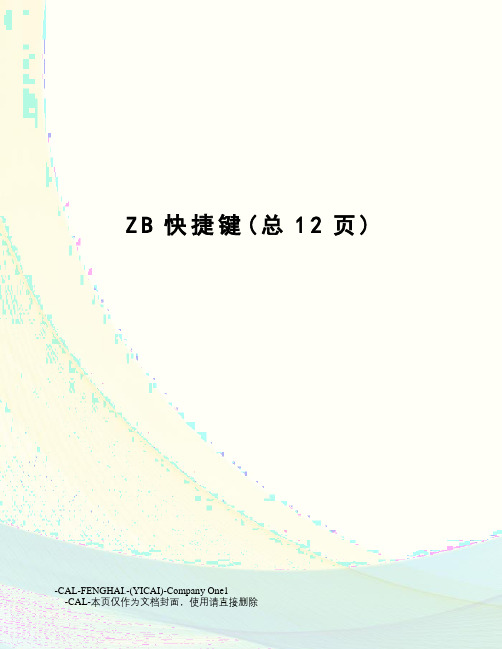
Z B快捷键(总12页) -CAL-FENGHAI.-(YICAI)-Company One1-CAL-本页仅作为文档封面,使用请直接删除Zbrush 快捷键----------------(2010-04-02 21:51:57)转载▼标签:zbrush杂谈zbrush 快捷键----------------空格键激活鼠标指针下的菜单(按住不放再拖拉鼠标指针可定位文档)左键在空白处单击并拖动=旋转视角alt建+左键在空白处单击并拖动=平移视角alt键+左键然后放开alt键在空白处拖动并平移=缩放视角+ 放大文档- 缩小文档0(零)查阅文档的实际大小旋转中配合shift ,捕捉在正交视点处旋转中配合ALT ,以相对平滑方式旋转视图按下DEL ,可以将物体在画布中最大化显示Ctrl+0 查阅文档实际大小的一半,抗锯齿(还影响输出)ctrl+shift+拖动=未选中的部分将隐藏。
ctrl+shift+点击空白处=恢复显示ctrl+shift+拖动+释放(ctrl、shift)=选中的部分将隐藏Ctrl+f 填充2维图片层Ctrl 遮罩功能Ctrl+d 细份一次Tab 隐藏/显示浮动调控板H 隐藏/显示Zscript窗口C 在指针下面拾取颜色S 绘图大小I RGB强度Shift+I Z强度Shift+d 绘制贴图的时候让模型上的网格线隐藏Q 绘图指示器(默认为所有工具)W 移动模式E 缩放模式R 旋转模式T 编辑模式Shift+s 备份物体M 标记物体Ctrl+Z 撤销Shift+Ctrl+Z 重做Alt/Option 影响转换大多数工具G 打开Projection MasterAlt+A Alpha调控板Alt+C Color颜色调控板Alt+T tool调控板Alt+T Transform调控板Alt+R Render调控板Alt+鼠标左绘图模式下可以删除Z求点、介绍ZB保存时是一个画面,要保持三维物体的可编辑性必须保存为笔刷。
游戏设计常用Zbrush快捷键大集合
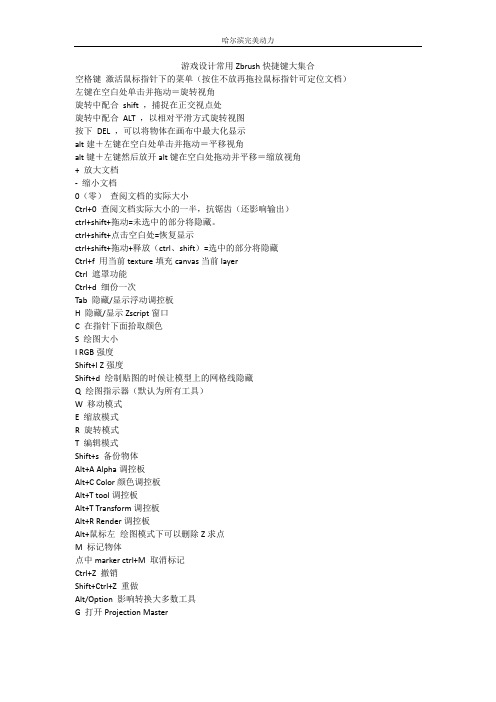
游戏设计常用Zbrush快捷键大集合空格键激活鼠标指针下的菜单(按住不放再拖拉鼠标指针可定位文档)左键在空白处单击并拖动=旋转视角旋转中配合shift ,捕捉在正交视点处旋转中配合ALT ,以相对平滑方式旋转视图按下DEL ,可以将物体在画布中最大化显示alt建+左键在空白处单击并拖动=平移视角alt键+左键然后放开alt键在空白处拖动并平移=缩放视角+ 放大文档- 缩小文档0(零)查阅文档的实际大小Ctrl+0 查阅文档实际大小的一半,抗锯齿(还影响输出)ctrl+shift+拖动=未选中的部分将隐藏。
ctrl+shift+点击空白处=恢复显示ctrl+shift+拖动+释放(ctrl、shift)=选中的部分将隐藏Ctrl+f 用当前texture填充canvas当前layerCtrl 遮罩功能Ctrl+d 细份一次Tab 隐藏/显示浮动调控板H 隐藏/显示Zscript窗口C 在指针下面拾取颜色S 绘图大小I RGB强度Shift+I Z强度Shift+d 绘制贴图的时候让模型上的网格线隐藏Q 绘图指示器(默认为所有工具)W 移动模式E 缩放模式R 旋转模式T 编辑模式Shift+s 备份物体Alt+A Alpha调控板Alt+C Color颜色调控板Alt+T tool调控板Alt+T Transform调控板Alt+R Render调控板Alt+鼠标左绘图模式下可以删除Z求点M 标记物体点中marker ctrl+M 取消标记Ctrl+Z 撤销Shift+Ctrl+Z 重做Alt/Option 影响转换大多数工具G 打开Projection MasterShift+crease--------------crease everything Shift_uncrease------------uncrease everything A ------------------zSphere to Z meshctrl+N ----------------- clear the layer。
zb快捷键——精选推荐
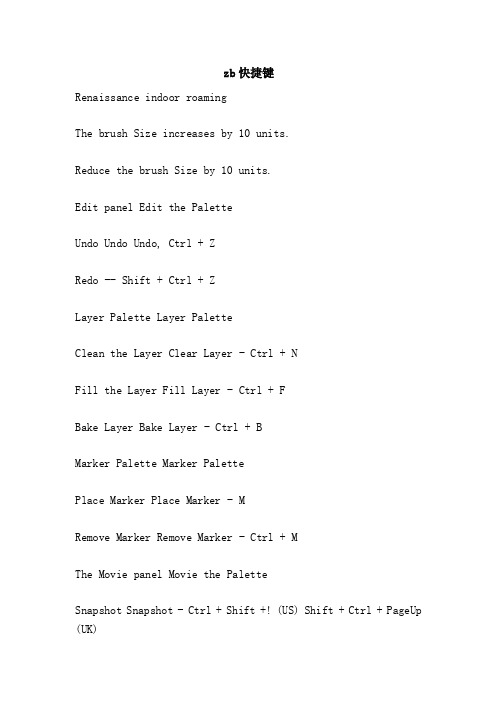
zb快捷键Renaissance indoor roamingThe brush Size increases by 10 units.Reduce the brush Size by 10 units.Edit panel Edit the PaletteUndo Undo Undo, Ctrl + ZRedo -- Shift + Ctrl + ZLayer Palette Layer PaletteClean the Layer Clear Layer - Ctrl + NFill the Layer Fill Layer - Ctrl + FBake Layer Bake Layer - Ctrl + BMarker Palette Marker PalettePlace Marker Place Marker - MRemove Marker Remove Marker - Ctrl + MThe Movie panel Movie the PaletteSnapshot Snapshot - Ctrl + Shift +! (US) Shift + Ctrl + PageUp (UK)The parameter panel Preferences PaletteConfigure the ConfigurationStore Configuration File Store Configuration File - Shift + Ctrl + ILoad User Interface Configuration File Load User Interface Configuration File - Ctrl + LSave the User Interface Configuration File Save User Interface Configuration File - Shift + Ctrl + Alt + IRender panel Render PaletteRender All Render all-shift + Ctrl + RThe mouse pointer chooses Render Cursor Selective Render - Ctrl + RStencil Palette for template panelOpen the template Stencil on-alt + HHide the display template Hide/Show stencil-ctrl + HCoin Controller (a circular Controller used to control the template) Coin Controller - space SpacebarStroke PalettedLazy mouse (or is it translated as a lag brush?) Lazy mouse L.Repeat the Last Replay Last Stroke - Ctrl + 1 FRecord Stroke - Ctrl + 3Repeat All Recorded Strokes All Recorded Strokes - Ctrl + 2Texture panel Texture PaletteCrop files are filled (Crop doesn't understand the exact meaning)Grab Texture From Document - Shift + Ctrl + GTool Palette Tool PaletteSave tool-shift + Ctrl + TGeometry HDivide the divide-ctrl + DLower Res - Shift + DEnter Higher resolution Higher Res - DEdge and ring Edge Loop - Ctrl + E (must hide part of the grid) (partially hidden mesh)HD Geometry HD GeometryGo to the HD Sculpting mode Toggle in/out of HD Sculpting mode -- A (mouse pointer over mesh)Render all HD Geometry Render all HD Geometry - A (mouse pointer over background)Mask MaskingView, hide the Mask View Mask - Ctrl + HInvert Mask Invert - Ctrl + IClear Mask Clear Mask - Shift + Ctrl + AMask All the Mask All - Ctrl + AZ ball ZSpheresPreview Adaptive Skin - ATransform Palette Transform PaletteActivate Symmetry Activate Symmetry - XDraw Pointer - QMove - WZoom Scale - Erotus-rEdit Edit - TThe grid object Center (in Edit mode) Center mesh in canvas (when in Edit mode) -fDraw Polyframe - Shift + FPoint Selection Mode, Point Selection Mode - Shift + Ctrl + PSet the axis Point Set Pivot Point - Ctrl + PClear Pivot Point - Shift + PSnapshot Snapshot - Shift + SLasso selection mode - Ctrl + Shift + MZoom Palette Zoom PaletteActual Size of Actual Size - 0 (digital zero) [zero]Antialiasing Half Size, antialiasing Half Size - Ctrl + 0Zoom In - + (plus sign)Zoom Out - (minus sign) [minus sign]Z script Palette ZScript PaletteLoad Z script Load ZScript - Shift + Ctrl + LReload the Z script, Reload ZScript - Ctrl + UHide the Z script Hide ZScript - HMouse Actions for Mouse ActionsSwitch to Z plus Z minus Toggle ZAdd and ZSub - Alt.On the Layer thumbnail, switch all layers and turn On Layer thumbnail, toggle all layers On/off Shift + ClickSelect the object of the mouse to Click the Select layer in the layer on which clicked pixol resides - ~ + Click on the canvas (American keyboard) @ (English keyboard) ~ + + Click on the canvas Click canvas (US) @ + Click canvas (UK)Mobile layer content Move to the up and down or so (in X&Y coordinate plane) layer contents up/down/sideways (X & Y) - Drag (American keyboard) @ ~ + + Drag (English keyboard) ~ + Drag (US) @ + Drag (UK)Axial surface after moving layer content (Z) Move layer contents forward/backward (Z) - ~ + Alt + Drag (American keyboard) @ + Alt + Drag (English keyboard) ~ + Alt + Drag (US) @ + Alt + Drag (UK)Show the project description (when Popup Info is switched on) - Ctrl + cursor over item on the projectAdd the project Move item to custom interface position - Ctrl + Drag (in a customizable state) to the custom interface position - Ctrl + Drag (when Enable Customize is switched on)Remove the project Remove item from custom interface position - Ctrl + Drag to Canvas from the custom interface position - Ctrl + Drag to Canvas (when Enable Customize is on)Edit Mode Actions Edit Mode ActionsTransformationsFree Rotate Free Rotate - Click and Drag Click & Drag Background in the BackgroundMove the Move - Alt + Click and Drag Alt + Click & Drag Background in the BackgroundConstrain to 90 degrees rotation to 90-degree rotation - Click + Drag, Shift Click + Drag, press ShiftScale the Scale - Alt + Click, loosen Alt, Drag Alt + Click on the Background, Release Alt, Drag BackgroundRotate around the Z axis, Rotate around z-axis - Shift, Click, loosen Shift, Drag Shift, Click, release Shift, DragMask MaskingPaint mask on object (alphas/strokes can be used) - hold down.Delete or draw the mask Delete or paint reverse mask - hold down Ctrl + AltReverse mask Reverse mask - Ctrl + Click Background Ctrl + Click BackgroundClear Mask Clear Mask - Ctrl + Click + Drag BackgroundConstant intensity mask Constant - Ctrl + Click, Release Ctrl, Drag (from the grid object), Ctrl + Click, Release Ctrl, Drag (starting off mesh)Transparency mask alpha-intensity mask - Ctrl + Click and Drag (starting from the grid object, close the Lasso mode) Ctrl + Click & Drag (starting off mesh, Lasso off)Mask the lur mask - Ctrl + Click Click on mesh on the gridTemplate fontCreate the custom template Create custom stencil-shift + Ctrl + Click, loosen Ctrl, Drag (in the Lasso selection mode) Shift + Ctrl + Click, Release Ctrl, Drag (when Lasso selection switched on)Partial Mesh Visibility is visible in local gridsDisplay part of the grid Show mesh - Shift + Ctrl + Click and Drag Shift + Ctrl + Click & DragHide part of the grid Hide mesh - Shift + Ctrl + Click, loosen Shift, Drag Shift + Ctrl + Click, Release Shift, DragShow all the grid Show's entire mesh - Shift + Ctrl + Click Background Shift + Ctrl + Click BackgroundShow the selected grid group (on all visible grid objects) Show only selected Polygroup (on fully visible mesh) - Shift + Ctrl + Click Shift + Ctrl + ClickHide selected Polygroup (on fully visible mesh) - Shift + Ctrl + ClickReverse visibility - Shift + Ctrl + Click on the Background and Drag Shift + Ctrl + Click & Drag BackgroundZSphere Edit Actions is edited by the Z ballThe drawing mode the Draw PointerAdd the Z ball Add a child ZSphere - Drag Drag ZSphere on a Z ballDelete the Z sphere Delete ZSphere - Alt + Click the Z ball Alt + Click ZSphereAdd a child ZSphere at same size -- Shift + ClickZ ball Add a child ZSphere at Draw Size with brush Size - start dragging, Ctrl start Drag, press CtrlDefine the magnetic Sphere, interrupt the grid Sphere Define magnet/break mesh - Alt + Click the Link ball Alt + Click Link - SphereInsert the z-ball Insert ZSphere - Click the Link ball Click Link - SphereMove Mode Move ModeMove ZSphere, Move Z sphere, Drag Z sphere, Drag Z spherePose (Natural Link movement, Link length invariant) Pose (Natural linked move) - Alt + Drag Link to the SphereMove the Link Move Chain - Drag Link ball Drag Link - SphereZoom Mode Scale ModeScale zsphere-drag Z sphereLink to air and gas (the Link length is constant) nflate/deflate chain - Alt + Drag Link - SphereZoom Link Scale chain - Drag Link ball Drag Link - SphereRotate Mode Rotate ModeTwist (scroll) link to Spin chain - Drag and Drag Z sphereControl twist Control twist - Alt + Drag Link ball Alt + Drag Link - SphereRotate Link Rotate chain - Drag Link ball Drag Link - SphereYou can get it from /docs/index.PHP/Default_Hotkeys_and_Mouse_ActionsSupplement:Tool menu shift + F1Brush menu shift + F2Stroke menu shift + F3Alpha menu shift + F4Texture menu shift + F5Texture menu shift + F61, the introductionThe ZB is saved as a picture, which must be preserved as a brush for the editing of the three-dimensional object.The transformation of the objectPress "T" to enter edit mode after creating an object.Rotate view: the mouse is dragging in the empty space, shift+ LMB can Angle 90 degrees Angle.Translation view: Alt + LMBZoom view: Alt + LMB, leave Alt under the LMB, and drag the left mouse up and downAlt + click: the object is moderateMove W: drag the mouse in the blank space - move vertically in the direction of the canvas and move upwards. Drag the lock in the intersection and move the object around the canvasRotating E: rotate around freelyZoom R: the circle is equal to the zoom3, the canvasScroll: press the space button to drag the mouseZoom: + -Moderate (Actual) : 0(AAHalf) : Ctrl + 0Ctrl + N: empty the canvas4, the object editorOnce a new object is created, the original object is no longer editable, but as an element in the imageImport model (as a brush editor) : tool/importSave the brush (you can continue editing in ZB) : tool/save asExport objects: tool/exportNote: prior to importing obj from Max... / importexport chooses iFlipY, iFlipZ is positive.5, interfaceTab: hide the tool panelThe drop-down menu can be dragged to the margins of both sidesThe buttons can be ctrl-pressed and drag to the margin of the canvas. CTRL + click can cancel the shortcut button.The mouse click on the tool to press Ctrl to display the instructions.6, model segmentationTool/Divide (Ctrl + D) can subdivide the modelThe SDiv changes the subdivision level, or the Lower Res (Shift + D) and Higher Res (D)Generally in low precision adjustment first large, depicting the meticulous precision is higher and higher, don't start work under the highest accuracy, as interactive speed and efficiency are not very high.The hidden and display of polygonsHiding the polygon can speed up the operation, and it can also avoid incorrect manipulation of parts that don't need to be edited.Methods:(1) Ctrl + Shift + LMB drag box to select, appear green box, loosen the mouse, outside the box is hidden.(2) Ctrl + Shift + LMB drag box to select, appear green box, first open Shift (the red box) and then release the mouse, the box inside is hidden.(3) Ctrl + Shift click on the model, which is previously hidden and displayed(4) Ctrl + Shift click on the blank space to display all the sections(5) when the model shows partial polygon state, clicktool/polygroups/Group Visible to display the currently displayed polygon as a display Group. Ctrl + Shift and then click on any part of the group to hide other groups.(6) by default, select box to include the whole deformation to work more, if AAHalf PtSel below button (Ctrl + Shift + P), as long as the selection and polygon intersection.8, maskCtrl + LMB drag out the mask area, the mask is dark grey, no longer being edited.Ctrl + LMB drag out the mask area, the mask is dark grey, and then press Alt, the area becomes white, and you can reduce the area of the montmorillon.Ctrl + click canvas empty space, mask inversionCtrl + LMB is dragging in the blank space of the canvas. Select the frame without touching the object, and you can cancel the maskCtrl + LMB can draw the mask on the modelYou can change the type of the mask on the Alpha menu.Color and shapeThe object turns out to be light grey, and if you change color in the palette, the color of the object changes. Select Color/FillObject to populate the current Color.Above the canvas button note:Mrgb: the current material and colorRgb: give colorM: the current materialRgb Intensity: transparencyIncreases the Zadd thicknessZsub: reduce the thickness ofZ Intensity: brush strengthThe Focal Shift: diffusion valuesDraw Size: brush SizeThe above button can appear on the canvas by right-clicking or pressing the space bar10, the use of gauge rulerStencil/stencil on can display the rule, light areas cannot be edited. Click the right button or the space key to manipulate the tool, then select the appropriate button.Invr: invertingStretch: expand to canvas sizeActual: Actual sizeHoriz: the width matches the canvasVert: a highly matched canvasWrap mode: package mode, stick to the surface of the modelSelect an Alpha from the Alpha menu, and click make st to define the current pattern as a ruler. We can make black and white images and save them as PSD, JPG, BMP, tif and so on.Note that JPG needs 24bit to be used.11, symmetryTrans... In the menu, press >, x <, >, y <, > z <, and then you can do the mirror image of the corresponding axis, if > M < is not pressed, the operation will be on the same side.Keyboard shortcuts: x \ y \ z12, trans menuThe first five slightlyCamera (snapshot) : copy objects in placeM + arrow: mark object position, mark object position - you can empty the canvas and allow the object to appear again in the original position, keyboard shortcut: M.STD: standard, high on the surface of the object, continuous in strokeStdDot: after releasing the mouse, the brush is applied to the pointInflat: dilation, pen and picture continuouslyInflatDot: dot expansionLayer: a continuous drawing of an iso-height, the stroke of a stroke will not stackPinch: contract to make the transition easierNudge: similar to daubSmooth: Smooth and relax the gridEdit curve: Edit the brush strength curveClick on the curve to create a new control point.Drag the control point to the window and then drag it back, the point is turned into a corner, and the operation will be smooth again.Drag control point to the window, loosen the mouse, the control point will be canceled.The control point has a aperture in the smooth state, and the click of the mouse in the aperture can change the aperture size and affect the tension of the curve.Focal Shift: change the rate of decay of the curveNoise: generate a random Noise curve that can be used to draw tiny bumps13, the use of the Projection MasterYou can use all kinds of ALpha graphics and stroke strokes for drawing.Press the G key, select the colors, you can also select the option, and then enter the car, and then the model Angle can't be changed when you enter the drawing state. You have to switch back by the G key and pick now.14, use MultiMarkersAfter editing the object, press the M key before replacing the tool, record the object's current location, and then create a new object, edit and match. MultiMarkers then empty canvas, select tool, drag in the canvas all tagged objects, can be respectively to change position, it can be added to multiple objects in the picture. To edit the shape of the object, you must first select Tool/make polymesh, converted to editable object variability. Then empty the canvas, select the newly generated object as a tool, and create it.15, using Z ballSelect z balls in the Tool Tool, drag the size in the canvas,Use draw to add a new ball to the ball.In the draw tool is activated, Alt + click control the club to remove the ball and Alt + click control the connections between the ball the ball, son will be virtual, ball into effect the ball, do not produce entity, but affects the shape of the entity.The child control ball is moved into the father's control sphere and produces a hollow effect that can be used to make eye socket wiring.Preview or press A to preview the generated grid model under Tool/Adaptive Skin. Density: segment DensityMake Adaptive Skin generates the grid model.。
MAYA Zbrush菜单翻译和Zbrush快捷键

MAYA Zbrush菜单翻译和Zbrush快捷键【Color】颜色调控版【Document】文档调控版【Draw】绘制调控版【Edit】编辑调控版【Layer】层级调控版【light】灯光调控版【marker】标记调控版【material】材质调控版【movie】电影调控版【Picker】拾取调控版【preferences】优化设置【render】渲染调控版【stencil】模板调控版【stroke】笔画调控版【texture】纹理调控版【tool】工具调控版【transform】变换调控版【Zoom】缩放面板【zplugin】插件调控版【Zscript】窗口Zbrush 定义面板按【alt+鼠标左键】拖动菜单去自定义面板【Standard】恢复默认面板Zbrush 快捷键空格键激活鼠标指针下的菜单(按住不放再拖拉鼠标指针可定位文档)左键在空白处单击并拖动=旋转视角alt建+左键在空白处单击并拖动=平移视角alt键+左键然后放开alt键在空白处拖动并平移=缩放视角+ 放大文档- 缩小文档0(零)查阅文档的实际大小旋转中配合shift ,捕捉在正交视点处旋转中配合ALT ,以相对平滑方式旋转视图按下DEL ,可以将物体在画布中最大化显示Ctrl+0 查阅文档实际大小的一半,抗锯齿(还影响输出)ctrl+shift+拖动=未选中的部分将隐藏。
ctrl+shift+点击空白处=恢复显示ctrl+shift+拖动+释放(ctrl、shift)=选中的部分将隐藏Ctrl+f 填充2维图片层Ctrl 遮罩功能Ctrl+d 细份一次Tab 隐藏/显示浮动调控板H 隐藏/显示Zscript窗口C 在指针下面拾取颜色S 绘图大小I RGB强度Shift+I Z强度Shift+d 绘制贴图的时候让模型上的网格线隐藏Q 绘图指示器(默认为所有工具)W 移动模式E 缩放模式R 旋转模式T 编辑模式Shift+s 备份物体M 标记物体Ctrl+Z 撤销Shift+Ctrl+Z 重做Alt/Option 影响转换大多数工具G 打开Projection MasterAlt+A Alpha调控板Alt+C Color颜色调控板Alt+T tool调控板Alt+T Transform调控板Alt+R Render调控板Alt+鼠标左绘图模式下可以删除Z求点。
ZB快捷键
Z B快捷键(总12页) -CAL-FENGHAI.-(YICAI)-Company One1-CAL-本页仅作为文档封面,使用请直接删除Zbrush 快捷键----------------(2010-04-02 21:51:57)转载▼标签:zbrush杂谈zbrush 快捷键----------------空格键激活鼠标指针下的菜单(按住不放再拖拉鼠标指针可定位文档)左键在空白处单击并拖动=旋转视角alt建+左键在空白处单击并拖动=平移视角alt键+左键然后放开alt键在空白处拖动并平移=缩放视角+ 放大文档- 缩小文档0(零)查阅文档的实际大小旋转中配合shift ,捕捉在正交视点处旋转中配合ALT ,以相对平滑方式旋转视图按下DEL ,可以将物体在画布中最大化显示Ctrl+0 查阅文档实际大小的一半,抗锯齿(还影响输出)ctrl+shift+拖动=未选中的部分将隐藏。
ctrl+shift+点击空白处=恢复显示ctrl+shift+拖动+释放(ctrl、shift)=选中的部分将隐藏Ctrl+f 填充2维图片层Ctrl 遮罩功能Ctrl+d 细份一次Tab 隐藏/显示浮动调控板H 隐藏/显示Zscript窗口C 在指针下面拾取颜色S 绘图大小I RGB强度Shift+I Z强度Shift+d 绘制贴图的时候让模型上的网格线隐藏Q 绘图指示器(默认为所有工具)W 移动模式E 缩放模式R 旋转模式T 编辑模式Shift+s 备份物体M 标记物体Ctrl+Z 撤销Shift+Ctrl+Z 重做Alt/Option 影响转换大多数工具G 打开Projection MasterAlt+A Alpha调控板Alt+C Color颜色调控板Alt+T tool调控板Alt+T Transform调控板Alt+R Render调控板Alt+鼠标左绘图模式下可以删除Z求点、介绍ZB保存时是一个画面,要保持三维物体的可编辑性必须保存为笔刷。
ZBRUSH的界面介绍和基本视图操作
ZBRUSH的界面介绍和基本视图操作1.打开ZBRUSH:→Load a ZBRUSH tool:导入以前做的→Import an OBJ file:导入OBJ格式文件→Other(Press Esc):新建2.界面Edit:编辑;Draw:绘画Intensity:压强Draw Size:画框大小Focal Shift:内框大小:笔刷工具。
光滑:Shift:绘画方法性的工具。
:图形、渐变。
→Import:自己制作加入:贴图:材质:颜色:移动;:放大缩小;:精确尺寸;:像素的分配;Move:移动;Scale:放大缩小;Rotate:旋转;:显示线框3.Tool介绍●Load Tool:已有模型调出→在绘图区鼠标右键向下拖→点“Edit”才能工作。
Sare AS:存储Clone:拷贝Import:导入Export:导出Document:文档存储管理●Sub Tool:分层管理器,不同模型在同一界面工作→Append:叠加;两物体同时在画面中●Layers:加工性图层(画笔分层管理)●Geometry:细分(模型面数)→Del Higher:删除更高的→Divide:倍数变化,乘积变化→Smt:加面不影响体形(保留方块)→Sdiv:层级→Edge Loop:加线●Preview:观察工具●Deformation:深加工→Smart Resym:做对称●Masking:标记→ViewMask:Ctrl+鼠标框选Ctrl+I:反选→Clear:清除标记,Ctrl+Shift+A或:Ctrl+鼠标框选空白区域→MaskAll:设定区域→HidePt:标记以外影藏→ShowPt:显示影藏的物体→Ctrl+鼠标点边缘:可使选中的物体边线变模糊/柔化→Ctrl+Shift:把框选的部分保存下来4.Proiection Master:投射工具→Colors:颜色→Shaded:光影→Material:材质→Double Sided:径向对称→Deformation:造型快捷键Keyboard Shortcuts常规General弹出选择Popup selection工具Tools –F1笔刷Brushes –F2笔划(借鉴1.5的参考手册改为笔划)Strokes –F3Alphas (暂不翻译)–F4纹理Textures –F5材质Materials - F6显示快捷菜单Show QuickMenu - 空格或右击Spacebar or Right Mouse click显示、隐藏浮动面板Show/hide floating palettes –TAB映射大师Projection Master –GZMapper (暂不翻译)–Ctrl+G指定自定义热键Assign custom hotkey –Ctrl+单击该项目(在Preferences(参数)菜单下的Hotkeys(热键)次菜单中存储热键)Ctrl+click on item (store hotkeys in Preferences> Hotkeys submenu) 颜色面板Color Palette拾取鼠标指针下的颜色Select Color under cursor - C主次色互换Switch Color - V填充层Fill Layer - Ctrl+F文件面板Document Palette打开文件Open Document - Ctrl+O保存文件Save Document - Ctrl+S绘画面板Draw Palette笔刷大小Draw Size - S焦点调节Focal Shift - O色彩强度RGB Intensity - IZ 强度Z Intensity –U透视视图Perspective –P笔刷大小增加10单位Increase Draw Size by 10 units - ]笔刷大小减少10单位Decrease Draw Size by 10 units - [编辑面板Edit Palette撤销Undo - Ctrl+Z重做Redo –Shift+Ctrl+Z图层面板Layer Palette清理图层Clear Layer - Ctrl+N填充图层Fill Layer - Ctrl+F烘培图层Bake Layer –Ctrl+B标记面板Marker Palette放置标记Place Marker - M移除标记Remove Marker –Ctrl+MMovie面板Movie Palette快照Snapshot –Ctrl+ Shift+! (US) Shift+Ctrl+PageUp (UK)参数面板Preferences Palette配置Configuration存储配置文件Store Configuration File - Shift+Ctrl+I加载用户界面配置文件Load User Interface Configuration File - Ctrl+L存储用户界面配置文件Save User Interface Configuration File - Shift+Ctrl+Alt+I渲染面板Render Palette渲染所有Render All - Shift+Ctrl+R鼠标指针选择渲染Cursor Selective Render –Ctrl+R模板面板Stencil Palette开启模板Stencil On - Alt+H隐藏显示模板Hide/Show Stencil - Ctrl+H硬币控制器(用来控制模板的一个圆形控制器)Coin Controller –空格Spacebar 笔划面板Stroke Palette懒鼠标(还是翻译成滞后笔刷呢?)Lazy mouse - L重复最后一笔Replay Last Stroke - Ctrl+1记录笔划Record Stroke - Ctrl+3重复所有被记录的笔划Replay All Recorded Strokes –Ctrl+2纹理面板Texture PaletteCrop文件并填充(Crop不明白具体含义)CropAndFill - Shift+Ctrl+F从文档中掠夺纹理(强盗行为呵呵)Grab Texture From Document –Shift+Ctrl+G 工具面板Tool Palette存储工具Save Tool - Shift+Ctrl+T几何体(Geometry细分Divide - Ctrl+D进入低一级分辨率Lower Res - Shift+D进入高一级分辨率Higher Res - D边缘加环Edge Loop –Ctrl+E (须隐藏部分网格)(partially hidden mesh)HD几何体HD Geometry切入、出HD雕刻模式Toggle in/out of HD Sculpting mode –A (鼠标指针放在网格物体上)(cursor over mesh)渲染所有HD几何体Render all HD Geometry –A(鼠标指针放在在背景上)(cursor over background)遮罩Masking查看、隐藏遮罩View Mask - Ctrl+H反选遮罩Invert Mask - Ctrl+I清除遮罩Clear Mask - Shift+Ctrl+A遮罩所有Mask All –Ctrl+AZ球ZSpheres预览适应的皮肤Preview Adaptive Skin - A变换面板Transform Palette激活对称Activate Symmetry - X绘制指示器Draw Pointer - Q移动Move - W缩放Scale - E旋转Rotate - R编辑Edit –T网格物体居中(在编辑模式下) Center mesh in canvas (when in Edit mode) - F显示多边形结构Draw Polyframe - Shift+F点选择模式Point Selection Mode - Shift+Ctrl+P设置坐标轴点Set Pivot Point –Ctrl+ P清除坐标轴点Clear Pivot Point - Shift+P快照Snapshot - Shift+S套索选择模式Lasso selection mode - Ctrl+Shift+M缩放面板Zoom Palette实际大小Actual Size - 0 (数字零)[zero]抗锯齿一半大小Antialiased Half Size - Ctrl+0放大Zoom In - + (加号)[plus sign]缩小Zoom Out - - (减号)[minus sign]Z脚本面板ZScript Palette加载Z脚本Load ZScript - Shift+Ctrl+L重新加载Z脚本Reload ZScript - Ctrl+U隐藏Z脚本Hide ZScript - H鼠标操作Mouse Actions切换到Z加和Z减Toggle ZAdd and ZSub - Alt(按住)(hold down)在图层缩略图上,切换所有图层的开和关On Layer thumbnail, toggle all layers on/off - Shift+Click选择鼠标点击的物体所在的图层Select layer on which clicked pixol resides - ~+单击画布(美式键盘)@+单击画布(英式键盘)~+Click canvas (US) @+Click canvas (UK)移动图层内容向上下左右(在X&Y坐标平面)Move layer contents up/down/sideways (X & Y)- ~+拖动(美式键盘)@+拖动(英式键盘)~+Drag (US) @+Drag (UK)面后移动图层内容(Z轴向)Move layer contents forward/backward (Z) - ~+Alt+拖动(美式键盘)@+Alt+拖动(英式键盘)~+Alt+Drag (US) @+Alt+Drag (UK)显示项目简介(当弹出信息已经启用)Show item description (when Popup Info is switched on) - Ctrl+鼠标指针放到该项目上Ctrl+cursor over item往自定义界面添加项目Move item to custom interface position –Ctrl+拖动(在可自定义启用的状态下)Ctrl+Drag (when Enable Customize is switched on)从自定义界面移除项目Remove item from custom interface position –Ctrl+拖动到画布(在可自定义启用的状态下)Ctrl+Drag to Canvas (when Enable Customize is on)编辑模式操作Edit Mode Actions转化Transformations自由旋转Free Rotate - 单击并在背景上拖动Click & Drag Background移动Move - Alt+单击并在背景上拖动Alt+Click & Drag Background约束到90度旋转Constrain to 90-degree rotation - 单击+拖动,按Shift Click+Drag, press Shift 缩放Scale –Alt+单击,松开Alt,在背景上拖动Alt+Click, Release Alt, Drag Background 绕Z轴旋转Rotate around Z-axis - Shift,单击,松开Shift,拖动Shift, Click, release Shift, Drag 遮罩Masking在物体上绘制遮罩(alpha,笔划可用时)Paint mask on object (alphas/strokes can be used) - 按住Ctrl Ctrl (hold down)删除或绘制反遮罩Delete or paint reverse mask –按住Ctrl+Alt ( hold down)反转遮罩Reverse mask –Ctrl+单击背景Ctrl+Click Background清除遮罩Clear Mask –Ctrl+Click+背景上拖动Ctrl+Click+ Drag Background恒定强度的遮罩Constant-intensity mask - Ctrl+单击,松开Ctrl,拖动(始于网格物体)Ctrl+Click, Release Ctrl, Drag (starting off mesh)透明度遮罩Alpha-intensity mask - Ctrl+单击并拖动(始于网格物体,关闭套索模式)Ctrl+Click & Drag (starting off mesh, Lasso off)虚化遮罩lur mask - Ctrl+在网格上单击Click on mesh模板Stencil创建自定义模板Create custom Stencil - Shift+Ctrl+单击,松开Ctrl,拖动(在套索选择模式下)Shift+Ctrl+Click, Release Ctrl, Drag (when Lasso selection switched on)局部网格可见Partial Mesh Visibility显示部分网格Show mesh portion –Shift+Ctrl+单击并拖动Shift+Ctrl+Click & Drag隐藏部分网格Hide mesh portion - Shift+Ctrl+单击,松开shift,拖动Shift+Ctrl+Click, Release Shift, Drag显示全部网格Show entire mesh - Shift+Ctrl+单击背景Shift+Ctrl+Click Background显示被选择的网格组(在全部可见的网格物体上)Show only selected Polygroup (on fully visible mesh) - Shift+Ctrl+单击Shift+Ctrl+Click隐藏被选择的网格组(在全部可见的网格物体上)Hide selected Polygroup (on fully visible mesh) - Shift+Ctrl+单击Shift+Ctrl+Click反相可见性Reverse visibility - Shift+Ctrl+在背景上单击并拖动Shift+Ctrl+Click & Drag BackgroundZ球的编辑操作ZSphere Edit Actions绘制模式Draw Pointer加子Z球Add a child ZSphere - 在Z球上拖动Drag ZSphere删Z球Delete ZSphere - Alt+单击Z球Alt+Click ZSphere加等大子Z球Add a child ZSphere at same size –Shift+Click加笔刷大小的Z球Add a child ZSphere at Draw Size –开始拖动,按Ctrl start Drag, press Ctrl 定义磁性球、打断网格Sphere Define magnet/ break mesh - Alt+单击链接球Alt+Click Link-Sphere 插入Z球Insert ZSphere - 单击链接球Click Link-Sphere移动模式Move Mode移动Z球Move ZSphere - 拖动Z球Drag ZSphere摆姿势(自然链接的移动,链接长度不变)Pose (Natural-linked move) - Alt+拖动链接球Alt+Drag Link-Sphere移动链接Move Chain –拖动链接球Drag Link-Sphere缩放模式Scale Mode缩放Z球Scale Zsphere - 拖动Z球Drag ZSphere链接充气、放气(链接长度不变)nflate/deflate chain –Alt+拖动链接球Alt+Drag Link-Sphere 缩放链接Scale chain - 拖动链接球Drag Link-Sphere旋转模式Rotate Mode捻转(滚动)链接Spin chain - 拖动Z球Drag ZSphere控制扭动Control twist - Alt+拖动链接球Alt+Drag Link-Sphere 旋转链接Rotate chain - 拖动链接球Drag Link-Sphere补充部分:工具菜单shift+F1笔刷菜单shift+F2笔划菜单shift+F3Alpha菜单shift+F4纹理菜单shift+F5材质菜单shift+F6。
ZBRUSH的界面介绍和基本视图操作
ZBRUSH的界面介绍和基本视图操作1.打开ZBRUSH:→Load a ZBRUSH tool:导入以前做的→Import an OBJ file:导入OBJ格式文件→Other(Press Esc):新建2.界面Edit:编辑;Draw:绘画Intensity:压强Draw Size:画框大小Focal Shift:内框大小:笔刷工具。
光滑:Shift:绘画方法性的工具。
:图形、渐变。
→Import:自己制作加入:贴图:材质:颜色:移动;:放大缩小;:精确尺寸;:像素的分配;Move:移动;Scale:放大缩小;Rotate:旋转;:显示线框3.Tool介绍●Load Tool:已有模型调出→在绘图区鼠标右键向下拖→点“Edit”才能工作。
Sare AS:存储Clone:拷贝Import:导入Export:导出Document:文档存储管理●Sub Tool:分层管理器,不同模型在同一界面工作→Append:叠加;两物体同时在画面中●Layers:加工性图层(画笔分层管理)●Geometry:细分(模型面数)→Del Higher:删除更高的→Divide:倍数变化,乘积变化→Smt:加面不影响体形(保留方块)→Sdiv:层级→Edge Loop:加线●Preview:观察工具●Deformation:深加工→Smart Resym:做对称●Masking:标记→ViewMask:Ctrl+鼠标框选Ctrl+I:反选→Clear:清除标记,Ctrl+Shift+A或:Ctrl+鼠标框选空白区域→MaskAll:设定区域→HidePt:标记以外影藏→ShowPt:显示影藏的物体→Ctrl+鼠标点边缘:可使选中的物体边线变模糊/柔化→Ctrl+Shift:把框选的部分保存下来4.Proiection Master:投射工具→Colors:颜色→Shaded:光影→Material:材质→Double Sided:径向对称→Deformation:造型快捷键Keyboard Shortcuts常规General弹出选择Popup selection工具Tools –F1笔刷Brushes –F2笔划(借鉴1.5的参考手册改为笔划)Strokes –F3Alphas (暂不翻译)–F4纹理Textures –F5材质Materials - F6显示快捷菜单Show QuickMenu - 空格或右击Spacebar or Right Mouse click显示、隐藏浮动面板Show/hide floating palettes –TAB映射大师Projection Master –GZMapper (暂不翻译)–Ctrl+G指定自定义热键Assign custom hotkey –Ctrl+单击该项目(在Preferences(参数)菜单下的Hotkeys(热键)次菜单中存储热键)Ctrl+click on item (store hotkeys in Preferences> Hotkeys submenu) 颜色面板Color Palette拾取鼠标指针下的颜色Select Color under cursor - C主次色互换Switch Color - V填充层Fill Layer - Ctrl+F文件面板Document Palette打开文件Open Document - Ctrl+O保存文件Save Document - Ctrl+S绘画面板Draw Palette笔刷大小Draw Size - S焦点调节Focal Shift - O色彩强度RGB Intensity - IZ 强度Z Intensity –U透视视图Perspective –P笔刷大小增加10单位Increase Draw Size by 10 units - ]笔刷大小减少10单位Decrease Draw Size by 10 units - [编辑面板Edit Palette撤销Undo - Ctrl+Z重做Redo –Shift+Ctrl+Z图层面板Layer Palette清理图层Clear Layer - Ctrl+N填充图层Fill Layer - Ctrl+F烘培图层Bake Layer –Ctrl+B标记面板Marker Palette放置标记Place Marker - M移除标记Remove Marker –Ctrl+MMovie面板Movie Palette快照Snapshot –Ctrl+ Shift+! (US) Shift+Ctrl+PageUp (UK)参数面板Preferences Palette配置Configuration存储配置文件Store Configuration File - Shift+Ctrl+I加载用户界面配置文件Load User Interface Configuration File - Ctrl+L存储用户界面配置文件Save User Interface Configuration File - Shift+Ctrl+Alt+I渲染面板Render Palette渲染所有Render All - Shift+Ctrl+R鼠标指针选择渲染Cursor Selective Render –Ctrl+R模板面板Stencil Palette开启模板Stencil On - Alt+H隐藏显示模板Hide/Show Stencil - Ctrl+H硬币控制器(用来控制模板的一个圆形控制器)Coin Controller –空格Spacebar 笔划面板Stroke Palette懒鼠标(还是翻译成滞后笔刷呢?)Lazy mouse - L重复最后一笔Replay Last Stroke - Ctrl+1记录笔划Record Stroke - Ctrl+3重复所有被记录的笔划Replay All Recorded Strokes –Ctrl+2纹理面板Texture PaletteCrop文件并填充(Crop不明白具体含义)CropAndFill - Shift+Ctrl+F从文档中掠夺纹理(强盗行为呵呵)Grab Texture From Document –Shift+Ctrl+G 工具面板Tool Palette存储工具Save Tool - Shift+Ctrl+T几何体(Geometry细分Divide - Ctrl+D进入低一级分辨率Lower Res - Shift+D进入高一级分辨率Higher Res - D边缘加环Edge Loop –Ctrl+E (须隐藏部分网格)(partially hidden mesh)HD几何体HD Geometry切入、出HD雕刻模式Toggle in/out of HD Sculpting mode –A (鼠标指针放在网格物体上)(cursor over mesh)渲染所有HD几何体Render all HD Geometry –A(鼠标指针放在在背景上)(cursor over background)遮罩Masking查看、隐藏遮罩View Mask - Ctrl+H反选遮罩Invert Mask - Ctrl+I清除遮罩Clear Mask - Shift+Ctrl+A遮罩所有Mask All –Ctrl+AZ球ZSpheres预览适应的皮肤Preview Adaptive Skin - A变换面板Transform Palette激活对称Activate Symmetry - X绘制指示器Draw Pointer - Q移动Move - W缩放Scale - E旋转Rotate - R编辑Edit –T网格物体居中(在编辑模式下) Center mesh in canvas (when in Edit mode) - F显示多边形结构Draw Polyframe - Shift+F点选择模式Point Selection Mode - Shift+Ctrl+P设置坐标轴点Set Pivot Point –Ctrl+ P清除坐标轴点Clear Pivot Point - Shift+P快照Snapshot - Shift+S套索选择模式Lasso selection mode - Ctrl+Shift+M缩放面板Zoom Palette实际大小Actual Size - 0 (数字零)[zero]抗锯齿一半大小Antialiased Half Size - Ctrl+0放大Zoom In - + (加号)[plus sign]缩小Zoom Out - - (减号)[minus sign]Z脚本面板ZScript Palette加载Z脚本Load ZScript - Shift+Ctrl+L重新加载Z脚本Reload ZScript - Ctrl+U隐藏Z脚本Hide ZScript - H鼠标操作Mouse Actions切换到Z加和Z减Toggle ZAdd and ZSub - Alt(按住)(hold down)在图层缩略图上,切换所有图层的开和关On Layer thumbnail, toggle all layers on/off - Shift+Click选择鼠标点击的物体所在的图层Select layer on which clicked pixol resides - ~+单击画布(美式键盘)@+单击画布(英式键盘)~+Click canvas (US) @+Click canvas (UK)移动图层内容向上下左右(在X&Y坐标平面)Move layer contents up/down/sideways (X & Y)- ~+拖动(美式键盘)@+拖动(英式键盘)~+Drag (US) @+Drag (UK)面后移动图层内容(Z轴向)Move layer contents forward/backward (Z) - ~+Alt+拖动(美式键盘)@+Alt+拖动(英式键盘)~+Alt+Drag (US) @+Alt+Drag (UK)显示项目简介(当弹出信息已经启用)Show item description (when Popup Info is switched on) - Ctrl+鼠标指针放到该项目上Ctrl+cursor over item往自定义界面添加项目Move item to custom interface position –Ctrl+拖动(在可自定义启用的状态下)Ctrl+Drag (when Enable Customize is switched on)从自定义界面移除项目Remove item from custom interface position –Ctrl+拖动到画布(在可自定义启用的状态下)Ctrl+Drag to Canvas (when Enable Customize is on)编辑模式操作Edit Mode Actions转化Transformations自由旋转Free Rotate - 单击并在背景上拖动Click & Drag Background移动Move - Alt+单击并在背景上拖动Alt+Click & Drag Background约束到90度旋转Constrain to 90-degree rotation - 单击+拖动,按Shift Click+Drag, press Shift 缩放Scale –Alt+单击,松开Alt,在背景上拖动Alt+Click, Release Alt, Drag Background 绕Z轴旋转Rotate around Z-axis - Shift,单击,松开Shift,拖动Shift, Click, release Shift, Drag 遮罩Masking在物体上绘制遮罩(alpha,笔划可用时)Paint mask on object (alphas/strokes can be used) - 按住Ctrl Ctrl (hold down)删除或绘制反遮罩Delete or paint reverse mask –按住Ctrl+Alt ( hold down)反转遮罩Reverse mask –Ctrl+单击背景Ctrl+Click Background清除遮罩Clear Mask –Ctrl+Click+背景上拖动Ctrl+Click+ Drag Background恒定强度的遮罩Constant-intensity mask - Ctrl+单击,松开Ctrl,拖动(始于网格物体)Ctrl+Click, Release Ctrl, Drag (starting off mesh)透明度遮罩Alpha-intensity mask - Ctrl+单击并拖动(始于网格物体,关闭套索模式)Ctrl+Click & Drag (starting off mesh, Lasso off)虚化遮罩lur mask - Ctrl+在网格上单击Click on mesh模板Stencil创建自定义模板Create custom Stencil - Shift+Ctrl+单击,松开Ctrl,拖动(在套索选择模式下)Shift+Ctrl+Click, Release Ctrl, Drag (when Lasso selection switched on)局部网格可见Partial Mesh Visibility显示部分网格Show mesh portion –Shift+Ctrl+单击并拖动Shift+Ctrl+Click & Drag隐藏部分网格Hide mesh portion - Shift+Ctrl+单击,松开shift,拖动Shift+Ctrl+Click, Release Shift, Drag显示全部网格Show entire mesh - Shift+Ctrl+单击背景Shift+Ctrl+Click Background显示被选择的网格组(在全部可见的网格物体上)Show only selected Polygroup (on fully visible mesh) - Shift+Ctrl+单击Shift+Ctrl+Click隐藏被选择的网格组(在全部可见的网格物体上)Hide selected Polygroup (on fully visible mesh) - Shift+Ctrl+单击Shift+Ctrl+Click反相可见性Reverse visibility - Shift+Ctrl+在背景上单击并拖动Shift+Ctrl+Click & Drag BackgroundZ球的编辑操作ZSphere Edit Actions绘制模式Draw Pointer加子Z球Add a child ZSphere - 在Z球上拖动Drag ZSphere删Z球Delete ZSphere - Alt+单击Z球Alt+Click ZSphere加等大子Z球Add a child ZSphere at same size –Shift+Click加笔刷大小的Z球Add a child ZSphere at Draw Size –开始拖动,按Ctrl start Drag, press Ctrl 定义磁性球、打断网格Sphere Define magnet/ break mesh - Alt+单击链接球Alt+Click Link-Sphere 插入Z球Insert ZSphere - 单击链接球Click Link-Sphere移动模式Move Mode移动Z球Move ZSphere - 拖动Z球Drag ZSphere摆姿势(自然链接的移动,链接长度不变)Pose (Natural-linked move) - Alt+拖动链接球Alt+Drag Link-Sphere移动链接Move Chain –拖动链接球Drag Link-Sphere缩放模式Scale Mode缩放Z球Scale Zsphere - 拖动Z球Drag ZSphere链接充气、放气(链接长度不变)nflate/deflate chain –Alt+拖动链接球Alt+Drag Link-Sphere 缩放链接Scale chain - 拖动链接球Drag Link-Sphere旋转模式Rotate Mode捻转(滚动)链接Spin chain - 拖动Z球Drag ZSphere控制扭动Control twist - Alt+拖动链接球Alt+Drag Link-Sphere 旋转链接Rotate chain - 拖动链接球Drag Link-Sphere补充部分:工具菜单shift+F1笔刷菜单shift+F2笔划菜单shift+F3Alpha菜单shift+F4纹理菜单shift+F5材质菜单shift+F6。
ZBrush
ZBrushzbrushWednesday, January 31, 2007 5:45:56 AM Zbrush一界面以及快捷键1菜单调控版翻译:【Color】颜色调控版【Document】文档调控版【Draw】绘制调控版【Edit】编辑调控版【Layer】层级调控版【light】灯光调控版【marker】标记调控版【material】材质调控版【movie】电影调控版【Picker】拾取调控版【preferences】优化设置【render】渲染调控版【stencil】模板调控版【stroke】笔画调控版【texture】纹理调控版【tool】工具调控版【transform】变换调控版【Zoom】缩放面板【zplugin】插件调控版【Zscript】窗口2定义面板:按【alt+鼠标左键】拖动菜单去自定义面板【Standard】恢复默认面板3快捷键空格键激活鼠标指针下的菜单(按住不放再拖拉鼠标指针可定位文档)左键在空白处单击并拖动=旋转视角alt建+左键在空白处单击并拖动=平移视角alt键+左键然后放开alt键在空白处拖动并平移=缩放视角+ 放大文档- 缩小文档0(零)查阅文档的实际大小旋转中配合shift,捕捉在正交视点处旋转中配合AL T,以相对平滑方式旋转视图按下DEL,可以将物体在画布中最大化显示Ctrl+0 查阅文档实际大小的一半,抗锯齿(还影响输出)ctrl+shift+拖动=未选中的部分将隐藏。
ctrl+shift+点击空白处=恢复显示ctrl+shift+拖动+释放(ctrl、shift)=选中的部分将隐藏Ctrl+f 填充2维图片层Ctrl 遮罩功能Ctrl+d 细份一次Tab 隐藏/显示浮动调控板H 隐藏/显示Zscript窗口C 在指针下面拾取颜色S 绘图大小I RGB强度Shift+I Z强度Shift+d 绘制贴图的时候让模型上的网格线隐藏Q 绘图指示器(默认为所有工具)W 移动模式E 缩放模式R 旋转模式T 编辑模式Shift+s 备份物体M 标记物体Ctrl+Z 撤销Shift+Ctrl+Z 重做Alt/Option 影响转换大多数工具G 打开Projection MasterAlt+A Alpha调控板Alt+C Color颜色调控板Alt+T tool调控板Alt+T Transform调控板Alt+R Render调控板Alt+鼠标左绘图模式下可以删除Z求点二zbrush与max互导1.max与zbrush的互导是通过obj格式的文件进行互导的2.在max中的file(文档)菜单下选export导出obj格式。
- 1、下载文档前请自行甄别文档内容的完整性,平台不提供额外的编辑、内容补充、找答案等附加服务。
- 2、"仅部分预览"的文档,不可在线预览部分如存在完整性等问题,可反馈申请退款(可完整预览的文档不适用该条件!)。
- 3、如文档侵犯您的权益,请联系客服反馈,我们会尽快为您处理(人工客服工作时间:9:00-18:30)。
Zbrush快捷键(补全)常规General弹出选择Popup selection工具Tools –F1笔刷Brushes –F2笔划(借鉴1.5的参考手册改为笔划)Strokes –F3Alphas (暂不翻译)–F4纹理Textures –F5材质Materials - F6显示快捷菜单Show QuickMenu - 空格或右击Spacebar or Right Mouse click显示、隐藏浮动面板Show/hide floating palettes –TAB映射大师Projection Master –GZMapper (暂不翻译)–Ctrl+G指定自定义热键Assign custom hotkey –Ctrl+单击该项目(在Preferences(参数)菜单下的Hotkeys(热键)次菜单中存储热键)Ctrl+click on item (store hotkeys in Preferen ces> Hotkeys submenu)颜色面板Color Palette拾取鼠标指针下的颜色Select Color under cursor - C主次色互换Switch Color - V填充层Fill Layer - Ctrl+F文件面板Document Palette打开文件Open Document - Ctrl+O保存文件Save Document - Ctrl+S绘画面板Draw Palette笔刷大小Draw Size - S焦点调节Focal Shift - O色彩强度RGB Intensity - IZ 强度Z Intensity –U透视视图Perspective –P笔刷大小增加10单位Increase Draw Size by 10 units - ]笔刷大小减少10单位Decrease Draw Size by 10 units - [编辑面板Edit Palette撤销Undo - Ctrl+Z重做Redo –Shift+Ctrl+Z图层面板Layer Palette清理图层Clear Layer - Ctrl+N填充图层Fill Layer - Ctrl+F烘培图层Bake Layer –Ctrl+B标记面板Marker Palette放置标记Place Marker - M移除标记Remove Marker –Ctrl+MMovie面板Movie Palette快照Snapshot –Ctrl+ Shift+! (US) Shift+Ctrl+PageUp (UK)参数面板Preferences Palette配置Configuration存储配置文件Store Configuration File - Shift+Ctrl+I加载用户界面配置文件Load User Interface Configuration File - Ctrl+L存储用户界面配置文件Save User Interface Configuration File - Shift+Ctrl+Alt+I渲染面板Render Palette渲染所有Render All - Shift+Ctrl+R鼠标指针选择渲染Cursor Selective Render –Ctrl+R模板面板Stencil Palette开启模板Stencil On - Alt+H隐藏显示模板Hide/Show Stencil - Ctrl+H硬币控制器(用来控制模板的一个圆形控制器)Coin Controller –空格Spacebar笔划面板Stroke Palette懒鼠标(还是翻译成滞后笔刷呢?)Lazy mouse - L重复最后一笔Replay Last Stroke - Ctrl+1记录笔划Record Stroke - Ctrl+3重复所有被记录的笔划Replay All Recorded Strokes –Ctrl+2纹理面板Texture PaletteCrop文件并填充(Crop不明白具体含义)CropAndFill - Shift+Ctrl+F从文档中掠夺纹理(强盗行为呵呵)Grab Texture From Document –Shift+Ctrl+G工具面板Tool Palette存储工具Save Tool - Shift+Ctrl+T几何体(Geometry细分Divide - Ctrl+D进入低一级分辨率Lower Res - Shift+D进入高一级分辨率Higher Res - D边缘加环Edge Loop –Ctrl+E (须隐藏部分网格)(partially hidden mesh)HD几何体HD Geometry切入、出HD雕刻模式Toggle in/out of HD Sculpting mode –A (鼠标指针放在网格物体上)(cursor over mesh)渲染所有HD几何体Render all HD Geometry –A(鼠标指针放在在背景上)(cursor over background)遮罩Masking查看、隐藏遮罩View Mask - Ctrl+H反选遮罩Invert Mask - Ctrl+I清除遮罩Clear Mask - Shift+Ctrl+A遮罩所有Mask All –Ctrl+AZ球ZSpheres预览适应的皮肤Preview Adaptive Skin - A变换面板Transform Palette激活对称Activate Symmetry - X绘制指示器Draw Pointer - Q移动Move - W缩放Scale - E旋转Rotate - R编辑Edit –T网格物体居中(在编辑模式下) Center mesh in canvas (when in Edit mode) - F显示多边形结构Draw Polyframe - Shift+F点选择模式Point Selection Mode - Shift+Ctrl+P设置坐标轴点Set Pivot Point –Ctrl+ P清除坐标轴点Clear Pivot Point - Shift+P快照Snapshot - Shift+S套索选择模式Lasso selection mode - Ctrl+Shift+M缩放面板Zoom Palette实际大小Actual Size - 0 (数字零)[zero]抗锯齿一半大小Antialiased Half Size - Ctrl+0放大Zoom In - + (加号)[plus sign]缩小Zoom Out - - (减号)[minus sign]Z脚本面板ZScript Palette加载Z脚本Load ZScript - Shift+Ctrl+L重新加载Z脚本Reload ZScript - Ctrl+U隐藏Z脚本Hide ZScript - H鼠标操作Mouse Actions切换到Z加和Z减Toggle ZAdd and ZSub - Alt(按住)(hold down)在图层缩略图上,切换所有图层的开和关On Layer thumbnail, toggle all layers on/off - Shift+Click选择鼠标点击的物体所在的图层Select layer on which clicked pixol resides - ~+单击画布(美式键盘)@+单击画布(英式键盘)~+Click canvas (US) @+Click canvas (U K)移动图层内容向上下左右(在X&Y坐标平面)Move layer contents up/down/sideways (X & Y)- ~+拖动(美式键盘)@+拖动(英式键盘)~+Drag (US) @+Drag (UK)面后移动图层内容(Z轴向)Move layer contents forward/backward (Z) - ~+Alt+拖动(美式键盘)@+Alt+拖动(英式键盘)~+Alt+Drag (US) @+Alt+Drag (UK)显示项目简介(当弹出信息已经启用)Show item description (when Popup Info is swi tched on) - Ctrl+鼠标指针放到该项目上Ctrl+cursor over item往自定义界面添加项目Move item to custom interface position –Ctrl+拖动(在可自定义启用的状态下)Ctrl+Drag (when Enable Customize is switched on)从自定义界面移除项目Remove item from custom interface position –Ctrl+拖动到画布(在可自定义启用的状态下)Ctrl+Drag to Canvas (when Enable Customize is on)编辑模式操作Edit Mode Actions转化Transformations自由旋转Free Rotate - 单击并在背景上拖动Click & Drag Background移动Move - Alt+单击并在背景上拖动Alt+Click & Drag Background约束到90度旋转Constrain to 90-degree rotation - 单击+拖动,按Shift Click+Drag, p ress Shift缩放Scale –Alt+单击,松开Alt,在背景上拖动Alt+Click, Release Alt, Drag Backgro und绕Z轴旋转Rotate around Z-axis - Shift,单击,松开Shift,拖动Shift, Click, release Shift, Drag遮罩Masking在物体上绘制遮罩(alpha,笔划可用时)Paint mask on object (alphas/strokes can be used) - 按住Ctrl Ctrl (hold down)删除或绘制反遮罩Delete or paint reverse mask –按住Ctrl+Alt ( hold down)反转遮罩Reverse mask –Ctrl+单击背景Ctrl+Click Background清除遮罩Clear Mask –Ctrl+Click+背景上拖动Ctrl+Click+ Drag Background恒定强度的遮罩Constant-intensity mask - Ctrl+单击,松开Ctrl,拖动(始于网格物体)Ctrl+Click, Release Ctrl, Drag (starting off mesh)透明度遮罩Alpha-intensity mask - Ctrl+单击并拖动(始于网格物体,关闭套索模式)Ct rl+Click & Drag (starting off mesh, Lasso off)虚化遮罩lur mask - Ctrl+在网格上单击Click on mesh模板Stencil创建自定义模板Create custom Stencil - Shift+Ctrl+单击,松开Ctrl,拖动(在套索选择模式下)Shift+Ctrl+Click, Release Ctrl, Drag (when Lasso selection switched on)局部网格可见Partial Mesh Visibility显示部分网格Show mesh portion –Shift+Ctrl+单击并拖动Shift+Ctrl+Click & Drag隐藏部分网格Hide mesh portion - Shift+Ctrl+单击,松开shift,拖动Shift+Ctrl+Click, R elease Shift, Drag显示全部网格Show entire mesh - Shift+Ctrl+单击背景Shift+Ctrl+Click Background显示被选择的网格组(在全部可见的网格物体上)Show only selected Polygroup (on fully visible mesh) - Shift+Ctrl+单击Shift+Ctrl+Click隐藏被选择的网格组(在全部可见的网格物体上)Hide selected Polygroup (on fully vi sible mesh) - Shift+Ctrl+单击Shift+Ctrl+Click反相可见性Reverse visibility - Shift+Ctrl+在背景上单击并拖动Shift+Ctrl+Click & Drag BackgroundZ球的编辑操作ZSphere Edit Actions绘制模式Draw Pointer加子Z球Add a child ZSphere - 在Z球上拖动Drag ZSphere删Z球Delete ZSphere - Alt+单击Z球Alt+Click ZSphere加等大子Z球Add a child ZSphere at same size –Shift+Click加笔刷大小的Z球Add a child ZSphere at Draw Size –开始拖动,按Ctrl start Drag, press Ctrl定义磁性球、打断网格Sphere Define magnet/ break mesh - Alt+单击链接球Alt+Click Link-Sphere插入Z球Insert ZSphere - 单击链接球Click Link-Sphere移动模式Move Mode移动Z球Move ZSphere - 拖动Z球Drag ZSphere摆姿势(自然链接的移动,链接长度不变)Pose (Natural-linked move) - Alt+拖动链接球Alt+Drag Link-Sphere移动链接Move Chain –拖动链接球Drag Link-Sphere缩放模式Scale Mode缩放Z球Scale Zsphere - 拖动Z球Drag ZSphere链接充气、放气(链接长度不变)nflate/deflate chain –Alt+拖动链接球Alt+Drag Link-S phere缩放链接Scale chain - 拖动链接球Drag Link-Sphere旋转模式Rotate Mode捻转(滚动)链接Spin chain - 拖动Z球Drag ZSphere控制扭动Control twist - Alt+拖动链接球Alt+Drag Link-Sphere旋转链接Rotate chain - 拖动链接球Drag Link-Sphere补充部分:工具菜单shift+F1笔刷菜单shift+F2笔划菜单shift+F3Alpha菜单shift+F4纹理菜单shift+F5材质菜单shift+F6。
