MPE720使用方法基础
YASKAWA_TO_mpe720软件操作方法

个别资料传送1 电脑---机器
选择 seleted files表 示个別资料传送
FROM MPE720 TO CONTROLLER表示 个别资料进行电脑到机器传送
个别资料传送2
Individual Load表示 个別资料传送画面
如需选择所要 Motion Main Program 程式打勾 表示主程式
能键
视窗功能键解说1
开启新档
开启旧档
存档
列印
套用坐标指令
故障表
视窗功能键解说2
储存档案至闪存
每指令自动加结束符(;)
坐标位置自动更新
视窗功能键解说3
(debug mode)功能键F1选择后机器 的控制权交由电脑控制
(regular mode)功能键F2选择后
机器的控制权交由机器控制
(F4)功能键STEP INTO 主程序內容 將单一自动执行
Tile---并列视窗
选择windows(W)双击Tile并列视窗即将坐标视窗 与本程式视窗合并与同一视窗,便与同时作业.
并列视窗作业
将程式视窗拉至坐标视窗 与work coordinate system平齐
呼叫功能键1
在视窗上选择 view
再选择 FUNCTIONG
BAR
呼叫功能键2
视窗出现 F1至F10功
Programs---开启机器內部绕线程式
2
MPM为主程
1
式档.MPS为 副程式档.
MPM251为原
点条件程式.
MPM252为回
原点程式此
两项程式不
3
4
可刪除或随 意修改.
MPM001---进入1号程式
电子杰森 720 立方式录音器说明书
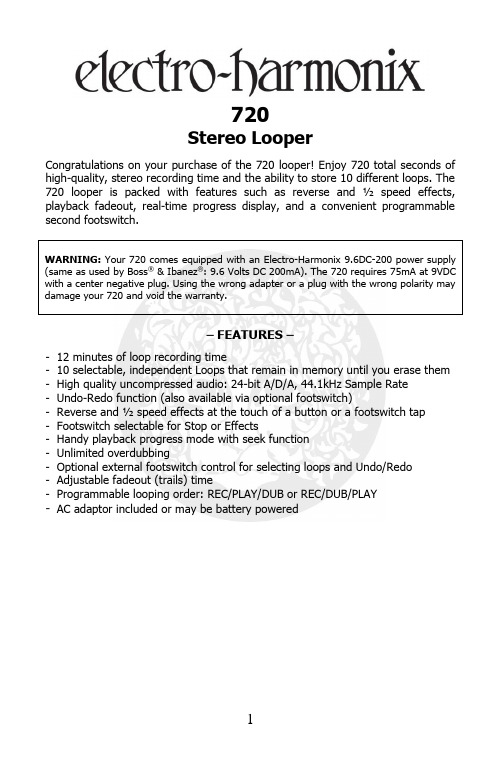
720Stereo LooperCongratulations on your purchase of the 720 looper! Enjoy 720 total seconds of high-quality, stereo recording time and the ability to store 10 different loops. The 720 looper is packed with features such as reverse and ½ speed effects, playback fadeout, real-time progress display, and a convenient programmable second footswitch.WARNING: Your 720 comes equipped with an Electro-Harmonix 9.6DC-200 power supply (same as used by Boss® & Ibanez®: 9.6 Volts DC 200mA). The 720 requires 75mA at 9VDC with a center negative plug. Using the wrong adapter or a plug with the wrong polarity may damage your 720 and void the warranty.–FEATURES –-12 minutes of loop recording time-10 selectable, independent Loops that remain in memory until you erase them -High quality uncompressed audio: 24-bit A/D/A, 44.1kHz Sample Rate-Undo-Redo function (also available via optional footswitch)-Reverse and ½ speed effects at the touch of a button or a footswitch tap-Footswitch selectable for Stop or Effects-Handy playback progress mode with seek function-Unlimited overdubbing-Optional external footswitch control for selecting loops and Undo/Redo-Adjustable fadeout (trails) time-Programmable looping order: REC/PLAY/DUB or REC/DUB/PLAY-AC adaptor included or may be battery powered–CONTROLS and INDICATORS –LEVEL Knob –Controls the output level of the Loop being played. Your dry signal remains at unity signal level from input to output. The dry signal also remains analog throughout the 720.LOOP Footswitch– Use the LOOP footswitch to record, overdub, and playback loops. The LOOP footswitch can also be used to stop and undo-redo loops. See the QUICK START GUIDE on page 5 to learn how to use this footswitch to create loops.STOP/FX Footswitch–The STOP/FX footswitch can be set to either STOP mode or FX mode. Select either mode by pressing and holding the PUSH: MODE button for 2-seconds. When in STOP mode, a DOT appears on the display next to the STOP label. When in FX mode, the DOT is off.REC LED – Indicates when a loop is being recorded or overdubbed.PLAY LED – Indicates when a loop is being played or overdubbed.MEM LED – Indicates loop audio is in memory for the current loop bank.LOOP Knob and PUSH: MODE Button– The LOOP knob has no pointer because it is attached to a rotary encoder that can be continuously rotated in either direction. This knob also has a PUSH: MODE button with two functions: 1) to cycle through one of three available modes, and 2) once a mode is selected, to adjust the value of that mode from 0-9. All modes and values are shown on the digit display.SELECTING/ ADJUSTING MODES – The 3 selectable modes are toggled on and off by pressing the MODE button once. When mode-select is active, the digit display will flash the currently selected mode. Turn the LOOP knob to cycle through the three possible modes:L = Loop Selectp = Loop ProgressF = Fadeout TimeWhen you arrive at the mode you would like to adjust, press the MODE button once to select the mode. The display will stop flashing and it will show the selected mode value from 0-9. The selected mode can now be adjusted with the LOOP knob from 0-9.REVERSE Button – Press the REVERSE button to play the loop in reverse. The REVERSE button glows red when enabled. Reverse can be used at any time to playback or overdub a loop.½ SPEED Button– Pressing the ½ SPEED button causes the pitch of the loop to go down one octave and the tempo is halved. If a loop is overdubbed during half-speed mode, returning to normal speed playback causes the pitch of the overdub to go up one octave and the tempo is doubled. The ½ SPEED button glows red when enabled. ½ SPEED can be used at any time during playback or while overdubbing a loop.FX LED – Indicates when an effect is active. The FX LED automatically lights when the REVERSE or ½ SPEED buttons are used and the STOP/FX footswitch is programmed to operate in STOP mode. Alternatively, the FX LED will toggleon/off each time the STOP/FX footswitch is pressed and programmed to operate in FX mode.MONO/L INPUT–¼” Left Instrument/Line Input Jack. Plug the output of your instrument or another effects pedal into this jack. If you use just one input we recommend you use the MONO/L input. The input impedance presented at this jack is 1MΩ. The maximum allowabl e signal level into this jack is +6 dBu. The input is unbalanced.R INPUT –¼” Right Input Jack. Plug the output of your instrument or another effects pedal into this jack. Use this jack for stereo recording. The input impedance presented at this jack is 1MΩ. The maximum allowable signal lev el into this jack is +6 dBu; it is an unbalanced input.MONO/L OUTPUT–¼” Left Output Jack. The Left output signal is sent through this jack. The dry signal present at the Left input will be output on the MONO/L Output jack. The source impedance of the MONO/L Output is approximately 330Ω.Note: the MONO/L OUTPUT jack also functions as a power switch when powered from a battery. Disconnect the cable to save battery power when the 720 is not in use.R Output –¼” Right Ou tput Jack. The Right output signal is sent through this jack. The dry signal present at the Right input jack is output to the R Output jack. The source impedance of the R Output is 330Ω.FC Jack–¼” TRS Foot Controller Jack. Use this jack with popular three button foot controller units to control the 720 bank up, bank down, and instant undo-redo.The Digitech® FS3X 3-Button Footswitch [see: /en-US/products/fs3x-3-button-footswitch] is recommended for this application. If using this product, the following switch labels on the FS3X control the following 720 functions: DOWN advances the 720 bank down; UP advances the 720 bank up; and, MODE will instantly undo or redo.The circuit required for the foot controller is as follows:TIP / S1 = Instant Undo-RedoRING / S2 = Bank DownDiode-AND TIP+RING / S3 = Bank Up9V Power Jack – Plug the output of the supplied AC adapter into the 9V power jack located at the top of the 720. The Stereo Looper 720 draws 60mAtyp./75mA max. at 9VDC with a center-negative plug. The Stereo Looper 720 accepts Boss® and Ibanez® style AC adapters.–QUICK START GUIDE –RECORDING A LOOP1.To record a Loop: simply select an empty bank and press the LOOPfootswitch once. The REC LED will light solid and recording begins immediately.2.To stop recording the loop, press the LOOP footswitch again once. The RECLED will turn off, the PLAY LED will turn on, and the loop will begin playing immediately. The MEM LED will also light solid, indicating the presence of recorded loop memory.Note: if the recording order is REC/DUB/PLAY, the REC LED remains on when the LOOP footswitch is pressed again once. Recording will stop and the 720 will continue immediately into overdub mode.3.All Loops play indefinitely. Each time the loop repeats, the PLAY LED willturn off briefly.4.After a loop is recorded, the length is subtracted from the total looprecording time of 720 seconds.STOPPING & STARTING LOOP PLAYBACK1.To stop loop playback, press the LOOP footswitch two times quickly.Alternatively, press the STOP footswitch once to immediately stop playback.2.Note: if using the LOOP footswitch to stop, the REC LED will turn ontogether with the PLAY LED during the first press. Both LEDs turn offduring the second press and playback stops immediately.3.While stopped, press and release the Footswitch once to start playback.The PLAY LED will light to indicate that the loop is playing. RECORDING AN OVERDUB1.To record an overdub, make sure a Loop is playing back. If a loop is notplaying, press the LOOP footswitch once to begin playback. The PLAY LED will turn on and the loop will begin playing immediately.2.To start recording an overdub, press the LOOP footswitch once. The RECLED will turn on—together with the PLAY LED—and audio will be recorded on top of the original loop. No volume loss will occur to the previously recorded portion of the loop.3.To stop overdubbing the loop: press the LOOP footswitch again once. TheREC LED will turn off, and the loop will continue playing along with the overdubbed audio.4.Overdubbing will never change the length of the loop.5.The 720 can overdub indefinitely, allowing you to continuously overdub newaudio onto your loop.6.After finishing one or more overdubs, the UNDO-REDO function is enabled.You may undo, then redo the last overdub as many times as you like.–REFERENCE GUIDE –STOP FOOTSWITCH1.To use the second footswitch to stop loop playback, press and hold theMODE button for two seconds. A dot will appear on the digit display next to the STOP label.2.To immediately stop loop playback, press the STOP footswitch once. Theloop is automatically reset to the beginning.3.To pause loop playback, double-tap the STOP footswitch. Playback will haltat the current position, and resume at the same place if the LOOP footswitch is pressed again.Note:Fadeout must be set to ‘0’ (disabled) in order to pause a loop.4.When STOP mode is active, the REVERSE and ½ SPEED effects are onlyaccessible through the REVERSE and ½ SPEED buttons.FX FOOTSWITCH1.To use the STOP/FX footswitch to toggle loop effects, press and hold theMODE button for 2-seconds. The dot on the digit display next to the STOP label will disappear, indicating that FX mode is active.2.When FX mode is active, use the REVERSE and ½ SPEED buttons to enableeach effect. The FX footswitch toggles the selected effect(s) on or off.3.The FX LED above the footswitch indicates whether the FX mode is active;when the FX LED is lit, the FX are activated.UNDO-REDO FUNCTION1.To undo an overdub (remove the last take) during Loop playback; press andhold the LOOP footswitch for 2-seconds. The PLAY LED will blink twice and the previous overdub will be removed.2.To redo an overdub (restore the last take) during Loop playback: press andhold the LOOP footswitch for two seconds. The PLAY LED will blink twice and the previous overdub will be restored.3.The Undo-Redo function can only be initiated while a loop is playing back.Undo-Redo cannot be performed during overdub, record or stop modes.4.Note: once UNDO-REDO is enabled, this function is available until the loopis erased. The undo-redo layer is preserved regardless of bank changes and power cycles.5.Shortcut: pressing and holding the LOOP footswitch when stopping anoverdub will cause an undo. This action gives you a convenient way toquickly undo overdubbing mistakes.ERASING A LOOP1.To erase a loop, play-back must be stopped. If a loop is playing, press theLOOP footswitch two times quickly or press the STOP footswitch once to stop the loop.2.Press and hold the STOP (FX) footswitch for 2 seconds. The MEM LED willblink four times and then remain off, indicating the loop has been erased. 3.Only the STOP (FX) footswitch can erase a loop, regardless of thefootswitch mode.4.Shortcut: if a loop is playing, press the STOP footswitch two times quicklyand hold for two seconds on the second press to erase the loop.5.Note: the erase function is only enabled when the loop has recordedmemory, as indicated by the MEM LED remaining lit.LOOP MEMORY1.Any recorded audio is stored automatically to the internal memory.2.All recorded loops will remain in memory until they are erased. Powercycling does not erase loops unless power is cut while recording the loop.Any loop or overdub that was being recorded at the time of power loss will not be saved by the 720.3.After a loop is recorded, the length is subtracted from the total looprecording time. For example, if a 20-second loop is recorded on Loop 9,there are 700 seconds still available for Loops 0-8. Overdubbing on top of any given loop does not subtract from total loop recording time.4.When the full 720 seconds of loop recording time is depleted, you will not beable to record a new loop. If an empty Loop is selected and recording isattempted, the MEM LED will blink twice. To free-up recording memory,select a loop with recorded memory and erase it.5.If the full 720 seconds of Loop Recording time is reached while recording aloop, recording will stop automatically. The REC LED will turn off, the PLAY LED will turn on, and the Loop will begin playing immediately. The MEMLED will also light solid, indicating the presence of recorded loop memory. LOOP SELECT MODE1.Loop Select mode is entered when the letter L flashes in the display.2.When in Loop Select mode, turning the LOOP knob selects banks 0-9.3.If the LOOP knob is turned during record, playback, or overdub, the currentoperation is stopped and the next bank is selected. This same behaviorapplies to bank select via an external foot controller.LOOP PROGRESS MODE1.Loop Progress mode is entered when the letter P flashes in the display.2.When in Loop Progress mode, the digit display will show a loop’s progress asit plays back.3.If the playback mode is normal (e.g., not in REVERSE mode), the display willcount up. If playback is in REVERSE mode, the display will count down.4.For loop lengths up to 10 seconds, loop progress is displayed from ‘0’ up to‘9’ in seconds.Note: if the loop is 4 seconds long, the display will count up to ‘3’ and reset to ‘0’.5.For loop lengths greater than 10 seconds, loop progress is displayed from ‘0’up to ‘9’ in tenths.Note: all loops greater than 10 seconds will count 0-9.6.Loop Progress mode automatically tracks changes in effect modes. If theREVERSE function is toggled on, the Progress count will change direction. If ½ SPEED is toggled on, the Progress count will adjust for the halved tempo/ doubled loop length.7.In addition to showing a loop’s position, Loop Progress mode can also beused to modify a loop’s position by turning the LOOP knob. This function is useful when practicing with very long loops, where the LOOP knob can be used to quickly fast-forward or rewind to a particular location within a loop.8.When selecting Loop Progress mode on an empty bank, the letter E isdisplayed. The display will show r when recording to the empty bank.9.When selecting Loop Progress mode on a bank with memory and playback isstopped: the current loop position will be displayed, and the digit display will flash briefly showing that Loop Progress mode is ready to advance whenplayback is started.FADEOUT MODE1.Fadeout mode is entered when the display flashes F.When in Fadeout mode, turn the LOOP knob to select fadeout times from between 0-9, where a value of ‘0’ disables fadeout. The numerals in therange 0-9 do not represent actual seconds. Instead, each numeral identifiesa specific Fadeout time as indicated in the following chart:2. A fadeout sequence is started by selecting a value from 1-9 and stoppingloop playback via the LOOP or STOP/FX footswitch.3.The PLAY LED flashes quickly during the entire fadeout sequence. When thefadeout sequence is complete, the PLAY LED remains off and playback isstopped.4.An active fadeout sequence can be canceled at any time by pressing theLOOP footswitch to resume playback, or by pressing the STOP/FX footswitch to stop playback early.LOOPING ORDEREstablish a Workflow – Think about the looping order that suits your workflow. Or, simply experiment with the two options for looping order that are set in the following manner:To initialize REC/PLAY/DUB mode:1.Unplug the power jack.2.Simultaneously plug in the power jack while holding down the REVERSEbutton for three seconds.3.The digit display will show the sequence “o – o – 1 –1”4.The power on cycle will continue as usual.To initialize REC/DUB/PLAY mode:1.Unplug the power jack.2.Simultaneously plug in the power jack while holding down the ½ SPEEDbutton for three seconds.3.The digit d isplay will show the sequence “o – o – 2 –2”4.The power on cycle will continue as usual.FACTORY RESTORETo initialize a Factory Restore:1.Unplug the power jack.2.Simultaneously plug in the power jack while holding down the LOOPfootswitch for three seconds until the REC, PLAY, and MEM LEDs begin to flash together.3.Once all three LEDs start blinking you can release the footswitch at anytime. All three LEDs will continue to flash for about one second until theFactory Restore process is complete.4.After the process is complete, Loop-select mode is entered with LOOP 0 asthe default bank, fadeout disabled, all effects off, and STOP mode enabled.5.Note: All Loop audio is erased during Factory Restore, and the processcannot be undone.- CHANGING THE BATTERY -To change your 9V battery, remove the four screws on the bottom of the 720. Take off the bottom plate and change the battery. Do not touch the circuit board while the bottom plate is off or you risk damaging a component.Typical current draw from the Stereo Looper 720 is 60mA, which gives about 8 hours of operation on a single, high-quality alkaline battery.Email us at ************- WARRANTY INFORMATION -Please register online at /product-registration or complete and return the enclosed warranty card within 10 days of purchase. Electro-Harmonix will repair or replace, at its discretion, a product that fails to operate due to defects in materials or workmanship for a period of one year from date of purchase. This applies only to original purchasers who have bought their product from an authorized Electro-Harmonix retailer. Repaired or replaced units will then be warranted for the unexpired portion of the original warranty term.If you should need to return your unit for service within the warranty period, please contact the appropriate office listed below. Customers outside the regions listed below,**************************************************************************** or +1-718-937-8300. USA and Canadian customers: please obtain a Return Authorization Number (RA#) from EHX Customer Service before returning your product. Include with your returned unit: a written description of the problem as well as your name, address, telephone number, e-mail address, and RA#; and a copy of your receipt clearly showing the purchase date.United States & CanadaEHX CUSTOMER SERVICEELECTRO-HARMONIXc/o NEW SENSOR CORP.47-50 33rd StreetLONG ISLAND CITY, NY 11101Tel: 718-937-8300Email:************EuropeJOHN WILLIAMSELECTRO-HARMONIX UK13 CWMDONKIN TERRACESWANSEA SA2 0RQUNITED KINGDOMTel: +44 179 247 3258Email:*********************************This warranty gives a purchaser specific legal rights. A purchaser may have even greater rights depending upon the laws of the jurisdiction within which the product was purchased. To hear demos on all EHX pedals visit us on the web at Email us at ************FCC COMPLIANCENote: This equipment has been tested and found to comply with the limits for a Class B digital device, pursuant to part 15 of the FCC Rules. These limits are designed to provide reasonable protection against harmful interference in a residential installation. This equipment generates, uses and can radiate radio frequency energy and, if not installed and used in accordance with the instructions, may cause harmful interference to radio communications. However, there is no guarantee that interference will not occur in a particular installation. If this equipment does cause harmful interference to radio or television reception, which can be determined by turning the equipment off and on, the user is encouraged to try to correct the interference by one or more of the following measures:•Reorient or relocate the receiving antenna.•Increase the separation between the equipment and receiver.•Connect the equipment into an outlet on a circuit different from that to which the receiver is connected.•Consult the dealer or an experienced radio/TV technician for help. Modifications not expressly approved by the manufacturer could void the user's authority to operate the equipment under FCC rules.。
MPE720Ver604新功能手册
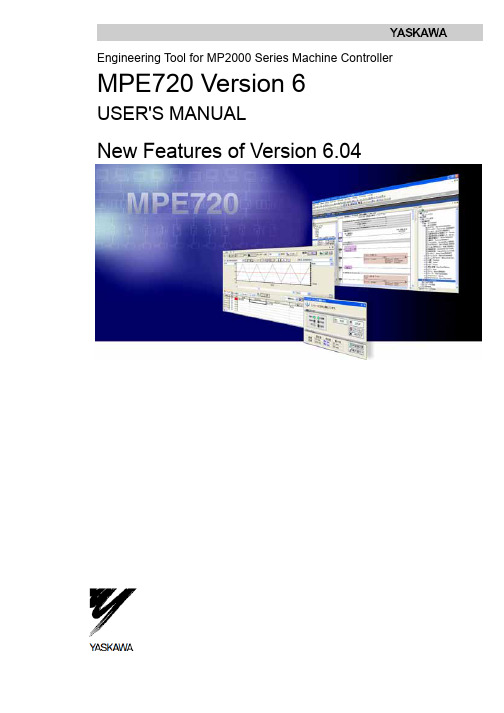
Engineering Tool for MP2000 Series Machine Controller MPE720 Version 6USER'S MANUALNew Features of Version 6.04ContentsChapter 1 Motion Command Assist Function.............................................1-1 1.1 Motion Command Assist Function..........................................................1-21.1.1 Insert the Motion Command....................................................................1-2( 1 ) Input Motion Instruction..........................................................................1-21.1.2 Insert Servo Enable, Servo Disable, Alarm Clear Instruction.................1-4 Chapter 2 System Sub-window..................................................................2-12.1 System Sub-window...............................................................................2-2 Chapter 3 Test Run.....................................................................................3-13.1 Test Run..................................................................................................3-23.1.1 T est Run Procedure.................................................................................3-2 3.2 Servo Enable, Servo Disable.................................................................3-53.2.1 Servo Enable............................................................................................3-53.2.2 Servo Disable...........................................................................................3-5 3.3 Jog Operation.........................................................................................3-6( 1 ) Set the speed reference........................................................................3-63.3.1 Jog Forward.............................................................................................3-73.3.2 Jog Reverse.............................................................................................3-7 3.4 Step Operation........................................................................................3-83.4.1 Step Operation Procedure.......................................................................3-9 Chapter 4 Axis Monitor................................................................................4-1 4.1 Axis Monitor............................................................................................4-2 4.2 Axis Monitor Display...............................................................................4-34.2.1 T oolbar......................................................................................................4-34.2.2 Circuit and Axis Display...........................................................................4-3( 1 ) Circuit Display........................................................................................4-3 ( 2 ) Axis Display............................................................................................4-34.2.3 Status Display..........................................................................................4-4( 1 ) Ready, Enabled......................................................................................4-4 ( 2 ) Alarm, Warning.......................................................................................4-4 ( 3 ) Profile Complete, In Position.................................................................4-4 ( 4 ) Motion Command...................................................................................4-44.2.4 Monitor Parameter Display......................................................................4-5( 1 ) Monitoring the Monitor Parameters.......................................................4-5 Chapter 5 Alarm Monitor.............................................................................5-1 5.1 Alarm Monitor.........................................................................................5-25.1.1 Alarm Monitor Display..............................................................................5-3( 1 ) T oolbar....................................................................................................5-3 ( 2 ) Status......................................................................................................5-3 ( 3 ) Show, Hide the Circuit............................................................................5-35.1.2 When Alarm, Warning Occurs.................................................................5-4( 1 ) Alarm, Warning Information...................................................................5-5 Chapter 6 Additional Function of Compile Options.....................................6-1 6.1 Additional Function of Compile Options.................................................6-2 Chapter 7 Troubleshooting..........................................................................7-1 7.1 Troubleshooting......................................................................................7-2 7.2 Troubleshooting Flow.............................................................................7-37.2.1 Start Troubleshooting...............................................................................7-37.2.2 Troubleshooting Details...........................................................................7-4( 1 ) An operation error occurs in the program..............................................7-4 ( 2 ) I/O error occurs......................................................................................7-87.2.3 Complete the Troubleshooting (710)7.3 Error Codes..........................................................................................7-11 Chapter 8 Communications Setting............................................................8-1 8.1 Communication Setting..........................................................................8-2 8.2 Connect Using Ethernet.........................................................................8-28.2.1 Computer Setting.....................................................................................8-2( 1 ) Setting the IP Address...........................................................................8-28.2.2 Ethernet Port Setting................................................................................8-5( 1 ) How to Set an Ethernet Port..................................................................8-5 ( 2 ) How to Set an Ethernet (LP) Port..........................................................8-5 8.3 Connect Using Serial Port......................................................................8-78.3.1 Serial Port Settings..................................................................................8-7( 1 ) Setting of Serial Port..............................................................................8-7Chapter 1 Motion Command Assist FunctionThis chapter describes the "motion command assist function".1.1 Motion Command Assist Function...................................................1-21.1.1 Insert the Motion Command.......................................................................1-21.1.2 Insert Servo Enable, Servo Disable, Alarm Clear Instruction.....................1-41.1 Motion Command Assist FunctionThe Motion Command Assist Function helps to input motion instructions when creating the motion program.The motion program is described with a text-type Motion Language. Motion instructions should be input complying with their own format.Using the Motion Command Dialog Box, motion instructions will be easier to input.1.1.1 Insert the Motion CommandRight-click the mouse in the motion program editor. The pop-up menu will appear. The motion instructions can be selected and inserted from the pop-up menu. There are two methods to access the Motion Command Assist Function.● Select “Motion command assist...” from the pop-up menu :The Motion Command Assist Dialog Box is displayed. Select an instruction from the "command" column.● Select “Insert motion command” – “Instruction” from the pop-up menu :The Motion Command Assist Dialog Box is displayed. Select a motion instruction from the pop-up menu and itis displayed in the "command" column.( 1 ) Input Motion Instruction1. Right-click the mouse in the motion program editor and select “Insert motion command” from the pop-upmenu.The Motion Command Assist Dialog Box is displayed.2. Complete all settings and click the Insert button.The following two types of dialog boxes appear.Select Command ( )When clicking , the instructions which can be inserted are displayed. Select the instruction to be inserted.Motion instruction Format ( )The format of the selected instruction is displayed.Number of Axes ()Set the number of controlled axes. When the number of axes of selected instruction is a fixed number, the fixed number is displayed automatically and shown in gray.Refresh ( )Click the button to update the Motion Command Assist Dialog Box.Setting the arguments ( )The arguments of each motion instruction are displayed. Set the “axis name” and the “setting value” in the table.Arguments: The argument names are displayed.Axis: Set the logical axis name which is defined in the "group definition".Setting value: The constant and the register number can be input. If the setting value can be omitted, "Optional" is displayed as default.Unit: The unit of each argument is displayed.When the units are not set, is displayed. The tool tip help is displayed when the mouse pointer is held over the unit. Set the unit according to the instruction.Program code ( )This program code is displayed when the motion instruction does not need the "axis name" and "setting value".Comment ( )Comment column ( )If "Comment" is selected, it is possible to add and edit comments in the "Comment column" for each instruction. If not, "Comment column" is shown in gray.Insert ( )Click the button to insert the instruction.Close ( )Click the button to close the Motion Command Assist Dialog Box.Help ( )Click the button to display the "Machine Controller MP2200/MP2300 Motion Module User's Manual".1.1.2 Insert Servo Enable, Servo Disable, Alarm Clear InstructionThe Servo Enable, Servo Disable, and Alarm Clear instruction can be easily inserted without considering the motion register.1. Right-click the mouse in the motion program editor. Then select “Insert Motion Command” – “ServoEnable”, “Servo Disable” or “Alarm Clear” from the pop-up menu.The Axis Dialog Box is displayed.2. Select logical axis name from the Axis combo box. Then click the Insert button.3. The instruction (Servo Enable, Servo Disable or Alarm Clear) is inserted at the cursor position.Chapter 2System Sub-window This chapter describes the System Sub-window.2.1 System Sub-window........................................................................2-22.1 System Sub-windowThe System Sub-window manages the following functions.● Module configuration● Axis configuration- Test Run- Axis Monitor- Alarm Monitor- Motion Parameter ListChapter 3 Test RunChapter 3Test RunThis chapter describes how to use the Test Run function.3.1 Test Run...........................................................................................3-23.1.1 Test Run Procedure....................................................................................3-23.2 Servo Enable, Servo Disable...........................................................3-53.2.1 Servo Enable..............................................................................................3-53.2.2 Servo Disable..............................................................................................3-53.3 Jog Operation..................................................................................3-63.3.1 Jog Forward................................................................................................3-73.3.2 Jog Reverse................................................................................................3-73.4 Step Operation.................................................................................3-83.4.1 Step Operation Procedure..........................................................................3-93.1 T est RunThe Test Run function is for checking if the machine controller can operate an axis. It has three functions.- Servo Enable, Servo Disable: Enable or Disable the specified axis.- JOG: Jogs the specified axis with specified speed and direction.- STEP: Runs the specified axis a specified distance.The following two functions are implemented for monitoring.- Axis Monitor: Monitors the status of each axis.- Alarm Monitor: Monitors the "Alarm information" of all axes in one screen.♦ The Test Run function can be operated when the target axis has the following status.AxisMotion ControllerOperation ReadyServo ReadyMotion CommandResponse CodeServo ON ON NOPSVB built-in CPUSVB-01 Inverter - ON NOP SV A-01 ON ON NOP SVR ON - NOP PO-01 ON - NOPThe Test Run function may not work correctly when a motion program or sequence program operates theaxis.3.1.1 T est Run Procedure1. Double-click the T est Run Folder in the System Sub-window.A Test Run warning window will be displayed.2. Confirm the contents. Then click the Agree button.The Test Run Window and Axis Dialog Box is displayed.3. Select the target axis from the Axis Dialog Box. Then click the OK button.The following message is displayed.4. The selected Axis name is displayed in the right side of the “Axis...” button when clicking the “Yes” button.♦ The Test Run function can operate only one axis at a time.Axis monitor ( )The Axis Monitor Window is displayed in the Main Window.Alarm monitor ( )The Alarm Monitor Window is displayed in the Main Window.Update ( )Updates the display of the Test Run Window.Axis ( )The Axis Dialog Box is displayed.Status ( / ) The status of the axis is displayed.Enable ( )Click the button to enable the axis.Disable ( )Click the button to disable the axis.Monitor Status ( / / ) The operating status of the monitor will be displayed.Monitor ( )The Alarm Warning Dialog Box is displayed.3.2 Servo Enable, Servo DisableThe axis can be enabled and disabled with this function. The status of the axis can also be monitored in the Test Run Dialog Box.The way to operate and monitor the axis is described below.3.2.1 Servo EnableEnabling the axis and monitoring the status.1. Click the Enable button.The axis is enabled.Axis status is changed to "Enabled".The operation of Jog and Step becomes available.3.2.2 Servo DisableDisabling the axis and monitoring the status.1. Click the Disable button.The axis is disabled.The status is changed to "Disabled".Jog and Step cannot be used.3.3 Jog OperationThe Jog operation is a function to run the forward or reverse direction of the axis. The running speed can be set in theSpeed reference Dialog Box.Jog is available only while the axis is enabled.The axis will run while the Forward or Reverse button is pressed. The axis will stop when the Forward or Reversebutton is released.Speed reference ( )The Speed reference Dialog Box is displayed, and the running speed (speed reference) is set in the dialog box. Forward ()The axis runs forward. Reverse ()The axis runs reverse.( 1 ) Set the speed reference1. Click the Speed reference button.Speed reference Dialog Box is displayed.2. Input speed reference. Then click the Set button.♦When the unit is not set, the following dialog box is displayed. Click the Open button to set the unit.3.3.1 Jog ForwardThe axis runs forward while the button is held down.1. Hold down the Forward button with the mouse.The axis runs forward.2. Release the button.The axis stops.3.3.2 Jog ReverseThe axis runs reverse while the button is held down.1. Hold down the Reverse button with the mouse.The axis runs reverse.2. Release the button.The axis stops.3.4 Step OperationThe step operation moves the axis a specified distance and then stops.The axis starts moving when the Run button is clicked. Motion can be aborted with the Stop button.The step operation can also repeat round trip motion several times.The step operation operates under the following conditions.● Servo is enabled.● The speed reference and step distance must be set.The "---" is displayed by default. If the Forward Reverse button is operated before setting them, the following error message is displayed.● The unit for speed reference and step distance must be set.The unit of speed reference and step distance is related to some fixed parameters. If changing the unit of one, theunit of the other is also changed.The following error message is displayed if the unit is not set. To set the unit, click the Open button.3.4.1 Step Operation ProcedurePlease refer to "3.2 Servo Enable, Servo " to learn how to enable or disable servo.1. Click the “Step” T ab.The Step Setting Dialog Box is displayed.2. Click the “Speed reference”, “Step distance” and “Direction setting” button and set them.Speed reference ( )Display Speed reference Dialog Box and set speed reference.Step distance ( )Display the Step distance Dialog Box and set the step distance.♦ When the Step distance unit is not set, a fixed parameter of the Motion module is automatically read.Direction setting ( )Display the Direction Setting Dialog Box and set the direction.Direction: Set the direction for first motion.Repetitive running: Check it for repeat operation.Repeat time: Set the number of times to repeat.i.e. Repeat time is 2.Forward -> Reverse -> Forward -> Reverse.Repeat stop time: Set the interval time between motion.Forward Reverse (/ , / ) " " shows the direction of motor.Repeat time ( )"Current repeat time/ Setting repeat time" is displayed.Run ( )To start the step operation.Stop ( )To stop the step operation. The following message is displayed when stopped.3. Click the Run button.The step operation starts.Chapter 4Axis Monitor This chapter describes how to use the Axis Monitor.4.1 Axis Monitor.....................................................................................4-2 4.2 Axis Monitor Display........................................................................4-34.2.1 Toolbar........................................................................................................4-34.2.2 Circuit and Axis Display..............................................................................4-34.2.3 Status Display.............................................................................................4-44.2.4 Monitor Parameter Display.........................................................................4-54.1 Axis MonitorThe axis monitor is a function to monitor the status of each axis in the "Axis Monitor" window.The status (Ready, Enable, Alarm, Warning, Profile Complete, In Position, Motion Command) and other extended monitoring parameters can be monitored.The axis monitor updates when displayed in the Main Window. Scrolling displays other axes and parameters which are out of the window.♦ The axes displayed:SVB: The axes which are connected via MECHATROLINK.SVA-01: 2 axes.PO-01: 4 axes.SVR: 16 axes.4.2 Axis Monitor DisplayThe display of the Axis Monitor Window is described below.4.2.1 T oolbarCircuit ( )Monitoring the selected circuit.Monitor type ( / / )The update cycle can be chosen from "High Speed, Normal Speed, Low Speed".Monitoring ( / )Click the button to select stop or start monitoring.Alarm monitor ( )Click the button to display the Alarm Monitor window.Refresh ( )Click the button to update the Axis Monitor window.4.2.2 Circuit and Axis Display( 1 ) Circuit DisplayThe motion module number (SVB, SV A, PO-01, SVR) of the axis and module name are displayed. ( 2 ) Axis DisplayThe axis name and the product type of axis are displayed.4.2.3 Status DisplayThe status of the Ready, Enable, Alarm, Warning, Profile Complete, In Position and Motion Command are displayed. ( 1 ) Ready, EnabledThe status is displayed.Ready ( / ) : The status if the axis is ready to operate.Enabled ( / ) : The status if the axis is enabled.( 2 ) Alarm, WarningThe status of the alarm and warning are displayed.[Alarm, warning status]No Alarm ( ) : No alarm or warning.Alarm ( ) :Alarm has occurred.Warning ( ) : Warning has occurred.Clicking the "status" displays the Alarm Warning Dialog Box. Details of the alarm and warning are displayed. Refer to "Chapter 5: Alarm Monitor" for more information on the Alarm/Warning monitoring function.( 3 ) Profile Complete, In PositionThe status of Profile Complete and In Position are displayed. When Profile Complete or In Position signal is ON, the lamp is displayed in blue.Profile Complete ( / ) :The status of the Profile Complete.In Position ( / ) :The status of the In Position.( 4 ) Motion CommandThe status of the motion command response code is displayed. The background is displayed in blue except "---"(NOP).4.2.4 Monitor Parameter DisplayThe monitor parameters are displayed. The displayed parameters are chosen by selecting from the list or inputting the register number (Only I/O).In default, Machine coordinate feedback position (APOS), Position error (PERR), Feedback speed, and Feedback torque/ thrust are displayed. Eight parameters can be displayed at the same time.The selection of displayed parameters is saved in the project file. Therefore, when opening the Axis Monitor window again, the same parameters will be displayed.( 1 ) Monitoring the Monitor Parameters1. Click the Monitor Parameter button ().The Monitor Parameter Dialog Box is displayed.2. Select a parameter from the combo box or input a register number (Only I/O) directly.Monitor parameters which are selectable from the combo boxMonitor Parameter Register UnitMachine coordinate target position (TPOS) ILxx0E Reference unitTarget position (CPOS) ILxx10 Reference unitMachine coordinate system position (MPOS) ILxx12 Reference unitMachine coordinate feedback position (APOS) ILxx16 Reference unitunit Machine coordinate latch position (LPOS) ILxx18 ReferencePosition error (PERR) ILxx1A Reference unitPOSMAX number of turns ILxx1E [rev]Speed reference output monitor ILxx20 [pulse/sec]Feedback speed ILxx40 Speed unit selectionFeedback torque/ thrust ILxx42 Torque unit selection3. Click the OK button.The monitor parameters are displayed.Chapter 5Alarm Monitor This chapter describes how to use the Alarm Monitor.5.1 Alarm Monitor...................................................................................5-25.1.1 Alarm Monitor Display.................................................................................5-35.1.2 When Alarm, Warning Occurs....................................................................5-45.1 Alarm MonitorThe Alarm Monitor window displays the alarm information of all axes in one window. The status of alarm, warning and alarm code are displayed.When an alarm or warning occurs, status is displayed as or . When no alarm or warningoccurs, it is displayed as .Clicking "status" displays the Alarm Warning Dialog Box. As a result, detailed information of the alarm and warning can be confirmed.♦ All the monitor data displays by “-----" when off-line.The status and alarm code are displayed in each circuit number. The Alarm Monitor can display the information of up to eight axes horizontally.5.1.1 Alarm Monitor Display( 1 ) T oolbarIn the toolbar, there are two icons to refresh manually and start/stop monitoring.Manually refresh ( )Alarm and warning information in the Alarm Monitor window is updated manually.♦ The Alarm Monitor Window is not refreshed automatically.Monitoring ( / )Click the button to stop or start the monitoring.( 2 ) StatusWhen an alarm or warning occurs, the status of the alarm or warning is displayed as shown below.Alarm ( ) :Alarm is occurring.Warning ( ) : Warning is occurring.No Alarm ( ) : No alarm or warning.( 3 ) Show, Hide the CircuitThe monitoring data of each circuit can be shown or hidden by clicking the circuit number. As a result, only selected axes can be displayed.i.e. Showi.e. Hide5.1.2 When Alarm, Warning OccursClick the status in the Alarm Monitor window. The Alarm/ Warning Dialog Box is displayed.Clicking the "Help" button displays detailed information of the alarm or warning. Correct the alarm by checking"help". Then click the Alarm Clear button to reset the alarm.Axis name ( )"Axis number", "comment" and "product type" are displayed in order. Alarm, warning name ()The Alarm or Warning name is displayed. Alarm clear ()To clear the alarm.Help ( )The description of the occurring alarm in the manual "Machine Controller MP2200/MP2300 Motion Module User's Manual" is displayed.Refresh ( )To update the Alarm, Warning Dialog Box. Alarm, Warning ()The BIT number, the parameter name, and the status are displayed. Close ( )To close the Alarm, Warning Dialog Box.( 1 ) Alarm, Warning InformationAll alarms and warnings are displayed in the Alarm, Warning display Dialog Box.Chapter 6 Additional Function of Compile OptionsThis chapter describes an additional function of compile options.6.1 Additional Function of Compile Options..........................................6-26.1 Additional Function of Compile OptionsThe ladder program "Compile Options" can be set without displaying the ladder program in this version or later.Select "Ladder" – "General" from the tree in the Environment Setting Dialog Box and the Compile Option settings are displayed.ProgramCreate new CP ladderWhen "Use" is selected, "Create new CP ladder" is displayed in Ladder Sub-window popup menus.Compile OptionThe option for compiling the ladder program is selected. The Compile Option can be set without displaying the ladder program.Enable Multiple Coil Check:When "Enable" is selected, duplicate coils in the target program are checked during the compile.Compile to Ver.5 Compatible:When "Enable" is selected, ladder programs compiled with MPE720 version 6 can be displayed and editedwith MPE720 version 5 (V ersion 5.34 or later).Chapter 7Troubleshooting This chapter describes how to use the System Monitor function to find errors in the program.7.1 Troubleshooting...............................................................................7-2 7.2 Troubleshooting Flow......................................................................7-37.2.1 Start Troubleshooting..................................................................................7-37.2.2 Troubleshooting Details..............................................................................7-47.2.3 Complete the Troubleshooting (710)7.3 Error Codes...................................................................................7-11。
MPE使用方法基础专题培训课件

3-2. Serial RS-232C 設定
双击欲設定之的Logical PT Communication Manger 共支援16組 Logical PT
在 Port Kind 选项 选择 Serial 按下 Detail 可进入详细设定
3. MPE720 與 MP2000 的連線
RS-232C
1. MP2000 控制器架構介紹
Ladder program Motion program
MPE720
MP2000 series
Communication manager
Module configuration
4
2. Self configuration 与初期设定的动作介绍
5
2. Self configuration 與初期設定的動作介紹
重新關開一次 Communication Manger
20
3-2. Serial RS-232C 設定
在MPE720 主画面下, 的 Controller 选项內, 按下 Communication Setting
在 Communication port 选择所设定的 Logical PT
再按下 Connection 即可 完成连线
MPE720使用方法基 础
目录
1. MP2000 控制器架构介紹 2. Self configuration 与初期设定的动作介绍 3. MPE720 与 MP2000 的连接 4. MPE720 各项功能说明 5. System 说明
2
1. MP2000 控制器架构介紹
3
1-1. MP2000 控制器架构介绍
MP2200 / MP2300 MP2300S / MP2310
安川PLCMPE720使用方法基础共72页文档

51、没有哪个社会可以制订一部永远 适用的 宪法, 甚至一 条永远 适用的 法律。 ——杰 斐逊 52、法律源于人的自卫本能。——英 格索尔
53、人们通常会发现,法律就是这样 一种的 网,触 犯法律 的人, 小的可 以穿网 而过, 大的可 以破网 而出, 只有中 等的才 会坠入 网中。 ——申 斯通 54、法律就是法律它是一座雄伟的大 夏,庇 护着我 们大家 ;它的 每一块 砖石都 垒在另 一块砖 石上。 ——高 尔斯华 绥 55、今天的法律未必明天仍是法律。 ——罗·伯顿
1、最灵繁的人也看不见自己的背脊。——非洲 2、最困难的事情就是认识自己。——希腊 3、有勇气承担命运这才是英雄好汉。——黑塞 4、与肝胆人共事,无字句处读书。——周恩来 5、阅读使人充实,会谈使人敏捷,写作使人精确。——培根
安川PLCMPE720使用方法基础

3-2. Serial RS-232C 設定
RS-232C
連擊欲設定之 Logical PT Communication Manger 共支援16組 Logical PT
在 Port Kind 選項
選擇 Serial 按下 Detail 可進入詳細設定
16
3. MPE720 與 MP2000 的連線
13
3. MPE720 與 MP2000 的連線
3-1. Communication manger 設定
初次通信設定 執行電腦中的通信程式 “開始”
“所有程式”
“YE Applications” “Communication Manager”
執行完後, 在右下角會出現
Communication manager Icon 電腦要和控制器通信時, 需此程式 長駐執行.
再按下 Connection 即可
完成連線
21
3. MPE720 與 MP2000 的連線
3-2. Serial RS-232C 設定
右圖為 MP2000控制器 透過 RS-232C 與PC連線 通信線之腳位接續圖
22
3. MPE720 與 MP2000 的連線
3-3. Ethernet 設定
Ethernet
完成連線
28
3. MPE720 與 MP2000 的連線
3-3. Ethernet 設定
MPE720 編輯畫面中 上方會顯示目前 連線狀態 與 CPU 狀態 綠色 連線中 CPU RUN 灰色 離線 紅色 通信異常 藍色 連線中 CPU STOP
通信中斷
連線中 CPU STOP 連線中 CPU RUN 離線
3-2. Serial RS-232C 設定
安川MPE720 Ver7.0 编程培训(中文)

机械
通信模块 Ethernet
输入输出寄存器(OW,IW)
触摸屏
11 Page -11-
用户程序
用户程序语言 ・梯形图程序(语言) :PLC的基本语言,使用于IO控制以及运动控制 通过扫描演算方式执行 MP2000中,将梯形图程序称为「图纸」 ・「高速图纸」:每次高速扫描时执行的图纸 ・「低速图纸」:每次低速扫描时执行的图纸 ・「起动图纸」:通电时执行1次的图纸 ・运动程序 :文本型的运动专用语言,依次执行型 从梯形图程序中调用执行
系统综合工程软件 MPE720 Ver.7 编程培训
2014.05.16
安川電機(中国) 広州分公司 技術課 (广州)M&CO1405-01 1
课程内容
<商品知识篇的内容> A1.体验顺控控制 A2.体验运动控制 A3.文本语言方式的运动控制(运动程序) A4.电子凸轮
<练习> A1.实习1) 制作顺控回路 A2.实习2.0)实习中使用过的参数
数值范围
・其他公司的PLC,多数是每种数据类型都有 相应的寄存器种类。 ⇒MP2000系列即使数据类型不同,只要地址相同, 都存储到相同的寄存器。
字节:16bit 实数 :采用2进制浮动小数点,32bit单精度
主要用途
B
bit(BIN)
1=ON 、0=OFF
输入输出(继电器的线圈、接 点)
W
整数
(字节:16bit)
Page -8-
工程软件:在线/离线
用户制作的应用程序和系统定义保存到「工程文档」进行管理。 ・在线连接:与MP2000通信连接,显示MP2000的执行内存/编辑 运作机械进行调试。 ・离线操作:显示电脑上的工程文档/编辑
PC
HD
MPE720使用方法基础

自定义功能
自定义界面允许用户根据个人喜好和习惯自源自义界面布局和主题。自定义操作
提供丰富的自定义选项,允许用户根据需求设置快捷键、调整操 作逻辑等。
自定义扩展
支持第三方插件和扩展,方便用户进行功能扩展和定制。
网络连接与共享
多设备连接
支持多台设备同时连接和互动,实现设备间的协同工作和资源共 享。
MPE720使用方法 基础
目录
• MPE720简介 • MPE720基本操作 • MPE720功能介绍 • MPE720高级功能 • MPE720常见问题与解决方案 • MPE720使用技巧与经验分享
01
MPE720简介
产品特点
01 高精度测量
MPE720具有高精度的测量能力,能够提供准确 的测量数据,满足各种应用需求。
故障排除
如果遇到任何问题,首先尝试重启设 备。如果问题仍然存在,建议查阅用 户手册或联系制造商的技术支持部门。
经验分享
高效工作流程
熟悉MPE720的各种功能和特点,可以帮助用户更快地完 成任务。例如,利用自动化工具和预设模板,可以大大提 高工作效率。
扩展性
MPE720具有良好的扩展性,允许用户根据需要添加更多 功能。这为用户提供了更大的灵活性,以满足不断变化的 需求。
角度测量
用户可以使用MPE720测量角度和坡度等参数。
3
距离测量
MPE720支持超声波距离传感器,可以测量距离 和速度等参数。
04
MPE720高级功能
高级设置
高级语言设置
提供多种语言选项,满足不同国家和地区用户的需求。
高级安全设置
提供多种安全保护措施,如数据加密、身份验证等, 确保设备安全。
- 1、下载文档前请自行甄别文档内容的完整性,平台不提供额外的编辑、内容补充、找答案等附加服务。
- 2、"仅部分预览"的文档,不可在线预览部分如存在完整性等问题,可反馈申请退款(可完整预览的文档不适用该条件!)。
- 3、如文档侵犯您的权益,请联系客服反馈,我们会尽快为您处理(人工客服工作时间:9:00-18:30)。
3. MPE720 與 MP2000 的連線
精选课件
19
3-2. Serial RS-232C 設定
3. MPE720 與 MP2000 的連線
關閉 Logical Port Setting 後, 會顯示設定內容
若有初次變更設定, 需要關閉 Communication Manger後, 再開啟一次, 所變更設定才會 生效. 開啟後可確認 Status 內容會變成 Ready 即完成 Serial RS-232C通信 設定
精选课件
重新關開一次 Communication Manger
20
3-2. Serial RS-232C 設定
MPE720 使用教育訓練 基礎篇
精选课件
1
目次
1. MP2000 控制器架構介紹 2. Self configuration 與初期設定的動作介紹 3. MPE720 與 MP2000 的連線 4. MPE720 各項機能說明 A. System 說明
精选课件
2
1. MP2000 控制器架構介紹
右圖為 MP2000控制器 透過 RS-232C 與PC連線 通信線之腳位接續圖
在MPE720 主畫面下, 的 Controller 選項內, 按下 Communication Setting
在 Communication port 選擇所設定的 Logical PT 再按下 Connection 即可 完成連線
精选课件
3. MPE720 與 MP2000 的連線
21
3-2. Serial RS-232C 設定
RS-232C
16
3-2. Serial RS-232C 設定
設定RS-232C通信協定 Physical Port Unit No Baud Rate Data Bits Parity Stop Bits
設定完成後, 按 OK 再按 Logical Port Setting OK 按鍵, 即完成設定
MP2200 / MP2300 MP2300S / MP2310
精选课件
ation 與初期設定的動作介紹
2-4. 執行程式初期化與 Self configuration 動作
MP2200 / MP2300 MP2300S / MP2310
Self configuration 的動作程序
精选课件
3. MPE720 與 MP2000 的連線
17
3-2. Serial RS-232C 設定
若使用 USB轉Serial 傳輸方式 Physical Port 的確認方式
“我的電腦” “內容” “硬體” “裝置管理員”
3. MPE720 與 MP2000 的連線
精选课件
18
3-2. Serial RS-232C 設定
精选课件
13
3. MPE720 與 MP2000 的連線
3-1. Communication manger 設定
初次通信設定 執行電腦中的通信程式 “開始” “所有程式” “YE Applications” “Communication Manager”
執行完後, 在右下角會出現 Communication manager Icon 電腦要和控制器通信時, 需此程式 長駐執行.
精选课件
14
3. MPE720 與 MP2000 的連線
3-1. Communication manger 設定
連擊 Communication manager Icon 兩下, Communication manager 應用程式即會出現 在此應用程式內, 即可執行各種 與控制器連線方式的設定.
精选课件
8
2. Self configuration 與初期設定的動作介紹
2-2. 伺服驅動器的站址設定
實際對應站址
MP2000 系列 M-II 通信最大對應站數 21 站(最大伺服軸數 16 軸)
精选课件
9
2. Self configuration 與初期設定的動作介紹
2-3. 控制器 CPU 指撥開關定義
精选课件
15
3-2. Serial RS-232C 設定
連擊欲設定之 Logical PT Communication Manger 共支援16組 Logical PT
在 Port Kind 選項 選擇 Serial 按下 Detail 可進入詳細設定
精选课件
3. MPE720 與 MP2000 的連線
精选课件
6
2. Self configuration 與初期設定的動作介紹
2-2. 伺服驅動器的站址設定
SW1
伺服驅動器
開啟伺服驅動器前蓋
精选课件
站址設定旋轉開關 SW2
M-II 協定設定開關
7
2. Self configuration 與初期設定的動作介紹
2-2. 伺服驅動器的站址設定
SW1
SW2
精选课件
5
2. Self configuration 與初期設定的動作介紹
2-1. Self configuration 的動作目的
Self configuration 的機能, 主要的目的是在初期設定時控制器會針對 硬體插槽, 以及通信連結上有偵測到的裝置做判斷的動作.讓使用者在初 期設定時, 不必要做太多繁雜的設定, 並可節省初期設定的時間. 透過控制器自我架構化的動作, 也可以減少人為設定的疏失, 以減少在 程式編輯與執行中發生不合理的異常現象.
精选课件
3
1-1. MP2000 控制器架構介紹
1. MP2000 控制器架構介紹
Ladder program Motion program
MPE720
MP2000 series
Communication manager
Module configuration
精选课件
4
2. Self configuration 與初期設定的動作介紹
精选课件
11
2. Self configuration 與初期設定的動作介紹
2-4. 執行 Self configuration 動作
MP2200 / MP2300 MP2300S / MP2310
Self configuration 執行完成燈號判別
精选课件
: 閃爍
12
3. MPE720 與 MP2000 的連線
