关于cmd 命令行的(应用)知识和书籍
CMD基础教程

CMD基础教程BAT批处理基础教程DOS批处理⾼级教程精选合编--教程⽬录第⼀章批处理基础第⼀节常⽤批处理内部命令简介1、REM 和::2、ECHO 和@3、PAUSE4、ERRORLEVEL5、TITLE6、COLOR7、mode 配置系统设备8、GOTO 和:9、FIND10、START11、assoc 和ftype12、pushd 和popd13、CALL14、shift15、IF16、setlocal 与变量延迟第⼆节常⽤特殊符号1、@ 命令⾏回显屏蔽符2、% 批处理变量引导符3、> 重定向符4、>> 重定向符5、<、>&、<& 重定向符6、| 命令管道符7、^ 转义字符8、& 组合命令9、&& 组合命令10、|| 组合命令11、"" 字符串界定符12、, 逗号13、; 分号14、() 括号15、! 感叹号第⼆章FOR命令详解⼀、参数/d⼆、参数/R三、参数/L四、参数/F第三章FOR命令中的变量⼀、~I - 删除任何引号("),扩展%I⼆、%~fI - 将%I 扩展到⼀个完全合格的路径名三、%~dI - 仅将%I 扩展到⼀个驱动器号四、%~pI - 仅将%I 扩展到⼀个路径五、%~nI - 仅将%I 扩展到⼀个⽂件名六、%~xI - 仅将%I 扩展到⼀个⽂件扩展名七、%~sI - 扩展的路径只含有短名⼋、%~aI - 将%I 扩展到⽂件的⽂件属性九、%~tI - 将%I 扩展到⽂件的⽇期/时间⼗、%~zI - 将%I 扩展到⽂件的⼤⼩⼗⼀、%~$PATH:I第四章批处理中的变量⼀、系统变量⼆、⾃定义变量第五章set命令详解⼀、⽤set命令设置⾃定义变量⼆、⽤set命令进⾏简单计算三、⽤set命令进⾏字符串处理1、字符串替换2、字符串截取第六章if命令讲解第⼀种⽤法:IF [NOT] ERRORLEVEL number command 第⼆种⽤法:IF [NOT] string1==string2 command第三种⽤法:IF [NOT] EXIST filename command第四种⽤法:IF增强的⽤法第七章DOS编程⾼级技巧⼀、界⾯设计⼆、if…else…条件语句三、循环语句四、⼦程序五、⽤ftp命令实现⾃动下载六、⽤7-ZIP实现命令⾏压缩和解压功能七、调⽤VBScript程序⼋、将批处理转化为可执⾏⽂件九、时间延迟⼗、模拟进度条第⼀章批处理基础第⼀节常⽤批处理内部命令简介批处理定义:顾名思义,批处理⽂件是将⼀系列命令按⼀定的顺序集合为⼀个可执⾏的⽂本⽂件,其扩展名为BA T或者CMD。
必备的Windows CMD命令大全及其用途解析

必备的Windows CMD命令大全及其用途解析在Windows操作系统中,命令提示符(CMD)是一个强大的工具,它可以让用户通过输入命令来执行各种操作。
无论是初学者还是高级用户,掌握一些常用的CMD命令都是非常有益的。
本文将为您介绍一些必备的Windows CMD命令,并解析它们的用途。
1. cd:此命令用于更改当前目录。
通过输入“cd”命令,然后加上目标目录的路径,您可以快速切换到指定的目录。
例如,输入“cd C:\Users”将切换到“C:\Users”目录。
2. dir:dir命令用于列出当前目录中的文件和子目录。
它还可以显示文件的详细信息,如文件大小、创建日期和时间等。
只需输入“dir”命令,即可查看当前目录的内容。
3. mkdir:mkdir命令用于创建新目录。
您只需输入“mkdir”命令,然后加上新目录的名称,即可在当前目录下创建一个新目录。
4. rmdir:rmdir命令用于删除空目录。
如果您想删除一个空目录,只需输入“rmdir”命令,然后加上要删除的目录的名称。
5. del:del命令用于删除文件。
通过输入“del”命令,然后加上要删除的文件的名称,您可以快速删除指定的文件。
6. copy:copy命令用于复制文件。
您可以使用“copy”命令将一个文件复制到另一个位置。
例如,输入“copy C:\file.txt D:\backup”将文件“file.txt”从“C:\”复制到“D:\backup”。
7. move:move命令用于移动文件或重命名文件。
通过输入“move”命令,然后加上要移动或重命名的文件的路径和目标位置,您可以将文件移动到指定的位置或重命名文件。
8. ren:ren命令用于重命名文件。
您只需输入“ren”命令,然后加上要重命名的文件的当前名称和新名称,即可将文件重命名。
9. ipconfig:ipconfig命令用于显示当前网络配置信息。
通过输入“ipconfig”命令,您可以查看计算机的IP地址、子网掩码、默认网关等网络相关信息。
快速掌握Windows CMD命令的基础用法

快速掌握Windows CMD命令的基础用法在计算机的日常使用中,Windows命令提示符(CMD)是一个非常有用的工具。
它可以让我们通过命令行来执行各种任务,而不必依赖于图形界面。
掌握CMD命令的基础用法,可以提高我们的工作效率和技术水平。
本文将介绍一些常用的CMD命令,帮助读者快速上手。
1. 查看目录内容CMD命令中,最基本的操作之一就是查看目录的内容。
使用"dir"命令可以列出当前目录下的所有文件和文件夹。
该命令还可以通过添加参数来实现不同的功能,如"dir /w"可以以宽格式显示文件和文件夹,"dir /p"可以按页显示内容。
2. 切换目录使用"cd"命令可以切换当前目录。
例如,输入"cd C:\Windows"可以切换到Windows目录。
此外,"cd .."可以返回上一级目录,"cd\"可以切换到根目录。
3. 创建和删除目录使用"mkdir"命令可以创建一个新的目录。
例如,输入"mkdir NewFolder"可以在当前目录下创建一个名为"NewFolder"的文件夹。
而使用"rmdir"命令可以删除一个目录。
例如,输入"rmdir OldFolder"可以删除名为"OldFolder"的文件夹。
4. 复制和移动文件CMD命令还可以用于复制和移动文件。
使用"copy"命令可以将一个或多个文件复制到指定位置。
例如,输入"copy file.txt C:\NewFolder"可以将名为"file.txt"的文件复制到"NewFolder"目录下。
而使用"move"命令可以将文件移动到指定位置。
了解Windows CMD命令的常用选项和参数

了解Windows CMD命令的常用选项和参数Windows CMD(命令提示符)是Windows操作系统中的一个命令行工具,它提供了许多强大的功能和选项,可以帮助用户更高效地管理和操作计算机。
在本文中,我们将了解一些常用的CMD命令选项和参数,并探讨它们的用途和功能。
1. 目录和文件管理在CMD中,我们可以使用一些命令来管理目录和文件。
其中,常用的命令选项和参数包括:- dir:用于列出当前目录下的文件和子目录。
可以使用参数如/s(显示文件大小)、/w(以宽格式显示)等来定制输出。
- cd:用于改变当前目录。
可以使用参数如/(回到上一级目录)、..(进入当前目录的上一级目录)等来导航。
- mkdir:用于创建新的目录。
可以使用参数如/p(创建多级目录)来定制创建方式。
- copy:用于复制文件。
可以使用参数如/y(覆盖现有文件)来控制复制行为。
- del:用于删除文件。
可以使用参数如/f(强制删除)来确认删除操作。
2. 系统信息和配置CMD还提供了一些命令选项和参数,用于查看和配置系统信息。
以下是一些常用的命令选项和参数:- systeminfo:用于显示系统的详细信息,包括操作系统版本、安装日期、物理内存等。
可以使用参数如/s(显示本地计算机信息)来指定显示方式。
- ipconfig:用于显示网络配置信息,包括IP地址、子网掩码、默认网关等。
可以使用参数如/all(显示详细信息)来获取更多信息。
- netstat:用于显示网络连接和统计信息。
可以使用参数如/a(显示所有连接)来过滤显示结果。
- tasklist:用于显示当前正在运行的进程列表。
可以使用参数如/svc(显示每个进程的服务信息)来获取更多信息。
- msconfig:用于配置系统启动项和服务。
可以使用参数如/services(只显示服务)来定制显示内容。
3. 网络和通信CMD还提供了一些命令选项和参数,用于网络和通信。
以下是一些常用的命令选项和参数:- ping:用于测试与目标主机的连接。
cmd培训计划

cmd培训计划引言在现代社会,计算机技术已成为各行各业不可或缺的一部分,而命令提示符(CMD)作为计算机及网络管理的基础工具之一,具有重要的作用。
为了提高员工的技能水平,本公司决定开展一次CMD培训计划,以提升员工的技术能力,增强工作效率。
一、培训目标1. 熟练掌握CMD的基本操作和常用命令;2. 理解CMD的工作原理和基本使用场景;3. 能够使用CMD进行系统管理操作和故障排除;4. 提高员工的技术水平和工作效率。
二、培训内容本次培训将主要涵盖以下内容:1. CMD基本操作及常用命令的介绍和演示;2. CMD的工作原理和基本使用场景介绍;3. 如何使用CMD进行系统管理操作和故障排除;4. 实际操作演练;5. 问题答疑和交流。
三、培训安排1. 培训时间:本次培训将于每周五下午14:00-17:00进行,共计4周;2. 培训地点:公司会议室;3. 培训对象:全公司员工均可参加;4. 培训形式:理论讲解结合实际操作。
四、培训方法1. 理论讲解:由专业讲师进行理论讲解,介绍CMD的基本操作和常用命令,工作原理和使用场景,并结合实际案例进行讲解。
2. 操作演练:进行实际操作演练,让员工动手实践,巩固知识点,并提高技能水平。
3. 问题答疑:安排专业讲师进行问题答疑和交流,以解决员工在学习和使用过程中遇到的问题,提高学习效果。
五、培训评估1. 考试评定:培训结束后,安排CMD技能考试,考核员工的学习成果和技能水平;2. 培训反馈:定期收集员工的培训反馈和意见,不断改进培训内容和方法。
六、培训预算1. 培训场地租赁费用;2. 培训教材和资料费用;3. 培训讲师费用;4. 其他相关费用。
七、培训效果1. 提高员工的CMD技能水平;2. 增强员工的工作效率;3. 提升公司整体技术水平。
结语CMD培训计划的实施将有助于提高公司员工的技术水平和工作效率,有利于公司的长期发展。
希望各位员工积极参与培训,提高自身的技能水平,为公司的发展贡献力量。
CMD命令行高级教程
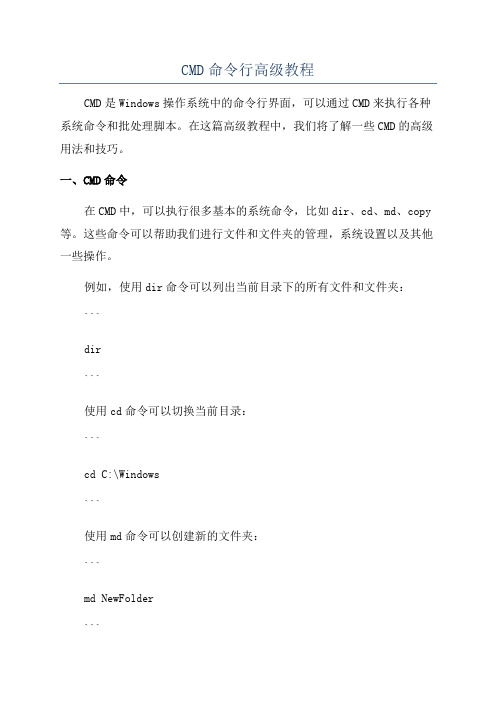
CMD命令行高级教程CMD是Windows操作系统中的命令行界面,可以通过CMD来执行各种系统命令和批处理脚本。
在这篇高级教程中,我们将了解一些CMD的高级用法和技巧。
一、CMD命令在CMD中,可以执行很多基本的系统命令,比如dir、cd、md、copy 等。
这些命令可以帮助我们进行文件和文件夹的管理,系统设置以及其他一些操作。
例如,使用dir命令可以列出当前目录下的所有文件和文件夹:```dir```使用cd命令可以切换当前目录:```cd C:\Windows```使用md命令可以创建新的文件夹:```md NewFolder```使用copy命令可以复制文件:```copy file1.txt file2.txt```这些是CMD的一些基本命令,可以在CMD中使用help命令来获取更多的命令帮助:```help```二、命令行参数在CMD中,可以通过命令行参数来传递额外的信息给命令。
命令行参数可以在命令后面使用空格分隔,并用空格引号括起来。
例如,使用ping命令来测试网络连通性,可以通过命令行参数来指定要测试的IP地址:```ping 127.0.0.1```使用copy命令可以通过命令行参数来指定源文件和目标文件的路径:```copy C:\Path\file1.txt C:\Path\file2.txt```使用xcopy命令可以通过命令行参数来进行批量文件复制:```xcopy C:\Source\*.txt C:\Destination /s```三、重定向和管道在CMD中,可以使用重定向操作符(>、<)和管道操作符(,)来处理命令的输入和输出。
重定向操作符可以将命令的输出重定向到文件,或者将文件作为命令的输入。
例如,使用dir命令来列出当前目录下的所有文件和文件夹,并将结果保存到文件:```dir > file.txt```使用type命令来显示文件的内容:```type file.txt```管道操作符可以将一个命令的输出作为另一个命令的输入。
CMD命令行工具用户手册说明书

Table of ContentsAbout1 Chapter 1: Getting started with cmd2 Remarks2 Examples2 Opening a Command Prompt2 Navigating in cmd2 Commands in CMD3 Features8 Hello World8 Comments9 Chapter 2: Using xcopy command11 Introduction11 Parameters11 Examples11 Copying multiple files including tree structure11 Credits12AboutYou can share this PDF with anyone you feel could benefit from it, downloaded the latest version from: cmdIt is an unofficial and free cmd ebook created for educational purposes. All the content is extracted from Stack Overflow Documentation, which is written by many hardworking individuals at Stack Overflow. It is neither affiliated with Stack Overflow nor official cmd.The content is released under Creative Commons BY-SA, and the list of contributors to each chapter are provided in the credits section at the end of this book. Images may be copyright of their respective owners unless otherwise specified. All trademarks and registered trademarks are the property of their respective company owners.Use the content presented in this book at your own risk; it is not guaranteed to be correct nor accurate, please send your feedback and corrections to ********************Chapter 1: Getting started with cmdRemarksThis section provides an overview of what cmd is, and why a developer might want to use it.It should also mention any large subjects within cmd, and link out to the related topics. Since the Documentation for cmd is new, you may need to create initial versions of those related topics. ExamplesOpening a Command PromptThe command prompt comes pre-installed on all Windows NT, Windows CE, OS/2 and eComStation operating systems, and exists as cmd.exe, typically located inC:\Windows\system32\cmd.exeOn Windows 7 the fastest ways to open the command prompt are:•Press , type "cmd" and then press Enter.•Press +R, type "cmd" then then press Enter.It can also be opened by navigating to the executable and double-clicking on it.In some cases you might need to run cmd with elevated permissions, in this case right click and select "Run as administrator". This can also be achieved by pressing Control+ Shift+Enter instead of Enter.Navigating in cmdOne of the most common things you'll need to do in the command prompt is navigate your file system. To do this, we'll utilize the cd and dir keywords. Start by opening up a command prompt using one of the methods mentioned here. You most likely see something similar to what's below, where UserName is your user.C:\Users\UserName>Regardless of where in your file structure you are, if your system is like most, we can start with this command:cd C:\This will change your current directory to the C:\ drive. Notice how the screen now looks like thisC:\>Next, run a dir so we can see anything in the C:\ drivedirThis will show you a list of files and folders with some information about them, similar to this:There's lots of good info here, but for basic navigation, we just care about the right-most column. Notice how we have a Users folder. That means we can run thiscd UsersNow if you run dir again, you'll see all the files and folders in your C:\Users directory. Now, we didn't find what we wanted here, so let's go back to the parent folder. Rather than type the path to it, we can use .. to go up one folder like socd ..Now we are back in C:\. If you want to go up multiple folders at once, you can put a backslash and another set of periods like so: cd ..\.., but we only needed one folder.Now we want to look in that Program Files folder. To avoid confusing the system, it's a good idea to put quotes around the directories, especially when there are spaces in the name. So this time,we'll use this commandC:\>cd "Program Files"Now you are in C:\Program Files> and a dir command now will tell you anything that's in here.So, say we get tired of wandering around to find the folder and looked up exactly where we were needing to go. Turns out it's C:\Windows\Logs Rather than do a .. to Windows to Logs, we can just put the full path like so:cd "C:\Windows\Logs"And that's the basics of navigating the command prompt. You can now move through all your folders so you can run your other commands in the proper places.Commands in CMDThe available commands will be displayed, including a brief description, in tabular format.In Windows 10 the following commands are listed:To get more insight about a specific command use the /? option, e.g. the tree command gives: tree /?Graphically displays the folder structure of a drive or path.TREE [drive:][path] [/F] [/A]/F Display the names of the files in each folder./A Use ASCII instead of extended characters.FeaturesMicrosoft Command Prompt is a command-line interpreter (CLI) for the Windows operating systems.A CLI is program intended primarily to read operating system instructions typed on a keyboard by the user. It is therefore addressed also as a command-line interface, to contrast it with graphical interfaces.As these interfaces (whether textual or graphical) shield the user from directly accessing to the operating system kernel, they are also said shells.Given the name of the Command Prompt executable file, cmd.exe, the Command Prompt is friendly named cmd. Given its OS piloting role, it is also said the console.Like other shells, cmd can read batch of instructions from a file. In this case the cmd shell acts as a language interpreter and the file content can be regarded as an actual program. When executing these batch programs, there is no intermediate compilation phase. They are typically read, interpreted and executed line by line. Since there is no compilation, there is no production of a separated executable file. For this reason the programs are denoted batch scripts or shell scripts. Note that the instructions entered interactively might have a slightly different syntax from those submitted as a script, but the general principle is that what can be entered from the command line can be also put in a file for later reuse.Hello WorldCommand Prompt batch scripts have extension .cmd or .bat, the latter for compatibility reasons.To create a hello-word-script, you first need a place where to type it. For simple scripts, also the Windows Notepad will do. If you are serious about shell scripting, you need more effective tools. There are anyway several free alternatives, such as Notepad++.In your designated editor type:echo Hello WorldpauseSave it as hello.cmdIf you are using "Notepad" as an editor, you should pay much attention to the saved name, as Notepad tends to add always a .txt extension to your files, which means that the actual name of your file might be hello.cmd.txt. To avoid this, in the save dialog box:1.In the File name field enter the name in double quotes, e.g. "hello.cmd"In the Save as type field select All Files, instead of the default Text Document option.2.If the file has been saved properly, its icon should be similar to (Windows Vista):You may also consider to disable the option "Hide extension for known file types" in File Explorer folder view options. In this case, file names are always displayed with their extensions.To execute hello.cmd there are two possibilities. If you are using the Windows graphical shell, just double click on its icon.If you want to use the Command Prompt itself, you must first identify the directory where you saved hello.cmd. In this regard, if you open File Explorer with +E. In the windows listing files, you normally read the name of the directory path containing them. You can therefore identify the directory of hello.cmd. Windows directory names tend to be quite long and typing them is error prone. It is better if you select and copy the directory path in the clipboard for later pasting.Start the Command Prompt. You read a line similar to this.Microsoft Windows [Version ...](c) ... Microsoft Corporation. All rights reserved.C:\Users\...>The version/year of Windows of course depends on yours. In the the final line, before >, you read the path of the directory which is current. You should make current the directory where your script is. For this reason enter the change directory command cd, using a line similar to the following:cd <dirpath>Instead of <dirpath>, paste the name of the directory you previously copied.To paste the directory path, in Windows 10, you just need to type Ctrl-C, as you would in an editor. For older systems you should be able to do this by right clicking in the cmd window.After entering the command, note that current path, before >, changes accordingly.You can now run your hello script by simply entering:helloCommentsThe script prints an output similar to:C:\Users\...>echo Hello WorldHello WorldC:\Users\...>pausePress any key to continue . . .The lines hosting the symbol > restate the script instructions as if you had entered interactively. This can be disabled writing:@echo offas the first line of your script. This might reduce the clutter, but you have less hints on what is going on, with respect to those script commands that do not give visible outputs.The last command, pause, prompts you to hit any key. When you do, you exit hello.If you run hello from the console, you don't really need it, because, when hello terminates its execution, cmd.exe remains open and you can to read hello output. When double-clicking in Explorer, you start cmd.exe for the time necessary to execute hello. When hello terminates, cmd.exe does the same and you have no possibility to read hello output. pause command prevents hello from exiting until you hit a key, which gives also the possibility to read the output.Finally, despite the name of the script is hello.cmd, it is not necessary to type the whole name, its hello stem is sufficient. This mechanism works for executables too, with extension .exe. What if there is a script hello.cmd and an executable hello.exe in the same directory? The former has priority in the Command Prompt, so hello.cmd will be executed.Read Getting started with cmd online: https:///cmd/topic/2548/getting-started-with-cmdChapter 2: Using xcopy commandIntroductionXcopy, copies files and directories, including subdirectories.ParametersExamplesCopying multiple files including tree structureIf you want to xcopy files with specific type to a new folder keeping the current folder structure you need only to do thisxcopy [SourcePath]*.mp3 [DestinationPath] /syRead Using xcopy command online: https:///cmd/topic/5123/using-xcopy-commandCredits。
CMD命令在数据处理中的应用

CMD命令在数据处理中的应用随着信息时代的到来,数据处理成为了各行各业中不可或缺的一部分。
而在数据处理的过程中,CMD命令作为一种强大的工具,发挥着重要的作用。
本文将探讨CMD命令在数据处理中的应用,并且介绍一些常用的CMD命令。
一、CMD命令的基本概念和作用CMD命令是Windows操作系统中的一个命令行工具,它可以通过命令行输入指令来操作计算机。
CMD命令可以用于文件管理、系统配置、网络管理等多个方面,而在数据处理中,CMD命令可以帮助我们进行数据的筛选、提取、合并等操作,提高工作效率。
二、CMD命令在数据筛选中的应用在数据处理中,我们常常需要从大量的数据中筛选出符合特定条件的数据。
CMD命令中的find命令可以帮助我们实现这一功能。
通过输入find "关键字" 文件名,CMD命令将会筛选出包含关键字的行,并将结果输出到屏幕上。
这样,我们就可以快速地找到我们需要的数据。
三、CMD命令在数据提取中的应用除了筛选数据,我们还常常需要从大量的数据中提取出我们需要的信息。
CMD命令中的for命令可以帮助我们实现这一功能。
通过输入for /f "delims=" %i in (文件名) do (命令),CMD命令将会逐行读取文件,并将每一行的内容传递给后面的命令。
这样,我们就可以通过编写一些简单的命令来提取出我们需要的信息。
四、CMD命令在数据合并中的应用在数据处理中,我们有时候需要将多个文件中的数据合并到一个文件中。
CMD命令中的copy命令可以帮助我们实现这一功能。
通过输入copy 文件1+文件2+文件3 合并文件,CMD命令将会将文件1、文件2和文件3中的数据合并到一个文件中。
这样,我们就可以方便地进行数据的整合和分析。
五、CMD命令在数据清洗中的应用在数据处理的过程中,我们常常会遇到一些脏数据,比如重复数据、格式错误的数据等。
CMD命令中的sort命令可以帮助我们清洗这些脏数据。
- 1、下载文档前请自行甄别文档内容的完整性,平台不提供额外的编辑、内容补充、找答案等附加服务。
- 2、"仅部分预览"的文档,不可在线预览部分如存在完整性等问题,可反馈申请退款(可完整预览的文档不适用该条件!)。
- 3、如文档侵犯您的权益,请联系客服反馈,我们会尽快为您处理(人工客服工作时间:9:00-18:30)。
开始-运行-命令大全
1 calc 启动计算器
2 certmgr.msc 证书管理实用程序
3 charmap 启动字符映射表
4 chkdsk.exe Chkdsk磁盘检查
5 ciadv.msc 索引服务程序
6 cleanmgr 垃圾整理
7 cliconfg SQLSERVER客户端网络实用程序
8 Clipbrd 剪贴板查看器
9 cmd CMD命令提示符
10 compmgmt.msc 计算机管理
11 conf 启动netmeeting
12 dcomcnfg 打开系统组件服务
13 ddeshare 打开DDE共享设置
14 devmgmt.msc 设备管理器
15 dfrg.msc 磁盘碎片整理程序
16 diskmgmt.msc 磁盘管理实用程序
17 drwtsn32 系统医生
18 dvdplay DVD播放器
19 dxdiag 检查DirectX信息
20 eudcedit 造字程序
21 eventvwr 事件查看器
22 explorer 打开资源管理器
23 fsmgmt.msc 共享文件夹管理器
24 gpedit.msc 组策略
25 iexpress 木马捆绑工具,系统自带
26 logoff 注销命令
27 lusrmgr.msc 本机用户和组
28 magnify 放大镜实用程序
29 mem.exe 显示内存使用情况
30 mmc 打开控制台
31 mobsync 同步命令
32 mplayer2 媒体播放机
33 msconfig 系统配置实用程序
34 mspaint 画图板
35 mstsc 远程桌面连接
36 narrator 屏幕“讲述人”
37 net start messenger 开始信使服务
38 net stop messenger 停止信使服务
39 netstat an (TC)命令检查接口
40 notepad 打开记事本
41 nslookup IP地址侦测器
42 ntbackup 系统备份和还原
43 ntmsmgr.msc 移动存储管理器
44 ntmsoprq.msc 移动存储管理员操作请求
45 odbcad32 ODBC数据源管理器
46 oobe/msoobe /a 检查XP是否激活
47 osk 打开屏幕键盘
48 packager 对象包装程序
49 perfmon.msc 计算机性能监测程序
50 progman 程序管理器
51 regedit.exe 注册表
52 regedt32 注册表编辑器
53 regsvr32 /u *.dll 停止dll文件运行
54 regsvr32 /u zipfldr.dll 取消ZIP支持
55 rononce -p 15秒关机
56 rsop.msc 组策略结果集
57 secpol.msc 本地安全策略
58 services.msc 本地服务设置
59 sfc /scannow 扫描错误并复原
60 sfc.exe 系统文件检查器
61 shrpubw 创建共享文件夹
62 sigverif 文件签名验证程序
63 sndrec32 录音机
64 Sndvol32 音量控制程序
65 syncapp 创建一个公文包
66 sysedit 系统配置编辑器
67 syskey 系统加密,一旦加密就不能解开,保护windowsxp 系统的双重密码
68 taskmgr 任务管理器
69 tourstart xp简介(安装完成后出现的漫游xp程序)
70 tsshutdn 60秒倒计时关机命令
71 utilman 辅助工具管理器
72 wiaacmgr 扫描仪和照相机向导
73 winchat XP 自带局域网聊天
74 winmsd 系统信息
75 winver 检查Windows版本
76 wmimgmt.msc 打开windows管理体系结构(WMI)
77 write 写字板
78 wscript windows脚本宿主设置
79 wupdmgr windows更新程序。
