网络打印机配置说明-Ricoh
RICOH Aficio MP c3500 4500 操作说明书

请在使用本设备前仔细阅读本手册,并放在随手可取之处,以便今后参考。
为保证安全和正确的使用,在使用本设备前必须阅读“关于本设备”中的“安全信息”。
通过电子邮件发送扫描文件将扫描文件发送到文件夹使用扫描仪功能保存文件传送扫描文件使用网络TWAIN 扫描仪扫描原稿各项扫描设置附录1234567简介本手册包含本设备操作使用的详细说明和注意事项。
为了您的安全和利益,请在使用本设备之前仔细阅读本手册。
将本手册放在随手可取之处以备快速参考。
重要事项本手册的内容如有任何改动,恕不预先通知。
对于因操作或运行本设备而导致的任何直接、间接、特殊、偶然或必然的损失,本公司概不负责。
请勿复印或打印法律禁止复制的任何项目。
当地法律通常禁止复印或打印下列项目:纸币、印花税票、证券、股票、银行汇票、支票、护照、驾驶执照。
上述列表仅供参考,并未涵盖全部项目。
对其完整性或准确性我们不承担任何责任。
如果您对复制或打印特定项目的合法性有疑问,请咨询您的法律顾问。
本手册内使用两种尺寸标注。
本机以公制为准。
本手册中的一些图例可能会因设备不同而略有差异。
在某些国家出售的机型上可能没有某些选购件。
有关详细信息,请您与当地的经销商联系。
商标• Adobe®、PostScript®和Acrobat®是Adobe Systems Incorporated的商标。
• Pentium®是Intel Corporation的注册商标。
• NetWare®是Novell, inc.的注册商标。
• Microsoft®、Windows®和Windows NT®是Microsoft Corporation的注册商标。
• 本手册涉及的其他产品名称只用作识别目的,有可能分别是其各自公司的商标。
这些标记的任何权利均不属于我们。
• Windows® 95的产品名称是Microsoft® Windows® 95。
理光网络打印教程

04 打印机的网络连接与配置
连接到同一局域网
确保打印机和计算机都连接到同一局 域网中,可以是家庭网络或办公网络。
在打印机上设置正确的网络参数,包 括IP地址、子网掩码和网关等。
确保打印机支持网络打印功能,并已 启用该功能。
打印机驱动程序的安装与配置
在计算机上访问理光官网或打印 机制造商的网站,下载并安装适
03 理光网络打印设置
硬件设置
连接打印机
将理光打印机连接到局域 网中的路由器或交换机, 确保物理连接稳定。
开启打印机
确保理光打印机已开机, 并处于正常工作状态。
检查墨盒
确认墨盒已正确安装,并 且墨量充足,以保证打印 质量。
软件设置
安装驱动程序
配置打印首选项
根据操作系统的不同,从理光官网下 载并安装相应的打印机驱动程序。
在打印机属性中,根据需求设置纸张 大小、双面打印、颜色管理等选项。
添加打印机
在操作系统中,按照提示添加理光打 印机,并选择正确的端口和协议。
网络设置
确认IP地址
查看并记录下理光打印机的IP地 址,以便在网络上访问。
设置共享打印
在打印机属性中,启用网络共享 打印功能,并设置共享名称。
访问共享打印
在局域网中的其他计算机上,通 过输入打印机IP地址或共享名称,
在弹出的复印对话框中,选择复印份数和纸张大小,点击“开始复印” 按钮,等待复印任务完成。
06 常见问题与解决方案
无法连接到打印机
问题描述:用户在尝试通过网络连接到打印机 时遇到困难,无法成功建立连接。
01
确保打印机已开启并处于工作状态。
03
02
解决方案
理光ricoh打复印一体机使用说明

打印机基本操作和常用功能使用说明、基本操作1. 装纸(1) 纸张装入前准备①要求使用中性复印纸②平整扇开纸张,以防纸张之间过紧,使其静电吸附,造成打印一次出纸多张的情况。
③装入较少的纸张时,请勿过紧向内挤压侧挡板。
如果纸张弯曲,则可能无法正确送入。
④如果将纸盘推回原位时用力过大,纸盘侧挡板可能会滑出。
⑤纸盘1(A4 纸盘)500 张纸,纸盘2(A3盘)最多可装入550张纸。
(2)将纸张纸盘[1] 将纸张装入纸盘A4和A3 纸盘。
①小心地拉出纸盘,直到停住为止。
②捏住释放杆时左右①,向外滑动末端挡板。
③将纸张打印面朝上装入,并使纸张与末端挡板位置对齐④轻轻地将纸盘完全推入。
[2] 将纸装入手送台①打开手送台(打印机右边,把黑色卡槽往下摁住,扣住左上角凹槽,往外拉)②在手送台上的纸张导板间装入其可以容纳的纸张量,且要求纸张与导板齐平,否则打印图像可能会倾斜或发生卡纸现象。
另外,在手送台中装入过多纸张会导致卡纸或图像倾斜。
[3] 纸张放入的正反方向①曝光玻璃和ADF(自动送稿器)纸张方向②纸盘和手送台纸张方向2. 装墨盒①打开机器的前盖。
(扣住左右两边的凹槽往外拉。
)②抬起碳粉容器控制杆。
③推动控制杆,然后轻轻拉出容器④向后推动碳粉盒可抬起一端,然后轻轻拉出碳粉盒。
⑤从包装中取出新碳粉盒。
水平握住碳粉盒,并水平摇晃五六下⑥取下打印盒的外盖。
将碳粉盒放置在容器中,然后将一端向前左旋拧紧。
⑦推入碳粉容器直到控制杆卡住,放下碳粉容器控制杆,将其恢复原位。
注意事项: 取出碳粉盒后,请勿将其口朝下摇晃。
剩余碳粉可能散落出来。
请勿反复安装、拆卸碳粉盒。
否则可能会导致碳粉泄漏。
、常用功能操作1.控制面板介绍2.打印:打印前准备:在电脑装上安装 aficio_mp_3352_printer 驱动后,启动 Print Spooler 服务。
控制面板 ->设备和打印机 ->添加打印机 ->添加网络打印机 ->选择 RICOH Aficio Mp 在“打印机和传真”选框中确认已选中安装的打印机。
Ricoh多功能打印机应用站设置指南说明书
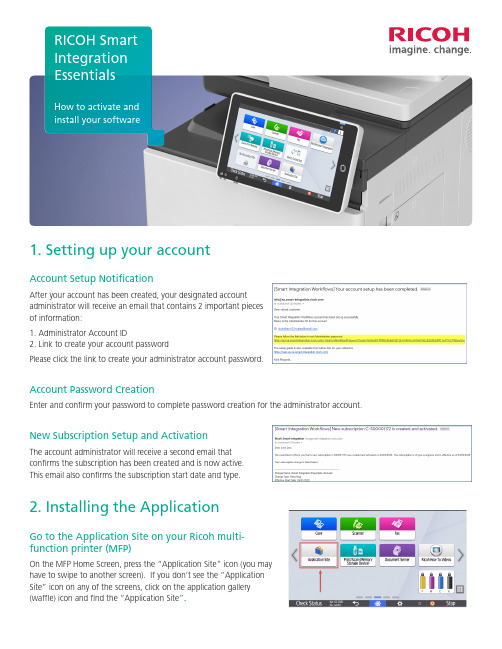
1. Setting up your accountAccount Setup NotificationAfter your account has been created, your designated accountadministrator will receive an email that contains 2 important piecesof information:1. Administrator Account ID2. Link to create your account passwordPlease click the link to create your administrator account password.Account Password CreationEnter and confirm your password to complete password creation for the administrator account.New Subscription Setup and ActivationThe account administrator will receive a second email thatconfirms the subscription has been created and is now active.This email also confirms the subscription start date and type.2. Installing the ApplicationGo to the Application Site on your Ricoh multi-function printer (MFP)On the MFP Home Screen, press the “Application Site” icon (you mayhave to swipe to another screen). If you don’t see the “ApplicationSite” icon on any of the screens, click on the application gallery(waffle) icon and find the “Application Site”.How to activate andinstall your softwareDownload “Smart Integration Apps”Once in the “Application Site”, press the “Smart Integration Apps”then click “Install” twice to install the icon on the Home Screen. Wheninstallation is completed, go to the Home Screen.On the Home Screen, you should now see a “Smart Integration Apps”icon. Please press the Smart Integration Apps icon3. Linking your subscription account to the deviceLogging in with your admin credentials on your MFPAfter you open the application, you will see a screen that informs you that “No tenant information was found”. From here, press “Login” and use the administrator account email address and password that was created in step 1. This action will link the MFP serial number to the subscription ID (Tenant).Applying the license to the deviceThe final step before you can use your RICOH Smart Integration(RSI) Essentials application is to associate your license to the deviceyou wish to use it on. To apply the license to your device, selectthe “Scan to Email” function that is now displaying on your MFP’sSmart Operation Panel.You will receive a prompt that notifies you that the applicationhas a limit on the number of available devices, and that yourremaining available devices is one. Select OK to confirm.4. Start using your applicationThat’s it! Your RSI Essentials application is now fully configured and the‘Scan to Email’ and ‘Print Cloud’ functions are ready for use. For additional information, please visit the Workplace portal or the RSI Help Website.Additional Resources: Workplace (RSI web portal):https:///portal/login.html RSI Help Website:https:// Ricoh USA, Inc., 300 Eagleview Boulevard, Exton, PA 19341, 1-800-63-RICOHRicoh® and the Ricoh logo are registered trademarks of Ricoh Company, Ltd. All other trademarks are the property of their respective owners. ©2020 Ricoh USA, Inc. All rights reserved. The content of thisdocument, and the appearance, features and specifications of Ricoh products and services are subject to change from time to time without notice. Products are shown with optional features. While care hasbeen taken to ensure the accuracy of this information, Ricoh makes no representation or warranties about the accuracy, completeness or adequacy of the information contained herein, and shall not be liablefor any errors or omissions in these materials. Actual results will vary depending upon use of the products and services, and the conditions and factors affecting performance. The only warranties for Ricohproducts and services are as set forth in the express warranty statements accompanying them.。
Ricoh SP 213Nw多功能设备说明书
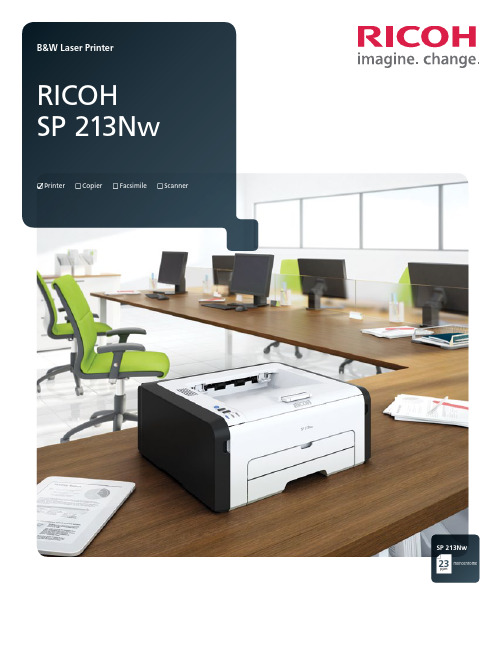
Printer Copier Facsimile ScannerSP 213Nwppm monochrome23R3536Ricoh Americas Corporation, 70 Valley Stream Parkway, Malvern, PA 19355, 1-800-63-RICOHRicoh and the Ricoh Logo are registered trademarks of Ricoh Company, Ltd. All other trademarks are the property of their respective owners. ©2014 Ricoh Americas Corporation. All rights reserved. The content of this document, and the appearance, features and specifications of Ricoh products and services are subject to change from time to time without notice. Products are shown with optional features. While care has been taken to ensure the accuracy of this information, Ricoh makes no representation or warranties about the accuracy, completeness or adequacy of the information contained herein, and shall not be liable for any errors or omissions in these materials. Actual results will vary depending upon use of the products and services, and the conditions and factors affecting performance. The only warranties for Ricoh products and services are as set forth in the express warranty statements accompanying them.System Specifications Ricoh SP 213Nw Part # 407587Main Unit Configuration Desktop Monochrome Laser Printer Technology Electrophotographic printing using AIO Print Cartridge supplies Warm-up Time 25 seconds or less 1st Print Speed 10 seconds or less Continuous Print Speed 23 pages per minute (Letter)Operation Panel Start/Stop, Job Reset & Wi-Fi hard keys + LED alert indicators Paper Capacity 150-Sheet Tray + 1-Sheet Bypass Tray = 151 sheets Duplexing Manual Output Capacity 50-sheet top exit (face down) 1-sheet rear exit (face up)Paper Sizes Standard Tray: 5.5" x 8.5" to 8.5" x 14", A6 – B5 Custom Sizes: 3.94" x 5.83" – 8.5" x 14" (100 x 148 mm – 216 x 356 mm) Bypass Tray: 5.5" x 8.5" – 8.5" x 14", A6 – B5 Custom Sizes: 3.54" x 5.83" – 8.5" x 14" (90 x 148 mm to 216 x 356 mm)Paper Weights 14 – 34 lb. Bond (52 – 130 g/m )Paper Types Thin, Thick, Plain & Recycled papers Dimensions (WxDxH) 15.8" x 14.2" x 6.5" (402 x 360 x 165 mm)Weight 15.8 lb. (7.2 kg) (including AIO cartridge)Power Requirements 120V , 60Hz Power Consumption Operating/Standby/Sleep: 376 W / 60 W / 3 W Printer / Controller Specifications Memory 128 MB RAM standard/maximum Printer Languages/Drivers PCL 6Fonts 80 PCL fonts Print Resolutions 1200 x 600 dpi, 600 x 600 dpi Interfaces IEEE 802.11 b/g/n Wireless LAN (Ad Hoc & Infrastructure modes), 10/100Base-TX Ethernet, High Speed USB 2.0 Type B Network Protocols TCP/IP Network/OS Support Windows XP , Vista, 7, 8, 8.1, Server 2003, Server 2003 R2, Server 2008, Server 2008 R2, Server 2012, Server 2012 R2Management Utilities Web Image Monitor, Smart Organizing Monitor Printer Features Collate, Dithering, Do Not Print Blank Pages, Layout/N-up, Manual Duplex, Reduce/Enlarge, Rotate 180°, Toner Saving, Watermarks Consumables & Yields*All-In-One Print Cartridge 2,600 pages; Part #: 407258 SP 201HA All-In-One Print Cartridge 1,500 pages; Part #: 407259 SP 201LA *Declared yield values based on ISO/IEC 19752.Actual yields may vary based on types of images printed and other factors. For maximum performance and yield, we recommend using genuine Ricoh parts and supplies.The Ricoh SP 213Nw ships with a starter All-In-One print cartridge yielding approximately 700 pages.Warranty The Ricoh SP 213Nw B&W Laser Printer, when delivered in new condition in the original packaging, is entitled to one year free technical telephone support and is warranted against defects in materials and workmanship for a period of ONE (1) YEAR from the date of original purchase. The All-In-One (AIO) Toner Cartridge that is sold with the printer is also warranted with Advance Exchange Warranty Service, for a period of 90 DAYS from the date of original purchase or until depletion of the toner, whichever comes Enjoy Worry-Free PrintingSend a job. Pick up the pages. It should be that simple. Whether you are equipping one small office or an entire network of locations, the RICOH ® SP 213Nw delivers on the promise of reliable, energy-efficient and affordable laser printing for every user. Built on Ricoh’s proven All-In-One (AIO) print cartridge technology, the SP 213Nw is always ready to go to work when you are. Point-and-click printing is made easy with the intuitive PCL driver, while simple Wi-Fi connectivity means you don’t have to worry about complex setup routines. So don’t think about printing — just print. The SP 213Nw is an easy call for small offices seeking a dependable, contemporary printing solution.Get Every Job Done FasterYour meeting may be in five minutes, but the SP 213Nw prints at a crisp 23 pages per minute to meet every deadline. In fact, the SP 213Nw prints at resolutions up to 1200 x 600 dpi at full speed so you can print eye-catching pages with sharp details and smooth shadows without sacrificing productivity. Its powerful controller lets you get creative with 80 PCL resident fonts for printing in multiple styles. Access to advanced capabilities like watermarks, scaling, page layout and manual duplexing lets you produce stacks of professional documents from your desktop. The SP 213Nw is a great fit for users who are familiar with PCL workflows and are expecting a true business-class feature set.The Freedom to Print Anywhere, From AnywhereYour business doesn’t have limits. Why should your printer? Choose to print from Windows PCs in the way that best suits your unique needs: via USB 2.0 peer-to-peer connection, hardwired 10/100Base-TX Ethernet network, or embedded IEEE 802.11 b/g/n Wireless LAN. Set it up where it’s easy for everyone in the office to share. The versatile SP 213Nw offers one button Wi-Fi setup for simple cable-free printing so you don’t have to drag a trail of cords with you every time you need to print. Lightweight and just 6.5" tall, take the SP 213Nw with you to bring efficient laser printing to meetings down the hall or across town — all you need is a power outlet. Ad hoc wireless connectivity allows everyone in the room to print.Conserve while you print? Absolutely!The more you print the more you can save. Got lots of short jobs? With the SP 213Nw, you’ll wait less and spend less with fast warm up and first print speeds that save time. Do you printseveral sets of multi-page jobs? Manual duplexing and N-up printing modes conserve paper while Toner Save mode extends supply yields to lower your cost of ownership even more. Need to print on different size media throughout the day? Easily refill or adjust the 150-Sheet Tray betweenpostcard and legal size, or save time with the Single Sheet Bypass. A compact, front access design saves space and lets anyone quickly change the All-In-One print cartridge without help or making a mess. This one-piece supply keeps per-page costs and printer maintenance to a minimum. Plus, the cartridge can be recycled utilizing our prepaid takeback program, so your documents havemaximum impact on your readers, not the environment.。
Ricoh Aficio MP C4501 MP C5501 多功能打印机说明书
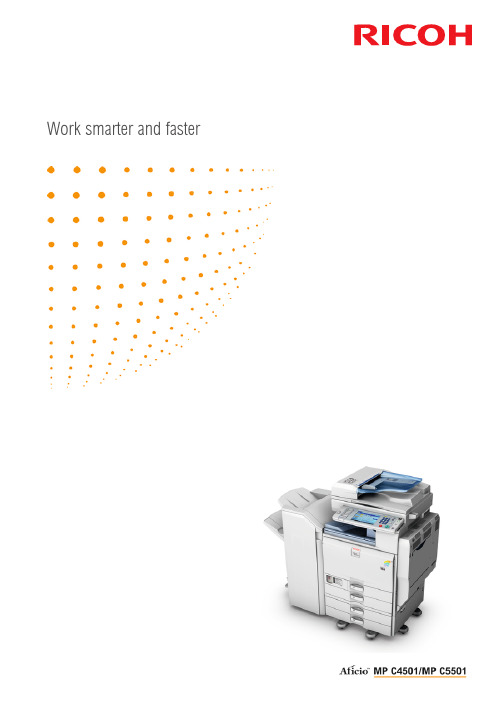
Work smarter and fasterBoost your productivityThe Aficio™MP C4501/MP C5501 are designed to improve productivity in office environments. Single passduplex, high-speed colour printing at 45/55 pages per minute and a short warm-up time significantlyenhance document workflow. Productivity is further improved by an optional envelope feeder and thepossibility to print directly from a USB memory stick or SD card. Outstanding eco specs include lowestin-class power consumption to reduce the environmental impact of your office. Advanced security featuresensure that these highly reliable multifunctional printers are trusted partners in your office.Stay secure with standard HDD overwrite and encryption features.Print from USB memory or SD card (optional).Manage print costs with quota setting.Print/copy at 45/55 colour pages per minute.Scan at high speed with single pass duplex (MP C4501SPDF/MP C5501SPDF).Totally reliable, fully functionalOPTIMAL PRODUCTIVITY ENSUREDChoose the Aficio™MP C4501/MP C5501 for high productivity and efficiency. After taking only 22/36seconds to warm up, these devices race along at 45/55 colour pages per minute. The warm-up time ofthe single pass duplex models is 24/38 seconds. Recovery from sleep mode is equally fast: a mere 20/32seconds and 20/34 for SPDF models accordingly. Massive documents are no problem as the trays canhold up to 4,400 sheets. Save time by printing directly from a USB memory stick or SD card with theoptional USB/SD slot (printable file formats: PDF, JPEG and TIFF).DUPLEX MAKES THE DIFFERENCESimplex scanning is a fast 67 pages per minute. Duplex scanning (with MP C4501SPDF and MPC5501SPDF models) is an even faster 116 pages per minute thanks to single pass duplex; front and backare scanned simultaneously. If you use duplex printing only occasionally, save time by simply switchingto the bypass tray.SET OUTPUT LIMITSSave money and reduce your environmental impact with quota setting. Set and manage the number ofoutputs of each individual or group. Get an overview of the usage of everyone in your office and reducethe Total Cost of Ownership.WIDE MEDIA VERSATILITYPrinting heavyweight papers up to 300 g/m² is no problem with the Aficio™MP C4501/MP C5501. Theyare ideal for the quick turnaround of items printed on thick stock, such as flyers, direct mail or Point ofPurchase material. Printing on envelopes is also straightforward; simply utilise the internal envelope tray.WHEN SECURITY IS A PRIORITYThe Aficio™MP C4501/MP C5501 adhere to the highest level of security currently available and guaranteeyour peace of mind. The standard HDD Encryption encodes the data that is generated on the devices.Thanks to Data Overwrite Security, all temporary data in the systems’ HDD can be overwritten. Anothersecurity feature is scan to web mail (SMTP over SSL) which perfectly protects the scanned information.EASY TO USEThe Aficio™MP C4501/MP C5501 come with Ricoh’s App2Me software platform. This innovativetechnology platform runs Ricoh Widgets, enabling mobile users to personalise how they interact withthe MFP. These single-task software applications are automatically detected by any App2Me-ready MFPonce they are installed on a connected PC or laptop. Once detected, a user’s Widgets will be displayeddirectly on the MFP’s display panel, providing fast access to the latest tools and applications available.ENVIRONMENTALLY FRIENDLYAt Ricoh we help you lower the environmental impact in your office as well as lowering your cost. TheMP C4501/MP C5501 have eco-friendly and money-saving features such as duplexing, ultra low sleepmode, increased toner yield and low TEC (Typical Electricity Consumption). The devices can also be setto Eco Mode, a setting which can help you reduce energy use significantly. For a fast warm-up time thedevices incorporate Ricoh’s IH roller fusing system. In addition, Ricoh products are Energy Starcompliant. This means less CO2 is produced in providing the energy needed to run Ricoh devices.ISO9001 certified, ISO14001 certifiedAll brand and/or product names are trademarks of their respective owners. Specifications and external appearance are subject to change without notice. The colour of the actual product may vary from the colour shown in the brochure. The images in this brochure are not real photographs and slight differences in detail might appear.Copyright © 2009 Ricoh Europe PLC. All rights reserved. This brochure, its contents and/or layout may not be modified and/or adapted, copied in part or in whole and/orincorporated into other works without the prior written permission of Ricoh Europe PLC.COPIERCopying process:Laser beam scanning & electro-photographic printingCopy speed:Full colour: 45/55 copies per minute B/W: 45/55 copies per minute Resolution:600 dpi Multiple copy:Up to 999Warm-up time:22/36 seconds (24/38 seconds for SDPF)First output speed:Full colour: 5.9/5.0 seconds B/W: 3.7/3.1 seconds Zoom:25 - 400% (in 1% steps)Memory: 2 GB (standard)HDD:160 GB (standard)Paper input capacity:Standard: 2 x 550-sheet paper trays 1 x 100-sheet bypass tray Maximum: 4,400 sheets Paper output capacity:Maximum: 3,625 sheets Paper size:A6 - A3Paper weight:Paper trays: 60 - 256 g/m²Bypass tray: 60 - 300 g/m²Duplex unit: 60 - 169 g/m²Duplexing:StandardDimensions (W x D x H):670 x 677 x 760 mmWeight:Less than 130/133 kg (with ARDF/SPDF)Power source:220 - 240 V, 50/60 HzPower consumption:Operation: Maximum 1.7 kW Energy saver mode: 102 W Auto Off mode: 1.5 WTEC:2.64/3.53 kWh (MP C4501AD/MP C5501AD)PRINTERPrint speed:Full colour: 45/55 prints per minute B/W: 45/55 prints per minute Printer language:Standard: PCL5c, PCL6 (XL)Option: Adobe® PostScript® 3™, IPDS Resolution:Maximum: 1,200 x 1,200 dpiInterface:Standard: Ethernet 10 base-T/100 base-TX,USB 2.0, USB Host I/FOption: Bi-directional IEEE 1284/ECP,Wireless LAN (IEEE 802.11a, b, g, WPA support), Ethernet 1000 base-T, USB 2.0/SD SlotNetwork protocol:TCP/IP, IPX/SPXSupported environments:Windows® 2000/XP/Vista/7/Server 2003/Server 2008/Server 2008R2, Novell®NetWare® 6.5, Sun® Solaris 2.6/7/8/9/10,HP-UX 10.x/11.x/11iv2/11iv3, SCOOpenServer 5.0.6/5.0.7/6.0, RedHat® Linux 6.x/7.x/8.x/9.x/Enterprise, IBM® AIX v4.3/5L v5.1/v5.2/v5.3, Macintosh OS X v10.2 or later (OS X native), IBM® System i5™ HPT, SAP®R/3®, NDPS Gateway, AS/400® using OS/400 Host Print Transform, CitrixSCANNERScan speed:Maximum 67 originals per minute (LEF, A4,200/300 dpi) (with ARDF)Maximum 85/116 originals per minute (LEF,A4, 200/300 dpi) (with SPDF, simplex/duplex)Resolution:Maximum 1,200 dpi (TWAIN scan only)Original size:A5 - A3Output formats:PDF/JPEG/TIFF/High compression PDF Bundled drivers:Network TWAIN Scan to e-mail:SMTP, POP3Destination addresses:Maximum 500 per job Stored destination addresses:Maximum 2,000Address book:Via LDAP or locally on Hard Disk Drive Scan to folder:SMB, FTP, NCPDestination:Maximum 50 folders per jobSOFTWARE SOLUTIONSSmartDeviceMonitor™, Web SmartDeviceMonitor™, Web Image MonitorFAX (OPTION)Circuit:PSTN, PBXCompatibility:ITU-T (CCITT) G3, ITU-T (T.37) Internet fax,ITU-T (T.38) IP fax Modem speed:Maximum: 33.6 KbpsResolution:Standard/detail: 200 x 100/200 dpi Maximum: 400 x 400 dpi (option)Compression method:MH, MR, MMR, JBIGScanning speed:0.8 seconds (A4, SEF, standard/detail mode)Memory capacity:Standard: 4 MB Maximum: 28 MB Memory backup:YesOTHER OPTIONSPlaten cover, 100-sheet Auto Reverse Document Feeder, Scanner accessibility option, Low cabinet, 2 x 550-sheet paper trays, 1,200-sheet side large capacity tray, 2,000-sheet large capacity tray, Bridge unit, 1,000-sheet multi-tray finisher,2,000-sheet booklet finisher, 3,000-sheet finisher, Several punch kits, 2nd G3 port,Fax memory unit, Internal shift tray, One-bin tray, Side tray, Envelope feeder,Browser unit, Card reader bracket, File Format Converter, Data Overwrite Security Unit, Counter interface unit, Key counter bracket, Remote Communication Gate,GlobalScan NX, Card authentication package, USB 2.0/SD Slot, Unicode Font Package for SAP, Camera direct print card, Professional software solutions Ricoh has designed these products to meet EC ENERGY STAR guidelines for energy efficiency.For availability of models, options and software, please consult your local Ricohsupplier.。
理光打印机安装使用说明
理光打印机安装使用说明
1、从QQ群共享中下载文印室打印机驱动程序。
2、打开文件夹后找到“RP_SETUP32.EXE”文件。
3、双击打开安装文件。
选择“我接受此协议”,点击“下一步”
4、选择“添加新的打印机”选项。
点击“下一步”。
5、选择“自动搜索打印机”选项。
点击“下一步”。
6、出现“确认网络连接”对话框,请确保您的电脑网络已经链接,点击“下一步”。
7、出现“正在搜索网络打印机”选项。
耐心等待。
8、搜索完毕后出现打印机列表,显示已找到的打印机MP 3554,点击“下一步”。
9、进入“选择和设置打印机”对话框,点击最上面的一个方框,打√后点击“继续”。
10、进入安装状态,耐心等待完成。
11、选择“稍后重启”选项,点击“完成”。
12、设置打印机选项。
在“控制面板”找到“设备和打印机”图标,双击打开。
找到“Gestetner MP 3554 PCL 6”,打印机。
单击右键,选择“打印首选项”命令。
如不是默认打印机,设置成默认。
13、打印选项中,3个用箭头标识的选项要修改。
1号箭头所指选项改成“16K(195X267mm)。
2号箭头所指选项改成“纸盒1”。
3号箭头所指选项改成“关”。
RICOH Aficio MP2500 操作说明书
使用本设备前请仔细阅读本手册,并妥善保存以备今后参考。
为了安全正确使用,务必在使用设备前阅读“关于本设备”中的“安全信息”。
连接设备系统设置复印机功能打印机功能接口设置其它用户工具123456简介本手册包含关于本设备操作和使用的详细说明和注意事项。
为了您的安全和利益,请在使用本设备前仔细阅读本手册。
为了便于参考,请将本手册存放在随手可取之处。
重要信息本手册的内容如有变动,恕不另行通知。
对于因操作和使用本设备而导致的直接、间接、特殊、偶然或必然损失,本公司概不负责。
注:手册中的某些图例可能与本机稍有不同。
有些选购件在某些国家可能没有销售。
如需详细信息,请与当地的经销商联系。
视使用所在国而定,某些配件可能为选购件。
如需详细信息,请与当地的经销商联系。
注意:如果不按照本手册所述控制、调整或执行步骤,则可能导致危险的辐射伤害。
本手册采用两种尺寸标注。
本设备参照公制。
本设备手册请参见设备操作的相关手册。
❒印刷版手册和电子版手册的内容相同。
❒必须安装Adobe Acrobat Reader/Adobe Reader才能查看PDF格式的手册。
❒视使用所在国而定,可能也会有html格式的手册。
若要查看这些手册,必须安装Web浏览器。
❖关于本设备务必在使用设备前阅读本手册中的“安全信息”。
本手册介绍设备的功能,还介绍控制面板、使用设备的准备步骤以及如何安装附带的光盘。
❖常规设置指南介绍用户工具设置以及如何注册用户代码。
有关如何连接设备的说明,也请参考本手册。
❖故障排除指导如何解决一些常见问题,介绍如何更换纸张、碳粉及其他耗材。
❖复印参考介绍复印机功能及操作。
有关如何放置原稿的说明,也请参考本手册。
❖打印机/扫描仪参考介绍设备的打印机/扫描仪单元的系统设置、功能及操作。
❖网络指南介绍如何在网络环境下配置和操作设备,以及如何使用附带的软件。
i目录本设备手册 (i)如何阅读本手册 (1)符号 (1)显示面板 (2)阅读显示屏幕和使用按键 (3)访问用户工具 (4)更改默认设置 (4)退出用户工具 (5)1.连接设备连接至以太网接口 (7)连接至USB接口 (8)网络设置 (9)使用打印机所需的设置 (9)使用网络TWAIN扫描仪所需的设置 (10)2.系统设置常规功能 (11)接纸盘设置 (13)纸盘纸张设置 (14)定时器设置 (16)管理员工具 (17)用户代码 (20)注册新用户代码 (20)更改用户代码 (21)删除用户代码 (23)显示各用户代码的计数器 (25)打印各用户代码的计数器 (26)清除计数器 (27)3.复印机功能复印机功能 (29)ii4.打印机功能给纸 (33)列表/测试打印 (34)打印操作测试页 (35)维护 (36)设置菜单保护 (36)取消菜单保护 (38)暂时取消菜单保护 (39)系统 (40)主机接口 (42)PCL菜单 (43)5.接口设置网络 (45)6.其它用户工具更改显示语言 (47)计数器 (48)显示总计数器 (48)索引 (50)iiiiv如何阅读本手册符号本手册使用以下符号:表示重要的安全注意事项。
RICOH Aficio CL2000 操作说明书
操作说明书维护指南请在使用本机之前仔细阅读本使用手册并将其放在机器附近以备将来查阅为了安全正确使用本设备在使用之前请务必阅读本手册中的安全信息章节入门纸张和其它介质更换耗材和维护工具箱清洁和调整打印机故障排除附录123456简介本手册讲述有关操作的详细说明以及关于本机使用的注意事项为充分利用本机的各种功能所有使用人员都必须仔细阅读本手册并按照说明进行操作请将本手册放在设备旁使用方便的地方电源220-240V50/60 Hz4A或以上请务必将电源线连接到上述电源激光安全一级激光产品警示本打印机使用激光使用除了此处所指定的之外的控制调整或执行步骤可能会导致有害的辐射泄漏激光二极管属性提供了4个激光输出最大5 mW波长785 nm发射持续时间连续重要事项本手册内容如有更改恕不另行通知对于因操作和使用本机而导致的直接间接特殊偶然或必然损失本公司概不负责注意如果不使用本手册所述的控制调整或执行步骤则可能导致危险的辐射损害不要试图进行本手册中没有提到的任何维护或故障排除本打印机中包含一个激光束发生器直视激光束会对眼睛造成永久伤害本手册中采用两种尺寸标记法本设备引用公制单位为了获得优良的复印品质供应商建议您使用原装的碳粉如果您在办公产品中使用了并非由供应商提供的原装部件对于因此而导致的任何损失或费用供应商概不负责请勿复制任何法律禁止复制的项目当地法律通常禁止复制下列项目纸币印花税票债券股票银行汇票支票护照和驾驶执照目录安全信息 (1)操作安全事项 (1)能源之星计划 (5)如何阅读本手册 (6)1.入门本打印机的特性 (7)打印机指南 (8)外部正视图 (8)外部后视图 (9)内部 (10)控制面板 (11)2.纸张和其它介质本打印机支持的纸张和其它介质 (13)纸张尺寸 (13)纸张建议 (16)装纸 (20)将纸张装入纸盘1/选购的送纸单元 (20)将纸张装入手送台 (22)3.更换耗材和维护工具箱碳粉盒 (27)Waste Toner Bottle Type 155 (29)Photo Conductor Unit Type 125 Black/Color (31)Fusing Unit Type 155 (36)Intermediate Transfer Unit Type 125 (40)4.清洁和调整打印机清洁时的注意事项 (45)调整颜色配准 (46)调整图像浓度 (47)调节纸盘对位 (49)iii5.故障排除控制面板上的错误及状态信息 (51)打印机不工作 (59)其它打印问题 (62)取出卡纸 ....................................................................................................66当显示Remove Misfeed A: Internal Path 时 ................................................66当显示Remove Misfeed B: Fusing Unit 时 ..................................................67当显示Remove Misfeed Y: Paper Tray 时 ...................................................69当出现Remove Misfeed Z: Duplex Unit 时 . (70)6.附录耗材 (71)搬动和运输打印机 (73)移动打印机 (74)索引 (75)安全信息使用本打印机时应始终遵循以下安全预防措施操作安全事项本手册中使用以下重要符号R警告:表示潜在的危险情况如果不按照说明来操作本设备则可能导致死亡或重伤R注意:表示潜在的危险情况如果不按照说明来操作本设备则可能导致身体轻微或中等伤害或财产损失12• 用湿手触摸插头很危险这样做可能遭致电击•请将电源线直接连接到墙壁电源插座切勿使用延长电线•如果电源线或插头受到磨损或其它方式的损坏请拔掉电源插头请施力于插头而非电源线上•请确认墙壁电源插座靠近本机并可轻易触到以便在遇到紧急情况时可以方便地拔掉插头• 只能将本机连接到手册中所描述的电源•避免多重布线•请勿损坏折断或改动电源线请勿在电源线上放置重物请勿在不必要情况下用力拉拽电源线或使之弯曲这些动作可能会导致电击或火灾•为避免电击伤害或暴露于激光的辐射下请勿取下本手册中未指出的外盖或螺丝•如果发生下列情况请关闭电源并拔掉电源插头请施力于插头而非电源线上• 有异物掉入设备• 您怀疑设备可能需要维修• 设备的外壳受损•请勿焚烧溢出或用过的碳粉碳粉尘屑如果暴露在明火下时可能起火燃烧•处理过程应在经过授权的经销商或相应的回收站处进行•请遵照当地法规处理用过的碳粉盒•请勿拆卸本机或试图对其作任何改动否则将会有火灾电击爆炸或失明的危险如果本机具有激光系统则存在严重损害眼睛的危险•不要将IC2锂电池靠近火或放入火中否则可能会爆炸或燃烧• 控制器板上安装的用户帐户增强单元带有一个IC2锂电池如果更换错误可能会爆炸更换用户帐户增强单元仅使用指定的电池3• 切勿吞食碳粉• 请将碳粉包括尚未使用的和已使用的和碳粉盒放在儿童触及不到的地方• 保护本设备使其免受潮或潮湿天气如雨雪等的影响• 移动本设备前请从墙壁插座上拔掉电源线在移动设备时请注意不要损坏位于设备下的电源线• 从墙壁插座上拔下电源插头时请施力于插头而非电源线上• 请勿让回形针订书钉或其它小金属物品落入设备内• 出于环保原因请勿将本设备或用过的耗材丢弃在家庭垃圾收集点可在授权的经销商处或适当的收集地点进行处理• 设备内部温度很高请勿接触带有v 标签指表面高温的部件触摸带有v 标签指表面高温的部件可能导致烫伤• 定影单元会变得非常热安装新的定影单元时请关闭打印机并等待大约 30 分钟然后再安装新的定影单元如果不等待它冷却下来可能导致烫伤• 请勿用力向外拉定影单元否则可能使定影单元掉落并导致人员受伤• 在接触定影单元时请勿触摸把手以外的任何区域因为这可能引起烫伤• 当右盖打开时请勿在其上放置物品• 在取出卡住的纸张时请勿触摸定影单元因为它可能会非常热• 为防止人员受伤本打印机应至少由两人抬起• 在搬运本机时每个人都应该握住位于相对侧的把手然后将机器慢慢抬起如果抬机器时不加小心或将其掉落可能导致人员受伤• 安装选购件前应关闭本机并拔下电源插头至少半个小时因为机器内部的组件已变得非常热如果触摸可能会导致烫伤• 当移动送纸单元时应握住单元上部的把手然后将其慢慢抬起如果抬机器时不加小心或将其掉落可能导致人员受伤• 请勿触摸控制器板的内部否则可能导致机器故障或烫伤• 使本机远离潮湿和多灰尘环境否则可能发生火灾或电击• 请将本机置于坚硬的水平面上否则本机可能会掉落并导致人员受伤• 如果在狭窄的空间内使用本机请确保具备持续通风• 在拉出纸盘时注意不要用力过猛否则纸盘可能会跌落并导致人员受伤• 本产品使用低频电磁场可能会对灵敏的医疗植入设备造成有害干扰如果您身上带有心脏起搏器或者可植入的除纤颤器请向您的医生咨询以获取其它意见或建议45能源之星计划❖低功率模式节能模式在最后一项操作完成后经过 5 分钟本打印机将自动降低其功耗要退出低功率节能模式请按控制面板上的任意键有关如何配置节能模式的详细信息请参阅标有Operating Instructions的光盘上的管理员参考中的使用控制面板设置打印机❖规格能源之星方针能源之星方针旨在建立一个国际节能体系开发和引入节省能源的办公设备以处理诸如全球变暖之类的环境问题如果某产品符合能量效率的能源之星方针则合作伙伴会在相应机型上加入 ENERGYSTAR能源之星徽标本产品的设计通过节能特性如低功耗模式减少与办公设备相关的环境影响节能模式功率消耗15 W 或更少默认时间 5 分钟恢复时间 3 秒钟或更少如何阅读本手册符号本手册采用以下符号R警告:此符号表示潜在的危险情况如果您不按照说明来操作本打印机则可能导致死亡或重伤R注意:此符号表示潜在的危险情况如果您不按照说明来操作本打印机则可能导致身体轻微或中等伤害或财产损失* 以上声明是安全注意事项可能会卡纸或丢失数据此符号表示在操作前应了解的知识或应进行的准备工作此符号表示操作的预防措施或在误操作后应采取的措施限制此符号表示数量上的限制不能一起使用的功能或者指出不能使用某个特殊功能的条件此符号表示参考信息[]本机面板显示屏上的按键电脑显示画面上出现的按键和按钮{}本机控制面板上的内置按键计算机键盘上的按键61.入门本打印机的特性❖高图像质量真正1200 x 1200 dpi分辨率提供高分辨率您可以打印包含细节的各种商务文档从包含插图或图形的演示稿和新闻稿到产品目录广告和图片等此外内置的自动颜色校正功能可以始终确保高质量图像❖高性能通过使用单路径方法的中间传送带我们已经实现了短纸张路径结构它等效于单印筒方法这些打印机像黑白打印机一样精小但能提供高性能输出黑白时每分钟16页(ppm)全彩色时每分钟16页(ppm)利用所安装的交替功能打印机的双面打印速度与单面打印速度完全相同此外通过在定影单元中使用感应加热技术不但缩短了打印机开机后的预热时间而且也缩短了从节能模式恢复的时间当您需要立即打印时能够快速输出本打印机还采用了技术先进的高速控制器在打印大量数据时可以快速打印从而缩短总打印时间❖简便易用本打印机与我们的其它每分钟A4 16页(ppm)黑白打印机一样机身精巧占用空间少此外选购的双面单元安装在前盖处因而不需要额外空间或打开盖板所需要的空间耗材更换方便因此不需要花费时间进行维护通过在定影单元中使用感应加热技术缩短了达到定影温度的时间当处于空闲状态时本打印机可以将功耗降低至尽可能低的水平根据您的需要可以在打印机上安装多种不同的接口选购件如USB 2.0接口等入门1打印机指南外部正视图1.标准纸盘输出纸张被叠放在此并且打印面朝下2.左上盖更换碳粉盒时打开此盖3.通风孔通风孔有助于防止打印机内的组件过热请勿堵住通风孔否则可能因过热而导致打印机故障4.控制面板包含用于打印机控制的按键以及一个显示打印机状态的面板显示屏5.前盖当更换定影单元或转印辊安装双面单元或取出卡住的纸张时打开此盖6.手送台当需要打印到厚纸OHP 投影片自定义尺寸的纸张信封以及普通纸等纸张上时使用手送台当打印到自定义尺寸的纸张上时需要设置打印机驱动程序7.纸盘 1可装入 530 张普通纸打印机指南1外部后视图1.通风孔通风孔有助于防止打印机内的组件过热请勿堵住通风孔否则可能因过热而导致打印机故障2.右盖当更换光电导体单元传送带或碳粉回收瓶时打开此盖3.电源开关此开关用于打开和关闭电源4.标准纸盘拉杆当打印纸的长度超过A4或8 1/2”× 11的长度时拉出此拉杆5.控制器板当安装选购件如内存单元打印机硬盘1394接口单元USB2.0接口单元或用户帐户增强单元时拉出控制器板6.并行端口使用并行电缆将打印机连接到计算机上B 端口可以使用USB电缆将打印机连接到主机8.通风孔通风孔有助于防止打印机内的组件过热请勿堵住通风孔否则可能因过热而导致打印机故障9.送纸单元连接器可选使用送纸单元连接器将打印机连接到送纸单元10.电源端口将电源线的一端连接到此端口另一端接到插座入门1内部1.定影单元将图像定影在纸张上当显示面板中出现Replace Fusing Unit 时应更换此单元2.转印辊当显示面板中出现Replace Fusing Unit时应更换此辊3.双面单元可选用于在纸张的双面上打印4.碳粉盒当显示面板上显示Add Toner 颜色时请更换所指示颜色的碳粉盒5.光电导体单元彩色/黑色当显示面板上显示Replace Color PCU 或Replace Black PCU 时请更换所指示的光电导体单元6.传送带当显示面板中出现Replace Transfer Belt 时应更换此单元7.碳粉回收瓶收集废弃碳粉当显示面板中出现Replace Waste Toner 时应更换此瓶打印机指南1控制面板1.显示面板显示打印机的当前状态和错误信息2.取消作业键当打印机处于联机状态时按此键可取消任何正在进行的打印作业3.联机键指明打印机处于联机或脱机状态按此键可以切换联机和脱机状态当灯点亮时打印机处于联机状态可以从主机接收数据当灯熄灭时打印机处于脱机状态不能从主机接收数据按此键可以返回准备就绪状态4.强制进纸键当打印机脱机时按此键可以打印留在打印机输入缓冲器内的所有数据当纸张尺寸或类型与实际尺寸或类型不匹配时可以使用此键来强制打印机打印在联机状态下接收到的数据5.菜单键按此键可指定并检查当前的打印机设置6.电源指示灯当电源开关打开时电源指示灯点亮当电源关闭或者打印机处于节能模式时电源指示灯熄灭7.注意指示灯当打印机出现错误时点亮当打印机进入节能模式时熄灭8.数据进入指示灯当打印机接收来自计算机的数据时此指示灯闪烁当存在要打印的数据时点亮9.退出键按此键可返回到面板显示屏的上一状态10.# 确定键按此键可执行在面板显示屏中选择的菜单项11.U T键在进行设置时可使用这些键来增大或减小面板显示屏上的值一直按住这些键可以快速滚动以10为单位增大或减小显示面板中的值入门1用下列符号和术语代表送纸方向请注意送纸方向在面板显示屏上A4 (2108 1/2纸张和其它介质2❖输入纸张尺寸公制•表示支持该尺寸并且打印机会自动选择这种纸张尺寸•表示支持该尺寸请参见第22页“将纸张装入手送台”•表示打印机支持该纸张尺寸但需要使用控制面板将这种纸张尺寸设定为自定义尺寸支持的尺寸大约是宽度90 - 216 mm长度148 - 356 mm •表示该尺寸不受支持送纸方向尺寸(mm)手送台纸盘1送纸单元纸盘2/3 A4K210 × 297B5 JIS K182 × 257A5K148 × 210A6K105 × 148Legal LG81/2× 14英寸K216 × 356Letter LT81/2× 11 英寸K216 × 27951/2× 81/2英寸K140 × 216Executive Exec.71/4× 101/2英寸K184 × 276Folio81/4× 13英寸K210 × 330Foolscap F481/2× 13英寸K216 × 330F/GL8 × 13英寸K203 × 330Com#10 Env 4 1/8× 9 1/2英寸K104.8 × 241.3C5 Env 6.38 × 9.02英寸K162 × 229C6 Env 4.49 × 6.38英寸K114 × 162DL Env 4.33 × 8.66英寸K110 × 220Monarch Env 3 7/8× 7 1/2英寸K98.4 × 190.5自定义尺寸--16K7.68 × 101/2英寸K195 × 267本打印机支持的纸张和其它介质2❖输入纸张尺寸英制•表示支持该尺寸并且打印机会自动选择这种纸张尺寸•表示支持该尺寸参见第22页“将纸张装入手送台”•表示打印机支持该纸张尺寸但需要使用控制面板将这种纸张尺寸设定为自定义尺寸支持的尺寸大约是宽度3.5 - 8.5英寸长度5.8 - 14英寸•表示该尺寸不受支持送纸方向尺寸英寸手送台纸盘1送纸单元纸盘2/3 Legal LG K81/2× 14Letter (LT) K81/2× 115 1/2× 8 1/2英寸K51/2× 81/2Executive Exec.K71/4× 101/2A4K8.26 × 5.83B5 JIS K7.17 × 10.12A5K 5.83 × 8.26A6K 4.13 × 5.63Folio K81/4× 13Foolscap F4 K81/2× 13F/GL K8 × 13Com#10 Env K 4 1/8× 9 1/2C5 Env K 6.38 × 9.02C6 Env K 4.49 × 6.38DL Env K 4.33 × 8.66Monarch Env K 3 7/8× 7 1/2自定义尺寸--16K K7.68 × 101/2纸张和其它介质2❖要设置的纸张重量和纸张数量*1请确认纸张叠放高度不高于纸盘内的限制标记纸张建议装纸否则它可能粘到定影单元上导致纸张卡纸❒请按如下所述设置纸张• 纸盘 1打印面朝上• 送纸单元打印面朝上• 手送台打印面朝下❒如果使用推荐纸张以外的纸张将无法保证打印质量有关推荐纸张的详细信息请与您的销售或服务代表联系存放纸张• 应始终正确地存放纸张不正确地存放纸张可能导致较差的打印质量卡纸或使打印机损坏建议如下• 避免将纸张存储在潮湿环境中• 避免将纸张曝露在直射阳光下• 存放在平整表面上• 将纸张存放在其原包装内纸张类型和其它介质❖普通纸• 普通纸是指不超过105 g/m 228磅胶膜纸的纸张如果在超过105 g/m 228磅胶膜纸的纸张上打印应使用手送台• 可以使用任何输入纸盘支持的纸张重量最大纸张数普通纸 *1 纸盘 160 - 105 g/m 216 - 28 磅胶膜纸53080 g/m 220 磅胶膜纸手送台60-165 g/m 2 (16-90磅索引纸)10080 g/m 220 磅胶膜纸PAPER FEED UNIT Type 300060 - 105 g/m 216 - 28 磅胶膜纸53080 g/m 220 磅胶膜纸本打印机支持的纸张和其它介质2• 纸盘1最多可以装入530张纸PAPER FEED UNIT Type 3000最多可以装入530张纸打印机中最多可以安装两个单元手送台最多可以装入100张纸请确认纸张叠放高度不高于纸盘内的限制标记• 手送台支持自定义尺寸的纸张大约是宽度90到216 mm 3.5到8.5英寸长度148到356 mm 5.8到14英寸• 当在已经打印过的普通纸的背面上打印时将其打印面朝下放在手送台上然后利用控制面板或打印机驱动程序选择[普通纸双面背面]只有手送台支持此功能❖厚纸• 厚纸是指厚度介于106 g/m 228.2磅胶膜纸到165 g/m 290磅索引纸之间的纸张• 使用手送台并利用控制面板或打印机驱动程序选择厚纸模式不能使用纸盘1或送纸单元• 请确认纸张叠放高度不高于手送台内的限制标记• 当在已经打印过的厚纸的背面上打印时将其打印面朝下放在手送台上然后利用控制面板或打印机驱动程序选择[厚纸双面背面]只有手送台支持此功能可以放置的页数是不定的这取决于纸张厚度和纸张类型❒在厚纸上打印时可能会有噪音这是正常现象❖薄纸• 薄纸是指厚度介于60g/m 216磅胶膜纸到70g/m 219磅胶膜纸之间的纸张• 使用控制面板将打印机设置在薄纸模式21指定纸张类型页为手送台指定自定义的纸张类型 ”❖光面纸• 光面纸是指130 g/m2100磅文本纸的纸张• 使用手送台并利用打印机驱动程序选择光面纸模式不能使用纸盘1或送纸单元❖OHP 投影片当在具有打印面的OHP 投影片上打印时务必在打印面上打印否则它可能粘到定影单元上从而导致卡纸如果使用非推荐的OHP 投影片将无法保证打印质量有关推荐的OHP 投影片的详细信息请与您的销售或服务代表联系• 使用手送台不能使用纸盘1或送纸单元纸张和其它介质2•手送台最多可以装入50张纸•每次打印之前分开粘在一起的OHP投影片•如果送纸时OHP投影片粘在一起应将它们一张一张地放在纸盘上或者在打印机驱动程序中选择隔页有关使用隔页的详细信息请参见打印机驱动程序的帮助•请确认纸张叠放高度不高于手送台内的限制标记•当在OHP投影片上打印时使用控制面板或打印机驱动程序选择投影片模式•使用之后从纸盘上取走OHP投影片以防止它们粘在一起❖信封•使用手送台不能使用纸盘1和送纸单元•手送台最多可以装入10个信封•将信封装入手送台中打印面朝下•一次只装入一种尺寸和类型的信封•装入信封时不要用力按压•请确认纸张叠放高度不高于纸盘内的限制标记•使用平整而没有卷曲的信封如果有卷曲应压平它们•使用彻底平整的信封而且信封中不含有空气•不要在信封上进行双面打印•不要使用下列信封带有多个封口的信封带有可撕胶带的信封带有窗口或锁紧扣的信封使用本打印机不支持的纸张参见第18页“本打印机不支持的纸张”制作的信封•我们建议您在所有四个方向上至少留出15 mm0.6英寸的页边•根据信封的特性如重量和硬度信封可能会变褶皱或打印质量可能不佳•有关受支持的信封尺寸的详细信息请参见第13页“纸张尺寸”❖本打印机不支持的纸张请勿使用下列纸张因为本打印机不支持这些纸张•用于喷墨打印机的纸张•弯曲折叠或有折痕的纸张•卷曲或扭曲的纸张•破损的纸张•褶皱的纸张•潮湿的纸张•太干燥而容易产生静电的纸张本打印机支持的纸张和其它介质2•已经打印过的纸张预先印有信头的专用信纸除外•特殊纸张如热敏纸铝箔复写纸和导电纸•重量超过或低于限制范围的纸张•有窗状开口洞穿孔剪切口或压纹的纸张•上面贴有胶纸或原纸的粘胶标签纸•带有回形针或订书钉的纸张打印区域以下显示的是本打印机的打印区域请务必根据实际应用正确设置打印页边距A打印区域B送纸方向C约5 mm0.2英寸在OHP投影片上大约是8 mm/0.3英寸D约5 mm0.2英寸打印区域可能根据纸张尺寸打印机语言和打印机驱动程序设置的不同而有差异纸张和其它介质2装纸将纸张装入纸盘将其略微抬起后完全拉出将其放在平坦的表面1B按Push将后导板调整至要装入的纸张尺寸内的限制标记❒应将侧导板正好设置为纸张的尺寸以免出现卡纸❒请勿在纸盘中装入不同类型的纸张E将纸盘完全推入打印机重要信息请务必将纸盘完全插入可能出现卡纸纸盘可能会跌落并导致人员受伤装纸2将其略微抬起后完全拉出将其放在平坦的表面用的纸张尺寸将纸盘完全推入打印机指定纸张类型通过选择所要装入的纸张类型打印机可更好地执行打印作业可从下列纸张类型中进行选择•普通纸再生纸特殊纸彩色纸带抬头的信笺预打印的纸打孔纸胶膜纸卡片纸纸张和其它介质2Maintenance菜单中为PlainPaper Type选择ThinNormal Other (1)或Other (2)A按菜单键Menu出现在显示面板中B按U或T键显示PaperInput然后按# 确定键C按U或T键显示PaperType然后按# 确定键D按U或T键显示Tray 1然后按# 确定键E按U或T键以显示装入的纸张类型然后按# 确定键大约两秒钟后Menu出现在显示面板中F按联机键Ready出现在显示面板中将纸张装入手送台除了普通纸外也可以将厚纸信封光面纸和OHP投影片装入手送台手送台支持的纸张尺寸范围大约是宽度90 -216 mm 3.5 - 8.5英寸长度148 -356 mm 5.8 - 14英寸❒利用打印机驱动程序选择的纸张尺寸会取代用控制面板选择的尺寸如果已经在打印机驱动程序中设定则不需要使用控制面板进行设定但是当使用RPCS打印机驱动程序以外的打印机驱动程序时必须使用控制面板指定设定值有关打印机驱动程序的详细信息请参见打印机驱动程序的帮助此外请参见第24页“为手送台指定自定义的纸张类型”❒如果装入厚纸或装入一面上已经打印过的普通纸或厚纸请使用控制面板或打印机驱动程序指定纸张类型请参见第24页“为手送台指定自定义的纸张尺寸”❒手送台中可以装入的页数会因纸张类型不同而异❒当前盖打开时不能打开手送台 Menu:Paper InputPaper Input:Paper TypePaper Type:Tray 1Tray 1:Recycled Paper。
RICOH SP C250DN SP C250SF 打印机说明书
Printer Copier Facsimile ScannerSP C250DNSP C250SFppm monochrome and full-color21Add color to your workflow with wireless convenienceYou can’t always predict where your workday will take you. But you can be prepared for anything. The RICOH ®SP C250DN/SP C250SF offers high-quality laser printing for small offices and workgroups; choose theSP C250SF for copying, scanning and faxing capabilities for a wider range of everyday office tasks. The Ricoh SP C250DN and SP C250SF help you get the information you need, when you need it. Concerned about space? They’re compact and offer wireless networking to fit in small workspaces — including desktops, retail counters and executive offices.Choose where you want to workIs your smartphone or tablet nearby? Use it as your mobile workstation for completing office tasks. Simply download the Ricoh Smart DevicePrint&Scan app to print directly from your personal mobile device. The Ricoh SP C250DN/SP C250SF offers IEEE 802.11b/g/n Wireless LAN connectivity so you can install it without cables, complex setup procedures or physical limitations. Plus, you can take advantage of a conveniently located USB port on the device to share documents with a wide range of scan-to options (SP C250SF); and print images stored on digital cameras without a computer.Make a lasting impression with vivid color outputProduce presentations, flyers, reports, images and more with incredible color and clarity that is both dynamic and compelling. You can adjust the quality of your print output to fit target audience expectations by choosing between true 600 x 600 dpi and multiple higher resolutions up to 2,400 x 600 dpi. Need to send professional-looking documents to a customer immediately? The Ricoh SP C250SF offers TWAIN/WIA scanning, so you can share brilliant, full-color documents at up to 1,200 x 1,200 dpi optical resolution and up to 19,200 x 19,200 dpi driver resolution in moments.Streamline how you workMove from one project to the next quickly. You won’t have to spend hours trying to figure out how to install these devices, thanks to easy set up and standard device interfaces. You also won’t have to wait long for your files to print. Black-and-white and color pages print at 21 pages per minute, and first prints are available in only 14 seconds. With the Ricoh SP C250SF, you can even print two-sided documents — such as identification cards and insurance forms — onto a single side of a sheet of paper to save paper as well as time.Efficiency, convenience and affordability in a compact designProductive multifunction performanceManage every project with ease by bringing color printing, copying, scanning and faxing to the desktop. Choose the Ricoh SP C250SF and send a wide range of documents to customers and colleagues quickly and economically via scan-to-email, folder, FTP and more. You can send hardcopydocuments in as few as three seconds using standard 33.6 Kbps faxing. Use the 35-Sheet Automatic Document Feeder (ADF) to process original documents up to 8.5" x 14" and avoid time-consuming manual feeds.Low total cost of ownershipReducing your total cost of ownership is important. In order to reduce costs, you want low hardware costs combined with affordable cost per page. The Ricoh SP C250DN/SP C250SF delivers both — and goes even further to deliver the value you require. You’ll also be able to use less toner and save significantly on print supplies when you print high-quality text and draft-quality images in Economy Color Mode. Reduce paper costs with standard duplex printing. Plus, for added convenience, the SP C250DN and SP C250SF share the same consumable supplies. You’ll also use less energy because both devices are ENERGY STAR ™certified with a low typical electricity consumption (TEC) value.Incredible ease of use and convenienceSimplify your workload with unmatched convenience that builds on Ricoh’s legacy of affordable, timesaving innovations for the workplace. Complete a wide range of tasks with a single touch using the intuitive control panel with LCD screen. Check supply status and make corrections directly at the device. Use Web Image Monitor to perform many of the same tasks remotely. You can also change the top-loading, all-in-one print cartridges in moments without help — and without a mess.Diverse media handling optionsYour resources may be limited, but your print output doesn’t have to be. You can print longer, uninterrupted runs because the Ricoh SP C250DN/SP C250SF stores up to 751 sheets when the optional Paper Feed Unit is added beneath the device. Produce a wide range of documents with paper stocks up to 8.5" x 14" from the standard and bypass trays. Or, run special single-page jobs without disrupting paper stocks in other trays when you use the convenient 1-page bypass tray.R3510-2General SpecificationsSP C250DN Part # 407519SP C250SF Part # 407523Configuration Desktop Imaging Process Laser beam scanning, colorelectrophotographic printing with monocomponent toner development 4-drum tandem methodScanning Element Flatbed scanner with full color contact imagesensor (CIS)Print Resolution 600 x 600 dpi (Default) (Speed Mode) 1200 x 600 dpi equivalent (Standard Mode) 2400 x 600 dpi equivalent (Fine Mode)Print Speed (Letter) SP C250DN: 21 ppm B&W and Full-Color;12 ppm duplexPrint/Copy Speed (Letter) SP C250SF: 21 ppm/cpm B&W and Full-Color;12 ppm/cpm duplexFirst Print Speed 14 seconds or less Warm-Up Time 30 seconds or less (from Energy Saver Mode)Operating Systems Windows XP/Vista/7/8/Server 2003/2003R2/2008/2008R2/ 2012 (32 bit/64 bit) and later; Mac OS X 10.6 and later; Citrix MetaFrameSoftware Utilities Web Image Monitor, Presto! PageManagerversion 9.33 (SP C250SF only), Printer Driver Packager NX, Web Based Driver Installer (WBDI)Standard Paper Capacity 250-Sheet Paper Tray + 1-Sheet Bypass Tray Optional Paper Capacity 500-Sheet Paper Feed Unit Maximum Input 751 sheets Output Capacity 150 sheets (face down)Automatic Duplex Standard Paper Sizes Standard Tray and Bypass Tray: Letter (8.5"x 11"), Legal (8.5" x 14"), EXEC (10.5" x 7.25"), Half Letter (5.5" x 8.5"), A4 (8.3" x 11.7"), A5 (5.8" x 8.3"), A6 (4.1" x 5.8"), B5 JIS (7.2" x 10.1"), B6 JIS (5.0" x 7.2"), F (8" x 13"), Foolscap (8.5" x 13"), Folio (8.25" x 13"), 16 Kai (7.6" x 10.5") Envelopes: Com10, Monarch, C5, C6, DLCustom size: Min. 90 mm x 148 mm (3.54" x 5.83"), Max. 216 mm x 356 mm (8.5" x 14.0")Optional Paper Feed Unit: Letter (8.5" x 11"), A4 (8.3" x 11.7")Paper Weight Standard Tray and Bypass Tray: 16 – 42 lb. Bond/83 lb. Index (60 – 160 g/m ) Duplex: 16 – 24 lb. Bond (60 – 90 g/m )Optional Paper Feed Unit: 16 – 28 lb. Bond (60 – 105 g/m )Acceptable Paper TypesStandard Tray and Bypass Tray: Plain Paper, Middle Thick, Recycle Paper, Envelopes, Thick Paper, Labels, Thin Paper, Color Paper, Pre- punched Paper, Letterhead, Bond Paper, Card Stock and Preprinted Paper (Std. Tray only)Optional Paper Feed Unit: Plain Paper, Middle Thick, Recycle Paper, Thick Paper, Thin Paper, Color Paper, Preprinted Paper, Prepunched Paper and LetterheadDimensions (WxDxH) SP C250DN: 15.7" x 17.7" x 12.6" (400 x 450 x 320 mm)SP C250SF: 16.5" x 19.4" x 18.1" (420 x 493 x 460 mm)Weight SP C250DN: 52.5 lb. (23.8 kg) (including consumables)SP C250SF: 64 lb. (29 kg) (including consumables)Power Requirements120V , 60HzMax. Power Consumption 1,300W or less Energy Saver Mode SP C250DN: 2.4W SP C250SF: 2.4W TEC SP C250DN: 1.37 kWh/week SP C250SF: 1.48 kWh/week Safety Regulations UL60950-1 2nd Edition; CAN/CSA C22.2No. 60950-1 (c-UL)Environmental Standard ENERGY STAR certifiedPrinter SpecificationsCPU SP C250DN: 350MHz SP C250SF: 400MHzPrinter Languages/Drivers PCL 5c, PCL 6, PostScript 3 emulation Fonts PCL/PS: 80 fonts RAM Memory SP C250DN: 128 MB RAM standard/maximum SP C250SF: 256 MB RAM standard/maximum Interfaces USB 2.0, 10/100Base-TX Ethernet, USB HostInterface for PictBridge , IEEE 802.11 b/g/n (Hardwired and wireless Ethernet network connections cannot be active simultaneously)Network Protocols TCP/IP (IPv4, IPv6), IPP , Bonjour Printer Features Collate, Layout (N-up), Duplex, Front CoverSheet, Economy Color, Watermark, Rotate Print, Ricoh Smart Device Print&Scan app (device must be set to [PCL 6 mode] > [Universal]), Dithering, Do Not Print Blank Pages, Reduce/Enlarge Print, Toner SavingCopier Specifications (SP C250SF Only)First Copy Speed 20 seconds or less for both B&W and Full-ColorMultiple Document/ 20 cpm B&W/12 cpm Full-ColorSingle Copy Speed Copy Resolution 1200 x 1200 dpi (scanning)600 x 600 dpi (printing)Original Type Sheet/Book/3D Objects Original Size Up to 8.5" x 11" (Platen)Up to 8.5" x 14" (ADF)Quantity Indicator 1 – 99Zoom 25% – 400% in 1% incrementsReduction Ratios: 50%, 65%, 78%, 93%Enlargement Ratios: 129%, 155%, 200%, 400%Copier Features Image Density Adjustment (manual only: 5 levels)Copy Mode (Text/Photo/Mixed) Color Balance AdjustmentCombine Copy (2-in-1, 4-in-1 via ADF only) Duplex CopyID Card Copy (2 in 1) Memory Copy Photo ModeElectronic Sorting (collation, ADF only)Scanner Specifications (SP C250SF only)Scan Modes Full-Color, B&W, GrayscaleCompression B&W: TIFF (MH/MR/MMR), JPEG, PDFColor/Grayscale: JPEG, PDFFile FormatSingle/Multi-Page TIFF , Single/Multi-Page PDF , Single Page JPEGScan Resolution Up to 1200 x 1200 dpi (optical) Up to 19200 x 19200 dpi (interpolated)Scan Speed B&W : Less than 5 seconds per page Grayscale: Less than 5 seconds per page Full-Color: Less than 10 seconds per page Scan Interface USB 2.0, 10/100Base-TX Ethernet, IEEE802.11 b/g/nUtilities & Drivers TWAIN Driver, Presto! PageManager version9.33Scanning Features Image Density (adjustable with 5 steps),TWAIN/WIA; Scan-to-Email/Folder/FTP/USBFacsimile Specifications (SP C250SF only)Circuit PSTN, PBX Compatibility Super G3Resolution Standard Mode: 200 x 100 dpi Fine Mode: 200 x 200 dpi Compression Method MH/MR/MMR/JBIG Scanning Speed Less than 5 seconds per page (B&W) Less than 10 seconds per page (Full-Color)Modem Speed 33.6 Kbps with automatic fallback Transmission Speed 3 seconds per page (based on ITU-T TestChart #1 in Standard mode)Memory Backup No limit SAF Memory 2MB (Approx. 100 pages based on ITU-T TestChart #1 in Standard mode)One-Touch/Speed Dials 20 locations/200 locations Facsimile Features Auto Redial, Auto Answer (3 – 5 rings), Auto/Manual/Substitute/Authorized Reception, Answering Machine Interface (FAX/TAD), Error Correction Mode, Memory/Immediate Transmission, Resolution Adjustment, Serial Broadcasting (100 locations), Smoothing PC Fax (Windows only)Hardware AccessoriesPaper Feed Unit Part # 406019Type TK1010Capacity500 sheetsAcceptable Paper Size Letter (8.5" x 11"), A4 (8.3" x 11.7")Acceptable Paper Weight 16 – 28 lb. Bond (60 – 105 g/m )Dimensions (WxDxH) 16" x 18" x 5" (400 x 450 x 127mm)Weight13.2 lb. (6 kg)ConsumablesPrint Cartridge Black 2,300 pages* Part # 407539 SP C250APrint Cartridge Cyan 2,300 pages* Part # 407540 SP C250APrint Cartridge Magenta 2,300 pages* Part # 407541 SP C250APrint Cartridge Yellow 2,300 pages* Part # 407542 SP C250AWaste Toner Bottle 25,000 pagesPart # 406043Type 220*Declared yield values in accordance with ISO/IEC 19798. Actual yields may vary based on types of images printed and other factors.The Ricoh SP C250DN and SP C250SF ship with a set of four starter All-In-One print cartridges yielding 1,000 pages each. All other consumables ship at full yield. For maximum performance and yield, we recommend using genuine Ricoh parts and supplies.Specifications subject to change without notice.WarrantyThe Ricoh SP C250DN/SP C250SF is under warranty against defects for a period of one year from the date of purchase. Consumables are under warranty for a period of 90 days from the date of purchase or until depleted, whichever comes first. Please refer to warranty documents shipped with the product for more details.Ricoh Americas Corporation, 70 Valley Stream Parkway, Malvern, PA 19355, 1-800-63-RICOHRicoh and the Ricoh Logo are registered trademarks of Ricoh Company, Ltd. All other trademarks are the property of their respective owners. ©2014 Ricoh Americas Corporation. All rights reserved. The content of this document, and the appearance, features and specifications of Ricoh products and services are subject to change from time to time without notice. Products are shown with optional features. While care has been taken to ensure the accuracy of this information, Ricoh makes no representation or warranties about the accuracy, completeness or adequacy of the information contained herein, and shall not be liable for any errors or omissions in these materials. Actual results will vary depending upon use of the products and services, and the conditions and factors affecting performance. The only warranties for Ricoh products and services are as set forth in the express warranty statements accompanying them.。
