Shibor数据接口用户手册
招商银行数据接口说明

招商银行数据接口说明第一章概述21.1目的21.2文件生成日期2第二章文件结构22.1非加密格式22.1加密格式3第三章文件描述33.1 对帐单接口数据格式43.2 支付结算接口数据格式63.3 支付结算查询结果数据格式93.4 收方信息接口数据格式123.5 代发接口数据格式143.6 代发结果数据格式153.7 代扣接口数据格式163.8 代扣结果数据格式183.9 XX信息数据格式19附录A术语说明19A.2系统代码20附录B INI P LUS格式22B.1概述22B.2格式说明22B.3示例23附录C系统文件23C.1 本地信息文件23C.2 使用频度文件25附录D XBASE格式文件格式25D.1 支付结算文件25D.2 代发表文件26D.3 代扣表文件26附录E常用数据27E.1招行分行27E.2货币代码表27附录F C++源码示例27第一章概述1.1目的本文件描述了企业银行系统中定义的文件数据格式接口,该接口可用于企业银行系统与财务系统对接。
接口文件根据数据流向,可分为两大类,一类是由企业银行系统生成,需要导出到企业的财务系统中,如:对帐单、支付和集团支付查询结果、发工资查询结果、收方信息、受益人信息等;另一类是由企业财务系统生成,需要导入到企业银行系统,用于经办业务,如:成批支付结算文件、工资表、收方信息、受益人信息、成批信用证申请文件等。
根据接口文件是否采用了加密方式保存,也可以分为加密和非加密格式两大类。
通常加密格式的文件的后缀的第一个字符是“E”。
1.2文件生成日期本文件于2003年2月28日制定,适用于企业银行系统4.0版及以后版本。
第二章文件结构2.1非加密格式非加密格式的文件为文本文件,包括描述信息和正文两部分。
详细内容可参照第三章“文件描述”。
描述信息在文件的第一行,且以“#”开始,各字段间用空格加分号分开,描述信息可以为空。
正文的每一行代表一个查询记录,用"\r\n"结尾。
Broadcom RESTMon 2.1 第三方数据接入说明书
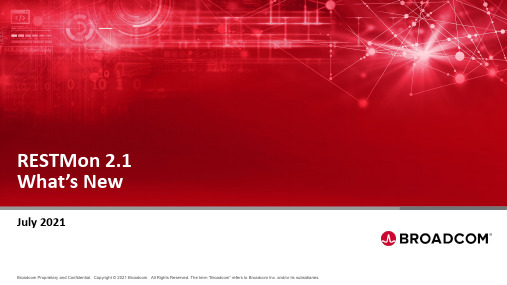
RESTMon2.1 What’s NewJuly 20213rd Party Data Ingestion with RESTMon Third Party Data Sources RESTMon Ingestion Technology DX Operational Intelligence Actionable Insight Third Party Data IngestionMetricsAlarmsEvents PollStreamITSM Customer Experience &Service Analytics Alarm Analytics &Performance Log Analytics Predictive Insights & Capacity AnalyticsCentralized Dashboards Autonomous Remediation Correlated data Custom Metrics Custom Alarms Data Compaction Topology•Monitor RESTMon performance & health via OTB DX Dashboard•Improved availability with Liveness & Readiness probes•New OTB (Reference) Integrations–New Relic –Zabbix –Netcool –Google Cloud Monitoring –AppNeta –MongoDB –Dell ECS•RESTMon 101 Training•Schema Development Guide•Improved Product DocumentationRESTMon2.1: What’s New•Centrally monitor all RESTMon instances–RESTMon: Monitoring Overview : Single dashboard to monitor all RESTMon instances–3 additional dashboards for in-depth view & analysis–RESTMon: Data Collector–RESTMon: Publisher–RESTMon: Datastor•Dashboards are enabled by 49 metrics–RESTMon publishes health metrics to OI–Key metrics include: Heartbeat, Memory, CPU, Traffic & LatencyMonitor RESTMonvia DX Dashboards•Improved availability with Liveness & Readiness probes –Works OTB on orchestration platforms such as Kubernetes & OSE •New APIs to report Liveness & Readiness–Initiated action is controlled by Kubernetes–Option available to disable Readiness–APIs can be leveraged for Auto-restart & Auto-pause Liveness & ReadinessLIVENESS READINESSA liveness probe checks if the container in which it is configured is still running. If the liveness probe fails, the kubelet kills the container, which will be subjected to its restart policy A readiness probe determines if a container is ready to service requests. If the readiness probe fails a container, the endpoints controller ensures the container has its IP address removed from the endpoints of all services. A readiness probe can be used to signal to the endpoints controller that even though a container is running, it should not receive any traffic from a proxy.WHEN:1.Un-responsive e.g. out of memory2.Unable to publish data for defined timeinterval e.g. >10 mins (configurable) WHEN:1.Max queue size reached2.OI endpoint is unavailable3.Number of profiles > 5DO:1.Auto pod restart using pod orchestrator DO:1.Traffic routing to the application is stopped2.Resume ingestion when Readiness is ‘Y’Orchestration platform(K8S, OSE)OI Data Store (NASS)RESTMon containerLivenessprobeReadinessprobeN NRestartpod Pause ingestionSupportability metricsNew Relic•For: New Relic SaaS •Type: Polling•Data type: Application & Infrastructure monitoring data–Metrics, Alarms, Topology •Schema supports all API types in New Relic‒Nerdgraph(GraphQL) -Infra and APM‒Query API -Infra‒Alerts API‒REST API (v2) -APM andAlertsZabbix(Webhook)•For: Zabbix•Type: Streaming(webhook)•Data type: Alarms•Supports following configin Zabbix•Event_id•Event_name•Event_severit•Host ip•Host_nameNetcool•For: Netcool(Omnibus8.1.0)•Type: Streaming & Pollingvia different schemas•Data type: Alarms–Netcool pushes data toRESTMon OR–RESTMon polls Netcoolfor AlarmsGoogle CloudMonitoring•For: Google CloudMonitoring (Stackdriver)SaaS•Type:Streaming(webhook)•Data Type: Alarms &Topology•Metric ingestion notsupportedAppNeta•For: AppNeta SaaS •Type: Streaming•Data type: Alarms •Convert Events to Alarmsusing rules in schema •Monitor network paths in OIMongoDB•For: MongoDB CloudManager•Type: Polling•Data type: Alarms &Topology•No Severity mapping asMongoDB Alerts do nothave severity•Derives Alarms messagein schemaDell ECS•For: Dell ECS 3.3•Type: Polling•Data type: Topology ,Metrics & Alarms•Monitor ECS (storage)•Ingest Cluster & Nodesand Performance &Storage metricsProduct Resources•RESTMon101 Training–Getting started & basics on 3rd party integration with DX OI •Schema Development Guide•Product Documentation•Blog•Datasheet。
shibor曲线excel
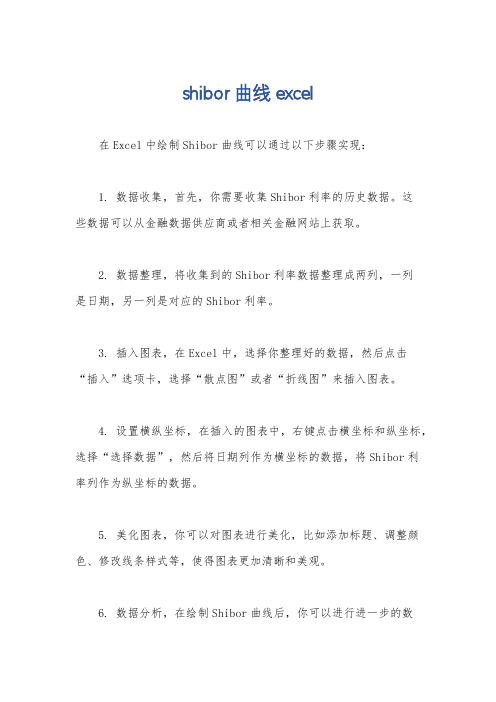
shibor曲线excel
在Excel中绘制Shibor曲线可以通过以下步骤实现:
1. 数据收集,首先,你需要收集Shibor利率的历史数据。
这
些数据可以从金融数据供应商或者相关金融网站上获取。
2. 数据整理,将收集到的Shibor利率数据整理成两列,一列
是日期,另一列是对应的Shibor利率。
3. 插入图表,在Excel中,选择你整理好的数据,然后点击
“插入”选项卡,选择“散点图”或者“折线图”来插入图表。
4. 设置横纵坐标,在插入的图表中,右键点击横坐标和纵坐标,选择“选择数据”,然后将日期列作为横坐标的数据,将Shibor利
率列作为纵坐标的数据。
5. 美化图表,你可以对图表进行美化,比如添加标题、调整颜色、修改线条样式等,使得图表更加清晰和美观。
6. 数据分析,在绘制Shibor曲线后,你可以进行进一步的数
据分析,比如计算不同时间段的均值、波动率等指标,以及对曲线走势的趋势分析。
通过以上步骤,你就可以在Excel中绘制出Shibor曲线,并对该曲线进行进一步的数据分析和可视化呈现。
希望这些步骤能够帮助到你。
Briq API R包用户手册说明书

Package‘briqr’October12,2022Title Interface to the'Briq'APIVersion0.1.0Maintainer David Rubinger<************************>Description An interface to the'Briq'API<https://briq.github.io>.'Briq'isa tool that aims to promote employee engagement by helping employeesrecognize and reward each other.Employees can praise and thank one another(for achieving a company goal,for example)by giving virtual credits(knownas'briqs'or'bqs')that can be redeemed for various rewards.The'Briq'API lets you create,read,update and delete users,user groups,transactions and messages.This package provides functions that simplifygetting the users,user groups and transactions of your organization into R.License MIT+file LICENSEEncoding UTF-8LazyData trueRoxygenNote6.1.1Depends R(>=3.6.0)Imports magrittr(>=1.5),dplyr(>=0.8.0.1),httr(>=1.4.0),jsonlite(>=1.6),tibble(>=2.1.1)Suggests httptest(>=3.2.2),testthat(>=2.1.1)NeedsCompilation noAuthor David Rubinger[aut,cre]Repository CRANDate/Publication2019-05-1612:30:03UTCR topics documented:bq_groups (2)bq_transactions (2)bq_users (3)Index512bq_transactions bq_groups Briq user groupsDescriptionList all the’Briq’user groups of your organizationUsagebq_groups(organization=Sys.getenv("organization_name"),api_token=Sys.getenv("briq_api_token"))Argumentsorganization Name of your Briq organizationapi_token Briq API tokenValueReturns a tibble of Briq user groups of your organizationExamples##Not run:#Read organization and api_token from.Renviron filebq_groups()#Manually enter in organization and api_tokenbq_groups(organization="My Org",api_token="xYz123")##End(Not run)bq_transactions Briq transactionsDescriptionList all the’Briq’transactions of your organizationUsagebq_transactions(max_results_per_page=100,pause_between_pages=0,organization=Sys.getenv("organization_name"),api_token=Sys.getenv("briq_api_token"))Argumentsmax_results_per_pageMaximum number of results per page pause_between_pagesNumber of seconds to wait between page requests organization Name of your Briq organizationapi_token Briq API tokenValueReturns a tibble of Briq transactions of your organizationExamples##Not run:#Read organization and api_token from.Renviron filebq_transactions()#Manually enter in organization and api_tokenbq_transactions(organization="My Org",api_token="xYz123") ##End(Not run)bq_users Briq usersDescriptionList all the’Briq’users of your organizationUsagebq_users(organization=Sys.getenv("organization_name"), api_token=Sys.getenv("briq_api_token"))Argumentsorganization Name of your Briq organizationapi_token Briq API tokenValueReturns a tibble of Briq users of your organizationExamples##Not run:#Read organization and api_token from.Renviron filebq_users()#Manually enter in organization and api_tokenbq_users(organization="My Org",api_token="xYz123") ##End(Not run)Indexbq_groups,2bq_transactions,2bq_users,35。
数据之春页面标签用户手册说明书

Page TagsUser GuideCopyright © 2007 Data Springs Inc. All rights reserved.Table of contents:1INTRODUCTION (3)2INSTALLATION PROCEDURE (4)3PAGE TAGS MODULE (7)3.1Adding Page Tags module to a page (7)3.2Page Tags Main Menu (7)3.3Managing Module Settings (8)3.4Examples of various module settings (11)3.4.1Variant 1 (11)3.4.2Variant 2 (12)3.5Deleting the Page Tags module (14)List of figures:Figure 1: Installation procedure (step 1/6) (4)Figure 2: Installation procedure (step 2/6) (4)Figure 3: Installation procedure (step 3/6) (4)Figure 4: Installation procedure (step 4/6) (5)Figure 5: Installation procedure (step 5/6) (5)Figure 6: Installation (step 6/6) (6)Figure 7: Adding a module to a page (7)Figure 8: Opening the module main menu (7)Figure 9: Opening the main menu (8)Figure 10: Choosing option "Settings" from the main menu (8)Figure 11: Accessing Page Tags settings (9)Figure 12: Managing module settings (10)Figure 13: Variant 1 module settings (11)Figure 14: Variant 1 resulting page (12)Figure 15: Example of the internal search results page (12)Figure 16: Variant 2 module settings (13)Figure 17: Variant 2 resulting page (13)Figure 18: Deleting Page Tags module (step 1/2) (14)Figure 19: Deleting Page Tags module (step 2/2) (14)1 I NTRODUCTION'Page Tags' pulls in search terms that users searched to find the current page. There are many benefits to displaying these search words that delivered the user to the site, find our more details below.Module Features:•Module is page specific -retrieve the search terms that were used by Google that landed the user on the specific page•Set the number of results to display•Set the number of days to pull information from, what results were found by Google within the last 3 days or maybe the last 60 days, you decide•Use to easily see reports on which search engine words are delivering traffic to your pages, or use as a keyword building tool that will allow search engines to target more keywords to your site•Optionally show search results as links to your portals search•Set the style class for the search results, consider making larger font on searchable keywords to increase your sites visibility on search engines for those keywords • Optionally randomize the results2 I NSTALLATION P ROCEDUREIn order to install your “Page Tags” module, login with an account to your DNN site as a host or administrator account. Once you have logged in, navigate to the “Host” menu item, and click on the “Module Definition”.Figure 1: Installation procedure (step 1/6)The following screen will be displayed.Figure 2: Installation procedure (step 2/6)Click on the “Upload New Module” to continue installing “Page Tags” and the following screen will be displayed.Figure 3: Installation procedure (step 3/6)Click on the “Browse” button and the dialog window for locating the installation file“DataSprings_PageTags_ModulePA.zip” will be displayed.Figure 4: Installation procedure (step 4/6)Locate the “DataSprings_PageTags_ModulePA.zip” and click on the “Open” button. The following screen will be displayed.Figure 5: Installation procedure (step 5/6)Click on the “Install New Module” link inside this screen. The installation will begin and in couple of moments the screen informing you on successful completion will be displayed.Figure 6: Installation (step 6/6)Note: please keep track of any errors that appear during the installation. These errors can be helpful if your module has problems.3 P AGE T AGS M ODULEThis section will give detailed instructions for all options available for “Page Tags” module.3.1 Adding Page Tags module to a pageIn order to add “Page Tags” module to a desired page follow these steps:1. Select the “Add New Module” radio button2. Choose “Page Tags” from the “Module” pull down menu3. Click on the “Add” link (or the arrow icon ).Figure 7: Adding a module to a pageThe “Page Tags” module will be added to the page. Click on the arrow next to the title of the module in order to open the main menu.Figure 8: Opening the module main menuNote: see section 3.2 for further information on main menu options.3.2 Page Tags Main MenuThis section of the document will give the definition of the “Page Tags” main menu options. In order to start using the main menu, click on the arrow next to the title “Page Tags”.Figure 9: Opening the main menuThe following options are available inside this screen:•Help – this user guide•Print – option for printing the contents of the page•Settings – option for managing settings (see section 3.3)•Delete – option for deleting a module (see section 3.5)•Move – option for placing the module in the desired part of the page:o Move To leftpaneo Move To bannerpaneo Move To contentpaneo Move To rightpaneo Move To bottompaneo Move To bottompane1o Move To bottompane23.3 Managing Module SettingsIn order to start managing module settings, choose option “Settings” from the main menu.Figure 10: Choosing option "Settings" from the main menuThe following screen will be displayed.Figure 11: Accessing Page Tags settingsIn order to access the settings for “Page Tags” module, scroll to the bottom of the page and click on the “+” symbol next to the “Page Tags Settings” label. The following screen will be displayed.Figure 12: Managing module settingsThe following options are available inside this screen:•Number of items to display – enter the number of items/keywords you wish to display on the page (e.g. 10)•Number of days – this is the field for defining the desired number of days for retrieving Google statistics from the site log. (i.e. if you enter “7” for the number of days, “Page Tags”will pull in statistics for the last 7 days)•CSS Class – enter the CSS Class that will appear for the text, for example NormalBold or NormalRed•Randomize results – select this option in case you want to display the results in random order•Make text link to portal search – select this option if you wish the search keywords to be rendered and displayed as links towards the intern portal search results page (see Figure 15)•Header Text – use the text area to define the header/introduction text e.g. “This article as found from the following keywords on Google…” (note: extensive options for formatting the text according to your preference are available by using the WYSIWYG editor)After setting the desired parameters, click on the “Update” link in order to save the changes.3.4 Examples of various module settingsThis section of the document will give examples of different settings for the “Page Tags” module as well as the example of the resulting page as seen by the end users.13.4.1 VariantThe following settings have been made in this example:•Number of items to display – set to 10•Number of days – set to 14 (note: this is the field for defining the desired number of days for retrieving Google statistics from the site log - i.e. if you enter “7” for the number of days, “Page Tags” will pull in statistics for the last 7 days)•Make text link to portal search – option selected, so the text results will be rendered as links the users can follow in order to display internal search results page (see Figure 15)Figure 13: Variant 1 module settingsThe following is the resulting page as seen by the end users.Figure 14: Variant 1 resulting pageThe screenshot below demonstrates internal search results page as seen by the users when they follow any of the links generated by Page Tags.Figure 15: Example of the internal search results page23.4.2 VariantThe following settings have been made in this example:•Number of items to display – set to 20•Number of days – set to 7 (note: this is the field for defining the desired number of days for retrieving Google statistics from the site log - i.e. if you enter “7” for the number of days, “Page Tags” will pull in statistics for the last 7 days)•Make text link to portal search – not selected, so the results collected by “Page Tags”will be displayed as plain text (see Figure 15)Figure 16: Variant 2 module settingsThe following is the resulting page as seen by the end users.Figure 17: Variant 2 resulting page3.5 Deleting the Page Tags moduleIn order to delete “Page Tags” module, choose option “Delete” from the main menu.Figure 18: Deleting Page Tags module (step 1/2)The following screen will be displayed.Figure 19: Deleting Page Tags module (step 2/2)Click on the “OK” button and the module will be deleted.。
交易网关数据接口规范(债券平台)说明书

交易网关上海证券交易所网关STEP 接口规格说明书(债券平台)2021年98月明书日期 版本 状态2019-03-15 0.10 开发稿2019-04-29 0.20 开发稿2019-07-16 0.30 开发稿2019-08-16 0.40 开发稿2019-08-26 0.50 开发稿2019-10-31 0.60 开发稿2019-11-11 0.70 开发稿2019-11-29 0.80 开发稿2020-04-01 0.90 开发稿2020-07-01 1.00 开发稿2020-07-22 1.10 开发稿交易网关2文档版本说明 创建文档。
根据总体架构调整内容,补充交互示意。
根据总体架构及系统间接口调整内容,补充及消息定义。
调整字段命名。
调整业务消息部分字段。
调整bizID 字段取值,补充部分业务字段取值 调整部分消息类型取值,删除不必要的说ExecType 、OrdStatus 、OrdType 取值,删除段,调整撤单失败响应中ReportIndex 字段位订单拒绝消息中BranchID 字段,新增回报同息,删除回报结束消息,TargetCompID “TDGW”,平台信息消息类型改为208,回报同环体添加maxReportIndex ,更改checkSum 补充达到流控错误码。
添加平台状态信息,申报确认及撤单成功ClearingFirm 字段,撤单失败响应添加Secur 回报添加ClearingFirm 字段;对特定业务固定以说明,说明OwnerType 取值。
撤单申报增加Side 字段、成交回报中增加字段;修改OMS 申报速度控制要求的说明业务字段及其取值,删除部分后台暂不支持值;附录中补充与原竞价数据库接口字段映 新增业务类型(BizID=5/6/7/8/9/10)及相关分出入库业务为两个业务类型;新订单申报报增加扩展字段;申报消息、执行报告和拒增加“用户私有信息”字段; 增加各业务是单的描述和对应SetID 信息。
DataLINE 数据检索软件用户指南说明书
Container Refrigeration INSTALLATION GUIDEforDataLINEData Retrieval 62−10628 Rev BINSTALLATIONGUIDECONTAINER REFRIGERATION UNITDataLINEData RetrievalCONTENTSParagraph Number Page.......................1.Introduction1....................2.Version Support1..................3.PC Requirements2..4.Installation and Start Up Procedures24.1 Windows 95/98/NT/XP Installation2........4.2 Service Pack Installation8........4.3 Initial Start Up Procedure124.4 Install USB to Serial Adaptor13....................4.5 Change Settings16.....................5.Main Features18...............5.1 Program Options18....................5.2 Interrogate18..................5.3 System Tools19...............5.4 Probe Calibration19.......................5.5 Monitor20................5.6 Download Files20......................5.7 Data Set20...5.8 View Data (Report Generation)205.9 Data Manager21...............................................6.Help211.IntroductionThis guide has been prepared for users of the DataLINE PC software. It provides an overview of the following:S PC system configuration requirementsS Program installation proceduresS Main featuresS HelpThis User’s Guide is written for users familiar with working in the Windows Operating System, including Windows 95, Windows 98, Windows XP and Windows NT. Operating Instructions for DataLINE are available in the “Literature\Manuals” section of the Carrier Transicold web site at NOTE: Not all PROGRAM OPTIONS are available. When they become available future service pack upgrades can be obtained free of charge at 2.Version SupportThe DataLINE software will support ML2, ML2i, ML2i−cs (Scroll), ML2/2i−CA (Controlled Atmosphere), and ML3 units.Note: Data from Microlink 1 (ML1) units must be retrieved using the Carrier DataReader hand held device (P/N 12−00377−00). DataLINE can then be used to transfer the data from the DataReader to a P.C.TABLE 1 – DataLINE SoftwarePART NUMBER DESCRIPTION APPLICATION07−00421−##DataLINE Software CD PC/Windows Updates to the software will be posted on the Carrier Transicold web site as new versions are released. These updates are called “Service Packs”. To protect software ownership, a Service Pack can only be loaded onto a P.C. that already has the DataLINE software installed.162-106283.PC RequirementsTable 2 – PC RequirementsMinimum PC System ConfigurationRecommended PC System Con-figurationProcessor486PentiumOperating System Windows 95, 98SE, NT 4.0 or higher, Windows XPInternet Explorer Version 3.0 or higherRAM8MB16MBHard Drive30MB (Free Space)Disk Drive CD−ROMVideo VGAVideo Resolution640X480800x600 or higher Serial Port One RS−232 port(Com 1 or 2 only)1 RS−232Printer Port None Printers supportedby Windows 95,98SE, NT & XP Using a PC with at least the recommended system configuration will provide the best overall performance of the DataLINE software.4.Installation and Start Up Procedures4.1Windows 95/98/NT/XP InstallationThe DataLINE application is delivered to users on CDROM.All UsersTo begin installation of the DataLINE application, perform the following:1.Place the DataLINE CD in the CD drive.2.The primary method for loading the program is to access the appropriate drive and double click on the “Setup.exe” file. The application installation screen is automatically launched.262-10628An alternative method for loading the program is to click on the “Start”button and then click on “Run” to display following the Run screen.Enter the path name for the appropriate drive as instructed, e.g. D:\Setup.exe with D representing the CD drive. Click “OK” to launch the application installation screen.Windows 95 Users OnlyThe application will search for the presence of DCOM95 (an update to the operating system) on the PC. If DCOM95 is not found, the user isprompted with the following screen.362-10628The user should click “OK” to begin the installation of DCOM95.After DCOM95 has been installed, the following screen is displayedprompting the user to reboot the PC.The user should click “OK” to begin the reboot.All UsersThe user should perform the following tasks to complete setup and installation of the application.The Welcome screen is displayed to begin setup of the application.62-106284562-10628Click “Next” to display the Language screen. The default language isEnglish.Click “Next” to display the Choose Destination Location screen. The user can specify into which directory the system should store the application. The default directory is C:\DataLine. The user can clickon the “Browse” button to choose an alternate directory.662-10628Click “Next” to display the Select Program Manager Group screen. The user can manually enter a name for the program, which appears on the desktop, or use the default name ofDataLine.Click “Next” to display the Start Installation screen.762-10628Click “Next” to start the installation of the application.NOTE: If an association does not exist between the DCX file and any application, the following DCX File Registry screen is displayed before the Installation Complete screen. The user is alerted and asked ifthey want to automatically create the association.Click “Yes” to create the association.Click “Finish” to complete the installation.After the installation is complete, the following screen appears. In order for DataLINE to operate properly, it is recommended that the userrestart the computer.Click “OK” to restart the computer.4.2Service Pack InstallationIn order to install the service pack, the user MUST already have DataLINE installed on the computer. The most recent Service Pack for DataLINE can be downloaded at Products\Software\DataLINE.If a previous version of DataLINE is not installed, the following screenis displayed.62-106288962-10628If a previous version of DataLINE is installed, the Welcome screen isdisplayed to begin setup of the application.Click ”Next” to display the Start Installation screen.Click “Next” to start the installation of the application.NOTE: If an association does not exist between the DCX file and any application, the DCX file registry screen is displayed before the Installation Complete screen. The user is alerted and asked if they wantto automatically create the association.Click “Yes” to create the association.While the service pack is installing, the following Installing screen islaunched.62-10628101162-10628When DataLINE has successfully installed, the following InstallationComplete screen is launched.Click “Finish” to the complete service pack installation.After the installation is complete, the following screen appears.In order for DataLINE to operate properly, it is recommended that the user restart the computer.Click “OK” to restart the computer.1262-106284.3Initial Start Up ProcedureOn initial start up, the installer should set the Program Options to be used in this application. To start the DataLINE application and set the options, do the following:1.Click on the “Start” button 2.Highlight “Programs”3.Highlight “DataLINE”4.Click on “Launch Pad”(“ViewData” is selected to generate reports using data files that have previously been stored in the P.C.)The following Launch Pad screen is displayed when the DataLINE application is started. The Application Launch Pad is the user’s entrypoint into the DataLINE program.INTERROGATORSYSTEM TOOLSMONITORPROBE CALIBRATION DOWNLOAD FILESDATA SET VIEW DATADATA MANAGER PROGRAM OPTIONS DATALINE HELPCONTENTS EXIT DATALINE ABOUT DATALINEWhen the cursor is moved over each button, the name of the feature associated with that button is displayed. Clicking on a button will launch the feature. Each feature is described in Section 5.4.4Install USB to Serial AdaptorFor computers without an available serial port (RS−232) a USB to serial adaptor is available through Carrier Transicold Performance Parts group, part number 07−00503−00, Keyspan adaptor. To use the Keyspan adaptor, the Carrier USB driver “setupDL_USB.exe” must be installed. This driver is provided on the CD that comes with the Keyspan adaptor:NOTE: Before installing the Carrier USB driver, make sure that there are no versions of USB to serial drivers currently installed. To check, go to Start\Settings\Control Panel\System\Add or Remove Programs to verify and remove any currently installed USB to serial drivers.1.If DataLINE version 1.0 software is not currently installed, install it.2.Upgrade to the latest DataLINE Service Pack. Service Packupgrades for DataLINE are available for download at Products\Software\DataLINE. NOTE: Do not insert the Keyspan adaptor in the USB port until the Carrier USB driver is installed.3.Insert the Keyspan installation CD into the CD Drive and doubleclick the USB to serial driver “SetupDL_USB.exe”. Follow the on screen commands to properly load the driver.4.Restart your system.5.After system restart, insert the Keyspan adaptor into an open USBport; allow the computer a moment to recognize the Keyspan adaptor.NOTE: Always insert the Keyspan adaptor in the same USB port.1362-106281462-106286.Check to make sure the Keyspan adaptor is properly installed by opening the Windows Device Manager, Start\Settings\ControlPanel\System\Hardware\Device manager\Ports:Make sure Keyspan USB Serial Port is assigned to COM3. If not,double click the Keyspan USB Serial Port to open the properties window. Click “Advanced...” and reset to COM Port 3.7.From Windows Explorer, open C:\Common Files\CarrierShared\USB and click the driverconfig file, the following screenwill appear:now read “Driver installed for the device”.9.NOTE: If the Success window does not appear, disconnect and then reconnect the Keyspan adaptor. Always connect the Keyspan adaptor to the same USB port. Click the “Test” button again.10.Open DataLINE and go to the “Program options” menu (Globebutton), select COM3, Save and Exit.DataLINE should now be ready for communication through the USB Keyspan Adaptor.1562-106281662-106284.5Change SettingsThe user can change settings at any time using the Program Options screen, and the application remembers the settings from one execution of the program to the next. Any changes made to the settings are reflected in the Interrogator screen within 30 seconds of the user saving the change.To launch the Program Options screen, Click on the PROGRAMOPTIONS button (globe) in the Launch Pad.Select the Com Port:If the Interrogator does not connect using Com1, try changing to Com2or changing the physical connection at the back of the PC.For those computers fitted with an Infrared Port, there may be a conflict between the Infrared Port and the Com Port used by DataLINE for communication. If there is a conflict, then interrogation of the unit will not be possible. If DataLINE is using COM1, then the Infrared Port cannot be set to COM1 or COM3. If DataLINE is using COM2, then the Infrared Port cannot be set to COM2 or COM4. Many PC’s only have one Com Port.The best way to avoid a conflict is to disable the Infrared Port. The Infrared Port is typically disabled using the BIOS (Basic Input Output System) on the PC, and may also need to be disabled using the Control Panel utility in Windows.CAUTIONChanges to the BIOS should only be attempted by trainedpersonnel. Failure to properly configure the BIOS can leadto a loss of system operation.For help disabling the Infrared Port, please contact your qualified local Information Systems (IS) representative, or PC manufacturer. Select the Working Directory:This feature is used to specify the directory to which all downloaded interrogation data will be stored. The user can manually change the directory by entering the directory path in the list box. Users can also change the directory by clicking on the “Browse” button in the Working Directory Group Box. The Select Directory screen is displayed and users can specify the path of the directory where the application should store the data. The default directory is <DataLine Install Path>\Datafile. The user cannot download data to any removable storage medium (e.g. floppy disks). The working directory should be a local drive on the user’s PC or a network drive mapped to the user’s PC. The application does not automatically move data stored from the previous working directory into the newly specified working directory. The user must manually move the previously stored data to the new directory via the PC’s file system.Select Report Directory:This feature is used to specify the directory to which all reports will be stored. The user can manually change the directory by entering the directory path in the list box. Users can also change the directory by clicking on the ”Browse” button in the Report Directory Group Box. The Select Directory screen is displayed and users can specify the path of the directory where the application should store the data. The default directory is <DataLine Install Path>\Reports. The user cannot download data to any removable storage medium (e.g. floppy disks). The report directory should be a local drive on the user’s PC or a network drive mapped to the user’s PC. The application does not automatically move data stored from the previous report directory into the newly specified report directory. The user must manually move the previously stored data to the new directory via the PC’s file system.1762-10628Select Temperature Units:This feature is used to specify the temperature units in which the temperature data appears on the application screen. The application uses this setting to convert temperature data to the proper temperature units and display it on the screen as well as in reports. The setting also effects the display of pressure values in the Monitor utility.Select Date Format:This feature is used to to specify the format in which the date appears on the application screen. The application uses this setting to only control the appearance of the DataLINE screens.This completes the Program Option set−up procedure. The DataLINE software and PC are now ready for use.5.Main FeaturesA brief description of the DataLINE features is provided in the following sub−paragraphs.5.1Program OptionsThis feature allows the user to configure the following program options: Port – Selects the Com Port that will be used to communicate with the refrigeration unit or the DataReader.2.Date Format – Selects the format in which all dates will be displayed3.Temperature – Selects the units in which all temperature values will be displayed.4.Working Directory – Identifies the directory into which all down-loaded interrogation data will be stored.5.Report Directory – Identifies the directory into which all reports will be stored.5.2InterrogateThis feature allows the user to extract sensor, event, alarm, pre−trip test, and probe calibration data from the DataCORDER by connecting a PC to the refrigeration unit. There are four options for extracting this data:1.By Trip2.By Datest 30 Days4.All Data62-10628185.3System ToolsThis set of features will allow the user to:1.View/Edit the Container ID number.2.View/Edit the following controller information:S Controller SetpointS Compressor Hour Meter value3.View/Modify the current configuration of the controller:S The controller can be configured using one of the OEM configura-tionsS A custom configuration can be created and saved by modifying one of the OEM configurations, or by modifying a previously created custom configuration.4.View/Edit the following Controller Parameters:S Defrost IntervalS In Range BandS Current LimitS Units (temperature)S Stagger StartS Shutdown Mode5.View/Modify the DataCORDER Configuration:S The DataCORDER can be configured using one of the OEM con-figurations (for ML2i and ML2i−cs units only).S A custom configuration can be created and saved by modifying one of the OEM configurations, or by modifying a previously created custom configuration.S View/Edit the DataCORDER Date/Time. The DataCORDER Date/Time can be synchronized with the PC Date/Time.S Start a new trip (with or without a USDA trip comment).S Modify the ISO Trip Header.5.4Probe CalibrationThis feature allows the user to calibrate the USDA and Cargo probes using one of the following methods:1.Auto Calibration – The DataCORDER will automatically calculate the proper offsets of the selected probes from a fixed ice bath temper-ature of 0.00 C, and calibrate with these offsets.1962-106282.Internal Calibration – The user selects a fixed ice bath temperature between –1.00 and +1.00 C that applies to all probes. The Data-CORDER will then calculate the difference between the selected bath temperature and the actual bath temperature, and set the offsets of the selected probes to those values.3.External Calibration – The user will specify the offset of each probe to be calibrated. The user must confirm that the actual probe readings (with offset) match the corresponding ice bath temperature for that probe.5.5MonitorThis feature allows the user to monitor the status of the refrigeration unit’s analog inputs (sensors), and discrete Inputs/Outputs (switches, protectors, component status). The Set Point and the percent opening of the SMV can also be monitored.5.6Download FilesThis feature allows the user to download interrogation files from the DataReader to the PC (this feature is also called DataReader Download).5.7Data SetThis feature allows the user to define and upload configuration files from the PC to the DataReader, and also to download configuration files from the DataReader to the PC. The user also has the ability to modify or delete container configurations that are stored on the DataReader or PC.5.8View Data (Report Generation)This feature allows the user to generate, preview, and print reports using the data extracted by interrogating the DataCORDER. There are seven standard reports that may be generated.1.Alarm Summary Report – will display the controller, DataCORD-ER, and CA alarms over a selectable range of dates.2.Event Report – will display the event data over a selectable range of dates.3.Sensor Report – will display the sensor data over a selectable range of dates.4.Cold Treatment Summary Report – will display the activity of the USDA sensors with respect to their operation within predefined tem-perature ranges.5.Controller Pretrip Report – will display the pre−trip results over a se-lectable range of dates.62-10628206.Raw Data Report – will display the event and sensor data over a se-lectable range of dates. This report will also display sensor configu-ration information.7.Graphical Report – will allow the user to view sensor data over a se-lectable range of dates in a graphical format.A custom report template can be created using the following standard reports. These templates can then be used to generate reports using extracted data.1.Alarm Summary Report2.Event Report3.Sensor Report4.Graphical Report5.9Data ManagerA data management system for DCX interrogation files.6.HelpOn-line help is available on each screen of the DataLINE program. Each screen contains a help button. Pressing the F1 key will also start on-line help. This feature is presented in the standard Windows help format, including contents, index and find options. Operating Instructions for DataLINE are available in the “Literature” section of the Carrier Transicold web site .2162-10628Carrier Transicold Division,Carrier CorporationTruck/Trailer Products GroupP.O. Box 4805Syracuse, N.Y. 13221 U.S AA member of the United Technologies Corporation family. Stock symbol UTX©2011 Carrier Corporation D Printed in USA 0611。
帕顿2013数据接口转换器用户手册说明书
Maximum RS-232 Distance:
100’ over three twisted pairs
Maximum TDI Distance:
1000’ over one twisted pair
Maximum Terminals Supported:
The Model 2013 needs no AC power or batteries for operation, drawing necessary operating power from pin 20 of the RS-232 DTE interface. Full duplex emulation is accomplished using DTE pin 6 and 8, while pins 4 and 5 are looped back internally. The Model 2013 is equipped with a female DB-25 on the RS-232 side and a male DB-25 on the TDI side. One LED indicator on each side shows received data. The Model 2013 supports up to 10 terminal drops in a polling environment.
1) Nearly all TDI equipment falls under the category of “line drivers” or “line receivers”. The Model 2013 is a line receiver, and may only be connected to line driver, such as a Burroughs CPU line adapter. Connection of the Model 2013 to another line receiver, such as a modem or T27 terminal, is not possible.
接口安装及使用手册
山东能源财务接口取数公式制作操作手册2023年2月一、安装久其财务提数引擎功能概述:(1)财务数据引擎客户端通过报表界面或者批量提取工具旳功能调用以完毕取数过程, 并且可以通过公式制作工具编辑取数公式, 客户机只安装客户端即可。
(2)操作向导:单击“VASetup.exe”图标, 运行安装程序。
进入安装向导界面, 如下图:图1-1 接口安装向导点击“下一步”, 进入许可协议选择界面。
如下图:图1-2 协议选择选择“我同意此协议”, 点击“下一步”按钮, 进入安装途径选择界面, 如图:图1-3 安装途径选择选好安装途径后, 点击“下一步”, 进入安装模块选择界面, 如图:图1-4 安装模块选择一般旳当地顾客只需选择“客户端安装内容”即可, 选择完毕后, 持续点击“下一步”进入准备安装界面, 如图:图1-5 准备安装点击“完毕”, 开始安装程序, 安装完毕后弹出安装完毕界面, 如图:图1-6 安装完毕点击“完毕”按钮, 完毕安装。
二、制作取数公式点击取数公式制作程序, 会弹出程序登录界面, 如下图:图2-1 登陆界面登录顾客名为组织机构代码, 初始密码为空, 服务器地址为: :9000 点击登录按钮进行登录。
组织机构代码可以进入系统录入界面在单位列表下方勾选进行查询, 如下图显示:图2-2 查询组织机构代码登录到系统后旳界面如下图:图2-3 接口取数在这里可以看见集团旳取数方案, 点击按钮, 可以新建一套我司旳公式方案,如下图:图2-4 新建公式方案点开某张报表, 可以看到如图所示:图2-5 公式编辑双击某个单元格, 如图所示:图2-6 进入公式编辑器点击按钮, 进入公式编辑器, 点击如下图所示:图2-7 登录公式编辑器登录名为组织机构代码, 密码为空, 服务器地址为172.61.7.198, 端口默认为9002,点击“确定”。
图2-8 选择数据源选择与浪潮接口旳数据源gs, 点击“确定”。
图2-9 公式编辑器(1)选择单位(2)选择公式类型(3)选择取数类型(4)填入公告项目(5)点击填入取数公式点击“语法检查”假如公式对旳弹出如下窗口:图2-10 公式对旳(6)取数测试图2-11 取数测试(7)保留当可以纯熟地操作公式制作之后, 可以不用公式编辑器, 直接在粉红色旳单元格上或者体现式栏中写公式即可, 并且系统支持公式旳复制粘贴。
恒生聚源资讯数据接口说明
恒生聚源资讯数据接口说明2013-04-21-1 -1. 背景介绍2. 接口定义2.1 沪深300日数据select * from secumain a where a.secucode = '000300';select * from qt_dailyquote a where a.innercode = 3145;-2 -2.2 股指期货各合约高频数据select * from I_L_20120104 a where a.stockcode = 'IF1201'I_L_YYYYMMDD-3 -2.3 股指期货连续日数据select * from fut_tradingquote a where a.seriesflag = 1;-4 --5 -2.4 沪深300高频数据select * from S_L_20120601 a where a.stockcode ='000300.SH';表名字为:S_L_YYYYMMDD说明ID,唯一标示一条记录JSID,聚源系统用修改日期股票代码(不包含市场的后缀)RECID,聚源系统用Seid,聚源系统用股票代码(包含市场的后缀)股票简称-6 -交易时间前收盘开盘价收盘价最高价最低价今成交量今成交额今成交笔数市盈率1市盈率2价格升跌1价格升跌2合约持仓量买一价买一量买二价买二量买三价买三量-7 -买四价买四量买五价买五量卖一价卖一量卖二价卖二量卖三价卖三量卖四价卖四量卖五价卖五量2.5 沪深300ETF基金高频数据select * from S_L_20120601 a where a.stockcode ='159919.SZ';表名字为:S_L_YYYYMMDD说明ID,唯一标示一条记录JSID,聚源系统用修改日期-8 -RECID,聚源系统用Seid,聚源系统用股票代码(包含市场的后缀)股票简称交易日期交易时间前收盘开盘价收盘价最高价最低价今成交量今成交额今成交笔数市盈率1市盈率2价格升跌1价格升跌2合约持仓量买一价-9 -买二价买二量买三价买三量买四价买四量买五价买五量卖一价卖一量卖二价卖二量卖三价卖三量卖四价卖四量卖五价卖五量2.6 股指期货连续高频数据select * from C_FUT_CONTINUE_CONTRACT a where a.ContinueContract like'IF0Y%';select distinct a.continuecontract from C_FUT_CONTINUE_CONTRACT a where-10 -a.ContinueContract like'IF0Y%';SELECT *FROM vw_il_all v INNER JOIN C_FUT_CONTINUE_CONTRACT cON v.STOCKCODE=c.TradingCodeAND c.ContinueContract='IF0Y00'AND v.BargainDate=c.TradingDayWHERE to_char(c.TradingDay,'YYYYMMDD')='20130419';视图列名视图类型视图说明ID number ID,唯一标示一条记录JSID number JSID,聚源系统用XGRQ date 修改日期StockCode varchar2(10) 股票代码BargainDate date 交易日期BargainTime varchar2(10) 交易时间PreSettlementPrice decimal(19,3) 前结算价OpenPrice decimal(19,3) 开盘价LastPrice decimal(19,3) 最新价HighPrice decimal(19,3) 最高价LowPrice decimal(19,3) 最低价ChangePrice decimal(19,3) 价格变化-11 -2.7 股票日数据select * from qt_dailyquote a, secumain bwhere a.innercode = b.innercodeand b.secucode = '600570';-12 -2.8 现货组合持仓数据-13 -。
- 1、下载文档前请自行甄别文档内容的完整性,平台不提供额外的编辑、内容补充、找答案等附加服务。
- 2、"仅部分预览"的文档,不可在线预览部分如存在完整性等问题,可反馈申请退款(可完整预览的文档不适用该条件!)。
- 3、如文档侵犯您的权益,请联系客服反馈,我们会尽快为您处理(人工客服工作时间:9:00-18:30)。
Shibor数据接口使用手册登入服务器:启动客户端程序,进入登入界面,输入用户名和密码,如下图1图1点击确定后,程序自动从互联网下载最新一天的数据并提示运作状态,如下图2.1, 如果登入的时间为当日11:30分之前,会出现如图2.2的提示。
图2.1 图2.2之后登入成功进入程序主界面。
数据下载进入程序主界面后自动进入数据下载页面,如下图3,通过下拉菜单选择所需下载的某年某月的数据图3注:如数据下载完成后提示“数据下载成功,但文件保存失败”,请查看程序安装目录下的save目录中的文件是否已被损坏,如果损坏请手动删除该文件,重新下载历史数据。
数据转换在主界面点击数据转换按钮,进入数据转换页面,如下图4图4输入所需转换的时间段,点击导出按钮,弹出转换结果后,在程序的安装路径下的convert目录中会生成转换后的文件。
(例如:程序的安装路径为C:\ShiborDataClient,那么生成的转换文件在C:\ShiborDataClient\convert\目录下)Imix数据解析说明iMIX消息传输示例1、iMIX消息分为消息头(Header)、消息体(Body)、消息尾(Trailer)三部分,消息头(Header)主要承载消息传输协议本身所需要的一些信息;消息体(Body)主要承载消息内容本身;消息尾(Trailer)主要负责检验等工作。
2、由于iMIX协议基于“FIX4.4”制定,目前还没有制定完成,所以我们暂时使用“FIX4.4”协议作为“iMIX1.0”协议,进行iMIX消息的传输示例。
2.1、为保证消息被正确传输,域“8、9、10、34、35、49、52、56”在“iMIX1.0”协议中为必需域,在消息头(Header)、消息尾(Trailer)中使用。
2.2、域“43、50、57、89、90、91、93、97、115、116、122、128、129、142、143、144、145、212、213、347、369、627、628、629、630”在iMIX协议中作为可选域,在消息头(Header)、消息尾(Trailer)中使用,来保证消息被正确、安全地在多方之间传输。
2.3、消息头(Header)中的MsgType域(域 35)被用来设定消息类型;其中, "0"、"1"、"2"、"3"、"4"、"5"、"A" 六种消息类型被用来作为 Admin消息,以保证消息通讯。
其他消息类型均为App消息。
4、API提供下列方法来得到消息头(Header)和消息尾(Trailer):5、API67、设置group的方式与设置消息体(Body)的方式相似,并提供下列方法添加Group到一条消息中去:8、对于接收到的消息,可以提供下列两种方式分别从消息头(Header)、消息体(Body)、消息尾(Trailer)中取出具体的域和值(包括group):一是根据消息中应包含的具体的域取解析实例:首先在工程中导入Imix的jar包(iMIXProtocol.jar),然后引入解析时所需的解析文件iMIX10.xml和MessageUtils.java,下面给出具体解析实例。
注:上述红色字体文件均可在“上海银行间同业拆放利率数据下载与转换工具”程序在本地安装的example目录中找到。
示例一:Shibor数据解析:public static void getShibor(){DefaultMessageFactory msgFactory = new DefaultMessageFactory();DataDictionary dd = null;DBResultDataSet quoteData = new DBResultDataSet();try {dd = new DataDictionary("iMIX10.xml");Message msg = (Message)MessageUtils.parse(msgFactory, dd, inImaxString); // inImaxString 为传入需要解析的数据TransactTime tt1 = new TransactTime();NoMDTypes nomdtypes1 = new NoMDTypes();//------------------shibor-------------------------------------- MDType mdtype1 = new MDType();NoRelatedSym norelatedsym1 = new NoRelatedSym();SecurityID securityid1 = new SecurityID();SecurityIDSource securityidsource1 = new SecurityIDSource();MDEntryType mdentrytype1 = new MDEntryType();MDEntryPx mdentrypx1 =new MDEntryPx();NoMDEntries nomdentries1 = new NoMDEntries();msg.getField(tt1);String tmp = DataUtil.date2StringDate(tt1.getValue());//msg.getGroup(1, nomdtypes1);nomdtypes1.get(mdtype1);int colSize = nomdtypes1.get(new imix.field.NoRelatedSym()).getValue();String[] shiborStr = new String[colSize+1];shiborStr[0] = tmp;for(int i = 1; i <= nomdtypes1.get(new imix.field.NoRelatedSym()).getValue(); i++){nomdtypes1.getGroup(i, norelatedsym1);norelatedsym1.get(securityid1);securityid1.getValue();//termCodenorelatedsym1.get(securityidsource1);for(int j = 1; j <= norelatedsym1.get(new imix.field.NoMDEntries()).getValue(); j++){norelatedsym1.getGroup(j, nomdentries1);nomdentries1.get(mdentrytype1);nomdentries1.get(mdentrypx1);shiborStr[i] = new BigDecimal(mdentrypx1.getValue()).setScale(4,BigDecimal.ROUND_HALF_UP ).toString();//}}quoteData.addRow(shiborStr);System.out.println("print: Shibor");for(int y=0;y<shiborStr.length;y++){System.out.print (shiborStr[y]+" ");}System.out.println();} catch (Exception e1) {e1.printStackTrace();}}示例二:银行报价解析:public static void getQuote(){DefaultMessageFactory msgFactory = new DefaultMessageFactory();DataDictionary dd = null;DBResultDataSet quoteData = new DBResultDataSet();try {dd = new DataDictionary("iMIX10.xml");Message msg = (Message)MessageUtils.parse(msgFactory, dd, inImaxString); // inImaxString 为传入需要解析的数据TransactTime tt1 = new TransactTime();SecurityID securityid1 = new SecurityID();SecurityIDSource securityidsource1 = new SecurityIDSource();NoQuoteSets noquotesets1 = new NoQuoteSets();QuoteSetID quotesetid1 = new QuoteSetID();NoPartyIDs nopartyids1 = new NoPartyIDs();PartyID partyid1 = new PartyID();NoPartySubIDs nopartysubids1 = new NoPartySubIDs();PartySubID partysubid1 = new PartySubID();PartySubIDType partysubidtype1 = new PartySubIDType();NoQuoteEntries noquoteentries1 = new NoQuoteEntries();securityid1 = new SecurityID();securityidsource1 = new SecurityIDSource();NoLegs nolegs3 = new NoLegs();LegSecurityID legsecurityid1 = new LegSecurityID();LegSide legside1 = new LegSide();LegPrice legprice1 = new LegPrice();msg.getField(tt1);System.out.println("print:Quote");for(int i = 1; i <= msg.getField(new imix.field.NoQuoteSets()).getValue(); i++){msg.getGroup(i, noquotesets1);int colSize = noquotesets1.get(new imix.field.NoQuoteEntries()).getValue();String[] shiborStr = new String[colSize*2+2];shiborStr[0] = DataUtil.date2StringDate(tt1.getValue());//noquotesets1.get(quotesetid1);for(int k = 1; k <= noquotesets1.get(new imix.field.NoPartyIDs()).getValue(); k++){noquotesets1.getGroup(k, nopartyids1);nopartyids1.get(partyid1);for(int j = 1; j <= nopartyids1.get(new imix.field.NoPartySubIDs()).getValue(); j++){nopartyids1.getGroup(j, nopartysubids1);nopartysubids1.get(partysubid1);shiborStr[1] = partysubid1.getValue();//nopartysubids1.get(partysubidtype1);}}for(int n = 1; n <= noquotesets1.get(new imix.field.NoQuoteEntries()).getValue(); n++){noquotesets1.getGroup(n, noquoteentries1);noquoteentries1.get(securityid1);noquoteentries1.get(securityidsource1);for(int m = 1; m <= noquoteentries1.get(new imix.field.NoLegs()).getValue(); m++){noquoteentries1.getGroup(m, nolegs3);nolegs3.get(legsecurityid1);nolegs3.get(legside1);nolegs3.get(legprice1);shiborStr[n*2+m-1] = new BigDecimal(legprice1.getValue()).setScale(4,BigDecimal.ROUND_HALF_UP) .toString();//}}quoteData.addRow(shiborStr);for(int y=0;y<shiborStr.length;y++){System.out.print (shiborStr[y]+" ");}System.out.println();}System.out.println();System.out.println();} catch (Exception e1) {e1.printStackTrace();}}示例三:Shibor均值解析:public static void getTendency(){DefaultMessageFactory msgFactory = new DefaultMessageFactory();DataDictionary dd = null;DBResultDataSet quoteData = new DBResultDataSet();try {dd = new DataDictionary("iMIX10.xml");Message msg = (Message)MessageUtils.parse(msgFactory, dd, inImaxString); // inImaxString 为传入需要解析的数据TransactTime tt1 = new TransactTime();NoMDTypes nomdtypes1 = new NoMDTypes();//------------------shibor--------------------------------------MDType mdtype1 = new MDType();NoRelatedSym norelatedsym1 = new NoRelatedSym();SecurityID securityid1 = new SecurityID();SecurityIDSource securityidsource1 = new SecurityIDSource();MDEntryType mdentrytype1 = new MDEntryType();MDEntryPx mdentrypx1 =new MDEntryPx();NoMDEntries nomdentries1 = new NoMDEntries();nomdtypes1 = new NoMDTypes();mdtype1 = new MDType();norelatedsym1 = new NoRelatedSym();securityid1 = new SecurityID();securityidsource1 = new SecurityIDSource();mdentrytype1 = new MDEntryType();mdentrypx1 =new MDEntryPx();nomdentries1 = new NoMDEntries();msg.getGroup(1, nomdtypes1);int colSize = nomdtypes1.get(new imix.field.NoRelatedSym()).getValue();String[] shiborStr = new String[colSize*3+1];shiborStr[0] = DataUtil.date2StringDate(tt1.getValue());//for(int b=1;b<=3;b++){msg.getGroup(b, nomdtypes1);nomdtypes1.get(mdtype1);// System.out.println(mdtype1.getValue());for(int i = 1; i <= nomdtypes1.get(new imix.field.NoRelatedSym()).getValue(); i++){nomdtypes1.getGroup(i, norelatedsym1);norelatedsym1.get(securityid1);norelatedsym1.get(securityidsource1);//System.out.println(securityidsource1.getValue());//for(int j = 1; j <= norelatedsym1.get(new imix.field.NoMDEntries()).getValue(); j++){norelatedsym1.getGroup(j, nomdentries1);nomdentries1.get(mdentrytype1);//System.out.println(mdentrytype1.getValue());//nomdentries1.get(mdentrypx1);shiborStr[(i-1)*3+b] = new BigDecimal(mdentrypx1.getValue()).setScale(4,BigDecimal.ROUND_HALF_UP ).toString();//}}}quoteData.addRow(shiborStr);System.out.println();System.out.println();System.out.println("print: ShiborTendency");for(int y=0;y<shiborStr.length;y++){System.out.print (shiborStr[y]+" ");}System.out.println();//-----------------------------------------------------------------------------------} catch (Exception e1) {e1.printStackTrace();}}。
