HUAWEI_ETS1220中文说明书
1220S全自动插拔仪作业指导书(WI/QC-147)

文件名称文件编号WI/QC-147制订日期2010/9/20页码/页版号1/A 核准审核陈东平制订罗磊一 目的:为了规范实验操作,确保实验准确与有效性及操作的安全性二 适用范围:连接器插拔力测试以及寿命测试三 操作方法1.打开仪器电源 电脑主机电源2.打开软件,设定荷重保护力3.测试产品装夹固定在仪器上1220S全自动插拔仪操作指导书设定荷重保护开关SHENZHEN FORMAN PRECISION INDUSTRY CO.,LTD深圳富明精密工业有限公司文件名称文件编号WI/QC-147制订日期2010/9/20页码/页版号2/A 核准审核陈东平制订罗磊4.按动上、下功能键,可调试行程5.修改参数6.储存当前设定参数 (打开以往测试数据)1220S全自动插拔仪操作指导书上升键下降键开始停止单位荷重范围 行程范围 测试速度 测试次数SHENZHEN FORMAN PRECISION INDUSTRY CO.,LTD深圳富明精密工业有限公司文件名称文件编号WI/QC-147制订日期2010/9/20页码/页版号3/A 核准审核陈东平制订罗磊7.产品下降距离, 8.设置好参数进入测试画面通过行程归零后可观察9.进入测试画面后, 10.可以点击自动测试,也可以荷重、行程需再次归零 点击仪器开始功能键,使测试开始运行1220S全自动插拔仪操作指导书SHENZHEN FORMAN PRECISION INDUSTRY CO.,LTD文件名称文件编号WI/QC-147制订日期2010/9/20页码/页版号4/A 核准审核陈东平制订罗磊(点击不连续运转可 11.测试完成后,点击波形图表印出, 达到自动插拔效果) 产生图表设定所需列印次数 12.点击寿命曲线图,产生走势曲线1220S全自动插拔仪操作指导书SHENZHEN FORMAN PRECISION INDUSTRY CO.,LTD文件名称文件编号WI/QC-147制订日期2010/9/20页码/页版号5/A 核准审核陈东平制订罗磊设定所需列印次数如测试中出现问题,需停止测试, 点击停止键或点击仪器停止功能键1220S全自动插拔仪操作指导书详细操作步骤,请对照“使用说明书”SHENZHEN FORMAN PRECISION INDUSTRY CO.,LTD。
华为AR1220L-S连网配置
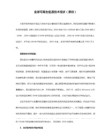
dhcp配置:
<Huawei>system-view
[Huawei]dhcp enable //启用dhcp
[Huawei]ip pool dhcp01 //创建dhcp01
[Huawei-ip-pool-dhcp01]gateway-list 192.168.10.1 //设置dhcp01的网关
[Huawei-GigabitEthernet0/0/1]dhcp select global //启用此接口的DHCP
[Huawei-GigabitEthernet0/0/1]
[Huawei-ui-console0]quit
配置接口IP地址:
[Huawei]interface GigabitEthernet 0/0/0 //进入接口模式
[Huawei-GigabitEthernet0/0/0]ip address 192.168.0.10 255.255.255.0 //配置ip地址
以GigabitEthernet 0/0/0为wan口,GigabitEthernet 0/0/1为lan口为例
更改console口密码:
[Huawei]user-interface console 0 //进入console视图
[Huawei-ui-conord cipher huawei //设置密码为huawei
[Huawei-ip-pool-dhcp01]network 192.168.10.0 mask 255.255.255.0 //dhcp地址池
[Huawei-ip-pool-dhcp01]excluded-ip-address 192.168.10.2 //不分配的ip地址
ETS1220说明书
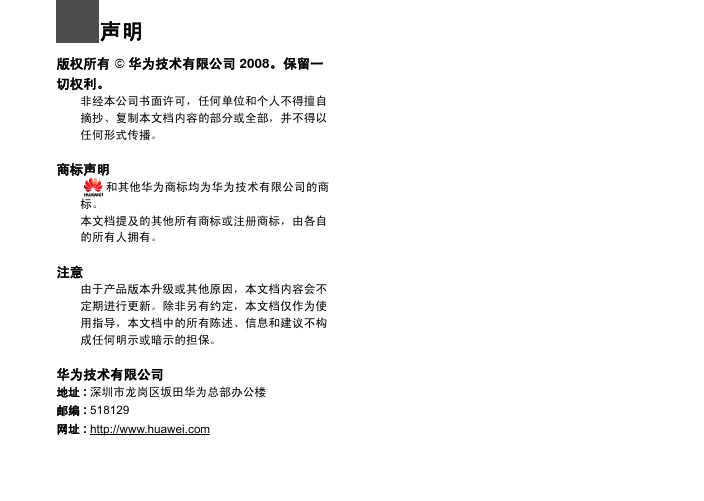
安装电池 .....................................................3 安装 R- UIM 卡 ...........................................3 安装电源适配器 ..........................................3 安装室内天线 ..............................................4 连接固定台 .................................................4 查看接收信号强度.......................................5 安放固定台 .................................................6
4
连接固定台与电话机
固定台提供两个电话线口,分别是电话线口 1 和电话 线口 2,这两者在内部是直接互联的,可以任意选择 其中一个使用。
查看接收信号强度
2
安装说明
连接固定台与传真机
连接固定台与计算机
固定台与计算机连接,可以进行数据业务和维护调试 操作。具体信息,请咨询运营商。
说明 使用前,请确认您使用的固定台是否为支持传
安装室内天线
1 确定固定台关闭。
2 将室内天线如图所示的箭头方向,与固定台主机 的天线口对准,然后拧紧天线,确保天线和固定 台主机上的天线接口连接可靠。
连接固定台
说明
• 关闭固定台并断开电源适配器。
• 使用制造商提供的电缆。
• 固定台可以同时连接电话机和计算机,但电话 和数据业务不能同时操作,同一时间只能使用 一种业务。
智能流控路由器华为AR1220
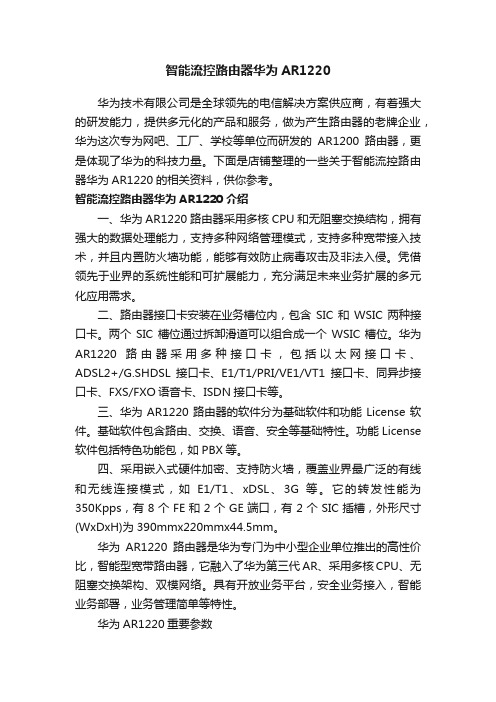
智能流控路由器华为AR1220华为技术有限公司是全球领先的电信解决方案供应商,有着强大的研发能力,提供多元化的产品和服务,做为产生路由器的老牌企业,华为这次专为网吧、工厂、学校等单位而研发的AR1200路由器,更是体现了华为的科技力量。
下面是店铺整理的一些关于智能流控路由器华为AR1220的相关资料,供你参考。
智能流控路由器华为AR1220介绍一、华为AR1220路由器采用多核CPU和无阻塞交换结构,拥有强大的数据处理能力,支持多种网络管理模式,支持多种宽带接入技术,并且内置防火墙功能,能够有效防止病毒攻击及非法入侵。
凭借领先于业界的系统性能和可扩展能力,充分满足未来业务扩展的多元化应用需求。
二、路由器接口卡安装在业务槽位内,包含SIC和WSIC两种接口卡。
两个SIC槽位通过拆卸滑道可以组合成一个WSIC槽位。
华为AR1220路由器采用多种接口卡,包括以太网接口卡、ADSL2+/G.SHDSL接口卡、E1/T1/PRI/VE1/VT1接口卡、同异步接口卡、FXS/FXO语音卡、ISDN接口卡等。
三、华为AR1220路由器的软件分为基础软件和功能License软件。
基础软件包含路由、交换、语音、安全等基础特性。
功能License 软件包括特色功能包,如PBX等。
四、采用嵌入式硬件加密、支持防火墙,覆盖业界最广泛的有线和无线连接模式,如E1/T1、xDSL、3G等。
它的转发性能为350Kpps,有8个FE和2个GE端口,有2个SIC插槽,外形尺寸(WxDxH)为390mmx220mmx44.5mm。
华为AR1220路由器是华为专门为中小型企业单位推出的高性价比,智能型宽带路由器,它融入了华为第三代AR、采用多核CPU、无阻塞交换架构、双模网络。
具有开放业务平台,安全业务接入,智能业务部署,业务管理简单等特性。
华为AR1220重要参数Qos支持:支持支持:支持产品内存:DRAM内存:512MB FLASH内存:25...网络安全:ACL、防火墙、802.1x认证、MAC地...电源功率:54W华为AR1220基本参数路由器类型:企业级路由器端口结构:模块化其它端口:8个FE,2个GE接口2个USB2.0端口1个Mini-USB控制台端口1个串行辅助/控制台端口扩展模块:2个SIC插槽华为AR1220功能参数防火墙:内置防火墙Qos支持:支持支持:支持网络安全:ACL、防火墙、802.1x认证、MAC地址认证、Web 认证、AAA认证、RADIUS认证、HWTACACS认证、广播风暴抑制、ARP安全、ICMP反攻击、URPF、IP Source Guard、DHCP Snooping、CPCAR、黑名单、攻击源追踪网络管理:升级管理、设备管理、Web网管、GTL、SNMP、RMON、RMON2、NTP、CWMP、Auto-Config、U盘开局、NetConf华为AR1220其他参数产品内存:DRAM内存:512MBFLASH内存:256MB电源电压:AC 100-240V,50/60Hz电源功率:54W产品尺寸:390×220×44.5mm产品重量:2.9kg环境标准:工作温度:0-40℃工作湿度:5%-90%(不结露)其它性能:整机交换容量:8Gbps[1]。
华为逆变器WIFI模块快速指南说明书
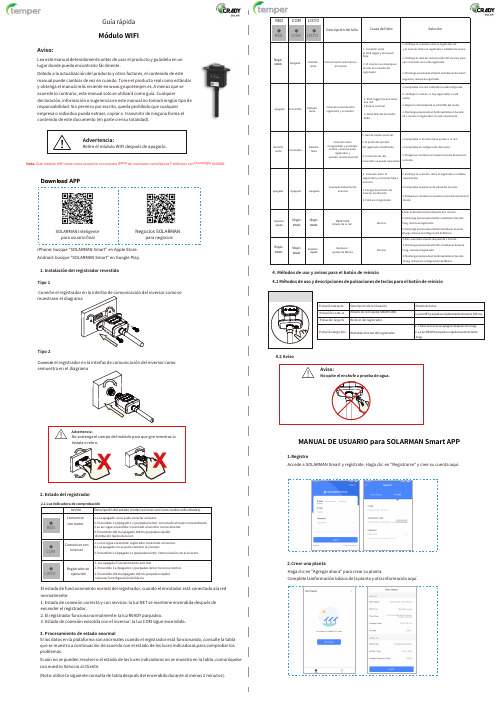
Guía rápidaMódulo WIFIAviso:Lea este manual detenidamente antes de usar el producto y guárdelo en unlugar donde pueda encontrarlo fácilmente.Debido a la actualización del producto y otros factores,el contenido de estemanual puede cambiar de vez en cuando.Tome el producto real como estándary obtenga el manual más reciente en www.grupotemper.es.A menos que seacuerde lo contrario, este manual solo se utilizarácomo guía.Cualquierdeclaración,información o sugerencia en este manual no tomaráningún tipo deresponsabilidad. Sin permiso por escrito,queda prohibido que cualquierempresa o individuo pueda extraer,copiar o transmitir de ninguna forma elcontenido de este documento(en parte o ensu totalidad).Advertencia:Retire el módulo WIFI después de apagarlo.Nota:Este módulo WIFI viene como accesorio con nuestra gama de inversores monofásicos y trifásicos con tecnología ONGRID.SOLARMAN inteligentepara usuario finalNegocios SOLARMANpara negocios4.Métodos de uso y avisos para el botón de reinicio4.1Métodos de uso y descripciones de pulsaciones de teclas para el botón de reinicioiPhone:busque"SOLARMAN Smart"en Apple Store.Android:busque"SOLARMAN Smart"en Google Play.1.Instalación del registrador revestidoTipo1Conecte el inversor como semuestra en elTipo2Conecte el registrador en la interfaz de comunicación del inversor comose muestra en el diagramaMANUAL DE USUARIO para SOLARMAN Smart APP1.RegistroAccede a SOLARMAN Smart y regístrate.Haga clic en"Registrarse"y cree su cuenta aquí.2.Estado del registrador2.Crear una plantaHaga clic en"Agregar ahora"para crear su planta.Complete la información básica de la planta y otra información aquí.El estado de funcionamiento normal del registrador,cuando el enrutador está conectado ala rednormalmente:1.Estado de conexión correcta y con servicio:la luz NET se mantiene encendida después deencender el registrador.2.El registrador funciona normalmente:la luz READY parpadea.3.Estado de conexión exisotda con el inversor:la luz COM sigue encendida.3.Procesamiento de estado anormalSi los datos en la plataforma son anormales cuando el registrador está funcionando, consulte la tablaque se muestra a continuación de acuerdo con el estado de las luces indicadoras para comprobar losproblemas.Si aún no se pueden resolver o el estado de las luces indicadoras no se muestra en la tabla ,comuníquesecon nuestro Servicio al Cliente.(Nota:utilice la siguiente consulta de tabla después del encendido durante al menos2 minutos).3. Agregar un registradorMétodo 1:Ingrese el SN del registrador manualmente.Método 2:Haga clic en el icono a la derecha y escanee para ingresar el SN del registrador.Puede encontrar el SN del registrador en la caja o en el propio aparato.Paso 3:Configuración automáticaEspere un momento para completar la configuración.Entonces el sistema cambiaráa la página siguiente.Haga clic en "Listo"para verificar los datos de la planta.(Por lo general,los datos se actualizaránen 10minutos)4.Configuración de redDespués de agregar el registrador,configure la red para garantizar un funcionamiento normal.Vaya a "Detalles de la planta"Lista de dispositivos", busque el SN de destino y haga clic en "Redes".Si se produce un error de configuración,compruebe los siguientes puntos e inténtelo de nuevo.(1)Asegúrese de que WLAN estéENCENDIDO.(2)Asegúrese de que WiFi sea normal.(3)Asegúrese de que el router inalámbrico no implemente la lista blanca-negra.(4)Elimine los caracteres especiales en la red Wi-Fi.(5)Acorte la distancia entre el teléfono y el dispositivo.(6) Intente conectarse a otro Wi-Fi.Advertencia:Asegúrese de que el registrador estéfuncionando correctamente antes de abandonar lainstalación. Si hay algo anormal,no abandone el lugar y comuníquese con el servicio al cliente.Paso 1:Confirmar información Wi-FiAsegúrese de que su teléfono se haya conectado a la red WiFi correcta. Haga clic en "Inicio".Aviso:No se admite Wi-Fi 5G.Si tiene alguna consulta técnica sobre nuestros productos,contáctenos y proporcione la siguiente información:1.Modelo del producto y número de serie del registrador.2.Modelo del producto y número de serie del inversor conectado.¡Gracias por su apoyo y cooperación!Queridos clientes,Muchas gracias por usar nuestros productos.Para brindarle un mejor servicio,complete la tarjeta de garantía y guárdela cuidadosamente.Paso 2:Conéctese a la red APHaga clic en "Ir a conectar"y busque la red "AP_XXXXX"correcta (XXXXXse refiere al SN del registrador).Si se requiere la contraseña,puede encontrar la contraseña en el cuerpo del registrador. Vuelva a SOLARMAN Smart APP,después de conectarse ala red AP.。
EM-1220硬件用户手册 Edition 6.0说明书
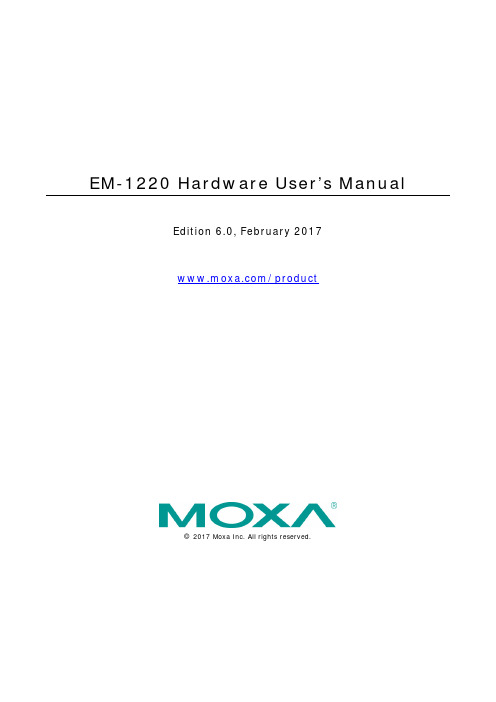
EM-1220 Hardware User’s ManualEdition 6.0, February 2017/product© 2017 Moxa Inc. All rights reserved.EM-1220 Hardware User’s ManualThe software described in this manual is furnished under a license agreement and may be used only in accordance withthe terms of that agreement.Copyright Notice© 2017 Moxa Inc. All rights reserved.TrademarksThe MOXA logo is a registered trademark of Moxa Inc.All other trademarks or registered marks in this manual belong to their respective manufacturers.DisclaimerInformation in this document is subject to change without notice and does not represent a commitment on the part of Moxa.Moxa provides this document as is, without warranty of any kind, either expressed or implied, including, but not limited to, its particular purpose. Moxa reserves the right to make improvements and/or changes to this manual, or to the products and/or the programs described in this manual, at any time.Information provided in this manual is intended to be accurate and reliable. However, Moxa assumes no responsibility for its use, or for any infringements on the rights of third parties that may result from its use.This product might include unintentional technical or typographical errors. Changes are periodically made to the information herein to correct such errors, and these changes are incorporated into new editions of the publication.Technical Support Contact Information/supportMoxa AmericasToll-free: 1-888-669-2872 Tel: +1-714-528-6777 Fax: +1-714-528-6778Moxa China (Shanghai office) Toll-free: 800-820-5036Tel: +86-21-5258-9955 Fax: +86-21-5258-5505Moxa EuropeTel: +49-89-3 70 03 99-0 Fax: +49-89-3 70 03 99-99Moxa Asia-PacificTel: +886-2-8919-1230 Fax: +886-2-8919-1231Moxa IndiaTel: +91-80-4172-9088 Fax: +91-80-4132-1045Table of Contents1.Introduction ...................................................................................................................................... 1-1Overview ........................................................................................................................................... 1-2 Package Checklist ............................................................................................................................... 1-2 Product Features ................................................................................................................................ 1-2 EM-1220 Hardware Specifications ......................................................................................................... 1-3 EM-1220 Hardware Block Diagram ........................................................................................................ 1-4 Appearance ........................................................................................................................................ 1-5 Dimensions ........................................................................................................................................ 1-6 2.EM-1220 Functionality ...................................................................................................................... 2-1EM-1220 Embedded Module Functions ................................................................................................... 2-2 RS-232/422/485 Serial Ports ............................................................................................................... 2-2 Console Port ...................................................................................................................................... 2-2 LAN Ports .......................................................................................................................................... 2-2 SD Signals ......................................................................................................................................... 2-2 GPIO ................................................................................................................................................. 2-2 Pin Assignments ................................................................................................................................. 2-2 Definition of SD Signals ....................................................................................................................... 2-4 Mechanical Specifications of the Pin Headers .......................................................................................... 2-4 3.EM-1220-DK Functionality ................................................................................................................. 3-1EM-1220-DK Development Board .......................................................................................................... 3-2 Combining the EM-1220-DK with the Embedded Module .......................................................................... 3-2 LED Indicators .................................................................................................................................... 3-2 Wiring Requirements ........................................................................................................................... 3-2 Connecting the Power ......................................................................................................................... 3-3 Grounding the EM-1220 Development Kit .............................................................................................. 3-3 Serial Ports and Pin Assignments .......................................................................................................... 3-4 Console Ports and Pin Assignments ....................................................................................................... 3-4 LAN Ports and Pin Assignments ............................................................................................................ 3-4 SD Socket .......................................................................................................................................... 3-5 Reset Button ...................................................................................................................................... 3-51Introduction Thank you for purchasing the Moxa EM-1220 Embedded Module. The product’s features include two software-selectable RS-232/422/485 serial ports, two 10/100 Mbps Ethernet ports, and SD signals for external SD socket connection based on the Moxa ARM9 32-bit 192 MHz communication processor. These features make the EM-1220 ideal for the core module of an industrial embedded system design.The EM-1220 Development Kit, which is designed for system and software program development at the system evaluation stage, is also available. The kit includes the EM-1220 and EM-1220-DK, which is the carrier board used to evaluate the EM-1220. The EM-1220’s pre-installed ready-to-run μClinux Kernel 2.6 makes it easy to develop programs for any application.In this manual, we introduce the hardware features and functions of the EM-1220 Embedded Module and the EM-1220 Development Kit. After a brief introduction to the hardware features, the manual focuses on installation and hardware configuration with device interfaces.tent here.The following topics are covered in this chapter:❒Overview❒Package Checklist❒Product Features❒EM-1220 Hardware Specifications❒EM-1220 Hardware Block Diagram❒Appearance❒DimensionsOverviewThe EM-1220 Embedded Module is designed for system integration and software development in industrial data applications. The module features 2 software-selectable RS-232/422/485 serial ports, two 10/100 MbpsEthernet ports, and an SD function based on the MOXA ART ARM9 32-bit 192 MHz communication processor.In addition, you may order the EM-1220 Development Kit. The kit includes an EM-1220 embedded module, an EM-1220-DK carrier board, and the items needed for setting up a basic layout. The kit is makes it easy for users to evaluate the functionality of the EM-1220. You can develop and integrate specific systems on the module in advance to make the EM-1220 Embedded Module completely compatible with industrial systems andapplications.The pre-installed open Linux operating system makes the EM-1220 suitable for developing the controlprograms used on a standard PC. The software you develop for your own applications can be stored in theonboard Flash memory. The EM-1220 lets you build an application that has a powerful serial communication capability, but which is still small in size. The EM-1220 is suited for control systems that use a distributed,embedded architecture, such as those systems used for manufacturing automation, intelligent transportation systems, medical management, and data acquisition and control.Package ChecklistThe EM-1220 package includes the EM-1220 embedded module only. The EM-1220 Development Kit isavailable for evaluation purposes. The EM-1220 Development Kit package contains the following items:• 1 EM-1220 Embedded Module• 1 EM-1220-DK, the carrier board of the EM-1220 Development Kit•Quick installation guide (printed)•Document & software CD•Cross-over Ethernet cable•Console port cableCBL-4PINDB9F-100: 4-pin header to DB9 (female) cable, 100 cm•Universal power adaptor•Warranty cardNOTE: Please notify your sales representative if any of the above items are missing or damaged.Product FeaturesThe EM-1220 Embedded Module has the following features:•MOXA ART ARM9 32-bit 192 MHz processor•On-board 16 MB RAM, 8 MB flash disk•software-selectable RS-232/422/485 serial ports•Dual 10/100 Mbps Ethernet for network redundancy•Ready-to-run μClinux Kernel 2.6 platform•SD signals supported for external SD socket connection•Built-in RTC, buzzer, Watchdog Timer•10 GPIOs reserved for system integration•Credit card size design for easy integration at any field site•Full-function development kit for quick evaluation and application development•-40 to 75oC wide temperature model availableEM-1220 Hardware SpecificationsComputerCPU: MOXA ART ARM9 32-bit 192 MHz processorOS (pre-installed):Embedded μClinux (kernel 2.6.19)DRAM: 16 MB onboardFlash: 8 MB onboardStorageStorage Expansion: SD signals for external Secure Digital (SD) socket connectionEthernet InterfaceLAN: 2 auto-sensing 10/100 Mbps ports (RJ45)Magnetic Isolation Protection: 1.5 KV built-inSerial InterfaceSerial Standards: RS-232/422/485, software-selectable, 2 portsESD Protection: 15 KV for all signalsConsole Port: TTL signal, 4-pin pin header outputSerial Communication ParametersData Bits: 5, 6, 7, 8Stop Bits: 1, 1.5, 2Parity: None, Even, Odd, Space, MarkFlow Control: RTS/CTS, XON/XOFF, ADDC® (automatic data direction control) for RS-485Baudrate: 50 bps to 921.6 Kbps (supports non-standard baudrates; see user's manual for details)Serial SignalsRS-232: TxD, RxD, DTR, DSR, RTS, CTS, DCD, GNDRS-422: TxD+, TxD-, RxD+, RxD-, GNDRS-485-4w: TxD+, TxD-, RxD+, RxD-, GNDRS-485-2w: Data+, Data-, GNDLEDsSystem: ReadyLAN: 10M/Link x 2, 100M/Link x 2Serial: TxD x 2, RxD x 2Physical CharacteristicsWeight:• EM-1220 Module: 40 g• EM-1220 Development Kit: 120 gDimensions:• EM-1220 Module: 80 x 50 mm (3.15 x 1.97 in)• EM-1220 Development Kit: 117 x 70 mm (4.61 x 2.76 in)Module Interface: Two 2 x 17 pin-headers (2.5 x 2.5 mm pitch)Environmental LimitsOperating Temperature:Standard Models: -10 to 60°C (14 to 140°F)Wide Temp. Models: -40 to 75°C (-40 to 167°F)Storage Temperature:Standard Models: -20 to 80°C (-4 to 176°F)Wide Temp. Models: -40 to 85°C (-40 to 185°F)Ambient Relative Humidity: 5 to 95% (non-condensing)Power RequirementsInput Voltage: 3.3 VDCPower Consumption:2.1W(************)Standards and CertificationsEMC: EN 55032 Class A, EN 61000-3-2 Class A, EN 61000-3-3, EN 55024, FCC Part 15 Subpart B Class AGreen Product: RoHS, CRoHS, WEEEReliabilityAlert Tools: Built-in buzzer and RTC (real-time clock)Automatic Reboot Trigger: Built-in WDT (watchdog timer)MTBF (mean time between failures): 405,735 hrsWarrantyWarranty Period: 5 yearsDetails: See /warrantyNote: The Hardware Specifications apply to the embedded computer unit itself, but not to accessories. Inparticular, the wide temperature specification does not apply to accessories such as the power adaptor and cables.EM-1220 Hardware Block DiagramAppearanceEM-1220 Development Kit (EM-1220 Embedded Module attached to the EM-1220-DK, the carrier board of EM-1220 Development Kit)EM-1220 Embedded ModuleTop View Bottom ViewEM-1220 Development KitDimensionsEM-1220 Embedded ModuleEM-1220-DK, Carrier board of EM-1220 Development Kit2EM-1220 FunctionalityIn this chapter, we explain the basic features of the EM-1220 Embedded Module.The following topics are covered in this chapter:❒EM-1220 Embedded Module Functions❒RS-232/422/485 Serial Ports❒Console Port❒LAN Ports❒SD Signals❒GPIO❒Pin Assignments❒Definition of SD Signals❒Mechanical Specifications of the Pin HeadersEM-1220 Embedded Module FunctionsThe EM-1220 Embedded Module is designed to be integrated directly into the user’s system and application.The module has two software-selectable RS-232/422/485 serial ports, dual 10/100 Mbps LAN ports, 1 RS-232 console port, and GPIO/SD signals. In addition, the EM-1220 uses the Moxa ART ARM9 32-bit 192 MHzcommunication processor, which ensures excellent performance for data transmission.The pre-installed μClinux Kernel 2.6.9 makes it easy for users to develop programs for a variety of applications.The EM-1220 is an ideal solution for manufacturing automation, intelligent transportation monitoring, andremote device control.RS-232/422/485 Serial PortsThe EM-1220 Embedded Module has 2 software-selectable RS-232/422/485 serial ports. Pin assignmentdiagrams are shown in a later section. The ports can be configured by software. Please refer to Software User’s Manual for details.Console PortThe EM-1220 Embedded Module has 1 console port for onsite configuration. The port supports TxD, RxD, GND, and TTL signals.LAN PortsThe EM-1220 Embedded Module has 2 10/100 Mbps LAN ports that can be used to set up a redundant Ethernet network for non-stop operation, and the on-board transformer provides 1.5 KV isolation protection. SD SignalsThe EM-1220 Embedded Module provides SD signals for storage expansion. Designers can use these signals to create an SD socket. Note that you can use a Secure Digital (SD) memory card compliant with the SD 1.0standard to provide up to 1 GB of additional memory space. However, the SD signals share the samemechanical layout with the GPIO. When you enable the SD signals, the GPIO function will be disabled, and vice versa.GPIOThe EM-1220 Embedded Module provides 10 software-selectable GPIOs. Note that users can choose to enable either the SD Signals or the GPIO function, but not both. When you enable the GPIO function, the SD Signals will be disabled.Pin AssignmentsThere are two 34-pin pin headers on the EM-1220 embedded module. To use the EM-1220 Embedded Module to develop your own independent system, refer to the following tables for the pin assignments of jumpers J1 and J2.Signals J1 Pin No. SignalsVCC(3.3V) 1 2 VCC(3.3V)VCC(3.3V) 3 4 VCC(3.3V)GND 5 6 GNDGND 7 8 GNDTxD0 (RS-232) 9 10 RxD0 (RS-232)RTS0 11 12 CTS0DTR0 13 14 DSR0RxD1 (RS-232) 15 16 DCD0CTS1 17 18 TxD1 (RS-232)DSR1 19 20 RTS1DCD1 21 22 DTR1Data-(A)0 / RxD-(A)0 23 24 Data-(A)1 / RxD-(A)1 Data+(B)0 / RxD+(B)0 25 26 Data+(B)1 / RxD-(A)1 Serial LED_Tx0 27 28 Serial LED_Rx0 Serial LED_Tx1 29 30 Serial LED_Rx1TxD-(A)0 31 32 TxD-(A)1TxD+(B)0 33 34 TxD+(B)1Signals J2 Pin No. SignalsConsole_RxD 1 2 Console_TxDEth1_TxD_out+ 3 4 GNDEth1_TxD_out- 5 6 Eth1_RxD_in+Eth1_LED_100M 7 8 Eth1_RxD_in-Eth0_TxD_out+ 9 10 Eth1_LED_10MEth0_TxD_out- 11 12 Eth0_RxD_in+Eth0_LED_100M 13 14 Eth0_RxD_in-GPIO0 15 16 Eth0_LED_10M GPIO2 17 18 GPIO1GPIO4 19 20 GPIO3GPIO6 21 22 GPIO5GPIO8 23 24 GPIO7Buzzer 25 26 GPIO9LED_Ready 27 28 SW ResetN/C 29 30 N/CGND 31 32 GNDGND 33 34 GNDDefinition of SD SignalsThe following table gives the definition of the SD signals. Note that the signal pins from the J2 pin header share the same pin as the GPIO.Signal Name Direction GPIO DescriptionSD_CLK Output GPIO 7 Clock signal to SD/MMCSD_CMD Bidirectional GPIO 2 Bidirectional line for command and responseSD_DAT<3:0> Bidirectional GPIO <6:3> Bidirectional line for read and write dataSD_CD Input GPIO 1 Card detectSD_WP Input GPIO 0 Write protectMechanical Specifications of the Pin Headers Refer to the following figures for the mechanical specifications of the Pin Headers on the EM-1220 Embedded Module. The figures define the mechanical specifications of jumpers J1 and J2 on the EM-1220.3EM-1220-DK FunctionalityThis chapter includes information about the EM-1220-DK (carrier board of the EM-1220 Development Kit). The following topics are covered in this chapter:❒EM-1220-DK Development Board❒Combining the EM-1220-DK with the Embedded Module❒LED Indicators❒Wiring Requirements❒Connecting the Power❒Grounding the EM-1220 Development Kit❒Serial Ports and Pin Assignments❒Console Ports and Pin Assignments❒LAN Ports and Pin Assignments❒SD Socket❒Reset ButtonEM-1220-DK Development BoardThe EM-1220 Development Kit is a well-designed PCB board with complete layout. The kit helps users evaluate, develop, and integrate the EM-1220 Embedded Module into their systems and applications. Simply combine the EM-1220 Embedded Module with the Development Kit to start porting the relevant software, and create asolution for the applications you wish to implement.Refer to the following picture for the basic layout of the EM-1220-DK.Combining the EM-1220-DK with the Embedded ModuleInsert the EM-1220 Embedded Module vertically onto the EM-1220-DK. Note that the Pin marked “J1” on the Embedded Module must be matched with the Pin marked “J1” on the EM-1220-DK; and the Pin marked “J2” on the Embedded Module must be matched with the Pin marked “J2” on the EM-1220-DK. Be careful wheninstalling the board to avoid damaging the pins.LED IndicatorsThe following table explains the function of the LED indicators located on the EM-1220-DK.LED Name LED Color LED FunctionReady Green Power is on and system functions normally.P1, P2 (Tx) Green Serial port 1, 2 is transmitting data.Off Serial port 1, 2 is not transmitting data.P1, P2 (Rx) Yellow Serial port 1, 2 is receiving data.Off Serial port 1, 2 is not receiving data.Wiring RequirementsThis section describes how to connect the EM-1220 Development Kit to serial devices.You should heed the following common safety precautions before proceeding with the installation of anyelectronic device:Use separate paths to route wiring for power and devices. If power wiring and device wiring paths must cross, make sure the wires are perpendicular at the intersection point.NOTE: Do not run signal or communication wiring and power wiring in the same wire conduit. To avoidinterference, wires with different signal characteristics should be routed separately.Use the type of signal transmitted through a wire to determine which wires should be kept separate. The rule of thumb is that wiring that shares similar electrical characteristics can be bundled together.Keep input wiring and output wiring separate.It is advisable to label the wiring to all devices in the system.Be sure to disconnect the power cord before installing and/or wiring your EM-1220 Development Kit.Connecting the PowerYou may use the 3-pin terminal block for connecting the power. The power input range of the EM-1220-DK is from 12 to 48 VDC. If the power is properly supplied, the “Ready” LED will glow a solid green after a 25 to 30 second delay.Grounding the EM-1220 Development Kit Grounding and wire routing help limit the effects of noise due to electromagnetic interference (EMI). Run the ground wire from the ground screw to the grounding surface prior to connecting devices.Serial Ports and Pin AssignmentsThe EM-1220 Development Kit has 2 software-selectable serial ports. If you would like to connect to a serial device, use male DB9 connectors. The ports can be configured for RS-232, RS-422, or RS-485 by software.Refer to the Software User’s Manual for details. Pay attention to the cable length for the various serialcommunication standards. Refer to the following figure for the pin assignments of the DB9 connector.Male DB9 Port Pin RS-232 RS-422 4-wire RS-485 2-wire RS-4851 DCD TxDA(-) TxDA(-) –2 RxD TxDB(+) TxDB(+) –3 TxD RxDB(+) RxDB(+) DataB(+)4 DTR RxDA(-) RxDA(-) DataA(-)5 GND GND GND GND6 DSR – – –7 RTS – – –8 CTS – ––Console Ports and Pin AssignmentsThe serial console port on the EM-1220-DK is a 4-pin pin-header RS-232 port, which support TxD, RxD, and GND signals. It is designed for serial console terminals, which can be used for local configuration andidentifying the EM-1220-LX boot up message. The pinouts of this RS-232 console port are shown in the figure below.Serial Console Port & Pinouts Serial Console CablePin Signal1 TxD2 RxD3 NC4 GNDLAN Ports and Pin AssignmentsThe EM-1220 Development Kit has two 10/100 Mbps LAN ports. Connect one end of the Ethernet cable to the Development Kit LAN port and the other end of the cable to the Ethernet network. The LAN ports use 8-pin RJ45 connectors. See the following diagram for the pinouts.8-pin RJ45Pin Signal1 ETx+2 ETx-3 ERx+4 –5 –6 ERx-7 –8 –SD SocketThe EM-1220 Development Kit provides an internal SD socket for storage expansion. The socket allows users to use a Secure Digital (SD) memory card compliant with the SD 1.0 standard for adding up to 1 GB ofadditional memory space. Plug the SD card directly into the socket. Remember to press the SD card first if you want to remove it. Note that the SD will not work if you enable the GPIO function. Refer to the section about the EM-1220’s SD function to see a table that describes the SD card interface.Reset ButtonPress the Reset button on the EM-1220-DK continuously for at least 5 seconds to load the factory defaultconfiguration. After the factory default configuration has been loaded, the system will reboot automatically. We recommend that you only use this function if the software is not working properly and you want to load factory default settings. To reset an embedded Linux system, always use the software reboot command />reboot to protect the integrity of data being transmitted or processed. The Reset button is not designed to hard reboot the EM-1220 Development Kit.。
AR1220E-S系列企业路由器完整技术规格及组网应用
AR1220E-S系列企业路由器完整技术规格及组网应用AR1200-S系列企业路由器是华为公司推出的面向中小型办公室或中小型企业分支的多合一路由器,提供包括有线和无线的Internet接入、专线接入、融合通信及安全等功能,广泛部署于中小型园区网出口、中小型企业总部或分支等场景。
产品概述AR1200-S系列路由器采用嵌入式硬件加密,支持防火墙以及应用程序服务,覆盖业界最广泛的有线和无线连接模式,如E1/T1、xDSL、xPON、WiFi、3G等。
AR1220-S系列路由器通过微软的Lync server认证,能够与微软统一通信方案无缝集成。
AR1200-S系列包含以下几款设备:AR1220-S、AR1220E-S、AR1220F-S,其外观如下:AR1220-S •••••AR1220E-S •••••AR1220F-S •••••AR1200-S支持多种接口卡,包括以太网接口卡、E1/T1/PRI/VE1接口卡、同异步接口卡、ADSL2+/G.SHDSL接口卡、ISDN接口卡、EPON/GPON接口卡等。
按使用槽位的不同,可分为SIC 卡(灵活接口卡)和WSIC卡(双宽SIC卡)。
产品特性与价值3AR1200-S系列企业路由器采用多核CPU和无阻塞交换架构,产品性能业界领先,充分满足企业及分支机构网络未来多元化扩展、不断增长的业务需求。
•使用多核CPU,提高数据、语音的并发处理能力,为大容量业务的全方位部署创造条件•无阻塞交换,业务转发无瓶颈•协议管理、业务处理、数据交换独立分布处理,性能更高,业务更可靠•路由交换一体化,跨板卡交换效率高,配置维护灵活简单•板卡热插拔,风扇等关键硬件冗余设计,保证业务安全稳定移动模式固定模式通过OSP与第三方IT系统集成和对接,为企业客户实现统一通信的业务体验,使客户、代理商、第三方和厂家都可以是开发者和使用者,真正实现业务价值链的共赢。
•快速集成与定制业务,满足用户个性化需求•深度融合各类业务,无需部署专门服务器,节省投资,易于管理•与云侧业务实时刷新和同步,本地业务由本地处理,提高质量和效率安全业务接入AR1200-S在业务顺利开展的同时有效地保障企业网的安全,从用户接入控制、报文检测、到主动防御形成一套完整的安全防护机制,实现用户投资回报最大化。
HUAWEI SRG1220系列 业务路由网关 产品彩页
SRG1220系列业务路由网关1.1.1产品概述新一代的多业务路由网关SRG1200系列是全系列旨在满足现代企业集路由、交换、无线、数据安全业务于一体的综合业务网关。
SRG1200系列适合中小企业分支机构、小企业和SOHO办公类用户。
SRG1200系列将强大的IP路由,灵活的网络连接以及安全性融合在模块化的单一设备中,能快速部署,灵活应用。
凭借其集成式、模块化和可扩展的系统结构为企业提供随需而变的业务灵活性和投资保护。
1.1.2产品外观SRG1200系列SRG1200系列是1U机框。
SRG1220/1220W提供2个MIC插槽(可以扩展为1个DMIC插槽和1个MIC插槽)和1个3G Express接口,转发性能为160Kpps,最多提供2GE+22FE接口。
1.1.3产品特点多业务并发访问多业务并发访问在运营商级路由软件平台基础上,SRG1200系列业务路由网关是业内首款集路由、交换、安全和无线(Wi-Fi、3G)于一体的多业务路由网关,All in One特性帮助企业提高效率,降低维护复杂度,降低企业总成本TCO。
SRG1200系列将强大的IP路由交换,灵活的网络连接,以及专业的安全性融合在模块化的单一设备中,能快速可扩展地支撑企业业务应用。
通过减少对单功能硬件设备依赖,简化了维护工作,节能减排,进而提高了运营效率,降低了运维成本;通过提供高可用、一致性模块化的组件,提高了服务的互操作性;通过提供高度灵活,无与伦比的软硬件扩展能力使得企业的投资进一步得到良好的保护。
丰富的路由特性丰富的路由特性SRG1200系列提供丰富的路由特性。
IPv6作为下一代网络的基础协议以其鲜明的技术优势得到广泛的认可,SRG1200系列全面支持IPv4/IPv6双协议栈,提供了丰富的IPv4向IPv6过渡方案,包括双栈技术、隧道技术、地址转换技术(NAT-PT)等等。
SRG1200系列支持通用的IPv4/1Pv6路由协议和IPv4组播路由协议,包括静态路由、RIPv2、RIPng、OSPFv2、OSPFv3、BGP-4、BGP-4+、IS-IS、IS-ISv6、PIM等等,同时支持MPLS、路由策略和路由迭代,从而使组网应用更加灵活。
1220S插拔力试验机说明书.
精密型伺服计算机系统插拔力试验机型号: O’K-1220S电源: 1∮220V 50Hz前言感谢贵司选择了本公司的产品,本公司不仅给贵司提供质量优良的产品,而且将提供可靠的售后服务。
为确保使用人员之人身安全及仪器的完好性,在使用本仪器前请充分阅览此操作手册,确实留意其使用上的注意事项。
本操作手册详细介绍此仪器之设计原理、依据标准、构造、操作规范、校正、保养、可能故障的情形及排除方法、电气图等内容。
在本操作手册中如有提及之各种“试验规定”、“标准”时均只作参考用,如贵司觉得有异议请自行检阅相关标准或数据。
特别声明:●本操作手册不能作为向本公司提出任何要求的依据。
●本操作手册的解释权在本公司。
安全上的注意1.安全上的记号:在本手册中,关于安全上的注意事项以及使用仪器时有下列重要的各显示事项,为了防止意外事故及危险,请务必遵守下列危险﹑警告﹑注意的记言:2.在本仪器上,以下记号表示注意﹑警告。
壹﹑概论一﹑用途::●本机适用于各种连接器的插拔及各种压缩、拉伸破环性试验。
二﹑原理:●本机经伺服控制系统施以一定之荷重及速度,再通过力量传感器感应力量并以信号形式传输给计算机系统,从而判定机台之各种性能。
贰﹑仪器说明一﹑仪器结构说明 (图1):二﹑控制面板(图2):注:面板上上升下降按钮均为点动按钮三、软件说明21 3 4 567 1. 力量傳感器 2. 上夾具3. 安全上限設定4. 測試平臺5. 橫檔6. 二微調整座7. 控制面板8. 电脑8 1. 電源指示燈2.上升下降极限指示灯 3. 电源开关4. 机台测试停止按钮5. 测试开始按钮6. 高速上升按钮7. 高速下降按钮8. 中速上升按钮9. 中速下降按钮 10. 低速上升按钮 11. 低速下降按钮6 51 圖2 圖1234 10 11 9 86 7见软件说明书三﹑仪器规格(表1):参﹑仪器安装一、电源条件:请依本机铭牌上标示配置正确电源,三相电源请注意相位顺序。
HCE320手薄说明书
目录1产品介绍 (1)1.1简介 (1)1.2产品配件 (2)1.3状态图标 (2)1.4LandStar7测地通软件 (2)2使用入门 (4)2.1开关机 (4)2.2安装SIM卡与SD卡 (4)2.3按键功能说明 (5)2.4手薄充电 (6)2.5重要提示 (6)3基本功能介绍 (7)3.1数据存储与传输 (7)3.2语言与输入法设置 (8)3.3网络切换 (9)3.4恢复出厂设置 (10)3.5NFC功能 (11)3.6手持机功能 (12)4手簿内核升级 (14)5手簿规格说明 (17)6获取技术支持 (19)1产品介绍1.1简介按键【主屏幕键】:解锁后,在任何界面,点击返回主屏幕。
【返回键】:点击返回之前屏幕。
【菜单键】:点击显示当前打开的应用程序界面,点击选中的界面可直接进入当前所显示的界面。
1.2产品配件1HCE320手簿2HCE320手簿点触笔3HCE320手簿贴膜4HCE320手簿背带5HCE320手簿数据线6HCE320手簿适配器1.3状态图标图标说明图标说明充电状态振动模式Wifi状态手簿信号强度闹钟飞行模式Bluetooth状态应用上传Wifi同步下载上传应用下载USB连接成功1.4LandStar7测地通软件简介:Landstar7是华测公司的最新研发的一款安卓版测量软件,它充分利用安卓平台稳定、开放的优势,以简单、易于使用为目标,创新性加入5种常用工作模式,一键即可完成RTK设置;同时配备强大的图形编辑引擎,并首次在常规测量软件中添加了对图层、代码等属性的编辑和绘制,在野外即可自动成图;充分优化的数据库结构,支持8万点以上的海量数据管理和百兆超大底图;还结合强大的云服务功能,让数据的分享、备份更简单。
软件界面如下:注意:点击软件界面右上角的问号进入帮助界面,若没有安装过帮助文档,则会提示请安装帮助文档。
此时,只要把LandstarHelp_zh拷进手簿,找到它点击进行安装即可。
- 1、下载文档前请自行甄别文档内容的完整性,平台不提供额外的编辑、内容补充、找答案等附加服务。
- 2、"仅部分预览"的文档,不可在线预览部分如存在完整性等问题,可反馈申请退款(可完整预览的文档不适用该条件!)。
- 3、如文档侵犯您的权益,请联系客服反馈,我们会尽快为您处理(人工客服工作时间:9:00-18:30)。
• 对于长期未使用的电池,需要先充电一段时间 后再正常开机使用。
按下图所示安装电池:
安装电源适配器
通常情况下,终端需要外接电源适配器供电。
3
安装室内天线
1 确定终端已经关闭。 2 将电源适配器一端插在终端的电源接口,然后将
另一端插在电源插座上。
3 按开关机键开机,等待几秒钟后,如果电源指示 灯为蓝色,则表示连接正常。
说明 使用此功能之强度
开机后等待一段时间,检查信号强度指示灯,或者摘 机后根据拨号音判断信号是否已被搜索到。
• 如果超过 5 分钟信号指示灯仍为全灭并且摘机听到故障 音,则表示终端没有收到信号。
• 如果已经调整了天线,信号指示灯仍然全灭,则表明此 区域信号很差。如有些位置摘机有拨号音,可将天线调 整至此方向。
任何形式对前述软件进行复制、分发、修改、摘
录、反编译、反汇编、解密、反向工程、出租、
转让、分许可以及其他侵犯软件版权的行为,但
是适用法禁止此类限制的除外。
3
商标声明
4
、 HUAWEI、 是华为技术有限公司的商
标或者注册商标。在本手册中以及本手册描述的
产品中,出现的其他产品名称、服务名称以及公
司名称,由其各自的所有人拥有。
出口管制 10 若需将此产品手册描述的产品 (包含但不限于产
品中的软件及技术数据等)出口、再出口或者进 口,您应遵守适用的进出口管制法律法规。
1目录
目录 1
使用入门 1
包箱清单 .....................................................1 正视图.........................................................1 背视图.........................................................2
拨打 / 接听电话
1 摘机前,请确认信号强度指示灯至少有一个显 示。
2 拨号,有如下两种方式:
• 按一般方式直接输入电话号码,此号码会在完成号 码输入的几秒钟后被自动拨出。
• 在输完电话号码之后再输一个 “#”号,则号码立 即被拨出。
3 挂好电话手柄,确保可以正常接听电话。
说明
• 通过输入 ##58*n# 设置终端自动拨出号码的等 待时间,其中 n 取值为 0~9, n 为 0 时,关闭 终端自动拨出号码的功能,否则,完成号码的 输入后,终端在 n 秒后自动拨出号码。听到 “嘟”一声成功提示音后,表示设置的等待时 间已经成功。
1 单击属性,输入电话号码。
2 在常规选项卡中,选择 ETS 调制解调器作为连接 使用的调制解调器。
3 在选项选项卡上,选择提示名称、密码和证书 等。
新建网络连接
1 单击新建。选择连接类型和连接使用的设备。
2 输入电话号码和连接名称,单击完成。
访问因特网
选择或新建一个网络连接,然后单击连接。如果用户 名和密码正确,您就可以访问因特网。
• 该终端可以同时外接电话机和 PC 机两种终 端,但同一时间只能支持语音业务和数据业务 中的一种。
4
连接电话机
终端提供两个电话线口。两个电话线口并线连接,使 用同样的电话号码。
连接终端
连接传真机 (可选)
连接 PC 机
购买了数据业务套件之后,您可以外接 PC 机进行数 据业务和数据维护。详情请咨询您的服务供应商。
单独使用电池供电 (未接电源适配器) 时:
• 蓝色:电池电量充足。 • 红色:电池电量一般。 • 红色且闪烁:电池电量不足,需要充电。 外接电源适配器 (电池已安装)时:
• 红色:电池正在充电。 • 蓝色:电池已完成充电。 电源指示灯
蓝色: 终端使用电源适配器供电。 工作状态指示灯
蓝色: 终端正在工作。
3 选择好合适的音量后,按 * 键保存所需的音量。听 到 “嘟”一声成功提示音后,表示设置的音量级 别已经成功。
4 继续保持通话状态。
说明
在设置过程中,如果听到 “嘟、嘟”的提示 音,表明设置过程中有按键错误,此次设置失 败并且返回摘机状态;请等再次响起拨号音后, 重新进行设置。
通话状态下调节音量
1 通话过程中,按 ##1 进入音量调节状态。
1 用配套的数据线连接终端与 PC 机。系统检测新硬 件并自动运行驱动管理安装程序。
2 稍后屏幕显示驱动管理程序的安装界面。按提示 步骤进行安装。
3 安装成功后,桌面上显示管理程序快捷图标,终 端重新启动。
4 鼠标双击桌面上的快捷图标,可以设置网络连接 和访问因特网。
设置网络连接
访问因特网之前,您需要设置网络连接参数。如果您 采用默认设置,则不需要进行配置操作。
9
传真功能 ( 可选 )
说明
拨号网络建立后显示的连接速率可能仅为数据 端口的连接速率,具体的数据传输速率请咨询 服务供应商。
传真功能 ( 可选 )
说明
• 传真功能的使用需要网络支持,具体情况请咨 询您的服务供应商。收发传真的成功率与您 所使用的网络性能有关。
• 收发传真时,请不要进行其它业务操作,以免 影响传真的收发。
注意 8 本手册中的内容均 “如是”提供,除非适用法要
求,华为技术有限公司对本手册中的所有内容不 提供任何明示或暗示的保证,包括但不限于适销 性或者适用于某一特定目的的保证。 9 在法律允许的范围内,华为技术有限公司在任何 情况下,都不对因使用本手册相关内容而产生的 任何特殊的、附带的、间接的、继发性的损害进 行赔偿,也不对任何利润、数据、商誉或预期节 约的损失进行赔偿。
5
注意
6 本手册描述的产品及其附件的某些特性和功能,
取决于当地网络的设计和性能,以及您安装的软
件。某些特性和功能可能由于当地网络运营商或
网络服务供应商不支持,或者由于当地网络的设 置,或者您安装的软件不支持而无法实现。因 此,本手册中的描述可能与您购买的产品或其附 件并非完全一一对应。 7 华为技术有限公司保留随时修改本手册中任何信 息的权利,无需进行任何提前通知且不承担任何 责任。
停电或无外接电源适配器时采用电池供电,但注意电 池使用时间有限。使用前,请确保电池已经充满电。
安装室内天线
1 确定终端已经关闭。
2 按照图示箭头方向,将天线与终端的天线接口对 准,然后拧紧天线,确保天线与天线接口连接可 靠。
连接终端
说明
• 确定终端已经关闭并已与电源适配器断开。
• 使用与终端配套的数据线。
• 两个连续的号码之间的拨号间隔不能超出自动 拨出号码的等待时间。
• 当您使用补充业务时,您可能会拨打一些以 * 号或者 # 号开头的号码,此时您需要按照一般 方式拨打电话,并将自动拨出号码的等待时间 设置为非 0。
调节通话音量
用户可以在待机状态下或者通话状态下调整通话音 量,音量分为 1 ~ 4 级, 1 级音量最小, 4 级音量最 大。
2 选择所需的音量,音量 1 ~ 4 级,对应电话机按键 1 键~ 4 键,此时可以听到通话声音的变化。
8
4高级功能
补充业务
支持多种补充业务,如需使用,请联系您的服务供应 商开通您所需要的业务。 下面列举的是几种典型的补 充业务:来电显示、三方通话、呼叫转移和呼叫等待 等。
因特网服务
初次使用,需要安装驱动管理程序。操作步骤如下:
2
背视图
1
序号 1 2 3 4 5
5 4 32
名称 壁挂口 UIM 卡插槽 电池仓 电池线插口 电池仓盖
2安装
说明 安装 UIM 卡、电池和天线之前,请确定终端已
经关闭并已与电源适配器断开。
安装 UIM 卡 (可选)
说明
• 是否需要安装 UIM 卡,请咨询服务提供商。
• UIM 卡及其触点很容易因划伤或弯曲而被损 坏,因此在插入或取出 UIM 卡时请小心操 作。
基本功能 7
启动终端 .....................................................7 拨打 / 接听电话 ...........................................7 调节通话音量 ..............................................7
指示灯亮的个数 信号级别
0
0
1
1
2
2
信号强度 差 一般 好
接收信号强度达到 1 级或 1 级以上,才可以正常使 用。
说明
如果信号强度是 1 级或 2 级,则是指信号强度 指示灯显示的信号强度在 80% 以上的时间内都 达到或超过 1 级或 2 级。
放置终端
水平放置
终端在水平放置时,放置位置应平整,避免跌落损 坏。放置位置应选择阴凉通风处,便于终端散热。终 端四周与其他物体的距离,保持 10cm 以上。
说明 图片仅供参考,请以实物为准。
8 9 10 7
6
23
4
5
1
主机上的主要端口如下所示:
序号 1 2 3 4 5 6
名称 开关机键 电话线口 1 电话线口 2 数据接口 电源接口 天线接口
1
背视图
主机上的指示灯如下所示:
序号 7 8
9 10
名称 信号强度指示灯:信号越强,则亮的指 示灯越多。 电池指示灯
安装 3
安装 UIM 卡 (可选)..................................3 安装电池 .....................................................3 安装电源适配器 ..........................................3 安装室内天线 ..............................................4 连接终端 .....................................................4 查看信号强度 ..............................................6 放置终端 .....................................................6
