System Center Configuration Manager 2012R2的详细部署和安装,生产实例
Microsoft System Center Configuration Manager 2007 R2 评估版

Microsoft System Center Configuration Manager 2007 R2 评估版快速描述SC Config Mgr 2007 R2 支持Windows Vista SP1 和Windows Server 2008,集成了针对应用程序虚拟化的支持,而且还提供了针对Configuration Manager 中最初附带的操作系统部署功能的更新。
本页内容快速详细信息概述系统要求说明其他用户正在下载的内容快速详细信息文件名:ConfigMgr07R2Eval_RTM_C HS_6355.exe版本:2007R2发布日期:2008/10/14语言:中文(简体)下载大小:21.2 MB预计下载时间:分钟更改语言:概述以下是Configuration Manager 2007 R2 的新增功能:∙应用程序虚拟化。
有关详细信息,请参阅―关于虚拟应用程序包‖。
∙Forefront Client Security 集成。
有关详细信息,请参阅―关于Forefront Client Security 与Configuration Manager 2007 R2 的集成‖。
∙SQL Reporting Services 报告。
提供从Configuration Manager 控制台管理、浏览和运行SQL Reporting Services 配置管理器报告的能力。
∙客户端状态报告。
提供一组工具和Configuration Manager 2007 报告以便对客户端计算机的状态(有时称为―客户端运行状况‖)进行评估。
活动模式出现变化的客户端可能需要管理干预。
∙操作系统部署(OSD) 功能增强。
Configuration Manager 2007 R2 中包含以下功能增强:o未知的计算机支持—在Configuration Manager 2007 R2 中,您可以将操作系统部署到使用PXE 服务点的计算机上,而无需事先将此计算机添加到Configuration Manager 数据库中。
用于 Microsoft System Center Configuration Manager 的

用于 Microsoft System Center Configuration Manager 的 Dell Lifecycle Controller Integration 版本 3.0安装指南注、小心和警告注: “注”表示可以帮助您更好地使用计算机的重要信息。
小心: “小心”表示可能会损坏硬件或导致数据丢失,并说明如何避免此类问题。
警告: “警告”表示可能会造成财产损失、人身伤害甚至死亡。
版权所有© 2014 Dell Inc. 保留所有权利。
本产品受美国、国际版权和知识产权法律保护。
Dell™和 Dell 徽标是 Dell Inc. 在美国和 / 或其他管辖区域的商标。
所有此处提及的其他商标和产品名称可能是其各自所属公司的商标。
2014 - 09Rev. A00目录1 简介 (4)2 前提条件 (5)配置用于查找和握手的帐户 (5)配置到 WMI 的用户访问 (5)为 DCOM 提供用户权限 (6)为 DCOM Config WMI 提供用户权限 (6)设置命名空间安全并授予权限 (6)通过 Dell Provisioning Server 验证用户权限 (7)提供共享和文件夹权限 (7)软件的前提条件和要求 (7)组件特定的前提条件 (9)使用防火墙启用或禁用 WMI 流量 (11)为用户提供读取和执行权限 (11)3 安装 DLCI for Configuration Manager (13)要安装 Dell Lifecycle Controller Integration for Configuration Manager (13)安装 DLCU 和 DPS (14)仅安装 DLCU (15)仅安装 DPS (15)在启用了用户帐户控制的系统上使用 Dell Lifecycle Controller Integration (16)在启用了 UAC 的系统上安装 Dell Lifecycle Controller Integration for ConfigurationManager (16)使用安装程序中的修复选项 (16)从早期版本升级 Dell Lifecycle Controller Integration for Configuration Manager (17)升级的前提条件 (17)将 Dell Lifecycle Controller Integration for Configuration Manager 从版本 2.2 升级至版本3.0 (18)使用安装程序中的修改选项 (18)安装先前未安装的功能 (18)删除先前已安装的功能 (19)卸载 Dell Lifecycle Controller Integration for Configuration Manager (19)4 故障排除 (20)在系统中安装 Dell Provisioning Service (DPS) 期间出错 (20)使用 WinPE 3.0 在 Dell 第 13 代 PowerEdge 服务器上部署操作系统 (20)1简介Dell Lifecycle Controller Integration Version 3.0 For Microsoft System Center Configuration Manager Installation Guide(用于 Microsoft System Center Configuration Manager 的 Dell Lifecycle Controller Integration 版本 3.0 安装指南)提供有关安装、升级和卸载 Dell Lifecycle Controller Integration (DLCI) for Microsoft System Center Configuration Manager 的软件前提条件和要求的信息。
启用Configuration Manager

启动Configuration Manager
1.启动Configuration Manager(配置管理器)
Configuration Manager工作在B/S模式,即浏览器/服务器模式,运行Configuration Manager 之前,首先得启动Configuration Manager Server。
之后在浏览器地址栏中输入访问地址即可:http://host-name:port/configurationmanager/
步骤1:启动SkyNMS Console,点击“Server and Background Processes”节点下的“SkyWANConfiguration Manager Server”节点,然后按右侧窗口中的Start按钮,启动配置管理器服务器,如下图示:
步骤2:配置管理服务器是在后台运行的,并没有显示界面。
要使用操作配置管理功能,必须通过浏览器访问。
打开浏览器,在地址栏中输入:
http://host-name:port/configurationmanager/
其中,host-name是指运行配置管理服务器的主机名或者IP地址,如果浏览器和服务器在同一主机,你可以用localhost;port是端口号,必须是8080;
输入后,浏览器首页显示的是登录页面,如下图示:
点击Login,即进入Configuration Manager的主页。
如下图示:
通过主页中的功能菜单分类,可以完成各种配置管理功能。
Microsoft System Center Configuration Manager的Dell

用于 Microsoft System Center Configuration Manager 的 Dell Server Deployment Pack 版本 2.0安装指南注、小心和警告备注: “注”表示可以帮助您更好地使用计算机的重要信息。
小心: “小心”表示可能会损坏硬件或导致数据丢失,并说明如何避免此类问题。
警告: “警告”表示可能会造成财产损失、人身伤害甚至死亡。
本出版物中的信息如有更改,恕不另行通知。
© 2012 Dell Inc. 版权所有,翻印必究。
未经Dell Inc. 书面许可,严禁以任何形式对这些材料进行复制。
本文中涉及的商标:Dell™、Dell 徽标、Dell Precision™、OptiPlex™、Latitude™、PowerEdge™、PowerVault™、PowerConnect™、OpenManage™、EqualLogic™、Compellent™、KACE™、FlexAddress™、Force10™及 Vostro ™是 Dell Inc. 的商标。
Intel®、Pentium®、Xeon®、Core®及 Celeron ®是 Intel Corporation 在美国和其他国家/地区的注册商标。
AMD®是注册商标,AMD Opteron™、AMD Phenom™及 AMD Sempron ™是 Advanced Micro Devices, Inc. 的商标。
Microsoft®、Windows®、Windows Server®、Internet Explorer®、MS-DOS ®、 Windows Vista ®及Active Directory®是 Microsoft Corporation 在美国和/或其他国家/地区的的商标或注册商标。
Microsoft System Center 2022 数据中心管理系统说明书
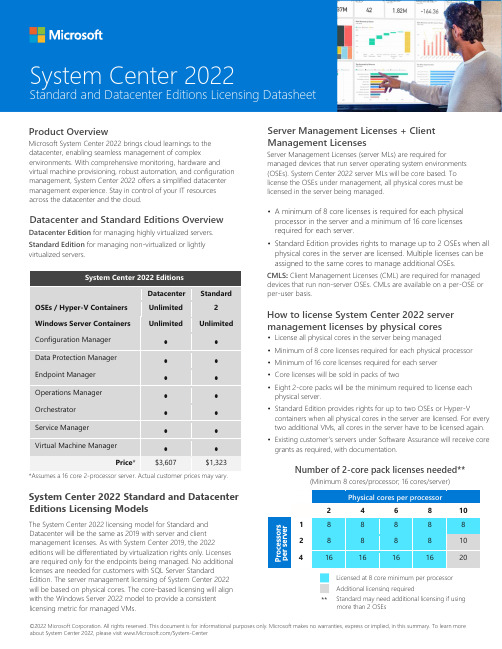
©2022 Microsoft Corporation. All rights reserved. This document is for informational purposes only. Microsoft makes no warranties, express or implied, in this summary. To learn more about System Center 2022, please visit /System-CenterProduct OverviewMicrosoft System Center 2022 brings cloud learnings to the datacenter, enabling seamless management of complexenvironments. With comprehensive monitoring, hardware and virtual machine provisioning, robust automation, and configuration management, System Center 2022 offers a simplified datacenter management experience. Stay in control of your IT resources across the datacenter and the cloud.Datacenter and Standard Editions OverviewDatacenter Edition for managing highly virtualized servers. Standard Edition for managing non-virtualized or lightly virtualized servers.System Center 2022 EditionsDatacenter StandardOSEs / Hyper-V Containers Unlimited 2 Windows Server Containers UnlimitedUnlimitedConfiguration Manager • • Data Protection Manager • • Endpoint Manager • • Operations Manager • • Orchestrator • • Service Manager • • Virtual Machine Manager••Price *$3,607$1,323*Assumes a 16 core 2-processor server. Actual customer prices may vary.System Center 2022 Standard and Datacenter Editions Licensing ModelsThe System Center 2022 licensing model for Standard and Datacenter will be the same as 2019 with server and client management licenses. As with System Center 2019, the 2022editions will be differentiated by virtualization rights only. Licenses are required only for the endpoints being managed. No additional licenses are needed for customers with SQL Server StandardEdition. The server management licensing of System Center 2022 will be based on physical cores. The core-based licensing will align with the Windows Server 2022 model to provide a consistent licensing metric for managed VMs.Server Management Licenses + Client Management LicensesServer Management Licenses (server MLs) are required formanaged devices that run server operating system environments (OSEs). System Center 2022 server MLs will be core based. To license the OSEs under management, all physical cores must be licensed in the server being managed.• A minimum of 8 core licenses is required for each physical processor in the server and a minimum of 16 core licenses required for each server.• Standard Edition provides rights to manage up to 2 OSEs when all physical cores in the server are licensed. Multiple licenses can be assigned to the same cores to manage additional OSEs.CMLS : Client Management Licenses (CML) are required for managed devices that run non-server OSEs. CMLs are available on a per-OSE or per-user basis.How to license System Center 2022 server management licenses by physical cores• License all physical cores in the server being managed • Minimum of 8 core licenses required for each physical processor• Minimum of 16 core licenses required for each server • Core licenses will be sold in packs of two• Eight 2-core packs will be the minimum required to license eachphysical server.• Standard Edition provides rights for up to two OSEs or Hyper-Vcontainers when all physical cores in the server are licensed. For every two additional VMs, all cores in the server have to be licensed again. • Existing customer’s servers under Software Assurance will receive coregrants as required, with documentation.Number of 2-core pack licenses needed**(Minimum 8 cores/processor; 16 cores/server)Physical cores per processor24 6 8 101 8 8 8 8 8 28 8 8 8 10 41616161620Licensed at 8 core minimum per processor Additional licensing required**System Center 2022Standard and Datacenter Editions Licensing DatasheetStandard may need additional licensing if using more than 2 OSEs。
适用于 Microsoft System Center Configuration Manager

適用於 Microsoft System Center Configuration Manager 的 Dell EMC Server Deployment Pack 4.0 版安裝指南註、警示與警告註:「註」表示可以幫助您更有效地使用產品的重要資訊。
警示:「警示」表示有可能會損壞硬體或導致資料遺失,並告訴您如何避免發生此類問題。
警告:「警告」表示有可能會導致財產損失、人身傷害甚至死亡。
© 2009 - 2017 Dell Inc. 著作權所有,並保留一切權利。
版權所有,翻印必究。
Dell、EMC 與其他商標均為 Dell Inc. 或其子公司的商標。
其他商標為其各自所有者的商標。
2017 - 06修正版 A001 概觀 (4)先決條件與需求 (4)支援的作業系統 (5)支援的系統 (6)Dell EMC Server Deployment Pack 的主控台、作業系統、DTK、AIK/ADK 支援表格 (6)於 System Center Configuration Manager、2012 SP2、2012 R2 SP1、2012 R2、2012 SP1 或 2012 中設定網路存取帳戶 (7)指定完整的合格網域名稱 (8)於 System Center Configuration Manager 2012 SP2、2012 R2 SP1、2012 R2、2012 SP1 或 2012 中指定 FQDN (8)安裝 Dell EMC Server Deployment Pack (8)在系統上初次安裝 Dell EMC Server Deployment Pack (8)升級 Dell EMC Server Deployment Pack (9)遷移至 Microsoft System Center Configuration Manager、2012 SP2、2012 R2 SP1、2012 R2、2012SP1 或 2012 (10)使用 GUI 解除安裝 Dell EMC Server Deployment Pack (10)透過命令列安裝、升級和取消安裝 Dell EMC Server Deployment Pack (10)安裝 Dell EMC Server Deployment Pack (10)解除安裝 Dell EMC Server Deployment Pack (10)升級 Dell EMC Server Deployment Pack (11)操作Configuration Manager Admin console (12)故障排除 (12)使用控制面板解除安裝 Dell EMC Server Deployment Pack (12)當一個或多個 SMS 提供者停機時,安裝 Dell EMC Server Deployment Pack (12)使用 WinPE 3.0 在第 13 代 PowerEdge 平台上部署作業系統 (12)其他您可能需要的 Dell 文件 (12)與 Dell 公司聯絡 (13)從 Dell EMC 支援網站存取文件 (13)目錄3概觀本指南說明安裝與解除安裝 Dell EMC Server Deployment Pack (DSDP) for Microsoft System Center Configuration Manager—Configuration Manager 的軟體事前準備作業與需求。
云计算微软认证题库
B.SAN
C.WAN
D.MAN
B
14.()是指在云计算基础设施上位用户提供应用软件部署和运行环境的服务。
A.SaaS
B.PaaS
aS
D.HaaS
B
15.是基于互联网提供软件服务的软件应用模式。
A.SaaS
B.PaaS
aS
D.HaaS
C
16.云计算本质上是基于互联网向用户提供IT( )大服务。
BSystem Center可以管理异构平台
CSystem Center virtual Machine Manager 主要管理虚拟化
DSystem center configuration Manager 不可以管理虚拟化环境
ABC
13.基于光纤交换机的( )是利用Fibre Channel Switch为主干,建成的交连网络系统。
C.高扩展性、可塑性、可管理性
D.可管理性、可扩展性、便携性
C
35.你正在设计一个Windows Azure存储数据。你的应用程序以下需求:
•数据存储系统必须支持超过500 GB的存储的数据。
•数据检索必须从大量可能的并行线程的线程阻止对方。
你需要给你推荐一个存储数据的方法。你推荐什么?
A.使用Windows Azure队列。
A以服务为核心
B提供灵活性
C公共设施化
D最小化人工操作
ABCDC
28.VHD文件类型有几种()。
A.1
B.2
C.3
D.4
C
29.关于WCF说法正确的是()
A支持新的WS-*系列协议,并能够通过像SOAP/HTTP这样的开放标准实现异构系统的互操作
BWCF通过一个统一的编程模型把Web Service提升到了一个新的层次,可以方便地构建安全、可靠和互操作的应用程序
戴尔生命周期控制器集成 3.3 版发行说明说明书
Dell Lifecycle Controller Integration Version 3.3 for Microsoft System Center Configuration ManagerRelease NotesRelease Type and DefinitionDell Lifecycle Controller Integration for Microsoft System Center Configuration Manager 3.3 Dell Lifecycle Controller Integration (DLCI) for Microsoft System Center Configuration Manager enables the administrators to use the Configuration Manager console to apply the remote enablement capabilities of Dell Lifecycle Controller (LC), available as part of the integrated Dell Remote Access Controller (iDRAC).Version3.3Release DateJanuary 2017Previous Version3.2ImportanceOPTIONAL: Dell recommends the customer review specifics about the update to determine if it applies to your system. The update contains changes that affect only certain configurations, or provides new features that may or may not apply to your environment. Platform(s) AffectedFor information about supported platforms, see “Supported Target Systems and operating systems” under “What is supported.”What is SupportedHardware and Software RequirementsFor information about the hardware and software requirements; installing and uninstalling Dell Lifecycle Controller Integration 3.3, or upgrading from Dell Lifecycle Controller Integration 3.2, see the Installation Guide, which is part of the Dell Lifecycle Controller Integration 3.3 download package.Supported Target Systems and Operating SystemsFor a list of supported Dell systems that you can use as target systems and the operating systems that you can deploy on these target systems, see the “Dell Lifecycle Controller Integration Version 3.3 for Microsoft System Center Configuration Manager User’s Guide”.What’s NewThis release of DLCI for Configuration Manager provides support for the following:•Support for Microsoft System Center Configuration Manager Version 1610.•Support for Agent-free properties for configuration manager.•Support for deployment of Windows 2016, ESXI 6.0 U2, and RHEL 6.8.•Support for 64-bit firmware update.Important Notes•DLCI 3.3 has minimum prerequisite of Windows Server 2008 SP2 for the site systems and server running Dell Provisioning Service (DPS).•When you deploy an operating system on a target system with iDRAC configured in a shared network mode, the Windows PE environment may fail to startup on the network drivers, causing the system to restart before reaching the task sequence.•If the Lifecycle Controller of a system is in use, then the system is not discovered.•If the Lifecycle Controller of the target system is locked by another process, then the following error message is displayed in the following path <Microsoft Configuration Manager installation \XmlStorage\Extensions\DLCPlugin\DLCTaskManager.log file: folder>\AdminConsole "Lifecycle Controller is being used by another process."•If you do not enter the service tag name of the target system correctly, the discovery and handshake fails and the following error message is displayed: "[Server Name] - Handshake - getCredentialsInternal(): [Server Name]: NOT AUTHORIZED: No credentials returned."•During Discovery and Handshake, the DPS.log displays an empty Site code: followed by a cryptography exception. You can ignore this.•During Discovery and Handshake, the DPS.log displays numerous messages createDellCollecions() Either Connection Mgr param is NULL or Collection not yet created. You can ignore this.•The System Viewer utility does not display the latest RAID configuration. To view the latest configuration, re-launch the System Viewer utility.•The modular systems cannot use the hostname in the path to the Common Internet File System (CIFS) share, but monolithic systems can use the hostname. For modular systems use the IP address instead of hostname.•After deploying Non-Windows OS using DLCI the service tag of system name is displayed as hostname in configuration manager console.Limitations•DLCI for System Center Configuration Manager 2012 does not support operating system deployment on Dell PowerEdge R330, R230, T330, and T130 Platforms.•When you deploy Red Hat Enterprise Linux or ESXi OS on servers having iDRAC on shared Lan on Motherboard (LOM), the deployment may fail. To resolve this, disable STP on the PowerEdge switches (ports connecting to the Shared LOM port directly) and enable Rapid Spanning Tree Protocol (RSTP), PortFast, or FastLink on those switches.•If the Windows PE environment is unresponsive while running an operating system deployment, the system may have run out of memory. By default, Windows PE allocates 32 megabytes (MB) of writeable memory, known as scratch space. You can increase the scratch space up to 512 MB.2•Before upgrading to DLCI version 3.3, ensure that all the scheduled firmware update jobs are either completed or deleted.•During installation of DLCI, the Configuration Manager credentials specified are not validated. Installation succeeds, and an errorin import.log indicates the same. Use Dell Provision Service (DPS) configure utility (import.exe) to specify the correctcredentials before proceeding with discovery of servers.•The Advertise option does not display in an existing task sequence after uninstalling and reinstalling DLCI for Configuration Manager. To advertise the task sequence, edit the task sequence and correct if there are any errors.•If Active Directory (AD) authentication is used for communicating with iDRAC on modular servers, ensure that the iDRAC version is upgraded to 3.32. Affected version: DLCI 3.3 with 11G iDRAC 3.30 (or earlier).•If the host system has the Lifecycle Controller version 1.5, ensure that while configuring user name as part of the iDRAC configuration, the user name length is fewer than 16 characters. Affected version: DLCI 3.3 with 11G Lifecycle Controller 1.5.•If the host system is Dell’s 11th generation of the PowerEdge server and has the Lifecycle Controller version 1.5, Redundant Array of Independent Disk configuration of H200 controller using DLCI 3.3 does not work correctly. Upgrade to the Lifecycle Controller firmware version 1.5.1. Affected version: DLCI 3.3 with 11G Lifecycle Controller 1.5.•While applying minimum bandwidth on the Qlogic Partitionable NIC cards, if the summation of minimum bandwidth on all partitions of a port reaches more than 100 the apply operation fails. Ensure that you apply ‘0’ on all partitions as minimum bandwidth before applying any other values.•BIOS Configuration fails when it is completed for the second time if Dell’s 11th generation of the PowerEdge server has either 1.9 (monolithic) or 3.4 (modular) version of the iDRAC firmware. Ensure that you upgrade the iDRAC firmware level to 1.92 (monolithic) or 3.42 (modular).•Dell recommends that you delete and reimport the server from Configuration Manager before installing a Non-Windows operating system on the server which is already having Windows OS installed and Configuration Manager client configured.•If you deploy the Windows server operating systems on Dell’s 11th generation of the PowerEdge servers where drivers were already applied from Lifecycle Controller, then few device drivers may not work or are unavailable. As a workaround, manually update drivers or in Task Sequence in the server where you deployed the OS, as a fallback for the option Apply Drivers from the Lifecycle Controller use option Apply Driver Package.•Before installing the DLCI version 3.3, if the servers were discovered or imported, then after installation must rediscover or reimport the servers. The Node ID Property is displayed on the Dell out-of-band controllers properties page.•DLCI Auto discovery does not work with iDRACs (version 2.10.10.10) Transport Layer Security (TLS) 1.2 protocol. As a workaround, ensure that you have TLS 1.1 available in the system where you have installed DLCI.•DLCI Auto discovery does not work with iDRACs (version 2.10.10.10) TLS 1.2 custom certificate.•Ensure that the password does not contain an @ character in it, while using CIFS share. Else, firmware update may fail.•Auto-discovery job fails with iDRAC version 2.30.30.30 and later, if DPS is installed on Windows 2016. For resolutions, see http://dell.to/2jtcrCG.Software RequirementsConfiguration Manager Version 1610, or System Center 2012 R2 SP1 Configuration Manager, or System Center 2012 SP2 Configuration Manager, or System Center 2012 R2 Configuration Manager, or System Center 2012 SP1 Configuration Manager, or System Center 2012 Configuration Manager.InstallationBrowse to the folder where the files are extracted and see the installation guide.Installation InstructionsExtract Files:1.Click Browse, and then navigate to the self-extractable .zip file that you downloaded.2.Double-click on the .zip file to extract the downloaded package.3.Click Continue.4.Specify the location to extract the files.5.Click OK to extract files. After the files are extracted All files were successfully unzipped message is displayed.6.Click OK to exit.3Installation and Configuration NotesFor installation or update procedure-related information, see the “Dell Lifecycle Controller Integration Version 3.3 for Microsoft System Center Configuration Manager Installation Guide”.Accessing Documents from Dell Support SiteYou can access the required documents in one of the following ways:•Using the following links:–For Enterprise Systems Management documents — /openmanagemanuals–For all Systems Management documents — /softwaresecuritymanuals–For Remote Enterprise Systems Management documents — /esmmanuals–For Client Systems Management documents — /clientsystemsmanagement–For Serviceability Tools documents — /serviceabilitytools–For OpenManage Connections Enterprise Systems Management documents — /OMConnectionsEnterpriseSystemsManagement–For OpenManage Connections Client Systems Management documents — /connectionsclientsystemsmanagement •From the Dell Support site:a.Go to /support/manuals.b.Under General support section, click Software & Security.c.In the Software & Security group box, click the required link from the following:–Serviceability Tools–Enterprise Systems Management–Client Systems Management–Remote Enterprise Systems Management–Connections Client Systems Managementd.To view a document, click the required product version.•Using search engines:–Type the name and version of the document in the Search box.Contacting DellNOTE: If you do not have an active Internet connection, you can find contact information on your purchase invoice, packing slip, bill, or Dell product catalog.Dell provides several online and telephone-based support and service options. Availability varies by country and product, and some services may not be available in your area. To contact Dell for sales, technical support, or customer service issues:1.Visit /support.2.Select your support category.3.Verify your country or region in the Choose a Country/Region drop-down menu at the top of page.4.Select the appropriate service or support link based on your need.Copyright © 2017 Dell Inc. or its subsidiaries. All rights reserved. Dell, EMC, and other trademarks are trademarks of Dell Inc. or its subsidiaries. Other trademarks may be trademarks of their respective owners.4。
System Center Configuration Manager 2007安装步骤
System Center Configuration Manager 2007安装步骤基于Windows Server 2008 R2服务器,并使用SQL Server 2008 R2数据库。
安装系统功能与角色1.安装“远程差分压缩”2.安装“后台智能传送服务(BITS)”3.安装“WebDAV”4.安装“WSUS”扩展AD架构1.打开位于Configuration Manager 2007 安装文件的\SMSSETUP\BIN\I386 目录中的ConfigMgr_ad_schema.ldf 文件,然后编辑该文件以定义要扩展的Active Directory 根域。
该文件中文本DC=x 的所有实例都必须替换为要扩展的域的完整名称。
例如,如果要扩展的域的完整名称命名为,则文件中DC=x 的所有实例应更改为DC=widgets,DC=microsoft,DC=com。
2.Ldifde-I -f ConfigMgr_ad_schema.ldf -v -j <存储日志文件的位置>配置证书服务,并为SCCM2007服务器申请站点服务器签名证书1.安装AD CS证书服务,重启服务器2.创建站点服务器签名证书3.打开证书模板控制台,复制“计算机”条目,并确保选中“Windows 2003 Server,EnterpriseEdition”。
名称输入“ConfigMgr 站点服务器签名证书”,在“颁发要求”选项卡中选择“CA 证书管理程序批准”,在“使用者名称”选项卡中单击“在请求中提供”,在“扩展”选项卡中,选择“应用程序策略”,删除“客户端身份验证”和“服务器身份验证”,添加“文档签名”。
4.打开证书颁发机构控制台,右键单击“证书模板”,单击“新建”,然后单击“要颁发的证书模板”。
在“启用证书模板”对话框中,选择刚创建的新模板“ConfigMgr 站点服务器签名证书”,然后单击“确定”5.申请站点服务器签名证书6.(在成员服务器上执行)复制以下代码到一个文本文件中:[NewRequest]Subject = "CN=The site code of this site server is <站点代码>"MachineKeySet = True[RequestAttributes]CertificateTemplate = “ConfigMgr 站点服务器签名证书”7.使用名称sitesigning.inf 保存文件8.打开命令窗口,键入下列命令:certreq -new sitesigning.inf sitesigning.reqcertreq -submit sitesigning.req sitesigning.cer(在CA中执行)在“选择证书颁发机构”对话框中选择颁发CA,并看到RequestId:<号码>显示,记下此号码在“证书颁发机构”的“挂起的申请”中,颁发上述号码的证书9.(在SCCM2007服务器上执行)certreq -retrieve <号码>sitesigning.cer在“选择证书颁发机构”对话框中选择颁发CAcertreq -accept sitesigning.cer。
System Center 2012 功能概述
概述System Center 2012预发布产品可按照您的需求,为生产基础架构、可预期应用程序,以及云计算提供通用管理体验,帮助您的组织实现IT即服务。
您可以通过自助服务模式向业务单元提供灵活且成本低廉的私有云基础架构,并继续使用原有的数据中心投资。
通过识别出您的业务所必需的应用程序,System Center 2012产品提供了深入的应用洞察力,并通过以服务为中心的方法帮助您提供可预期应用服务。
概览IT 组织面临着日益严峻的消费化挑战。
工作和生活之间的界限越来越模糊。
用户希望无论身处何地,使用的是何种设备(台式计算机、便携式计算机、智能电话、平板和其他消费型设备),都可以稳定地访问企业服务。
Configuration Manager有助于 IT 授予用户所需的设备和应用程序,从而提高生产效率,并维持必要的控制以保护公司资产。
它提供了一种统一的基础结构,用以管理移动、物理和虚拟环境,从而使 IT 可以基于用户标识、连接性和设备细节提供和控制用户体验。
通过 Configuration Manager,您可以使用期待已久的世界级库存、操作系统部署、更新管理、评估和设置强制执行,除此之外,新版本还将提供: Configuration Manager帮助您为用户提供生产力所需的设备与应用程序,同时保持企业的规范和控制。
由于消费化已经成为现实,您需要面对跨越多种设备为用户提供丰富的体验和保护企业资产仍然受到控制之间的矛盾所带来的挑战。
Configuration Manager提供了一个统一的基础设施,让您可以基于身份、连接性和设备对移动、物理和虚拟环境交付并管理用户体验。
Configuration Manager还有助于通过简化的管理工具让您更具效率并且改善合规性。
优势Configuration Manager 在统一的基础设施中,跨越企业与消费设备,为用户交付受管理的丰富用户体验来确保用户的生产力将变得更加容易。
- 1、下载文档前请自行甄别文档内容的完整性,平台不提供额外的编辑、内容补充、找答案等附加服务。
- 2、"仅部分预览"的文档,不可在线预览部分如存在完整性等问题,可反馈申请退款(可完整预览的文档不适用该条件!)。
- 3、如文档侵犯您的权益,请联系客服反馈,我们会尽快为您处理(人工客服工作时间:9:00-18:30)。
SCCM2012配置和设置教程
一:准备好一个域架构环境,需要一台DC,一台server系统,一台windows 7
二:建立活动目录容器
1:在DC机上打开ADSI编辑器,鼠标右键ADSI编辑器,连接到默认命名上下文。
点击确定。
2:打开左侧页面,找到CN=System鼠标右键新建对象
3:创建对象为container (容器)
4:输入容易的名字,名字一定要设置为System Management然后点击下一步完成。
5:然后在ADSI编辑器里面找到刚刚所创建的容器进行赋,找到容器鼠标右键属性
6:打开属性后单击安全—添加—输入准备好的12R2系统的计算机名12R2-SCCM
7:如果找不到这台计算机是因为没有勾选计算机。
直接单击对象类型—在计算机处打勾
8:然后选择计算机-权限修改为完全控制
9:然后点击应用—高级选项—选择刚刚添加的12R2-SCCM计算机—编辑
10:点击应用于:这个对象及全部后代—确定
到这里活动目录的容器就建好了,接下来我们要做的是扩展活动目录。
三:扩展活动目录架构
3:找到此路径,盘符为自己的计算机为准。
7:活动目录的扩展就成功了。
三:SCCM服务器的设置
点击是,然后响应所有客户端计算机。
一定要选择此项目。
完成后做设置系统属性,修改pxe响应式时间为5秒点确定,如果设置时间为0秒的话会造成客户端无法响应。
2:安装sql,第一步在服务器管理器里面打开添加角色和功能,安装NET Fram ework 3.5.安装SQL记得打开防火墙的1433端口和4022端口。
同样方法添加4022端口。
添加完成后的画面是: SQL安装在12R2-SCCM的服务器上面。
打开软件,
上一部添加两个域账户给SQL,域账户我是这样建立的。
这些账户只需要域普通用户权限即可。
添加了账户以后还要设置排序规则,排序规则出错就不能安装通过sccm。
安装完成后需要安装
2:安装SCCM之前可以输入一条命令,查看设置有没有错误,打开下载好的sc cm下载文件,输入e:\smssetup\bin\x64\prereqchk.exe /local其中的E盘代表插入SCCM盘符的。
打开文件夹,双击安装文件
因为我们是单台服务器作为安装,所以我们点击独立安装主站点。
如果做实验就选择评估版本,BXH69-M62YX-QQD6R-3GPWX-8WMFY
建议一个每次更新需要访问下载的文件夹,由于我的系统只有一个c盘。
所以我建议了一个sccm文件夹夹
到这里SCCM就已经安装好了。
然后再输入一条命令: C:\Windows\Microsoft.N ET\Framework\v4.0.30319\aspnet_regiis.exe -i -enable
接下来我们要进行的是SCCM的配置。
