YA-81000型高速电脑套色凹版印刷机说明书
MOXA UC-8100系列硬件用户手册说明书
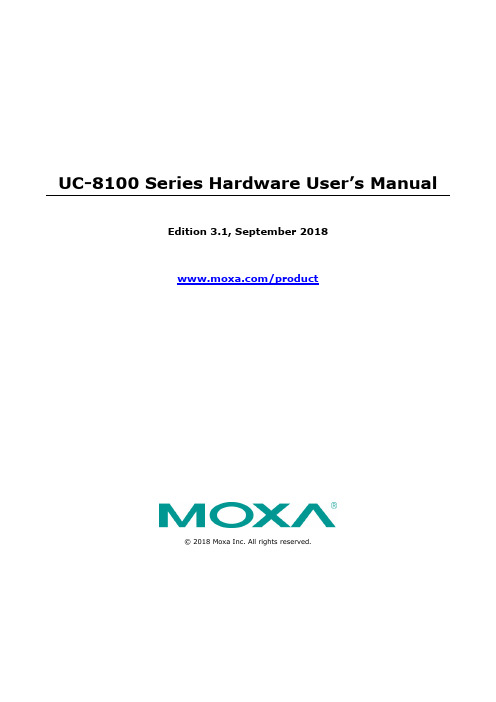
UC-8100 Series Hardware User’s ManualEdition 3.1, September 2018/product© 2018 Moxa Inc. All rights reserved.UC-8100 Series Hardware User’s Manual The software described in this manual is furnished under a license agreement and may be used only in accordance withthe terms of that agreement.Copyright Notice© 2018 Moxa Inc. All rights reserved.TrademarksThe MOXA logo is a registered trademark of Moxa Inc.All other trademarks or registered marks in this manual belong to their respective manufacturers.DisclaimerInformation in this document is subject to change without notice and does not represent a commitment on the part of Moxa.Moxa provides this document as is, without warranty of any kind, either expressed or implied, including, but not limited to, its particular purpose. Moxa reserves the right to make improvements and/or changes to this manual, or to the products and/or the programs described in this manual, at any time.Information provided in this manual is intended to be accurate and reliable. However, Moxa assumes no responsibility for its use, or for any infringements on the rights of third parties that may result from its use.This product might include unintentional technical or typographical errors. Changes are periodically made to the information herein to correct such errors, and these changes are incorporated into new editions of the publication.Technical Support Contact Information/supportMoxa AmericasToll-free: 1-888-669-2872 Tel: +1-714-528-6777 Fax: +1-714-528-6778Moxa China (Shanghai office) Toll-free: 800-820-5036Tel: +86-21-5258-9955 Fax: +86-21-5258-5505Moxa EuropeTel: +49-89-3 70 03 99-0 Fax: +49-89-3 70 03 99-99Moxa Asia-PacificTel: +886-2-8919-1230 Fax: +886-2-8919-1231Moxa IndiaTel: +91-80-4172-9088 Fax: +91-80-4132-1045Table of Contents1.Introduction ...................................................................................................................................... 1-1Overview ........................................................................................................................................... 1-2 Model Descriptions .............................................................................................................................. 1-2 Package Checklist ............................................................................................................................... 1-2 Hardware Specifications ...................................................................................................................... 1-2 Hardware Block Diagram ..................................................................................................................... 1-3 2.Hardware Introduction...................................................................................................................... 2-1Appearance ........................................................................................................................................ 2-2 LED Indicators .................................................................................................................................... 2-3 Default Programmable Button Operations .............................................................................................. 2-4 Diagnosing Device and Subsystem Failures ..................................................................................... 2-4 Reset to Default Button ....................................................................................................................... 2-5 Real Time Clock .................................................................................................................................. 2-5 Placement Options .............................................................................................................................. 2-5 DIN Rail Mounting ....................................................................................................................... 2-5Wall or Cabinet Mounting ............................................................................................................. 2-6 3.Hardware Connection Description ..................................................................................................... 3-1Wiring Requirements ........................................................................................................................... 3-2 Connecting the Power .................................................................................................................. 3-2Grounding the Unit ...................................................................................................................... 3-2 Connecting to the Console Port ............................................................................................................. 3-3 Connecting to the Network ................................................................................................................... 3-3 Connecting to a Serial Device ............................................................................................................... 3-4 Inserting the SD and SIM Card ............................................................................................................. 3-4 USB Port ............................................................................................................................................ 3-4 Installing the Cellular/Wi-Fi Module ....................................................................................................... 3-5 A.Regulatory Approval Statements ....................................................................................................... A-11Introduction The UC-8100 series computing platform is designed for embedded data acquisition applications. The computer comes with one or two RS- 232/422/485 serial ports and dual 10/100 Mbps Ethernet LAN ports, as well as a Mini PCIe socket to support cellular modules. These versatile communication capabilities let users efficiently adapt the UC-8100 computers to a variety of complex communications solutions.The following topics are covered in this chapter:❒Overview❒Model Descriptions❒Package Checklist❒Hardware Specifications❒Hardware Block DiagramOverviewThe UC-8100 Series is built around an ARMv7 Cortex-A8 RISC processor that has been optimized for use inenergy monitoring systems, but is widely applicable to a variety of industrial solutions. With flexible interfacing options, this tiny embedded computer is a reliable and secure gateway for data acquisition and processing at field sites as well as a useful communication platform for many other large-scale deployments. Model DescriptionsThe UC-8100 Series includes the following models:•UC-8131-LX: RISC-based platform with 300 MHz CPU, 2 Ethernet ports, 1 serial port, 8 GB eMMC, SD socket, USB port, and Moxa Industrial Linux pre-installed•UC-8132-LX: RISC-based platform with 300 MHz CPU, mPCIe socket for cellular/Wi-Fi module, 2 Ethernet ports, 2 serial ports, 8 GB eMMC, SD socket, USB port, and Moxa Industrial Linux pre-installed •UC-8162-LX: RISC-based platform with 600 MHz CPU, mPCIe socket for cellular/Wi-Fi module, 2 Ethernet ports, 2 serial ports, 8 GB eMMC, SD socket, USB port, and Moxa Industrial Linux pre-installed •UC-8112-LX: RISC-based platform with 1 GHz CPU, mPCIe socket for cellular/Wi-Fi module, 2 Ethernet ports, 2 serial ports, 8 GB eMMC, SD socket, USB port, and Moxa Industrial Linux pre-installed Package ChecklistBefore deploying the UC-8100 computer, verify that the package contains the following items:•UC-8100 embedded computer•Console cable•Power jack•3-pin terminal block for power (Pre-installed on the UC-8100)•5-pin terminal block for UART x 2 (Pre-installed on the UC-8100)NOTE: Notify your sales representative if any of the above items are missing or damaged. Hardware SpecificationsNOTE The latest specifications for Moxa’s products can be found at https://.Hardware Block Diagram2Hardware Introduction The UC-8100 Series of embedded computers are compact and rugged, making them suitable for industrial applications. The LED indicators allow users to monitor performance and identify trouble spots quickly, and the multiple ports can be used to connect a variety of devices. The UC-8100 Series comes with a reliable and stable hardware platform that lets you devote the bulk of your time to application development. In this chapter, we provide basic information about the embedded computer’s hardware and its various components.The following topics are covered in this chapter:❒Appearance❒LED Indicators❒Default Programmable Button OperationsD iagnosing Device and Subsystem Failures❒Reset to Default Button❒Real Time Clock❒Placement OptionsD IN Rail MountingW all or Cabinet MountingAppearanceFront ViewTop & Bottom ViewsTop BottomDimensions [units: mm (in)]LED IndicatorsRefer to the following table for information about each LED. LED NameColorFunctionUSB Green Steady On USB device is connected and working normally Off USB device is not connected.SDGreen Steady On SD Card inserted and working normally OffSD Card is not detectedPowerGreen Power is on and the computer is working normally. Off Power is off.LAN1/2 (On RJ45 connector)GreenSteady On 100 Mbps Ethernet link Blinking Data transmitting Yellow Steady On 10 Mbps Ethernet link BlinkingData transmittingOff Ethernet is not connectedWireless Signal StrengthGreenYellow Red Number of glowing LEDs indicates signal strength 3 (Green + Yellow + Red): Excellent 2 (Yellow + Red) : Good 1 (Red) : PoorOff Wireless module is not detectedDiagnosis Programmable Green Yellow RedRefer to the section Chapter 3 in Hardware Manual for details. These 3 LEDs are programmable; refer to Chapter 5 in Hardware Manual for details.Default Programmable Button OperationsThe push button is used to diagnose device failure or to perform firmware restoration. After depressing the button, release it at the appropriate time to enter the desired mode to either diagnose your device or restore your device to the default configuration. See below for detailed instructions.The LED indicators behave differently when diagnosing a device failure compared to performing a firmware restoration. See the following table for details. StatusRed LED Yellow LED Green LED Executing diagnostics program Blinking Off On Resetting to default configurationBlinkingBlinkingOnDiagnosing Device and Subsystem FailuresThe red LED will start blinking once you press the push button. Keep the button pressed until the green LED is lit for the first time and then release the button to enter diagnostic mode to check which peripherals are available on the UC-8100-LX. When the diagnostic program is executing, the red LED will be blinking. StatusRed LEDYellow LED Green LED Diagnostics program is executing BlinkingOffOnThe following two tables describe the diagnostics results related to hardware defects and system operation.Hardware DefectsIf you observe any of these hardware issues, contact Moxa for further instructions. StatusRed LED Yellow LED Green LED UART1 device issue On On Off UART2 device issue (except UC-8131) OnOnBlinkingLAN 1 device issue On Off Off LAN 2 device issue On Off Blinking Button device issue On Blinking Off TPM device issue On Blinking Blinking LED device issueOnOffOffSystem OperationIf you observe any of the following issues, check the item indicated by the LEDs. StatusRed LED Yellow LED Green LED CPU usage (over 90%) Blinking On Off RAM usage (over 90%) Off On Off Disk usage (over 90%) Off On Blinking File system corruptedBlinkingOnBlinking0 2478Release the button duringthis time to diagnose Time (s)Release the button during this Button pressedReset to Default ButtonPress and hold the Reset Button continuously for at least 5 seconds to load the factory defaultconfiguration . After the factory default configuration has been loaded, the system will reboot automatically. The Ready LED will blink on and off for the first 5 seconds, and then maintain a steady glow once the system has rebooted.We recommend that you only use this function if the software is not working properly and you want to load factory default settings. The Reset to Default functionality is not designed to hard reboot the UC-8100.Real Time ClockThe UC-8100’s real time clock is powered by a non-rechargeable battery. When the computer is not plugged into a power supply, the battery has an estimated life around 1 year. When the computer is plugged into powersupply, the standby current source will be switch to the power supply. We strongly recommend that you do not replace the battery without help from a qualified Moxa support engineer. If you need to change the battery, contact the Moxa RMA service team.Placement OptionsThere are two sliders on the back of the unit for DIN rail and wall mounting.DIN Rail MountingPull out the bottom slider, latch the unit onto the DIN rail, and push the slider back in.Wall or Cabinet MountingPull out both the top and bottom sliders and align the screws accordingly.Another method for wall mounting installation is to use the optional wall mounting kit. Attach two mounting brackets on the side panel of the computer, and fasten with screws. Install the computer on a wall or cabinet by fastening two screws for each bracket.NOTE Before tightening the screws into the wall, make sure the screw head and shank size are suitable by inserting the screw into one of the keyhole-shaped apertures of the wall mounting plates.3 Hardware Connection DescriptionThis section describes how to connect the UC-8100 to a network and various devices for first time testing purposes.The following topics are covered in this chapter:❒Wiring RequirementsC onnecting the PowerG rounding the Unit❒Connecting to the Console Port❒Connecting to the Network❒Connecting to a Serial Device❒Inserting the SD and SIM Card❒USB Port❒Installing the Cellular/Wi-Fi ModuleWiring RequirementsIn this section, we describe how to connect various devices to the embedded computer. You should heed the following common safety precautions before proceeding with the installation of any electronic device: • Use separate paths to route wiring for power and devices. If power wiring and device wiring paths mustcross, make sure the wires are perpendicular at the intersection point.NOTE: Do not run signal or communication wiring and power wiring in the same wire conduit. To avoid interference, wires with different signal characteristics should be routed separately.• You can use the type of signal transmitted through a wire to determine which wires should be kept separate.The rule of thumb is that wiring that shares similar electrical characteristics can be bundled together. • Keep input wiring and output wiring separate.• When necessary, it is strongly advised that you label wiring to all devices in the system.Connecting the PowerTerminal BlockThe UC-8100 has a 3-pin terminal block for a 12 to 24 VDC power input.The figure show how the power input interface connects to external power sources. If the power is properly supplied, the Power LED will light up. The Ready LED will glow a solid green color when the operating system is ready (it may take 30 to 60 seconds for the operating system to boot up).Grounding the UnitGrounding and wire routing help limit the effects of noise due to electromagnetic interference (EMI). Run the ground connection from the ground screw to the grounding surface prior to connecting devices.SG: The Shielded Ground (sometimes called Protected Ground) contact is the bottomcontact of the 3-pin power terminal block connector when viewed from the angle shownhere. Connect the SG wire to an appropriate grounded metal surface.Connecting to the Console PortThe UC-8100’s console port is a 4-pin pin-header RS-232 port located on the top panel of the case. It isdesigned for serial console terminals, which are useful for identifying the boot up message, or for debugging when the system cannot boot up.Serial Console Port & Pinouts Serial Console CablePin Signal1 TxD2 RxD3 NC4 GNDConnecting to the NetworkConnect one end of the Ethernet cable to one of the UC-8100’s 10/100M Ethernet ports (8-pin RJ45) and the other end of the cable to the Ethernet network. If the cable is properly connected, the UC-8100 will indicate a valid connection to the Ethernet in the following ways:The LED indicator in the lower right corner glows a solid green color when the cable is properly connected to a 100 Mbps Ethernet network. The LED will flash on and off when Ethernet packets are being transmitted or received. PinSignal1 ETx+2 ETx-3 ERx+4 –5 –6 ERx-7 –8 – The LED indicator in the upper right corner glows a solid orange colorwhen the cable is properly connected to a 10 Mbps Ethernetnetwork. The LED will flash on and off when Ethernet packets arebeing transmitted or received.Connecting to a Serial DeviceUse properly wired serial cables to connect the UC-8100 to serial devices. The serial ports of the UC-8100 use the 5-pin terminal block. The ports can be configured by software for RS-232, RS-422, or 2-wire RS-485. The precise pin assignments are shown in the following table:Terminal BlockRS-232/422/485 PinoutsPin RS-232 RS-422 RS-4851 TXD TXD+– 2RXDTXD-– 3 RTS RXD+ D+ 4CTS RXD- D- 5GNDGNDGNDInserting the SD and SIM CardThe UC-8100 comes with an SD socket for storage expansion, and a SIM card socket that can be installed with a SIM card for cellular communication. The SD card/SIM card sockets are located on the lower part of the front panel. To install them, remove the screw and the protection cover to access the socket, and then plug the SD card and the SIM card into the sockets directly. Remember to push in on the SD card or SIM card first if you want to remove them.USB PortThe UC-8100 provides 1 USB 2.0 full speed port (OHCI), type A connector, which supports a keyboard or mouse, as well as an external flash disk for storing large amounts of data.Installing the Cellular/Wi-Fi ModuleThe UC-8100 provides an mPCIe socket for installing a cellular/Wi-Fi socket. Follow these steps:1.Remove the screws on the side panel, and take off the cover.2.Find the location of the PCIe socket. Insert the cellular module into the socket, and then tighten the screwsto fasten the socket.3.Next, you need to install the antenna cable. There are two antenna connectors on the cellular module.Connect the cable to either connector.4. Plug the other end of the cable into the connector on the front panel of the UC-8100. Remove the blackplastic cover first.5. Install the connector; place the locking washer first, and then tighten the nut.6. Connect the antenna to the connector.ARegulatory Approval StatementsThis device complies with part 15 of the FCC Rules. Operation is subject to the following two conditions: (1) This device may not cause harmful interference, and (2) this device must accept any interference received, including interference that may cause undesired operation.Class A: FCC Warning! This equipment has been tested and found to comply with the limits for a Class A digital device, pursuant to part 15 of the FCC Rules. These limits are designed to provide reasonable protection against harmful interference when the equipment is operated in a commercial environment. This equipment generates, uses, and can radiate radio frequency energy and, if not installed and used in accordance with the instruction manual, may cause harmful interference to radio communications. Operation of this equipment in a residential area is likely to cause harmful interference in which case the users will be required to correct the interference at their own expense.European Community。
【参考文档】凹版机操作指导书-word范文模板 (14页)

本文部分内容来自网络整理,本司不为其真实性负责,如有异议或侵权请及时联系,本司将立即删除!== 本文为word格式,下载后可方便编辑和修改! ==凹版机操作指导书篇一:凹版印刷机安全操作规程篇二:凹版轮转印刷机操作规范手册凹版轮转印刷机操作规范手册GS/120凹版轮转印刷机操作规范手册(一)、概述(二)、说明书(三)、放卷机和进料部份说明(四)、卷筒张力控制说明(五)、对印刷机每个部件说明(六)、对出料辊筒,收卷机用其它说明(七)、印刷准备说明(八)、操作顺序(九)粘度控制器操作规范(十)、DT—860套印装置操作规范(十一)、印版定位套印表一、概述凹版印刷机适用于生产,包装材料,轻工生产,质量检查,提高生产效率等多种用途。
本机在日常工作中将满足你方需要,当你使用本机时,请参见本规则手册和使用说明。
本机应经常保持清洁。
如保管不妥会对玻璃纸、塑料薄膜纸、油墨、溶剂等多种材料,尤其印刷项目方面有极大影响。
为能常加强本机器的维护保养,对保证本机经久耐用上大有好处。
材料和产品应在固定位置,堆放整齐,保持车间清洁。
车间应严禁烟火。
重要的是应由专业人员定期对机器各转动环节和易受磨损之地方加注润滑和洗恻内部机件,以保证本机器经常运转灵活,这对于延长机器的使用寿命和提高工作效率能起到一定的作用。
二、说明书1、绪论GS100/6型凹版印刷机是专门印刷作高级用途的聚丙烯、聚乙烯和其它塑料薄膜的机器。
2、主要尺寸和能量最大卷筒纸宽 1000MM导辊表面宽度 1100MM辊筒直径120—180MM辊筒周长380—880MM辊筒表面最大宽度 1150MM辊筒速度32—320转/分最大印刷速度(辊筒直径为150MM时)150M/分最大放卷直径 500M最大收卷直径 500MM驱动功率(单色加热器)30KW动力功率约255KW机器总高约3300MM安装重理约1400*4000平方毫米机器重量约18T3、电器系统电源交流电 380V 50H2 三相主电机 15KW 变速电机、变速比1:12(1套)第一个电磁制动器,减速速齿轮,滑轮垫座放卷机制动器自动电器式调节器进料辊制动器进料能制动器控制出料辊驱动马达出料辊电源离合器出料辊电源离合器控制器卷筒机收卷马达卷筒机收卷马达手动控制器干燥发热器鼓风干燥机预热辊补偿辊启动马达空压机用于检查丙烯表面的荧光灯卷筒速度检测器静电消除器 ZKB5X 2套1套 ZKB—2。
Moxa UC-8100-LX 产品说明书

Copyright © 2017 Moxa Inc.Released on January 18, 2017About MoxaMoxa is a leading manufacturer of industrial networking, computing, and automation solutions. With over 25 years of industry experience, Moxa has connected more than 30 million devices worldwide and has a distribution and service network that reaches customers in more than 70 countries. Moxa delivers lasting business value by empowering industry with reliable networks and sincere service for automation systems. Information about Moxa’s solutions is available at . You may also contact Moxa by email at *************.How to Contact MoxaTel: +886-2-8919-1230 Getting Started with Microsoft Azure IoT Suite on Moxa UC-8100-LX Using NodeJS SDKJimmy Chen (陳永達)Field Application Engineer*******************Contents1Background ..................................................................................... 2 2Requirement ................................................................................... 2 3Overview ......................................................................................... 2 3.1Preparing the Microsoft Azure Environment on the UC-8100-LX ....................... 3 3.2Creating Resources in the Microsoft Azure IoT Suite ...................................... 4 3.3 Connecting to the Microsoft Azure Cloud Service ........................................... 7 4Additional Reading (9)The instructions in this tech note apply only to the UC-81XX series of computers.These instructions MAY NOT be suitable for use in other computers because ofthe different Debian distribution versions, hardware peripherals, and firmwareversions.The instructions in this document require familiarity with the Microsoft AzurePortal and Microsoft Azure IoT Suite. Additional details on the Microsoft AzurePortal and Microsoft Azure IoT Suite are available at:https://1BackgroundThe purpose of this document is to provide step-by-step instructions on how to run the Microsoft Azure software development kit (SDK) on the UC-8100-LX computer.2Requirement•UC-8100-LX/ UC-8100-LX-ME•Microsoft Azure Portal account3OverviewThe UC 8100-LX computer comes preinstalled with the Debian Linux distribution. It is easy to support the NodeJS Software Development Kit (SDK) for Microsoft Azure suite on the UC 8100-LX computer by installing the required libraries and tools. This document does not go into the details of how to use the Microsoft Azure IoT Suite, instead, the focus is on how to run the NodeJS SDK provided by Microsoft to connect to the Microsoft Azure Cloud service.Once you have installed all the libraries and tools required for this distribution, follow the instructions given under the following sections:1.Preparing the Microsoft Azure SDK environment on the UC-8100-LX2.Creating resources in the Microsoft Azure IoT Suite3.Connecting to the Microsoft Azure Cloud service3.1Preparing the Microsoft Azure Environment on the UC-8100-LX3.1.1Libraries and ToolsYou will need to first install NodeJS SDK and all the relevant libraries on the UC-8100-LX tobe able to run the source code. To download the libraries and tools, make sure that theUC-8100-LX is connected to the Internet and run the following commands with rootauthentication:1.#apt-get update2.#apt-get upgrade3.#apt-get install git -y4.#apt-get install curl –yMicrosoft Azure SDK requires the NodeJS language and NPM packages to be installed onthe UC-8100-LX. To install these packages, run the following commands:1.#apt-get install nodejs –y2.#update-alternatives --install /usr/bin/node nodejs/usr/bin/nodejs 1003.#curl https:///install.sh | sh3.1.2Building the C Source CodeMicrosoft Azure IoT SDK is available free of cost at:https:///Azure/azure-iot-sdksFigure 1Download the Microsoft Azure IoT SDK and then use the Git tool to download thesource code and dependent libraries to the UC-8100-LX/home/moxa directory on yourUC-8100-LX using the following commands:1.#cd /home/moxa2.#npm install azure3.#git clone https:///Azure/azure-iot-sdks.git4.#cd[PATH_OF_SOURCE_CODE]/azure-iot-sdks/node/device/samples5.#npm install3.2Creating Resources in the Microsoft Azure IoT SuiteOnce you set up an account on https:/// and log in, you will be able to see detailed instructions and a wizard that will guide you through the process of creating a remote monitoring solution (Figure 2 to Figure 5).1.Enter the Solution name “thingsprotest”, specify the Subscription and Regiondetails, and click Create solution.Figure 22.Select Custom Device and click Add New.Figure 3Figure 44.Copy the device credentials and click on Done to complete the wizard.NOTE Copy the information in the Device ID, IoT Hub Hostname, and Device Key fields toa configuration file on your device so that it is available when you change yoursample code.Figure 5program, remote_monitoring.js.Figure 63.3Connecting to the Microsoft Azure Cloud ServiceAfter installing all necessary tools and libraries and setting up the resources in Microsoft Azure Cloud, it is time to run the remote monitoring program using the following commands:1.#cd [PATH_OF_SOURCE_CODE]/azure-iot-sdks/node/device/samples2.#export NODE_PATH="'$(npm root -g)'"3.#nodejs remote_monitoring.jsIn the Microsoft Azure IoT Suite solution window, click on the Dashboard item and choosethingsprotest in the Device to View field to see a history graph as shown below:Now, log in to the Microsoft Azure Portal using the device credentials to monitor the device. You will see a dashboard. Wait for the dashboard to update. You are all set when the values on thedashboard start to change.4Additional Reading•https:///Azure/azure-iot-sdks•https:///•https://•/product/uc-8100.htm。
ASY-B国伟印刷机说明书

ASY600-1200B型凹版彩色印刷机使用说明书温州国伟印刷机械有限公司2010年8月目录一、概述 (1)二、主要特点 (2)三、主要技术参数 (2)四、基本结构简述 (2)1、印刷机组 (2)(1)传动 (2)(2)版辊调节 (3)(3)墨斗 (3)(4)刮刀 (3)(5)压辊调节 (3)(6)手动压力 (4)(7)烘箱 (4)2、放卷机组 (4)(1)自动张力 (4)(2)放卷摩擦 (4)3、收卷机组 (4)(1)收卷牵引 (4)(2)收卷 (5)五、机器的安装、使用及调试 (5)六、电器控制系统及说明 (6)七、机器的维护及保养 (7)八、附图 (7)一、概述欢迎使用温州国伟印刷机械有限公司生产的ASY600-1200B型凹版彩色印刷机!本机是我公司吸收国外先进技术、结合自身经验、充分考虑广大用户的良好建议而设计开发的一款适合我国国情的新型凹版印刷机。
本机适用于连续印刷薄膜、纸张、布匹、薄皮革等包装制品。
产品套色精确、图案清晰、色彩鲜艳、层次感强。
以结构合理、外观新颖、安装调试简单、易于操作、维修方便等优点而深受广大用户喜爱。
本使用说明书对机器的操作方法及设备的维护保养作了较为详细的说明,并附有部分零部件结构示意图,以方便客户正确操作、维护保养,延长机器的使用寿命。
本说明书如有不妥之处,欢迎批评指正。
我们的联系地址是:温州国伟印刷机械有限公司地址:浙江省瑞安市上望林东工业区和平路23号电话:(0577)65602888传真:(0577)65602988邮编:325200二、主要特点1.组合式结构,可实现多色连续印刷,亦可实现单、双面连续一次印刷;2.主传动轴联轴节少,减少了传动误差;3.对版可实现轴向及圆周360°任意调整,方便、可靠;4. 摆臂式压印,压力可调弹簧控制.可实现压辊升降前后料膜张力基本一致;5.差动机构为闭式啮合、脂润滑,寿命长、误差小;6.刮刀采用弹簧控制压力,并可随机窜动,提高了刮墨质量;7.料膜张力为磁粉恒力矩装臵,印刷过程印刷张立稳定;8.烘道为双烘道,干燥速度快,印刷速度快;9.主机采用变频,可实现无级调速。
YA810高速电脑套色凹版印刷机说明书

YA810高速电脑套色凹版印刷机说明书一、前言二、产品简介三、要紧技术参数四、机器的安装与调试五、机器的要紧结构与操作六、机器的爱护和保养七、常见故障分析与排除一、前言专门感谢您选用我公司生产的YA-81000型髙速电脑套色凹版印刷机。
本机是专为卷状薄膜材料而设计的,是各种高档次印刷品的理想设备。
为了充分发挥本机之功能,确保使用者的安全以及使用成效,请详细阅读本说明书。
本说明书就本机的安装、调试、操作方法以及设备爱护和保养作了具体详细的说明,并附有穿膜图、地基图、平而布置图、气路系统图、给排水系统图和电路原理图,以便您正确的操作、使用和爱护保养,延长机器的使用寿命。
二、产品简介YA-81000型高速电脑套色凹版印刷机在国内采纳了先进的七电机闭环张力操纵系统,系统张力、自动换卷动作程序等均由PLC和人机界而进行集中操纵。
性能优异的动态静止画面系统,干燥箱门式开合,高速工作状态下接料,整机具有杰出的刚性和工作稳固性,结构精巧,造型美观,适用于各种薄膜材料的凹版印刷。
三、要紧技术参数1、适用印刷基材2、OPP、CPP、BOPP、PET、玻璃纸、纸张、铝箔3、以及其它与上材料有相同性质的薄膜4印刷色数:8色5、最大基材宽度:105Omni6、E卩版辘直径:<1> 120 mm〜<1> 300 mm7、收放卷最大直径:"600mm8、基材卷芯内径:<l> 76mm9、最高机械速度:180m/min10、最高印刷速度:150m/min11、套色精度:纵向W±0.2mm (自动套准系统跟踪)横向W±0.2mm (手动对准)12、张力设泄范畴及精度:30〜250N ±0.5N13、刮刀窜动:±5mm14、干燥温度:最大温升80°C15、机器总功率:214kw16、机器外型尺寸:L19000XW4000XH3100 (mm)17、机重视量:约35000kg 四、机器的安装调试1、机器女装调整前先要做好机器的安装地基。
凹版印刷机使用说明书

(某系列)机组式电脑高速凹版印刷机使用说明书(具体型号)SM印刷机械有限公司年月目录一、技术参数 (1)二、安全事项1.运输、起吊 (2)2.安装、调试 (2)3.印刷、维修 (2)三、基本结构简述1、印刷机组 (3)(1)传动 (3)(2)版辊调节 (3)(3)墨斗 (4)(4)刮刀 (4)(5)压辊调节 (4)(6)补偿辊 (5)(7)烘箱 (6)2、放卷机组 (6)(1)放卷 (6)(2)放卷牵引 (6)(3)自动裁切 (7)3、收卷机组 (7)四、机器的操作和说明(一)开机准备 (8)(二)操作流程 (9)(三)印前准备 (9)(四)印刷调整 (9)五、维护和保养 (10)六、印刷常见问题处理 (11)前言欢迎使用印刷机械有限公司生产的系列电脑高速凹版印刷机!该机是我公司吸收国外先进技术、结合自身经验、充分考虑了广大用户的良好建议而设计开发的一款适合我国国情的新型电脑高速印刷机。
本机采用了国内最先进的七电机张力控制系统;系统张力、自动换卷等动作程序均由PLC集中控制完成。
性能优良的套印系统、动态静止画面、预套准、自动切接料、门式开合干燥箱是您理想的选择。
本机具有出色的刚性和工作稳定性、结构精巧、造型美观,适用于多种薄膜材料的凹版印刷。
本机以套色精确、图案清晰、色彩鲜艳、层次感强、废品率少,安装调试简单、易于操作、工作效率高等优点而深受广大用户喜爱。
本使用说明书对机器的操作方法及设备的维护保养作了较为详细的说明,并附有部分零部件结构示意图,以方便客户正确操作、维护保养,延长机器的使用寿命。
本说明书如有不妥之处,欢迎批评指正。
我们的联系地址是:印刷机械有限公司地址:省市电话:传真:13.机器重量: 约T二.安全事项:※各相关操作人员应首先认真阅读本说明书安全事项部分,机器上贴有以下安全标识的地方更应特别小心:小心挤压小心有电小心烫伤非专业人士不得开启小心切断1、运输、起吊:本机运输过程中应检查机身固定是否牢靠,应避免强烈振动、磕碰,以免损坏机器零部件,需防止露天曝晒或淋雨。
爱普生SureColor P8580D大幅面彩色喷墨打印机说明书
1848mm499mm 975mmB0+PORT960GB SSD6COLOREpson SureColor P8580D 是爱普生公司全新推出的44 英寸B0+ 幅面6色喷墨打印机,耳目一新的外观设计、高速提升客户输出效率、专业级品质改善客户使用体验。
同时本机搭载爱普生新一代PrecisionCore Micro ® TFP 微压电打印头及6色颜料墨水,并标配双纸轴,适应多种打印介质,都可以满足客户打印需求,还原清晰的细节和明艳的色彩。
Epson SureColor P8580D 大幅面彩色喷墨打印机高速决定效率专业引领未来品质实现价值设计成就非凡多场景应用客户可实时监控印量数据,及时了解打印机运行状态。
连接爱普生远程支持,及时服务帮助客户缩短宕机时间。
大数据功能,帮助客户有效提高业务效率。
SC-P8580D 标配 960GB 自加密固态硬盘 (SSD),相较前代产品的机械硬盘 (HDD) 容量大幅提升,性能升级。
通过硬盘打印大容量文件,可以迅速释放电脑CPU ,防止电脑死机影响工作效率。
借助硬盘,用户操作打印机面板就可以执行重复打印,方便易用。
PS 配备4核1.6GHz 图像处理器,4GB 内存和64GB 闪存芯片。
通过Adobe PS3组件嵌入式打印引擎提升PDF 的再现性和更快的RIP 处理。
支持打印EPS, PDF, PS, TIFF, JPEG 和Cals-G4格式的文件。
专业打印云解决方案SSD 固态硬盘爱普生“活的色彩PRO”颜料墨水Adobe PostScript 3语言组件SC-P8580D 宽度相较于SC-P8080缩小近25%,薄而平的机器背部设计可以满足狭窄空间客户完全靠墙的需求。
该设计可以背靠背放置输出设备也能够有效利用狭小空间。
SC-P8580D 新平台专为大量打印作业的用户配置双纸轴,同时满足不同纸张类型、不同纸张尺寸、量大的客户输出需求。
创新打印平台,外观全面升级双卷轴双卷轴的上卷轴兼备自动收卷功能,无需客户自行选购。
Moxa UC-8100 Series 产品说明书
P/N: 1802081000013 *1802081000013*UC-8100 Series Quick Installation GuideVersion 4.0, September 2020Technical Support Contact Information/supportMoxa Americas:Toll-free: 1-888-669-2872 Tel: 1-714-528-6777 Fax: 1-714-528-6778 Moxa China (Shanghai office): Toll-free: 800-820-5036 Tel: +86-21-5258-9955 Fax: +86-21-5258-5505 Moxa Europe:Tel: +49-89-3 70 03 99-0 Fax: +49-89-3 70 03 99-99 Moxa Asia-Pacific:Tel: +886-2-8919-1230 Fax: +886-2-8919-1231 Moxa India:Tel: +91-80-4172-9088 Fax: +91-80-4132-10452020 Moxa Inc. All rights reserved.OverviewThe UC-8100 computing platform is designed for embeddeddata-acquisition applications. The computer comes with one or twoRS-232/422/485 serial ports and dual 10/100 Mbps Ethernet LAN ports, as well as a Mini PCIe socket to support cellular modules. These versatile communication capabilities let users efficiently adapt the UC-8100 to a variety of complex communication solutions.Package Checklist•UC-8100 embedded computer•Console cable•Power jack•3-pin terminal block for power (preinstalled)•5-pin terminal block for UART x 2 (preinstalled)Please notify your sales representative if any of the above items are missing or damaged.Panel LayoutThe following figures show the panel layouts of the UC-8100.Top and Bottom PanelTop BottomFront PanelLED IndicatorsLED NameColorFunctionUSB Green Steady On USB device is connectedand working normallyOff USB device is notconnected.SD Green Steady On SD Card inserted andworking normallyOff SD card is not detectedPower Green Power is on and the computer isworking normally.Off Power is off. LAN1/2 (On RJ45 connector)Green Steady On 100 Mbps Ethernet link Blinking Data transmitting Yellow Steady On 10 Mbps Ethernet linkBlinking Data transmittingOff Ethernet is not connectedWirelessSignalStrength Green Yellow RedNumber of glowing LEDs indicates signal strength 3 (Green + Yellow + Red): Excellent 2 (Yellow + Red): Good 1 (Red): PoorOff Wireless module is not detectedDiagnosis Green Yellow Red These 3 LEDs are used for diagnostics and are programmable. For additionaldetails, refer to the UC-8100 SeriesHardware Manual.Installing the UC-8100There are two sliders on the back of the unit for DIN-rail and wall mounting.Mounting on a DIN RailPull out the bottom slider, latch the unit onto the DIN rail, and push the slider back in.Mounting on a Wallscrews into the wall.mounting kit. Attach two mounting brackets on the side panel of the computer, and fasten with screws. Install the computer on to a wall or cabinet by fastening two screws for each mounting bracket.Connector DescriptionPower ConnectorConnect the “terminal block to power jack converter” (included in the package) to the UC-8100’s DC terminal block (located on the top panel), and then connect the power adapter. It takes about 30 seconds for the system to boot up. Once the system is ready, the Power LED will light up.Grounding the UC-8100Grounding and wire routing help limit the effects of noise due to electromagnetic interference (EMI).SG: The shielded ground (sometimescalled protected ground) contact is the top contact of the 3-pin power terminal block connector whenviewed from the angle shown here. Connect the SG wire to anappropriate grounded metal surface.Ethernet PortsThe two 10/100 Mbps Ethernet ports (LAN 1 and LAN 2) use RJ45 connectors. Refer to the following table for the pin assignments.Pin Signal 1 ETx+ 2 ETx- 3 ERx+ 6ERx-Serial PortsThe two serial ports (P1 and P2) use terminal connectors. Each port can be configured by software for RS-232, RS-422, or RS-485. Refer to the following table for the pin assignments. Pin RS-232 RS-422RS-485 1 TXD TXD+ --- 2 RXD TXD- --- 3 RTS RXD+ D+ 4 CTS RXD- D- 5GNDGNDGNDSD/SIM Card SlotsThe UC-8100 comes with an SD slot for storage expansion and a SIM card slot for cellular communication. The SD card/SIM card slots are located at the lower part of the front panel. To install them, remove the screw and the cover to access the slots, and then insert the SD card or the SIM card. You will hear a click when they are inserted correctly. To remove them, push the cards in and then release them.Console PortThe console port is a RS-232 port that can be connected with a 4-pin pin header cable. You may use this port for debugging or firmware upgrade.Pin Signal 1 TxD 2 RxD 3NC 4GNDUSBThe USB 2.0 port is located at the lower part of the front panel, and supports a USB storage device driver. Real-time ClockThe UC-8100’s real-time clock is powered by a non-chargeable battery. We strongly recommend that you do not replace the battery without help from a qualified Moxa support engineer. If you need to change the battery, contact the Moxa RMA service team.Installing the Cellular ModuleThe UC-8100 provides a Mini PCIe socket for installing a cellular module. The cellular module package includes the following items.Follow these steps to install the cellular module.1.Unfasten the screws on theside panel of the computerand remove the cover.2.Find the location of the PCIesocket.3.Remove the plastic plate andthe sticker on both sides of thelarge thermal pad and place itin the socket. Press thethermal pad down so that itsticks to the base of thesocket.Place the thermal pad as closeas possible to the holes for thescrews used to secure themodule.4.Insert the cellular module intothe socket and tighten thescrews to secure the moduleto the socket.5.Remove the plastic plate andthe sticker on both side of thesmall thermal pad and stickthe thermal pad on to themodule.6.Install the antenna cables.There are three antennaconnectors on the module;two for cellular antennas andone for a GPS antenna. Referto the figure for details. Asthere are only two antennaconnector holes on the frontpanel of the computer, youcan only use two antennas at atime. You may use two cellularantennas, or a cellularantenna and a GPS antenna.The same antenna cables canbe used for both antennatypes.7.Connect one end of theantenna cable to the cellularmodule.8.Insert the other end of thecable, with the connector,through the antennaconnector hole on the frontpanel of the computer.Remove the black plasticprotection cover on theconnector hole before youinsert the antenna wire.9. Insert the locking washerthrough the connector and press it against the cover of the computer. Then, insert the nut and tighten it to secure the connector to the cover.10. Connect the antenna tothe antenna connector. 11. Replace the cover of thecomputer.Connecting the UC-8100 to a PCA.Through the serial console port with the following settings:Baudrate=115200 bps , Parity=None , Data bits=8, Stop bits =1, Flow Control=Nonelogin information.Default IP AddressNetmaskLAN 1 192.168.3.127 255.255.255.0 LAN 2 192.168.4.127 255.255.255.0Login: moxaPassword: moxa。
HP Officejet Pro 8100 ePrinter 产品说明说明书
HP Officejet Pro 8100 ePrinter-N811a Commercial model number:CM752A (B1H)Canada model number:CM752A (B1H)In the box:4 print cartridges (1 eachblack, cyan, magenta, yellow)Shopping cardPower cordCD-ROMBuilt-in automatic duplexerUSB cableSet up posterGetting started guideSoftware:Microsoft ToolbarHP UpdateShop for Supplies OnlineHP Printer SoftwareStandard warranty:1 year limited hardware, plusweb and business hourtelephone supportHP Officejet Pro 8000 Printer-A809a CB092A CompareHP Officejet Pro 8000W ireless Printer-A809n C9297A CompareRecommended Care Pack ServicesBusinessPrioritySupport withOnsiteE xchange:3yearsBusiness Priority Support with Next Business Day E xchange: 3years Reliable, professional color printing for less than lasers, plus increased producti v ityMake an impact with reliable, professional color printing forup to 50 percent lower color per page than lasers.1F ourindi v idual inks and hi-capacity cartridges help you sa v ewhen printing documents that resist fading, water and highlighter-pen smearing.2,3Print while you're away from the de v ice, using helpful mobile printingsolutions, and take ad v antage of wired and wireless networking.4HPePrint—now you can print from v irtually anywhere.5HP ePrint-enabled printers—now with AirPrint™.6Add a blast of producti v ity to your business—sa v e time and paperwith automatic two-sided printing. Use the graphic display to simplifyprinting tasks, and easily create borderless, double-sided brochures.Get up to 500-sheet paper capacity.7Conser v e resources with the E N E RG Y STAR®-q ualified HP Officejet Pro 8100 ePrinter—use up to 50 percent less energy compared with lasers.1Sa v e paper with automatic two-sided printing, and easily recycle your ink cartridges with HP Planet Partners.8Compatible Operating Systems—Standard DesktopWindows XP 32-bit SP3 or higherWindows Vista®*Windows® 7*Linux See /hplip-web/index.htmlMac OS Mac OS X v 10.5, 10.6Standard NetworkWindows XP32-bitWindows Server 2003*Windows Server 2008*Windows Vista®32/64-bitWindows® 732/64-bitOther No v ell Netware 6, 6.5, Mac OS X v 10.5, 10.6,L inux (F or more information, see http:///hplip-web/index.html),Open E nterprise Ser v er 6.5 (No v ell iPrintsupport only)Additional Information—Sales Data Sheet CM752ATechnical Support /supportThird-party solutions Optional Care Pack Services BusinessPrioritySupport withOnsiteE xchange: 2yearsBusinessPrioritySupport withOnsiteE xchange:3yearsBusinessPrioritySupport withOnsiteE xchange: 4yearsBusinessPrioritySupport withNext BusinessDay E xchange:2 yearsBusiness Priority Support with Next Business Day E xchange: 3years Business Priority Support with Next Business Day E xchange:4 years Reseller /partners/usServices /go/ser v icesSupplies and accessories Brand Specifications—PRINTERPrint Technology HP Thermal InkjetPrint Speed Black, Letter:ISO/Best Quality Up to 20 ppm laser comparable; up to 3.5 ppm9 Draft Quality Up to 35 ppm9Print Speed Color, Letter:ISO/Best Quality Up to 16 ppm laser comparable; up to 3 ppm9 Draft Quality Up to 35 ppm9Processor360 MH z ARM R4;360 MH z ST231 PI E DSP Paper Trays, Std1Paper Trays, Max2Input Capacity, Std250 sheetsInput Capacity, Max500 sheetsOutput Capacity, Std150 sheetsOutput Capacity, Max150 sheetsEnvelope Input, Std30Envelope Feeder NoTwo-Sided Printing Automatic (standard)Print Quality, Black Best Up to 1200 x 600 dpiPrint Quality, Color Best Up to 4800 x 1200 optimi z ed dpi (on HPAd v anced Photo paper with 1200 x 1200 inputdpi)Print Cartridges 4 (1 each black, cyan, magenta, yellow) Printheads IntegratedPrint Languages, Std HP PC L3 GUI, HP PC L3E nhancedPrinter Management HP W eb J etadmin, E mbedded W eb ser v er Display Type Iconic graphic displayG ENER A LDuty Cycle, Monthly Up to 25,000 pages10Recommended Monthly Volume250 to 1250 pages11Media Types Paper (plain, inkjet, photo), en v elopes, brochurepaper, transparencies, labels, cards (index,greeting)Media Si z es, Std L etter, legal, go v ernment legal, executi v e,statement, 3 x 5 in, 4 x 6 in, 5 x 7 in, 5 x 8 in,8x 10 in, en v elopes (No. 10, Monarch, 5.5 bar) Media Si z es, Std, Metric A4, A5, A6, B5 (J IS), en v elope (D L, C5, C6,Chou #3, Chou #4), card (Hagaki, OfukuHagaki)Media Si z es, Custom Tray 1:3 x 5 in to 8.5 x 14 in (Apple only)Media Si z es, Custom, Metric Tray 1: 76.2 x 127 to 215.9 x 355.6 mm (Appleonly)Media Weights Tray 1: 16 to 28 lb (plain paper), 60 to 75 lb(photo), 20 to 24 lb (en v elope), 90 to 110 lb(card)Media Weights, Metric Tray 1:60 to 105 g/m² (plain); 220 to 280 g/m²(photo); 75 to 90 g/m² (en v elope); 163 to 200 g/m² (card)Connectivity, Std Hi-Speed USB 2.0, built-in wired E thernet10/100Base-T X (R J45) networking, built-inwireless 802.11b/g/n networkingConnectivity, Opt HP J etdirect wireless print ser v ers; othersupported accessories: Apple AirPort E xpress,Apple AirPort E xtreme, Apple AirportTimeCapsuleMobile Printing Capability HP ePrint, HP webOS printing (TouchPad only),Apple AirPrint™Memory, Std128 MB DDR3Memory, Max128 MB DDR3Power Supply Type Built-in Uni v ersal Power SupplyPower Supply Re q uired Input v oltage: 100 to 240 V AC (+/-10%), 50/60H z (+/-3 H z)Power Consumption28 watts maximum, 0.27 watts (Manual-Off), 3.9watts (Standby), 1.3 watts (Sleep)12ENER GY ST A R® Qualified Y esMac Compatible Y esDimensions (W x D x H)19.45 x 25.43 x 11.18 in (maximum), 19.45 x18.03 x 7.95 in (minimum)Weight24.2 lbDimensions, Metric494 x 646 x 284 mm (maximum), 494 x 458 x202 mm (minimum)Weight, Metric11 kgShipping Dimensions22.32 x 11.81 x 19.17 inShipping Weight30.54 lbShipping Dimensions, Metric567 x 300 x 487 mmShipping Weight, Metric13.88 kgPallet Dimensions48 x 40 x 100.71 inPallet Dimensions, Metric1219 x 1016 x 2557 mmPallet Weight951 lbPallet Weight, Metric432 kgQuantity Per Pallet30J etdirect Products—HP J etdirect ew2500 802.11b/g W ireless Print Ser v er(J8021A)Accessories—Paper-handling accessoriesHP Officejet Pro 8100 ePrinter 250-sheet input tray(C Q696A)Compatible Supplies—H P Ink SuppliesHP 950 Black Original Ink Cartridge(CN049AN)HP 950 Black Original Ink Cartridge(CN049AC)HP 950XL High Y ield Black Original Ink Cartridge(CN045AN)HP 950XL High Y ield Black Original Ink Cartridge(CN045AC)HP 950XL 2-pack High Y ield Black Original Ink Cartridges(CR317BN)HP 950XL 2-pack High Y ield Black Original Ink Cartridges(CR317BC)HP 950XL High Y ield Black/951 Cyan/Magenta/Y ellow 4-pack Original Ink Cartridges(C2P01F N) HP 951 Cyan Original Ink Cartridge(CN050AN)HP 951 Cyan Original Ink Cartridge(CN050AC)HP 951 Magenta Original Ink Cartridge(CN051AN)HP 951 Magenta Original Ink Cartridge(CN051AC)HP 951 Y ellow Original Ink Cartridge(CN052AN)HP 951 Y ellow Original Ink Cartridge(CN052AC)HP 951 3-pack Cyan/Magenta/Y ellow Original Ink Cartridges(CR314F N)HP 951XL High Y ield Cyan Original Ink Cartridge(CN046AN)HP 951XL High Y ield Cyan Original Ink Cartridge(CN046AC)HP 951XL High Y ield Magenta Original Ink Cartridge(CN047AN)HP 951XL High Y ield Magenta Original Ink Cartridge(CN047AC)HP 951XL High Y ield Y ellow Original Ink Cartridge(CN048AN)HP 951XL High Y ield Y ellow Original Ink Cartridge(CN048AC)HP 951XL3-pack High Y ield Cyan/Magenta/Y ellow Original Ink Cartridges(CR318BN)HP 951XL3-pack High Y ield Cyan/Magenta/Y ellow Original Ink Cartridges(CR318BC) Compatible Paper Products—Top Recommended PapersH P Ink j et Matte Presentation Paper8.5 x 11 in32 lb100D0Z55AH P A ll-in-One Printing Paper8.5 x 11 in22 lb2500 (500 sheets/5 reams)HPT115H P Brochure and Presentation PapersH P Ink j et Matte Presentation Paper8.5 x 11 in32 lb100D0Z 55AH P Ink j et G lossy Brochure Paper8.5 x 11 in 8.5 x 11 in 48 lb48 lb50 sheets150 sheetsC6817AQ 1987AH P Ink j et Matte Brochure Paper8.5 x 11 in48 lb bond150 sheets CH016AH P Ink j et G lossy Tri-fold Brochure Paper8.5 x 11 in48 lb100 sheets C7020AH P Ink j et Matte Tri-fold Brochure Paper8.5 x 11 in48 lb100 sheets Q5443AH P Premium Ink j et Transparency Film8.5 x 11 in20 sheets C3828AH P Everyday PapersH P Bright White Ink j et Paper8.5 x 11 in 8.5 x 11 in 24 lb24 lb500 sheets2500 (500 sheets/5 reams)HPB1124PHPB1124H P Color Ink j et & Laser J et Paper8.5 x 11 in 8.5 x 11 in 24 lb24 lb2500 (500 sheets/5 reams)2400 (400 sheets/6 reams)HP K 115HP K 400H P A ll-in-One Printing Paper8.5 x 11 in 8.5 x 11 in 22 lb22 lb2500 (500 sheets/5 reams)5000 (500 sheets/10 reams)HPT115HPT1122H P Multipurpose U ltra White Paper8.5 x 11 in8.5 x 11 in8.5 x 11 in8.5 x 11 in, 3-hole punch 8.5 x 14 in 20 lb20 lb20 lb20 lb20 lb500 sheets2500 (500 sheets/5 reams)5000 (500 sheets/10 reams)5000 (500 sheets/10 reams)5000 (500 sheets/10 reams)HPM1120RHPM115RCHPM1120CHPM113HHPM1420H P Office U ltra White Paper8.5 x 11 in8.5 x 11 in8.5 x 11 in8.5 x 11 in, 3-hole punch 8.5 x 14 in 20 lb20 lb20 lb20 lb20 lb500 sheets2500 (500 sheets/5 reams)5000 (500 sheets/10 reams)5000 (500 sheets/10 reams)5000 (500 sheets/10 reams)HPC8511RHPC115RCHPC8511CHPC3HPHPC8514H P Office U ltra White Paper Quickpack8.5 x 11 in20 lb2500 bulk sheets HP2500SH P Recycled Paper8.5 x 11 in 8.5 x 11 in 20 lb20 lb500 sheets5000 (500 sheets/10 reams)HP E 1120RHP E 1120CH P Business Copy U ltra White Paper8.5 x 11 in20 lb5000 (500 sheets/10 reams)HPBC11H P Everyday Copy and Print Paper8.5 x 11 in20 lb5000 (500 sheets/10 reams)HPA510H P Photo PapersH P Everyday Photo Paper4 x 6 in 4 x 6 in 53 lb53 lb50 sheets100 sheetsCR758ACR759A8.5 x 11 in 8.5 x 11 in 53 lb53 lb25 sheets50 sheetsQ 5498AQ8723AH P Premium Plus Photo Paper8.5 x 11 in 8.5 x 11 in 4 x 6 in 8.5 x 11 in 4 x 6 in 8.5 x 11 in 80 lb80 lb80 lb80 lb80 lb80 lb50 sheets25 sheets100 sheets25 sheets60 sheets50 sheetsCR667ACR671ACR666ACR670ACR665ACR664AH P Iron-on Transfers8.5 x 11 in12 sheets C6049AH P Photo Card Packs5 x 7 in, 8.5 x 11 in 5 x 7 in, 8.5 x 11 in 80 lb80 lb4 sheets (8.5 x 11-in HPPremium Plus Glossy PhotoPaper), 4 sheets (8.5 x 11-inHP Premium Plus Soft GlossPhoto Paper), 4 sheets (5 x 7-inHP Ad v anced Glossy PhotoPaper), 4 en v elopes (5 x 7-inen v elopes)4 sheets (8.5 x 11-in HP InkjetMatte Brochure Paper), 4sheets (8.5 x 11-in HP InkjetGlossy Brochure Paper), 4sheets (8.5 x 11-in HP PremiumInkjet Matte PresentationPaper), 4 sheets (5 x 7-in HPAd v anced Glossy PhotoPaper), 4 en v elopes (5 x 7-in)K 0A21AK 0A22AThe information contained herein is subject to change without notice. The only warranties for HP products and ser v ices are set forth in the express warranty statements accompanying such products and ser v ices. Nothing herein should be construed as constituting an additional warranty. HP shall not be liable for technical or editorial errors or omissions contained herein.1.Majority of color laser printers less than US$300, March 2011; for details, see http:///go/officejet. Officejet Pro ISO yield with highest-capacity cartridges based on continuous printing; see /go/learnaboutsupplies.2.Based on HP internal testing, using paper with the Color L ok logo.3.Based on paper industry predictions for acid-free papers and Original HP inks; colorantstability data at room temperature based on similar systems tested as per ISO 11798 and ISO 18909.4.L ocal printing re q uires mobile de v ice and printer to be on the same network or ha v e a directwireless connection to printer.W ireless performance is dependent upon physicalen v ironment and distance from access point.W ireless operations are compatible with 2.4 GH z operations only. Remote printing re q uires an internet connection to an HP web-connected printer. App or software and HP ePrint account registration may also be re q uired.W ireless broadband use re q uires separately purchased ser v ice contract for mobile de v ices.Check with ser v ice pro v ider for co v erage and a v ailability in your area. See http:///go/mobileprinting for more details.5.Re q uires an Internet connection to the printer.F eature works with any connected Internet-and email-capable de v ice. Print times may v ary. Some HP L aser J ets may re q uire a firmware upgrade.F or a list of supported documents, and image types, see /go/ eprintcenter. And for additional solutions, see /go/mobile-printing-solutions.6.Supports the following de v ices running iOS 4.2 or later: iPad®, iPhone® (3GS or later), iPodtouch® (third generation or later).W orks with HP's AirPrint-enabled printers and re q uires the printer be connected to the same network as your iOS de v ice.W ireless performance isdependent on physical en v ironment and distance from the access point.W ireless operations are compatible with 2.4 GH z routers only. AirPrint™, the AirPrint L ogo, iPad, iPhone, and iPod touch are trademarks of Apple® Inc., registered in the U.S. and other countries.7.Optional 250-sheet paper tray not included; please purchase separately.8.Program a v ailability v aries. Original HP cartridge return and recycling is currently a v ailable inmore than 50 countries and territories around the world through the HP Planet Partnersprogram.F or more information, or to re q uest return en v elopes and bulk collection boxes, v isit /recycle.9.Measured using ISO/I E C 24734, excludes first set of test documents.F or more informationsee /go/printerclaims.E xact speed v aries depending on the systemconfiguration, software application, dri v er and document complexity.10.Duty cycle is defined as the maximum number of pages per month of imaged output. Thisv alue pro v ides a comparison of product robustness in relation to other HP L aser J et or HP Color L aser J et de v ices, and enables appropriate deployment of printers and M F Ps to satisfy the demands of connected indi v iduals or groups.11.HP recommends that the number of printed pages per month be within the stated range foroptimum de v ice performance, based on factors including supplies replacement inter v als and de v ice life o v er an extended warranty period.12.Power measurements are based on E N E RG Y STAR® OM test procedure with 230 V AC, 50H z input.。
印刷行业仪器器材使用方法说明书
印刷行业仪器器材使用方法说明书一、概述印刷行业仪器器材是印刷工作的重要设备,正确的使用方法对确保印刷品的质量和生产效率起着至关重要的作用。
本说明书旨在详细介绍印刷行业常用仪器器材的使用方法,以便操作人员能够准确、高效地操作。
二、印刷机的使用方法1. 准备工作在使用印刷机之前,首先需要检查印刷机的工作状态和所需耗材是否齐全。
检查包括机器的供电情况、传动系统和各部位的润滑状况等,确保无异常情况。
同时,还需要准备好所需的印刷版、油墨、纸张等材料,并确保其质量符合要求。
2. 调整机器参数根据印刷要求,调整印刷机的各项参数,如定位、压力、速度等。
不同类型的印刷机可能有不同的调节方式,操作人员需要根据实际情况进行调整。
调整完成后,需要进行测试印刷,以确保印刷效果达到要求。
3. 进行印刷作业在进行印刷作业时,需要将印刷版、纸张等材料正确装入印刷机,并根据需要进行定位。
然后,启动印刷机,确保操作平稳,印刷机正常工作后,进行生产作业。
4. 善后处理印刷作业完成后,应及时清洁印刷机,保持设备的良好状态,并妥善处理印刷版、纸张等废弃物。
同时,还要对印刷品进行质量检查,确保满足客户要求。
三、印刷色彩测量仪的使用方法1. 准备工作印刷色彩测量仪使用前,需要检查设备的供电状态和传感器的功能是否正常。
同时,还要确保测量仪的显示屏清洁无尘,并确保测量仪能够正常读取标准色板。
2. 测量操作将待测色板或印刷品放置在测量仪的测量台上,并确保其与传感器光路正对齐。
启动测量仪,根据仪器的提示进行操作,并等待测量结果显示。
根据结果进行判断,判断是否达到需要的颜色要求。
3. 结果记录和分析测量仪会提供色差值等相关结果,操作人员需要记录这些数据,并与标准色板或客户要求进行对比分析。
根据分析结果,可以进行相应的调整,以满足印刷品色彩要求。
四、数码印刷机的使用方法1. 准备工作数码印刷机使用前,需要检查机器的工作状态和耗材是否齐全。
同时,还要确保打印机的供电、传输接口等正常连接。
- 1、下载文档前请自行甄别文档内容的完整性,平台不提供额外的编辑、内容补充、找答案等附加服务。
- 2、"仅部分预览"的文档,不可在线预览部分如存在完整性等问题,可反馈申请退款(可完整预览的文档不适用该条件!)。
- 3、如文档侵犯您的权益,请联系客服反馈,我们会尽快为您处理(人工客服工作时间:9:00-18:30)。
目录一、前言二、产品简介三、主要技术参数四、机器的安装与调试五、机器的主要结构与操作六、机器的维护和保养七、常见故障分析与排除一、前言非常感谢您选用我公司生产的YA-81000型高速电脑套色凹版印刷机。
本机是专为卷状薄膜材料而设计的,是各种高档次印刷品的理想设备。
为了充分发挥本机之功能,确保使用者的安全以及使用效果,请详细阅读本说明书。
本说明书就本机的安装、调试、操作方法以及设备维护和保养作了具体详细的说明,并附有穿膜图、地基图、平面布置图、气路系统图、给排水系统图和电路原理图,以便您正确的操作、使用和维护保养,延长机器的使用寿命。
二、产品简介YA-81000型高速电脑套色凹版印刷机在国内采用了先进的七电机闭环张力控制系统,系统张力、自动换卷动作程序等均由PLC和人机界面进行集中控制。
性能优异的动态静止画面系统,干燥箱门式开合,高速工作状态下接料,整机具有出色的刚性和工作稳定性,结构精巧,造型美观,适用于各种薄膜材料的凹版印刷。
三、主要技术参数1、适用印刷基材2、OPP、CPP、BOPP、PET、玻璃纸、纸张、铝箔3、以及其它与上材料有相同性质的薄膜4印刷色数:8色5、最大基材宽度:1050mm6、印版辊直径:φ120 mm~φ300 mm7、收放卷最大直径: φ600mm8、基材卷芯内径: φ76mm9、最高机械速度:180m/min10、最高印刷速度:150m/min11、套色精度:纵向≤±0.2mm(自动套准系统跟踪)横向≤±0.2mm(手动对准)12、张力设定范围及精度:30~250N ±0.5N13、刮刀窜动:±5mm14、干燥温度;最大温升80℃15、机器总功率:214kw16、机器外型尺寸:L19000×W4000×H3100(mm)17、机器重量:约35000kg四、机器的安装调试1、机器安装调整前先要做好机器的安装地基。
2、安装机器各部件到相应的位置。
3、检查各螺钉联接处是否因装卸、运输而松动,并紧固。
4、调整机器各部件的精度版辊与胶辊水平度0.02/1000mm导辊与胶辊水平度0.04/1000mm导辊与钢辊平行度0.03/1000mm版辊与胶辊平行度0.05/1000mm机架调整好后用地脚螺栓和压板将各底座压紧。
5、连接用联轴器、传动轴将各组传动齿轮箱联接起来,按电路图将各外接电线接好。
6、第一次开机前的准备(1)清除机器上的防锈油,将各部件擦洗干净。
(2)用手转动胶辊、导辊均应灵活自如。
(3)在各转动和移动部位加注润滑油。
(4)用手拨动主传动大同步轮几圈,转动应均匀,灵活无卡滞异响。
7、第一次开机试印(1)接通电源、气源,启动主电机。
在空转状态下缓慢升速,检查主电机旋转方向是否正确,传动系统是否平稳,无异响。
(2)启动各风机干燥箱升温,设定各单元色的温度控制仪的温度值,检查温控仪是否正常,风机旋转方向是否正确。
(3)依次调试各机械功能部件,检查各部件是否工作正常。
(4)各电器功能部件通电,检查工作是否正常。
(5)各气动功能部件通气,检查工作是否正常(6)冷却部件接入冷却水,检查各供排水装置有无渗漏现象。
(7)整机检查完毕后,停机将各部件防护装置安装好。
(8)试印五、机器的主要结构及操作1、放卷部件的操作(1)调整回转臂到水平位置。
操作面板上正转、反转按纽可调节回转臂的正转、反转。
(2)卷筒料的安装。
将气胀轴装入料卷纸芯中,并按气胀轴上的标尺,移动卷筒料使其对于气胀轴的中间位置。
(3)安装气胀轴在回转臂上。
使轴头齿轮与回转臂上传动齿轮啮合,将气胀轴横向调节轴承卡入操作侧的横向调节装置中。
用气枪给气胀轴注入压力空气,使卷筒料锁定在气胀轴上。
盖上压板,锁紧压板手柄,因气胀轴采用的是“品”字形三轴承支撑方法,以减少阻力,所以在锁紧压板时不能锁得太紧,以免气胀轴被三轴承夹紧,使气胀轴转动卡滞,造成放卷张力不稳定等工作故障。
(4)横向调节装置的使用。
调节手轮可调节气胀轴的横向位移,调整量不±15mm,以弥补安装卷筒料的在轴向的误差。
(5)高速不停机换料。
将双面胶带粘在新筒料上,按下放卷控制箱上的接料准备按纽,回转臂会自动转到裁切位置(出厂时已经调好),裁切刀刀臂放下,准备裁切。
同时另一放卷轴会预驱动,自动与主机同速。
按下放卷控制箱上的接料按纽,压料辊会压下,自动粘接,裁切刀动作,切断旧卷筒上的料,带动新料卷继续放料,换料完成。
按正转、反转按纽使回转臂处于水平位置工作,等待下一次换料。
2、印刷部件的操作(1)印版辊的安装与操作本机采用的装版方式为气顶无轴式装版安装:先根据印刷品的要求确定版辊的色别,色序及版长。
安装前调节操作侧手动调节箱上的数值与版辊长度一致,版辊放至中间位置,转动手动换向阀(在印刷传动侧)气缸锥顶将版辊夹紧。
卸版过程相反。
在装卸印版辊、时应小心谨慎,以免碰伤版面。
纵向预套色:刚安装上的印版辊纵向离套色要求太远时要预套色,印版辊纵向预套色时先要拨动印刷传动齿轮箱上的调节手柄,使离合齿轮脱离,转动印版辊,使纵向套色接近套色要求,合上离合齿轮。
此操作应在停机状态下操作。
印版的横向套色:当印版辊须要横向套色时,先松开印刷操作侧手动调节箱的锁紧螺钉,转动大手轮。
大手轮每转一圈,印版辊横向移动3mm,调整好后拧紧锁紧螺钉。
横向调节应在机器低速印刷时进行。
(2)压印部件的安装与操作本机采用的是双摆臂强制同步压合的方式,利用压印胶辊在气缸压力下的压力,使得承印物紧贴于印版辊表面上,将印版辊网格中的油墨吸附出来,在承印物上印刷出层次清晰的图案。
安装:压印摆臂上有双槽,当印版辊直径为φ120 mm~φ220mm 装在下槽;当印版辊直径为φ220mm~φ300 mm装在上槽。
安装顺序是胶辊辊筒装在胶辊轴上,再装在压印摆臂上相应的槽内,拧紧螺钉即可。
(压印摆臂与气缸的位置出厂时已经调好,用户不要随意调整)更换胶辊筒,胶辊轴可以不要更换。
压印力的调整:根据不同的印刷要求,调节各色印刷控制面板上的压力调节阀,可将压力调至所须要的值。
压力调节的原则是在满足印刷要求的前提下,压印胶辊的压力尽可能选用偏小值,以免过大的作用力施加在印版辊上,容易引起锥顶轴的变形。
一般压印胶辊的压印力为0.2~0.4Mpa。
(3)平行调节辊的操作平行调节辊的作用是为了消除薄膜发生扭曲,一边松,一边紧的现象,补偿导辊的不平行误差。
调节时松开锁紧螺钉,调节手轮即可调节。
调节完毕后拧紧锁紧螺钉。
(4)压印限位装置的操作当印版辊装好后,调节操作侧手轮,使压印胶辊离合在10~20mm以内。
若机器需要长时间停机则必需将压印胶辊退至一定位置,用限位装置上的限位凸轮的沟槽钩住压印摆臂上的定位轴承,防止在停机时气缸滑落将压印胶辊压在印版辊上,使胶辊变形。
(5)刮墨刀的安装与操作安装:先把刮刀和护刀板重叠后装在上下夹刀板中间用螺钉夹紧,安放在刮刀托板上用压板压紧。
一般用刮刀伸出量10mm。
具体可根据印刷品的要求和实际使用情况作出调整。
正常印刷前不论新旧刮刀都必需进行研磨。
首先用280~400目油石研磨刮刀刀口,从左到右压力均匀地来回拖磨,而后用600#/800#金相砂纸沾少量机油研磨,要求平整、光滑、无凹凸和毛剌。
操作:本机型刮刀装置可垂直升降调节、前后调节、圆周转动调节。
旋转手轮2可调节刮刀的垂直升降;旋转手轮1可调节刮刀的前后移动;旋转手轮3可调节刮刀的圆周转动(见下图)。
在实际操作中需要合理调整以上几个部件的位置,以达到合适的刮刀刃角与版辊的接触角度,一般在55℃~65℃。
调节各色印刷控制面板上的刮刀压力旋纽,可调节刮刀的压力。
刮刀的压力要根据版面的长短、图纹的深浅和印刷效果等因素综合考虑,一般刮刀气压为0.2~0.3Mpa。
(6)供墨部件的安装与操作本机采用的是版辊浸入式供墨,油墨泵循环。
油墨盘的位置根据印版辊直径的大小用手动的方式调节,以印版辊一接触墨盘底面、锥顶轴不接触墨盘边沿为调整极限。
调节手轮可调节墨盘座的垂直移动。
操作者根据印刷品的要求在油墨桶调制好油墨和溶剂,由油墨泵将油墨送入油墨盘内,当油墨盘内油墨超过一定容量时,多余的油墨回流到油墨桶中。
用户可根据各自不同的要求选用不同网目的过滤网放置在墨桶回流口,以过滤油墨中的杂质和油墨硬皮。
3、收卷部件的操作(1)调整回转转臂到水平位置。
操作面板上正转、反转按纽可调节回转臂的正转、反转。
(2)卷筒料的安装。
将气胀轴装入料卷纸芯中,并按气胀轴上的标尺,移动卷筒料使其对于气胀轴的中间位置。
(3)安装气胀轴在回转臂上。
使轴头齿轮与回转臂上传动齿轮啮合,将气胀轴横向调节轴承卡入操作侧的横向调节装置中。
用气枪给气胀轴注入压力空气,使卷筒料锁定在气胀轴上。
盖上压板,锁紧压板手柄因气胀轴采用的是“品”字形三轴承支撑方法,以减少阻力,所以在锁紧压板是不能锁得太紧,以免气胀轴被三轴承夹紧,使气胀轴转动卡滞,造成放卷张力不稳定等工作故障。
(4)横向调节装置的使用。
调节手轮可调节气胀轴的横向位移,调整量不±15mm,以弥补安装卷筒料的在轴向的误差。
(方法与放卷相同)(5)高速不停机换料。
将双面胶带粘在新卷筒料上,按下收卷控制箱上的接料准备按纽,回转臂会自动转到裁切位置(出厂时已经调好),裁切刀刀臂放下,准备裁切。
同时另一放卷轴会预驱动,自动与主机同速。
按下收卷控制箱上的接料按纽,压料辊会压下,自动粘接,裁切刀动作,切断旧卷筒上的料,带动新卷筒继续收料,换料完成。
按正转、反转按纽使回转臂处于水平位置工作,等待下一次换料。
4、干燥部件的操作操作:根据印刷工艺的要求,在印刷控制箱面板上设定温控表的温度。
在实际印刷生产过程中应根据印刷速度,承印物上的墨量的大小,油墨及溶剂的类型及时调整烘箱的温度,以保证印刷品能充分干燥。
供排风管道的风量均可通过调节风门的调节手柄调节风量有大小。
5、冷却部件的操作开机前根据所需要的印刷色数,开启相应的印刷组冷却装置的进水球阀。
开启总进水阀门通过透明的PU管观察各色组给排水的情况,调整各进水球阀使得各色的供排水量基本相同。
在实际生产过程中,可根据印刷速度,上墨量的大小及油墨干燥程度适当调整相应色组的进水量,以增加其冷却效果。
6、张力控制系统的操作详见张力控制系统说明书。
7、电脑套色系统的操作详见电脑套色系统说明书。
8、静止画面系统的操作详见静止画面系统说明书。
六、机器的维护与保养除每天最少一次清扫机器之外,日常的维护与检查也是必不可少的,分布在机器四周的粉末与灰尘应及时清理,以免机器和电器元件等因为粘上粉末灰尘后产生短路、接触不良或误动作,从而直接影响机器的使用和产品的质量。
在日常维护保养中请注意以下事项:1、本机的印刷版辊和压印胶辊是保证印刷质量的关键部件,每天停机后必须将其清洗干净,版辊上不能有残留油墨,以免出现堵版、烂版等现象,防止在再次印刷时,印刷品出现人为的质量事故。
