佳能CP910使用说明书(权威)
佳能LBP系列打印机使用指南
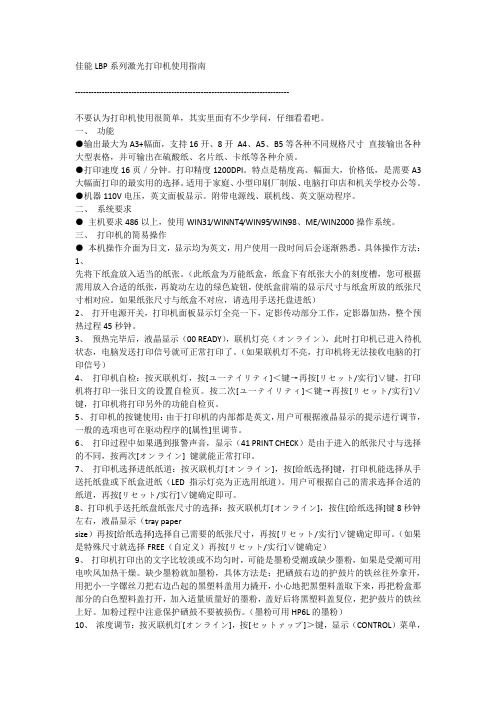
佳能LBP系列激光打印机使用指南--------------------------------------------------------------------------------不要认为打印机使用很简单,其实里面有不少学问,仔细看看吧。
一、功能●输出最大为A3+幅面,支持16开、8开A4、A5、B5等各种不同规格尺寸直接输出各种大型表格,并可输出在硫酸纸、名片纸、卡纸等各种介质。
●打印速度16页/分钟。
打印精度1200DPI。
特点是精度高、幅面大,价格低,是需要A3大幅面打印的最实用的选择。
适用于家庭、小型印刷厂制版、电脑打印店和机关学校办公等。
●机器110V电压,英文面板显示。
附带电源线、联机线、英文驱动程序。
二、系统要求●主机要求486以上,使用WIN31/WINNT4/WIN95/WIN98、ME/WIN2000操作系统。
三、打印机的简易操作●本机操作介面为日文,显示均为英文,用户使用一段时间后会逐渐熟悉。
具体操作方法:1、先将下纸盒放入适当的纸张。
(此纸盒为万能纸盒,纸盒下有纸张大小的刻度槽,您可根据需用放入合适的纸张,再旋动左边的绿色旋钮,使纸盒前端的显示尺寸与纸盒所放的纸张尺寸相对应。
如果纸张尺寸与纸盒不对应,请选用手送托盘进纸)2、打开电源开关,打印机面板显示灯全亮一下,定影传动部分工作,定影器加热,整个预热过程45秒钟。
3、预热完毕后,液晶显示(00 READY),联机灯亮(オンライン),此时打印机已进入待机状态,电脑发送打印信号就可正常打印了。
(如果联机灯不亮,打印机将无法接收电脑的打印信号)4、打印机自检:按灭联机灯,按[ユ一テイリティ]<键→再按[リセット/实行]∨键,打印机将打印一张日文的设置自检页。
按二次[ユ一テイリティ]<键→再按[リセット/实行]∨键,打印机将打印另外的功能自检页。
5、打印机的按键使用:由于打印机的内部都是英文,用户可根据液晶显示的提示进行调节,一般的选项也可在驱动程序的[属性]里调节。
佳能SELPHYCP1200打印机使用者指南中文使用指导书

零售商或佳能热线中心。
通过Wi-Fi打印 通过USB连接线打印 故障排除 附录
• 雷暴期间,请勿接触本打印机或电源插头。 否则可能导致触电或起火。应立即停止使用设备,用干布清除插头、电源插座外表面及周围 区域上积聚的灰尘或污垢。
安全注意事项
封面
• 使用本产品前,请务必阅读以下安全注意事项。请务必保证始终 正确使用本产品。
• 以下几页所列出的安全注意事项,旨在防止您及他人受到伤害, 或防止本设备受到损坏。
• 如果使用选购附件,也请务必查阅该附件的使用说明书。
目录 部件名称
警告 表示可能造成严重的人身伤害或死亡。
基本操作
• 请将本设备存放在儿童和婴幼儿接触不到的地方。 误将电源线缠绕在儿童脖子上可能会导致窒息。
产品名称
纸张尺寸 可打印数量
所需的纸匣
彩色墨水/纸张组合 KP-36IP(明信片) 彩色墨水/纸张组合 RP-54(照片纸) 彩色墨水/纸张组合 RP-108(照片纸) 彩色墨水/纸张组合 RP-1080V(照片纸) 彩色墨水/纸张组合 KP-108IN(照片纸) 彩色墨水/纸张组合 KL-36IP 彩色墨水/纸张组合 KL-36IP 3包 彩色墨水/纸张组合 KC-36IP 彩色墨水/标签组合 KC-18IF(全页标签) 彩色墨水/标签组合 KC-18IL(8幅贴纸) 彩色墨水/标签组合 KC-18IS(方形贴纸)
使用音乐CD播放器大声播放该CD-ROM,并使用耳机收听时, 可能会由于音量过大导致听力受损。此外,在音频CD播放器(音 乐播放器)上播放CD-ROM可能会损坏扬声器。
注意 表示可能造成人身伤害。
• 请勿将手的任何部位伸入打印机内部。 • 将SELPHY放置在他人不会被电源线绊倒的安全位置。 否则可能导致受伤或损坏打印机。
canon说明书
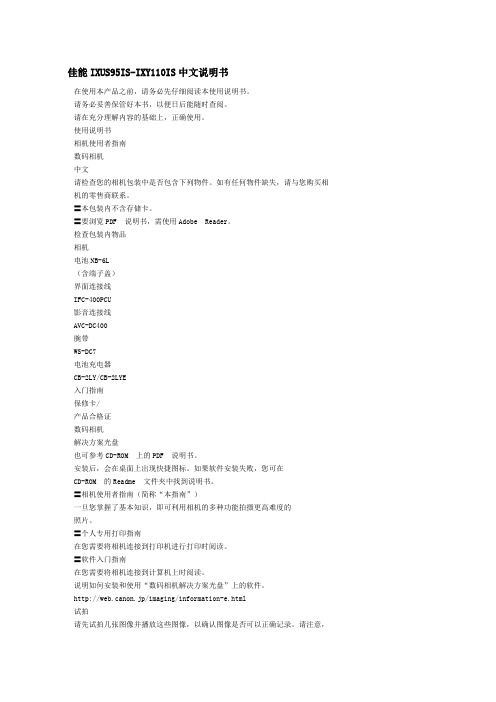
佳能IXUS95IS-IXY110IS中文说明书在使用本产品之前,请务必先仔细阅读本使用说明书。
请务必妥善保管好本书,以便日后能随时查阅。
请在充分理解内容的基础上,正确使用。
使用说明书相机使用者指南数码相机中文请检查您的相机包装中是否包含下列物件。
如有任何物件缺失,请与您购买相机的零售商联系。
〓本包装内不含存储卡。
〓要浏览PDF 说明书,需使用Adobe Reader。
检查包装内物品相机电池NB-6L(含端子盖)界面连接线IFC-400PCU影音连接线AVC-DC400腕带WS-DC7电池充电器CB-2LY/CB-2LYE入门指南保修卡/产品合格证数码相机解决方案光盘也可参考CD-ROM 上的PDF 说明书。
安装后,会在桌面上出现快捷图标。
如果软件安装失败,您可在CD-ROM 的Readme 文件夹中找到说明书。
〓相机使用者指南(简称“本指南”)一旦您掌握了基本知识,即可利用相机的多种功能拍摄更高难度的照片。
〓个人专用打印指南在您需要将相机连接到打印机进行打印时阅读。
〓软件入门指南在您需要将相机连接到计算机上时阅读。
说明如何安装和使用“数码相机解决方案光盘”上的软件。
http://web.canon.jp/imaging/information-e.html试拍请先试拍几张图像并播放这些图像,以确认图像是否可以正确记录。
请注意,若因相机或附件(包括存储卡)的故障,导致不能拍摄图像或机器无法读取拍摄的图像而造成的任何损失,佳能公司、其子公司和分支机构、以及经销商皆不负赔偿责任。
侵犯版权警告本相机记录的图像仅供个人使用。
未经版权所有者的事先许可,不得记录侵犯版权法的图像。
即使摄制的图像仅供个人使用,请注意在某些状况下运用相机或其他设备复制表演、展览、或商业资产的图像可能侵犯别人的版权或其他法律权益。
保修范围本相机的保修服务范围仅限于在原出售国家/ 地区。
如果本相机在国外出现问题,请把它送回原出售国家/ 地区,再向佳能热线中心求助。
佳能复印机打印说明书

Printing BookletsPrinting booklets, either 5 ½ x 8 ½, 8 ½ by 7, or 8 ½ x 11, has never been easier. Several of our copiers, placed strategically throughout the organization with one at most physical sites, have this capability. The quickest way to determine whether or not the machine is capable is to look low and to the left.Preparing your DocumentUtilizing WordAny document can be easily turned into a booklet. There is no need toutilize Microsoft Publisher, unless you would like to. You may prepare your document very simply on Microsoft Word using traditional margins; the document must be single sided. The copiers are smart enough:∙ to put the pages in the properorder without performing any paper acrobatics∙ Merge a separate paper type,colored for instance, as a unique cover∙ Print on the front cover, frontinside cover, back insidecover, or back cover, or some combination thereof.Typical Output Paper TrayBooklet Folding TrayUtilizing PublisherIf you have a documentutilizing the native bookletformat within Publisher andthen you select the bookletsettings on the canon copieryour booklet will be printedrather small. Have no fear; byforcing the Published settingsbe used rather than the printdriver settings the bookletshould be printed normally.The ProcessBelow is a step by step process of a common booklet creation task. It is meant to give you an idea of how the basic feature works and a premise to work from if your particular task is different.Our desire is:∙Have a front cover which is a colored sheet of paper∙Print on the front and back covers∙Print in color∙Have the dimensions of 5 ½ x 8 ½∙Have it stapled down the middle, known as saddle stich1.Prepare your document inWord. The text for the front andback cover should be on theirown individual pages.2.Place the documents in thefeeder tray in the proper order;cover sheet, booklet sheets andback cover sheet.3.Log into the copier and choosethe copy option.4.Choose the Select Colorbutton & select the colorfeature that you wouldlike, most likely the autoselection (Color/Black).5.Select the options button to launch the booklet settings.6.Choose the Booklet option.a.The next screen thatappears is the settings forthe booklet copying.b.Part A:i.Booklet scan is tobe used whenyour sourcedocument isprinted with onepage of text perpage, this willlikely be the mostcommon. If youhave the text already printed and staged for the booklet fold, then select the do notbooklet scan.ii.If the source document is not normal letter size, you may change the size and pageorientation if need be by changing the original size. Notice the change button directlybelow the original size graphic on the right side of the screen shot below.c.Part B:i. By selecting the fold & saddle stich opton the final product will be folded and stapled down the middle of the fold on the inside of the booklet, this will likely be the most common selection because who wouldn’twant the copier to do all of the work.ii. To specify the size of the final product, 5 ½ by 8 ½ in our example, we will need to have alayout size of 8 ½ by 11 R, or landscape. The layout size option, righthand section of part B, will need to be changed to landscape letter.iii. If the sheet size is not currently in the machine, you will need to place it in the machineeither in one of the standard drawers or in the manual tray. The machine may prompt for the paper type so that it can handle itappropriately.d. Part B – AddingCoversi. There is much flexibility when it comes to printing, on either side, of the front and/or backcover. The user designates which side of the cover, if any, is printed on.ii. As for the source document, assuming that we have selected all four cover areas to beprint on for simplicity, the first, second, the second from the last, and the last page will be printed on the four cover areas. This is regardless of the number of pages your booklet will entail. If there are not enough pages to print on every page then a blank page will be leftin the booklet and the back cover will have the final text.Part A Part B7.To set up for the cover, selectthe add cover button which willlaunch the paper size screen sothat you can designate the type ofpaper and its location. The manualtray may be the easiest for thecover sheets but it is notmanadatory8.Select the start button tobegin the process. As with anynew project, you may want toprint one booklet to make sure itappears as you would like prior toprinting a mas quantity.Printing as a booklet1.Open the document in its native program; this will generally be Adobe. Do not print it from thebrowser.2.Select a printer that has a booklet maker. The booklet maker option will appear in the 1 sided/2‐sideded/booklet maker dropdown regardless as it is merely a dropdown field. After selecting thebooklet maker, If the booklet button option to the right of the popup is grayed out there is not anattached booklet maker to the selected printer3.If printing an 8 ½ x 11 booklet, you will need to change the output size to 11x17, which will fold into 8½ x 11‐booklet size.4.Depending on how the document was prepared, select for the booklet printing process, popup willappear once the booklet button is selected, either with application settings or with driver settings.。
热升华打印机基本参数比较

打印方式 打印分辨率 打印速度 打印尺寸 染料热升华打印 300x300dpi 明信片尺寸:约47秒,L尺寸:约39秒,卡片尺寸:约27秒 明信片尺寸(无边框)100x148mm;卡片尺寸(无边框)54x86mm 佳能CP910
无线打印 PicBridge 支持存储卡类型
其它参数
产品尺寸 产品重量 操作系统 178x127x60.5mm 约810g Windows 8.1/Windows 8/7 SP1 Mac OS X v1.0-10.9 环境参数 工作温度:5-40℃,工作湿度:20-80%
随机附件
照片打印机 电源适配器 尺寸纸盒 防尘盖 1 1 1 2
打印机解决方案光盘 情节组件
支持 支持 SD卡,SDHC卡,SDXC卡,需要适配器的存储卡:miniSD卡, miniSDHC卡,microSD卡,microSDHC卡,microSDXC卡
液晶显示屏 介质类型 色阶 耗材 接口
2.7英寸可倾斜角度液晶显示屏 明信片尺寸,L尺寸,卡片尺寸,卡片尺寸方形贴纸 256 专用墨盒(Y,M,C,覆膜) 连接到PictBridge兼容设备:USB兼容Type A接口 连接到电脑:USB兼容Mini-B接口
178x12பைடு நூலகம்x60.5mm 约810g Windows 7 SP1/Vista SP2/XP SP3,Mac OS X v10.6-10.7
工作温度:5-40℃,工作湿度:20-80%
1 1 1 1
1 2012年7月 1年 1028-1150元(天猫电器城)
1
上市日期 产品保修 价格
1033—1288元(天猫电器城) 1年
2014年1月
佳能CP900
佳能 i905D i900D 无线照片打印机 使用说明书

QA7-2797-V01 C1操作面板和菜单显示屏幕以下介绍操作面板上控制按钮的名称和功能、如何显示菜单、以及菜单中的项目:操作面板名称及其功能(4)菜单 (Menu)按钮显示菜单。
请参阅第 3页的“显示菜单”。
(5)设置 (Settings)按钮可以设置纸张尺寸、纸张类型、有边距 /无边距打印、带日期打印等。
请参阅第 22页的“指定纸张和优化图像”。
(6)剪裁 (Trimming)按钮可以在屏幕上显示剪裁时剪裁显示的图像。
请参阅第 15页的“打印指定区域-剪裁”。
(7)确定 (OK)按钮可以进行选择。
例如,选择要打印的图像,选择菜单项目或其它设置。
(8)按钮按此按钮选择菜单或选项中的一项,指定打印份数或打印设置。
(1)电源按钮按此按钮开 /关打印机。
(2)电源灯熄灭:打印机已关掉。
绿色:打印机已准备打印。
闪烁绿色:打印机正在准备打印,或正在打印。
闪烁橙色:出现故障,打印机不能打印。
交替地闪烁橙色和绿色:出现故障,可能需要与佳能客户支持中心联系。
(3)恢复按钮在排除打印机故障之后按此按钮恢复打印。
(9)按钮按此按钮滚动选项或滚动屏幕。
(10)Photo Viewer按钮按此按钮启动 /退出 Photo Viewer。
此按钮也用于将存储卡中的数据保存到计算机硬盘。
有关 Photo Viewer的详细资料,请参阅第 27页的“使用 Photo Viewer”。
(11)打印 (Print)按钮按此按钮将按照液晶显示屏显示的设置开始打印。
(12)取消 (Cancel)按钮使用按钮滚动图像。
2显示菜单插入存储卡从菜单 (Menu)全部打印(Print all)打印全部图像。
请参阅第17页的“打印全部图像”。
指定图像(Specify images)为每幅图像打印指定份数。
也可剪裁每幅图像。
请参阅第14页的“指定每幅图像打印多少份”。
索引打印(Print index)打印全部图像的索引。
请参阅第18页的“打印图像列表-索引打印”。
佳能打印机使用说明

CANON BJC-4650/4550资料1、最大幅面:A32、分辩率:720*360(黑墨盒)、360*360(彩墨盒)3、所用墨水盒:BC-20 700页/墨盒、BC-21e 120页/黑墨水盒、60页/彩色墨水盒、B C-22e 40页/墨盒(BJC-4550不能用22E)4、打印速度:5张/分(黑墨盒)、2张/分(彩墨盒)5、操作系统:DOS、WIN3.X/95/98/2000、NT4.0、Mac6、缓存:64KB(输入缓存)、32KB(下载缓存)7、内置控制模式:LQ模式、BJ模式、佳能扩展模式8、接口:并口、Mac串口9、维修功能:(用户可排除故障)供纸错黄灯亮响1声卡纸黄灯亮响2声(用户不可排除故障)ROM错黄/绿灯交替闪响1声RAM 错黄/绿灯交替闪响2声BJ墨盒移位错黄/绿灯交替闪响3声原位错黄/绿灯交替闪响4声废墨满错黄/绿灯交替闪响5声温度传感器错黄/绿灯交替闪响6声打印机位置校正错黄/绿灯交替闪响7声头温度错黄/绿灯交替闪响8声头温度传感器错黄/绿灯交替闪响9声清洁错黄/绿灯交替闪响10声10、清洁操作:开机后按RESUME听到鸣叫2声后松手。
11、EEPROM重置:A、按POWER、RESUME和CARTRIDGE键插入AC适配器后释放全部。
B、同时按RESUME、CARTRIDGE键,然后按POWER键。
C、按CARTRIDGE键选择相应次。
例如4声为欧洲BJ模式。
D、释放RESUME键清洁EEPROM。
E、将电源线从打印机上拔下来,再重新插上去。
12、设置打印模式:按POWER键听到1~4声为自检打印,8声为欧/亚LQ模式,9声为欧/亚BJ模式。
CANON BJ-10SX 用户手册

第1章绪论 (2)特点和优点 (2)使用本手册 (3)第2章设置打印机 (4)前面/侧面板 (4)背后面板 (5)打印机内部 (6)安装墨盒 (7)连接电源,电脑和开关机 (12)清洁打印头 (13)第3章使用打印机 (13)装订纸 (13)选纸 (14)在纸上打印 (16)第4章使用操作面板 (20)打开或暂停打印机 (20)送纸 (20)选择打印模式 (21)改变字符间隔 (21)更改字体样式 (22)打印测试打印 (24)字体列表 (26)第5章使用带软件的打印机 (28)第6章打印机的维护 (28)第7章,故障排除 (28)第8章,定制打印机 (28)出厂默认设置 (28)DIP开关设置 (29)BJ-10E模式 (30)Epson LQ模式 (33)第9章,安装和使用选项 (34)第1章绪论特点和优点紧凑的便携式设计打印机的紧凑设计(3.7lb/1.7kg)使其易于安装到公文包带可选电池打包,您可以打印文档而不需要交流电源,充满电的电池罐最多打印40页。
方便纸张处理你可以在纸、信封或上打印透明胶片。
可选页进料器可自动送纸叠软件兼容性两种常驻打印机控制模式允许打印机模拟其他打印机:BJ-10E模式提供佳能气泡喷射机的仿真打印机和IBM Proprinter_X24E,爱普生LQ模式提供爱普生LQ-510_的仿真打印机。
这意味着你的打印机是兼容多种软件应用,包括那些支持Proprinter X24E和LQ-510,以及其他佳能气泡喷墨打印机(BJ-10E,BJ-10ex、BJ-20和BJ-130e)。
卓越的打印质量墨盒的高性能打印头提供360 x 360点_每英寸(dpi)高分辨率绘图。
这给了你输出激光打印机的质量并启用你要做吸引人的演讲在路上。
优质油墨墨盒中含有不易受_影响的高品质墨水。
光。
干得很快,所以是抗污迹。
打印输出墨盒用完后不会褪色墨水;打印机保持相同打印质量,无论有多少字符已用打印墨盒。
